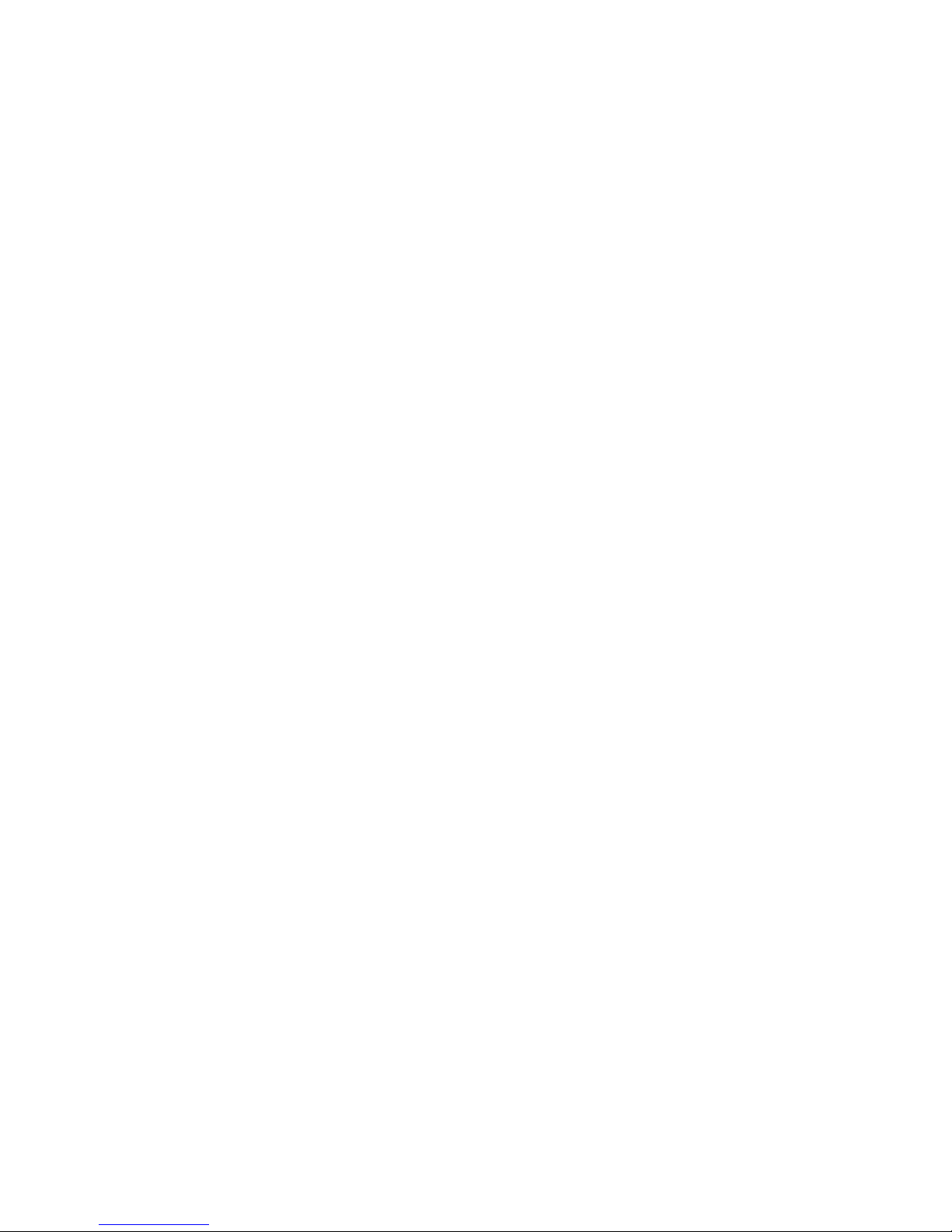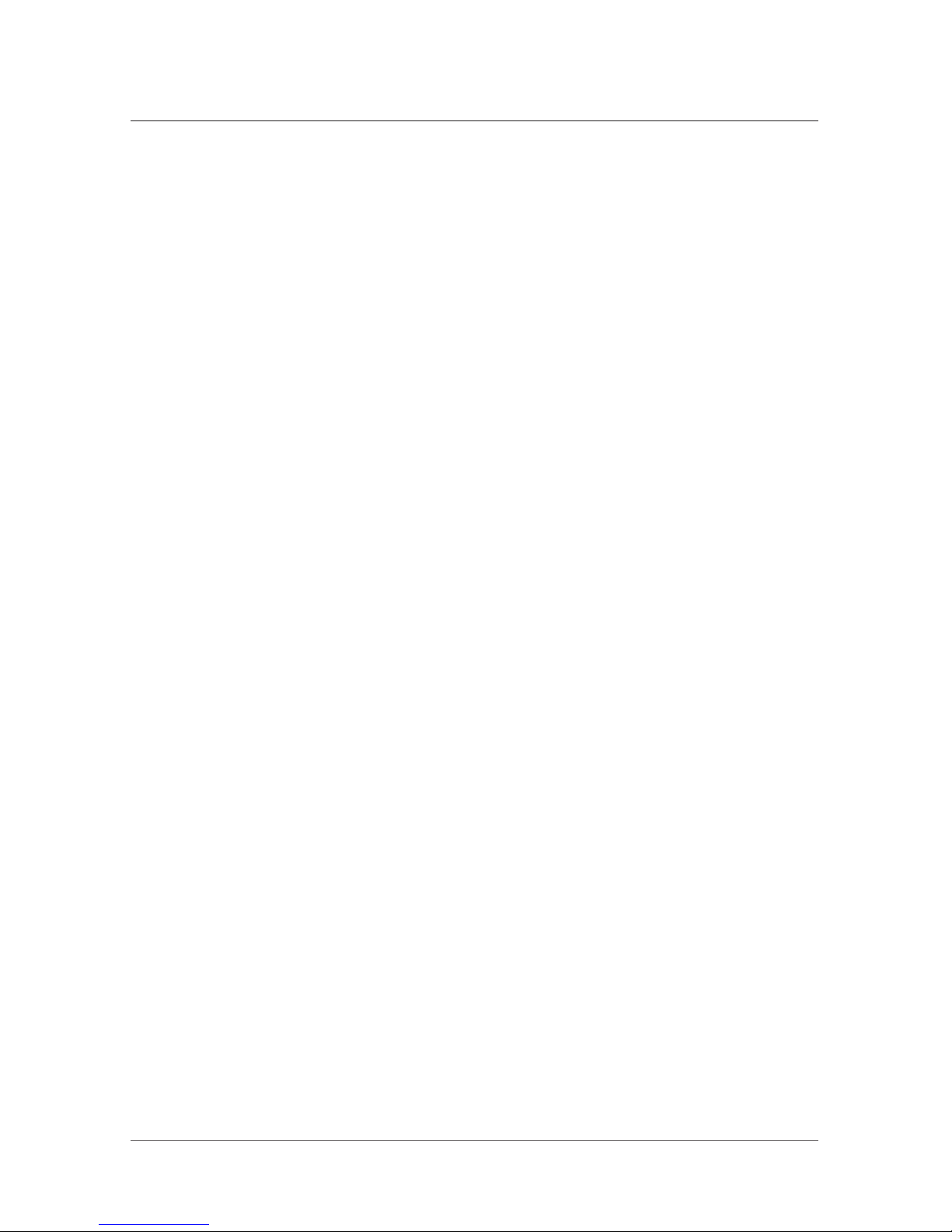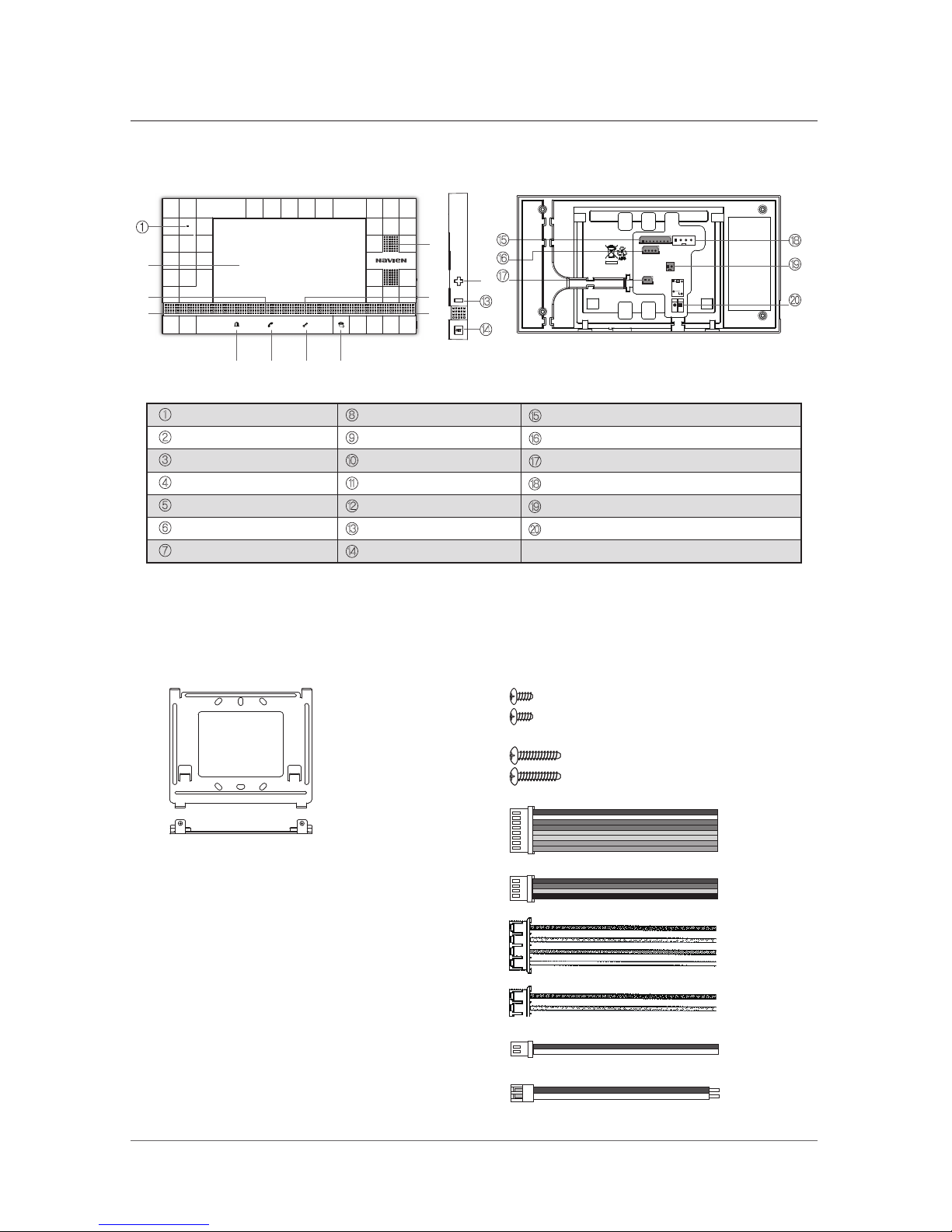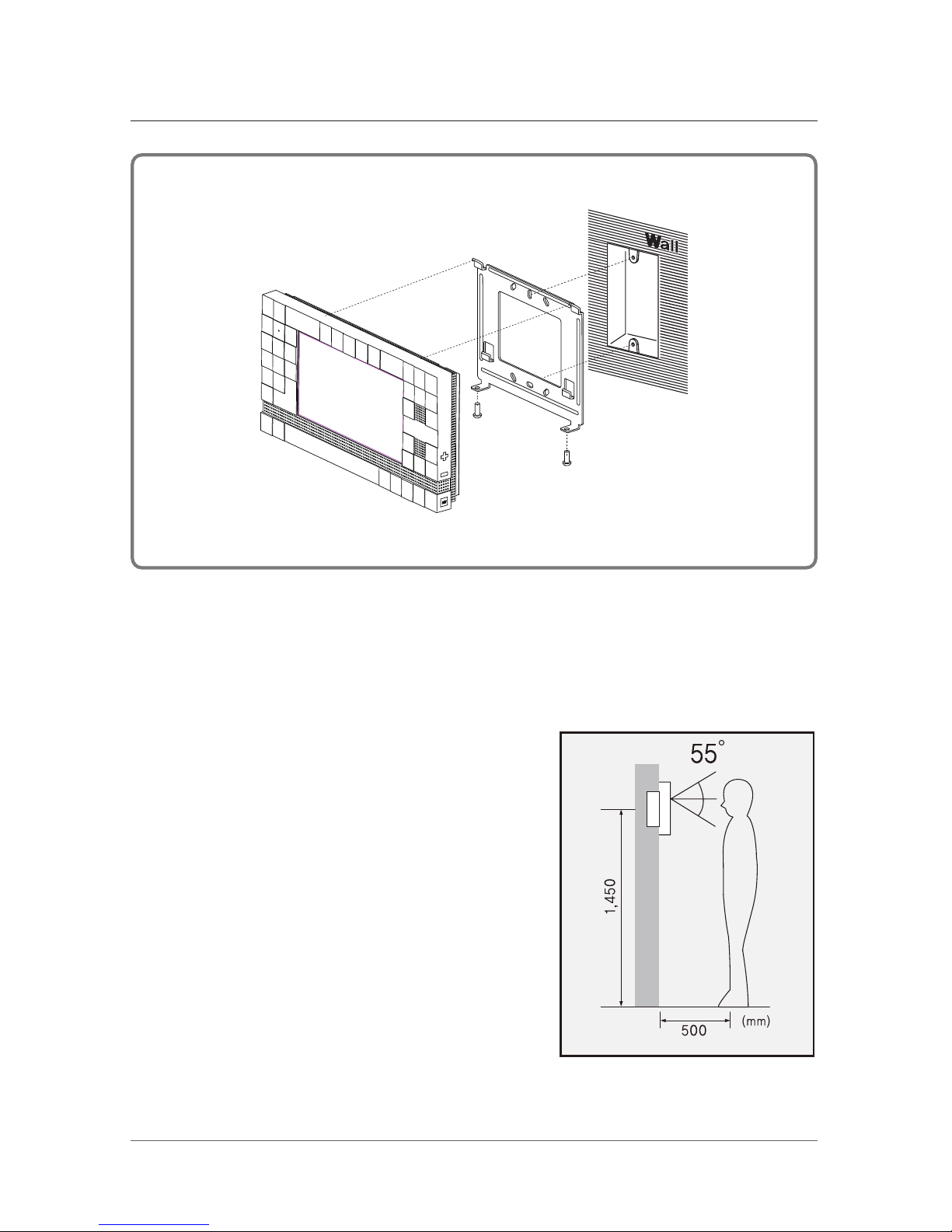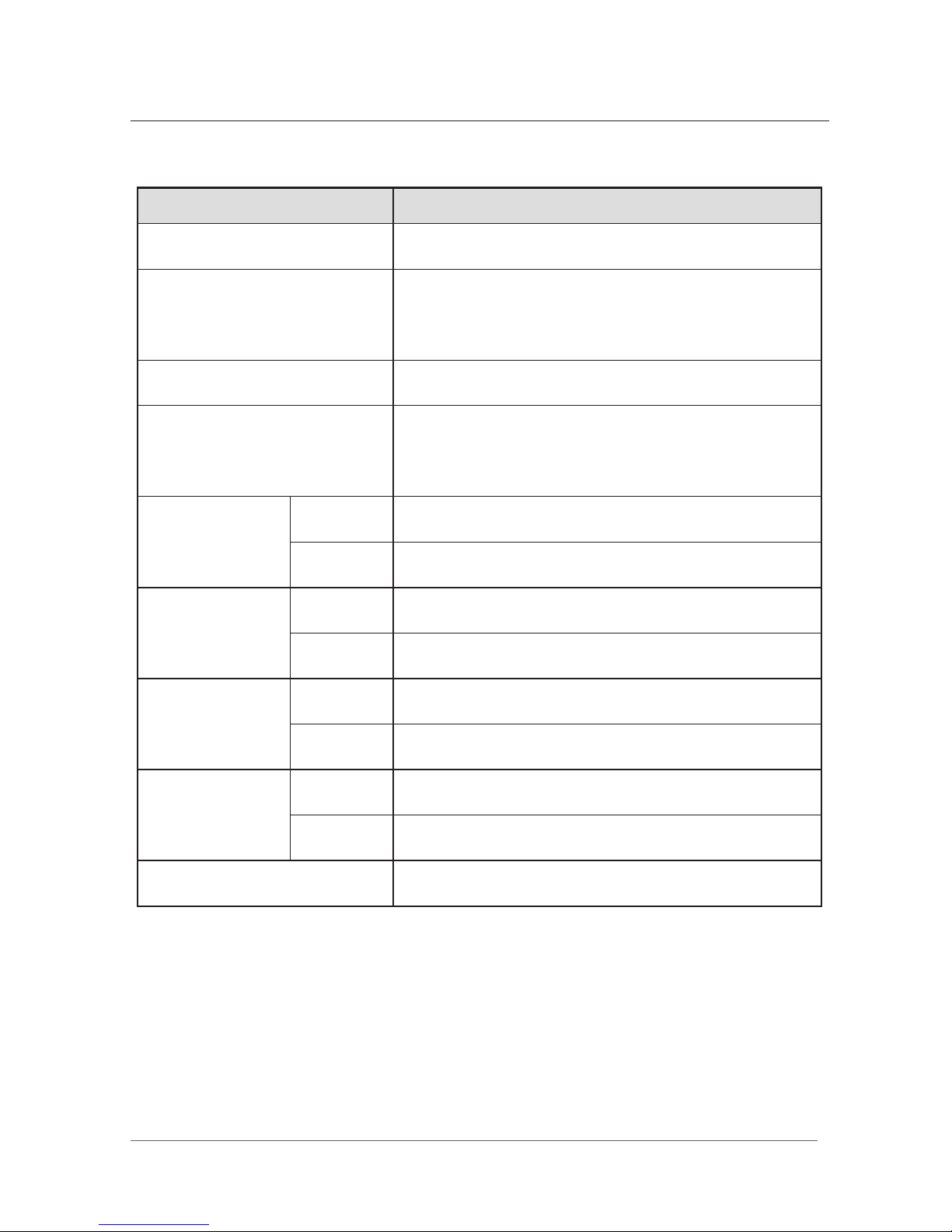10. Grounding and Polarization
This unit may be equipped with either a polarized 2-wire AC line plug (a plug
having one blade wider than the other) or a 3-wire grounding type plug, a plug
having a third (grounding) pin. The 2-wire polarized plug will t into the power
outlet only one way. This is a safety feature. If you are unable to insert the plug
fully into the outlet, try reversing the plug. If the plug still fails to t, contact
your electrician to replace your outlet.
Do not defeat the safety purpose of the polarized plug.
11. Overloading
When using this product, do not overload the power outlets or extension cords
as this could cause re or electric shock.
12. Accessories
Do not place this unit on an unstable cart, stand, tripod, bracket or table.
If the unit falls, it could cause injury or damage to the system.
13. Object and Liquids
Never push objects of any kind into this unit through the openings.
Never spill liquid of any kind on the unit.
14. Servicing
Do not attempt to service this unit yourself as opening or removing covers may
expose you to dangerous voltage or other hazards. Refer all servicing to
qualied service personnel.
15. Power Line
The system should not be located near power lines or electric light
or power circuits.
16. Damage Requiring Service
Unplug this unit from the wall outlet and refer to servicing to a qualied
service technician if any of the following occur.
a. If the power supply cord or plug is damaged.
b. If any liquid has been spilled into objects have fallen in the unit.
c. If the unit has been exposed to rain or water.
d. If the unit has been dropped or otherwise damaged.
e. If the equipment exhibits a distinct change in performance.
17. Replacement Part
When replacement parts are required, use replacement parts specied by the
manufacturer.