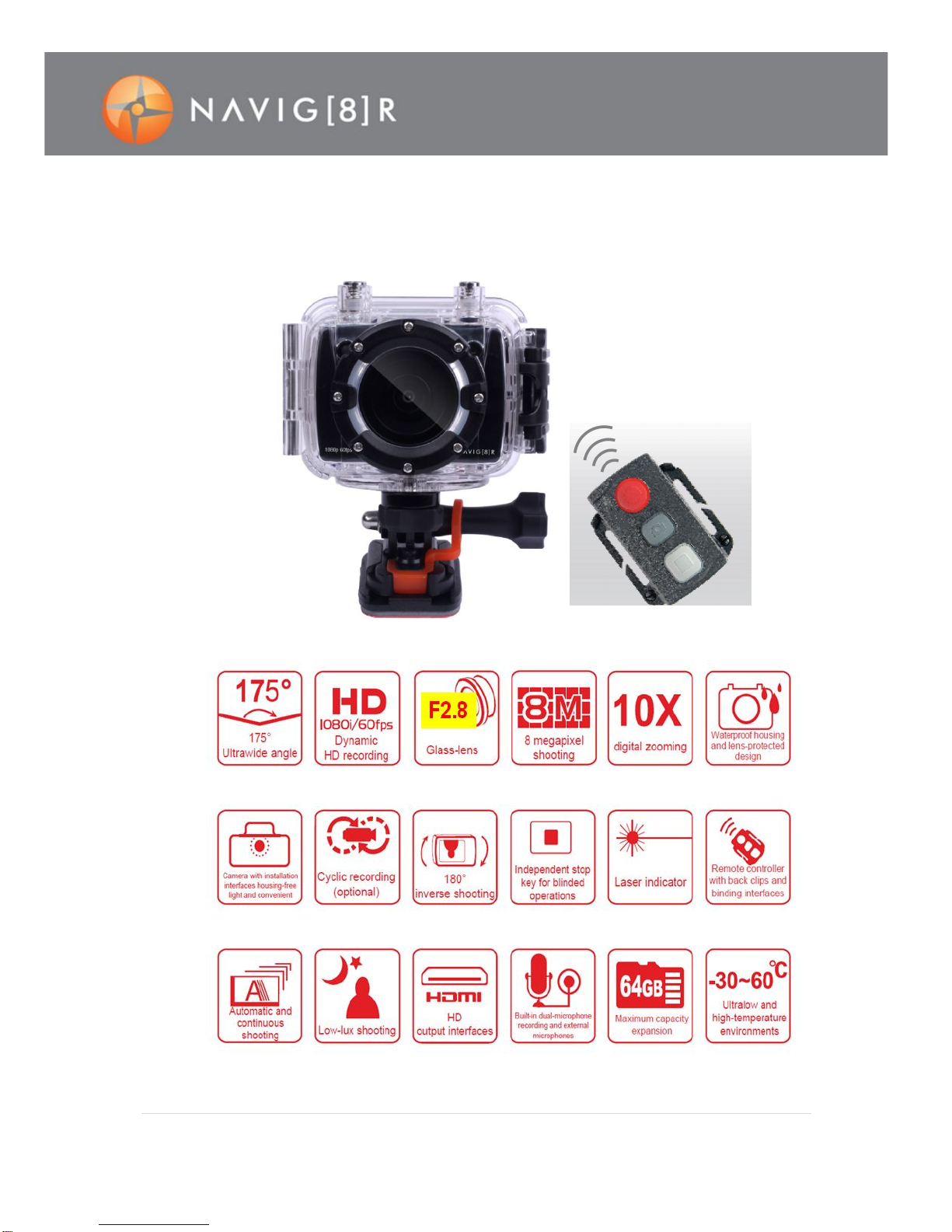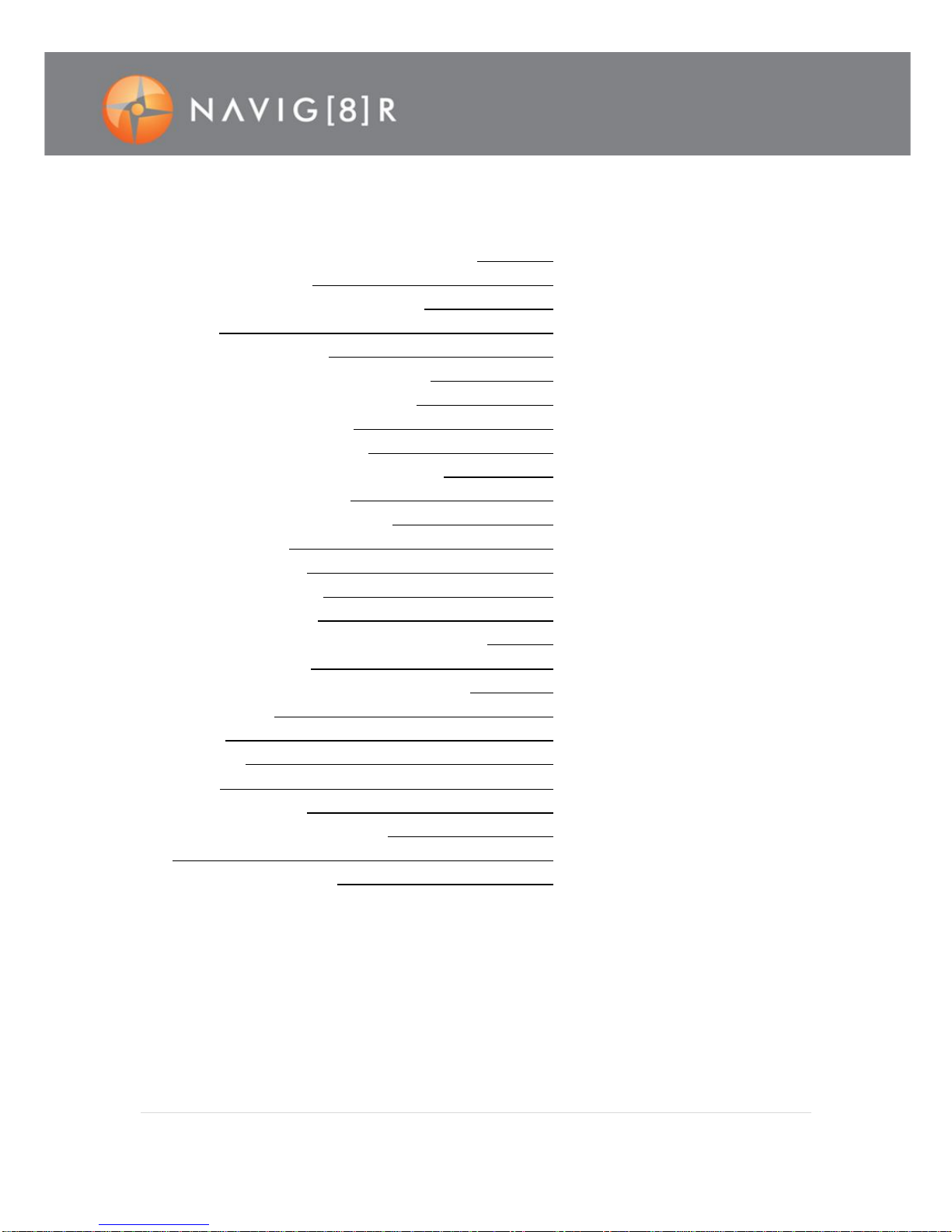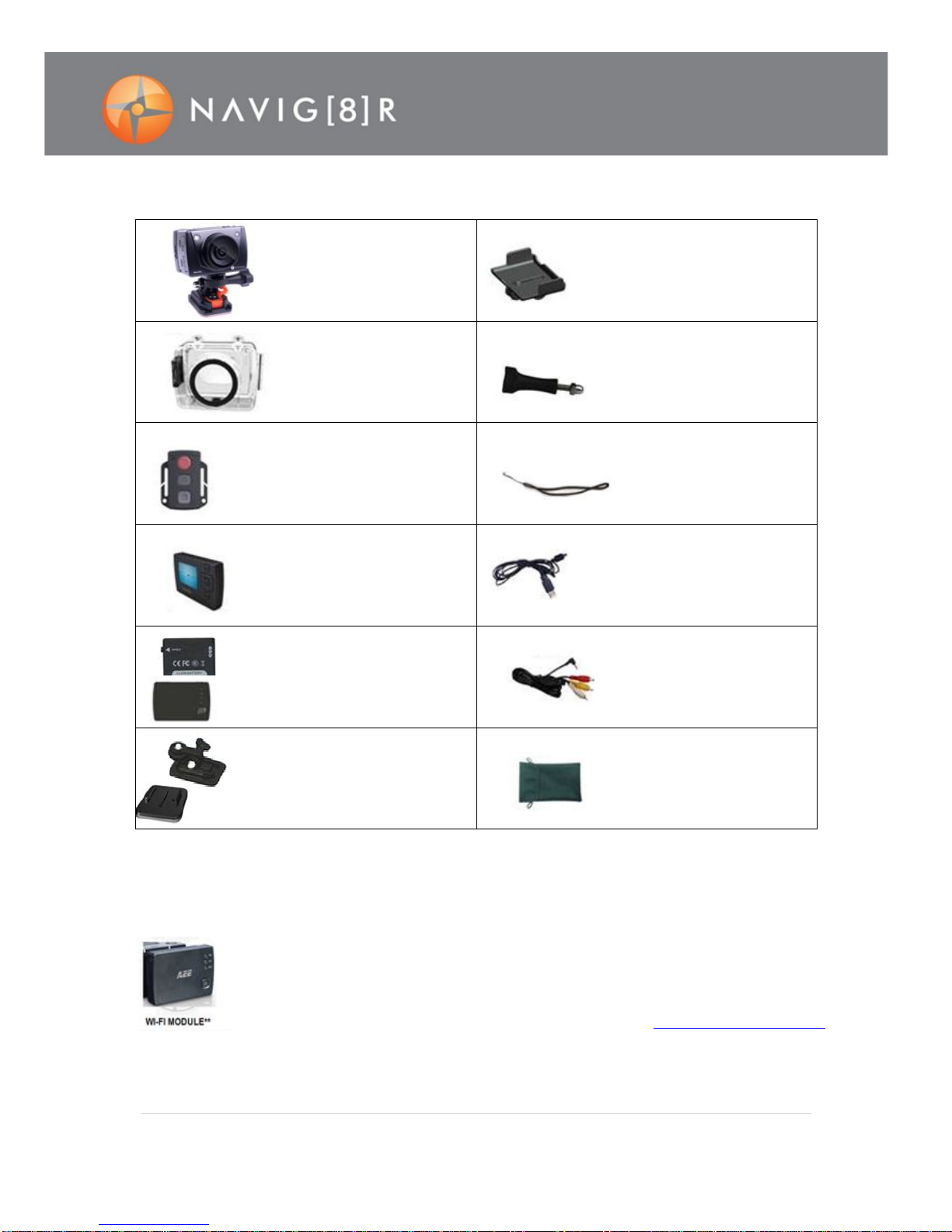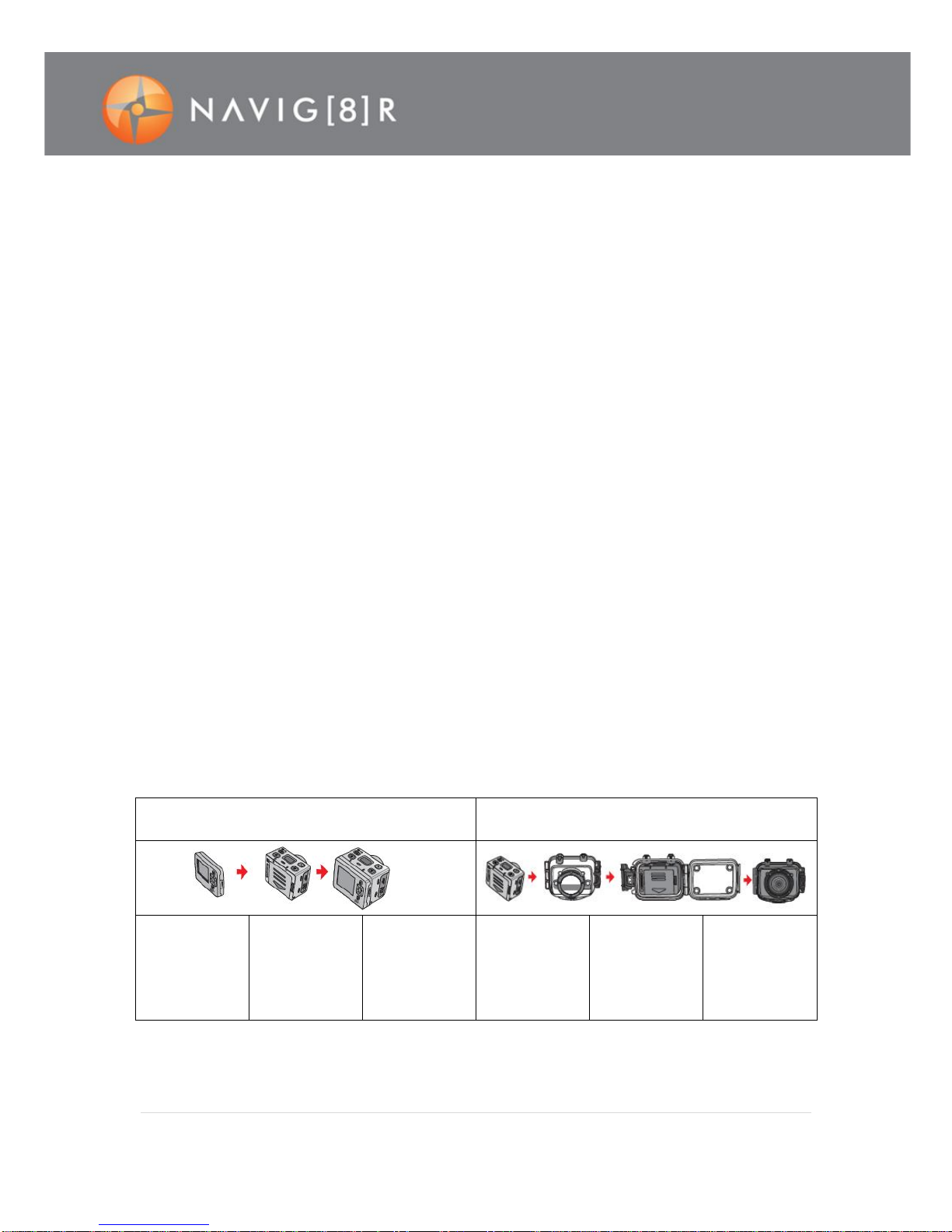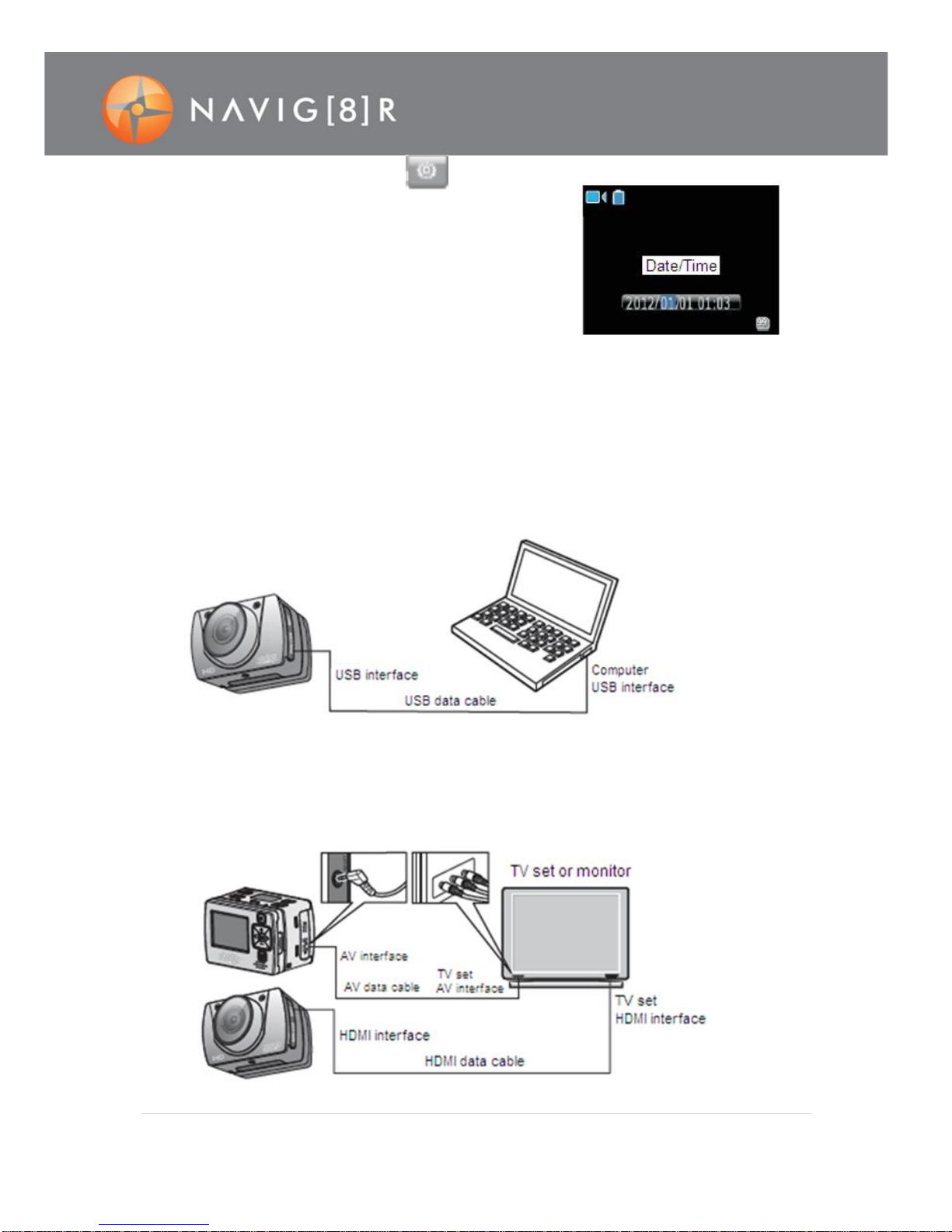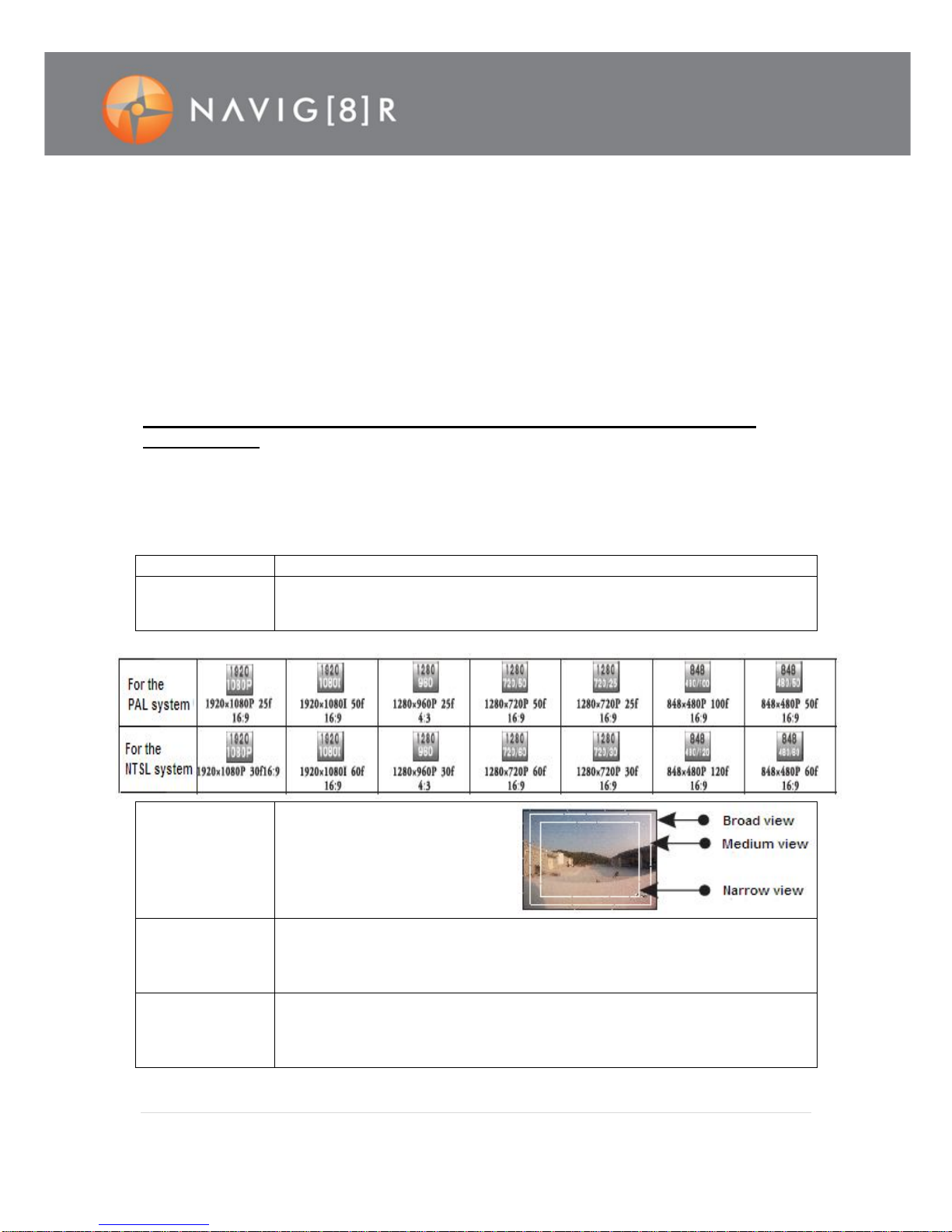2 | P a g e
IMPORTANT SAFETY INSTRUCTIONS AND PRECAUTIONS
Notice
Do not drop, knock, shake or throw the sports camera.
Do not put the sports camera close or next to objects that generate a strong magnetic field,
such as a magnet or a motor.
Do notput the sports camera close to objects that emit radio waves, such as an antenna.
Do not expose the sports camera to high temperature, extreme heat or direct sunlight.
During continuous use, the surface temperature of your NAVSPORTPRO may increase. This is
partof normal operation.
Removeboth batteries when the camera is in storage for extended periods. It is recommended
to recharge the batteries every six months to preserve life expectancy.
During recording, the digital zoom function may reduce image quality.
Viewing angles between Video and DSC (Camera) modes may differ.
Large recorded files should be reviewed on a computer to ensuresmooth playback. The
primary purpose of this device is to be a camera as opposed to a media player.
Practice good data managementand keep yourSD card “defragged” and formatted to ensure
against data loss and corruption. Backing up data is also good practice.
Read all instructions carefully before use
Retain this product manual for future reference.
Use this product only in the manner described.
Only use awater-dampened soft-cloth to clean the surface ofthe camera.
Remove particulate such as dirtor grease beforehand to avoid scratching the case.
The camera is not waterproof when it is outside its waterproof case
Be aware of environmental conditions such extreme heat and cold, humidity, dusty, salty or
sandy environments.In extremelycold weather and after prolonged usage, condensation may
form inside the case which may cause the lens to fog up. We would recommend to stop using
the camera and let the condensation evaporate (i.e. Don’ttry to wipe it off)
For first time use, it is recommended to charge batteries overnight to ensure a full battery
charge. Subsequent charges can be as required.
During charging, or extended use, the product may become warm.
There are no user serviceable parts in this product.
Un-authorized attempts to dismantle orrepair this product will void your warranty
Do notpoint the cameradirectly at the sun as this may damage the video sensor
Do not wipe the lens surface with your fingers.Instead use an appropriate lens cleaning cloth or lens
cleaning solution.