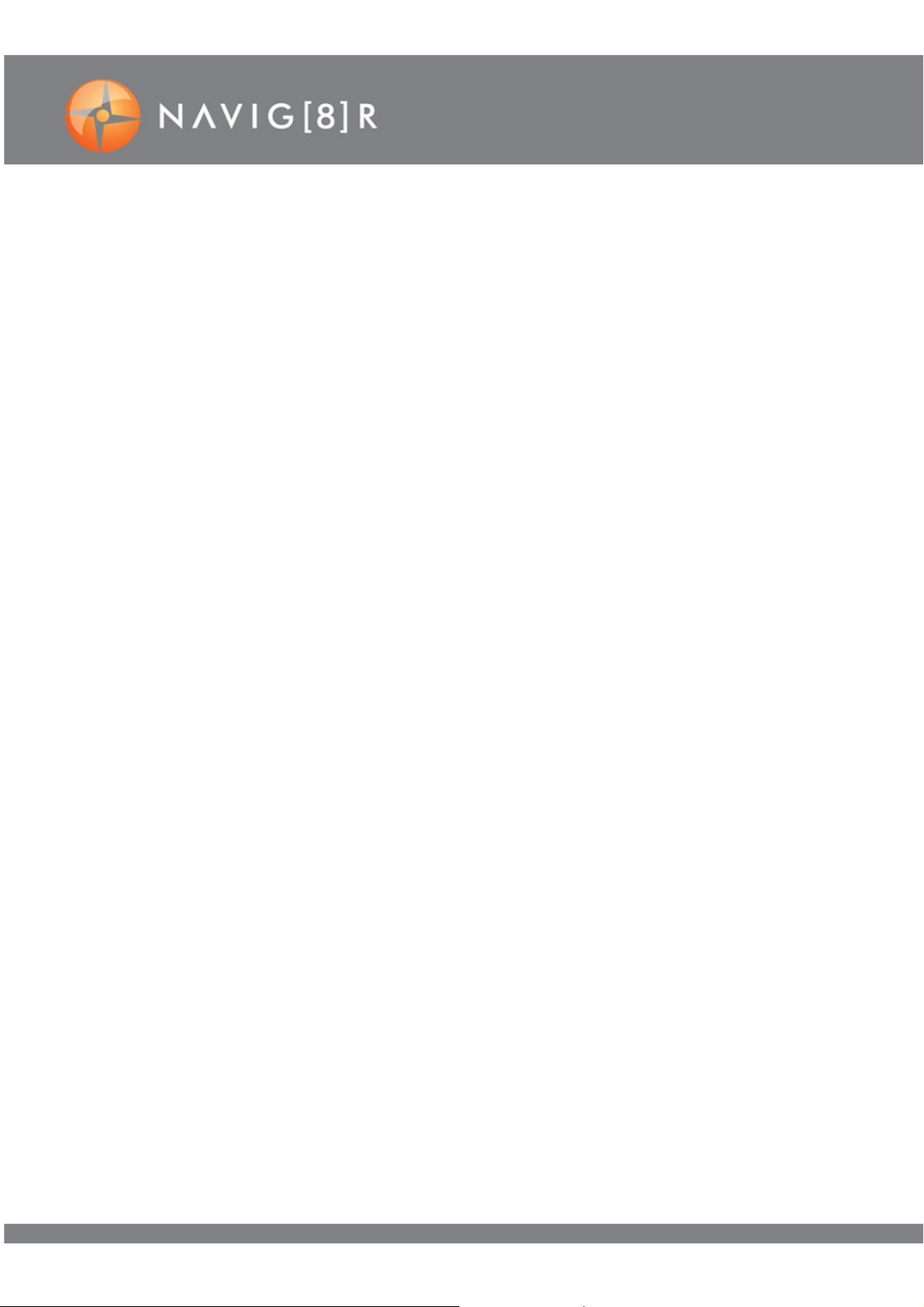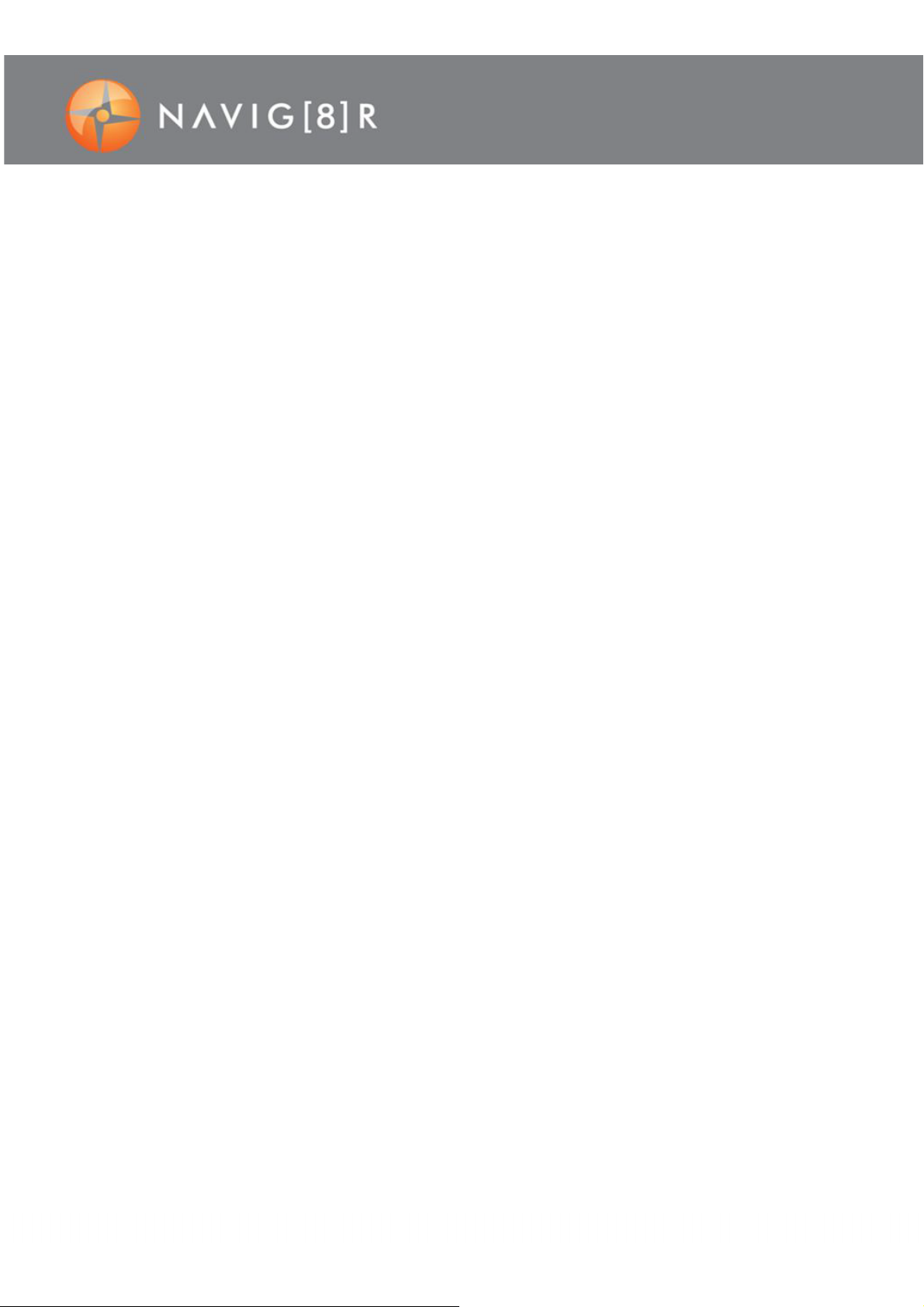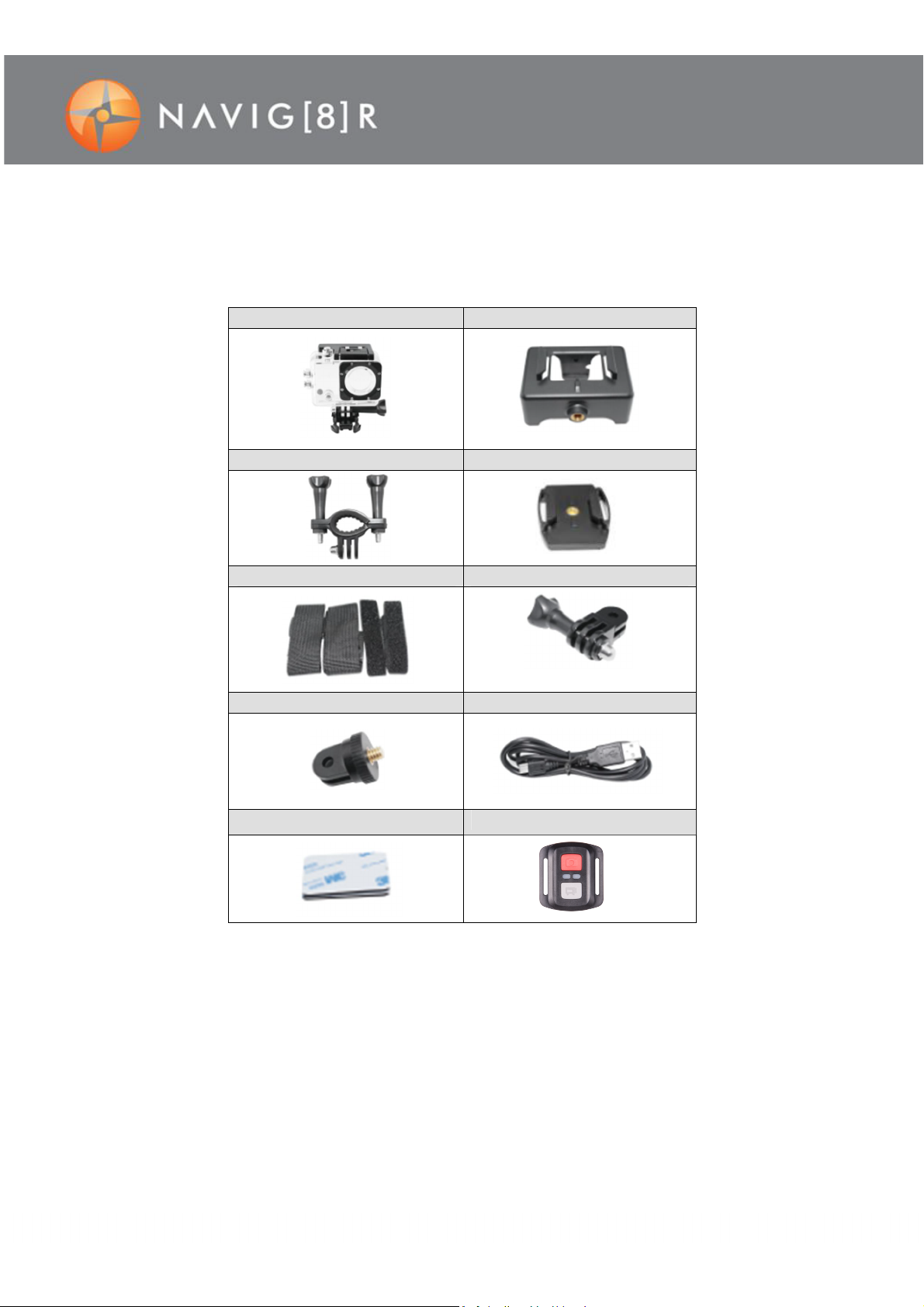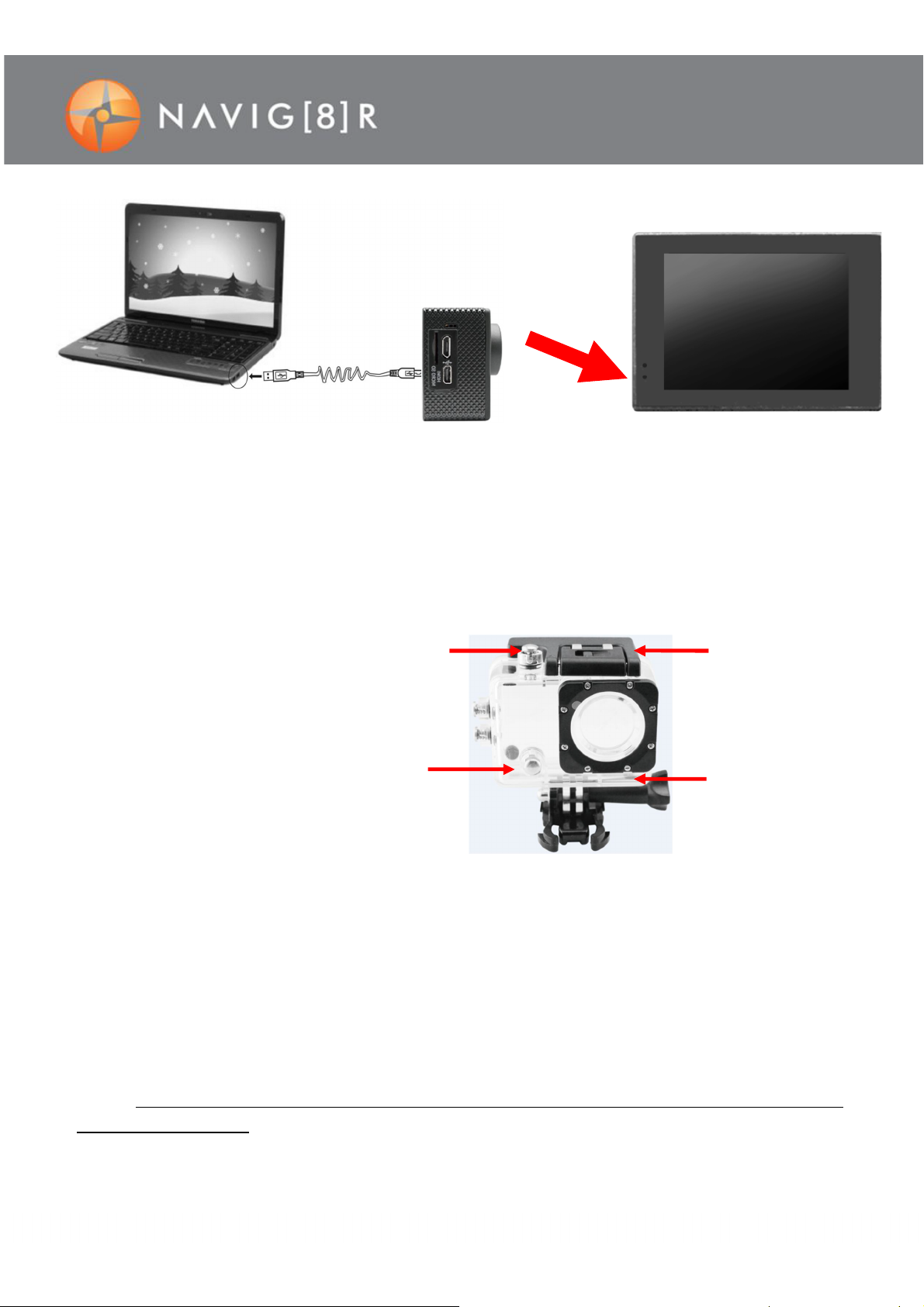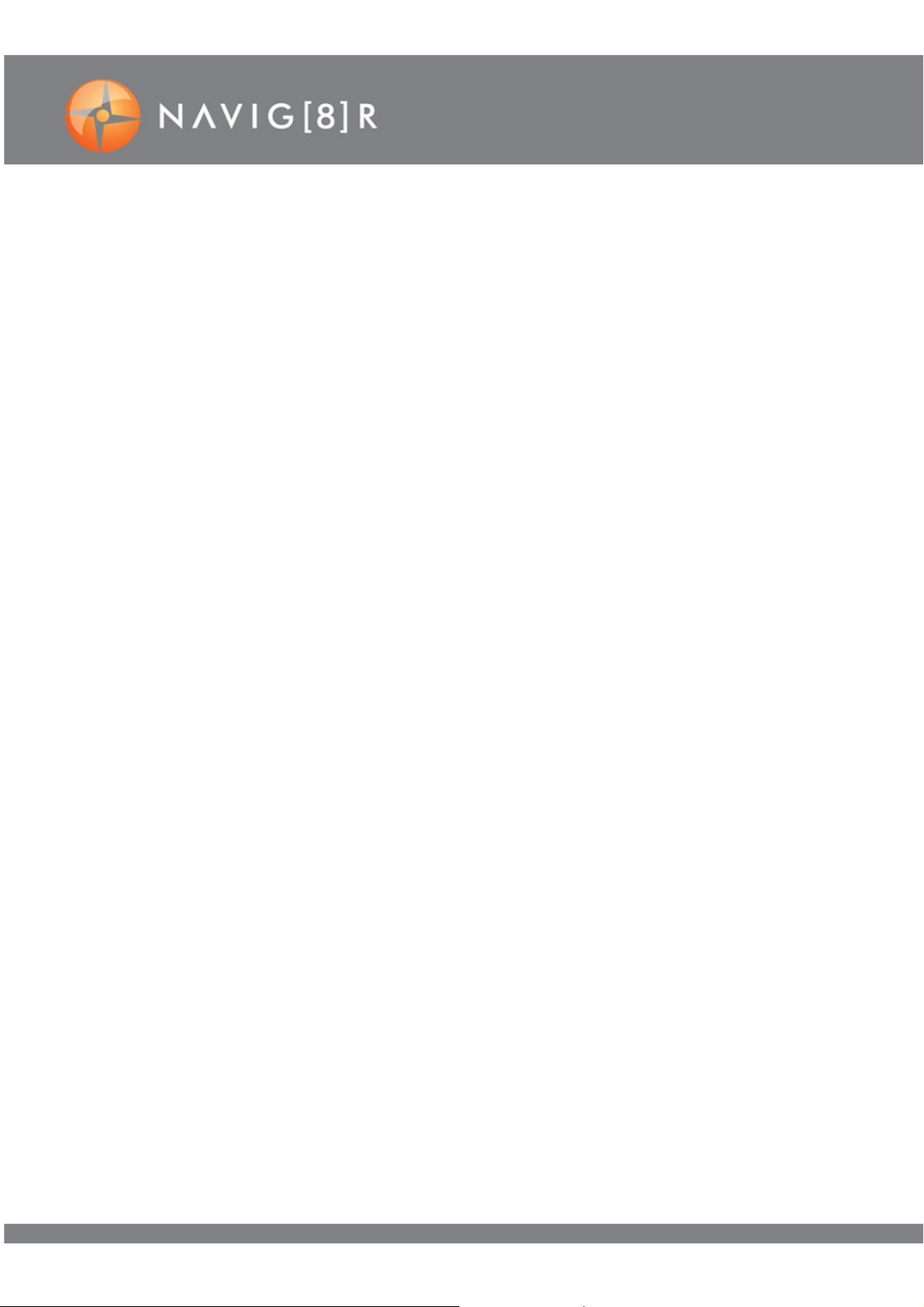
2
IMPORTANT SAFETY INSTRUCTIONS AND PRECAUTIONS
Read all instructions carefully before use
Retain this productmanual for future reference.
Use this product only in the manner described.
Only use a water-dampened soft-cloth to clean the surface of the camera including the
lens. Removeparticulate such as dirtor grease before you do so otherwise you may
risk scratching the case.The camera is not waterproof when it is outside its waterproof
case
Be aware of environmentalconditions such extreme heat and cold, humidity, dusty,
saltyor sandy environments.In extremely cold weather and afterprolonged usage,
condensation may form inside the case which may cause the lens to fog up. We would
recommend to stop using the camera and letthe condensation evaporate (i.e.: don’t
try to wipe it off)
Do not expose to excessive heat such as sunshine, fire or the like. Do not leave unit in
the car during hot weather.
For first time use, it is recommended to charge overnight to ensure a full battery
charge. Subsequent charges can be as required. During charging, or extended use, the
productmay become warm.
There are no user serviceable parts in this product.
Un-authorized attempts to dismantle or repair this product willvoid your
productwarranty
Do not pointthe camera directly at the sun as this may damage the video sensor
Do not wipe the lens surface with your fingers. Instead use an appropriate lens cleaning cloth
or lens cleaningsolution.
Do not use this device outdoors without the waterproof case.
CAUTION
DANGER OF EXPLOSION IF BATTERY IS INCORRECTLY REPLACED.
REPLACE ONLY WITH THE SAME OR EQUIVALENT TYPE.