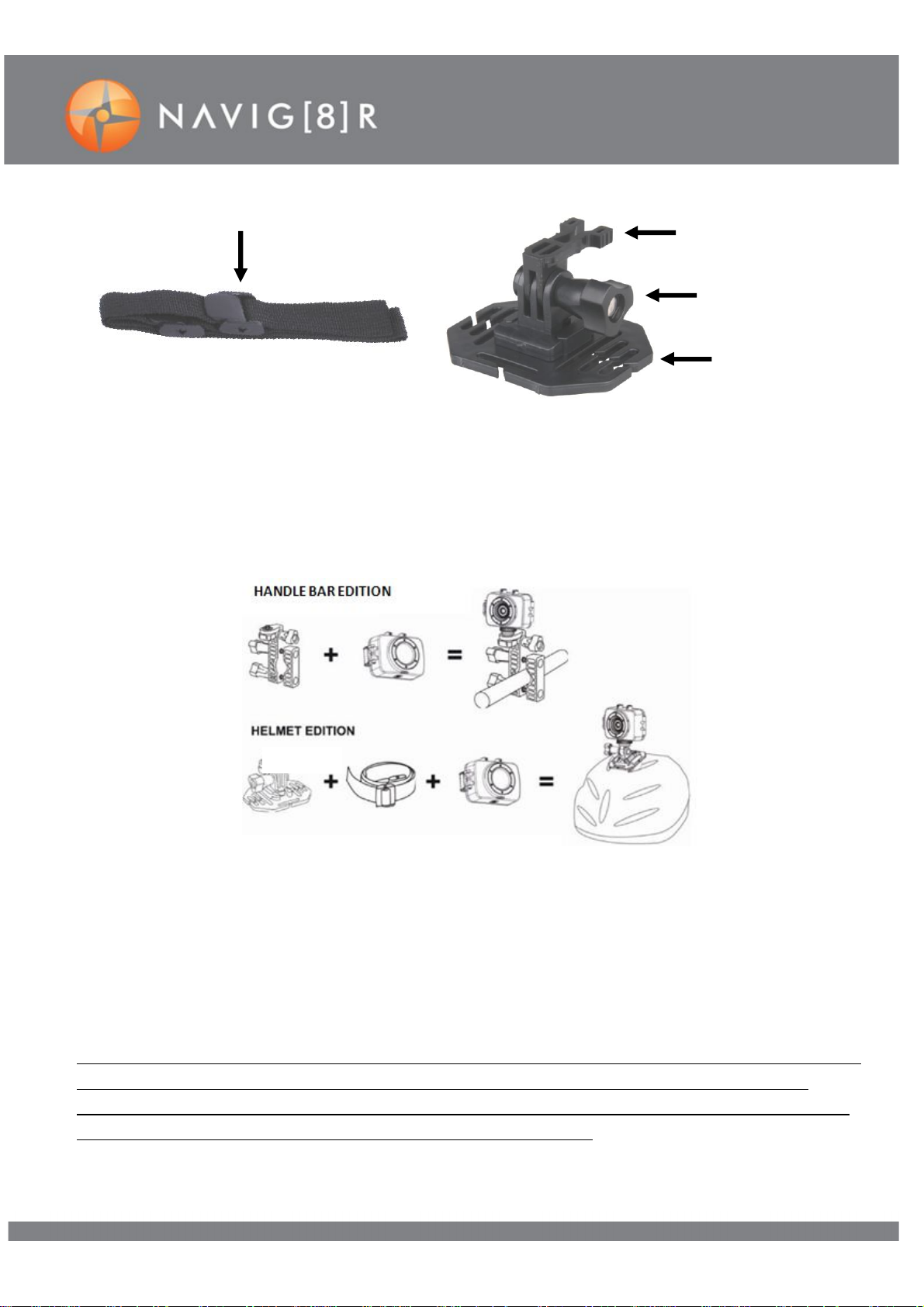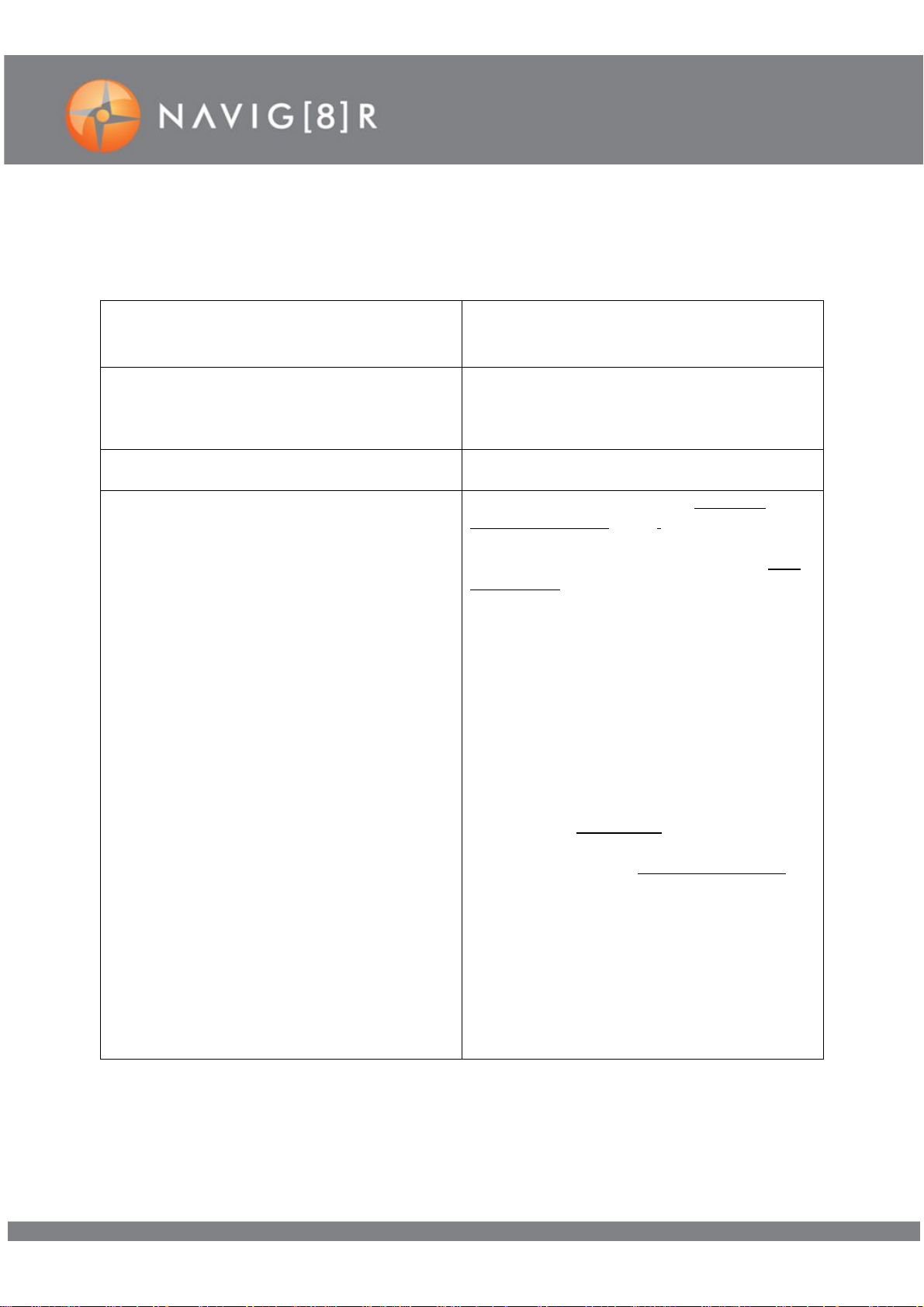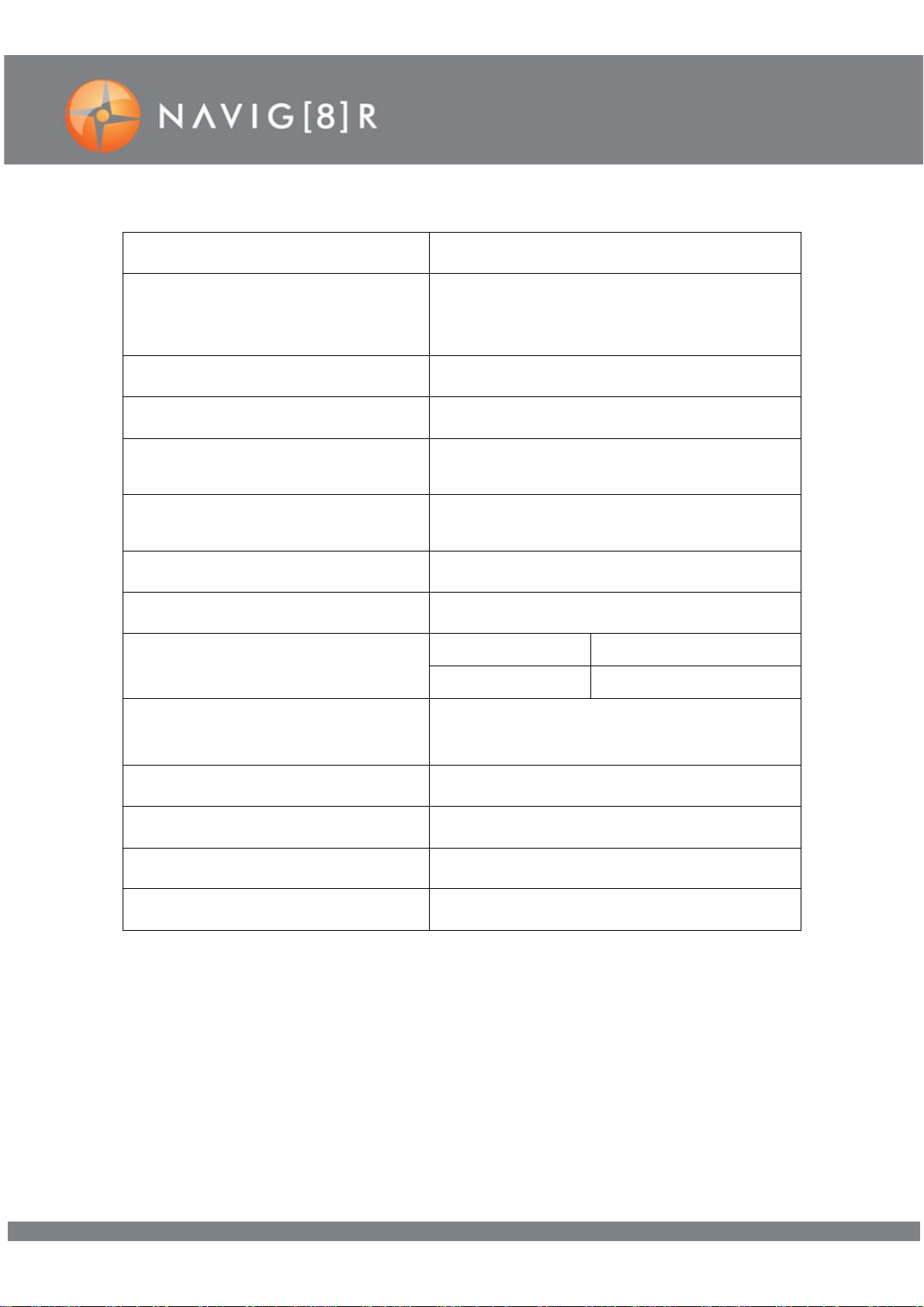9
FAQ
Windows mediaplayer can not play the
recorded video files?
Try installing the CODEC pack supplied on the
install CD, otherwise we find most customers
have better luck with VLC Player.
How long does a full charge take and how long will
it last?
up to 60 minutes ofvideo, depending on your
settings and situation eg time of day and detail of
image.
How many meters deep can I use the waterproof
case in water?
The waterproof case can safely go down to 3
meters in depth.
The video/camera counter is confusing.Can you
explain moreaboutthe read out information?
minutes that are left, which the SD card can store.
When you press the record button, the counter
will show youhow many minutes video you have
justrecorded.
For example: The read out shows 10minutes
storage time left. You then press the record
button. The screen will start back at 0 (zero). If you
record foronly one minute,the screen willshow 1.
If you then press stop, you willreturn back to the
main counter screen, but the screen willnow
display 9 instead of 10. In other words, you now
have9 minutes leftto record on your SD card.
Camera mode: This readout shows how many
images you areable to storeon the SDusingthe
current user settings.Keep in mind that the
counter can only display up to the number 999.
For example: The read out shows 999 image
spaces (leftin memory). Each time you takea
picture,the counter willroll back to 998, then 997
etc each time the button is pressed.Don’t get
caught out though. YourSD card may have many
more memory spaces left than 999. In this case,
when you returnback to the main counterscreen,
the number may still be 999.