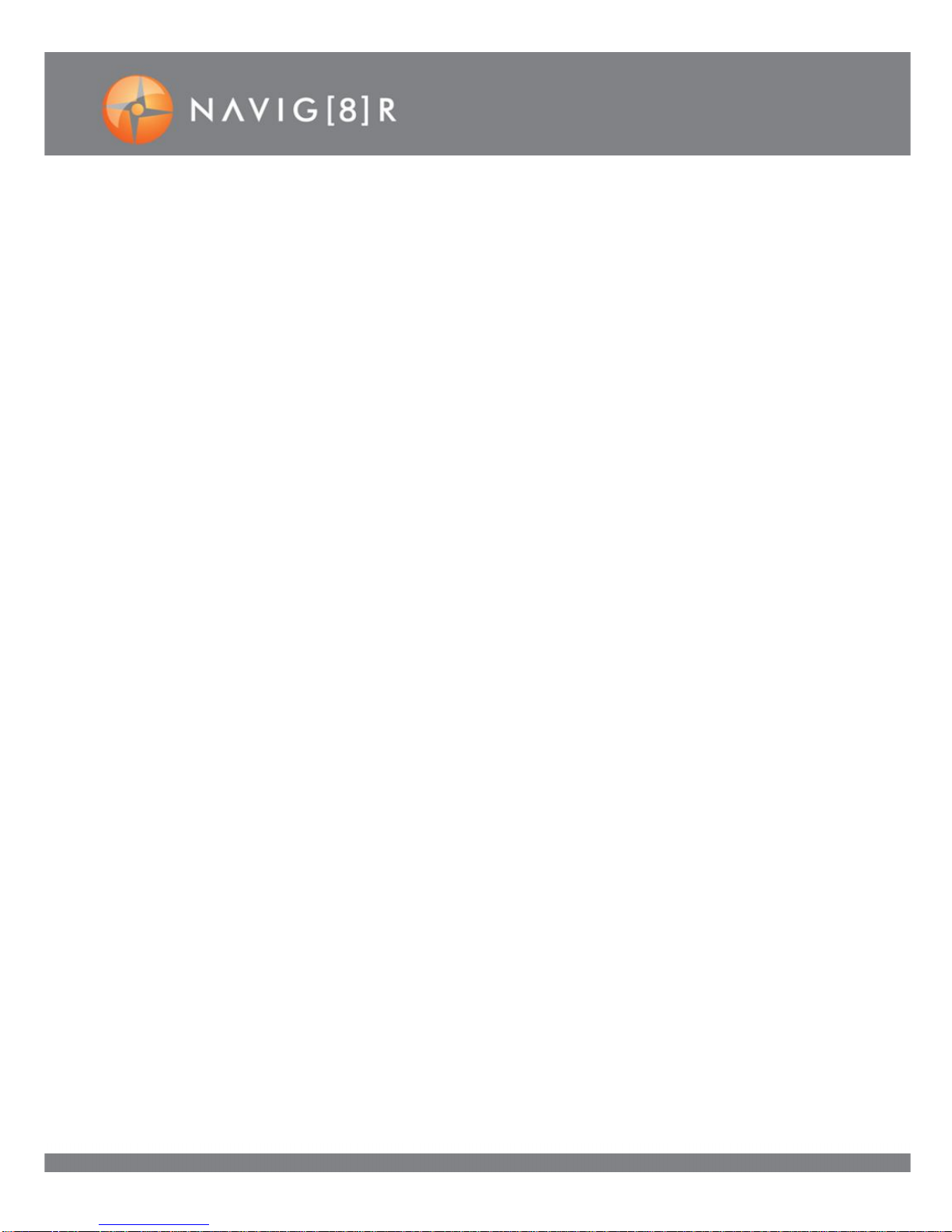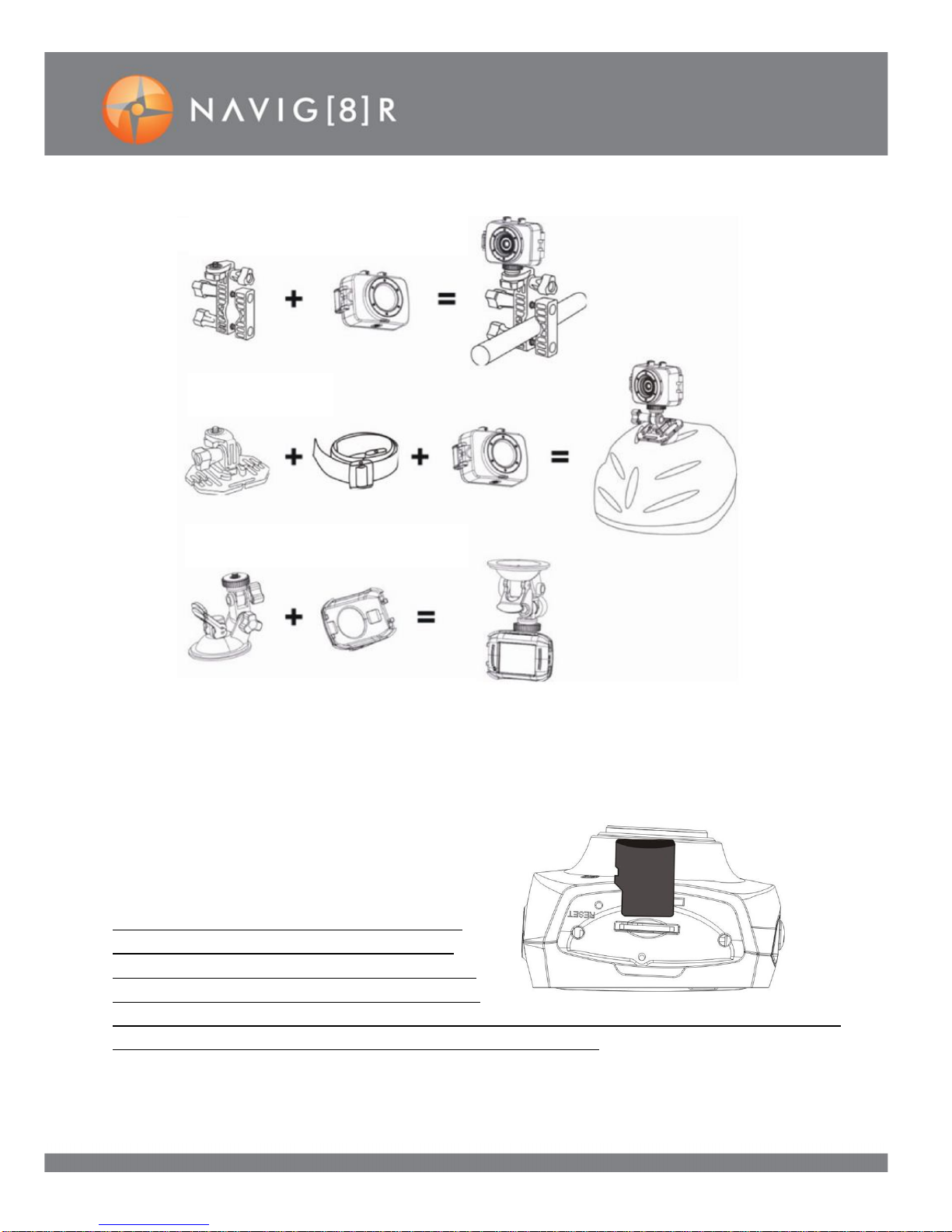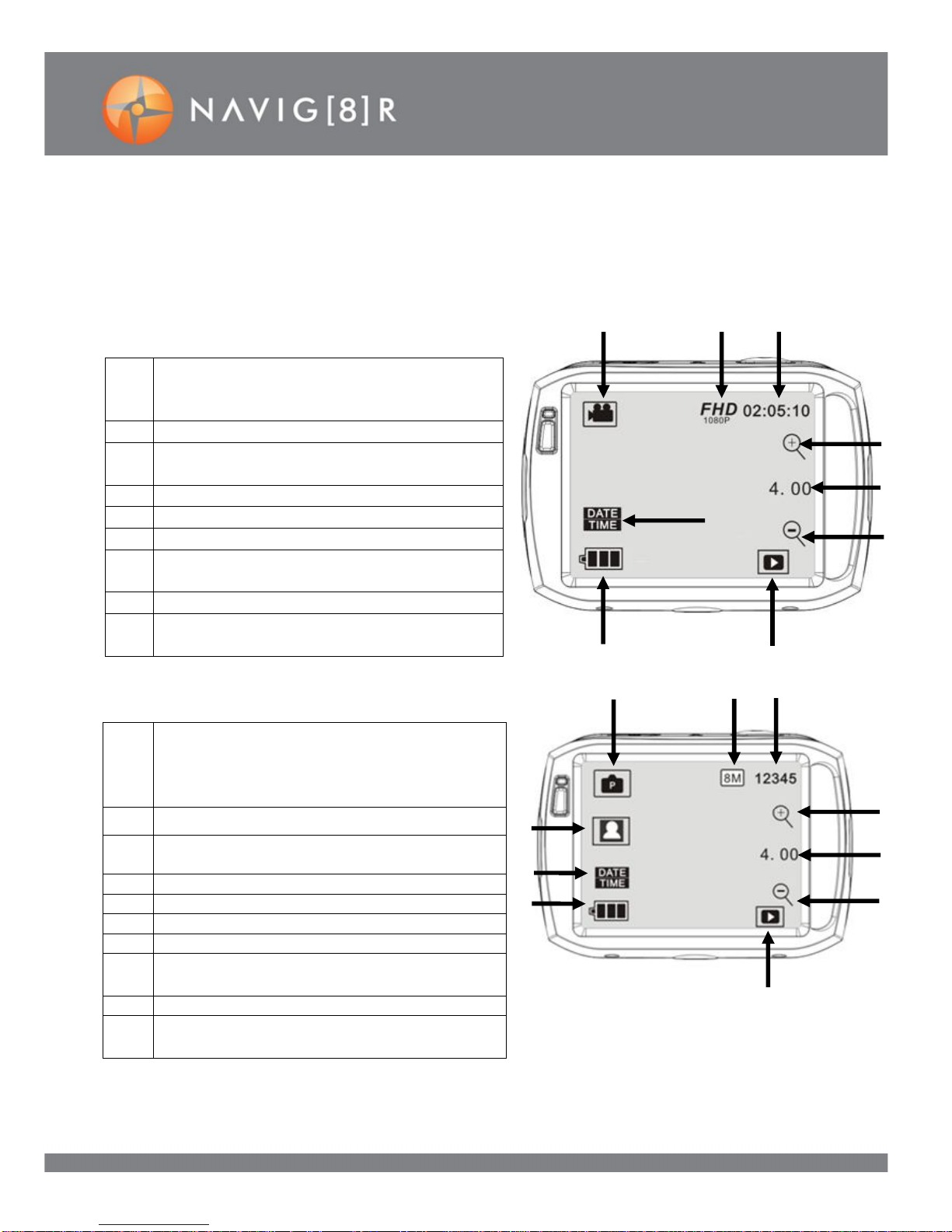2
IMPORTANT SAFETY INSTRUCTIONS AND PRECAUTIONS
Read all instructions carefully before use
Retain this product manual for future reference.
Use this product only in the manner described.
Only use awater-dampened soft-cloth to clean thesurface ofthe camera
including the lens. Remove particulate such as dirt or grease before you do so
otherwise you may risk scratching the case. The camera is notwaterproof when
it is outside its waterproof case
Be aware of environmental conditions such extreme heat and cold, humidity,
dusty, salty orsandy environments. In extremely cold weather and after
prolonged usage, condensation may form inside the case which may cause the
lens to fog up. We would recommend to stop using the camera and letthe
condensation evaporate (i.e.: don’t try to wipe it off)
For first time use, it is recommended to charge overnight to ensure a full
battery charge. Subsequent charges can be as required. During charging, or
extended use, the product may become warm.
There are no user serviceable parts in this product.
Un-authorized attempts to dismantle or repair this productwill void your
productwarranty
Do not point the camera directly at the sun as thismay damage the video sensor
Do not wipe the lens surface with your fingers. Instead use an appropriate lens cleaning
cloth or lenscleaning solution.