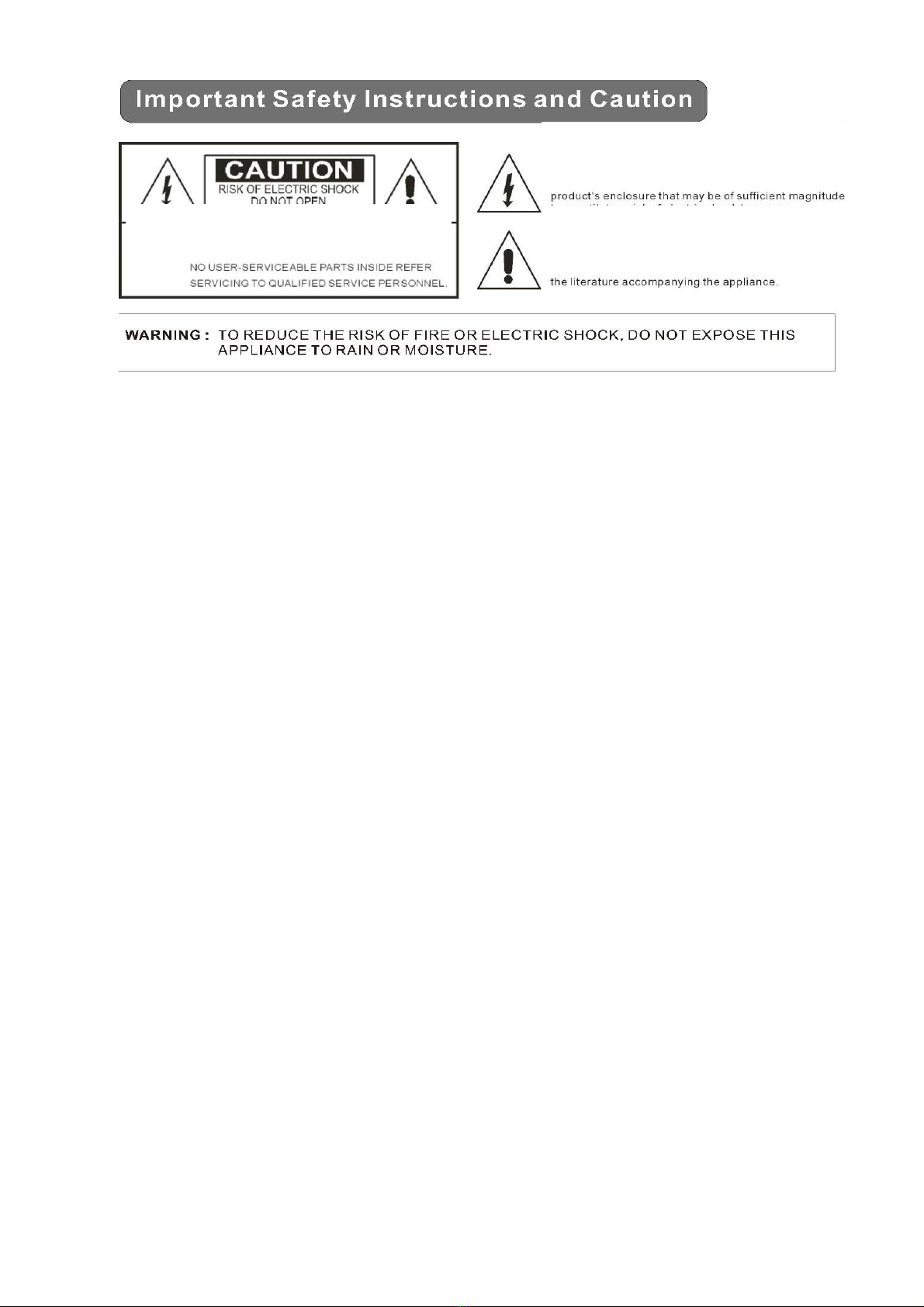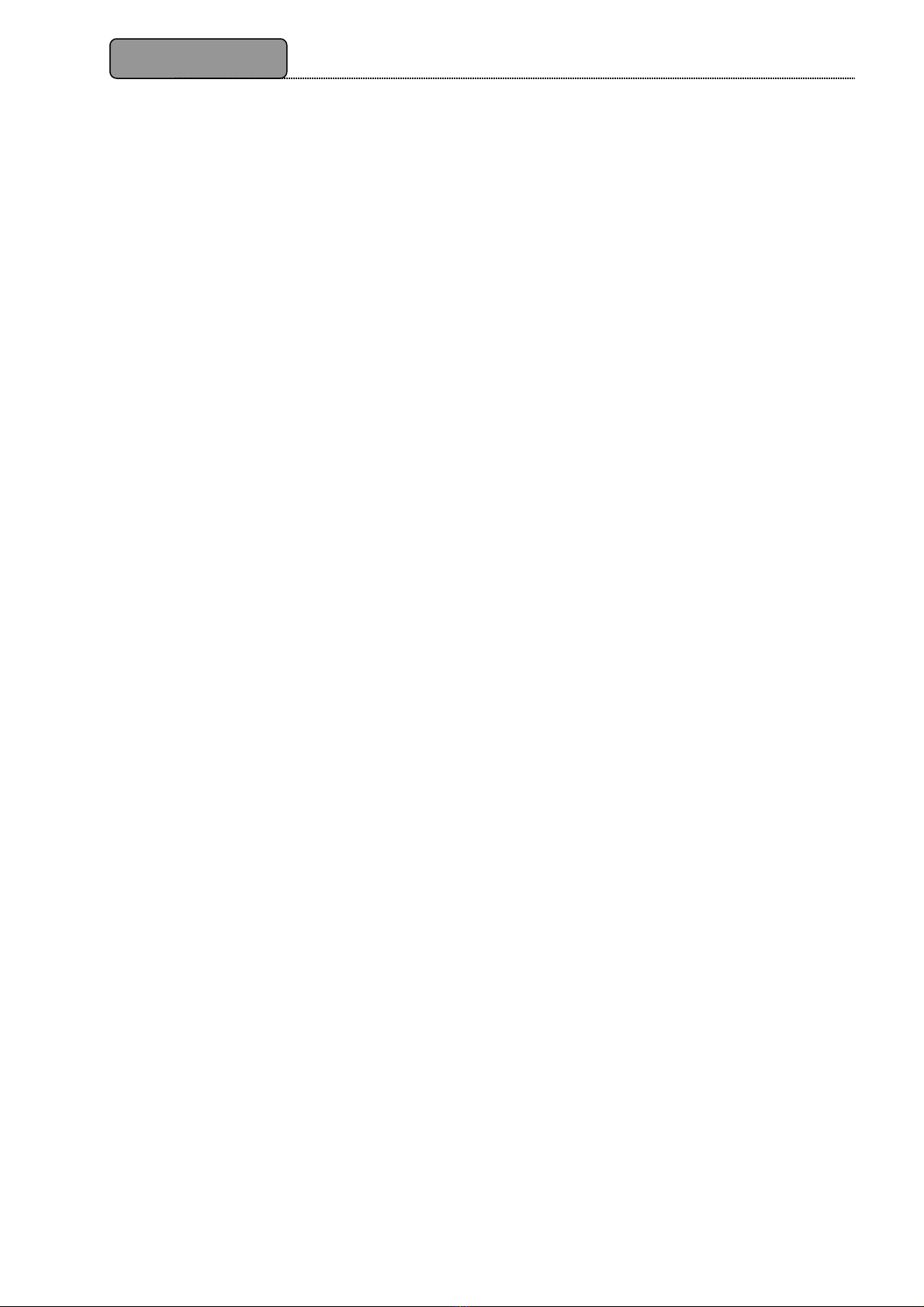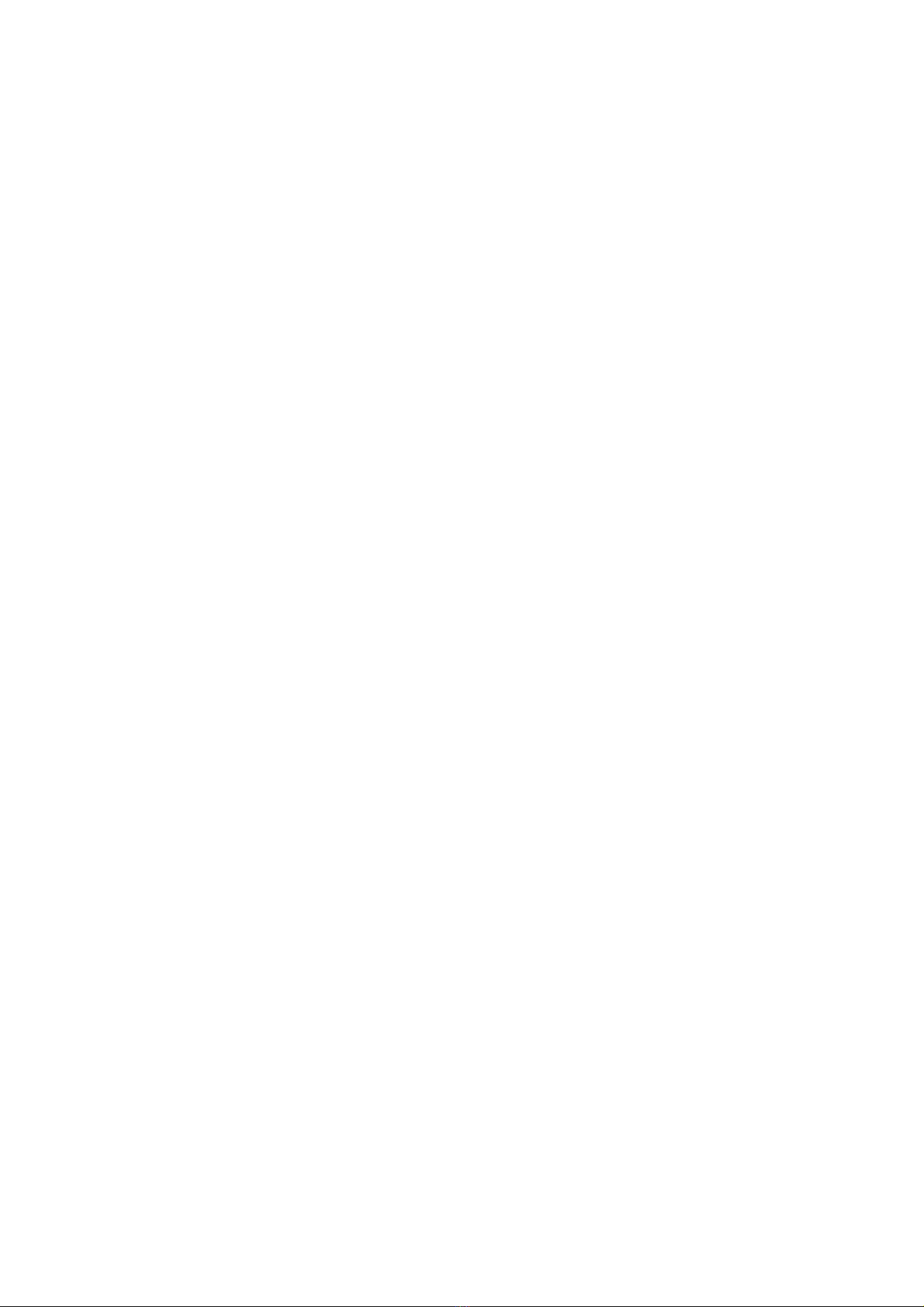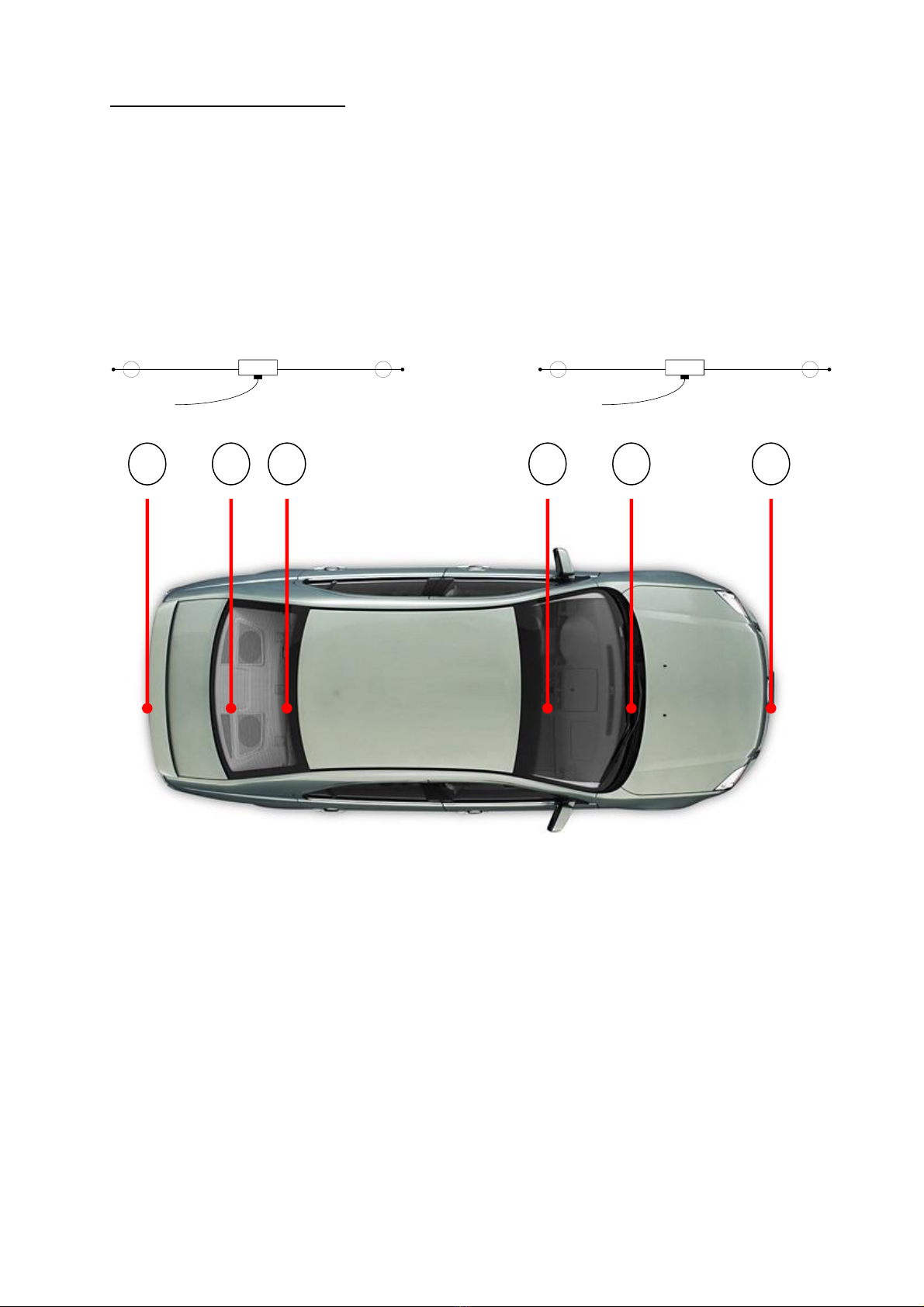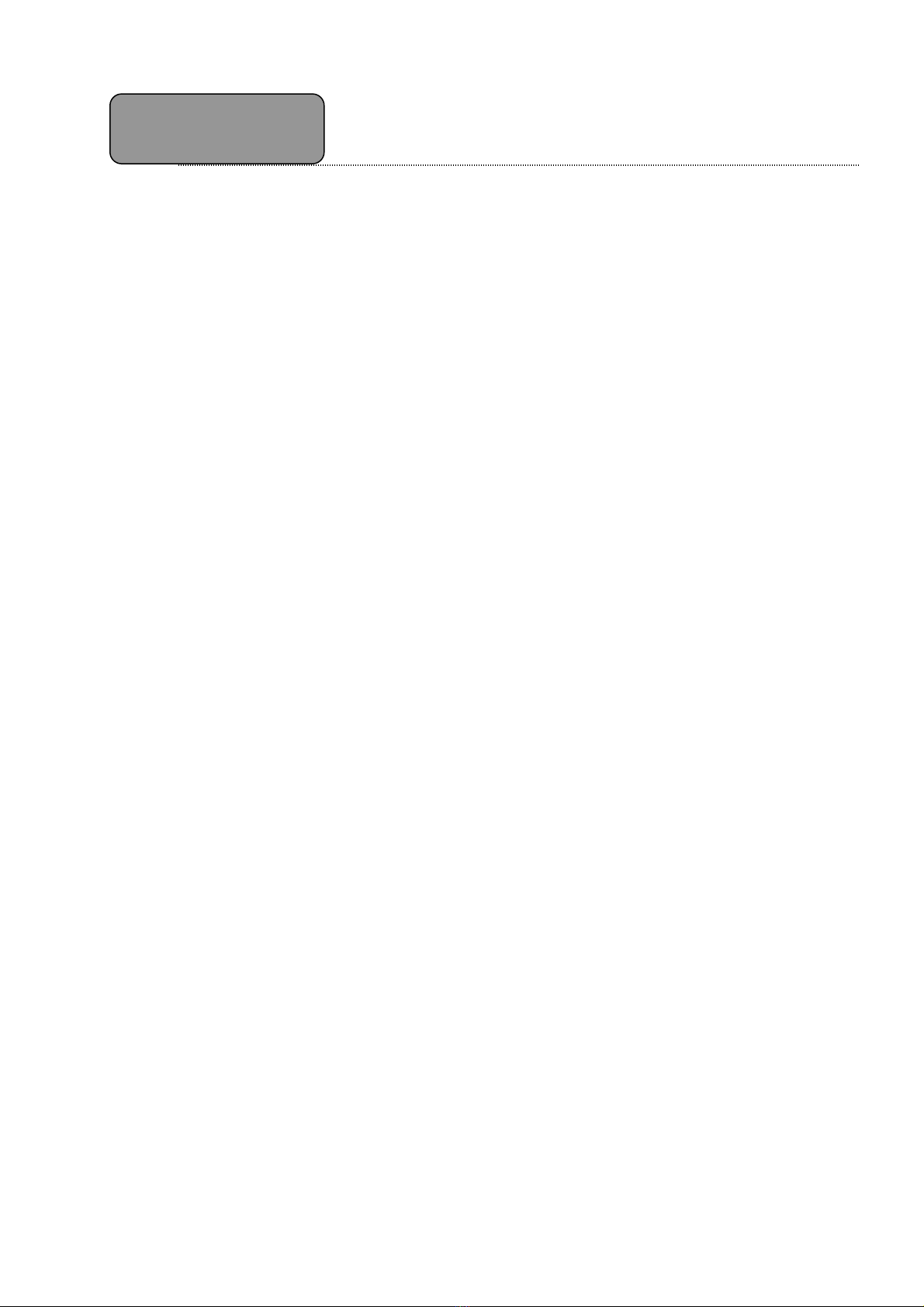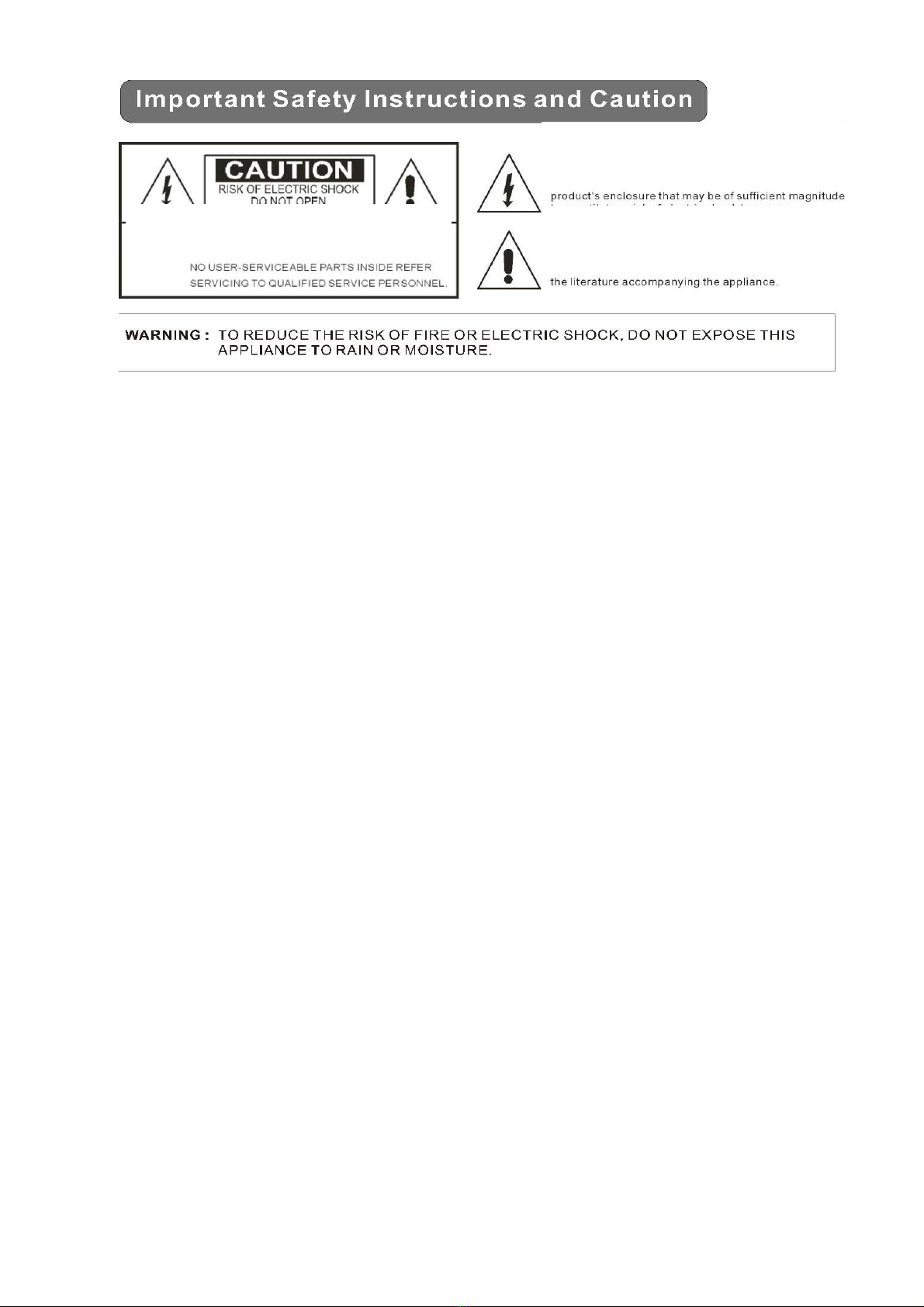
Please Read all of these instructions regarding your unit and retain them for future reference.
Read this manual fully and carefully before operating this in-car DVB-T receiver.
Keep this manual handy as a reference for operating procedures and safety
information.
Pay close attention to all warnings in this manual and follow the instructions carefully.
Do not allow other people to use this system until they have read and understood the
operating instructions.
Do no block or cover the slots and openings in the cabinet. These openings are provided
for ventilation and to ensure reliable operation of the product and to protect it from
overheating.
Do not operate this in-car DVB-T receiver if doing so in any way will divert your attention
of your vehicle. Always observe safe driving rules and follow all traffic regulations. If
you experience difficulty in operating the system or reading the display, park you
vehicle in a safe location and make necessary adjustment.
Do not push objects of any kind into this product through openings as they may touch
dangerous voltage points or short-out parts that could result in a fire or electric shock.
Do not put this unit near the liquids. Electrical shock could result. Also, this unit damage,
smoke, and overheat could result from splashing liquids on receiver.
Be sure to run the vehicle engine while using this unit to avoid battery exhaustion.
CAUTION: TO REDUCE THE RISK OF ELECTRIC SHOCK –
DO NOT REMOVE COVER (OR BACK)
NO USER-SERVICEABLE PARTS INSIDE REFER SERVICING
TO QUALIFIED SERVICE PERSONNE;
The lighting flash with arrowhead symbol within an
equilateral triangle is intended to alert the user to the
presence of uninsulated dangerous voltage within the
product’s enclosure that may be of sufficient magnitude to
constitute a risk at electric shock to persons.
The exclamation point within an equilateral triangle is
intended to alert the user to the presence of important
operating and maintenance (servicing) instructions in the
literature accompanying the appliance