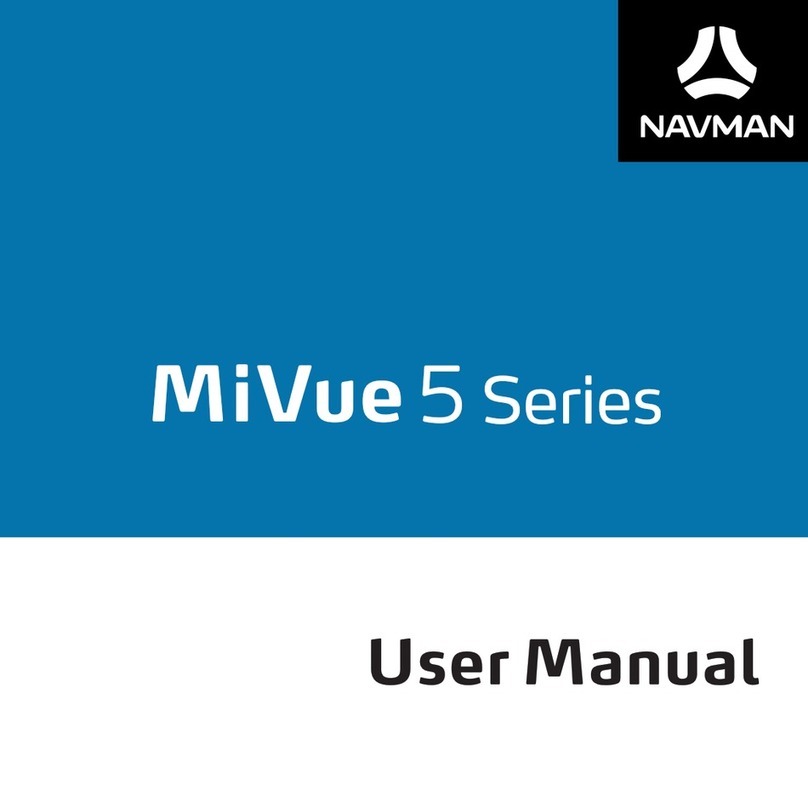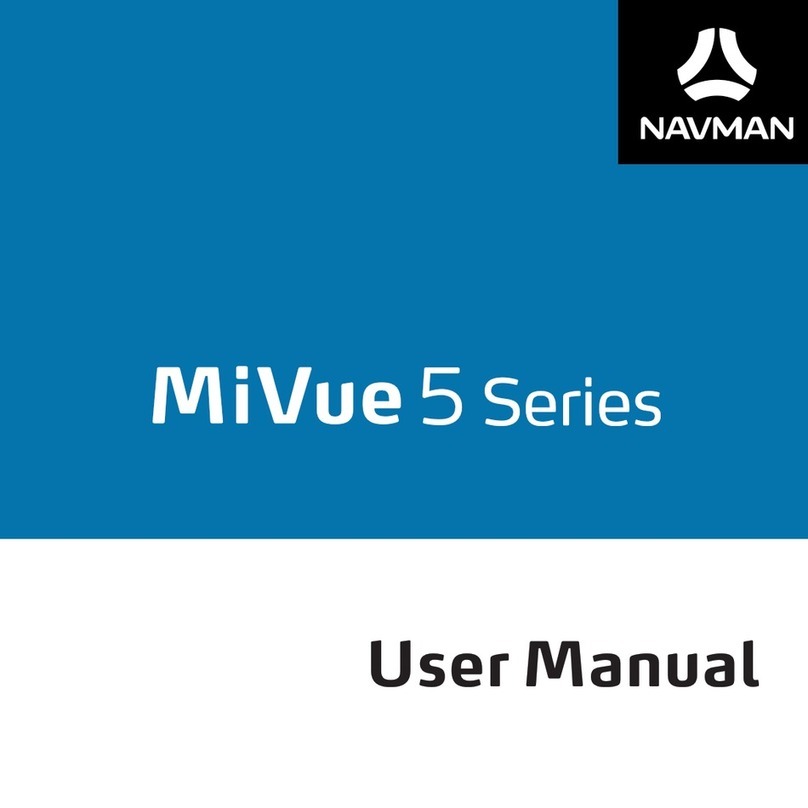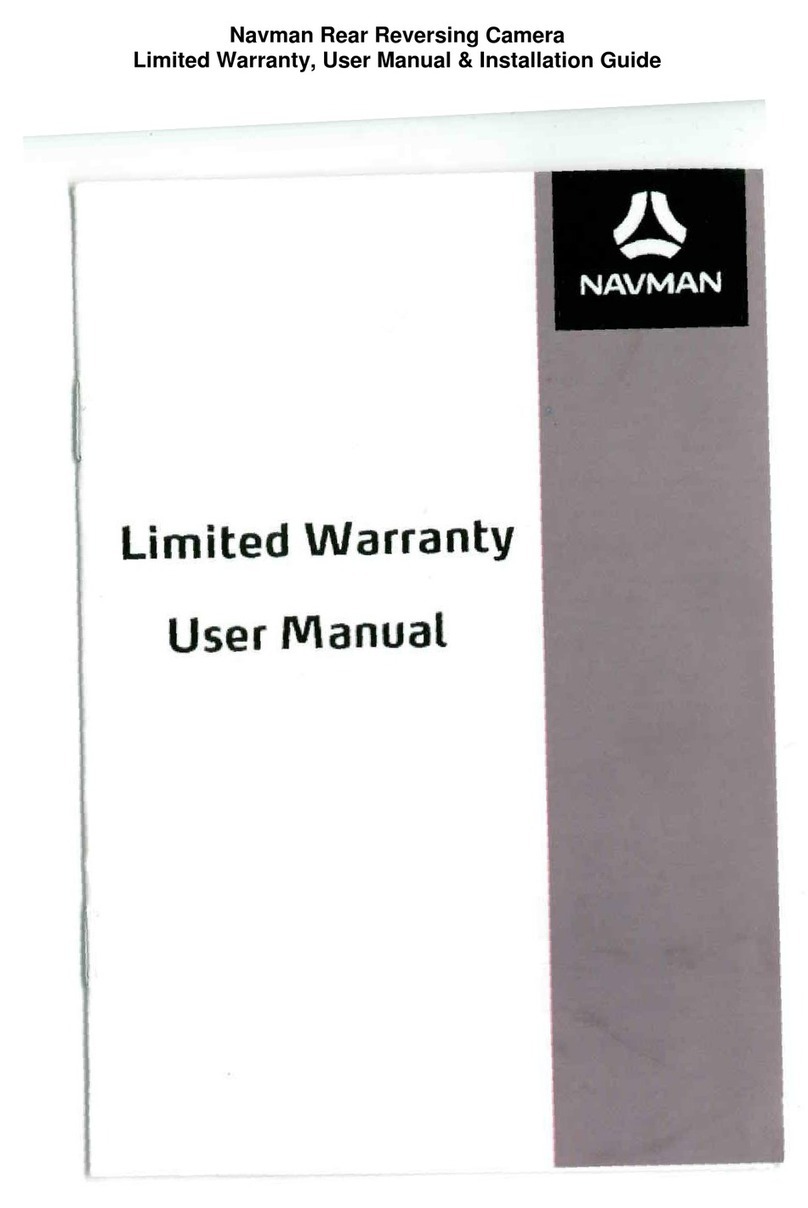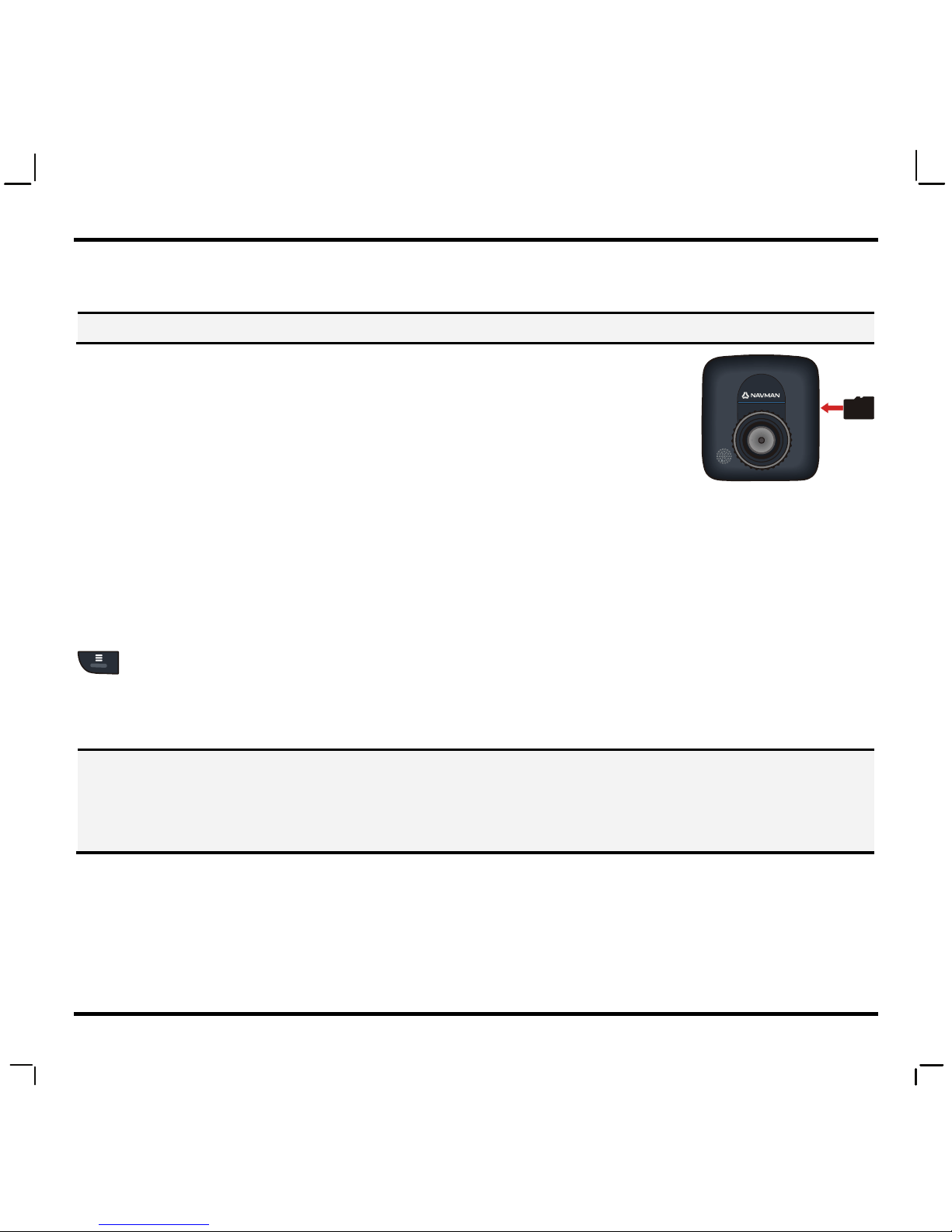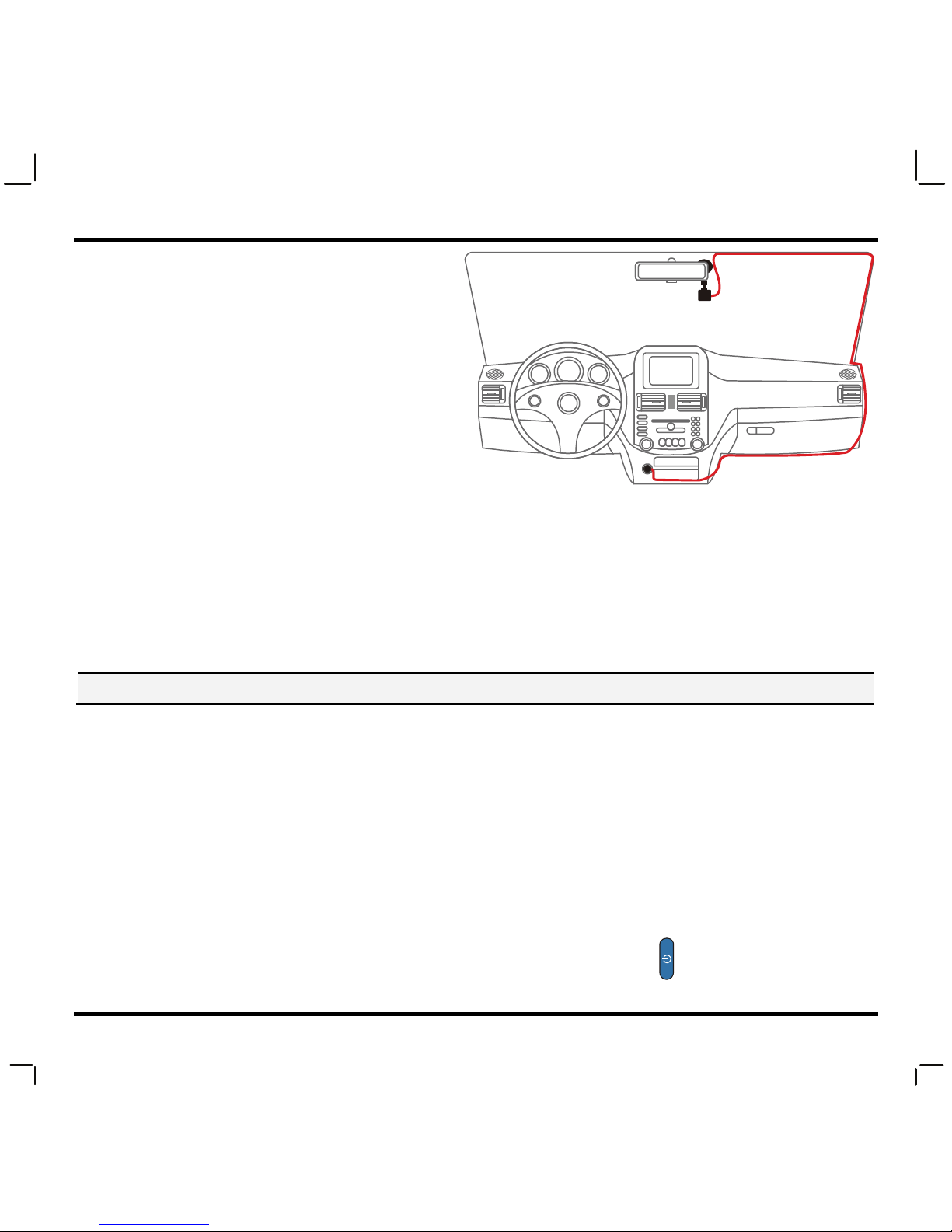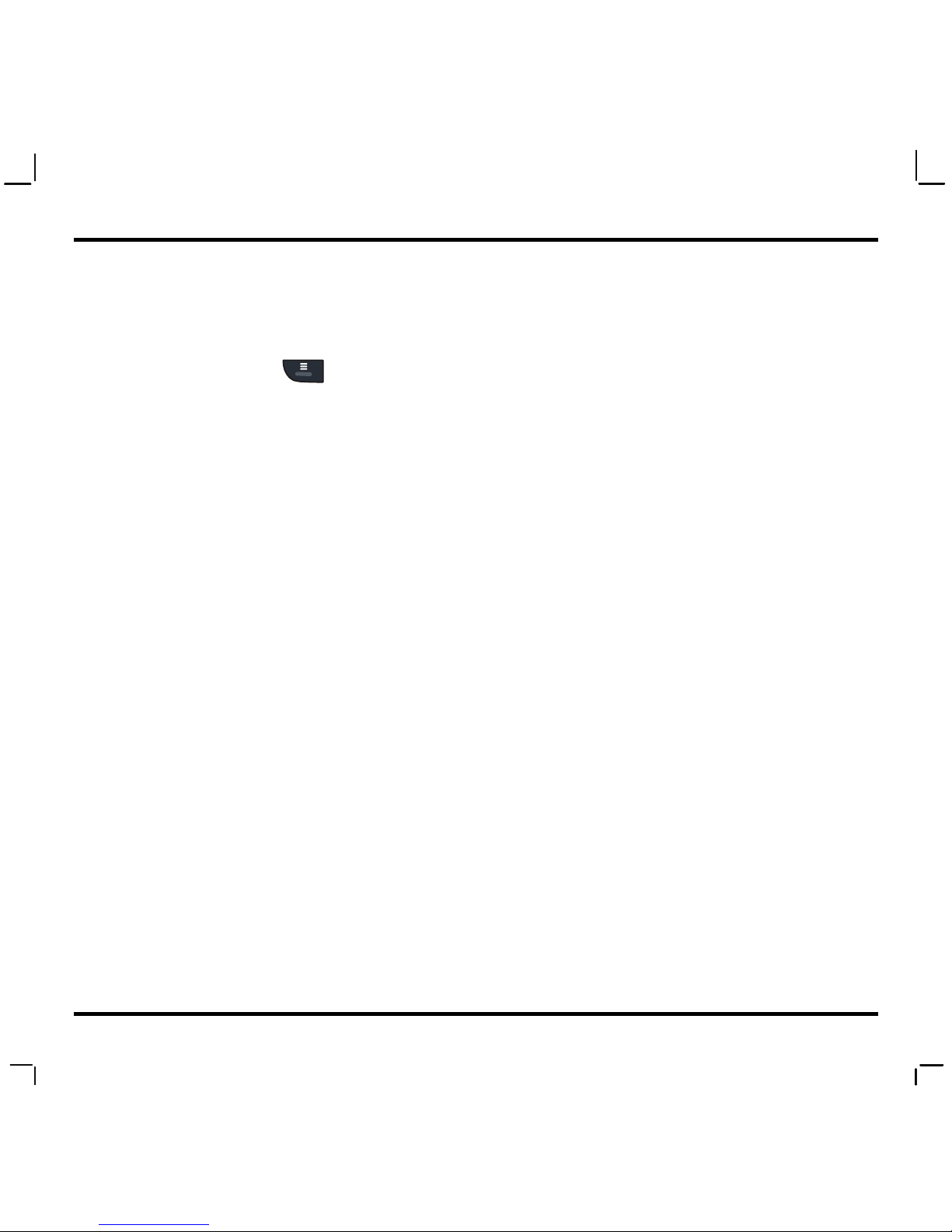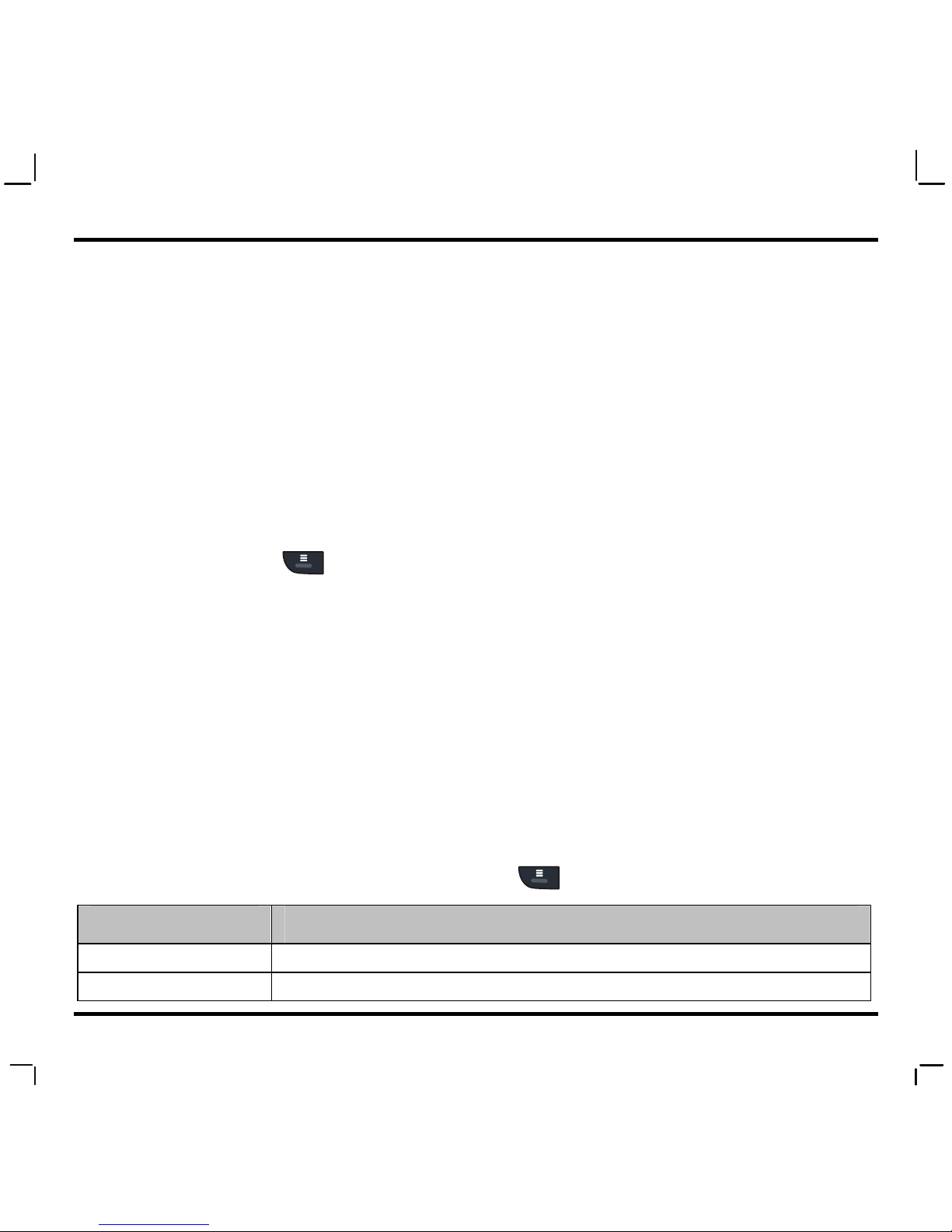8
Item Description
Time Stamp Shows or hides time and date in the recordings.
Resolution Sets the image resolution.
LCD Standby Sets the timer for the LCD to turn off automatically (in specified time) after
recording starts.
Record Voice Sets if you want to include sounds in the recordings.
Beep Enables or disables the system's notification sound.
Record upon
Power-on
Enables or disables the recorder to start recording automatically once it is
powered on.
Video Clip Length Sets the length of each video clip for a continuous recording.
Motion Detection When enabled, the recorder will start recording automatically when it detects
any movement.
G-Sensor
Sensitivity
When enabled, the G sensor will prompt the recorder to start recording
automatically if an event happens. You can change the sensitivity level of the
G sensor.
Power-off Delay Sets if you want the recorder to turn off in 10 seconds after it is powered off.
Language Sets the language of the recorder.
File Deletion Deletes the file(s).
Format Formats your memory card. (Note that all data will be erased.)
Restore to Defaults Restores the system settings to factory defaults.
Revision: R00
(9/2012)
Trademarks
All brand and product names are trademarks or registered trademarks of their respective companies.
Disclaimer
Specifications and documents are subject to change without notice. Navman Technology does not warrant this document is
error-free. Navman Technology assumes no liability for damage incurred directly or indirectly from errors, omissions, or
discrepancies between the device and the documents.
Notes
Not all models are available in all regions.
Depending upon the specific model purchased, the color and look of your device and accessories may not exactly match the
graphics shown in this document.