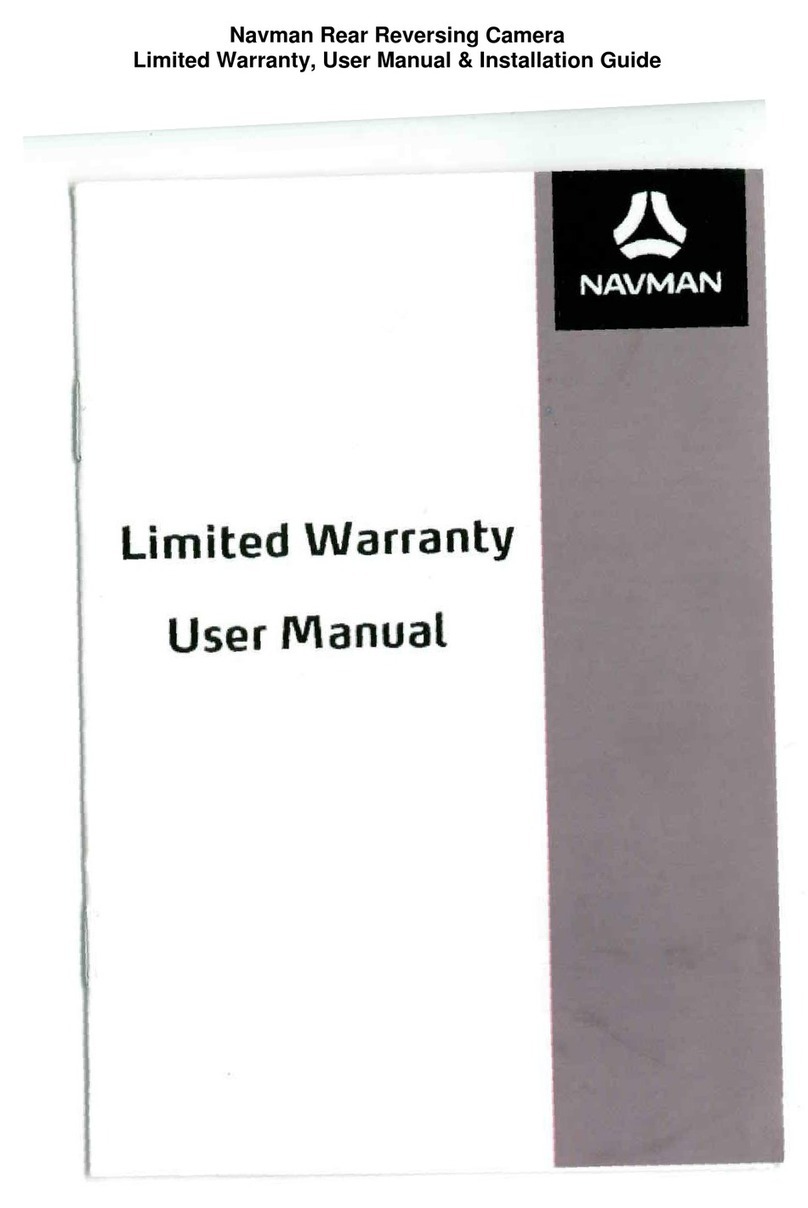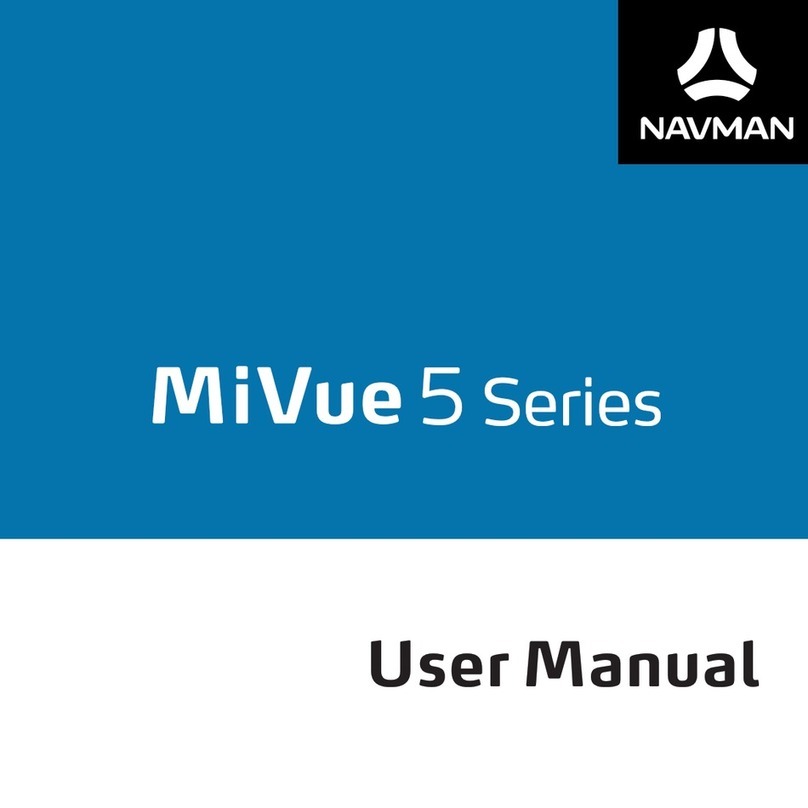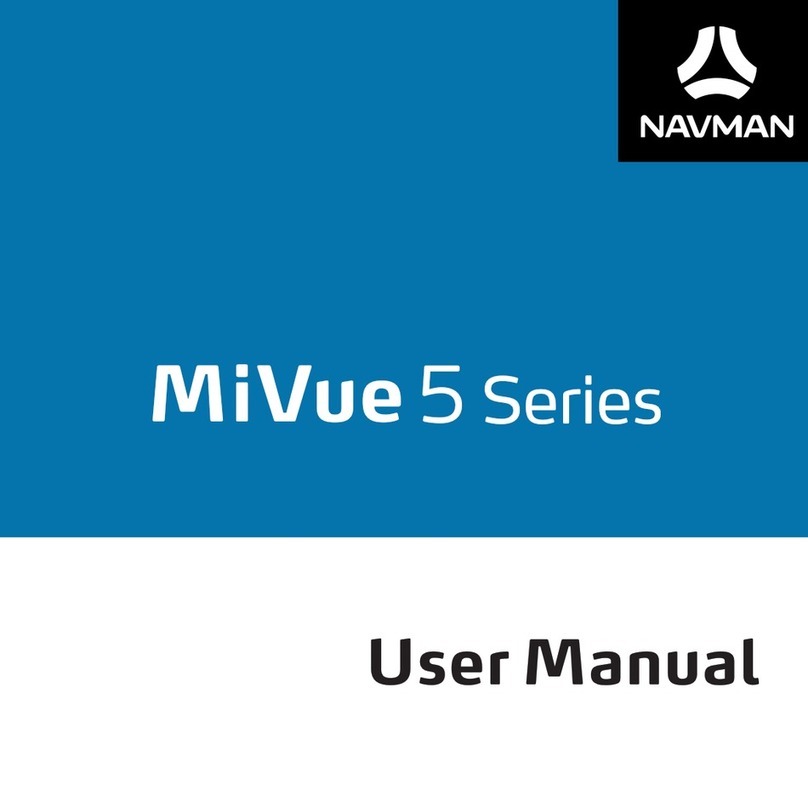10
15
11
16
12
17
13
18
14
19
Privacy notice
Location Information
The Navman device and softwarea customer uses may, by its nature and function,create, contain, receive, store,
or transmit location based information that,either alone or in combination with other information, could identify a
person, establish a person'swhereabouts, reveal the nature or type of places that a person visits or in which a person is
interested,or identify a person's movements, habits,and other information abouta person ("Location Information"). This
Location Information is usedto provide location related services to customers. Forthis purpose, Navman* may disclose
Location Information to its related companies, service providers, and agents which may be located overseas incountries
including theUSA, China, Taiwan, Australia, New Zealandand the Philippines. Except as explained below in relation to
country location when using connected devicefeatures, it is Navman's policy not to collect or store Location Information,
or to provide Location Information to unaffiliated third parties or persons whoare not agents or service providers of
Navman, without first receiving the consent ofthe customer (such as where thecustomer subscribes to, ordirectly or
indirectlyrequests, location-based or similar services from Navmanor a third party). Notwithstanding this clause, if, and
to the extent that, a court order, subpoena, or rule of law requires that Navman disclose Location Information to a third
party, Navman reserves the right to comply with such court order, subpoena, orrule of law.
Connected Device Information
If the customeraccesses the Navman connected device feature (or a similarfeature), including from a website or
mobile device, Navman may collect personal information about the customer through the connected device, such as
the customer’s username, email address, social networkingaccount username (if the customer choosesto connect to
its social networking account), what countrythe customer is located in when using the device (but not other Location
Information), and internetprotocol address, (“Connected Device Information”).Connected Device Information may be
automatically synced between the customer's compatible and connected devices. When a customer uses the connected
device feature, Location Information and dashcam recordings pass temporarily through ourcloud infrastructure and
to your devicefor the purpose of providing that service to you. However, we do not collect or store this data (except
country location as explained above), even temporarily.
Navman will usethis information to fulfil the customer’s requests for products and services, for communication, to offer
products or services relatedto the customer’s location(including by providing information about local businesses onto
the customer's Navman device), interests andpreferences and to assistNavman in its development of products and
services. Connected DeviceInformation may be provided to Navman's related companies, agents and thirdparty service
providers toenable Navman to deliver programs, products, informationand services and to maintainNavman’s websites,
mailing listsand other services. The recipients that Connected DeviceInformation is provided tomay be located in
different countries to that inwhich the customer is based,including in the USA, China,Taiwan, Australia, New Zealand
and the Philippines. The third parties that data is provided tomay include social media providers if the customer has
linked the connected device feature to a socialmedia account. ConnectedDevice Information will notbe transferred to
third partiesthat are not acting on behalf ofNavman without the customer’s consent unless required by law or for the
purposes disclosed in this clause. The customer may choose notto provide Connected DeviceInformation to Navman,
but this may cause certain features of the connected device to be unavailable.
Information Storage
Any LocationInformation or Connected Device Information will be collected and held by CloudMade Inc., 1370 Willow
Road, MenloPark, CA 94025, USA (a third party company which provides cloud services to us), MiTAC Australia Pty Ltd,
Suite 2, 408 Victoria Road, Gladesville, NSW 2111, Australia. Navman will take reasonable stepsto secure any Location
Informationor Connected Device Information about thecustomer.
Access, correction and complaints
The customer may request to see a copy of the Location Information or Connected Device Information held by
Navman about the customer, and can request corrections to be made to the Location Information or Connected Device
Information. Navman's privacy policy contains information about how a customer may exercise their rights under the
foregoing sentence, how a customer may complain about any breach of privacy laws or applicable codes, and how
Navman will deal with such a complaint. Navman's privacy policy is available at http://www.navman.com.au/Privacy_
Policy.aspx.
* In this Privacy Notice, the term "Navman" means MiTAC Australia Pty Ltd (an entity registered in Australia and New
Zealand and trading as Mitac Professional Solutions, Magellan GPS Technology, MIO TECHNOLOGY and NAVMAN
TECHNOLOGY.
1-year limited warranty
1. Scope.
Our goods comewith guarantees that cannotbe excluded under the Australian ConsumerLaw and the New Zealand
Consumer Guarantees Act 1993. You are entitled toa replacement or refund for a major failure and for compensation
for any other reasonably foreseeable loss or damage. You are also entitled to have thegoods repaired or replacedif the
goods fail to beof acceptable quality and thefailure does not amount to a major failure.
Where a productis comprised of both hardware and software and a separatesoftware licence is provided with the product,
the terms of thesoftware licence apply to thesoftware and this limited warranty appliesonly to the hardware portionof the
product. This section does affect any rights youmay have under the Consumer Guarantees (as defined below).
This warranty is given by MiTAC Australia Pty Ltd ("Navman”), in Australia and New Zealand.
2. Warranty.
Apart from anyrights that you may have because of the ConsumerGuarantees (as defined below), Navman warrants
to the originalend-user retail purchaser from an authorized Navman dealer that this product will be free fromdefects in
material andworkmanship and (where a UserManual is provided) will substantially conform to the specifications and
descriptions in the User Manual for the Warranty Period. The "Warranty Period" is one year from the date oforiginal retail
purchase in Australia and New Zealand, as supported by a complete, legible and dated copy of the original sales receipt.
3. Exclusions and Limitations.
This sectionsets out exclusions and limitations whichapply to the warranty. It does not affect the rights ofany person
under the Consumer Guarantees (as defined below). This warranty does not coverany non-rechargeable batteries,
finishes, service performedor attempted by anyone otherthan an authorised Navman Service Centre, installations
or defects caused by improper installation,any products, componentsor parts not manufactured by Navman, any
claim in relation to infringement of any patent,trademark, copyright orother proprietary right, including tradesecrets,
any damage or failure of the product caused by shipping, misuse, tampering, abuse, negligence,wear and tear in
excess of thatexpected from normal consumer use, unauthorised attachments or modification, failure tomaintain as
recommended, electrical discharges (including lightning), exposureto water (except as otherwisestated in the User
Manual), moisture or liquids, proximity or exposure to heat, disasters such asfire, flood, wind, and lightning, or failure
of availability or reliability of any externalresource necessary or useful for the product's operation(for example, and to
the extent applicable, the global positioning system constellation of satellites and theirtransmissions; traffic,weather,
navigation,point-of-interest, or other data; and radio-frequencyor other wired or wireless signals, whethertransferring
data or otherwise). Improperor incorrectly performedmaintenance or repair, commercial use, or alteration or removal
of any serial number or the opening, dismantlingor repair of this product by anyone other than anauthorised Navman
Service Centre each will void this warranty. To the extent that the product is used or usefulfor navigation: (a) the
product, including any associated electronic charts or maps, navigation data, or radio or other services, is a supplement
to other navigational resources and not a replacement of them; (b) the product doesnot replace any charts, maps, or
other information requiredby law to be used for any activity(such as nautical or aeronautical charts);(c) errors and
omissions areinevitable; (d) the user is responsible forcross-checking the product against othersources of navigation
information; and (e) Navman recommends having back-up navigation tools available in the event that the product
becomes inoperable.
4. Remedies and How to Obtain Warranty Service.
If the productis defective or fails to conform with the warranted specifications, and you sendthe product and all other
required information and materials to Navman, or return it to theretail outlet from which it was purchased, onor before
the last day of theWarranty Period(refer to the process at 1 to 3 below), , Navman willrepair or replace (at Navman's
option) the product. This is your remedy for defective or non-conforming products under Navman's warranty. You may
have other rights or remedies under applicablelaws (including under theConsumer Guarantees, as defined below).
To obtain your warranty service:
1. Contact Navman to obtain a Return Materials Authorization number (RMA). You can reach Navman usingthe
Contact Details outlined at 3 below or through your authorized Navman dealer.
2. Pack theproduct, a copy of your dated purchase receipt, your address andtelephone number, and any other
informationNavman requests as part of thereturn authorization process (such as anyreturn authorization formyou
receive) in sturdy packing material.
3.
Ship the product and the other required items to Navman at the address specified in theContact Details below, or
return it to theretail outlet from which it waspurchased, on or up to the end of the WarrantyPeriod. You should retain
proof of shipping to evidence the date of shipment. Please send theitem by registered post fortracking purposes.
Contact Details:
In Australia: In New Zealand:
MiTAC Australia Pty Ltd MiTAC Australia Pty Ltd
1300 NAVMAN 0800 GO NAVM
(1300 628 626) (0800 466 286)
www.navmansupport.com.au www.navmansupport.co.nz
Contact address for returned products:
In Australia: In New Zealand:
Attention: MiTAC Repairs Attention: MiTAC Repairs
MiTAC Australia Pty Ltd (Navman repairs) Service Plus (Navman repair) 690 Great South Road Penrose
Unit 5, 43-51 College Street Gladesville NSW Auckland 1061
2111
When returning products you must set out:
Sender's name: ...................................................................................
Sender's address: ...................................................................................
Sender's phone: ...................................................................................
Sender's email: ...................................................................................
RMA number (compulsory - please call the supportnumber above for your RMA number).
If an RMA is not obtained before sending the unit in forrepair, the unit will be quarantined and this will addto the repair
turnaroundtime by at least one week.
You must pay for shipping and any insurance to get the product to Navman atthe applicable address. Except where
otherwise provided by Consumer Guarantees(as defined below), you assumeall risk of loss or damage to the product
until it arrives at Navman's facility. Navman willpay for ground shipping of thenew or repaired product backto you at an
address in thesame country as the repair facility and assumeall risk of loss or damage to the product until it arrives at the
address you specify. You must request, and pay for, any different shipping method. The repairof the product may result
in loss of data.Navman will not be responsible for the loss or alteration of any user data stored in the product. You should
back up or otherwise preserve any such data beforesending the product to Navman. Except whereotherwise required
by Consumer Guarantees (as defined below in thisdocument), if Navman reasonably determines that the product has
not failed to meet the standardsof the warranty, youwill be liable for the cost of return shipment toyou, Navman may
require payment of such costs before returningthe product to you, and the riskof loss or damage will remain with you
notwithstanding Navman'spossession of the product.The Warranty Period will stop running on the day you send the
product to Navman. The remainder of the Warranty Period will begin to run again when the repaired or replacement
product arrives at the addressyou specify.
5. Applicable Law.
Where the product was acquiredby the original retail purchaser in Australia, this limited warranty is governed by the
laws of New SouthWales. Where the product was acquired bythe original retail purchaser in New Zealand, this limited
warranty is governed by the lawsof New Zealand.
6. Consumer Guarantees
6.1 Interpretation.
In this 1-yearlimited warranty:
(a) "AustralianConsumer Law" has the meaning given to that term in section 4 of theCompetition and Consumer Act
2010 (Commonwealth of Australia);
(b) "Consumer" has themeaning given to that term in section 3 of the Australian Consumer Law,or section 2 of the New
Zealand Consumer Guarantees Act 1993, as thecontext requires;
(c) "Consumer Guarantees" has the meaning givenbelow; and
(d) "PDH Goods or Services" means goodsor services of a kind ordinarily acquired forpersonal, domestic or household
use or consumption.
6.2 ConsumerGuarantees
Under the Australian Consumer Law (and other similar legislation of Australian states and territories) and the New
Zealand Consumer Guarantees Act 1993, certain statutoryguarantees are conferredin relation to the supply of goods or
services to a Consumer (Consumer Guarantees).
In addition tothe warranty, you may also have otherrights under the Consumer Guarantees whichcannot be
excluded, restricted or modified by agreement. This warranty does not exclude, restrict or modify the application of
Precautions and notices
lFor your own safety, do not operate the controls of the product while driving.
lA window mount is needed when using the dash cam in a car. Make sure that you place the dash cam in an
appropriate place, so as not to obstruct the driver’s view or deployment of airbags.
lMake sure that no object is blocking the camera lens and no reflective material appears near the lens. Please keep
the lens clean.
lIf the car’s windscreen is tinted with a coating, it may impact the recording quality.
Safety precautions
About the vehicle power adapter
lUse only the vehicle power adapter supplied with your device. Use of another type of the vehicle power adapter
may result in malfunction and/or danger.
lThis product is intended to be supplied by a LISTED Power Unit marked with “LPS”, “Limited Power Source” and
output rated + 5 V dc / 2.0 A.
lDo not use the vehicle power adapter in a high moisture environment. Never touch the vehicle power adapter
when your hands or feet are wet.
lAllow adequate ventilation around the vehicle power adapter when connected to the device. Do not cover the
vehicle power adapter with paper or other objects that will reduce cooling. Do not use the vehicle power adapter
while it is inside a carrying case.
lConnect the vehicle power adapter to a proper power source. The voltage requirements are found on the product
case and/or packaging.
lDo not use the vehicle power adapter if the cord becomes damaged.
lDo not attempt to service the unit. There are no serviceable parts inside. Replace the unit if it is damaged or
exposed to excess moisture.
About the battery
CAUTION! This unit contains a non-replaceable internal Lithium Ion battery. The battery can burst or explode,
releasing hazardous chemicals. To reduce the risk of fire or burns, do not disassemble, crush, puncture, or dispose of
in fire or water.
Caution! Risk of explosion if battery is replaced by an incorrect type. Dispose of used batteries according to the
instructions.
lReplace only with the same or equivalent type recommended by the manufacturer.
lThe battery must be recycled or disposed of properly.
lUse the battery only in the specified equipment.
lBattery clause safety information.
Your product uses a Lithium-ion battery. It is important to follow the guidelines set out regarding this type of Battery.
Electronic devices using a lithium – ion battery such as Mobile phones, GPSs and cameras are designed to operate at
a temperature range of approximately 0°C to 50°C. Beyond these temperature limits, there may be a risk of battery
failure, when these electronic goods are exposed to extreme heat conditions for long periods.
It is recommended that you do not use your device in a humid, wet and/or corrosive environment. Do not put, store or
leave your device in or near a heat source, in a high temperature location, in strong direct sunlight and do not expose
it to temperatures over 60°C (140°F). Failure to follow these guidelines may cause the Lithium-ion batteryto leak acid,
become hot, explode or ignite and cause injury and/or damage. Do not pierce, open ordisassemble the battery. If the
battery leaksand you come into contact withthe leaked fluids, rinse thoroughly with water and seek medical attention
immediately. For safety reasons,and to prolong the lifetime ofthe battery, charging should not occur at low (below
0°C/32°F) orhigh (over 45°C/113°F) temperatures.
THE LITHIUM-ION BATTERY CONTAINED IN THE PRODUCT MUST BE RECYCLED OR DISPOSED OF PROPERLY.
IT IS HIGHLY RECOMMENDED YOU USE YOUR PRODUCT ONLY WITH THE SUPPLIED DC POWERLEAD (VEHICLE
POWER ADAPTER/BATTERY CABLE) AND AC ADAPTER (HOME CHARGER) FOR BATTERY CHARGING.
For more information on how to recycle your old electronic devices, please contact your local council office. You can
also visit www.navman.com.au / www.navman.co.nz to view our latest trade-in offers.
Caring for your device
Taking good care of your device will ensure trouble-free operation and reduce the risk of damage.
lKeep your device away from excessive moisture and extreme temperatures.
lAvoid exposing your device to direct sunlight or strong ultraviolet light for extended periods of time.
lDo not place anything on top of your device or drop objects on your device.
lDo not drop your device or subject it to severe shock.
lDo not subject your device to sudden and severe temperature changes. This could cause moisture condensation
inside the unit, which could damage your device. In the event of moisture condensation, allow the device to dry
out completely before use.
lThe screen surface can easily be scratched. Avoid touching it with sharp objects. Non-adhesive generic screen
protectors designed specifically for use on portable devices with LCD panels may be used to help protect the
screen from minor scratches.
lNever clean your device with it powered on. Use a soft, lint-free cloth to wipe the screen and the exterior of your
device.
lDo not use paper towels to clean the screen.
lNever attempt to disassemble, repair or make any modifications to your device. Disassembly, modification or any
attempt at repair could cause damage to your device and even bodily injury or property damage and will void any
warranty.
lDo not store or carry flammable liquids, gases or explosive materials in the same compartment as your device, its
parts or accessories.
lTo discourage theft, do not leave the device and accessories in plain view in an unattended vehicle.
lOverheating may damage the device.
About GPS
lGPS is operated by the United States government, which is solely responsible for the performance of GPS. Any
change to the GPS system can affect the accuracy of all GPS equipment.
lGPS satellite signals cannot pass through solid materials (except glass). When you are inside a tunnel or building,
GPS positioning is not available. Signal reception can be affected by situations such as bad weather or dense
overhead obstacles (e.g. trees, tunnels, viaducts and tall buildings).
lThe GPS positioning data is for reference only.
Important notice
In addition to the user manual, this document contains the following terms that apply to your use of your Navman
product:
1. Software licence;
2. Privacy notice; and
3. 1-year limited warranty.
The 1-year limited warranty applies separately to your use of the product, and should be read independently of the
other terms contained in the user manual.
Software licence
1. Generally.
Navman ("Licensor") is willing to grant the following licence (the "Licence") to use the software, if any, provided with
this Software Licence and Privacy Notice (whether provided separately or associated with a device) (the "Licensed
Product") to the original retail purchaser (and, subject to the limitations below, certain transferees) of the Licensed
Product or the device upon or with which the Licensed Product was installed or associated as of the time of purchase
(the "Customer") only if Customer accepts all of the terms of the Licence.
PLEASE READ THESE TERMS CAREFULLY. USING THE SOFTWARE WILL CONSTITUTE CUSTOMER'S
ACCEPTANCE OF THE TERMS AND CONDITIONS OF THIS LICENCE. PLEASE NOTE THAT THIS LICENCE IS NOT
ITSELF A LICENCE TO USE NAVIGATION DATA THAT MAY BE INCLUDED WITH A DEVICE. NAVIGATION DATA
IS COVERED BY A SEPARATE LICENCE AGREEMENT. IF YOU DO NOT AGREE TO THE TERMS OF THIS LICENCE,
DO NOT INSTALL OR USE THE LICENSED PRODUCT. RATHER, RETURN THE LICENSED PRODUCT (AND,
IF YOU RECEIVED THE LICENSED PRODUCT INSTALLED ON A DEVICE, RETURN THE DEVICE) PROMPTLY,
INCLUDING ALL PACKAGING AND WRITTEN MATERIALS, TO LICENSOR AND LICENSOR WILL REFUND
TO CUSTOMER THE ORIGINAL RETAIL PRICE PAID FOR THE PRODUCT (LESS DELIVERY AND HANDLING
CHARGES, WHERE PERMITTED).
2. Licence Grant.
This section does not limit or affect the rights of any person under the Consumer Guarantees (as defined in section
7 below).
Licensor grants to Customer a non-exclusive licence (without right to transfer, assign, or sublicence except as stated
in this Licence) to use: (a) the Licensed Product (that term being further restricted where the Licensed Product
is, or contains, a work of authorship fixed in tangible (including electronic) media to mean the single purchased
copy thereof); and (b) the accompanying materials, including any manuals contained in the Licensed Product (the
"Materials"), in accordance with the terms and conditions of this Licence.
3. Limitations on Use.
Customer will not place, secure, or use, or permit any other person to place, secure, or use, the Licensed Product
or any device associated with the Licensed Product, in a manner that limits any user or operator's view, that is likely
to distract any user or operator, or that may cause accidents, personal injury, or property damage. Customer, and
any user that Customer permits to use the Licensed Product or any associated device, is solely responsible for
observing safe driving, operating, and other practices so as to avoid accidents or injury to persons or property.
Certain functionality of the Licensed Product or the device may be dependent upon the use of hardware (sometimes
called a "dongle" or "module") or software keys that enable or unlock the functionality. This Licence does not permit
Customer to use any of such functionality unless Customer has also legitimately bought or otherwise obtained the
appropriate dongle, module, or software key. Each dongle, module, or software key is intended solely to enable
the portion of functionality of the Licensed Product or device described in the documentation associated with the
dongle, module, or software key and no other functionality.
4. Intellectual Property Rights.
As between Licensor and Customer, the copyright and all other intellectual property rights in the Licensed Product
and Materials (including any enhancements or modifications) are the property of Licensor. Customer must not
rent, lease, reproduce, translate, adapt, vary, reverse-engineer, or modify the Licensed Product or Materials or
communicate the same to any person other than in accordance with the terms of this Licence (or to the extent
permitted by mandatory laws). Customer may not rent or lend the Licensed Product, or reproduce, prepare any
derivative work, distribute, perform publicly, display publicly, perform by digital or other transmission, or broadcast
the Licensed Product. Any rights not expressly granted in this Licence are reserved by Licensor.
5. Transfer of Licence.
Customer may transfer this Licence to a subsequent transferee of the Licensed Product or the device, if any,
upon which the Licensed Product is installed, provided that Customer transfers to the transferee all physical
embodiments of the Licensed Product, the device upon which the Licensed Product is installed, if any, and all of
the Materials, and retains no copy or part of the Licensed Product or the Materials.
Where the Licensed Product is transferred, technical support offered by the Licensor will only be available to the
transferee, if the transferee provides proof of the original purchase of the Licensed Product.
6. Copying.
Customer may not copy the Licensed Product or Materials except that one copy of any separate software
component of the Licensed Product may be made to the extent that such copying is necessary for Customer's own
backup purposes.
7. Liability.
7.1 Interpretation - Consumer Guarantees.
In this Software Licence and Privacy Notice:
(a) "Australian Consumer Law" has the meaning given to that term in section 4 of the Competition and Consumer
Act 2010 (Commonwealth of Australia);
(b) "Consumer" has the meaning given to that term in section 3 of the Australian Consumer Law, or section 2 of the
New Zealand Consumer Guarantees Act 1993, as the context requires;
(c) "Consumer Guarantees" has the meaning given in section 7.2 below; and
(d) "PDH Goods or Services" means goods or services of a kind ordinarily acquired for personal, domestic or
household use or consumption.
7.2 Consumer Guarantees
Under the Australian Consumer Law (and other similar legislation of Australian states and territories) and the New
Zealand Consumer Guarantees Act 1993, certain statutory guarantees are conferred in relation to the supply of
goods or services to a Consumer ("Consumer Guarantees").
7.3 Limitation of Liability – Consumer Guarantees.
Where you as a Consumer acquire goods and services under this Licence from Licensor:
(a) subject to clause 7.4, in Australia or New Zealand, where the goods or services are PDH Goods or Services, the
operation of the applicable Consumer Guarantees cannot be, and are not in this Licence, excluded, restricted or
modified; or
(b) in Australia (or if Consumer Guarantees are otherwise conferred in relation to goods and services by Australian
law), where the goods or services are not PDH Goods or Services, Licensor limits its liability for a failure to comply
with any Consumer Guarantee (other than where to do so would otherwise cause all or part of this clause to be
void) to (at Licensor's option): (i) in the case of goods, repairing or replacing the goods or paying the cost of having
the goods repaired or replaced; and (ii) in the case of services, re-supplying the services or paying the cost of
having the services re-supplied, and Licensor does not exclude or limit the operation of the Consumer Guarantees
under any other provision of this Licence or in any other manner and you agree it is fair and reasonable in all the
circumstances for Licensor's liability to be so limited.
To the extent permitted by law and except for the Consumer Guarantees, Licensor excludes from this Licence
all representations, guarantees, conditions, warranties, rights, remedies, liabilities and other terms that may be
conferred or implied by statute, general law or custom, in fact or otherwise, except any guarantee, implied term
or right conferred under any legislation (including the Australian Consumer Law and the New Zealand Consumer
Guarantees Act 1993), the exclusion of which would contravene legislation or cause part or all of this clause to be
void.
7.4 Business Supplies in New Zealand
In New Zealand, where both Licensor and Customer are ‘in trade’ and Customer is acquiring the goods and services
for the purposes of a business, then both Licensor and Customer acknowledge and agree that the statutory
guarantees and implied terms, covenants and conditions contained in the New Zealand Consumer Guarantees Act
1993 are excluded to the fullest extent permitted by law and do not apply, and Licensor does not exclude or limit
the operation of the Consumer Guarantees under any other provision of this Licence or in any other manner and
you agree it is fair and reasonable in all the circumstances for Licensor's liability to be so limited.
7.5 Limitation of Liability – General.
To the extent permitted by law and except for any liability under the Consumer Guarantees: (a) the Licensor will
not, under any circumstances, be liable under the law of tort, contract, or otherwise for any loss of profits or loss
of data or any indirect or consequential loss or damage, however caused, arising out of or in connection with this
Licence; (b) the Licensor's aggregate liability for all claims arising out of or in connection with this Licence will be
limited to the total amount actually and originally paid at retail by the customer for the Licensed Product; and (c)
without limiting the foregoing or any other limitation of liability or disclaimer contained in this Software Licence
and Privacy Notice, all limitations and disclaimers contained in the product warranty or any limited warranty for any
product sold in connection with the Licensed Product also apply to this Licence.
8. Termination.
Licensor may, in addition to any other remedies available to Licensor, terminate this Licence immediately if
Customer breaches any of its obligations under this Licence.
9. Product warranty.
The warranty for the Licensed Product is set out in the warranty documentation provided with the Licensed Product
or the device on which the Licensed Product is installed (subject to any exclusions and limitations set out in this
document), and applies in addition to this Licence and to any rights that you have under the Consumer Guarantees.
10. Governing Law and interpretation.
Where the Licensed Product was acquired by the original retail purchaser in Australia, this Licence is governed
by the laws of New South Wales, the parties submit to the non-exclusive jurisdiction of the courts of New South
Wales. Where the Licensed Product was acquired by the original retail purchaser in New Zealand, this Licence is
governed by the laws of New Zealand, the parties submit to the non-exclusive jurisdiction of the courts of New
Zealand. The term "Navman" refers to MiTAC Australia Pty Ltd of Suite 2, 408 Victoria Road, Gladesville, NSW
2111, Australia and 7-11 Kawana Street, Northcote, Auckland, 0627, New Zealand.
any condition, warranty, guarantee, right or remedy conferred by orimplied under any provisionof any statute where
to do so would: (a)contravene that statute or(b) cause any part of this clause to be void.
Where you as a Consumer acquire goods and servicesto which this warranty relates:
(a) subject to clause 6.3, in Australia or New Zealand, where the goods or services arePDH Goods or Services, the
operation ofthe applicable Consumer Guarantees cannot be, and are not in this warranty, excluded, restricted or
modified; or
(b) in Australia (or ifConsumer Guarantees are otherwise conferred in relation tothose goods and services by
Australianlaw), where the goods or services are not PDH Goods or Services, Navman limits its liability for a failure
to comply withany Consumer Guarantee (other than where to doso would otherwise cause allor part of this
clause to be void) to (at Navman'soption): (i) in the case of goods, repairing orreplacing the goods or paying
the cost of having the goods repaired or replaced;and (ii) in the case of services, re-supplying the services or
paying the costof having the services re-supplied, and Navman does not exclude or limit the operation of the
Consumer Guarantees under any other provision of this warranty or in any other manner and you agree itis fair
and reasonable in all the circumstances for Navman's liability to be so limited.
6.3. BusinessSupplies in New Zealand
In New Zealand, where both Navman and you are ‘in trade’ and you are acquiring the goods and services forthe
purposes of a business, then both Navman and you acknowledge and agree that the statutory guarantees and implied
terms, covenants and conditions containedin the New Zealand ConsumerGuarantees Act 1993 are excluded to the
fullest extent permitted bylaw and do not apply,and Navman does not excludeor limit the operation of theConsumer
Guaranteesunder any other provision of this warranty or inany other manner and you agreeit is fair and reasonable in
all the circumstances for Navman's liabilityto be so limited.
7. Disclaimers and Other Provisions
To the extent permitted by law and except for the Consumer Guaranteesand the warranty describedabove, Navman
excludes allrepresentations, guarantees, conditions, warranties rights and remedies, liabilities and other terms that
may be conferred or implied by statute, generallaw or custom, in fact or otherwise except any guarantee, implied
term or right conferred under any legislation(including the AustralianConsumer Law and the New Zealand Consumer
GuaranteesAct 1993), the exclusion of which would contravene legislation or cause part orall of this clause to be void
and the customer acknowledges that Navman doesnot warrant that the operation of the productwill be continuous or
error-free.
Except for liability for a breach of a Consumer Guarantee (a) Navman will not, underany circumstances, be liable
under the lawof tort (including negligence), contract, or otherwise for any loss of profits or loss of data or any indirect
or consequential loss or damage, however caused, arising out of or in connection with the product; (b) Navman’s
aggregate liability for all claims arising outof or in connection with the product will be limited to the total amount
actually andoriginally paid at retail by the customer for the product.
8. Privacy Notice
We collect the personal information you provide when you obtain this warranty and if you make a warranty claim to
provide the warranty and any warranty service.We collect this information either directly from you orfrom the agent
which handlesour warranty claims.
We may disclose your personal information to: (i) the agentwhich handles our warrantyclaims; (ii) our related
companies,our employees and agents; (iii) anyone required or authorised by law; and (iv) anyone else you authorise.
These recipients may be located overseas including in Australia, New Zealand, Taiwan, the USA,China and the
Philippines.
Our policy on thecollection, use and disclosure of your personal information is set out in our Privacy Policy available
at http://www.navman.com.au/Privacy_Policy.aspx. Our policy contains details about how toaccess or correct the
personal information we holdand how to complain about a privacy breach and howwe will handle such a complaint.
9. Disclaimer
In the event of improvements to the product, and software, or in limited circumstances where events occur outside
Navman's control, specifications and documents may be subject to change without notice. While Navman has taken
reasonablecare to ensure the accuracy of this document, due to circumstances outside of Navman's control,Navman
cannot warrant this documentis at all times error-free.
10. Notes
Not all modelsare available in all regions.Depending upon the specificmodel purchased, the colour and look of
your device andaccessories may not exactly match the graphics shown in thisdocument. The screenshots and
other presentations shown inthis document are for reference only. They may differ from the actual screens and
presentations generated bythe actual product.
The next time you use your smartphone to connect tothe dash cam, you will not be prompted to enter the
password again unless you reset your phone to thefactory default settings.
Note: The instructions about operating the smartphone are for reference only. The actual setting options and
methods may vary depending on your phone type/model.
4. You can check the WIFI connection status by the WIFI icon on the dash cam.
The dash cam is connected tothe smartphone and paired with the MiVue app.
The dash camis not connected to the smartphone.
The dashcam is connected to the smartphone but not paired with the MiVue app yet.
5. To transfer filesfrom the dash cam to your smartphone, you will needto install the MiVue app onto your
smartphone.Download and install the MiVue app by searching for "MiVue" in Apple App Store or in Google Play
Store.
6. By startingthe MiVue app on your smartphone, the dash camwill be ready to transfer videoand photo files by
simply pressing the Event button.
MiVue™ Manager
MiVue Manager™ is a tool for you to view the videos recorded on a MiVue dash cam.
Note: Not all features are available for every model.
Installing MiVue Manager
Download the Setup file from https://www.navman.com.au/mapping/ or https://www.navman.co.nz/mapping/.
Double-click Setup.exe and follow the on-screen prompts to install MiVue Manager.
IMPORTANT! You may be prompted to install the MOV and AVI codecs for video playback if they are missing on
your computer. Search online to install the required codecs.
Playing the recording files
1. Remove the memory card from the dash cam and access the card on the computer via a card reader. You are
advised to copy the recording files to your computer for backup and playback.
2. Start MiVue Manager on the computer.
lBy default, MiVue Manager shows the calendar and the file list on the right.
lWhen a recording file exists, you will see the date marked with “ ”. Click that date to display the files that
were recorded on that date.
lYou can choose the file type to display: Event / Normal / Parking.
lTo display all files in the current folder, click All. To return to the calendar view, click Calendar.
Note: Your modelmay not support all file types.
3. Double-click the desired file on the file list to start playback.
4. The playback controls are described as follows:
1 2 3 4 5 6 7
1Skips to the previous/next file on the list.
2Starts or pauses the playback.
3Changes the playback speed to 1/4x, 1/2x, 1x (default), 1.5x, or 2x.
4Mutes or unmutes the volume.
5Adjusts the volume level.
6Plays the video in full screen.
7Displays the playback progress. You can click on a point along the track bar to move directly to a different
location for the playback.
5. During playback, you can check more driving information from the dashboard panel and the G sensor chart that
are displayed below the video playback screen.
lOn the dashboard panel, click to display the map screen.
Note: The map screen may not display when the computer is not connected to the Internet or when your
MiVue modeldoes not support the GPS function.
lG sensor chart displays data in 3-axis waveform about the car’s shift forward/backward (X), to the right/left (Y)
and upward/downward (Z).
6. The tool bar allows you to do the following:
1 2 3 4 5 6 7 8
1Selects the folder that stores the recording files.
2Previews and prints the current video image.
3Saves the selected files to the specified location on your computer.
4Captures and saves the current video image to the specified location on your computer.
5Opens the Settings Menu. The Settings items are described as follows:
lChange Language: Sets the display language of MiVue Manager.
lChange Skin: Sets the colour scheme of MiVue Manager.
lCheck for Update: Checks if there is any new version of MiVue Manager. Internet access is required
for this feature.
lAbout: Displays the version and copyright information of MiVue Manager.
6Exports the GPSinformation of the selected file in the KML format to the specifiedlocation on your computer.
7Uploads the selected file to Facebook.
8Uploads the selected file to YouTube™.