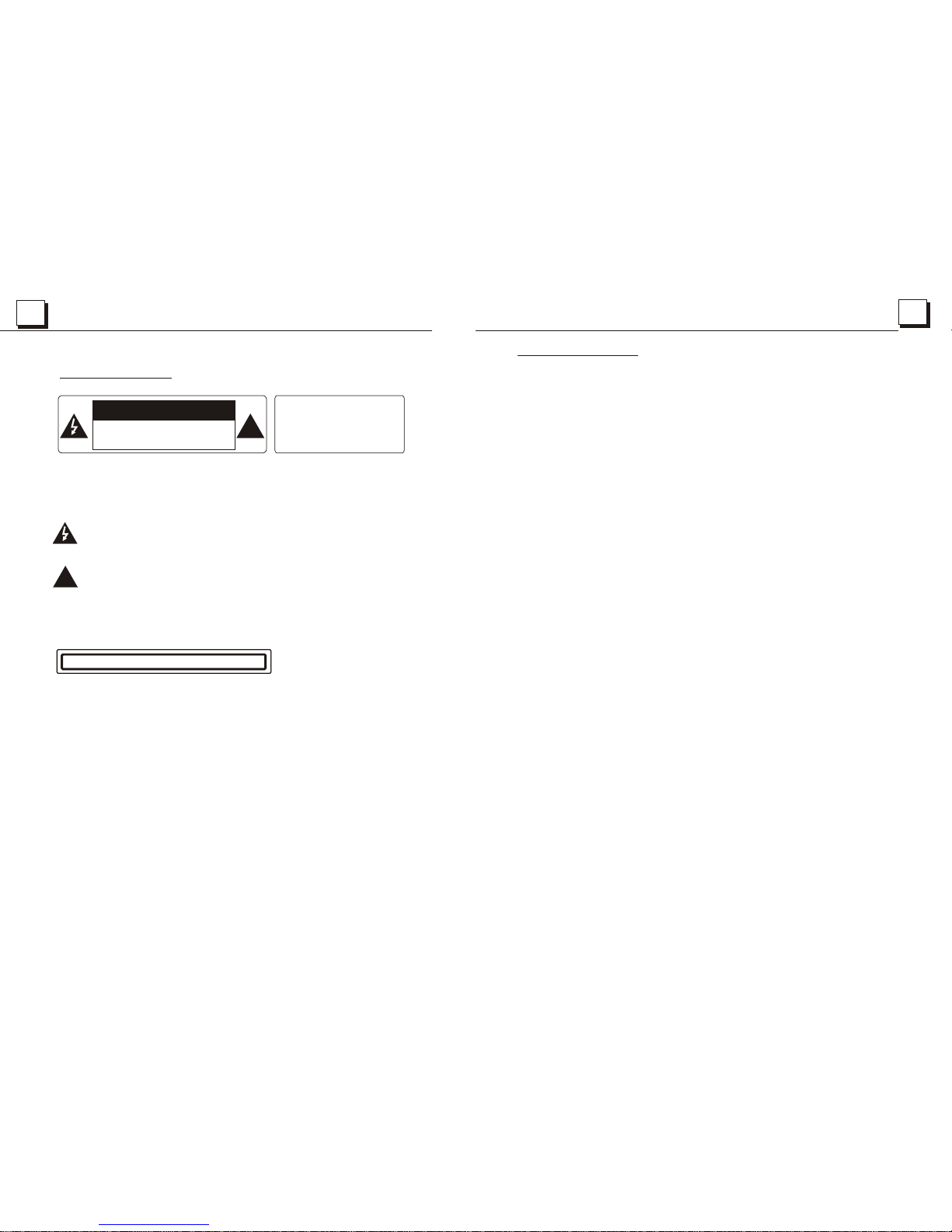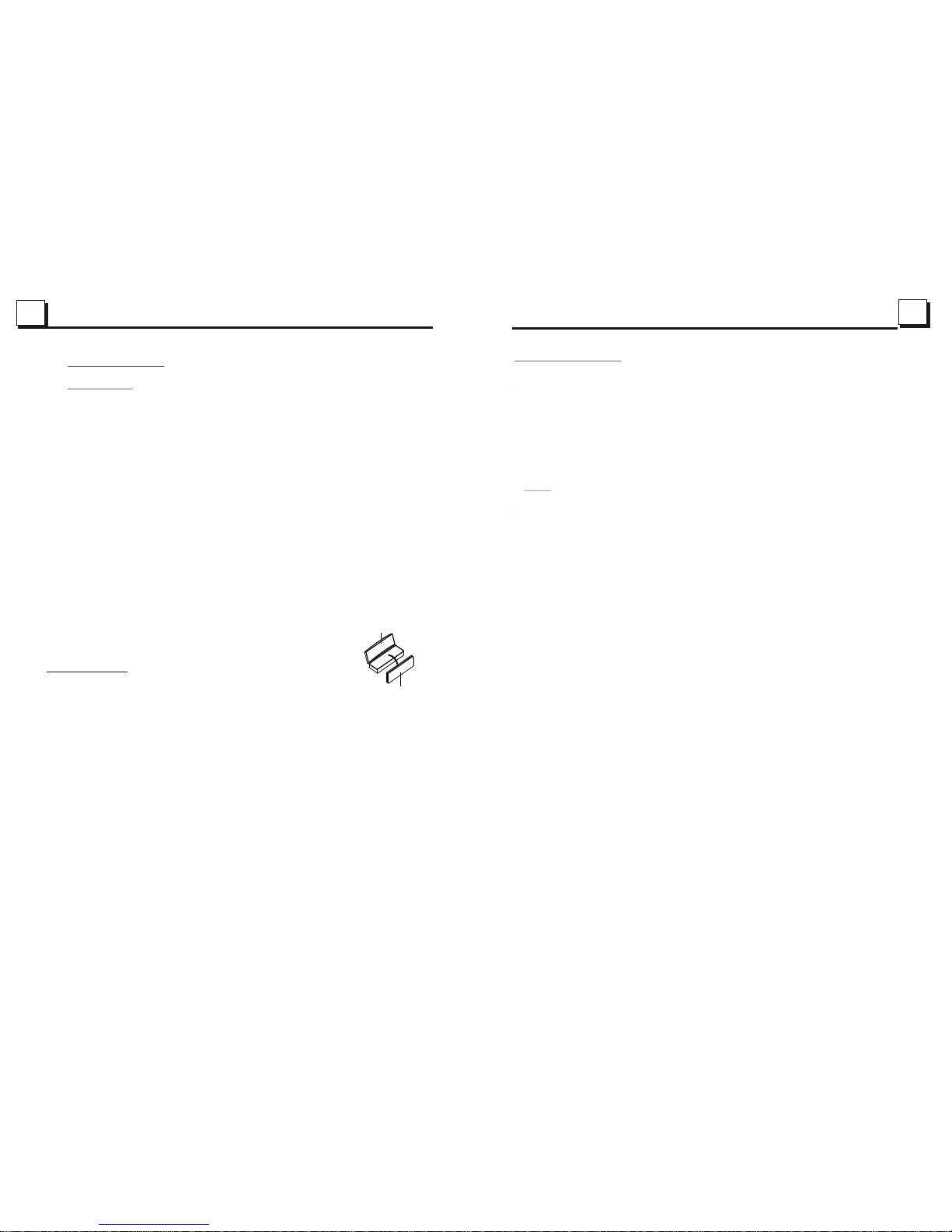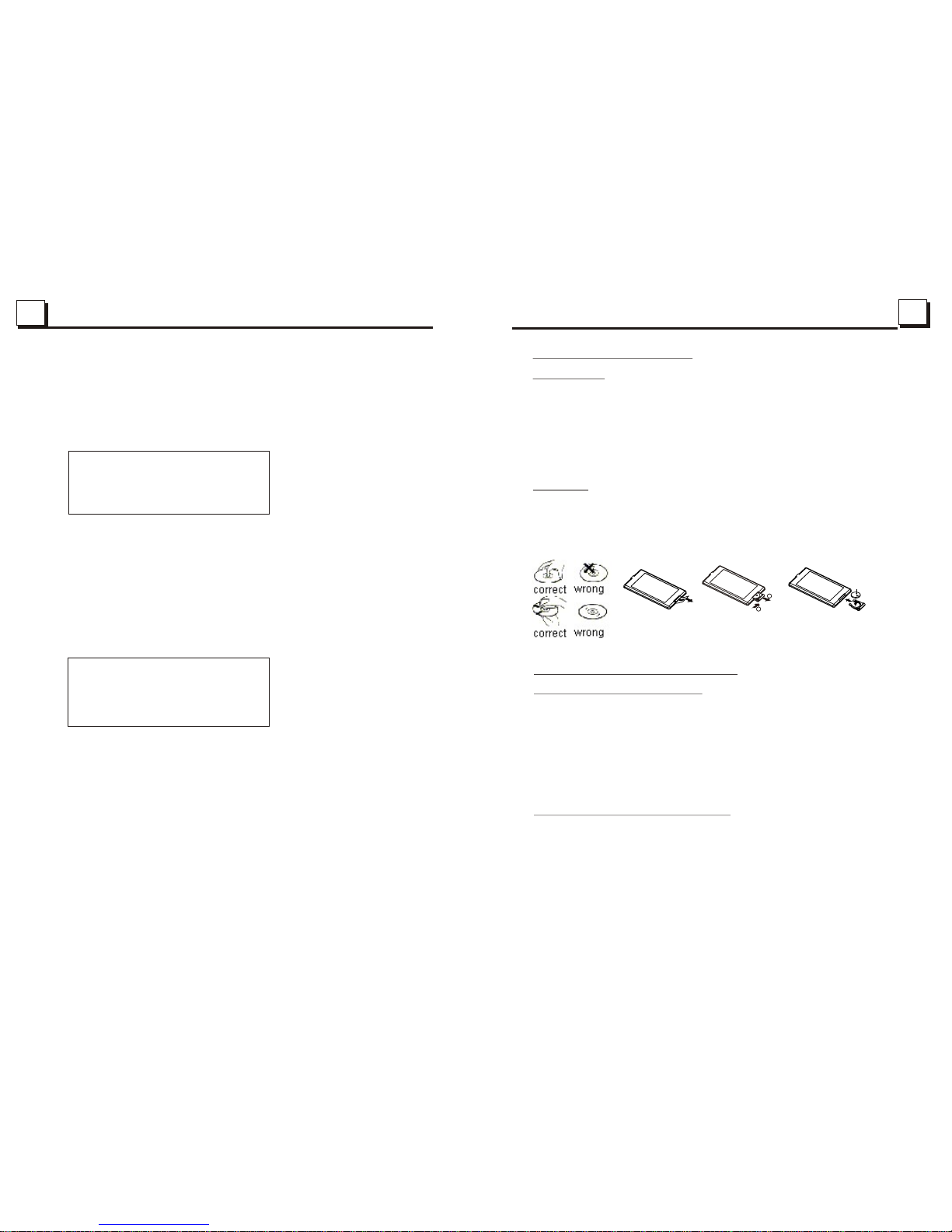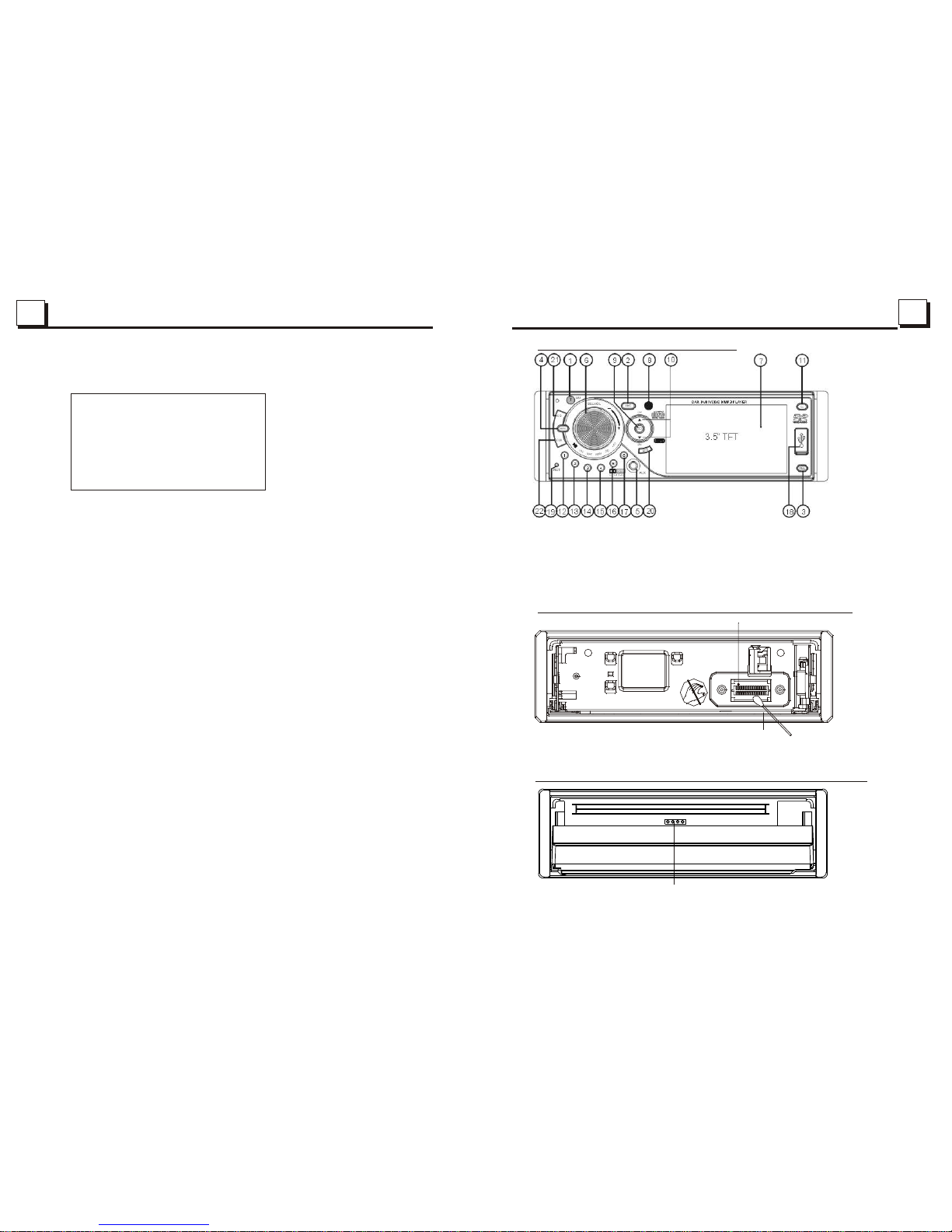22
2525
Contents
1. Before Operation...........................................................................................3
1.1 Glossary................................................................................................3
1.2 Precautions............................................................................................3
1.3 Maintenance andCleaning of Discs..........................................................4
1.4 Battery Informationof the Remote Control.................................................4
1.5 The RemoteControl Description...............................................................5
1.6 Description ofthe Face of the Front Panel.................................................6
1.7 Description ofthe Unit Chassis Facet After removing the Front Panel..........6
1.8 Description ofthe Unit Chassis Facet After Sliding Down the Front Panel.....6
1.9 Description ofthe Rear Cabinet....................... ........................................7
1.10 Description of the Input/Output Wires.......................................................7
1.11 UnitInstallation......................................................................................8
2. Common Operation........................................................................................9
3. Radio Operation..........................................................................................10
4. Basic Disc,USB or MMC/SDOperation..........................................................13
4.1 Begin Playback......................................................................................13
4.2 Pause Playback....................................................................................,14
4.3 Stop Playback .......................................................................................14
4.4 Select Chapter/Track with the UP/DN or the >>|/|<< Buttons......................14
4.5 Select Chapter/Track with the Number Buttons.........................................14
4.6 Select Chapter/Track with the Root/PBC Menu.........................................14
4.7 Terminate the Playback..........................................................................15
5. AdvancedDisc, USB orMMC/SD Operation...................................................15
5.1 Playback with Speed..............................................................................15
5.2 Playback with Slow Speed......................................................................15
5.3 Playback with Still Frame.......................................................................16
5.4 Playback Repeatedly.............................................................................16
5.4.1 One/All Repeat...................................................................................16
5.4.2 A-BRepeat.........................................................................................16
5.5 Playback in Scan Mode..........................................................................17
5.6 Playback from a specified Chapter/Track or a Specified Time....................17
5.7 Playback in Random..............................................................................17
5.8 Playback in Different Angle.....................................................................17
5.9 Playback in Zoom Mode.........................................................................17
5.10 Change the Caption Language..............................................................18
5.11 Change the Audio Language.................................................................18
5.12 Change the Video Signal System..........................................................18
5.13 Look over the Playback Status..............................................................18
5.14 Program Playback...............................................................................19
5.15 Playback the Picture CD in JPEG Format...............................................19
5.16 Mp4 OPERATION................................................................................20
5.17 ESP and ID3 Function..........................................................................20
5.18 USB and MMC/SD Reader Operation.....................................................20
5.19 The DVD System Menu Setup Operation................................................20
5.20 The Parental Control............................................................................24
5.21 The Region Code.................................................................................25
6. The Trouble Shooting...................................................................................26
7. Specification...............................................................................bottom cover
5.21 The Region Code
Q: Not beginto playback but to display REGION ERROR after inserting disc into
disc compartment. Why?
A: Because theDVD player and disc has respective region code. If the region codes
of them arenot match with each other, the DVD player can not play the disc.
Appendix: The region codeof DVD:
The Motion Picture Associationof America(MPAA) divided the worldinto 6
regions, and namedevery region a code, namely region code. The region codes
and the countriesor areas represented by the region codes as follows:
Region 1:America, Canada, East-PacificInlands;
Region 2: Japan,West Europe, North Europe, Egypt,South Africa,Middle East;
Region 3: Taiwan,Hong Kong, South Korea,
Thailand, indonesia, etc.;
Region 4:Australia, New Zealand, Central South America, South Pacific Inlands;
Region 5: Russia,Mongolia, Indian Peninsula, Middle Asia, East Europe, North
Korea, NorthAfrica, North-westAsia etc.;
Region 6: Chinamainland.
Basically, when a DVDmovie disc forthe version ofregion 6 wasdecided not to
issue, we needto purchase another DVD player that can play the DVD movie disc
for the versionof non-region 6. In order to view this disc, viewer who does not have
the non-region 6DVD player facilities will have to spend extra sum of money to buy
it. The problems caused fromthe area codeinconsistency between thedisc and the
DVD player haspushed for the production of Unlock-Version DVD player facilities,
and some DVDdisc sets allow user to modify the area codes for a limited number of
times. But notethat only thediscs produced by the 8 biggest filmmaking companies
of Americarestrict so, theyare not one of original DVD format. That is to say, the
DVD movie discsnot produced by
South-east Asiancountries include
the 8 biggestfilmmaking companies of America
were not restrictedby the rule of region code. Generally, they are called
FreeRegionCode discs orFull Region discs. The 8 biggest filmmaking companies
of Americaare as follows:
1. WarnerBros;
2. Columbia;
3. 20thCenturyFOX;
4. Paramount;
5. Universal;
6. UA(UnitedArtist);
7. MGM(MetroDogwynMayer);
8. WaltDisney