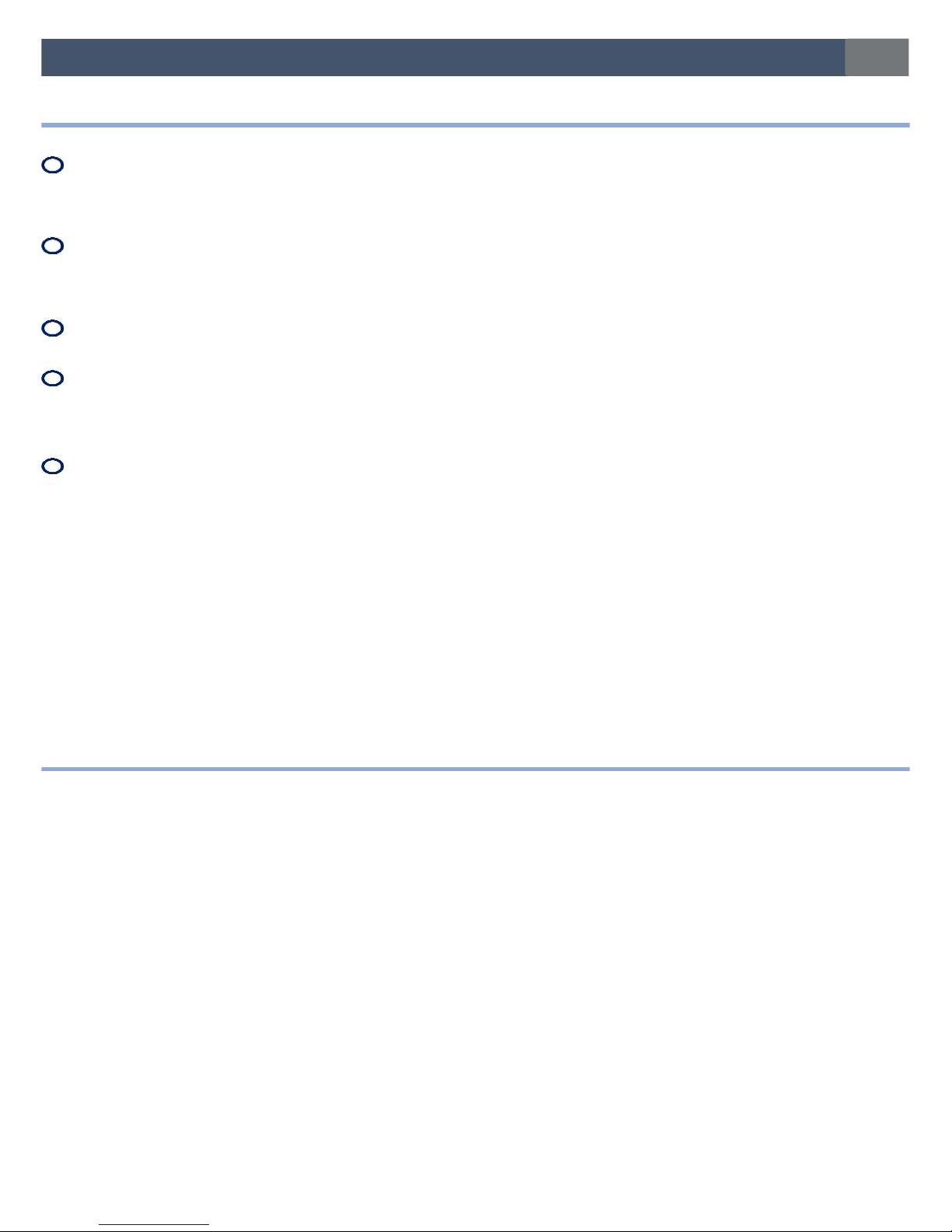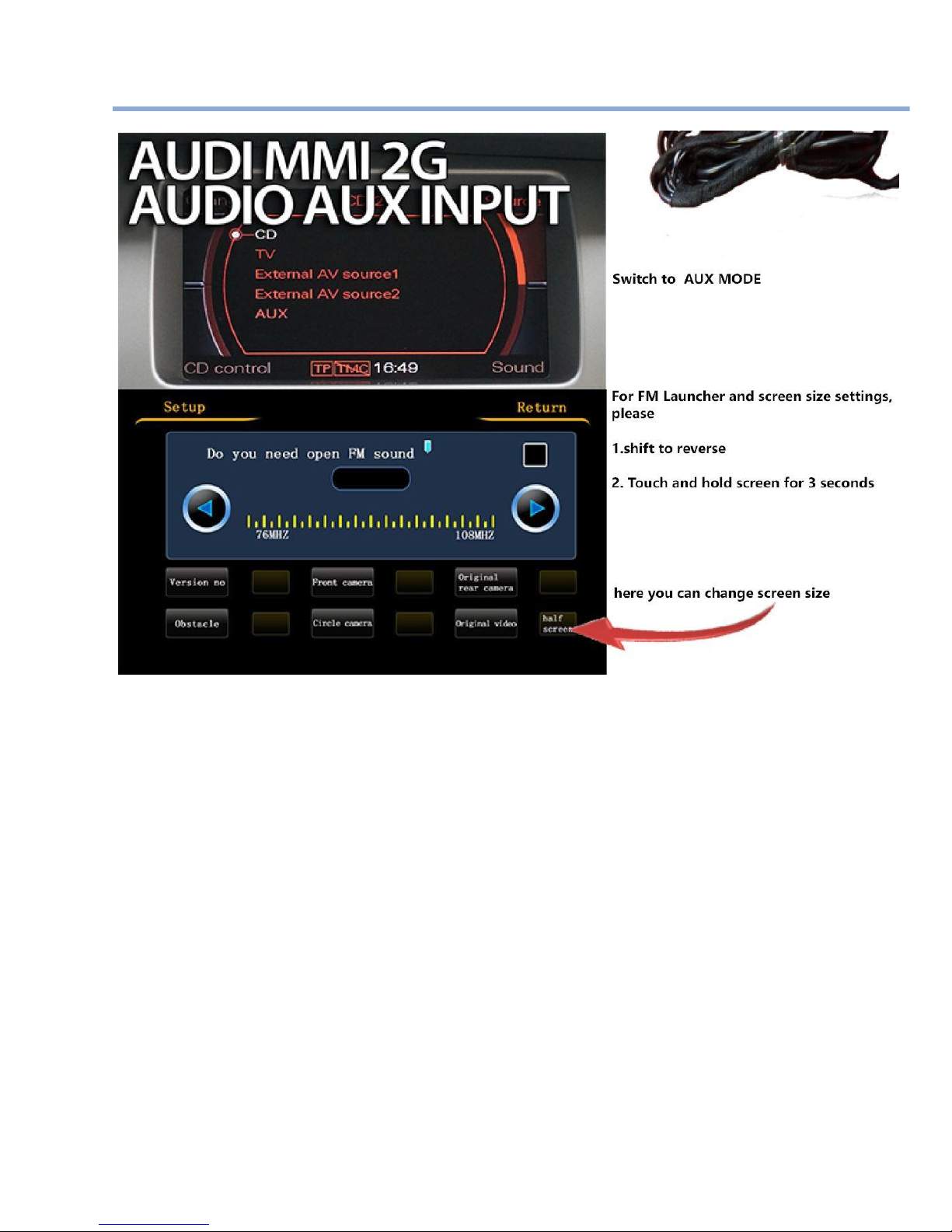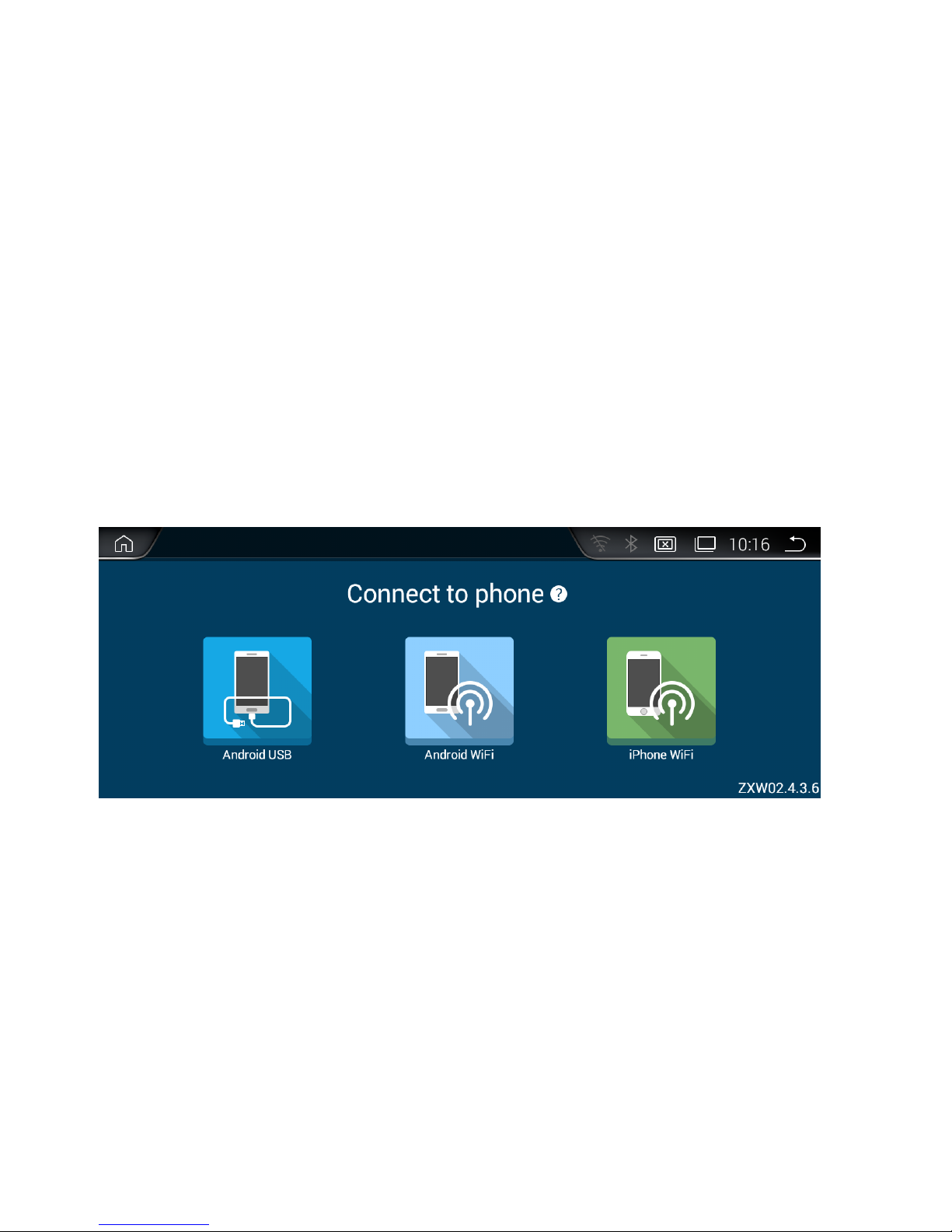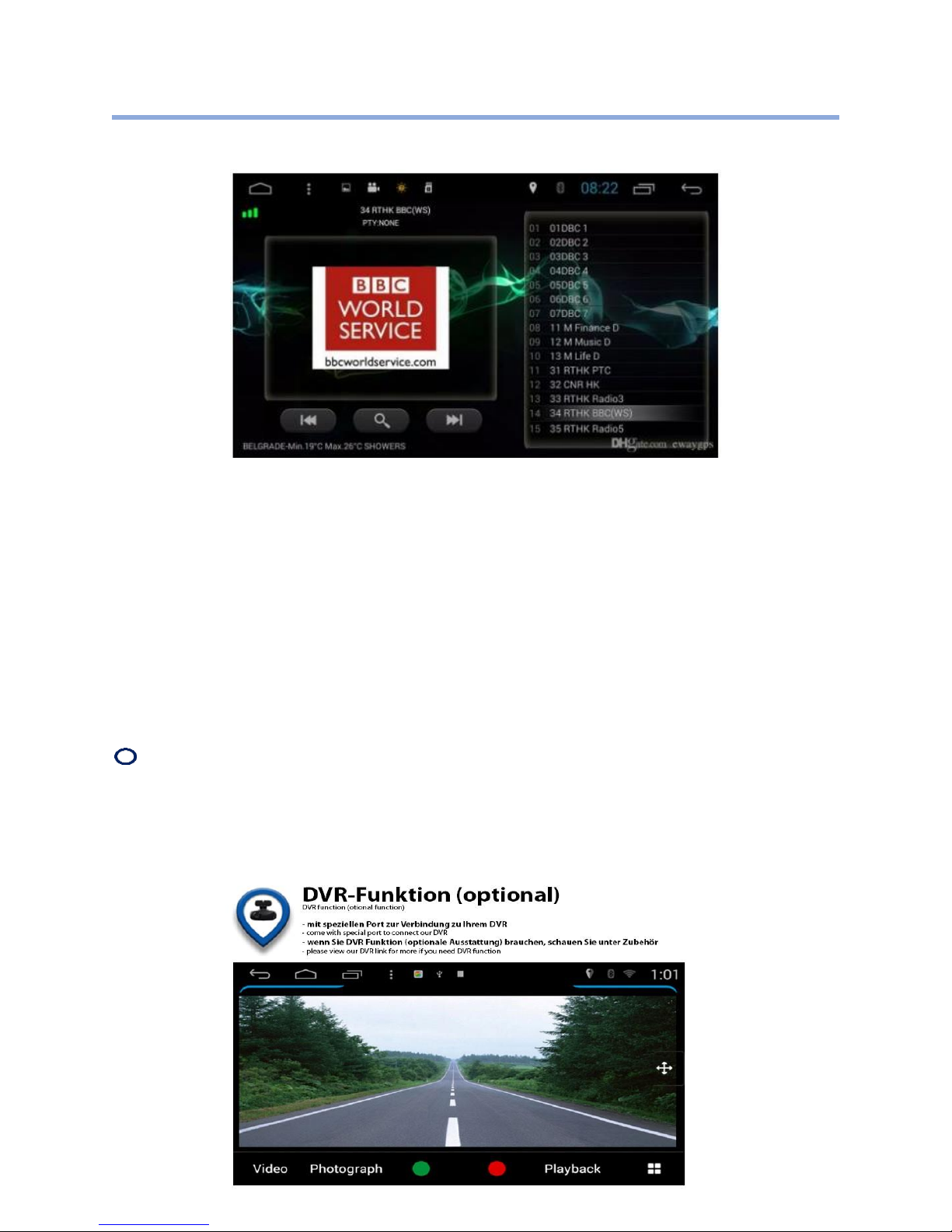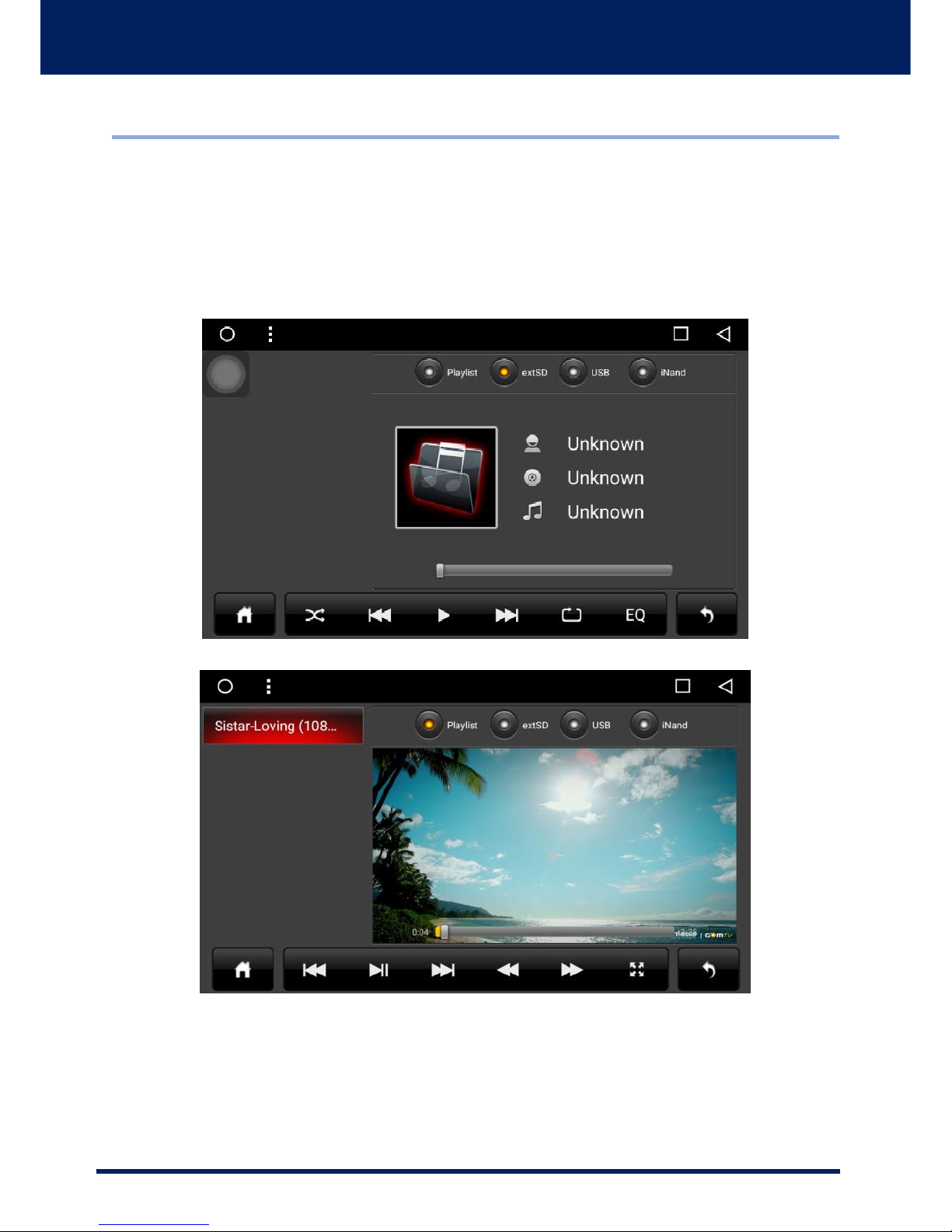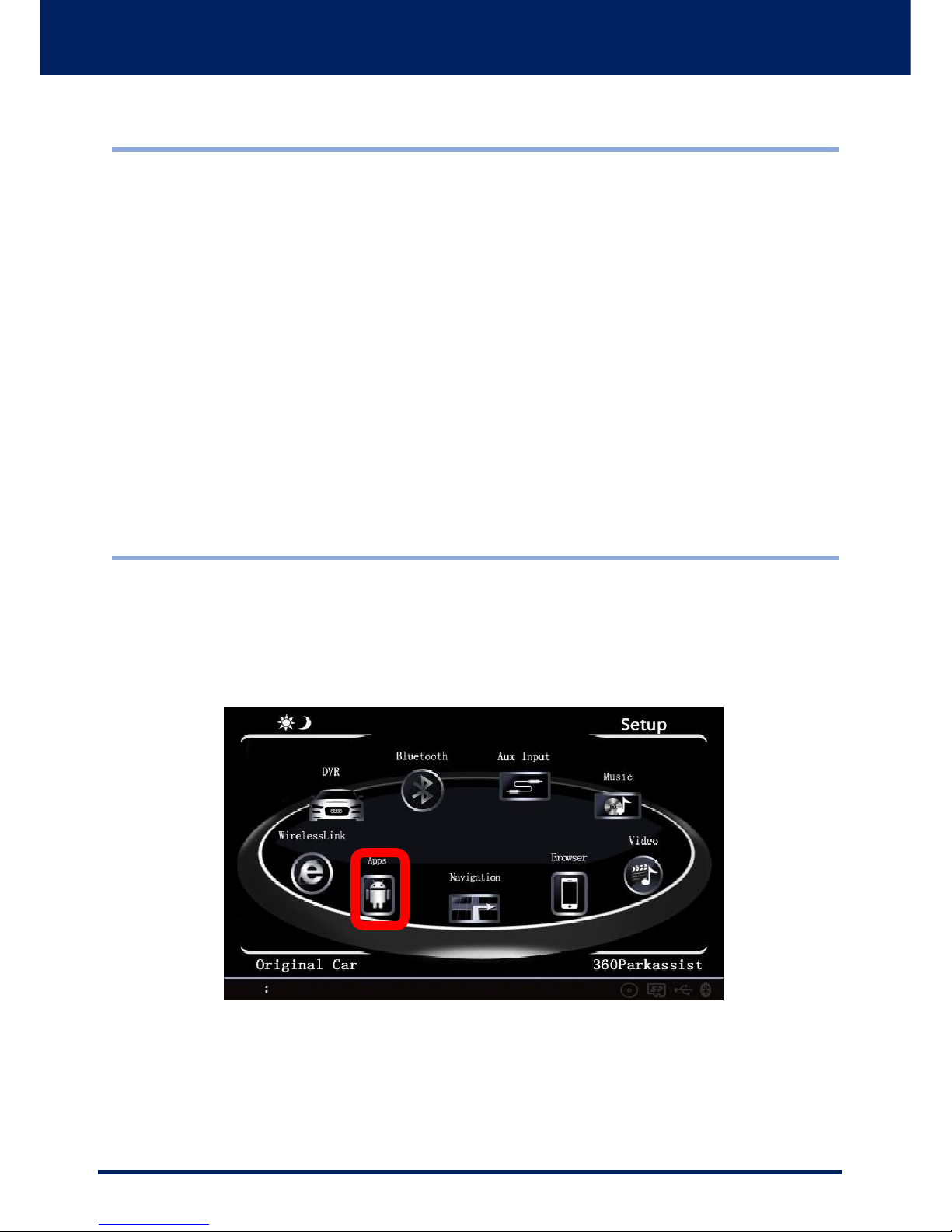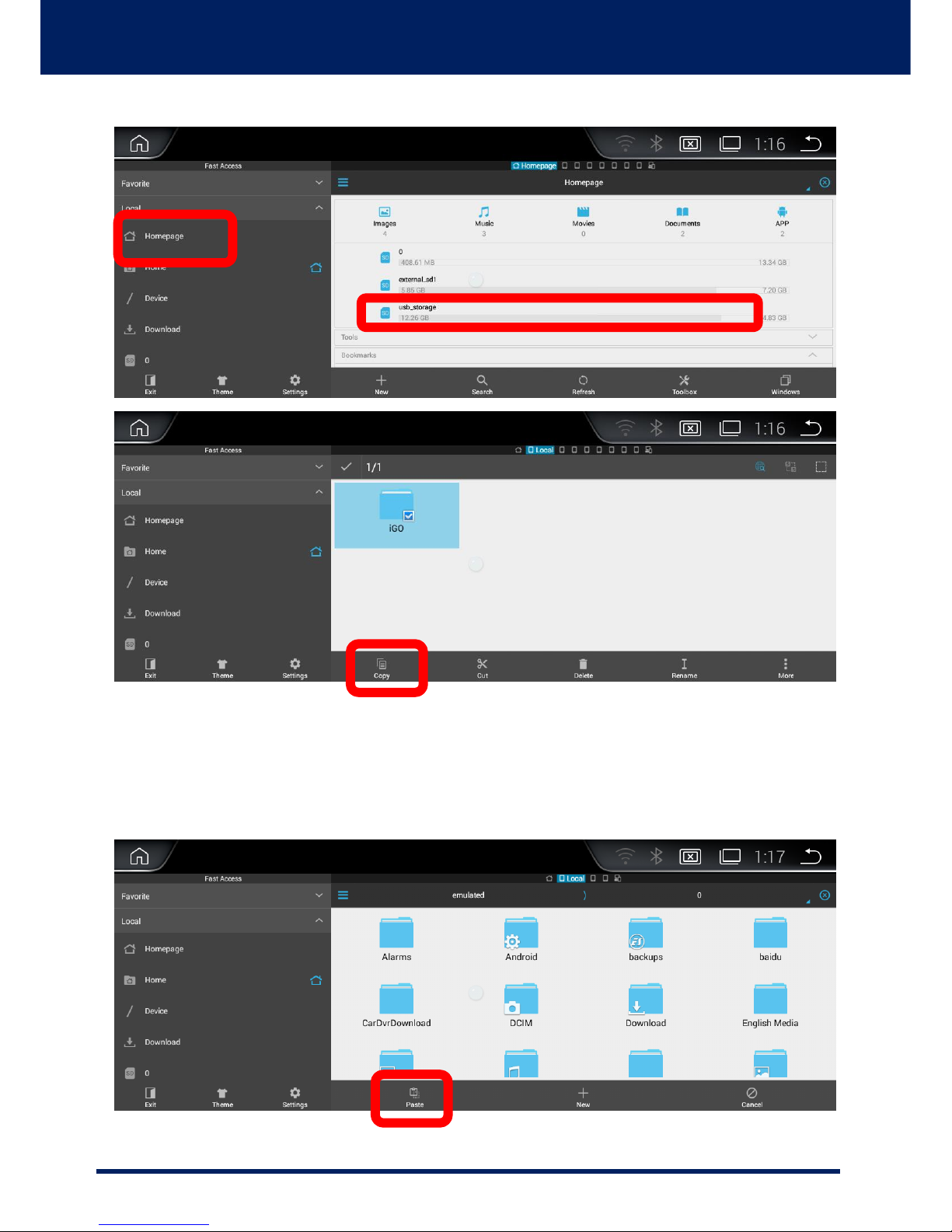Safety tips:
Pls read this manual carefully before install and use this unit,and pls keep this
manual for future reference!
This unit can be easily broken by gravity or pointed things hit,pls pay attention
when install and using!
Pls using this unit by comply with local safety driving laws!
When driving, operate unit by watching screen will disperse driver's attention,will
easily lead to traffic accident,if you need to operate the related function,pls park
your car in safety area,then operate!
Pls do not turn volume to very high when driving,or you will can't hear traffic
condition and urgency rescue signal outside car,using high volume in long time
will damage loudspeaker,shorten loudspeaker's working life!
Warning:
Non-professional people pls don't install or maintain this unit!or it will bring some
faulty actions to badly damage original car's circuits or our unit's circuits,bringing you
unnecessary loss!
Functions and operations:
Note: This unit and multimedia functions support directly click touch screen to
operate or use original comand system to operate,because operation is easy and
simple,this manual will not make detail description,only according to some special
functions to make description.