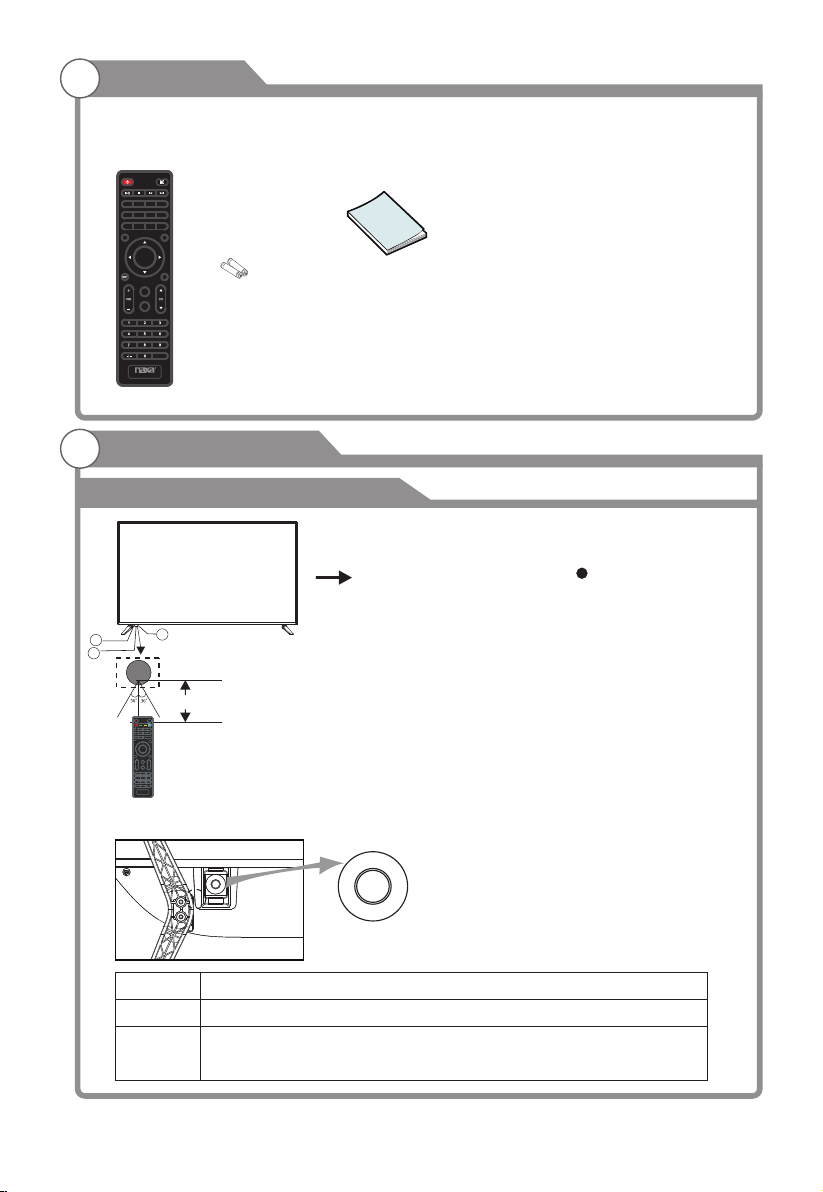Safety Information
AVIS RISQUE DE CHOC ELEC TRIOUE/NE PAS OUVRIR
RISK OF ELECTRIC SHOCK
DO NOT OPEN
CAUTION!
Important Safety Instructions
Read these instructions.
Keep these instructions.
Heed all warnings.
Follow all instructions.
Please, unplug the TV power cord when the following conditions occur:
-When there is a thunderstorm (Please, pull out the power cord and antenna).
-When cleaning the TV set.
-When the TV set is not used for a long time.
Do not use corrosive depurative when cleaning the TV set.
Do not put the TV set under direct sunlight or near heat.
Do not put a heat source, such as a candle or heater, on top of or near the TV set.
Leave plenty of space (al least 10cm) around the TV set for ventilation.
Place the TV set away from where it can be ruined by rain or water (such as near a
window).
Don't put a container with liquid (such as a vase) on top of the TV set.
Do not move the TV set when the power is on.
Do not touch, push or scratch the surface of the TV set with hard materials or items.
When TV surfaces are dirty, please use a wet cotton cloth or soft cloth with non-
corrosive cleaners to clean it carefully. Don't use acetone, toluene or alcohol to
clean the TV set.
Be aware and careful of moisture, which can damage inner electronic components.
When condensed moisture is present, the TV screen may appear blurry or spotty.
It is recommended that a technician install the TV set on a wall, if such placement is
desired.
An incorrect wall installation will be unsafe and hazardous.
Do not let children climb on or play around the TV set to avoid falls, collisions,
damages and injuries.
Do not hit the TV panel with hard objects to prevent damages.
Do not cover the TV set with blankets or other objects when it is connected to a
power source to prevent overheating and fire.
Batteries shall not be exposed to excessive heat such as sunshine, fire or the like.
Mains plug is used as disconnect device from the mains, the disconnect
device shall remain readily operate.
Warning
To prevent fire and/or electric shock, do not use this plug with an extension cord,
receptacle or other outlet unless the blades can be fully inserted to prevent blade
exposure. Do not expose this appliance to rain or moisture.