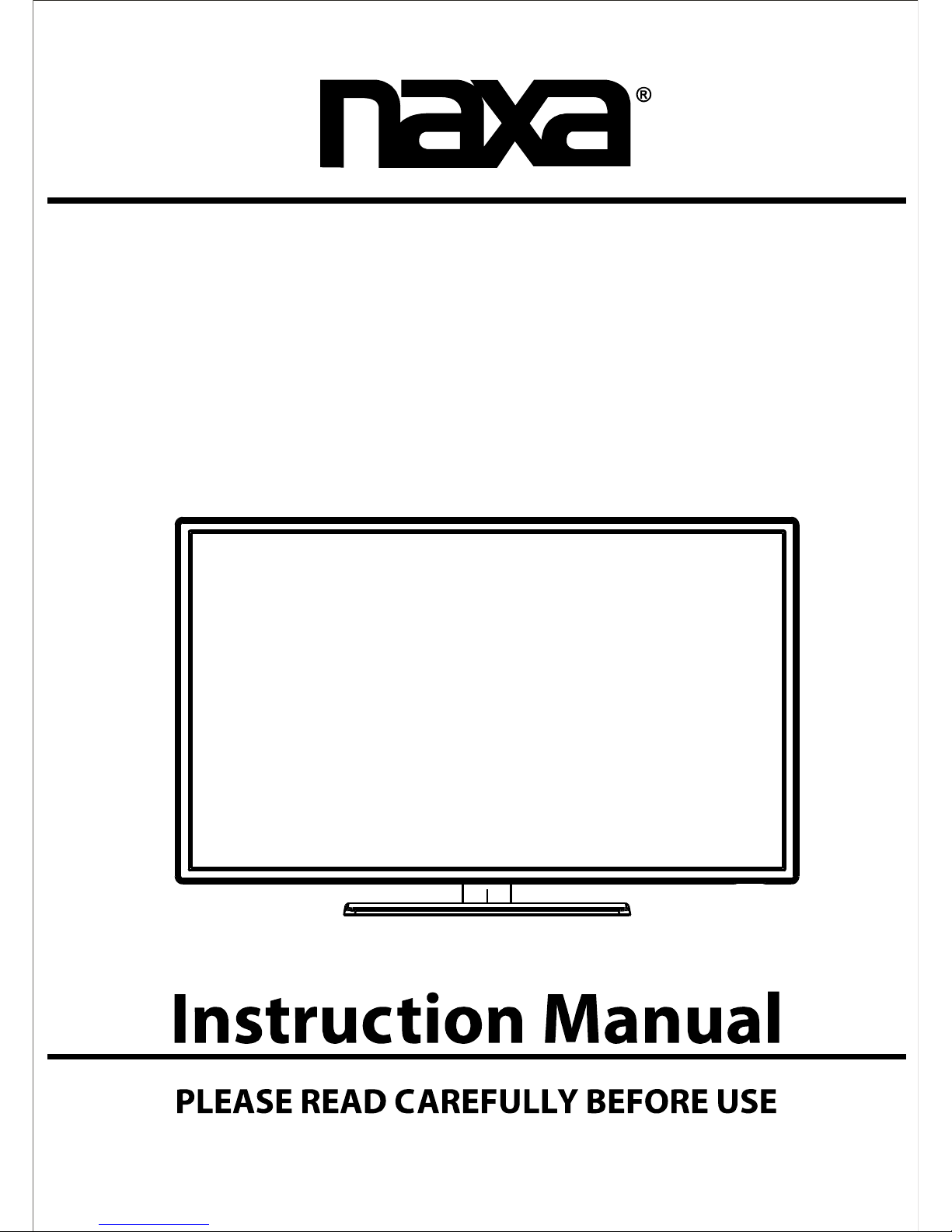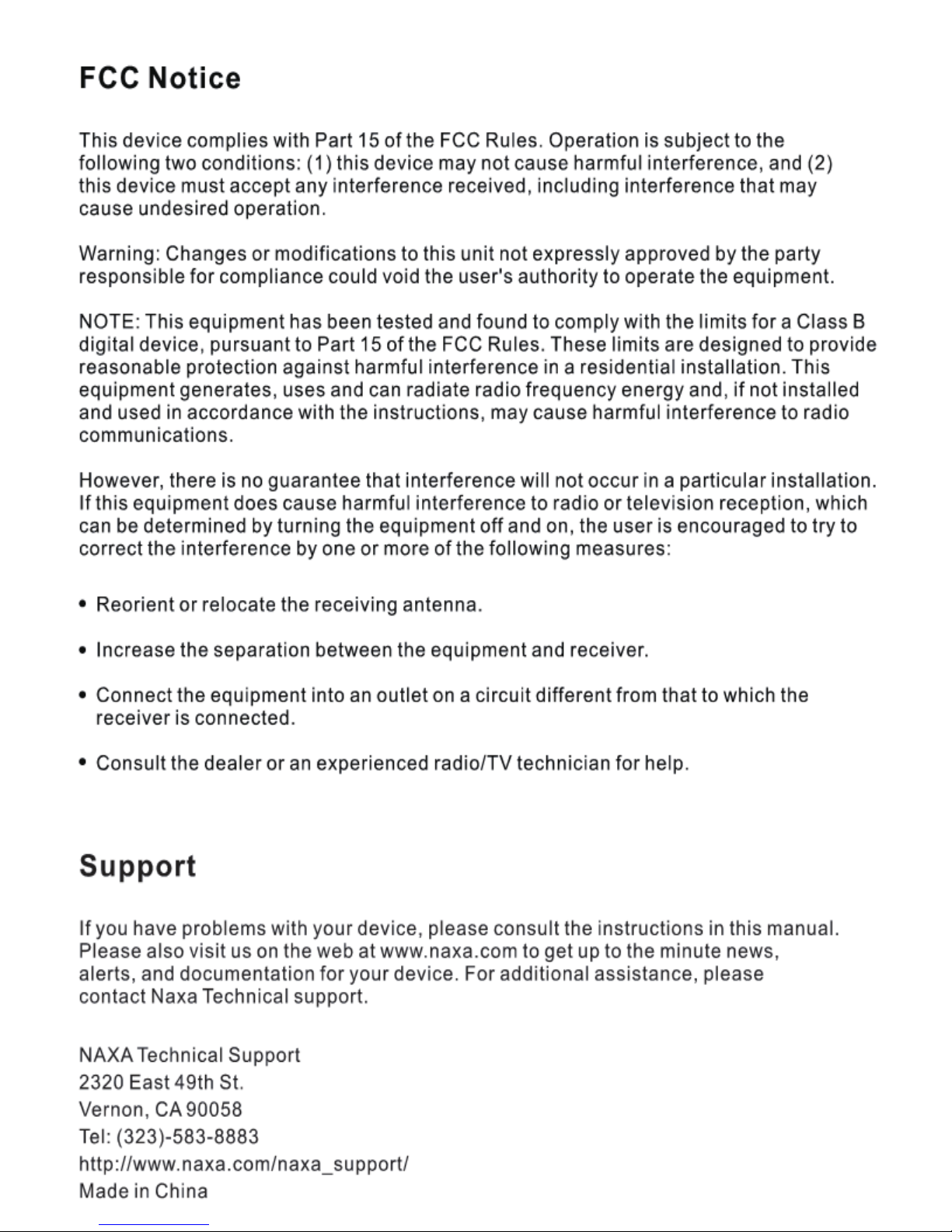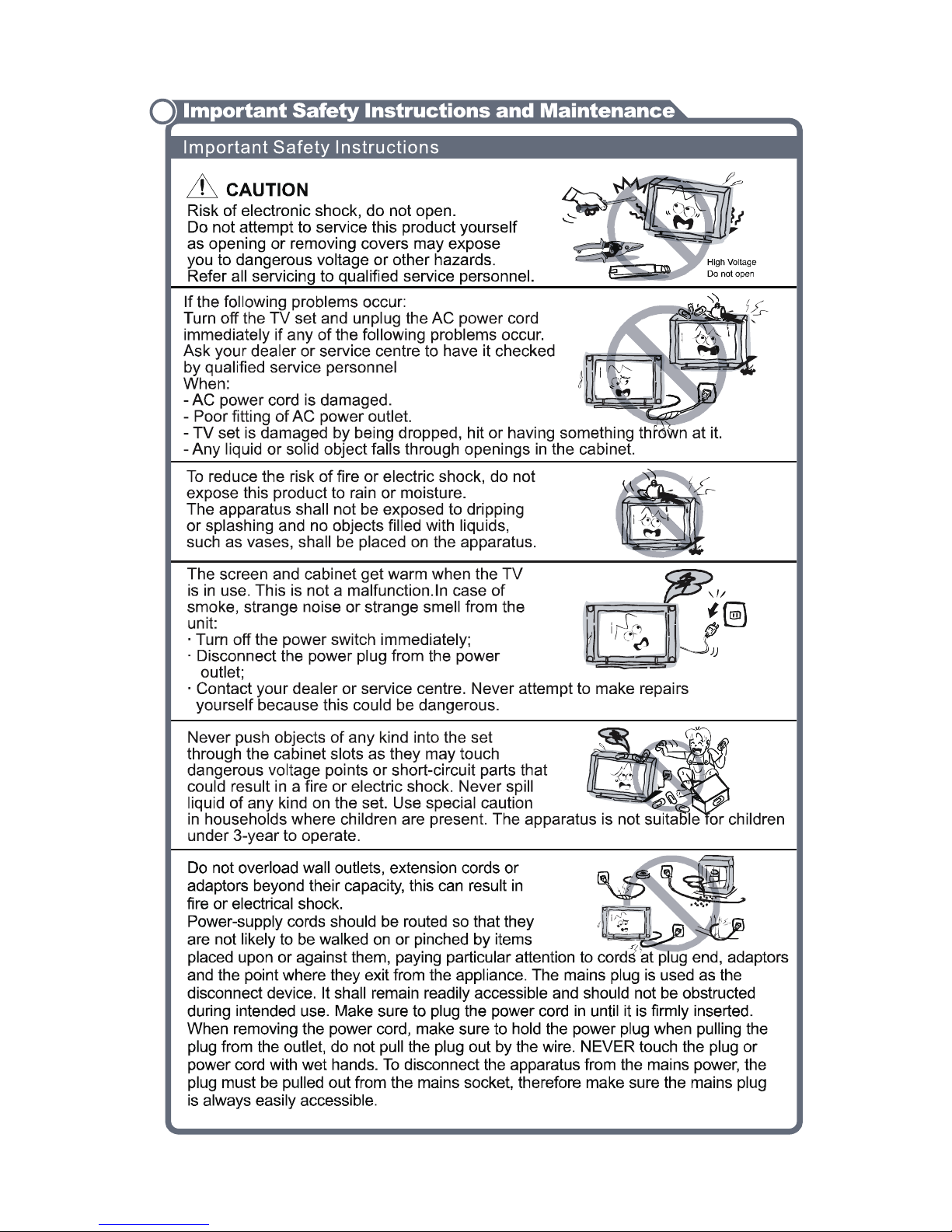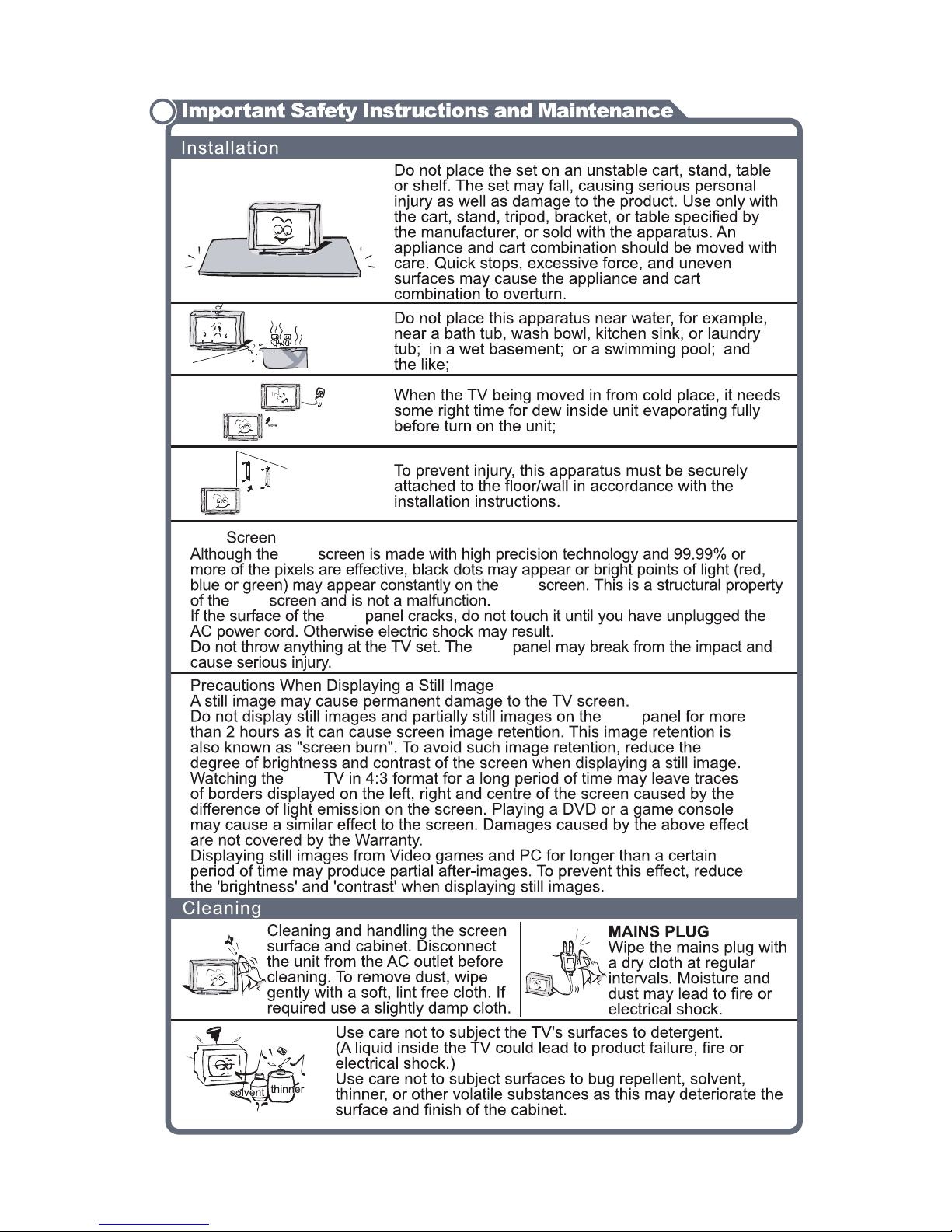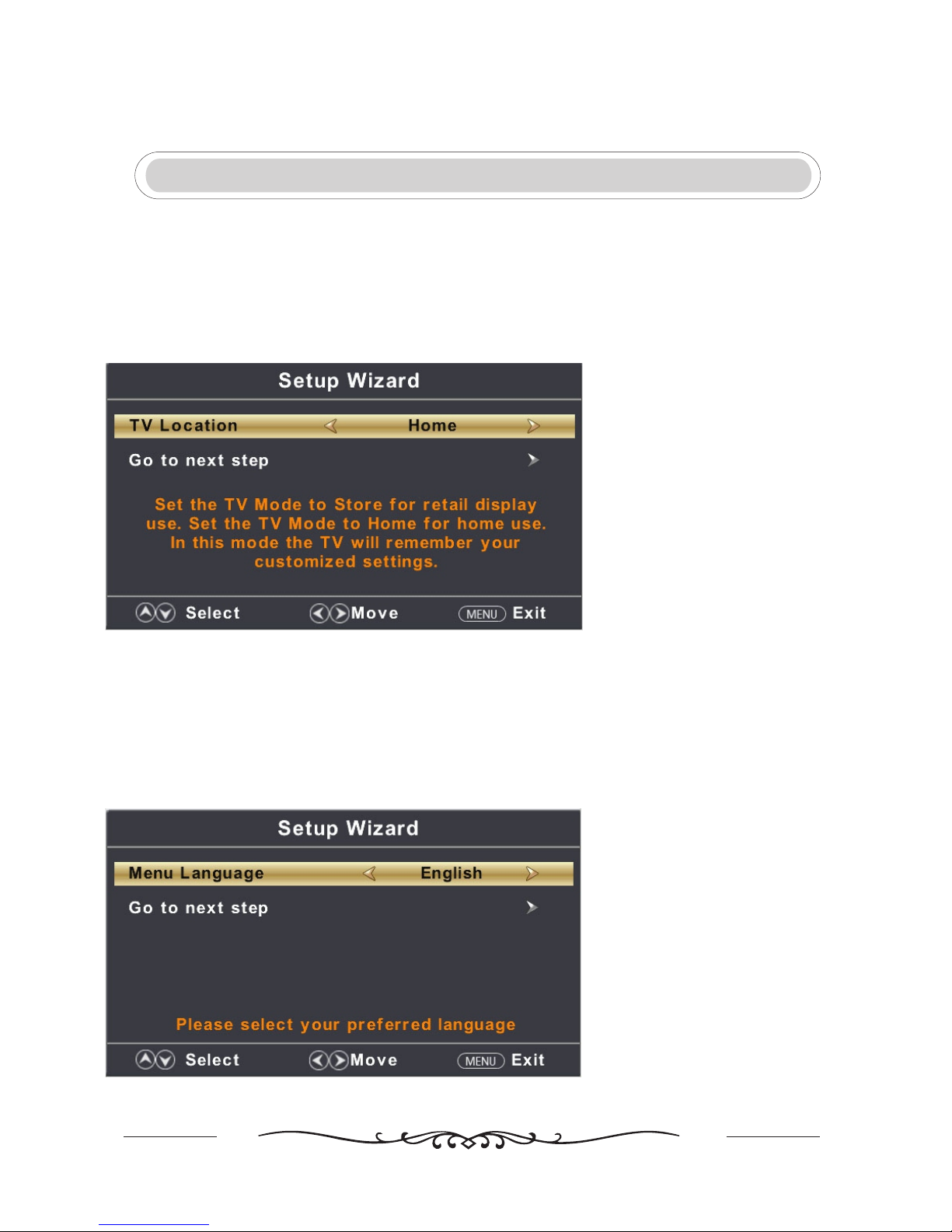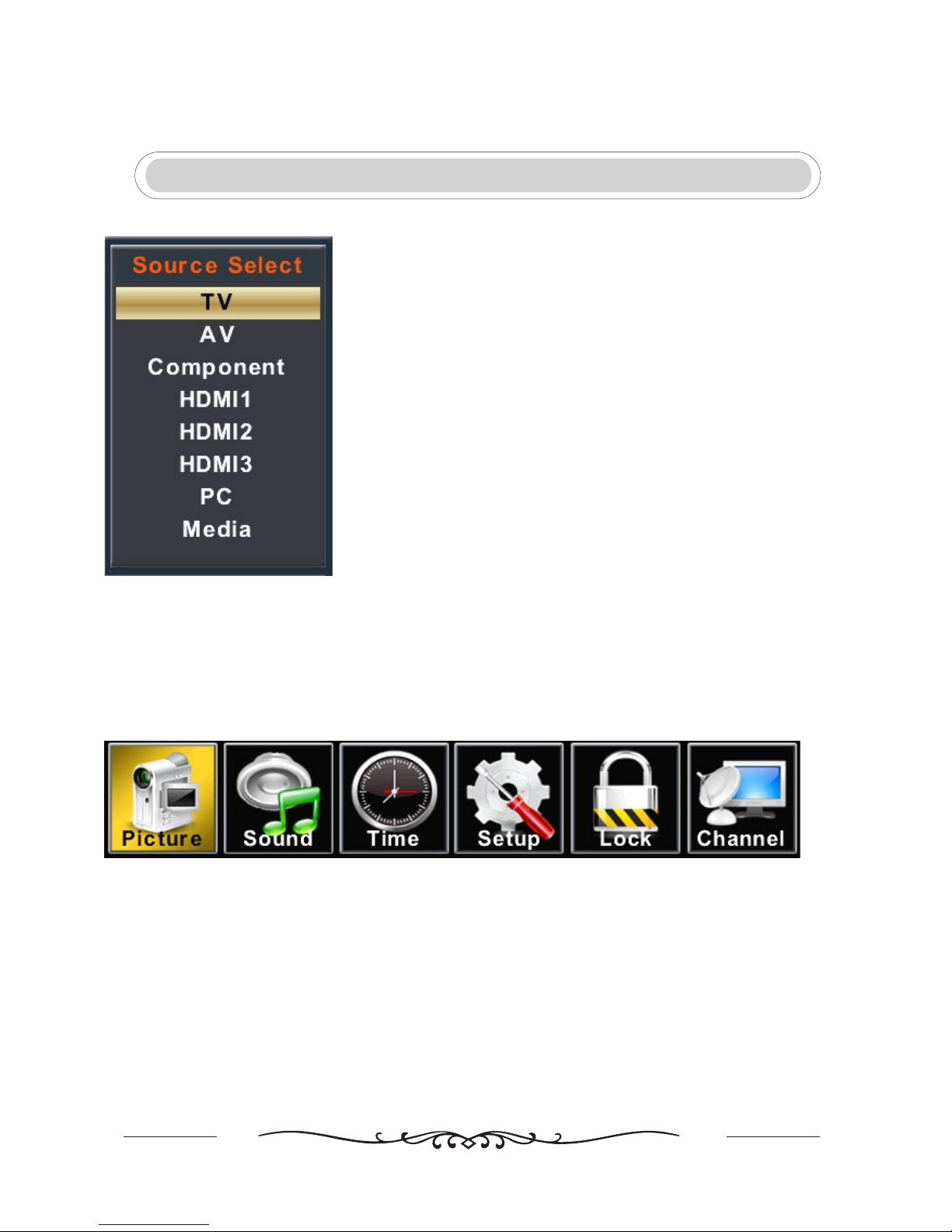Table of Contents
Remote Control ..................................................... 1
Setup Wizard ......................................................... 2
Select Input Source ................................................ 4
Main Menu Operation ............................................. 5
Picture Menu ...................................................... 5
Sound Menu ....................................................... 7
Time Menu .......................................................... 9
Setup Menu ....................................................... 10
Lock Menu ......................................................... 15
Channel Menu ................................................... 20
PC Menu ............................................................ 22
Media Operation ..................................................... 25
Photo Menu ........................................................ 26
Music Menu ........................................................ 27