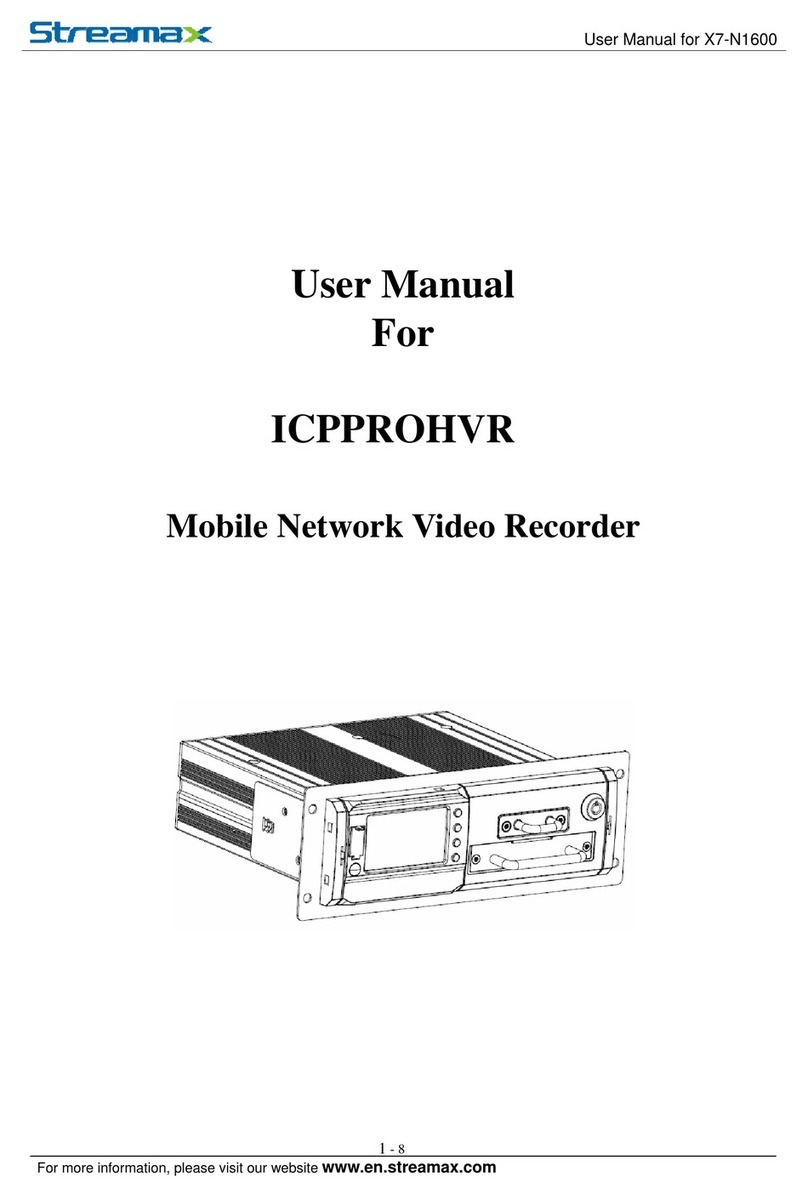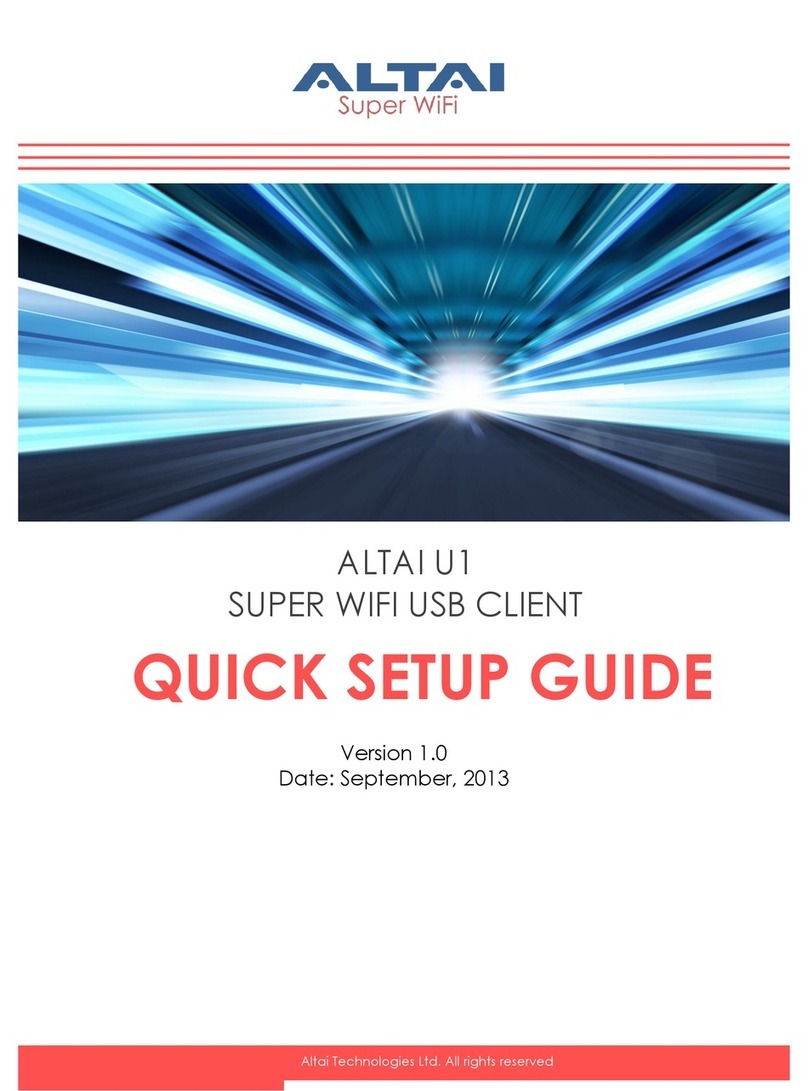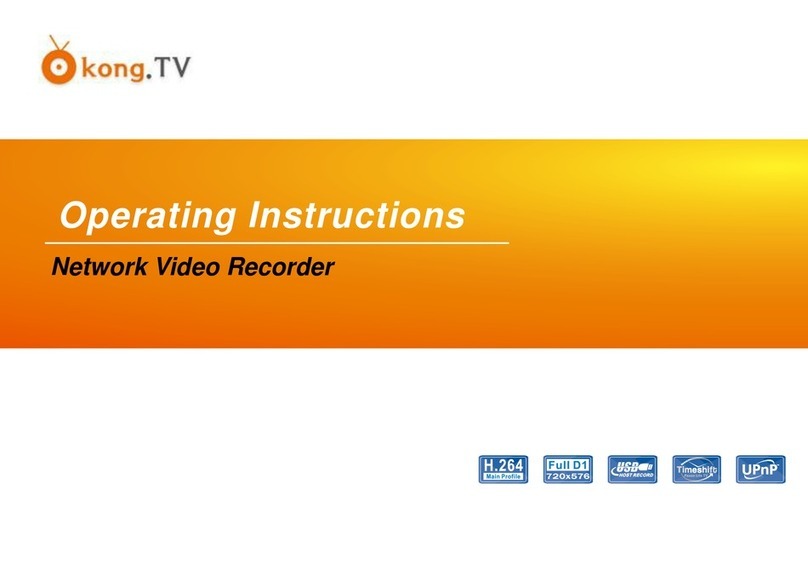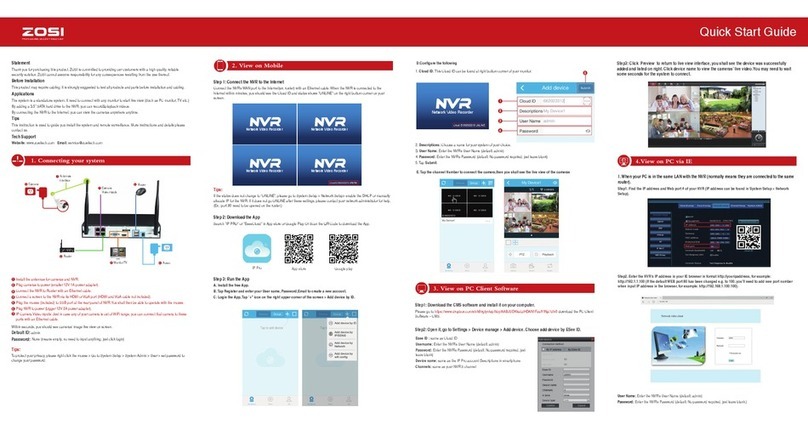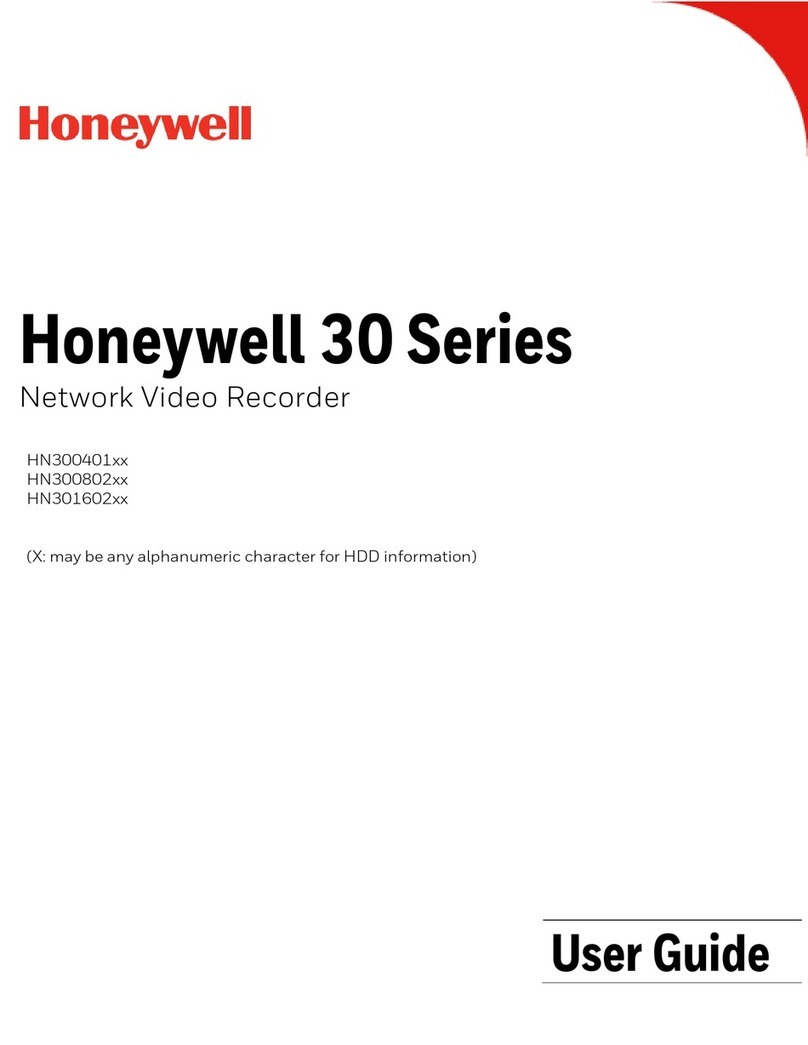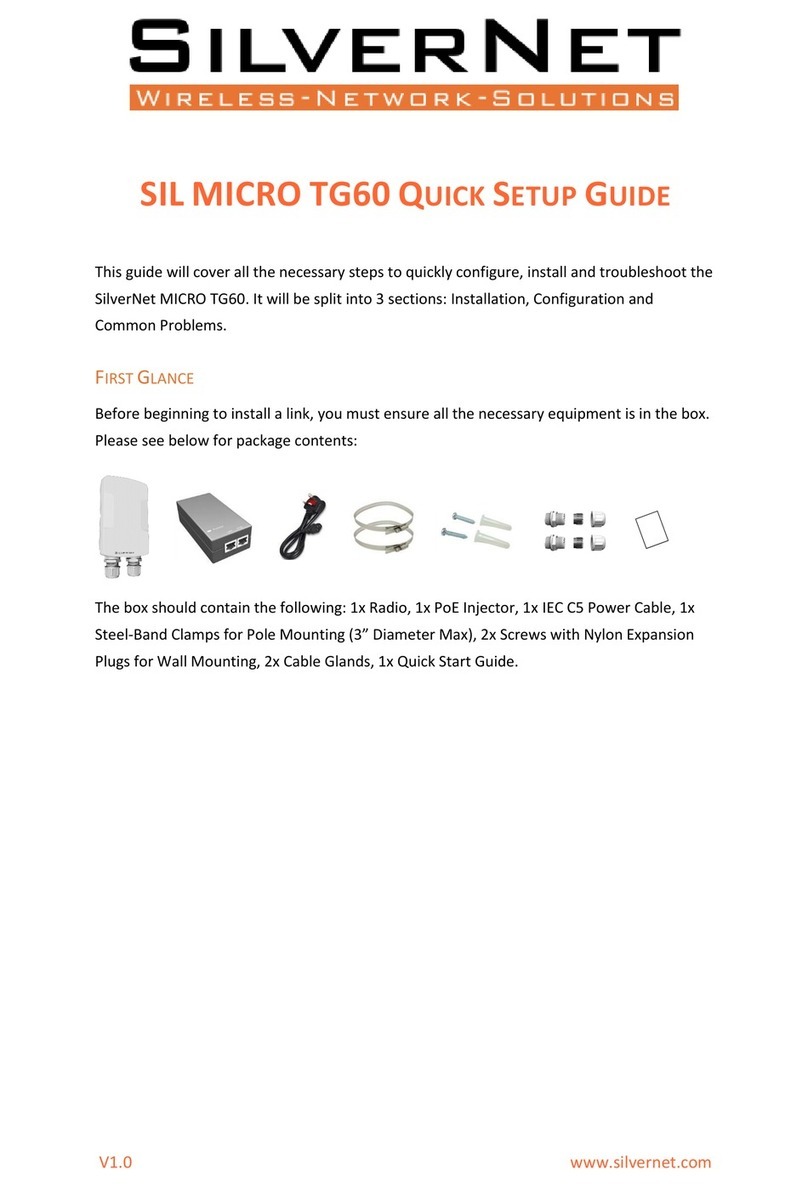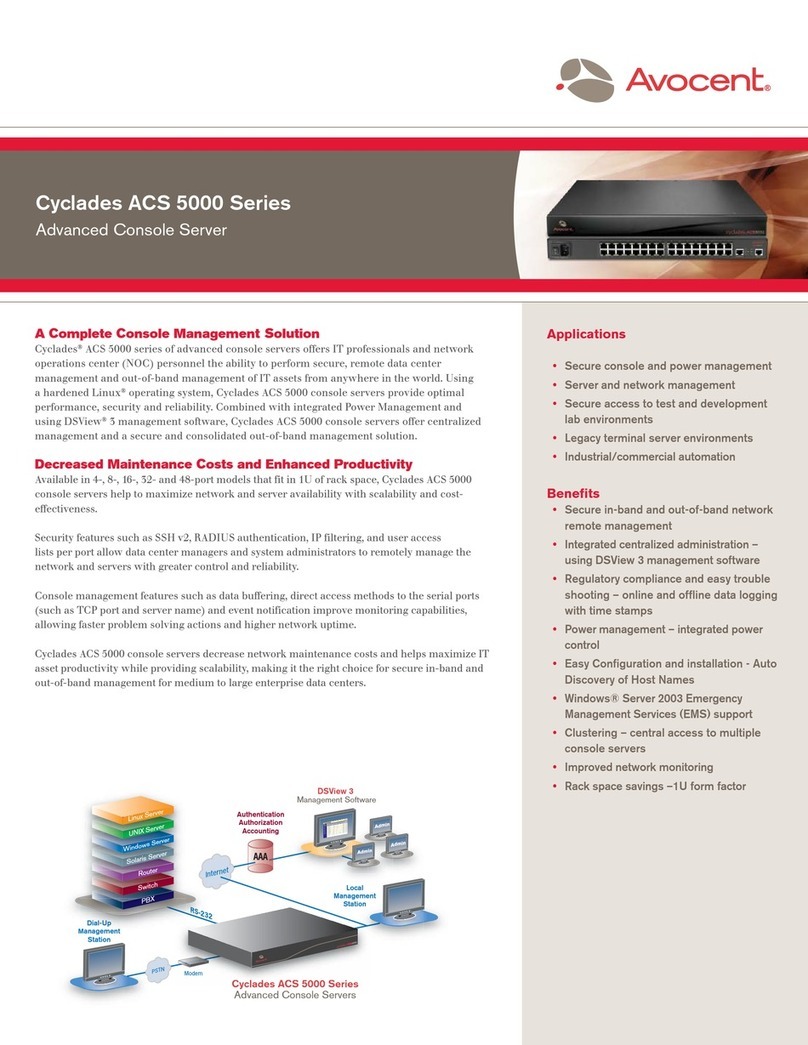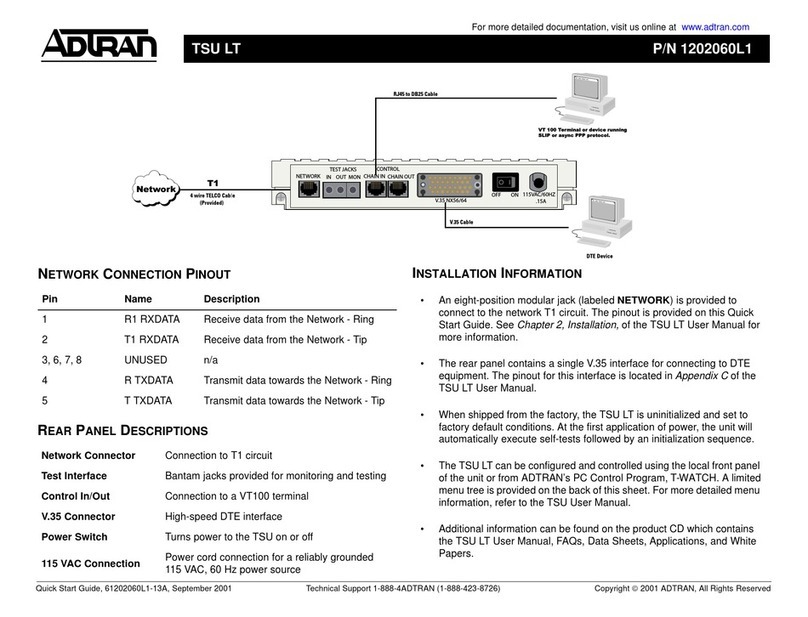Naya IPL-IF4700 User manual

User Manual of
Intercom Interface
IPL-IF4700
Please read the manual carefully before use, and keep it properly for inquiries when necessary

Content
1 Check the items in the package···············································································3
2 Parts introduction·································································································3
2.1 Front panel····································································································3
2.2 Back panel····································································································4
3 Interface introduction····························································································5
4 Basic operation·····································································································6
4.1 Connect to power supply··················································································6
4.2 Power on/off··································································································6
4.3 Audio input····································································································6
4.4 Channel setting······························································································6
4.5 Key lock ·······································································································6
4.6 Monitoring channel selection and setting······························································7
5 Audio interface definition·······················································································7
5.1 2W interface definition·····················································································7
5.2 4W interface definition·····················································································7
5.3 AUX IN interface definition················································································8
5.4 AUX OUT interface definition·············································································8
6 Maintenance and Cleaning·····················································································8
7 Warranty and Maintenance Terms············································································9
8 Warranty card·······································································································9
2
Focus on R&D Stable and reliable

3
Item DescriptionNo.
①
Display screen②
③
Power on/off
Channel status display
Voice channel/status, selection to the left
Voice channel/status, selection to the right
Group number increased/monitoring group selection
Turn the device on/off
③ ④
①②
Group number decreased/monitoring group selection
Focus on R&D Stable and reliable
1 Check the items in the package
The package contains the following items, if any damage or loss, please contact Naya or the
dealer you purchased from.
Description Q’tyNo.
①
1SET②
1PCS
Accessories(power cable, rack screws)
IPL intercom interface
2 Parts introduction
2.1 Front panel

4
Item DescriptionNo.
Short press “Touch key” to lock, long press it to unlock, touch the keys to lock
Turn on/off current channel mute
Input volume gain for the current channel is increasing
Input volume gain for the current channel is decreasing
Output volume gain for the current channel is increasing
Output volume gain for the current channel is decreasing
Item DescriptionNo.
①
Network interface
2W port
②
③
Configuration port
RJ45, for connection to the network
3-pin XLR male/female, for connection to 2W audio PartyLine
4W port④RJ45 XLR, 4-way for connection to 4W audio
AUX port⑤3-pin XLR male/female, for connection to analog audio
Power port⑥AC 110/220V
USB TYPE-C, for data reading and configuration
2.2 Back panel
①② ③ ④ ⑤⑥
③
④Audio channel monitoring interface, TRS socket
Focus on R&D Stable and reliable

5
①
②
③
Item DescriptionNo.
①
Displays the channels that can currently be listened to, and for
channel selection
②
③
Corresponding to 6 channels on back panel, display their input
gain, output gain, mute status, grouping status
System status
Monitoring channel
Channel status
grouping mode, when the icon lights up, the device enter
to grouping mode
intercom mode, when the icon lights up, the device enter
to intercom mode
isolation mode, when the icon lights up, the device enter
to isolation mode
networking mode, when the icon lights up, the device
connected to network and found one IPL device at least
Focus on R&D Stable and reliable
3 Interface introduction

Please read the manual carefully before using the product
Website: http://www.nayatec.com
Manufacturer: Shanghai Naya Intelligence Technology. Co.,Ltd.
Address: No.7001 Zhongchun RD., Minhang district, Shanghai, 201101, China
20230818

4.1 Connect to power supply
◆ Power port, connected to city electricity AC 110/220V. Good grounding is necessary, or this may
cause permanent damage to the device.
4.2 Power on/off
◆ After connecting to the power supply, press the power switch, the power icon lights on, and the
device is turned on. Press the power switch again, the power icon is off, and the device is off.
4.3 Audio input
◆ 2W, 4W, AUX audio interface is analog audio interface, which can be connected to 2W audio
equipment (PartyLine), 4W audio equipment (CCU, RTS and other point to point audio equipment),
conventional audio equipment (such as mixer, recorder, etc.). For connection, please contact Naya
or its dealers to customize the special cable.
◆ Network interface used to connect to IPL networking. To connect the analog audio to the IPL
networking in groups, you need to use the network cable to connect the device to the existing IPL
network.
4.4 Channel setting
◆Use the [Channel Selection] key to select the current channel (the selected channel is highlighted).
◆When the current channel is selected, you can do as follows:
◆Gain adjustment: Use [IN +] [IN-] key to adjust the input gain of the current channel.
◆Use [OUT +] [OUT-] key to adjust the output gain of the current channel.
◆
Group setting: Use the [G +] [G-] key to set the group of current channel. The audio of the current
channel sent to the IPL network according to group No.
◆Mute setting: use the [ ] key to mute the current channel. In mute mode, the audio input of the
channel will be blocked, but the audio output will remain normal.
4.5 Key lock
◆Short press [ ] , the corresponding key light is always on, which means that all touch keys have
been locked and other keys will not work.
◆Long press [ ] until the key light is off, the key lock state is lifted, and other keys can work
normally.
6
Focus on R&D Stable and reliable
4 Basic operation

7
Focus on R&D Stable and reliable
2W-F
① GND
③ Signal
② VCC
2W-M
① GND
③ Signal
4W
18
GND Tally_PGM Audio OUT + Audio IN +
1 2 3 4 5 6 7 8
Audio IN - Audio OUT - Tally_PVW GND
4.6 Monitoring channel selection and setting
◆ Use the [Channel Selection] key to select the monitoring channel. When the monitoring channel
is highlighted, use the [G +] or [G-] to adjust the currently monitoring channel (the selected channel
will be with headset icon). At this time, insert the headset in the monitoring headset sock of the front
panel (only 3.5mm audio plug supported) to monitor the input audio of the selected channel in real
time.
◆ When selecting the listening channel, use the [OUT +] or [OUT-] to adjust the volume of the channel
in real time. Note that the volume adjusted at this time only affects the monitoring volume, but will not
affect the actual input volume.
5.1 2W interface definition
◆ 2W audio interface. The 2W interface is 3-pin XLR male/female socket, with the consistent
definition, easy for expansion.
5.2 4W interface definition
◆ There are four sets of 4W interfaces, namely 4W-1,4W-2,4W-3 and 4W-4. All 4W interfaces with
same definition.
5 Basic operation

8
Focus on R&D Stable and reliable
① GND
③ Signal -
② Signal +
AUX IN
② Signal +
③ Signal -
① GND
AUX OUT
5.3 AUX IN interface definition
◆ AUX IN audio interface is a 3-pin XLR female socket, to receive analog audio signals.
5.4 AUX OUT interface definition
◆ AUX OUT audio interface is 3-pin XLR male socket, for analog audio signals output.
In order to ensure that this equipment can exert its good performance and extend its service life,
please be familiar with the following for better daily maintenance and cleaning.
◆ Maintenance
① Do not puncture or scratch the device with hard objects;
② Do not store the device in an environment containing corrosive electronic circuits;
③ Do not compromise the antenna
◆ Cleaning
① Clean the device regularly and use a clean, dry towel or brush to remove dust from the surface of
the device.
② If the equipment casing becomes dirty, you can use neutral detergent and no obstruction cloth to
clean it, do not use stain remover, alcohol, spray and other chemical preparations to avoid damage
to the equipment, be sure to ensure that the equipment is completely dry, otherwise do not use.
6 Maintenance and Cleaning

Focus on R&D Stable and reliable
9
The company promises that all the equipment produced by the company, from the date of purchase,
under normal use operation and maintenance conditions, material or manufacturing process defects,
can enjoy the following warranty services.
◆ Warranty scope and period.
12 months
◆ Maintenance terms
If you apply for product maintenance, please be sure to provide the company's product warranty card
or valid purchase invoice as a proof, during the warranty period, the relevant marks of the product
should be kept clean and complete and not torn.
7 Warranty and Maintenance Terms
Reseller information
User information
Model
Reseller
User
Address
Sales date
Contact telephone/E-mail
Contact telephone
E-mail
In order to protect your rights and interests, please fill in it carefully and keep it properly as a
certificate for maintenance.
8 Warranty card
Table of contents
Popular Network Hardware manuals by other brands

Leonton
Leonton GINJ-0201-BT-12-T Hardware user manual
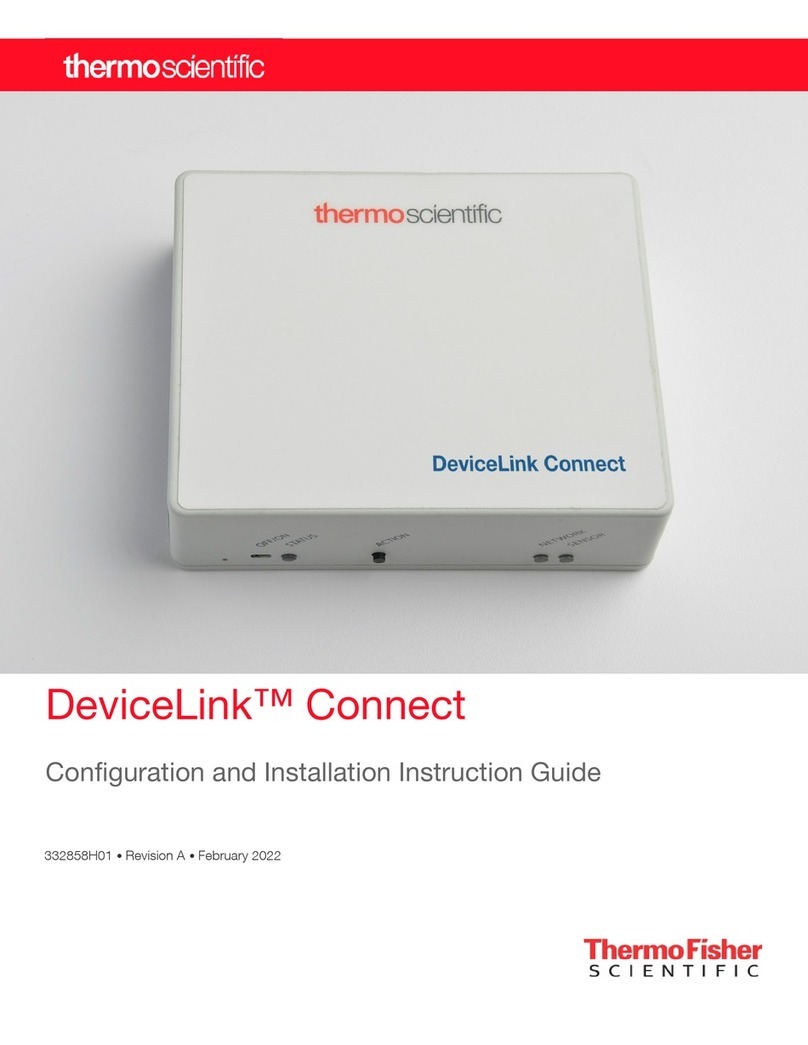
ThermoFisher Scientific
ThermoFisher Scientific DeviceLink Connect Configuration and Installation Instruction Guide
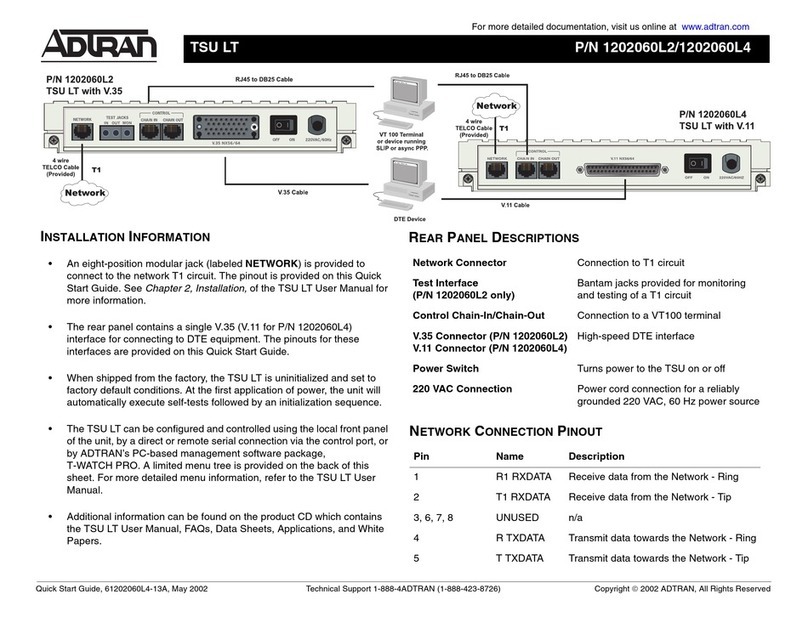
ADTRAN
ADTRAN TSU LT quick start guide
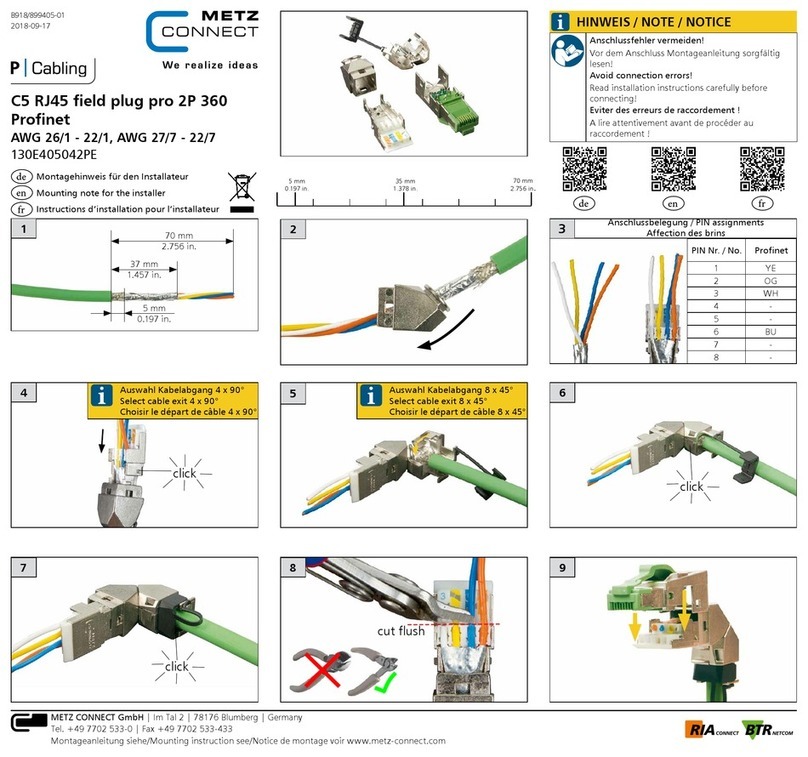
Metz Connect
Metz Connect AWG 26/1 Mounting Note for the installer
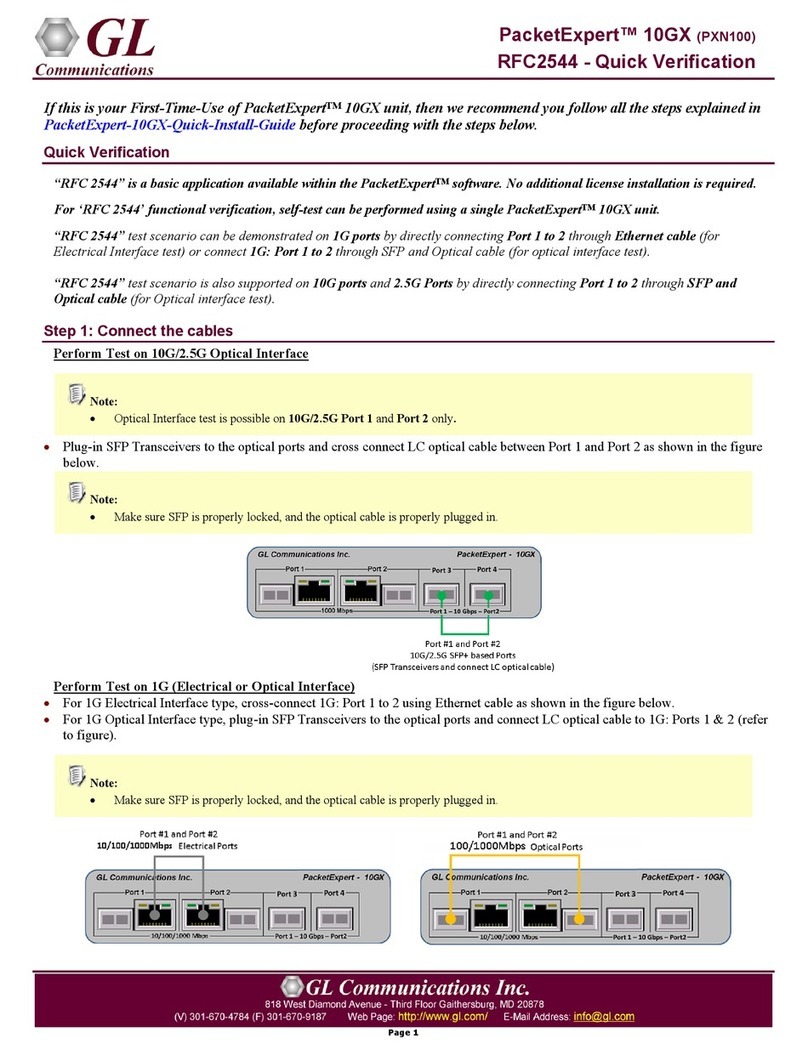
GL Communications
GL Communications PacketExpert 10GX Quick Verification
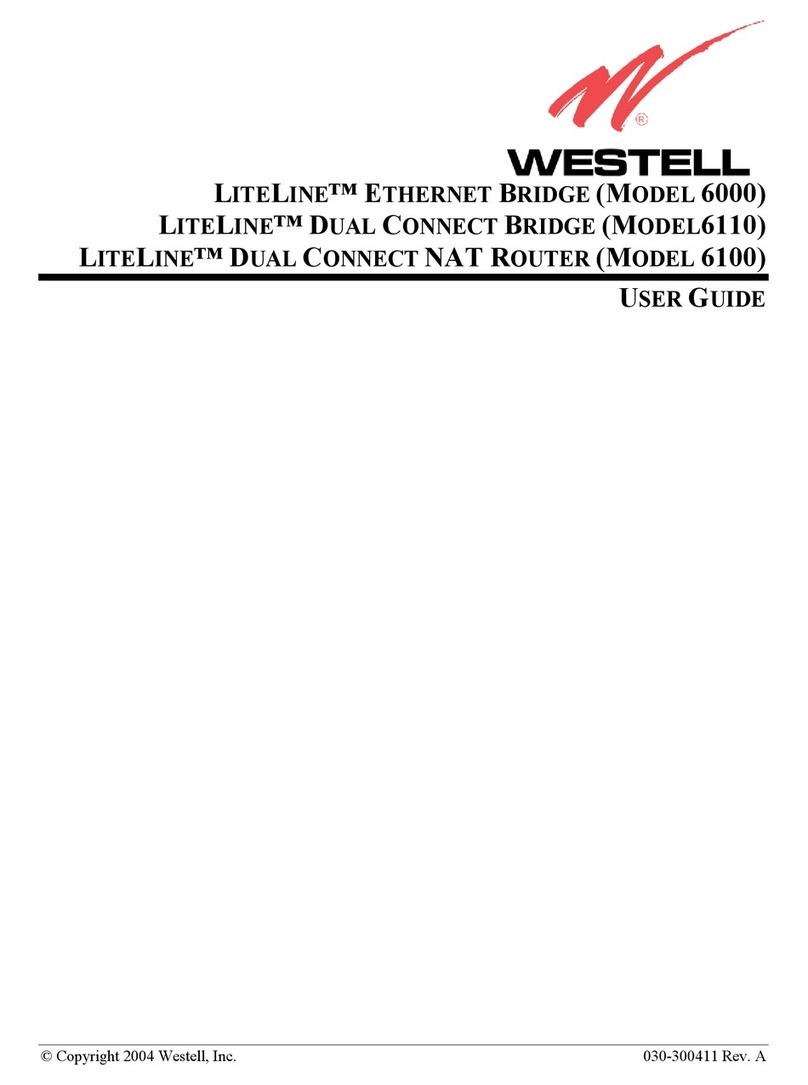
Westell Technologies
Westell Technologies Westell LiteLine 6000 user guide