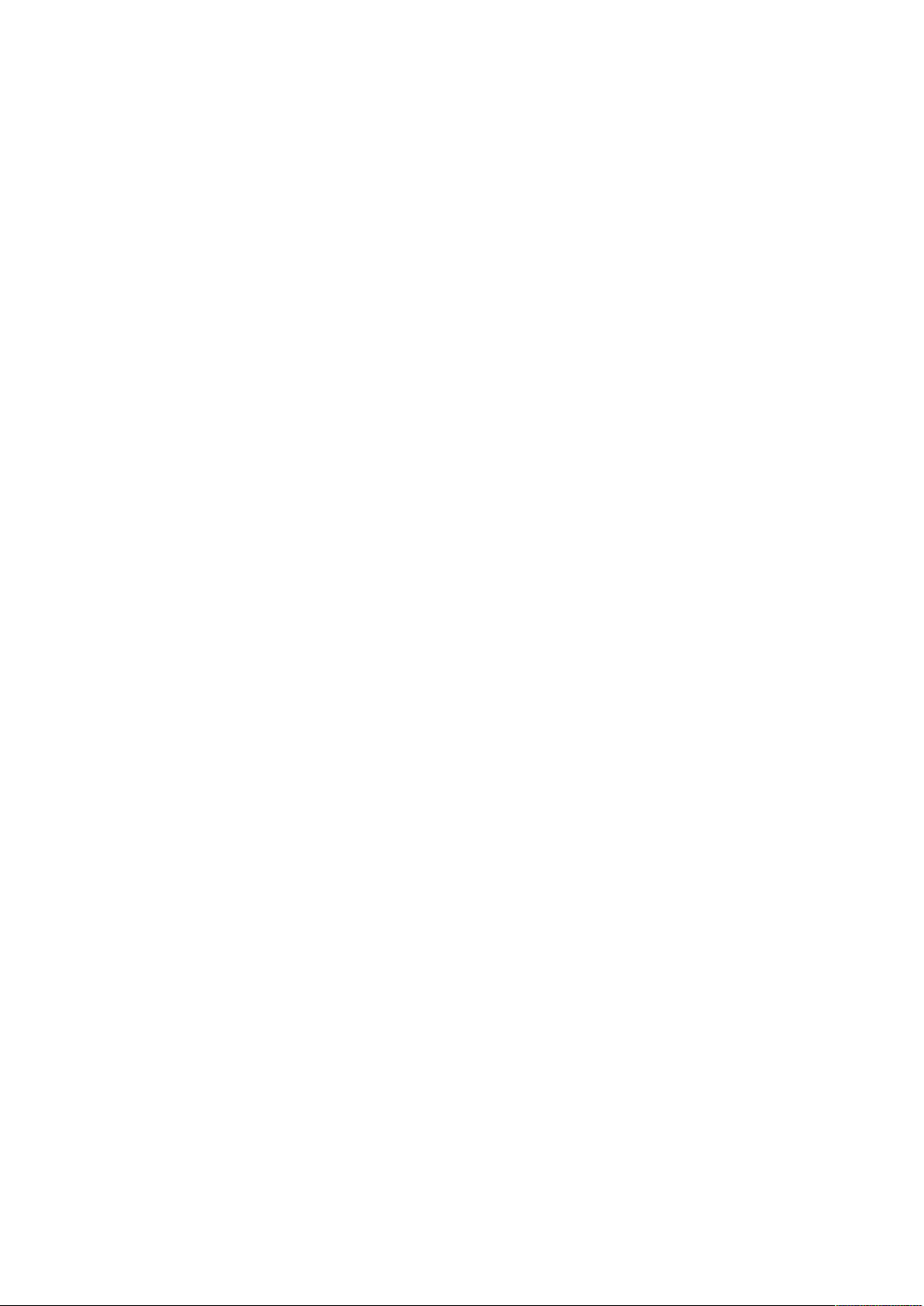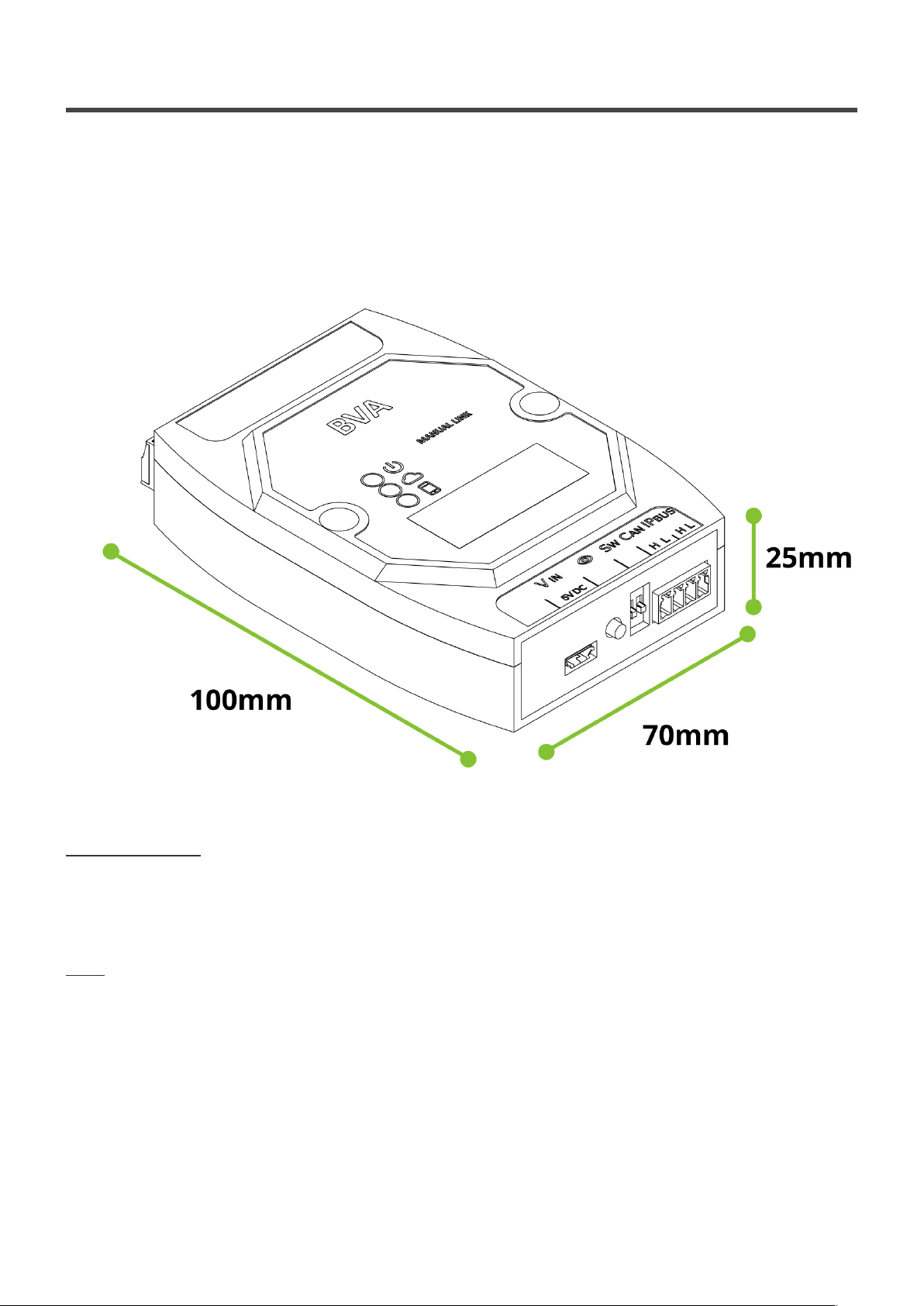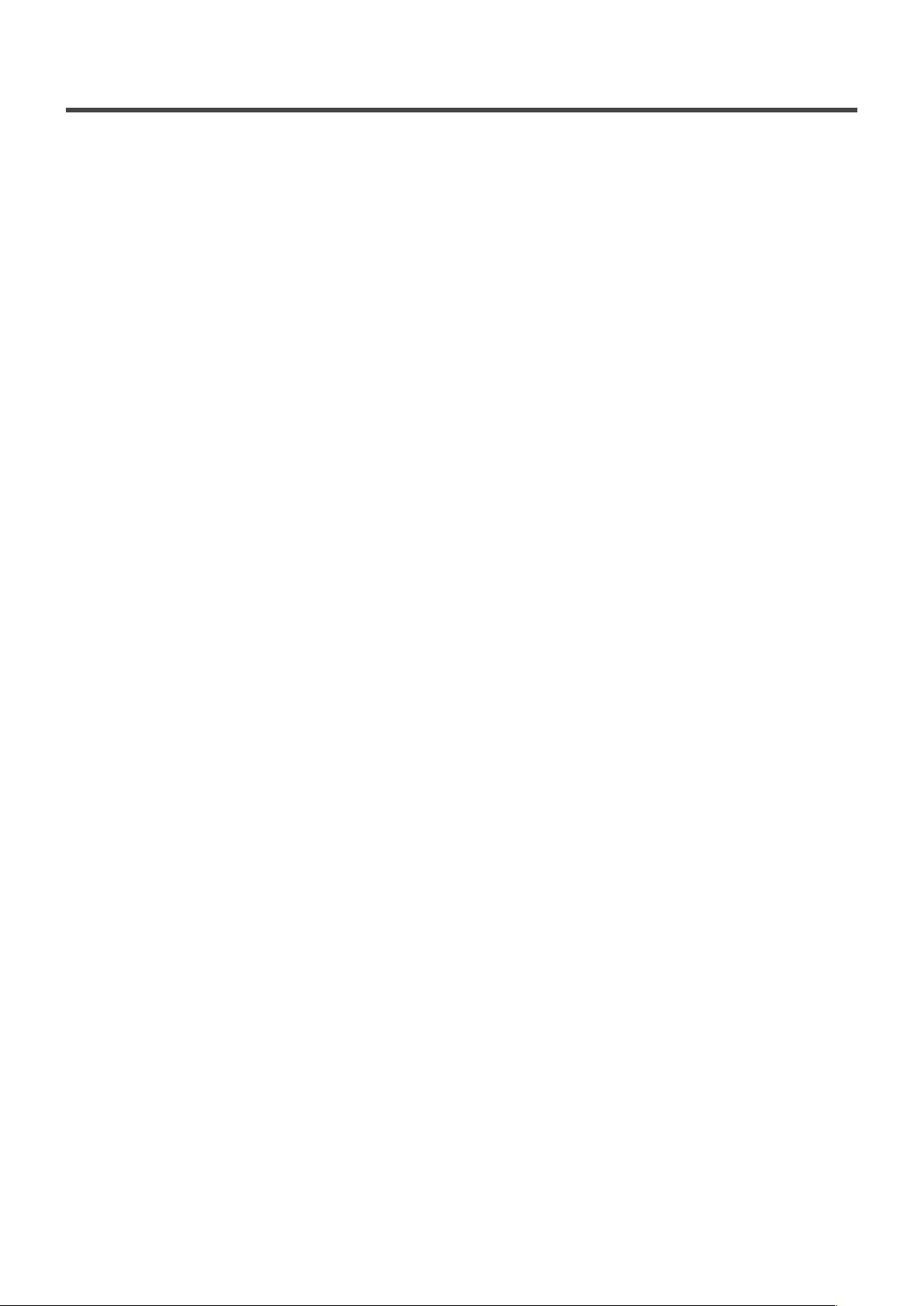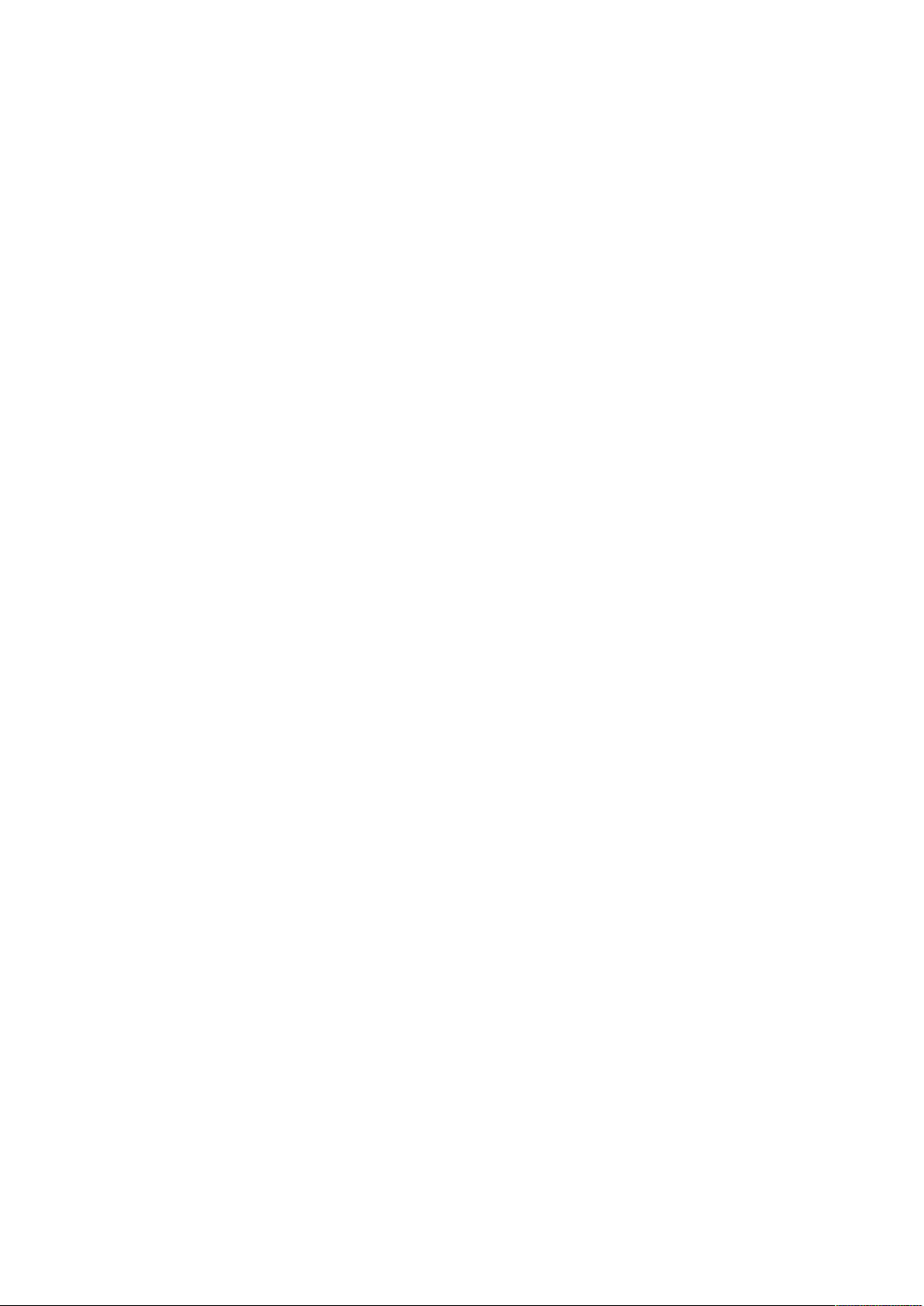
Table of Contents
1. Manufacturer note ............................................................................................................................. 1
2. Device description............................................................................................................................. 2
2.1. Status indicator LEDs................................................................................................................. 4
2.2. Device front panel ...................................................................................................................... 5
2.3. Device rear panel ....................................................................................................................... 6
3. Configuration, installation and start-up ........................................................................................... 7
3.1. Installation of BVA...................................................................................................................... 8
3.1.1. Installation of BVA 12 relays at lift car/s ............................................................................. 9
3.1.2. Installation of BVA 2 relays at lift stops ............................................................................ 11
3.2. Configuration............................................................................................................................ 13
3.2.1. Account Management ...................................................................................................... 14
3.2.2. Creating new installation and adding BVA devices ........................................................... 18
3.2.3. Lift car/s configuration (BVA 12 relays) ............................................................................ 23
3.2.4. Lift stop/s configuration (BVA 2 relays) ............................................................................ 25
3.3. Use of Accessible Virtual eypad (BVA)................................................................................... 27
4. Technical support............................................................................................................................ 28
5. Troubleshooting .............................................................................................................................. 29