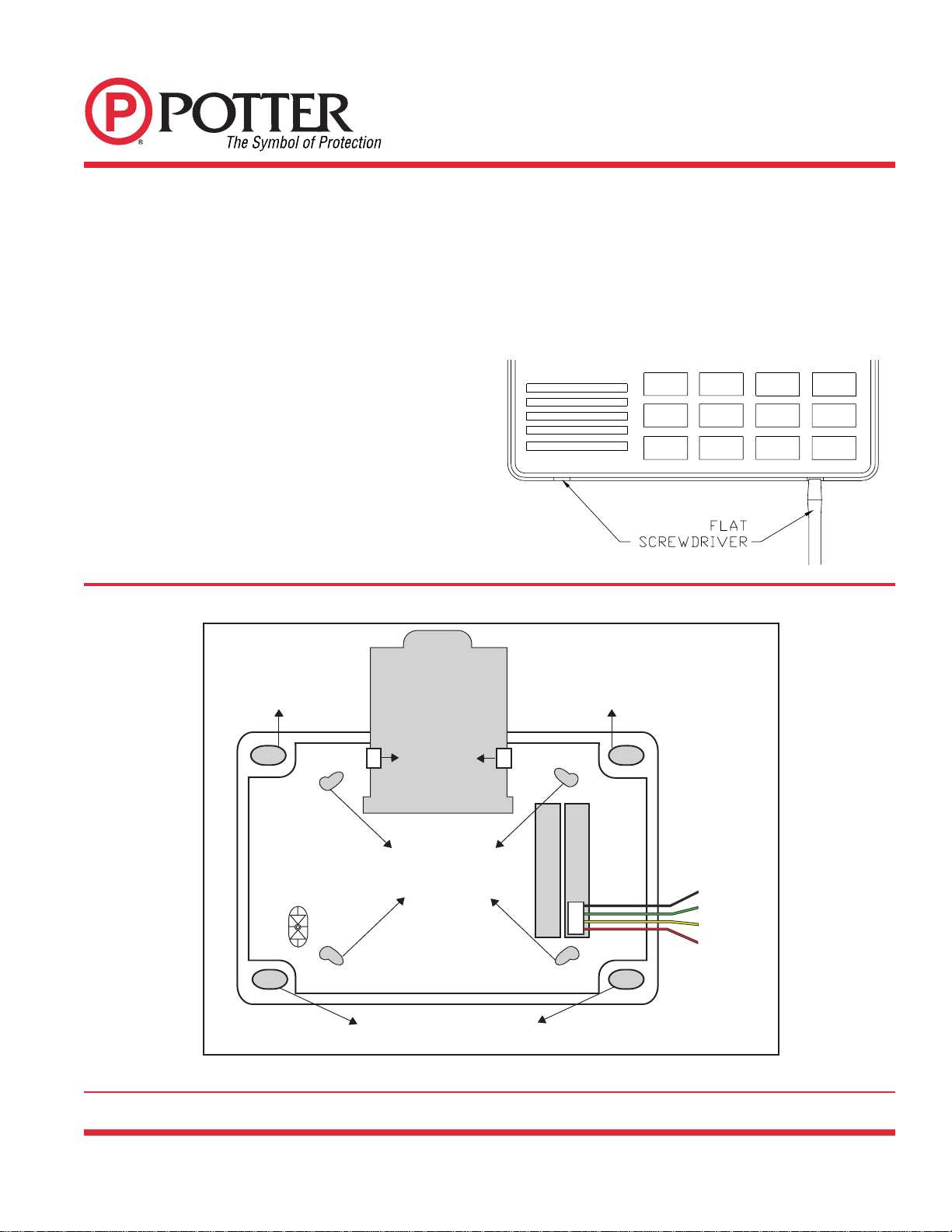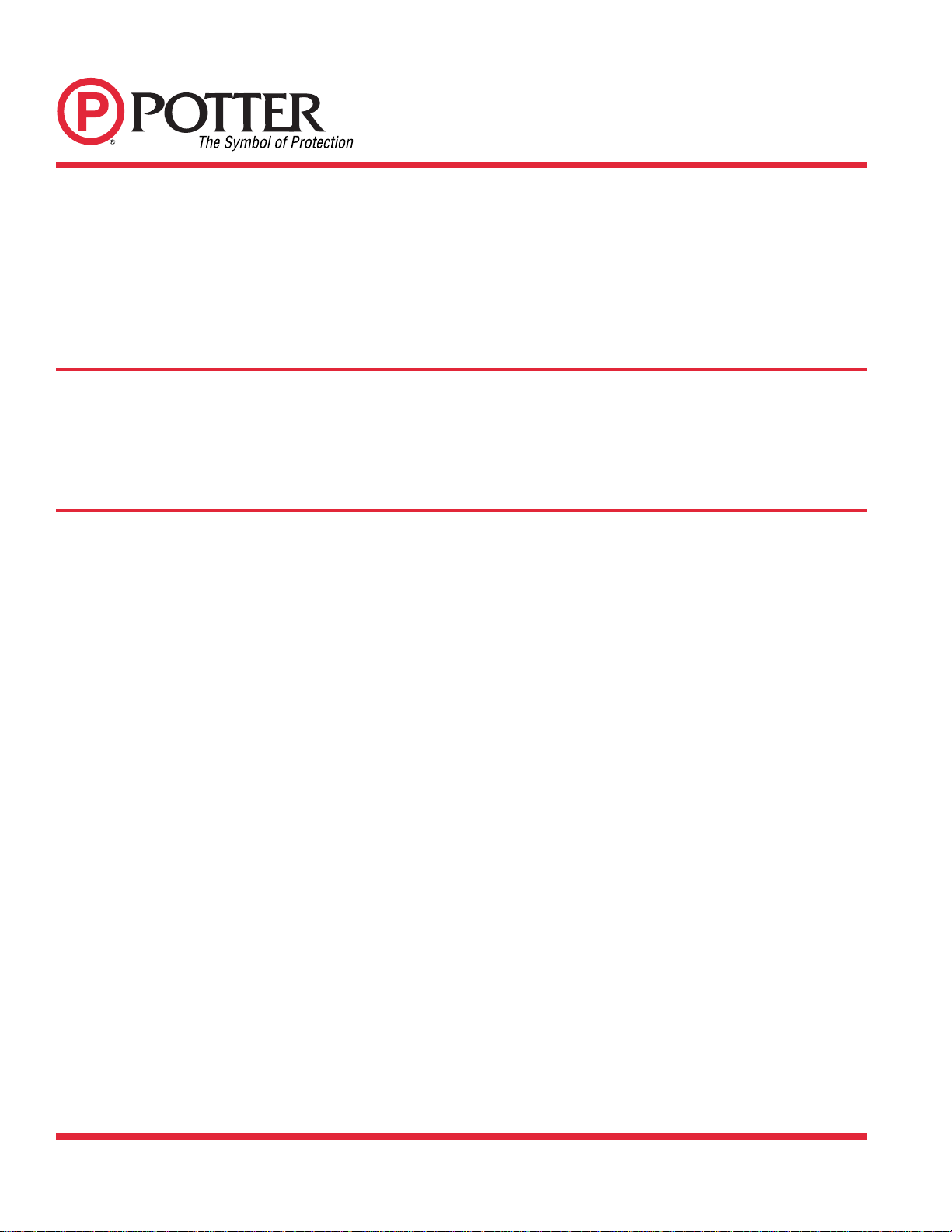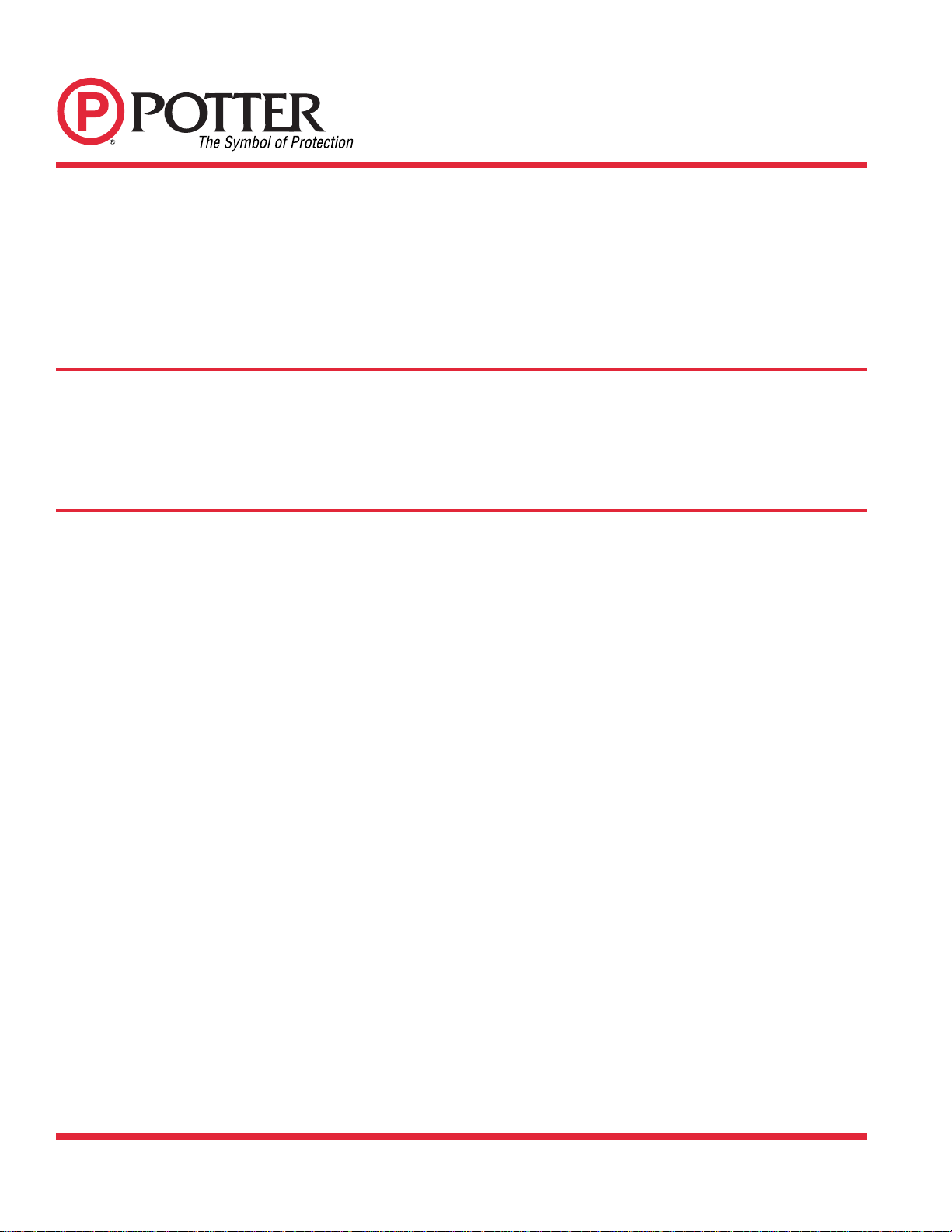
RA-7690
LCD ANNUNCIATOR
INSTALLATION SHEET
MKT. #5406017 - REV A
LT-0263-P7/03
PRINTED IN USA PAGE 2 OF 4
END-USEROPTIONS
The RA-7690 keypads provide three adjustments to the
keypad that can be made by the end-user. Below is a
description of the options and instructions on their operation.
To access the User Options portion of the keypad, press and
hold the Back Arrow and COMMAND keys for two seconds.
The keypad display changes to SET BRIGHTNESS. Press the
COMMAND key to display the next option or the Back Arrow key
to exit the User Options function.
BacklightingBrightness
This option allows the user to set the brightness level of the
keypad's Liquid Crystal Display (LCD), AC LED, and the
Greenkeyboard backlighting. Atthe SETBRIGHTNESS
display, use the left Select key to lower the keypad brightness.
Use the right Select key to increase the brightness.
Note: If the brightness level is lowered, it temporarily reverts
back to maximum intensity whenever a key is pressed. If no
keys have been pressed, and the speaker has not sounded
for 30 seconds, the selected brightness is restored.
Internal Speaker Tone
This option allows the user to set the tone of the keypad's
internal speaker. At the SET TONE display, use the top left
Select key to make the tone lower. Use the right Select key to
make the tone higher.
Volume level
This option allows the user to set the volume level of the
keypad's internal speaker for key presses and prewarn
conditions. During alarm, trouble, and prewarn conditions,
the volume is always at maximum level. At SET VOLUME
LEVEL, use the left Select key to lower the keypad volume.
Use the right Select key to raise the volume.
USINGTHEKEYPADFUNCTIONS
KeyboardBacklighting
The keyboard backlighting on the RA-7690 turns on every time a key is pressed or the speaker sounds. During an alarm
condition, the keyboard illuminates in Red to visually alert people on the site. The Red backlighting turns off when the Sensor
Reset function is used. The keyboard backlighting dims to medium brightness whenever the speaker is on.
Model Number
The keypad's model number and firmware version and date
are displayed, but cannot be changed by the user.
KeypadAddress
The keypad's current address is displayed, but cannot be
changed by the user. Press the Back Arrow key to exit the
User Options function.
SilencingSystem
The default User Code is 99 Command. When the panel is in
alarm, enter the User Code followed by Command and the
internal buzzer (and notification circuit in the PFC-7501) will
silence. The keypad will remain illuminated while the panel is
in alarm.
ResettingPanel
When the panel is reset it momentarily removes power from
the sensors. The display will show SENSORS OFF followed
by SENSORS ON, then the programmed normal message
will be displayed and the keypad will return to normal back-
lighting.
The panel must be silenced before it can be reset. To reset
the panel, press the COMMAND button. The display will read
MENU? NO YES press the far right key under yes. The panel
will prompt the user to enter the User Code (99 is default).
After entering the User Code press the COMMAND Key. The
panel will display SENSOR RESET. Press any of the top row
keys and the sensors and panel will be reset.
WIRINGSPECIFICATIONS
1. You can install individual keypads on wire runs of up to
500 feet using 22-gauge wire or up to 1,000 feet using
18-gauge wire. To increase the wire length or add
additional devices, a power supply is required.
2. Maximum distance for any one keypad bus circuit
(length of wire) is 2,500 feet regardless of the gauge of
wire. This distance can be in the form of one long wire
run or multiple branches with all wiring totaling no more
than 2,500 feet.
3. Maximum number of devices per 2,500 feet circuit is 4.
4. Maximum voltage drop between the panel (or auxiliary
power supply) and any device is 2.0 VDC. If the voltage
at any device is less than the required level, an auxiliary
power supply should be added at the end of the circuit.
The 2.0 VDC drop minimum has not been verified by
UL.