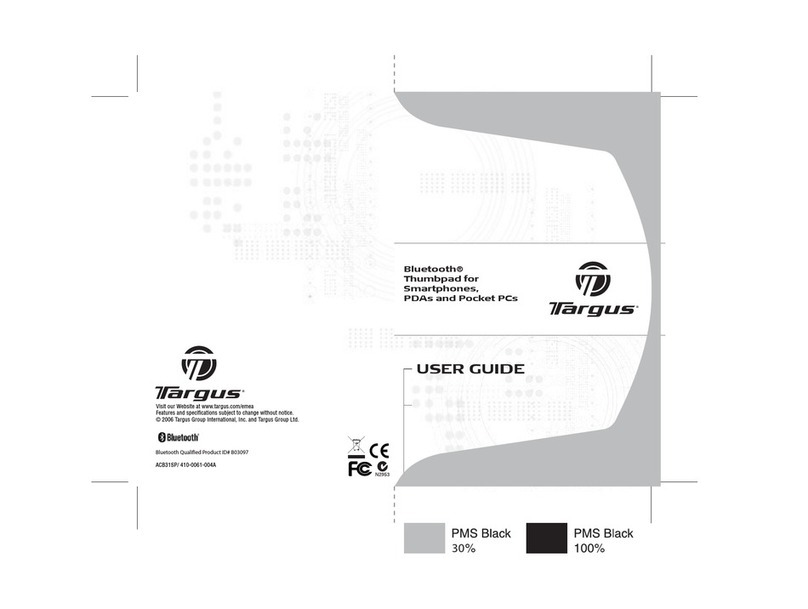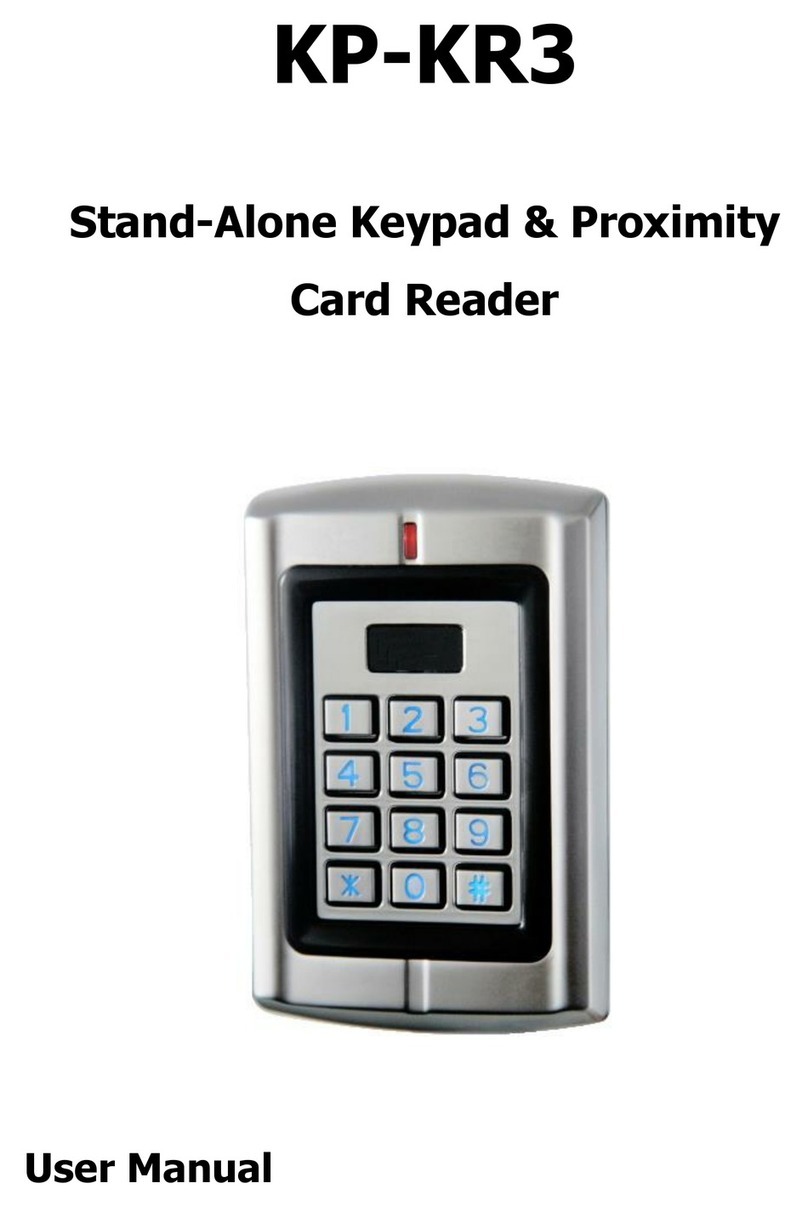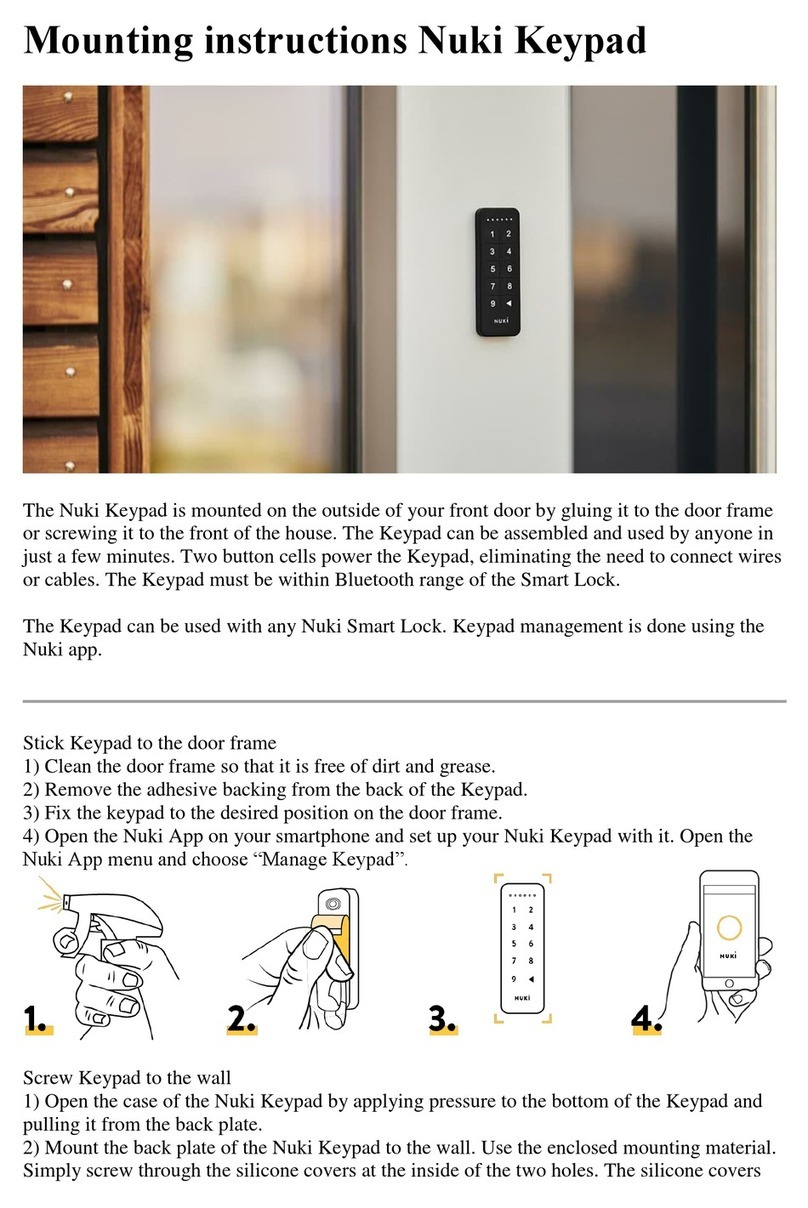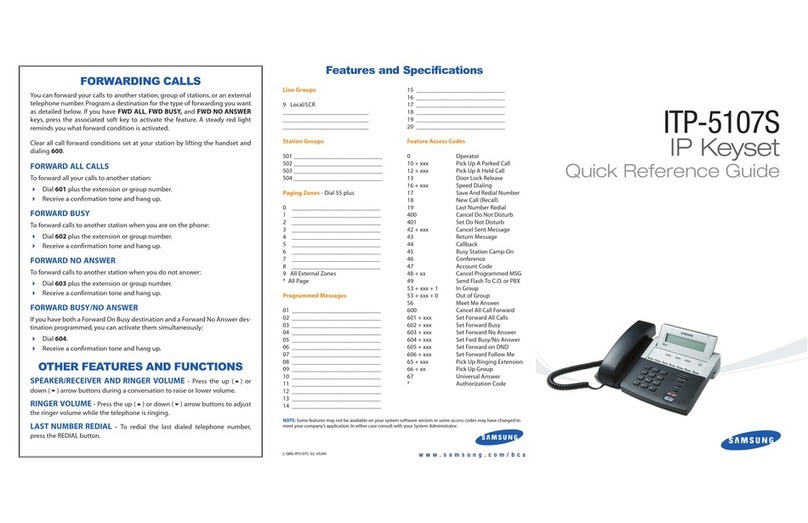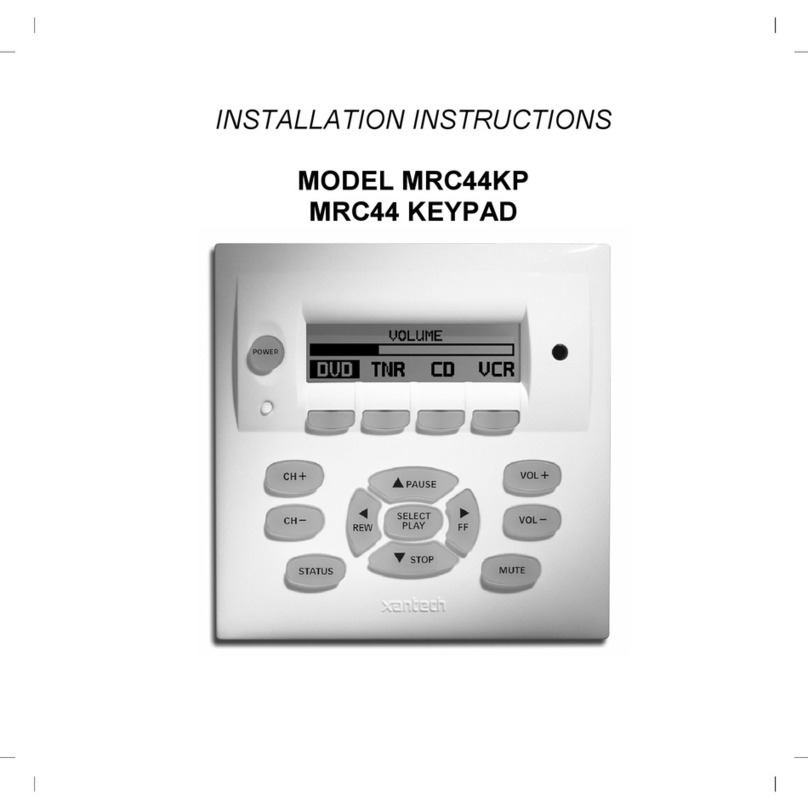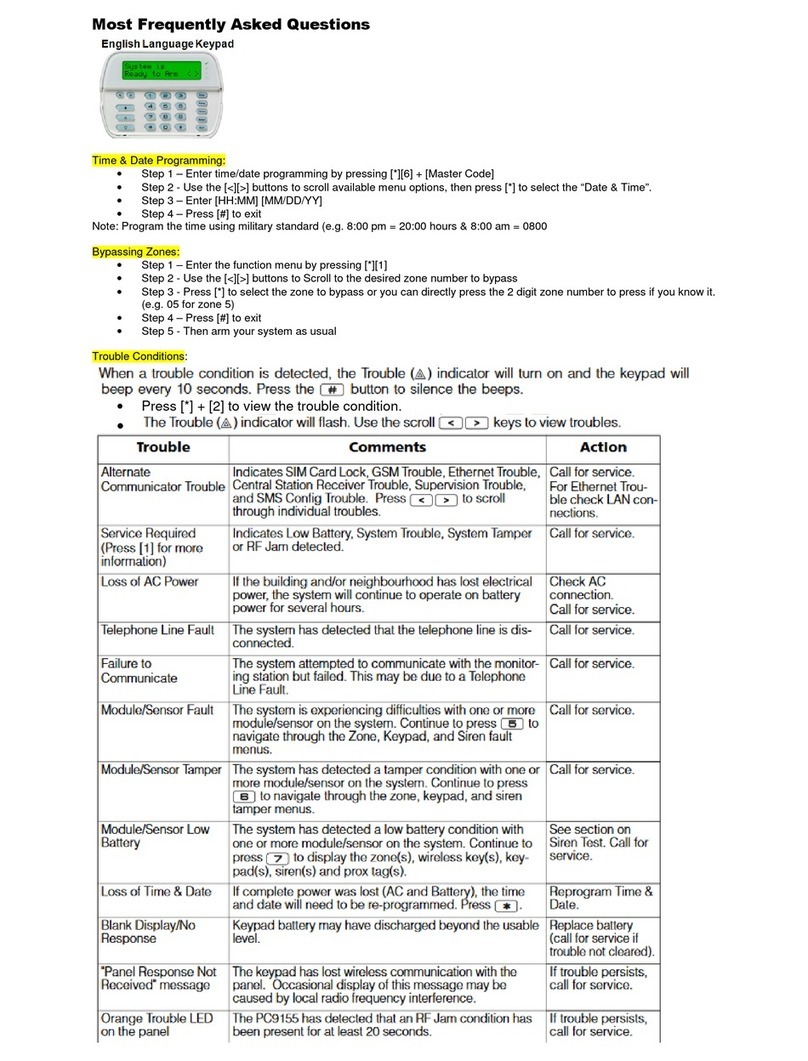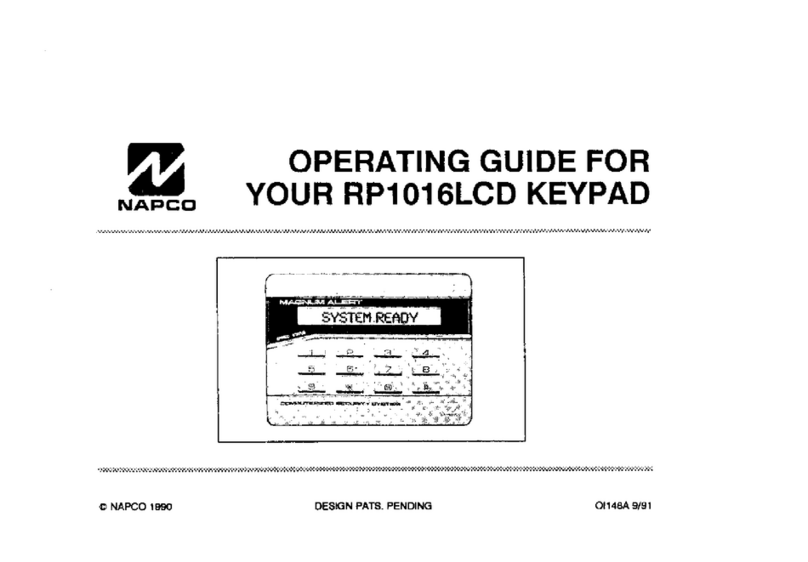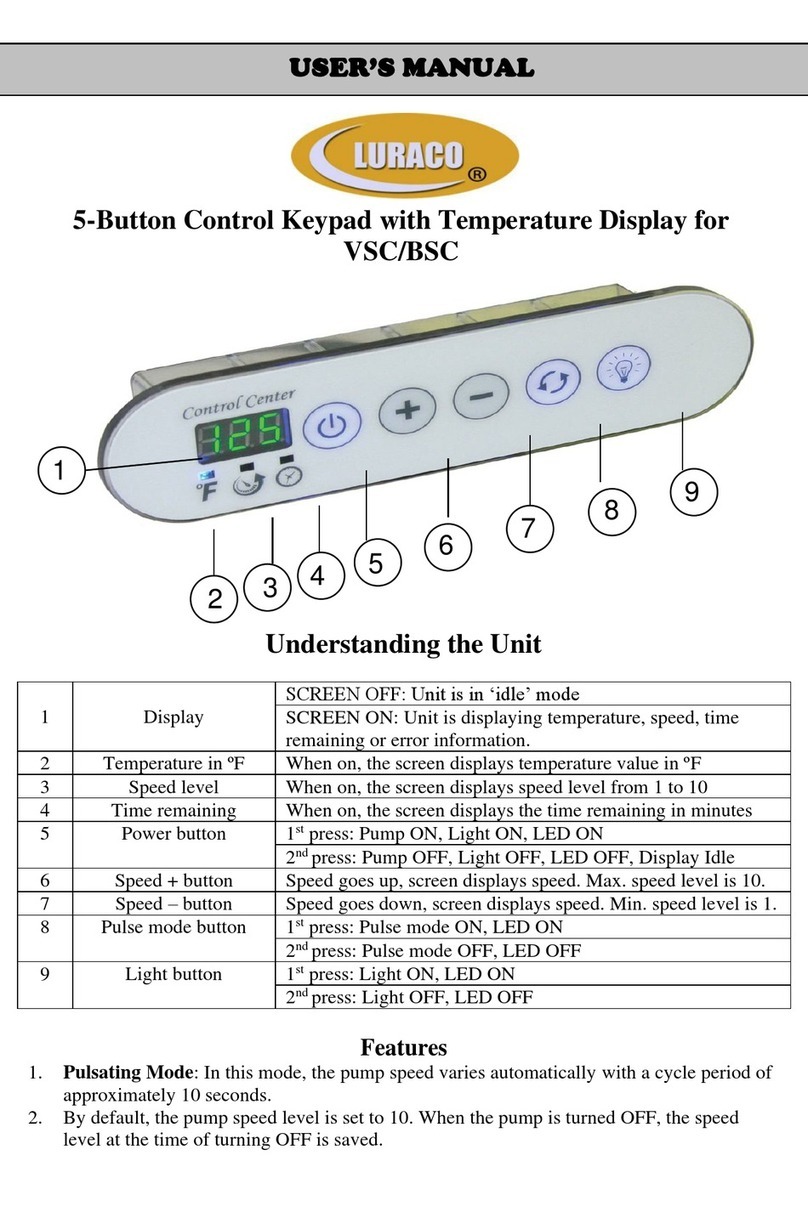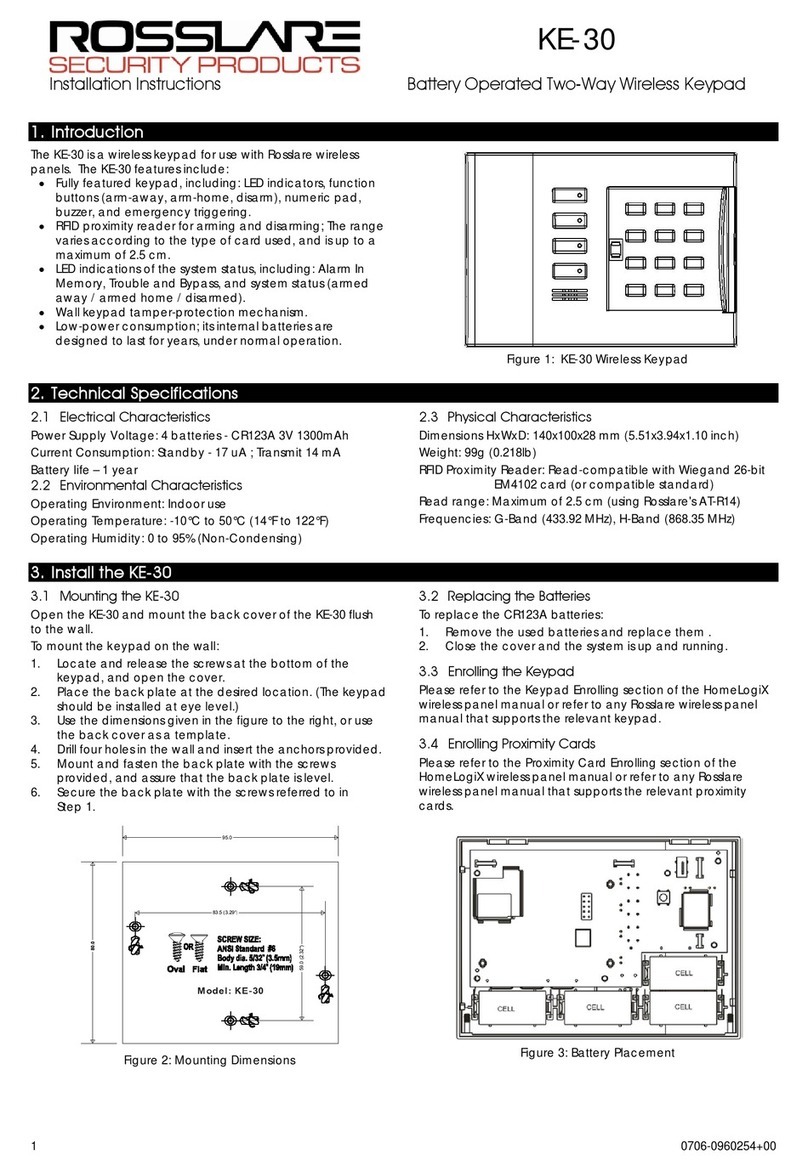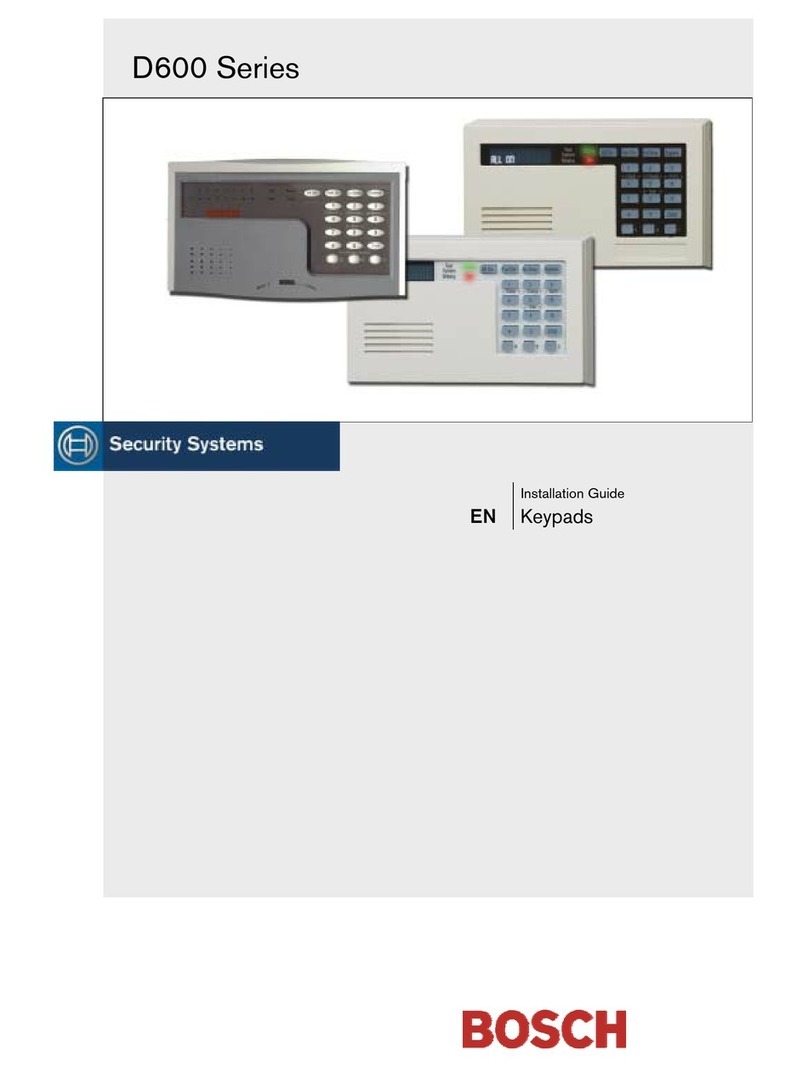DataLocker Sentry K300 User manual

Reviewer’s Guide
DataLocker Sentry K300
Encrypted Keypad µSSD with OLED Screen

Introduction
Since it began selling commercially in 2000, the USB flash drive, used for data storage, back-up
and transfer, is now smaller, faster, and has higher capacity than ever before. But over the
years, USB drives have developed a reputation as a security threat due to numerous high
profile data breaches and malware such as BadUSB. Their small size and ease of use allows
users to store sensitive data with risk of loss and unauthorized access. DataLocker has
developed an entire line of easy to use, hardware encrypted solutions to overcome security
threats and enable organizations to utilize the convenience of USB storage drives without
compromising security.
Although some can argue that USB storage usage has been declining, the encrypted
or secure
USB market on the other hand, is rising at astonishing rates due to its ease of use and
implementation of new legislation worldwide (such as GDPR). While cloud storage grows in
popularity, users find that the speed, cost and convenience of physical USB storage devices are
irreplaceable. In addition, USB devices are still the leading solution when used in non-standard
computing environments such as copy machines, smart TVs, field data collection devices, ATM
machines, voting machines, etc. Also, encrypted USBs are a creative way to securely store
your cryptocurrency wallet data.
The DataLocker Sentry K300 is the newest addition to our encrypted storage product family.
Featuring a first in it’s class OLED display that provides a user friendly experience, the K300 is
the latest and greatest in the USB storage category. The K300 was designed and engineered
from the ground up with the goal of delivering best-in-class security, performance and user
experience.
Key features include:
● Always on AES 256-bit hardware encryption
● On-board keypad supports a true alpha-numeric password based authentication
● Innate menu system allows password and policy changes to be made directly from the
device - no software or drivers required
● Platform independent and OS agnostic allows ultimate USB mass storage compatibility
● IP57 certified for dust and water resistance
● Built-in power supply allows the device to be bootable (rechargeable battery)
● High speed µSSD SATA III memory for ultimate performance
● Auto-Lock Feature and Brute Force Hack Defense for added security
● User and Admin roles for menu function differentiations
● Two Read-Only modes: Admin Read-Only is set by the admin and can't be disabled and
Menu Read-Only can be set/disabled by a user or admin as needed
● Centrally manageable with SafeConsole (Sentry K300 version 1.19 or greater)

Setup and Installation
Getting started with the K300 is easy:
1 POWER ON SENTRY K300
Hold key for 3 seconds (If the battery is low or dead, charge by plugging into a
certied USB port for 30 min.)
2 ENTER PASSWORD* WHEN PROMPTED
Selected character is shown in the white circle on the screen
Press key repeatedly within one second to switch characters
Press to delete and to enter
*Enter default password 1234567 on first use (default password can be used 3 times
before it MUST be changed)
3 CONNECT AND WORK
Before connecting, navigate the menu by pressing or
From the connect screen, plug in to any system that utilizes USB Mass Storage.
Select connection method:
Windows: Start > This PC > Devices > Sentry K300
Mac: Finder > Devices > Sentry K300
Refer to the full user manual for connecting to other systems.
https://media.datalocker.com/manuals/sentry/DataLocker_K300_User_Guide.pdf
Before removing, safely eject the device to securely lock the drive.
Formatting The Sentry K300
The Sentry K300 is formatted as NTFS from the factory but can be reformatted to any file
system to accommodate a different operating system or to remove file size restrictions. Not all
file systems are available on all operating systems. Recommended file systems:
● FAT32 Pros: Cross-platform compatible (Windows, macOS, and Linux)
Cons: Limited individual file size of 4GB
● NTFS Pros: No file size limitations
Cons: Limited cross-platform compatibility - Windows, macOS (read-only),
and Linux (read-only)
● exFAT Pros: No file size limitations
Cons: Not supported by legacy operating systems
Note: Reformatting your Sentry K300 drive will erase all your files but will not erase your device
password and settings. This should not be used as a method of securely erasing files. To
securely erase your files, perform a Zeroize function.

Windows 10 Users
By default, Windows 10 attempts to shut off USB devices after a set period of inactivity. If the
Sentry K300 is put into this low power state, the drive will automatically lock the drive and
require reauthentication. To disable this feature of Windows, you must disable Windows 10
Power Save by following the steps below.
Note: You will need to complete the following steps once for each drive plugged into your
computer.
1. Log in as a local administrator on your computer.
Note: If you are not an
administrator you will receive a
warning indicating you won't be
able to make changes when you
open Device Manager. Please
contact your administrator for
further assistance.
2. Unlock your Sentry K300 device and plug it into the computer.
3. Open Device Manager (Click the windows button and type “device manager”).
4. Click on the arrow next to Universal Serial Bus controllers.
5. Right click on USB Mass Storage Device.
6. Click Properties.
7. Go to the Power Management tab.
8. Uncheck “Allow the computer to turn off this device to save power”.
9. Click OK.

Menu Features
Device Information
To see information about the device without logging into it, press and hold the Power button for
3 seconds. Before entering the password, press Enter. Use the Up and Down arrow keys to
see different information.
Device information shown:
● Device Name
● Firmware Version
● Capacity
● Alpha-numeric Serial Number
● QR Code Serial Number
● Certificated Logo
● Patent
Read-Only Mode
This option protects the contents of the drive by not allowing users to alter or add files. This
feature can be enabled in two different capacities.
●All users and administrators: Can be enabled by the administrator and user in the
Screen Selection Menu. Enabling this feature here will force the device to launch in
Read-Only Mode until the device is locked. This is helpful when using unknown
computers.
●Users only: Can be enabled by the administrator in the Administrator Menu. Enabling
this feature here will force the device to launch in Read-Only Mode for Users only until
the feature is turned off. For more information on finding the Administrator Menu, see
Administrator Menu Screen Options.
Boot Mode
After authentication, selecting Boot Mode from the Selection Screen allows you to boot an
operating system, such as Windows To Go, from the Sentry K300. In this mode, the device can
lose momentary connection with the computer and remain unlocked. Only select Boot Mode
when planning to run an operating system from the Sentry K300. For a more secure connection,
it is recommended to use Connect Mode, unless Boot Mode is specifically needed.
If Boot Mode is selected and the device is connected to an operating system like a normal flash
drive, it will automatically be remounted after safely ejecting. To lock your device, physically
remove it from the computer.
To use boot mode:
1. Install an operating system on the drive. During installation of an operating system to
the Sentry K300, the drive does not need to be in Boot Mode. For installation
instructions, please refer to the portable operating system’s guide.

2. Safely eject the drive from the computer.
3. Power the device back on and log in using either the administrator or user password.
4. Select Boot Mode on the Selection Screen.
5. Plug in your device and power on the computer. You will need to select the Sentry K300
as the boot device, which may require changes to your computer’s BIOS settings.
Note: Special precautions should be taken to ensure the Sentry K300 does not get
disconnected from the host system. If the computer goes to sleep, the device may be locked,
which may cause loss of access to the operating system on the drive. By default, Windows To
Go in Windows 10 disables the suspended states.
Self Destruct
Self destruct functionality is enabled by default on the device and cannot be disabled. After 20
incorrect password attempts, the device will wipe all data and return the drive to factory settings.
The message “Incorrect Password”, along with the current incorrect password count, will scroll
across the screen each time an incorrect password attempt is made. Press Enter to display
device information or press any other button to return to the password entry screen.
After each 5 consecutive incorrect password attempts, the device will power off. Pressing the
Power button will allow the user to continue entering passwords.
After 17 and 18 consecutive incorrect password attempts, the message “Brute Force detected!
All data will be deleted.” will scroll across the screen. After the 19th attempt, the message “Self
Destruct will begin with next failed login” will scroll across the screen.
Once the 20th consecutive incorrect password attempt has been made, the device will display
“Hacking detected. All data has been deleted.” The device will then power off by pressing any
button.
Note: After the 20th incorrect password attempt, all data is wiped from the drive and it will be
reset to factory settings. The drive will need to be reinitialized upon the next use.
Zeroize
Zeroizing the device will wipe all data on the drive and return the device to factory settings.
To Zeroize the Sentry K300:
1. Power on the device by pressing the Power button.
2. Enter the administrator password on the device.
Note: Only administrators can initiate a Zeroize action. Users will not see this
option.
3. Locate the Menu screen by pressing the Up or Down key. Press Enter to select.
4. Press the Up or Down key to locate the Zeroize option. Press Enter to select.
5. Select Yes, then press Enter to initiate.
6. Device will ask “All saved data will be deleted. Continue?” Select Continue, then
press Enter.
7. Device will ask “Warning! Verify to Continue?” Select Continue, then press Enter.

8. Device will show message “System data has been deleted.” Press any key to
continue.
9. The device will now power off automatically.
10. To reinitialize your Sentry K300 device, see Setting Up The Sentry K300 After Zeroize
below.
Setting Up The Sentry K300 After Zeroize
Setting up your device after a Zeroize command has been initiated is much like setting up a new
drive.
1. Power on the device by pressing the Power button.
2. Device will ask “Initialize the device?” Select Yes, then press Enter.
3. Device will ask “All saved data will be deleted. Continue?” Select Yes, then press
Enter.
4. Device will ask “Warning! Verify to Continue?” Select Yes, then press Enter.
5. The device will ask you to plug it in by showing an image of a plugged in device on the
screen.
Warning: Do not power off or unplug the device at this step. The device will move to
the next step automatically when it’s finished initializing.
6. Device will show the message “The initialized password is ‘1234567’”. Unplug the
device and press any key to continue.
7. Device will show the message “You must reformat the drive.” Press any key to
continue.
8. The device will power off and back on automatically. The password entry screen will
be displayed when it is finished restarting. Enter the default password of 1234567
.
9. Format the Sentry K300 on your system and it will then be ready for use. See
Formatting The Sentry K300 for more information.
Screensaver Mode
The device is programmed to turn off the screen after 10 seconds of either no use or the
waiting/connection screen. This prevents screen burn-in. To turn the screen back on, press any
key. This setting cannot be turned off.
Inactivity Mode
The device is programmed to power off after 60 seconds of inactivity. To power back on, press
the Power button. This setting cannot be turned off.
Note: The device will not power off while connected to the computer. The screen may turn off
after 10 seconds to prevent screen burn-in, however, you can revive it by pressing any key.
Administrator Menu Screen Options
●Change Password: Change the administrator password.

●User Password: Create or disable the user password. See Setting A User Password.
●Strong Password: Enforce strong password requirements for new password changes
and will affect both administrator and user passwords. This should be enabled before
enabling the user password.
Requirements:
– 8 characters
– 1 letter
– no consecutive numbers
– no consecutive letters
●Minimum Password Length: Can be set to require 7-30 password characters for all
new passwords.
●Read-Only Mode: Force the drive to unlock in read-only mode after unlocking with the
user password. The user is unable to write to the drive without the administrator
password.
●Auto Lock: Set the amount of inactivity time (in minutes) before the device automatically
locks.
●Zeroize: Wipe all data on the drive and return the device to factory settings. The device
will need to to be re-initialized and formatted before use.
User Menu Screen Options
●Change Password: Change the user password.
●Auto Lock: Set the amount of inactivity time (in minutes) before the device automatically
locks.

Product Specifications
Capacity* 8GB, 16GB, 32GB, 64GB, 128GB, 256GB
Speed** USB 3.1: - 8GB, 16GB, 32GB: 220MB/s Read, 100MB/s Write
- 64GB, 128GB, 256GB: 220MB/S Read, 200MB/s Write
USB 2.0: - All: 30MB/s read, 20MB/s write
Dimensions 101mm (L) x 22mm (W) x 13mm (H)
Weight 30.4g
Water Resistant*** IP57
OS Compatibility Windows, macOS, Linux
Operating Temp 0°C - 45°C
Storage Temp -20°C - 60°C
Long Term Storage Temp (More than 1 week) -20°C - 40°C
Warranty 3 years Limited
Hardware USB 3.1 (SuperSpeed) port recommended. Backwards compatible with
USB 2.0 ports (High Speed)
Cryptographic Processes 256-bit AES hardware module XTS mode
* Advertised capacity is approximate. Some space is required for onboard software.
** Speed varies with host hardware, software, and usage.
*** Device should be completely dry before use.

General Suggestions and Performance Testing
The Sentry K300’s main security feature is hardware encryption with a 256-bit AES hardware
module in XTS mode. Since the encryption is performed at the hardware level, you cannot
“test” this feature without breaking open the device and extracting the memory to see it’s
encrypted contents. The Sentry K300 is tamper evident and cannot be used again once
opened. Therefore, device performance and menu feature testing is the general suggestion for
evaluating the Sentry K300.
Note: Not all USB 3.0 ports can provide the full speed requirements needed for the Sentry
K300. For best results, please use a modern system with direct full-bandwidth ports.
Best Practices:
● Remove the device from the computer before using the keypad to prevent USB damage.
● The device must be completely dry before connecting to a computer.
● Only connect the device to certified USB ports.
● Safely eject the device from the operating system before removing it.
● Use a strong password and be sure to remember it.
Warning: A lost or forgotten administrator password cannot be reset or recovered without losing
all the stored data.
Hint: When changing the password, “Confirm Password” means enter the password again.
Pressing enter on the “Confirm Password” screen will give you an “Incorrect Password” error
and you will need to reenter the password again and once more after that.
Hardware Reset: If the device becomes nonfunctional for any reason,
use the hardware reset button - located between the four corners of
eight (8), nine (9), power/backspace, and enter. Press button lightly
with a dull pin tip to perform a hardware reset. This will reboot the
drive if it becomes unresponsive. Note: Do not press this button with a
sharp object at the risk of puncturing the button.
The full user manual can be found online at datalocker.com/k300/manual
Other manuals for Sentry K300
3
Table of contents