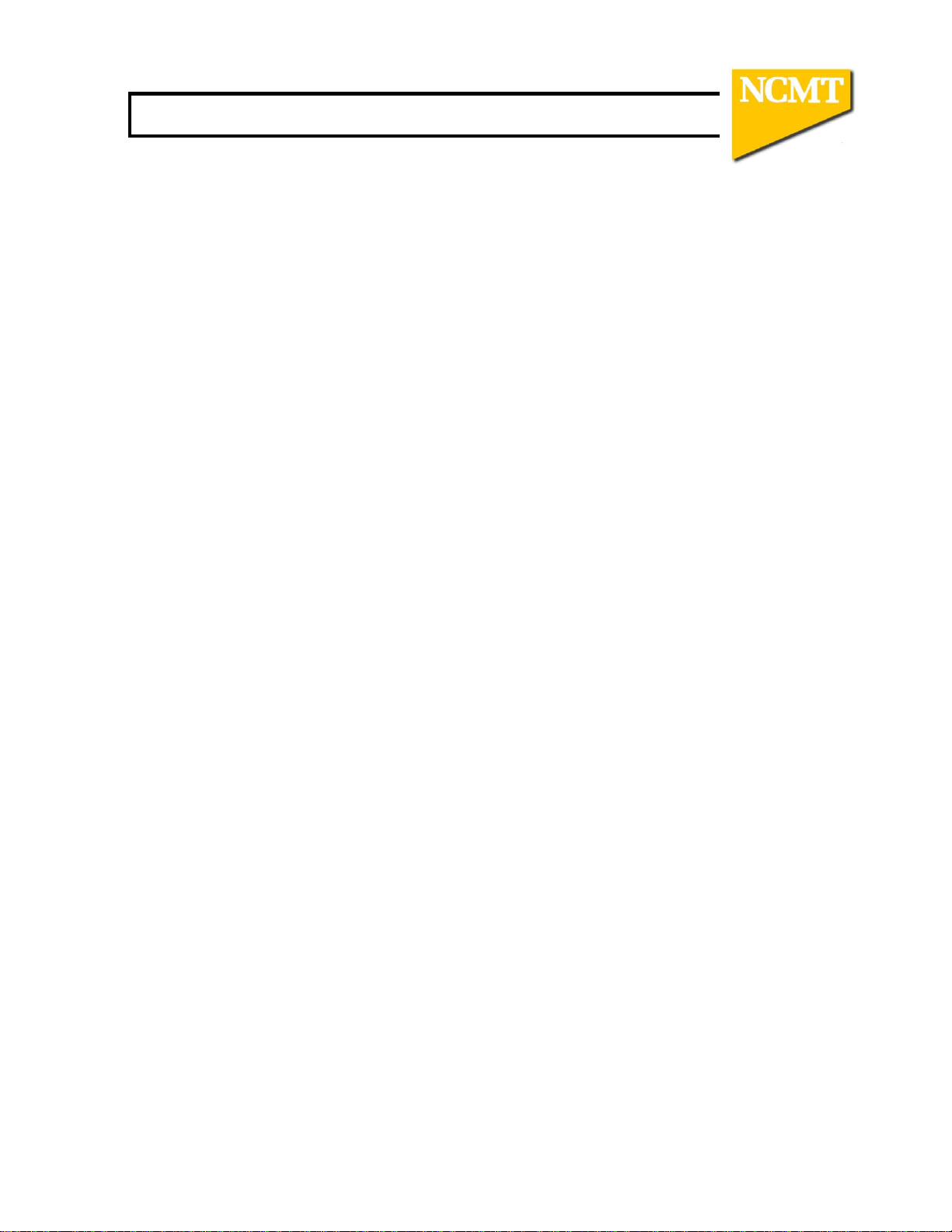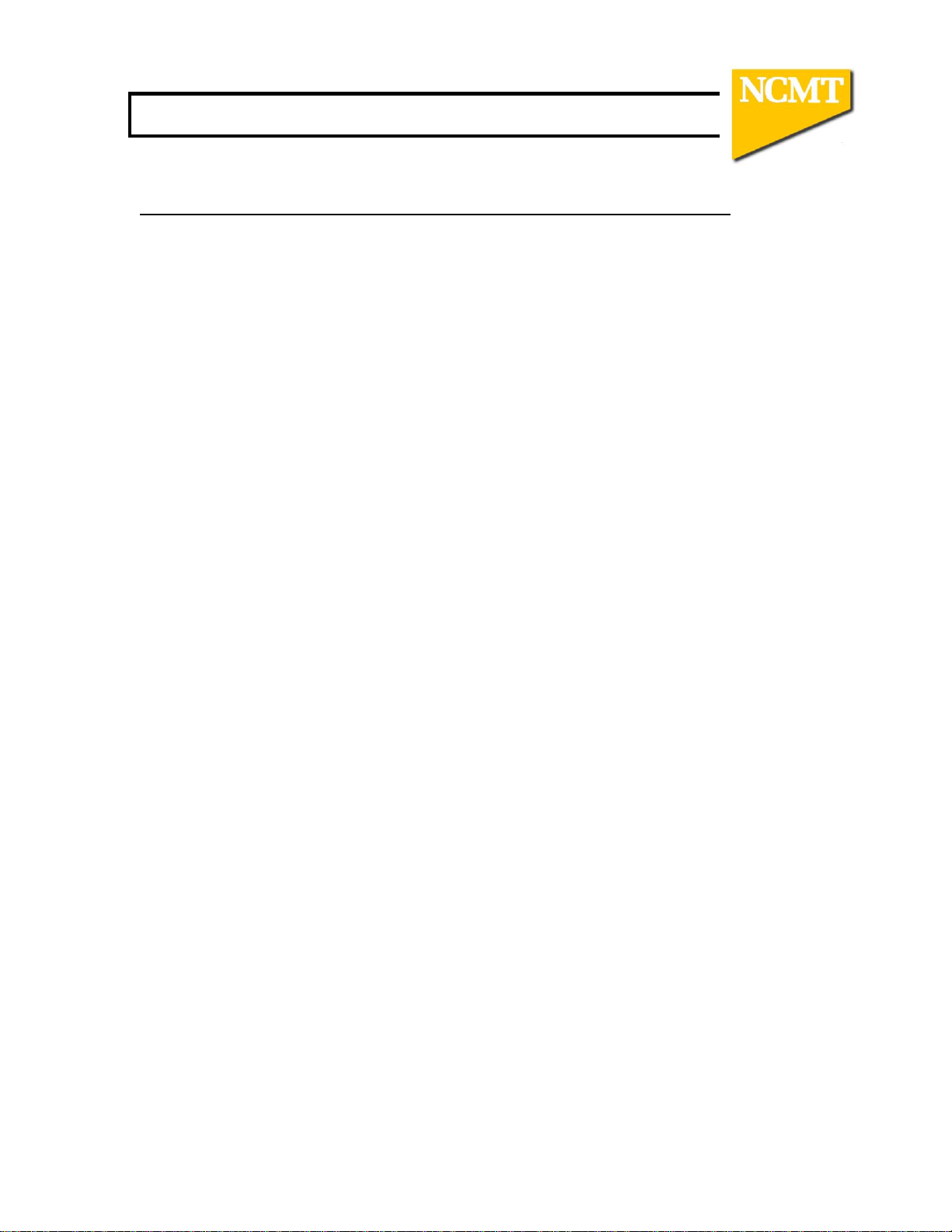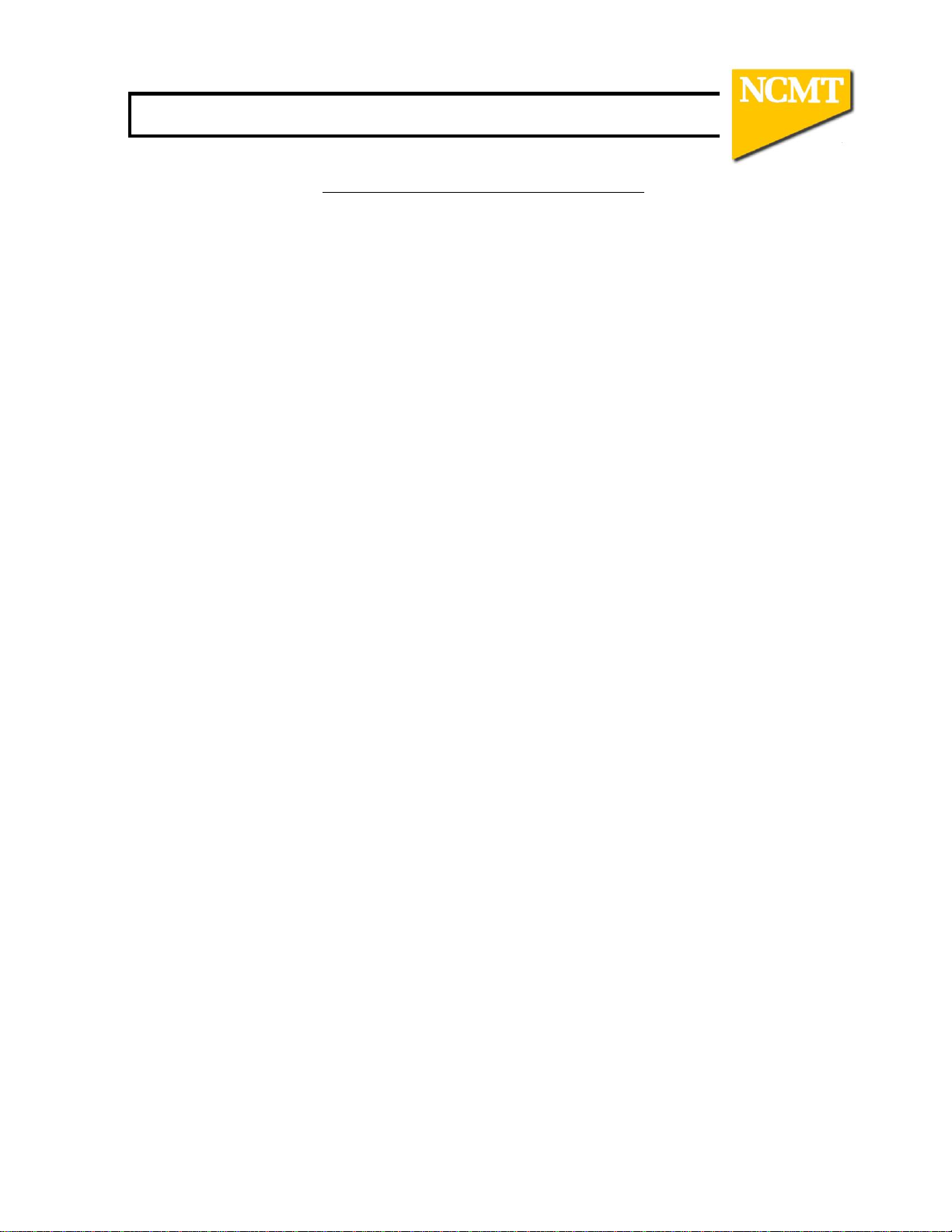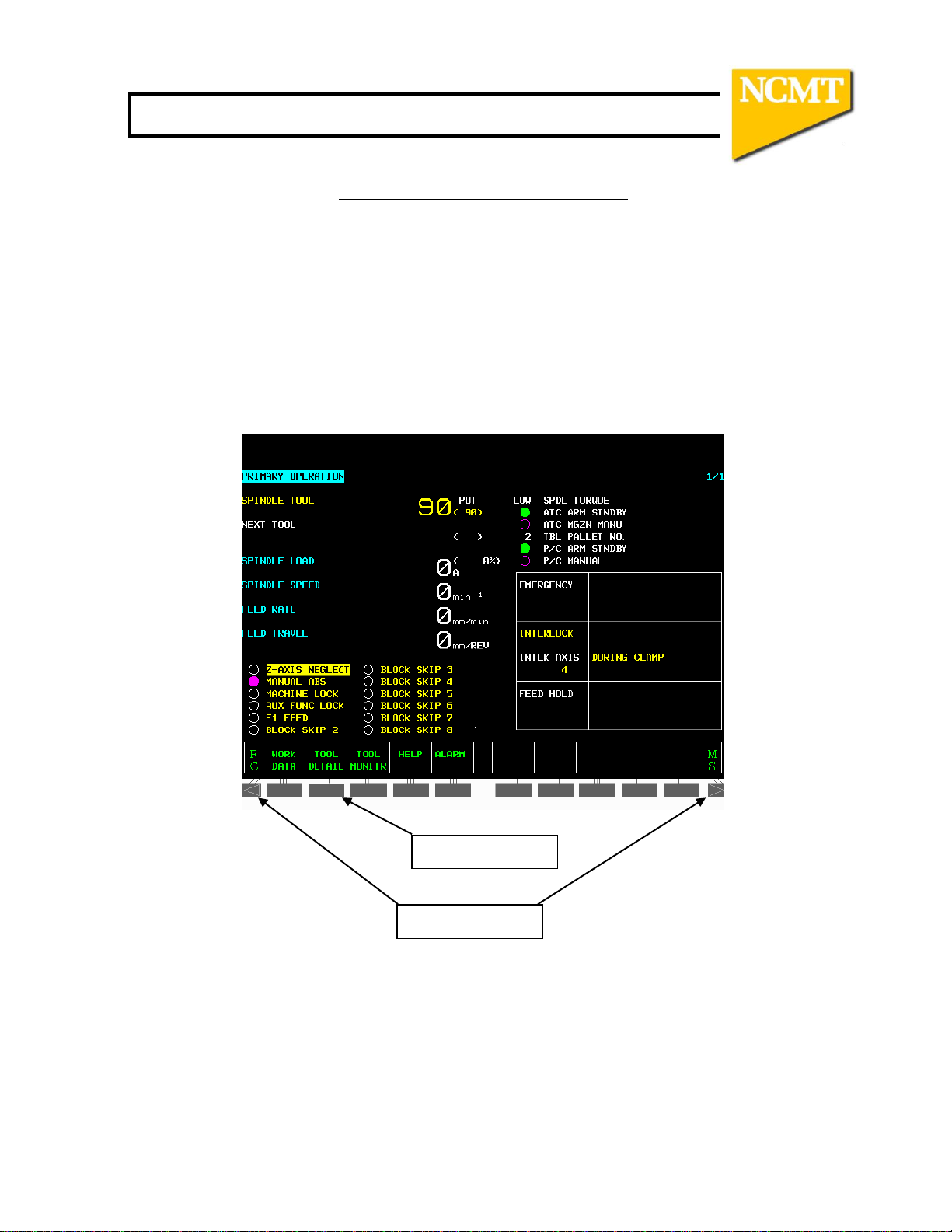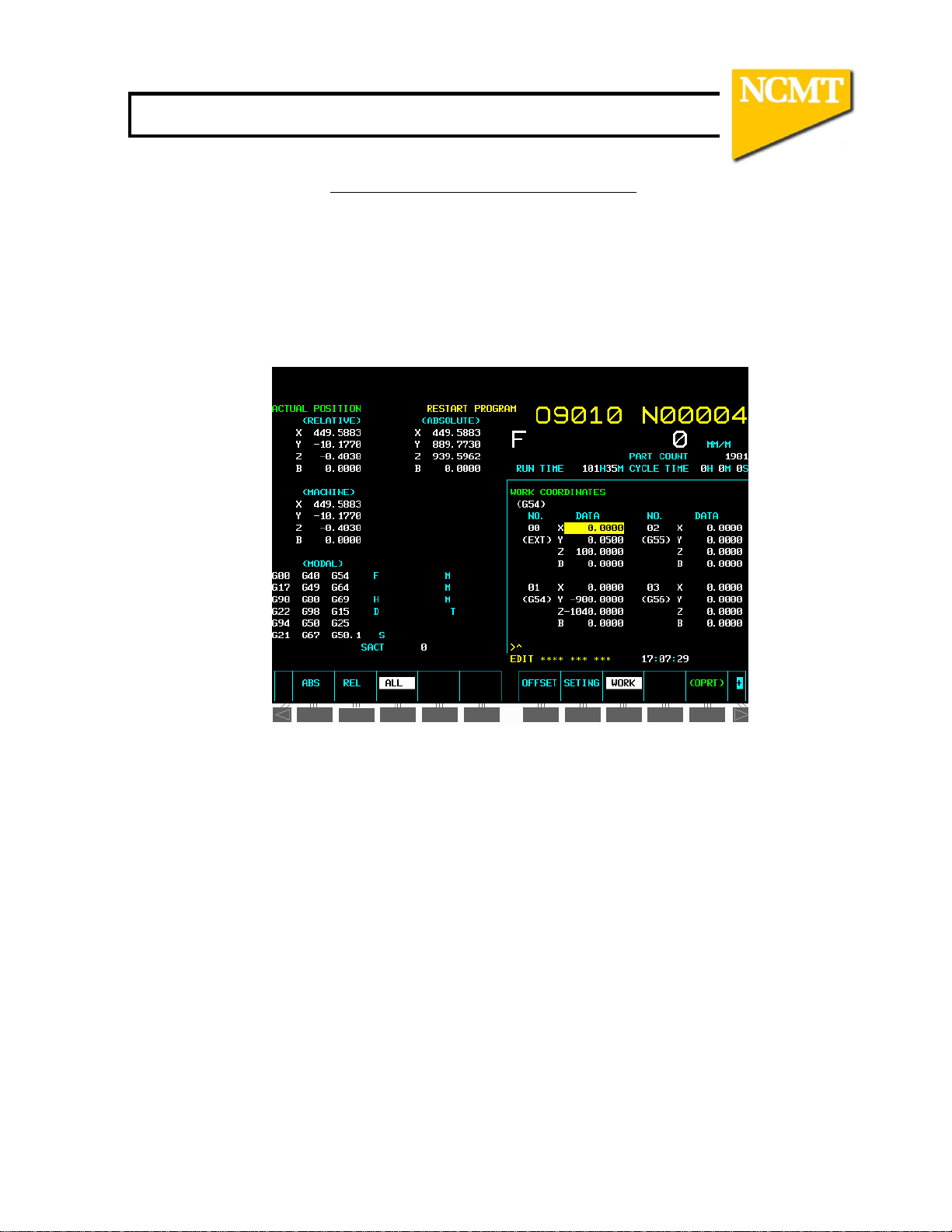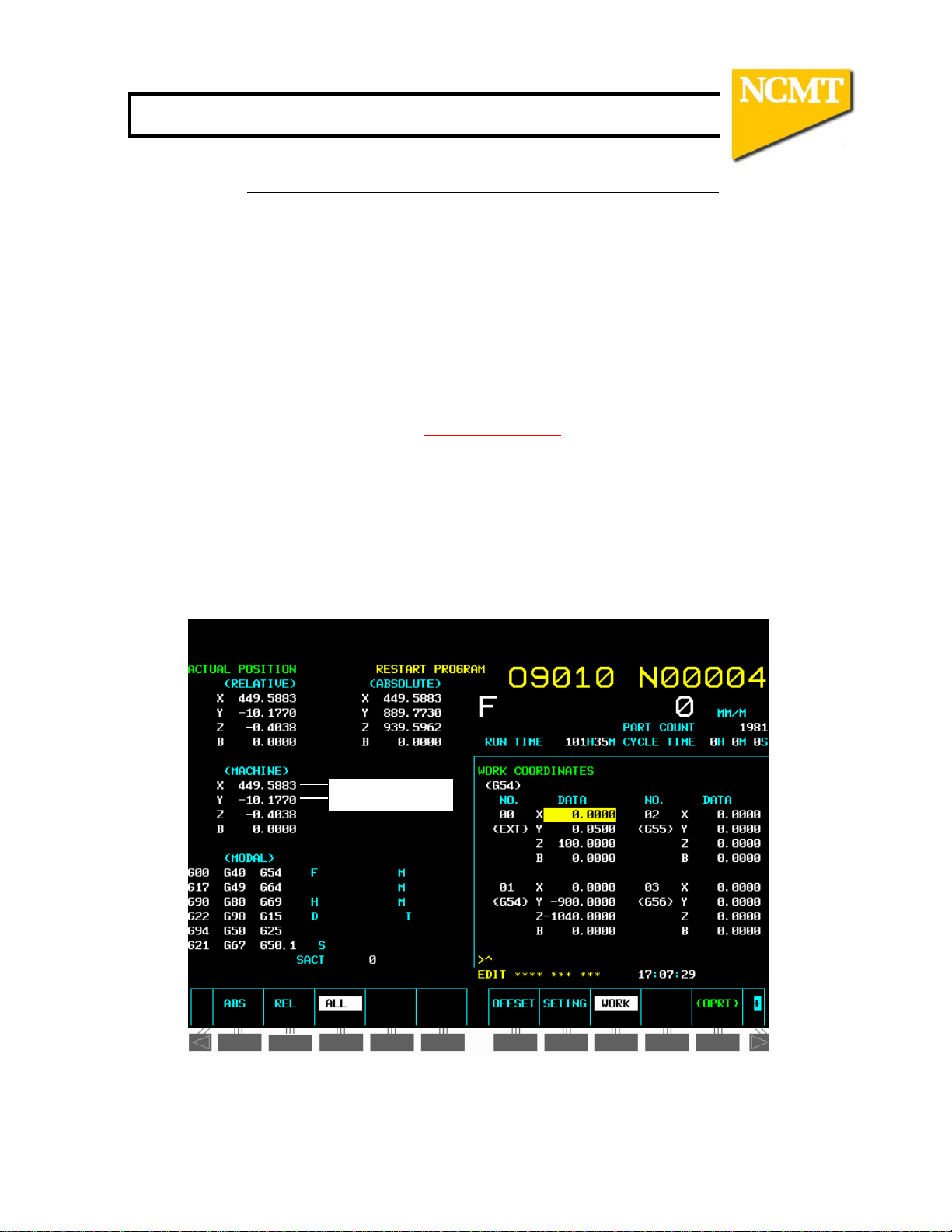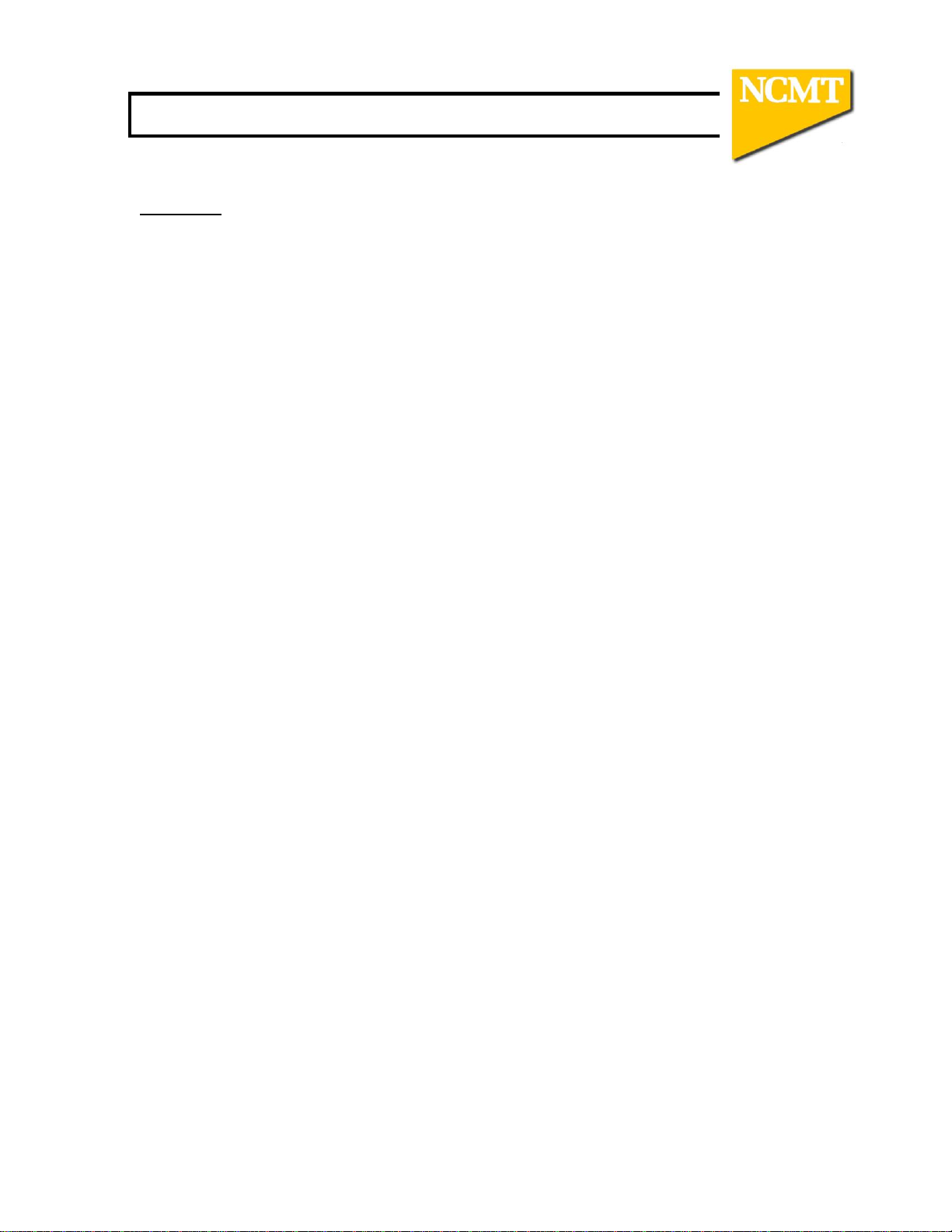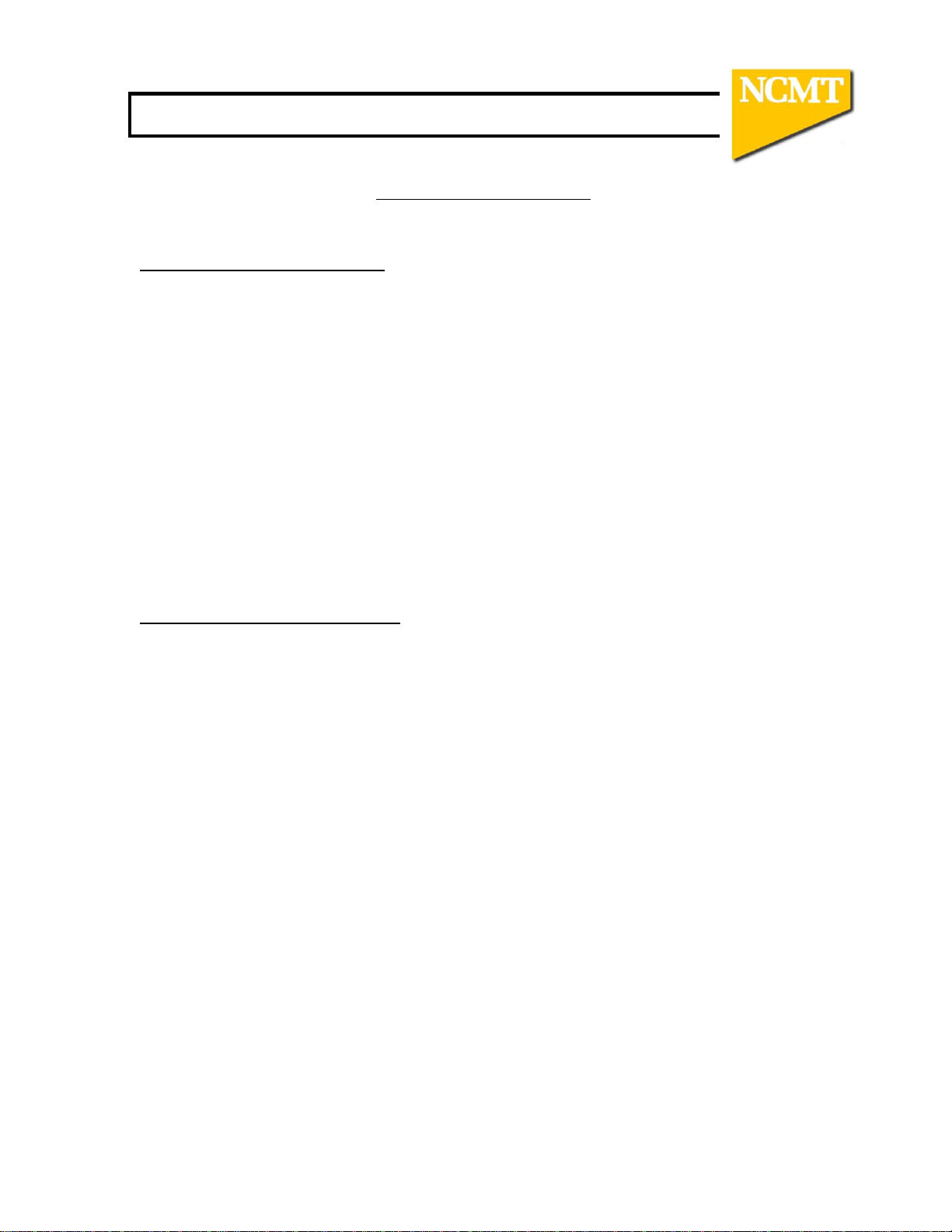Makino A100-5XR CD
9
To Enter Operating Area
1. Press MANUAL RELEASE button when GREEN AVAILABLE light is on
2. Keeping button pressed , open operator door
Note! If the green light is not on it is usually one of the following
A) The coolant is still on
B) A spindle is running
C) The chip conveyor is running
To Enter ATC Magazine
1. Press DOOR LOCK RELEASE button
2. Open ATC MAGAZINE door
Note! Access can only be gained if the machine operator door is closed
To Load a Tool Into Either Spindle
1. Select HANDLE mode
2. Ensure spindles, coolant and chip conveyor are turned off and stationary
3. Ensure SPINDLE ENABLE key switch is in the on position
4. Ensure SPINDLE ENABLE lamp is off for main spindle or on for dresser
spindle
5. Open operator door
6. Press TOOL UNCLAMP/CLAMP button to unclamp spindle
6. Put tool into spindle and ensure that the drive dogs are engaged
7. Press TOOL UNCLAMP/CLAMP button to clamp spindle
8. Close operators door