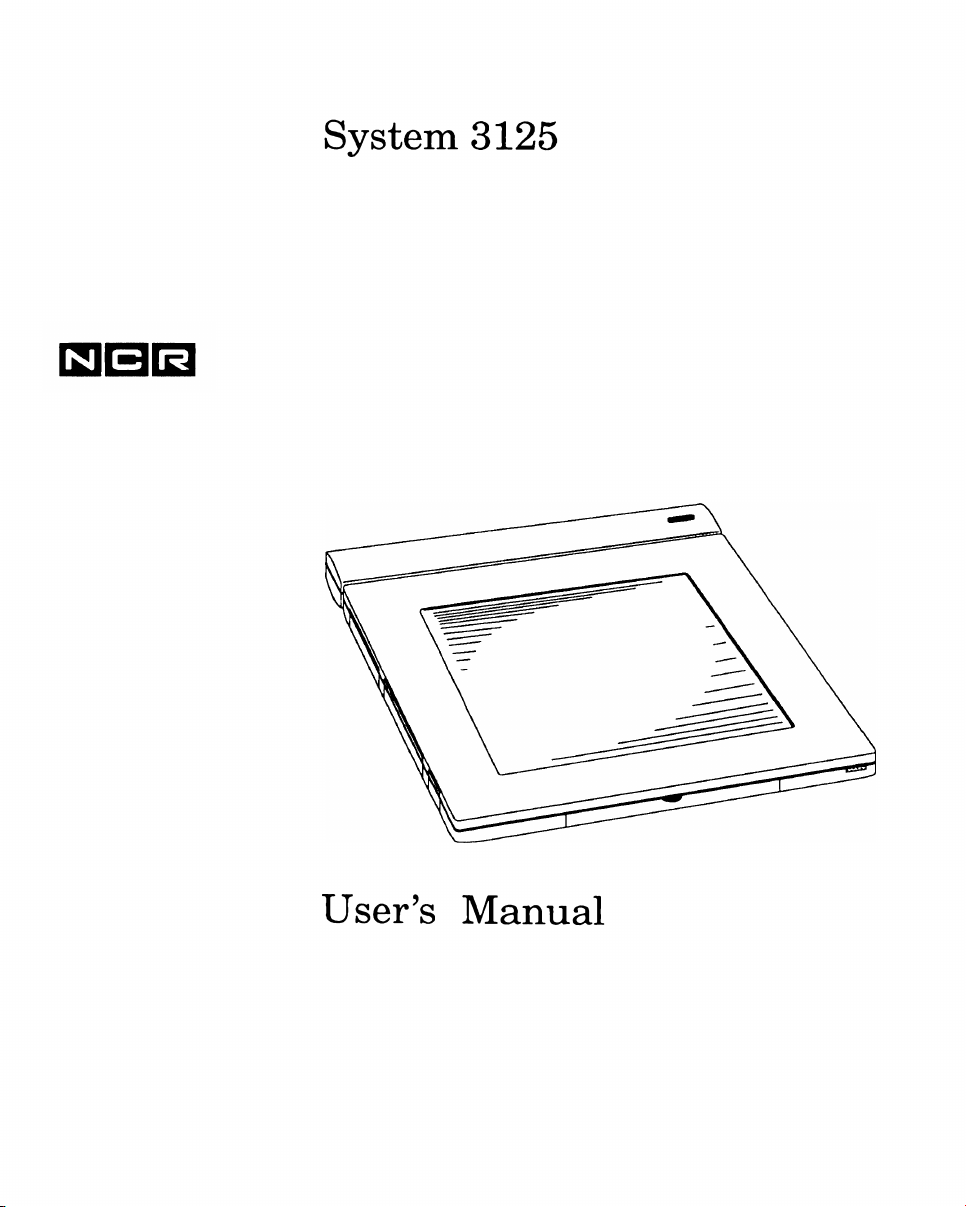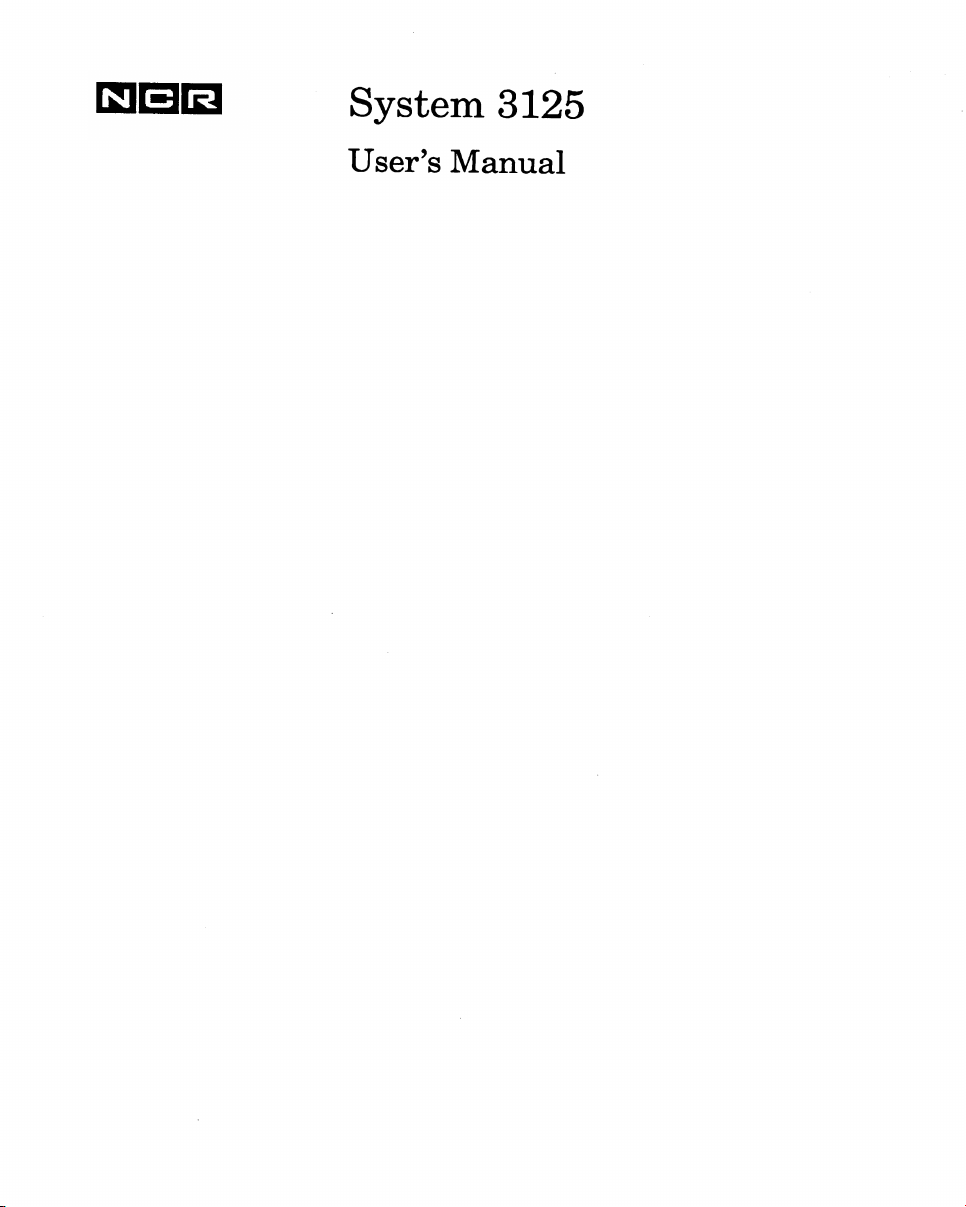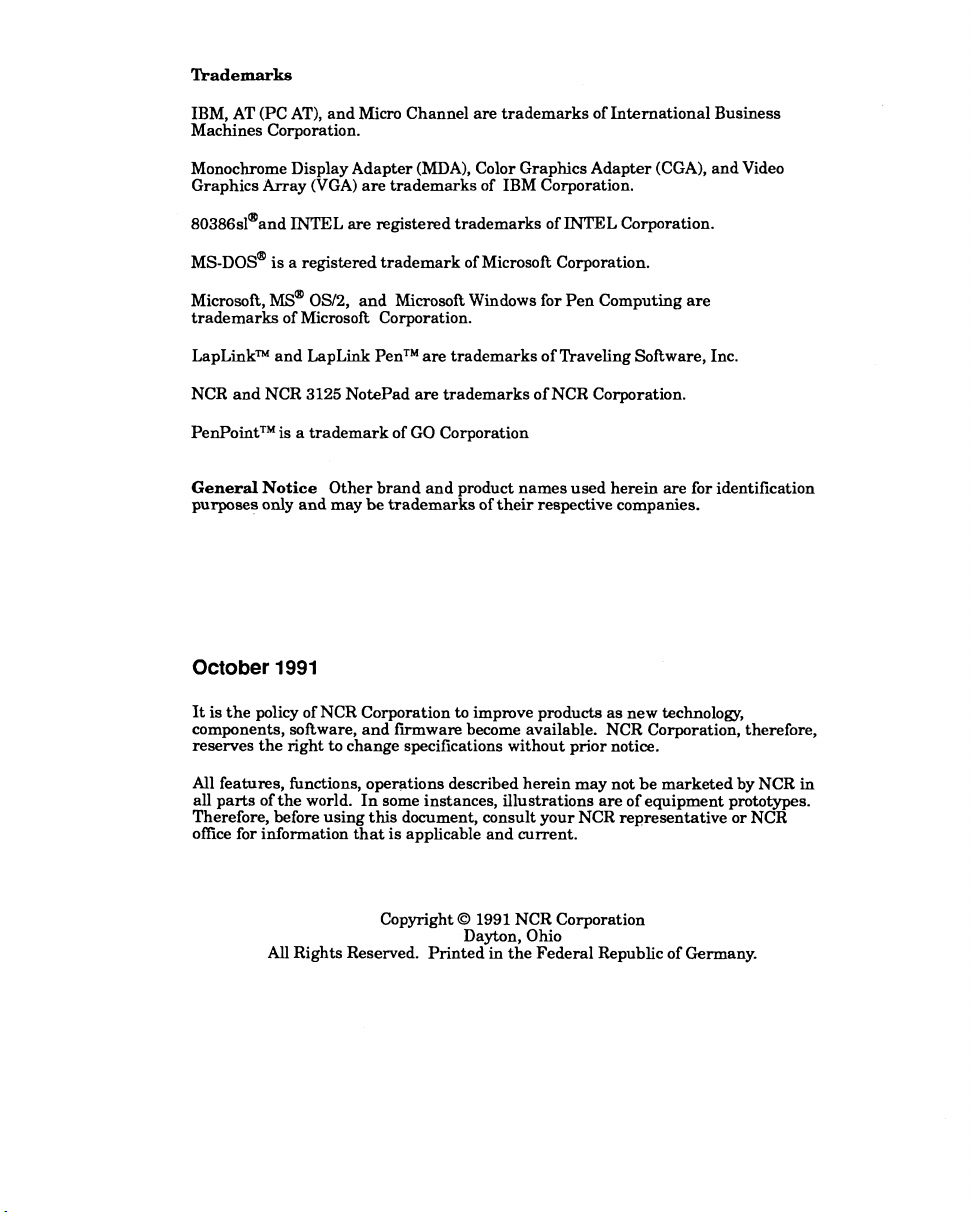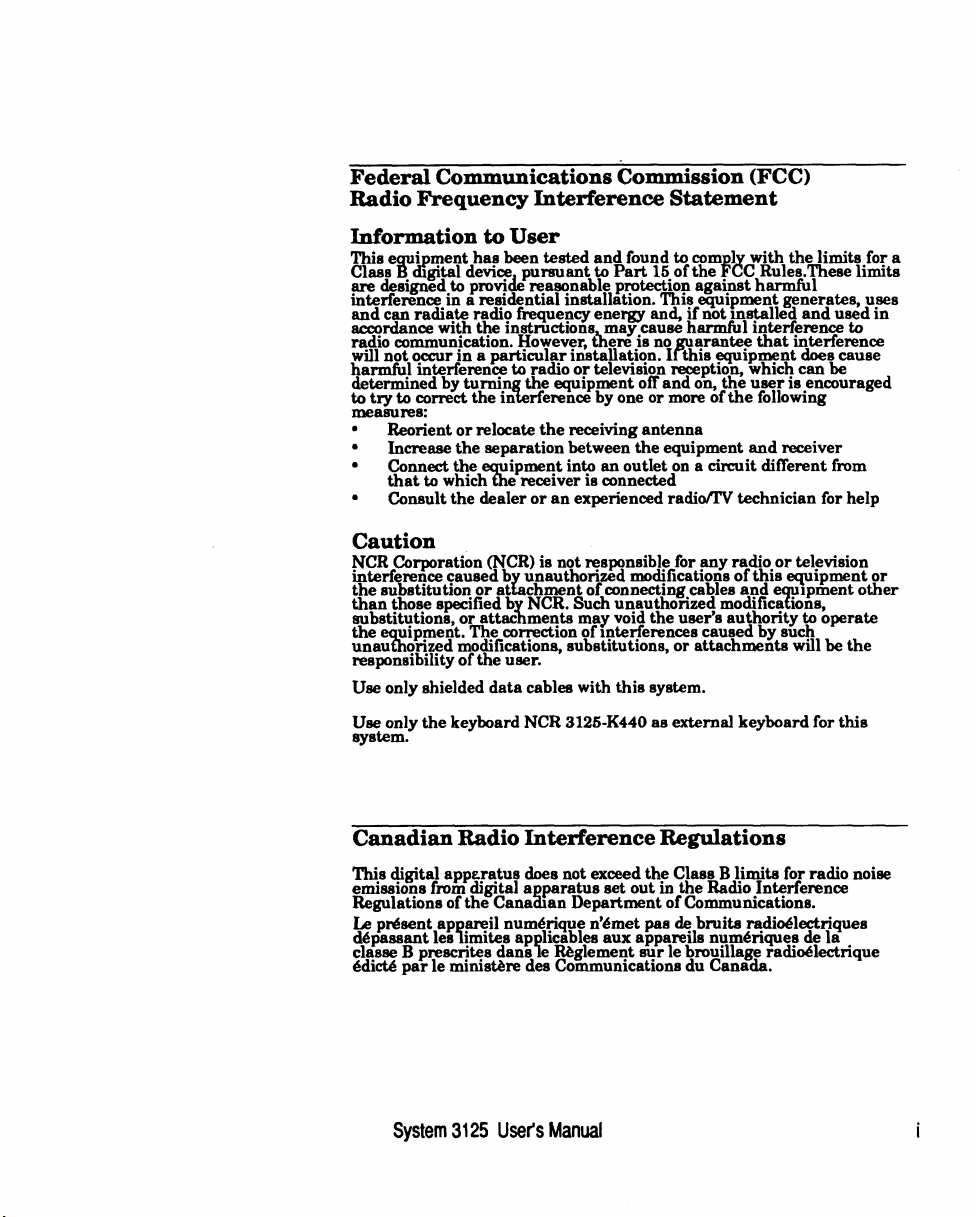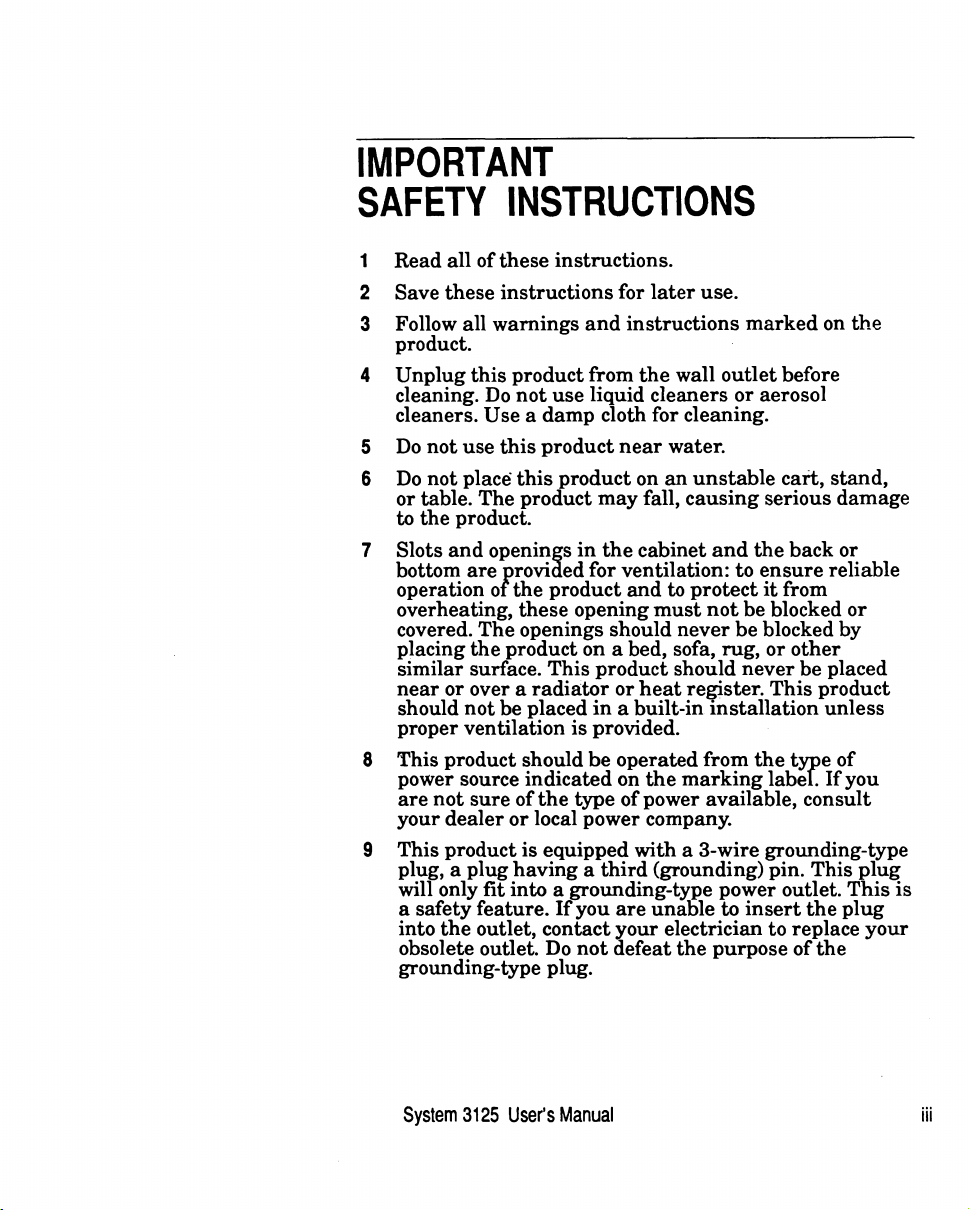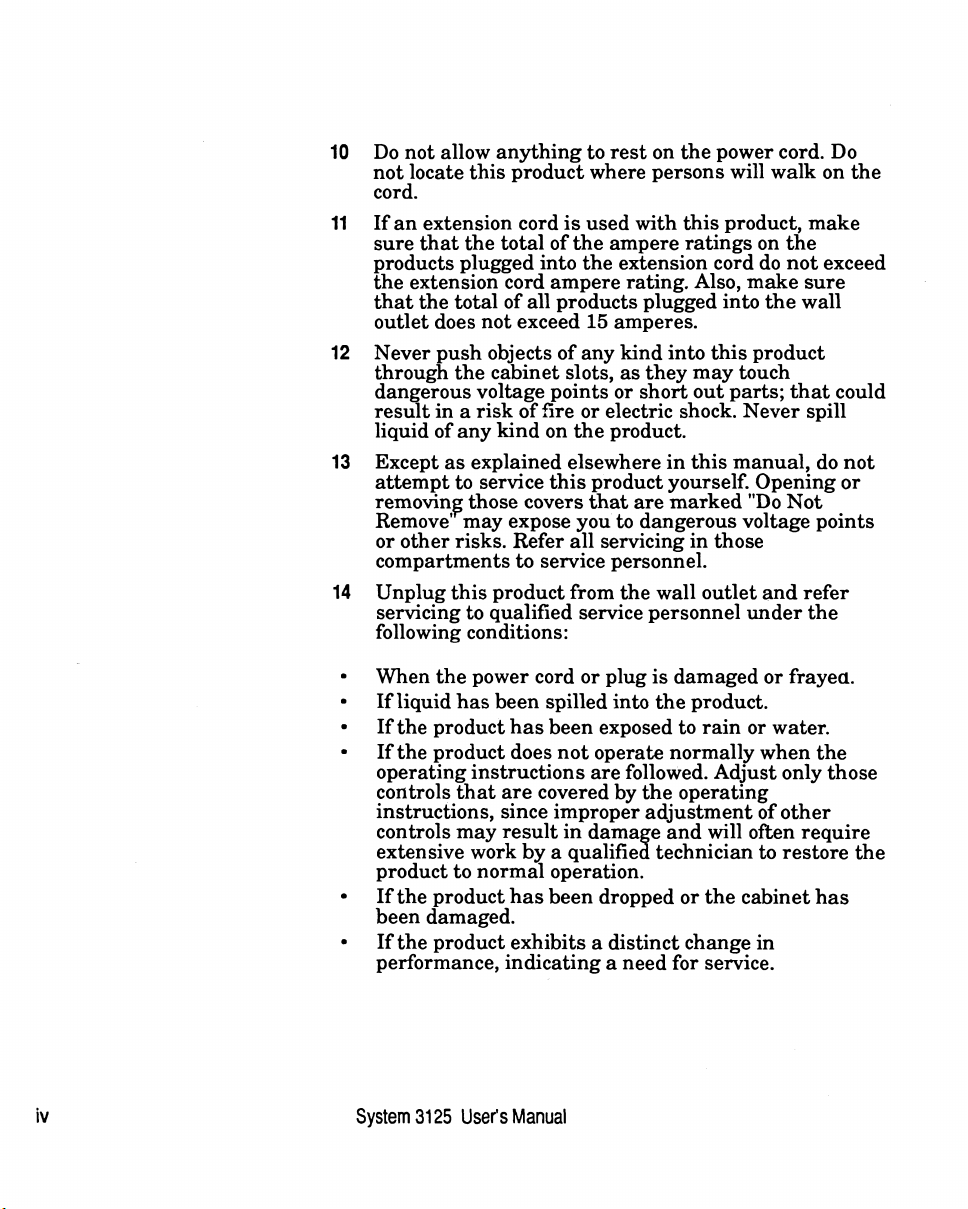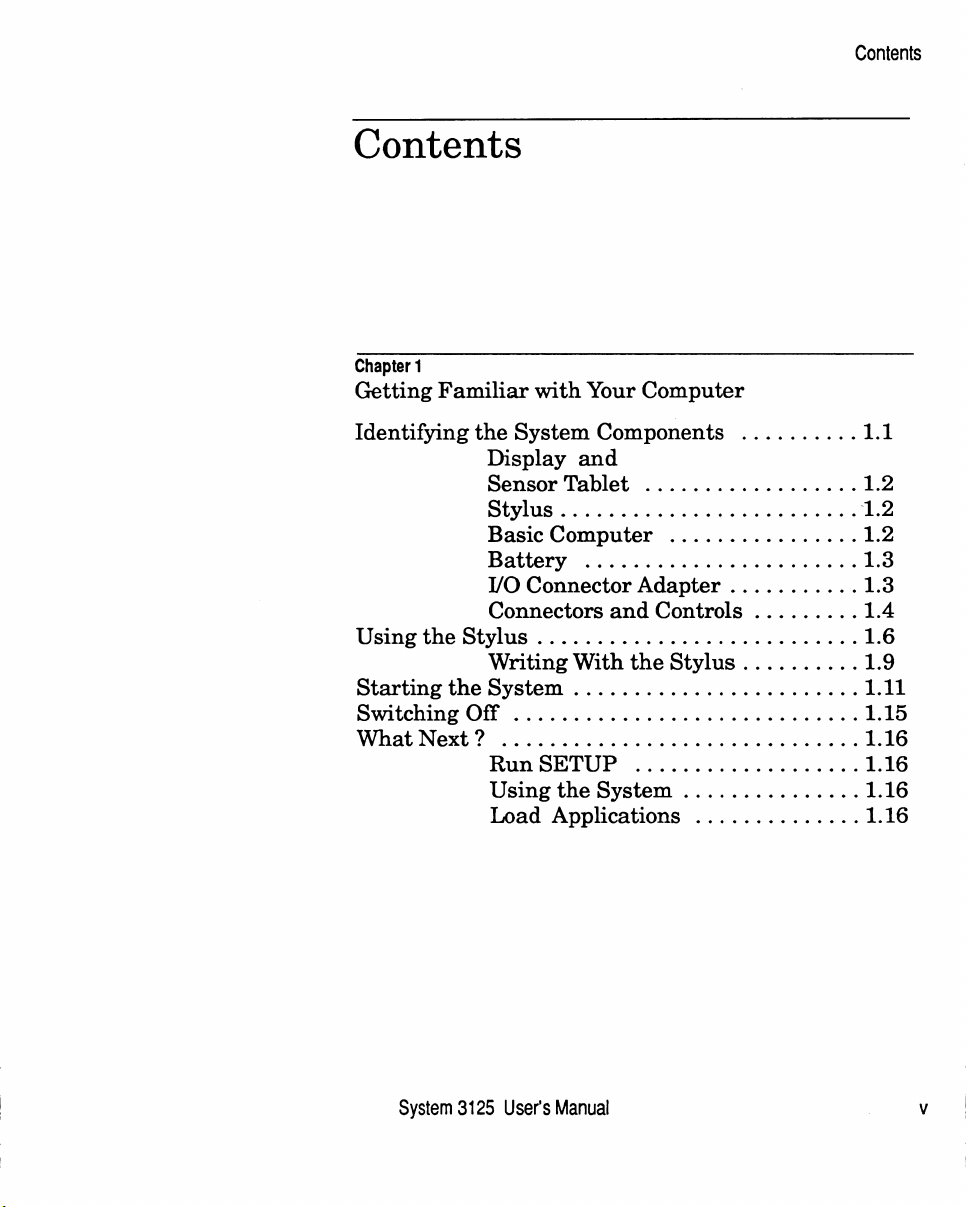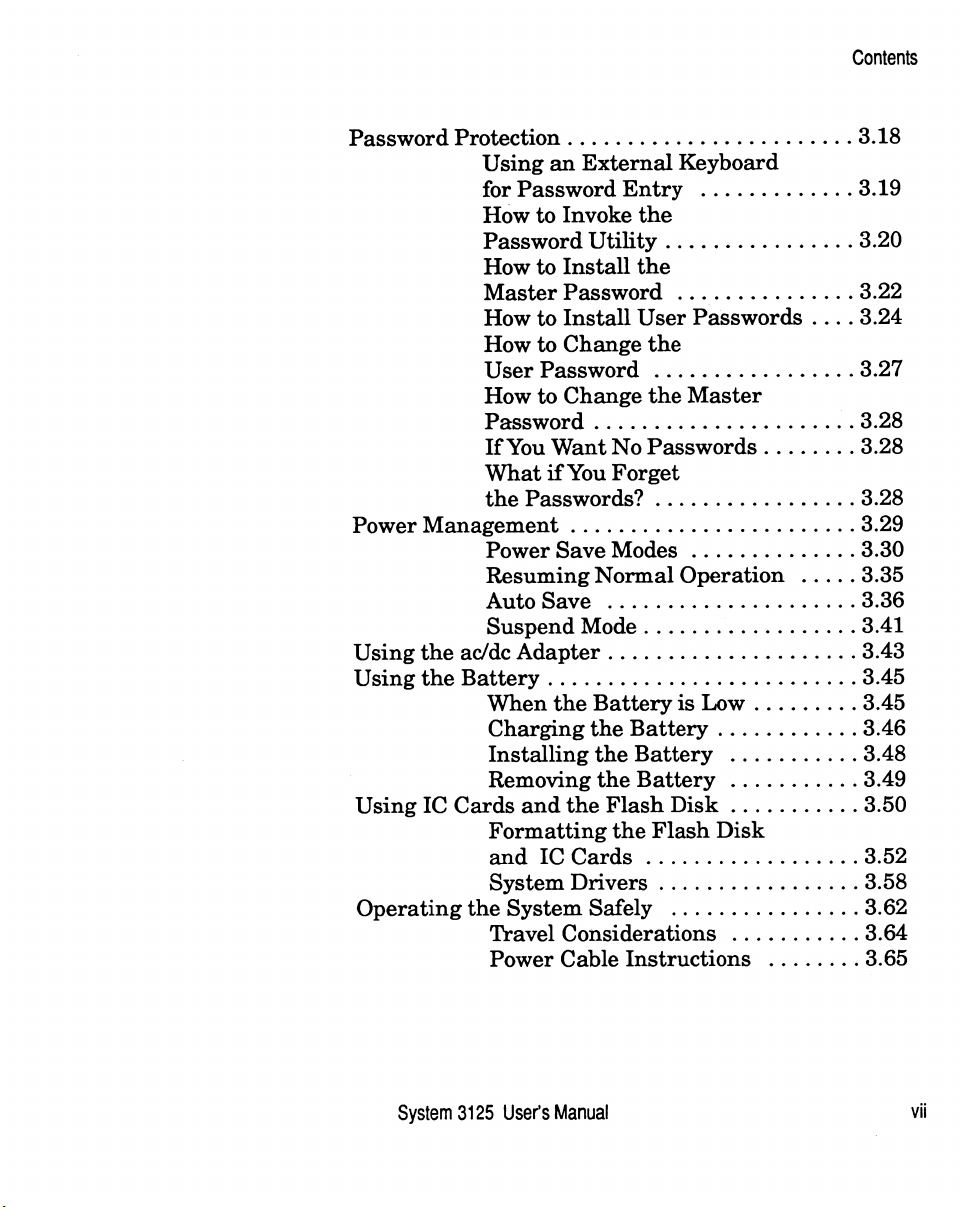Federal Communications Commission (FCC)
Radio Frequency Interference Statement
Information to User
This equipment has been tested and found to comply w ith the lim its for a
Class B digital device, pursuant to Part 15 of the FCC Rules.These lim its
are designed to provide reasonable protection against harm ful
interference in a residential installation. This equipment generates, uses
and can radiate radio frequency energy and, if not in stalled and used in
accordance with the instructions, may cause harmful interference to
radio communication. However, there is no guarantee th at interference
will not occur in a particular installation. Ifth is equipment does cause
harmful interference to radio or television reception, which can be
determined by turning the equipment off and on, the user is encouraged
to try to correct the interference by one or more of the following
measures:
* Reorient or relocate the receiving antenna
* Increase the separation between the equipment and receiver
* Connect the equipment into an outlet on a circuit different from
that to which the receiver is connected
a Consult the dealer or an experienced radio/TV technician for help
Caution
NCR Corporation (NCR) is not responsible for any radio or television
interference caused by unauthorized modifications o f th is equipment or
the substitution or attachment of connecting cables and equipment other
than those specified by NCR. Such unauthorized m odifications,
substitutions, or attachments may void the user’s authority to operate
the equipment. The correction o f interferences caused by such
unauthorized m odifications, substitutions, or attachments w ill be the
responsibility of the user.
Use only shielded data cables with th is system .
Use only the keyboard NCR 3125-K440 as external keyboard for this
system .
Canadian Radio Interference Regulations
This digital apparatus does not exceed the Class B lim its for radio noise
em issions from digital apparatus set out in the Radio Interference
Regulations of the Canadian Department of Communications.
Le present appareil numdrique n’dmet pas de bruits radiodlectriques
d6 passant les lim ites applicables aux appareils num&iques de la
classe B prescrites dans le Reglement sur le brouillage radio4lectrique
6dictö par le ministöre des Communications du Canada.
System 3125 User’s Manual i