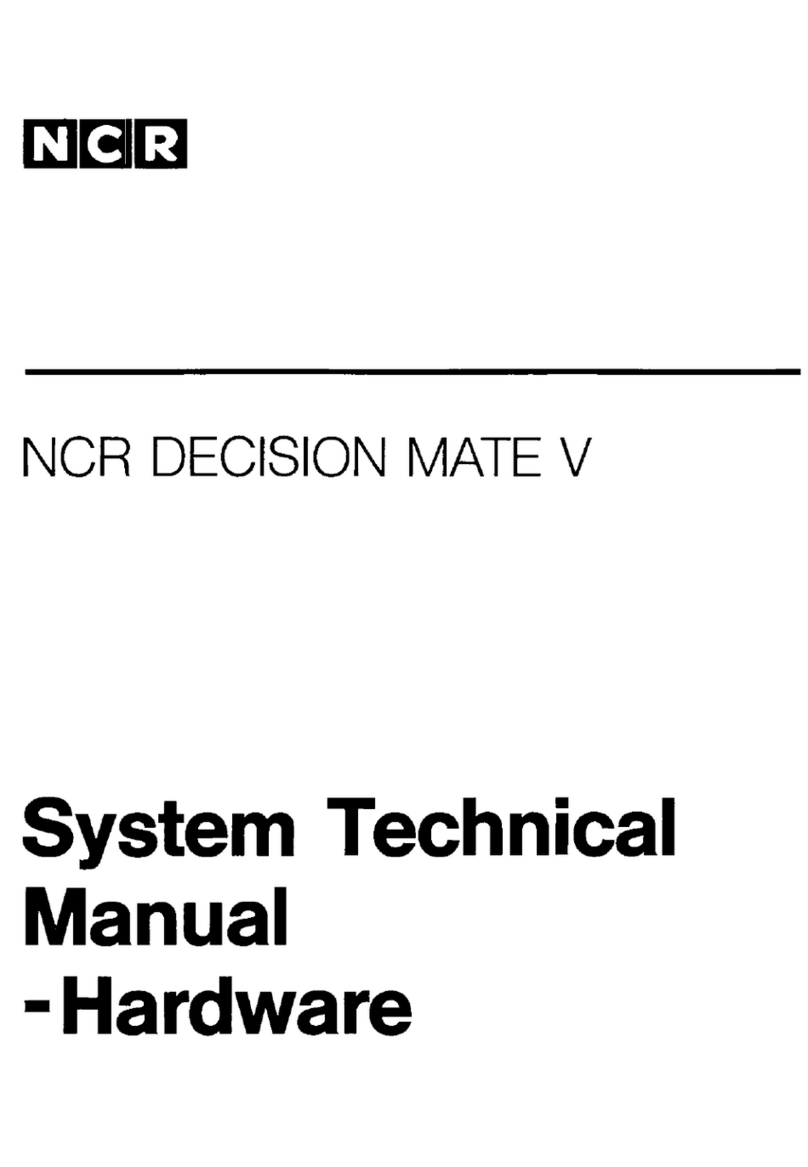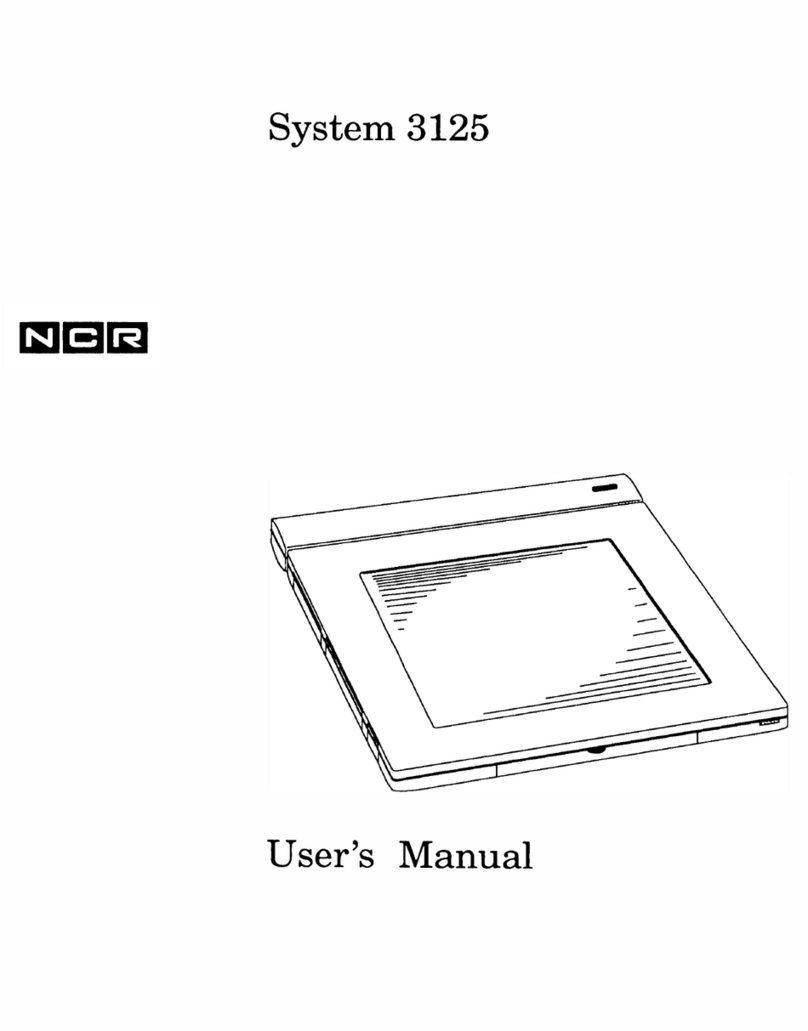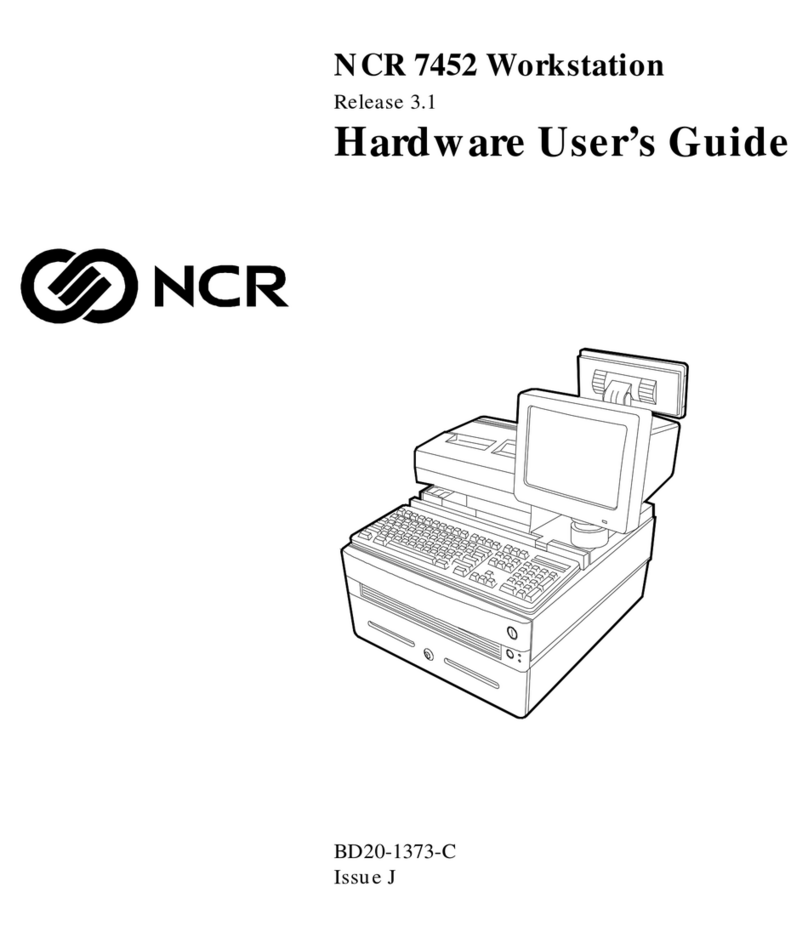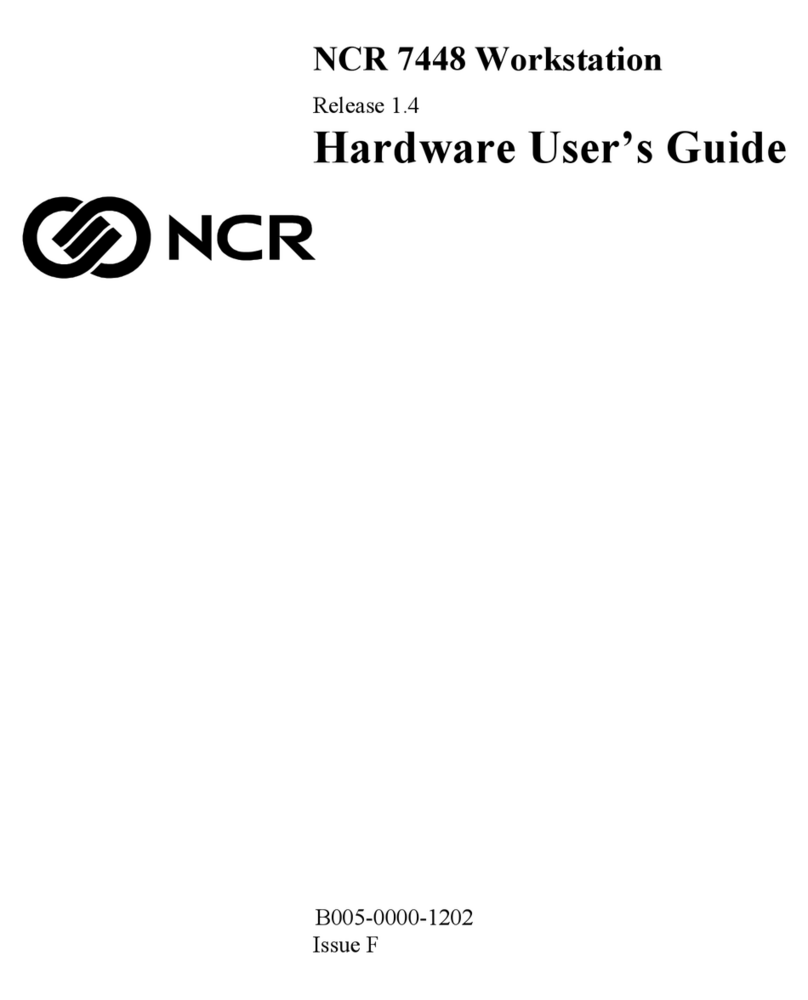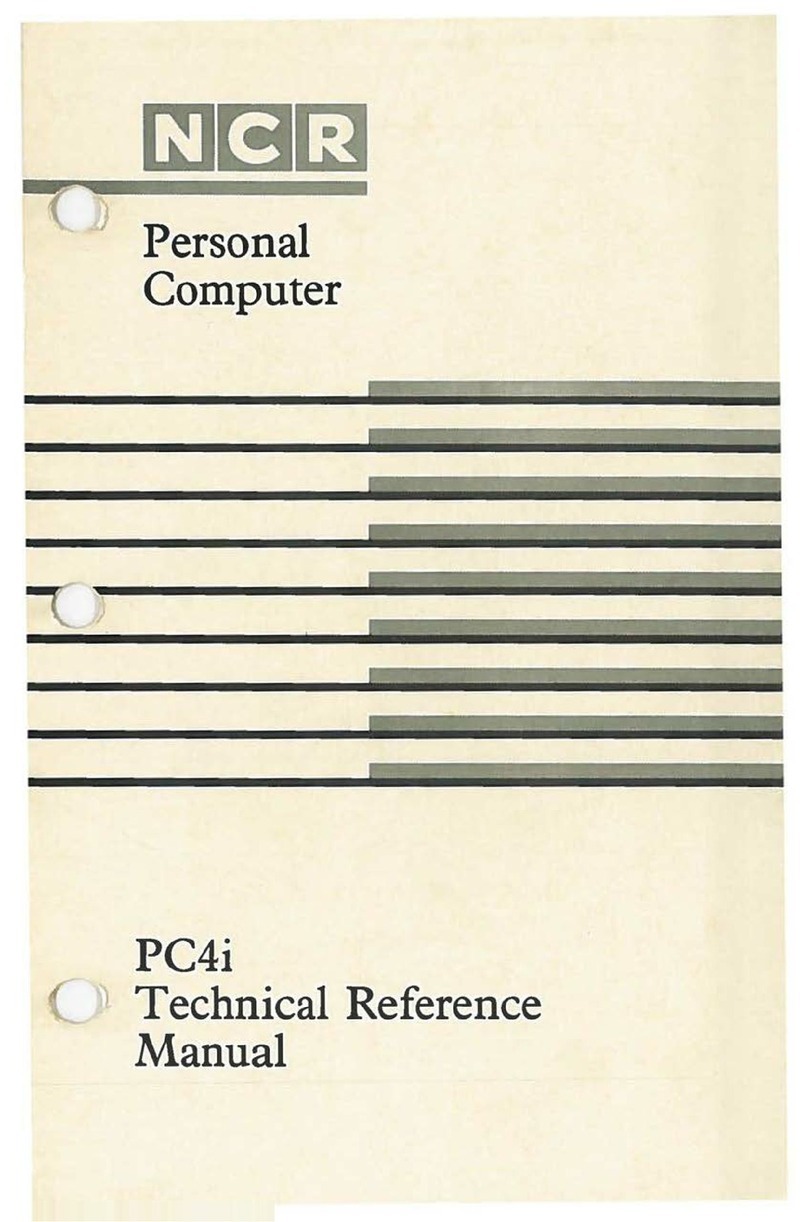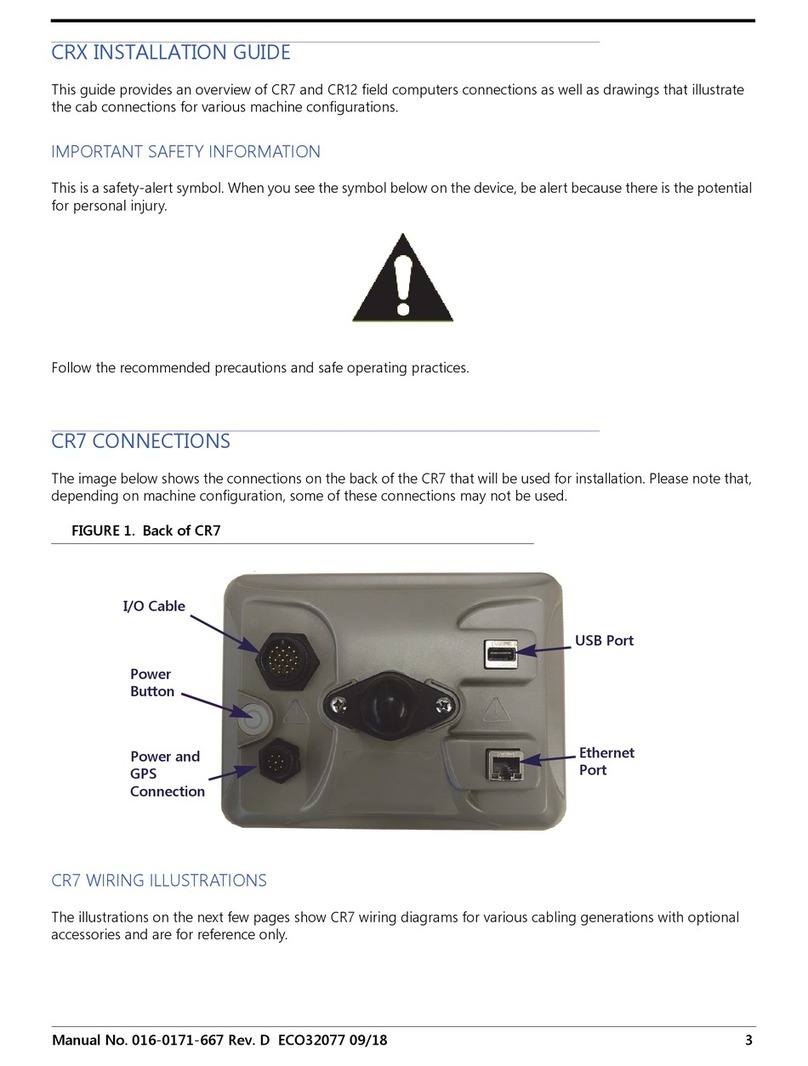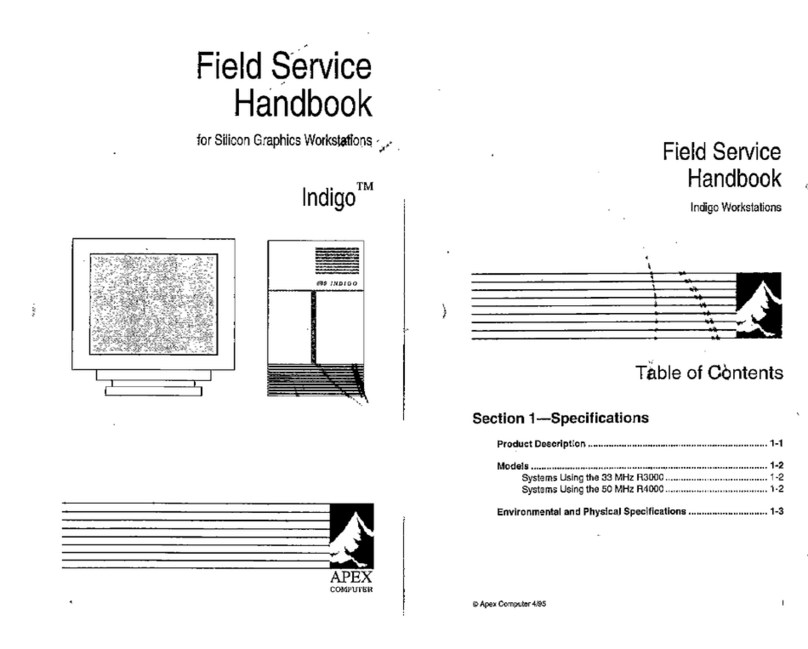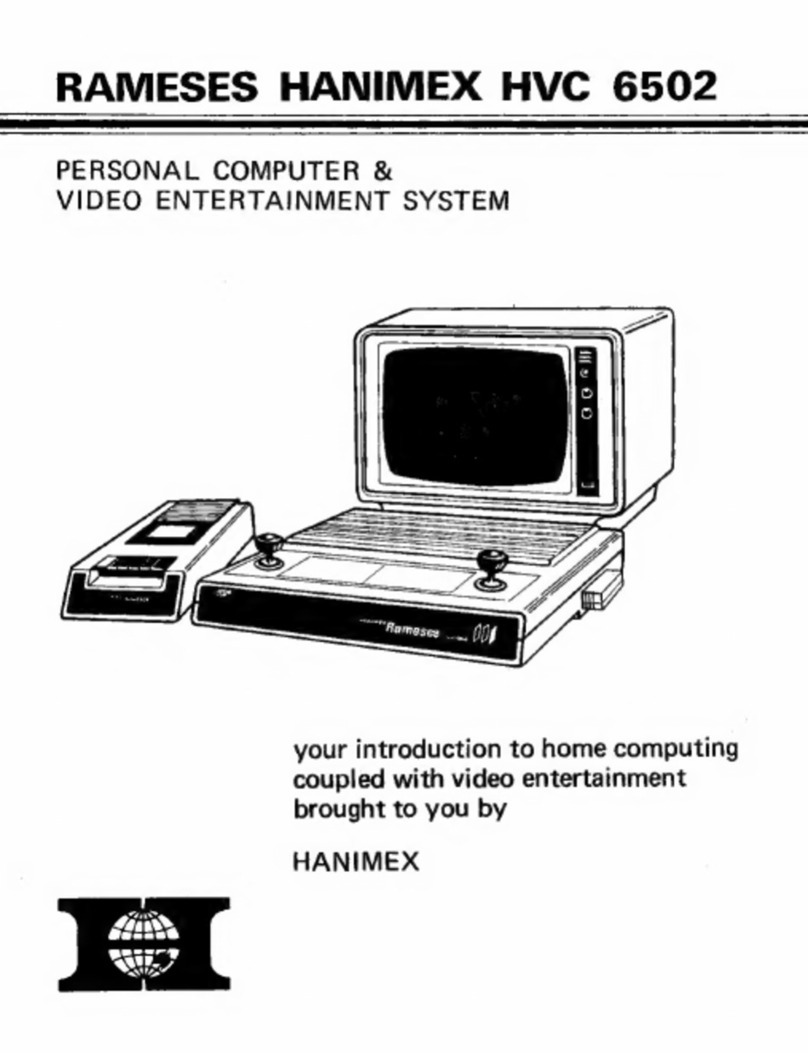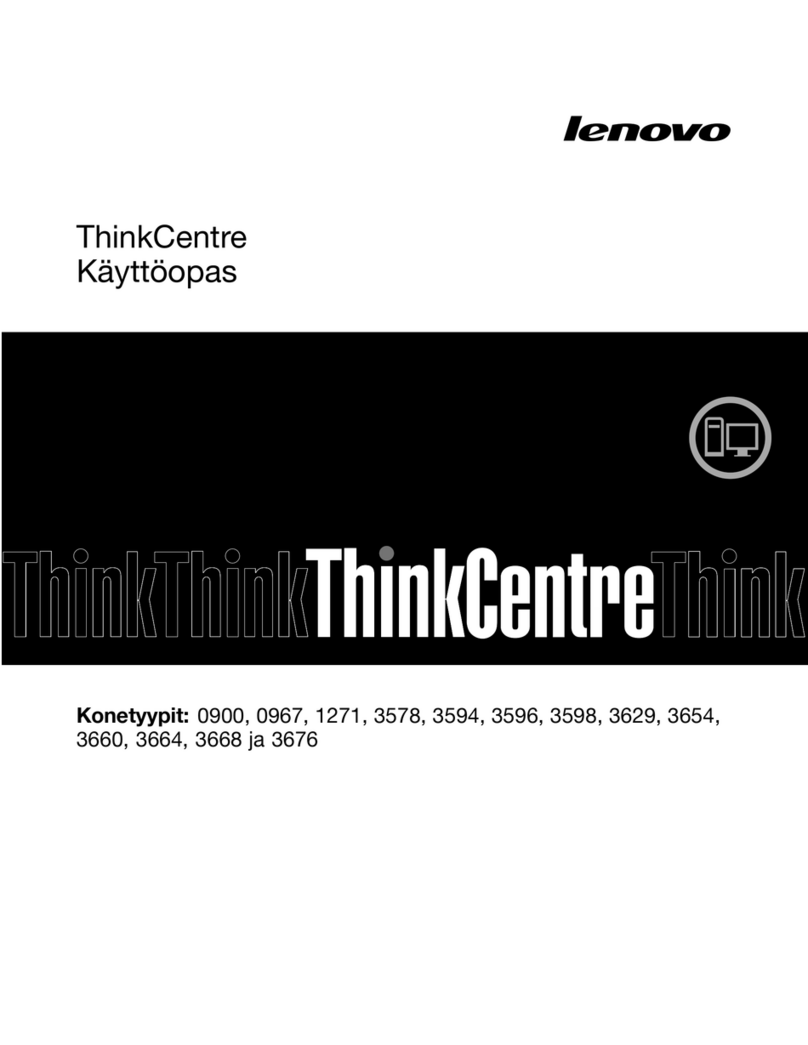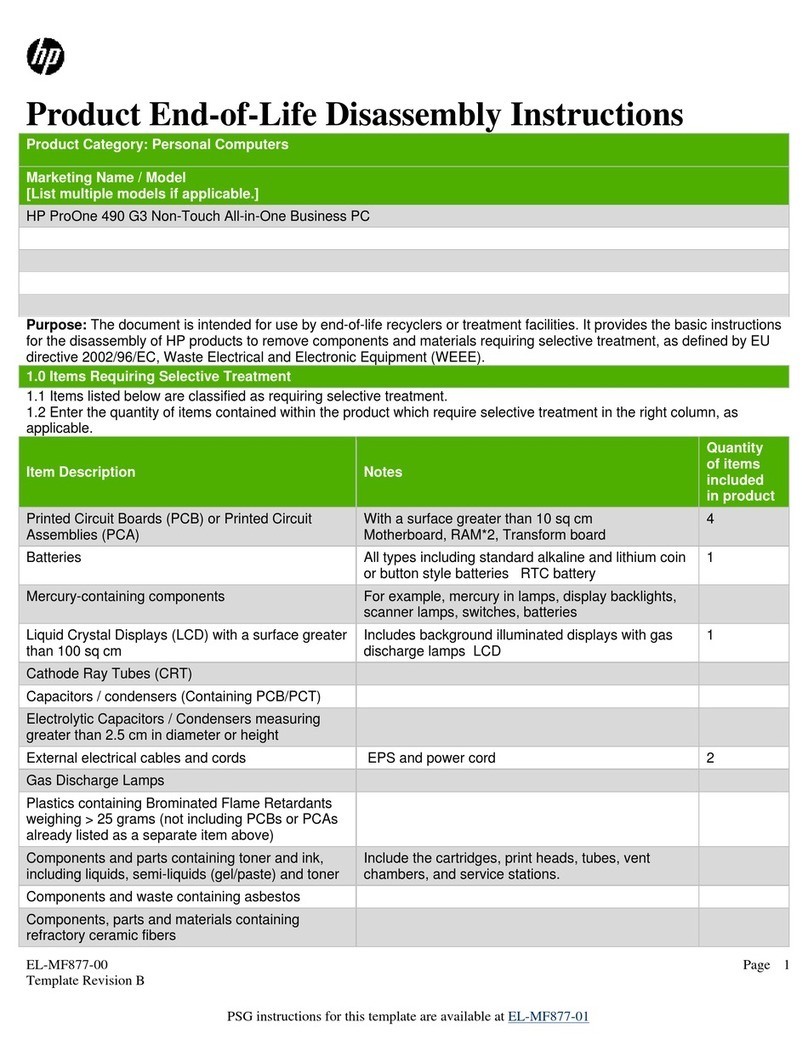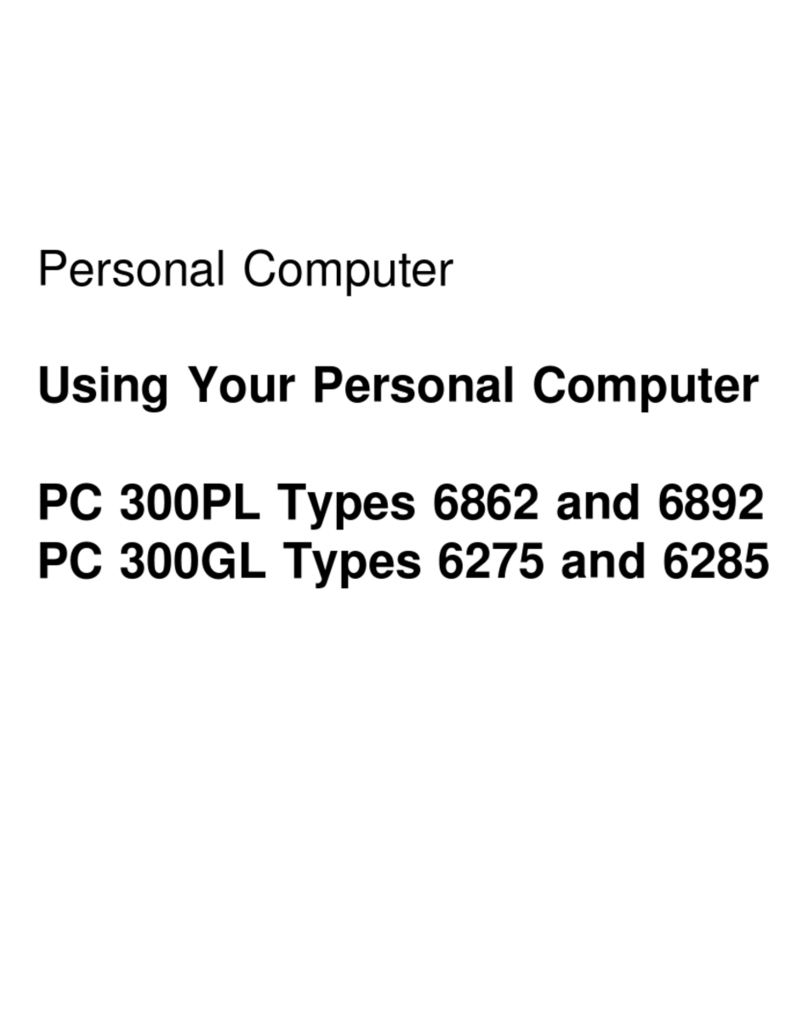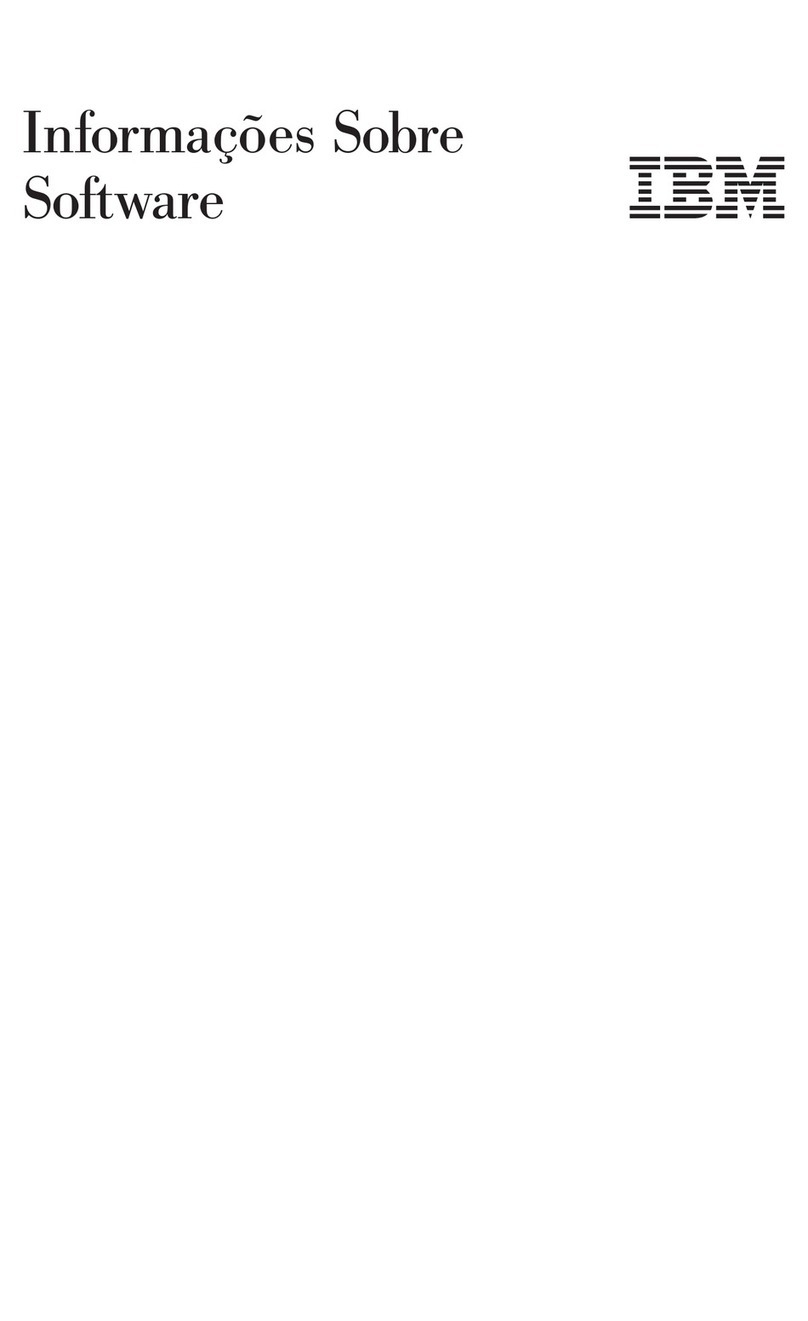NCR PC4I User manual

NC R
Personal
Computer
COwner’s
Manual

FEDERAL COMMUNICATIONS COMMISSION (FCC)
RADIO FREQUENCY INTERFERENCE STATEMENT
WARNING
This equipment has been certified to comply with the limits for a Class B computing device, pursuant
to Subpart J of art 15 of FCC Rules. Only peripherals (computer input/output devices, terminals,
printers, etc.) certified to comply with the Class B limits may be attached to this computer.
Operation with non-certified peripherals is likely to result in interference to radio and TV reception.
Information to U er
This equipment generates and uses radio frequency energy and if not installed and used properly,
that is, in strict accordance with the manufacturer’s instructions, may cause interference to radio
and television reception. It has been type tested and found to comply with the limits for a Class B
computing device in accordance with the specifications in Subpart J of art 15 of FCC Rules, which
are designed to provide reasonable protection against such interference in a residential installation.
However, there is no guarantee that interference will not occur in a particular installation. If this
equipment does cause interference to radio or television reception, which can be determined by
turni ng the equipment off and on, the user is encouraged to try to correct the interference by one or
more of the following measures:
• Reorient the receiving antenna
• Relocate the computer with respect to the receiver
• Move the computer away from the receiver
• lug the computer into a different outlet so thatcomputer and receiver are on different branch
circuits.
If necessary, the user should consult the dealer or an experienced radio/television technician for
additional suggestions. The user may find the’following booklet prepared by the Federal
Communications Commission helpful: "How to Identify and Resolve Radio-TV Interference
roblems". This booklet is available from the U.S. Government rinting Office, Washington, DC
20402, Stock No. 004-000-00345-4.
The NCR Corporation (NCR) is not responsible for any radio or television interference caused by
unauthorized modifications of this equipment or the substitution or attachment of connecting
cables and equipment other than those specified by NCR. The correction of interferences caused by
such unauthorized modification, substitution or attachment will be the responsibility of the user.
MS and GW (MS™-DOS, MS™-MACRO Assem ler, GW™-BASIC) are trademarks of
Microsoft Corporation- TUTOR and PAL are products of Comprehensive Software
Support, Inc.
Fir t Edition, April, 1985
It is the policy of NCR Corporation to improve products as new technology, components,
software, and firmware ecome availa le. NCR Corporation, therefore, reserves the
right to change specifications without prior notice.
All features, functions, and operations descri ed herein may not e marketed y NCR in
all parts of the world. In some instances, photographs are of equipment prototypes.
Therefore, efore using this document, consult your NCR representative or NCR office
for information that is applica le and current.
Copyright © 1985 by NCR Corporation
Dayton. Ohio
All Rights Reserved
rinted in the Federal Republic of Germany

N C R
CUSTOMER PROGRAM LICENSE AGREEMENT
YOU SHOULD CAREFULLY READ THE FOLLOWING TERMS AND CONDITIONS BEFORE OPENING THIS
PACKAGE. OPENING THIS PACKAGE INDICATES YOUR ACCEPTANCE OF THESE TERMS AND
CONDITIONS. IF YOU DO NOT AGREE WITH THEM, YOU SHOULD PROMPTLY RETURN THE PACKAGE
UNOPENED AND YOUR MONEY WILL BE REFUNDED.
This License Agreement applies to the rogram contained in the accompanying package. Unauthorized
copying is prohibited by the Copyright Law. YOU MAY NOT USE. CO Y, MODIFY OR TRANSFER THE
ROGRAM. IN WHOLE OR IN ART, EXCE T AS EX RESSLY ROVIDED FOR IN THIS LICENSE
AGREEMENT. The rogram is or may be considered by the copyright owner or licensor of NCR as
confidential, proprietary and a trade secret and should be safeguarded by you as such. Title to the rogram
and copies of it remains with the copyright owner.
LICENSE
You may:
a. use the rogram only on a single machine at a single location, unless the rogram has been specifically
designated by NCR, in writing or on this package, for your use on a group of machines.
b. copy the rogram into any machine readable or printed form for backup of modification purposes only,
to support your use of it on the single machine or designated groupof machines. (Certain programs may
include mechanisms to limit or inhibit copying. They may be designated by a "Copy rotected" notice);
c. modify the rogram for your use on the single machine or designated group of machines. (Any portion of
the rogram merged into another program will be considered to be a modification and will be subject to
the terms and conditions of this License Agreement); and
d. transfer the rogram and license to another party only if the other party agrees to accept the terms and
conditions of this License Agreement. You must advise NCR of the name and address of the other party
and the other party must accept the terms of this License Agreement by signing a copy of it and providing
NCR with the signed copy. If you transfer the rogram, you must at the same time destroy all copies
whether in printed or machine-readable form which you have not transferred to the other party and this
includes all modifications of the rogram (including portions of it contained or merged into other
programs).
You must reproduce and include any copyright notice and serial number on any copy, modification or portion
merged into another program.
IF YOU TRANSFER OSSESSION OF ANY CO Y. MODIFICATION OR MERGED ROGRAM TO
ANOTHER ARTY. YOUR LICENSE WILL BE AUTOMATICALLY TERMINATED.
TERM
Your license will be effective until terminated. You may terminate it at any time by destroying the rogram,
including all copies, modifications and merged portions in any form. It will also terminate upon conditions set
forth elsewhere in this License Agreement or if you fail to comply with any term or condition in this License
Agreement. You agree that upon any such termination you will destroy the rogram, including all copies,
modifications and merged portions in any form.

EXCLUSION OF WARRANTY
EXCE T AT STATED IN THE "LIMITED WARRANTY" BELOW. THE ROGRAM IS ROVIDED "AS IS"
WITHOUT WARRANTY OF ANY KIND. EITHER EX RESSED OR IM LIED, INCLUDING BUT NOT LIMITED
TO THE IM LIED WARRANTIES OF MERCHANTABILITY AND FITNESS FOR A ARTICULAR UR OSE.
THE ENTIRE RISK AS TO THE QUALITY AND ERFORMANCE OF THE ROGRAM IS WITH YOU.
SHOULD THE ROGRAM ROVE DEFECTIVE. YOU (AND NOT NCR OR ITS DEALER OR DISTRIBUTOR
OR ANY LICENSOR OF NCR OR OWNER OF THE ROGRAM) ASSUME THE ENTIRE COST OF ALL
NECESSAHY SERVICING, RE AIR OR CORRECTION. There is no warranty by NCR or any other party or
person that the (unctions contained in the rogram will meet your requirements or that the operation ol the
rogram will be uninterrupted or error free. You assume all responsibility lor the selection of the rogram to
achieve your intended results, and (or the installation, use and results obtained from it.
LIMITED WARRANTY
NCR warrants both the media on which the rogram is reproduced and the reproduction of the rogram on
the media to be tree from detects in materials and workmanship under normal use lor a period of ninety (90)
days from the date of delivery to you as evidenced by a copy of your receipt.
NCR's entire liability and your exclusive remedy shall be:
1. The repair or replacement of any media not meeting NCR's "Limited Warranty" and which is returned to
NCR or an authorized NCR dealer or distributor within the 90-day period, with a copy of your receipt, or
2. If NCR or its authorized dealer or distributor is unable to deliver replacement media and repair is not
practicable or cannot be timely made, you may terminate this License Agreement by returning the
rogram and your money will be refunded.
IN NO EVENT WILL NCR OR ANY OTHER ARTY OR ERSON BE LIABLE TO YOU OR ANYONE ELSE
FOR ANY DAMAGES. INCLUDING LOST ROFITS. LOST SAVINGS OR OTHER INCIDENTAL OR
CONSEQUENTIAL DAMAGES ARISING OUT OF THE USE OR INABILITY TO USE THE ROGRAM OR
MEDIA EVEN IF NCR OR THE OTHER ARTY OR ERSON HAS BEEN ADVISED OF THE OSSIBILITY OF
SUCH DAMAGES.
Some states do not allow limitations on how long an implied warranty lasts, so the above exclusion may not
apply to you.
Some states do not allow limitations or exclusion of liability (or incidental or consequential damages so the
above limitation or exclusion may not apply to you.
This warranty gives you specific legal rights and you may also have other rights which vary from state to
state.
MISCELLANEOUS
You may not sublicense, assign or transfer the license or the rogram except as expressly provided in this
License Agreement. Any attempt otherwise to sublicense, assign or transfer any of the rights, duties or
obligations hereunder is prohibited, and will automatically terminate your license and right to use the
rogram.
This License Agreement will be governed by the laws of the State of Ohio where NCR Corporation has its
principal office.
YOU ACKNOWLEDGE THAT YOU HAVE READ THIS AGREEMENT, UNDERSTAND IT AND AGREE TO BE
BOUND BY ITS TERMS AND CONDITIONS. YOU FURTHER AGREE THAT IT IS THE COM LETE AND
EXCLUSIVE STATEMENT OF THE AGREEMENT BETWEEN US AND THAT IT SU ERSEDES ANY
RO OSAL OR RIOR AGREEMENT. ORAL OR WRITTEN. AND ANY OTHER COMMUNICATIONS
BETWEEN US OR BETWEEN YOU AND ANY NCR DEALER OR DISTRIBUTOR RELATING TO THE
SUBJECT MATTER OF THIS LICENSE AGREEMENT.
Should you have questions concerning this License Agreement or should you desire to obtain information
on warianty performance, you may contact NCR by writing to:
NCR COR ORATION
1150 Anderson Drive
Liberty, SC 29657
USA

HISTORICAL DATA
OWNER’S MANUAL
CONTENTS
Hi torical Data
INTRODUCTION........................................................................1-1
DOCUMENTS.............................................................................1-1
ADVANCED DOCUMENTS................................................1-2
NEXT S TE .............................................................................1-3
INSTALLATION QUALITY RE ORT
.................................
1-3
HEL US HEL YOU..............................................................1-3
A COM UTER IS........................................................................1-3
COM UTER CA ABILITIES................................................1-4
COM UTER ADVANTAGES................................................1-4
COM UTER LIMITATIONS................................................1-4
HISTORICAL DATA AND USAGES..................................1-5
COM UTER SYSTEM COM ONENTS
...........................
1-10
HARDWARE...........................................................................1-10
Central rocessing Unit (C U)
.........................................
1-10
Memory
...............................................................................
1-11
Internal Memory.................................................................1-11
External Memory.................................................................1-12
Input Devices......................................................................1-14
Output Devices......................................................................1-14
SOFTWARE . • ......................................................................1-14
System Software.................................................................1-15
The Operating System........................................................1-15
Run-time Interpreter Routines
.........................................
1-16
Utility rograms.................................................................1-16
rogram Development S oftware
....................................
1-16
Editors
....................................................................................
1-17
Assemblers
...................................................
1-17
Compilers................................................................................1-18
Linkers
....................................................................................
1-18
Application Software
............................................................
1-18
READING, WRITING, RESENTATION OF DATA . 1-19
The Binary System
............................................................
1-19
Recording Data in Internal Memory................................1-21
Recording Data in External Memory................................1-21
Fixed Disks...........................................................................1-21
Flexible D isks......................................................................1-22
OWNER S MANUAL /

HISTORICAL DATA
RELATIONSHI BETWEEN HARDWARE,
SOFTWARE, AND DATA................................................1-25
Ready — Set — Go
READY......................................................................................2-1
SITE SELECTION AND RE ARATION
........................
2-1
UN ACKING.............................................................................2-2
CONNECTIONS........................................................................2-3
COM UTER COM ONENTS CHECKLIST
........................
2-5
Cabinet......................................................................................2-7
Keyboard..................................................................................2-7
Software..................................................................................2-8
SET................................................................................................2-9
OWER-ON ROCEDURE.....................................................2-9
G O ..............................................................................................2-11
TURN IT O N ...........................................................................2-11
A LICATION SOFTWARE
..............................................
2-11
KEYBOARD FEATURES...................................................2-11
Rollover
.
...............................................................................2-11
Auto-repeat...........................................................................2-11
Keys.........................................................................................2-12
Groups....................................................................................2-12
Control Keys...........................................................................2-13
Typewriter K ey s.................................................................2-15
Cursor Keys...........................................................................2-16
Numeric Keys......................................................................2-17
AN OUNCE OF REVENTION.........................................2-18
Human E rror......................................................................2-18
Daily C are...........................................................................2-19
OPTIONS INSTALLATION
RE ARATIONS...................................................................3-1
CABINET DISASSEMBLY.....................................................3-1
Card Rack Assembly Removal...........................................3-2
CABINET REASSEMBLY.....................................................3-3
Card Rack Reassembly
.
.........................................................3-3
MAIN ROCESSOR BOARD (M B )
.................................
3-4
BOARD INSTALLATION.....................................................3-5
BOARD REMOVAL
...........................................
....
. . 3-8
Monochrome Monitor Adapter Board (Freestanding
Display)..................................................................................3-9
OWNER S MANUAL

HISTORICAL DATA
Color Display/Graphics Display Board (Fieestanding
Display)...............................................................................3-11
Alpha Controller Board (Internal Display)
......................
3-12
32K/64K Graphics Controller Boards (Internal
Display)
...............................................................................
3-13
32K Graphics Controller Board Memory Expansion . 3-16
Expanded Memory
............................................................
3-17
To Install C hips:.................................................................3-18
Main rocessor Board Memory
.........................................
3-19
Memory Expansion Board...................................................3-20
Numeric Coprocessor
............................................................
3-22
SERIAL AND ARALLEL ORTS
....................................
3-23
Serial o r t
..........................................................................
3-24
arallel ort...........................................................................3-25
EXTERNAL VIDEO DIS LAYS
.........................................
3-26
Display Switch Settin gs...................................................3-26
EXTERNAL DIS LAY INSTALLATION...........................3-26
FLEXIBLE DISK DR IV E ...................................................3-28
FIXED DISK DRIVE
............................................................
3-32
DRIVE REMOVAL.................................................................3-37
COM UTER TILT AND SWIVEL MECHANISM . . . 3-39
Maintenance and Trouble hooting
MAINTENANCE........................................................................4-1
RELOCATION........................................................................4-2
Flexible Disk Drive
..............................................................
4-2
Fixed Disk D rive...................................................................4-3
osition the Fixed H e ad
....................................................
4-3
System......................................................................................4-5
Set-Up......................................................................................4-5
Radio/TV Interference
................................................
* . 4-6
TROUBLESHOOTING
..............................................................
4-7
USER DIAGNOSTICS
..............................................................
4-7
Copy Diagnostics...................................................................4-7
Error Messages........................................................................4-8
A Typical Diagnostics Run-Through
.................................
4-9
Memory Test...........................................................................4-10
Controllers Test (Circuit Devices)
....................................
4-11
Keyboard Test......................................................................4-13
Flexible Disk Drive T est...................................................4-14
Fixed Disk Drive T est........................................................4-15
Monochrome Display Test...................................................4-16
iii
OWNER'S MANUAL

HISTORICAL DATA
Color/Graphics Display Test..............................................4-17
eripherals T es t.................................................................4-21
Tape Drive T e st.................................................................4-22
Continuous Run of Tests from Main Menu
......................
4-23
Utilities.Menu......................................................................4-23
Add/Delete Test Modules...................................................4-25
Run All T e sts......................................................................4-28
Exit from Diagnostics
......................................................
4-28
Appendix A Keyboard Function
...................................
A-1
Appendix B Technical D a ta ............................................B-1
Appendix C Sy tem Switch Setting
...............................
C-1
Glo ary...........................................................................G-1
Index.....................................................................................1-1
iv OWNER S MANUAL

Chapter 1
Historical Data
INTRODUCTION
Welcome to the world of computing on your NCR ERSONAL
COM UTER, and the worldwide family of satisfied NCR customers.
You’ve been introduced to your computer with the NCR AL program
and, just for fun, you’ve probably played a few games of
BLACKJACK. Now, you’re ready to gain in-depth knowledge of your
new computer.
DOCUMENTS
Helping you gain confidence and ability in the use of your computer
are the manuals for the system. These manuals are:
Owner’s Manual — the one you're now reading. You get a User
Diagnostics diskette with this manual. A
whole chapter in this manual tells you about
diagnostics.
NCR-DOS Manual — This is a detailed reference to the features
and use of the NCR-DOS operating system
software that is standard for this com
puter. You get three diskettes with this
manual, NCR-DOS/GW-BASIC on two
diskettes, and NCR TUTOR. TUTOR helps
you to master NCR-DOS commands and
concepts.
GW-BASIC Manual — GW-BASIC is the standard program
development software for your NCR er
sonal Computer. rogram development
software simply means that when you’re
ready to write or modify programs your
self, this manual is your reference to the
features, instructions and programming
1-1
OWNER S MANUAL
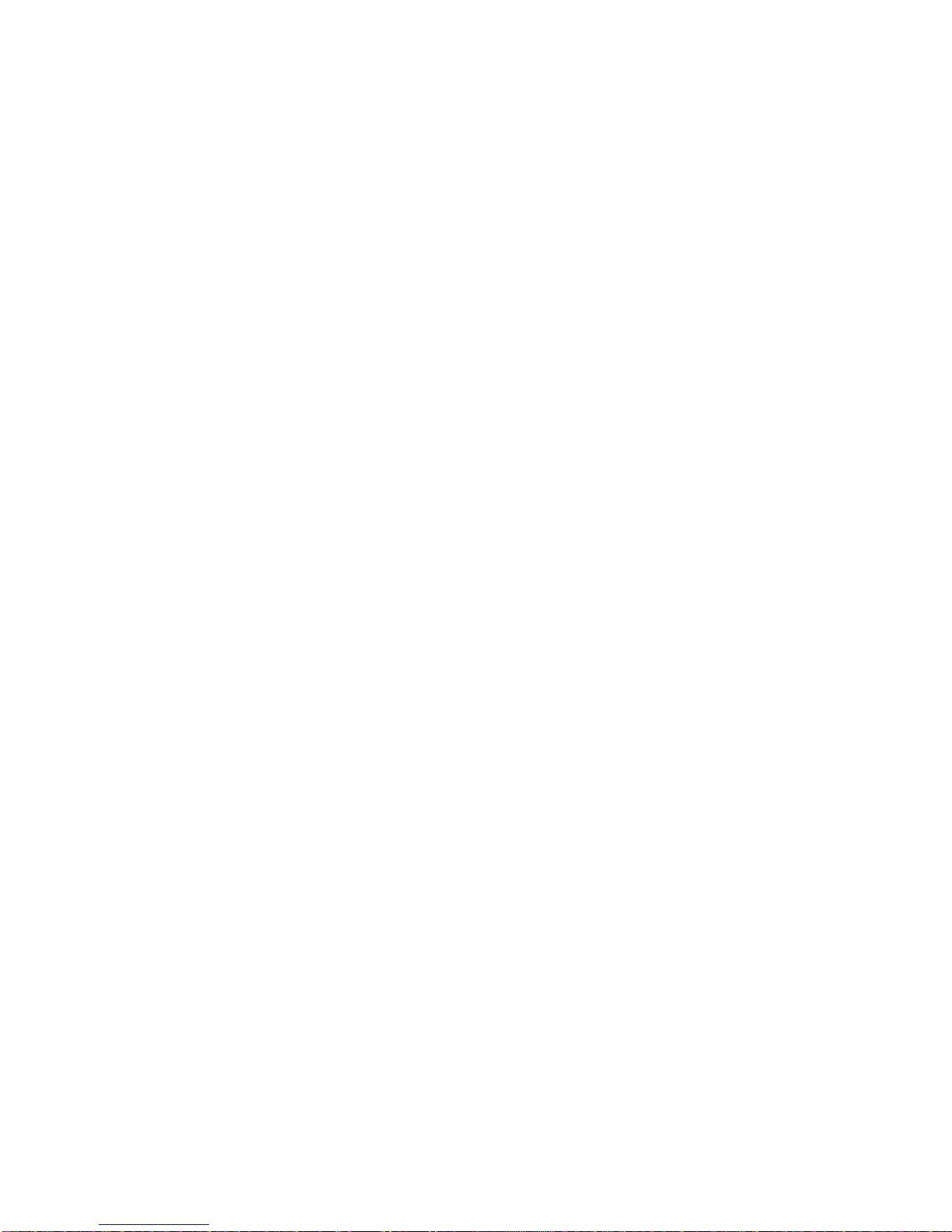
HISTORICAL DATA
techniques available in this GW-BASIC
language. The GW-BASIC diskette is
provided in the NCR-DOS manual.
Diskettes in these manuals contain the software you’re going to hear
so much about. In simplistic terms, software is like the old fashioned
telephone operator — it’s the middle man — you talk via the keyboard
to the software — the software via firmware communicates with the
hardware — and then comes back to you with some response. Without
software you cannot communicate with your computer. There are
several types of software:
1. System Software, e.g., NCR-DOS
2. rogram Development Software e.g., GW-BASIC
3. Diagnostics Software, e.g., User Diagnostics
4. Self-teaching Software, e.g., NCR AL and NCR TUTOR
5. Application Software, e.g., specific use programs.
ADVANCED DOCUMENTS
There are three additional manuals available for the owner who
wants to become more deeply involved with the programming or
servicing of the computer. They are:
NCR-DOS rogrammer’s Manual
This is a very technical software reference book containing
detailed information on several topics, i.e., MS-MACRO assem
bler language, utilities, and several others.
Technical Reference Manual
This is a very technical hardware reference manual with detailed
illustrations and descriptions of standard and optional hardware
components.
Hardware Maintenance and Service Manual
This book describes in detail the procedures for both preventive
and corrective maintenance for your NCR ersonal Computer
and each hardware component.
These manuals are available through your authorized NCR dealer or
your NCR representative by ordering NCR stock:
1. NCR DOS Programmer’s Manual — G6B1-0204-0000
1- OWNER S MANUAL

HISTORICAL DATA
2. Technical Reference Manual — 150-0000967
3. Har ware Maintenance an Service Manual — 150-0000968
NEXT STEP
If you are already familiar with computers and their operation, you
may want to go to Chapter 2 and check off your computer components
and set-up, then to Chapter 3 for instructions on optional equipment
installation. Read the first four chapters of the NCR-DOS manual
and practice with the NCR TUTOR before you go on to other
applications.
Novices and experienced users may find the historical data about
computers of interest. Some of the terms may be unfamiliar to you. If
so, check the Glossary for definitions. More information about the
history of the development of computing or computer concepts is
available from your public or company libraries, college or university
libraries, your dealer or NCR representative, or a bookstore.
Numerous magazines are published for personal computer owners
and users. Joining a computer club or visiting local computer shows
could also broaden your exposure to computing.
INSTALLATION QUALITY REPORT
Don’t forget to fill out your Installation Quality Report Card that is
included in your Getting Starte booklet. Mail the card in to NCR right
away. This information will help us serve you better in the future.
HELP US HELP YOU
NCR wants you to be satisfied with the use of your NCR ersonal
Computer. A major factor in your learning process on the computer is
the ease of use of our documentation. NCR spends a great deal of time
and money in the'preparation of these publications and we would like
to know that it has been worth it. After you have spent some time
with the equipment and the documentation, fill out and send in the
postage-paid Reader’s Comments Card bound into the back of this
manual. Thank you.
A COMPUTER IS
A computer is a machine that performs tasks by processing
information as directed by logically-organized sets of instructions
called software or programs. Computers come in various sizes,
shapes, and types. One can be so big that its parts are located
OWNER S MANUAL 1-3
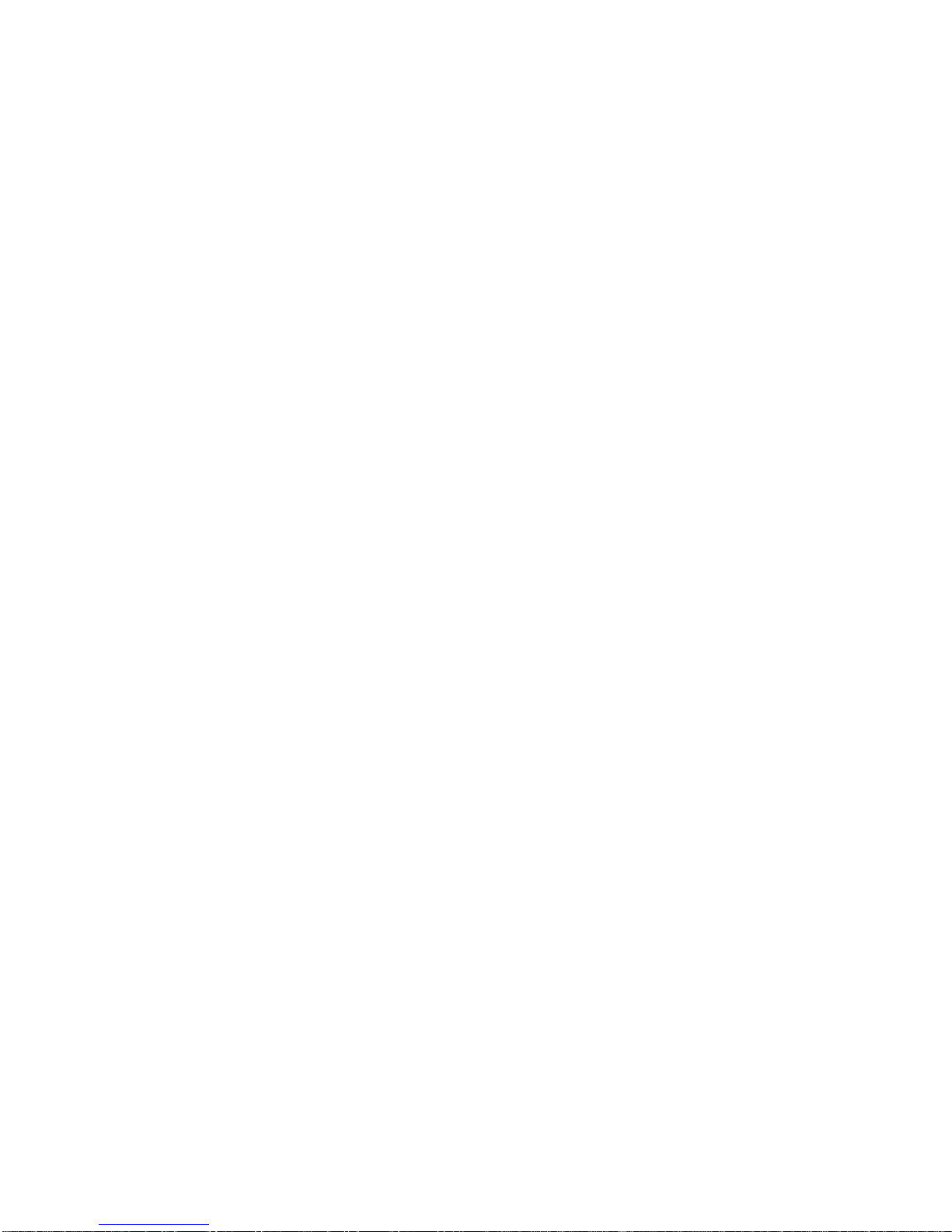
HISTORICAL DATA
throughout an entire building, and another can be so small that the
entire system fits within a wristwatch.
COMPUTER CAPABILITIES
A computer can perform only a few basic arithmetic and data
handling operations. It can add, subtract, compare one quantity to
another, and move or modify data. In most computers, even
multiplication and division are performed through repetitive addi
tion and subtraction. It executes operations in sequence, but can be
told to “jump” or “branch” out of sequence to another instruction in
the program, either unconditionally (every time) or conditionally. For
example, you could branch if two variables were equal, or not branch
if the same two variables were unequal. Each time your computer
performs a task, i.e., reading or writing words and sentences, it must
perform one or more of the basic operations.
COMPUTER ADVANTAGES
The computer's power lies in the fact that it is: fast, accurate, and has
storage and recall. Fast — it can perform thousands of arithmetic
operations and comparisons in the time it took you to read this
sentence. Accurate — your computer gives exactly the same answer to
the same calculation or comparison, as long as the same program is
used, regardless of how often it occurs. Storage and recall — it stores
programs, files, and tables of information that can be read back into
the computer to update, compare, or for whatever purpose you
require.
COMPUTER LIMITATIONS
A computer has tremendous capabilities and probably appears to
have a very fast, efficient mind, but it does not have the qualities of a
human mind such as intuition, deductive reasoning (not yet, anyway),
or subjective judgment. The computer’s decisions can be objective
only — Is that color RED or BLUE? YES or NO? — Never subjective
— Which color is prettier?
The computer must be told what to do at all times by using programs.
Within its capabilities, the limitations of what your computer can do
for you are imposed by physical makeup — hardware, i.e., amount of
storage, speed of processing, existence of optional features such as a
printer — by the degree of cleverness, thoroughness and precision
with which the programs are designed and written, and by your
imagination.
MOWNER S MANUAL

HISTORICAL DATA
HISTORICAL DATA AND USAGES
Mathematicians and other scientists attempted, for centuries, to
conceive machines which would speed up, or in some cases make
possible, the solution of complex formulas and equations.
The Punched Card
Herman Hollerith of the United States government Bureau of the
Census devised the first punched card and card processing equipment
as a means of capturing, sequencing, summarizing and reporting
census data around the turn of the Twentieth Century.
Mechanized Accounting
Beginning about the 1920’s and continuing into the 1950’s two forms
of mechanical processing of business information (mostly accounting
data) became common — punched card and carriage-style accounting
machines.
unched card accounting machines of several types — sorters,
collators, reproducers, tabulating machines, etc., used replaceable
plugboards. Each unique task required a specially wired board.
Carriage-style accounting machines were developed with typewriter-
style keyboards plus function and numeric keys. Many of these
machines used specially-built replaceable “program bars” or “form
bars" for each task. A “program bar” was a steel bar approximately
the width of the carriage, to which an assortment of differently
shaped metal “lugs" or “stops" were attached. Each stop contacted
appropriate sensors on the body of the machine. Different shapes told
the machine when to move and stop the carriage, wait for keyboard
input, add the value entered to a machine total, print a value or a
total, etc.
Electronic Age
Electronic technology emerged and advanced in the years leading up
to World War II as mathematicians and engineers at leading
universities and elsewhere researched ways to use electronic technol
ogy to accomplish the goal of a computing machine.
Some mechanical components, such as totals storage devices, were
gradually replaced by electronic components in punched card and
carriage style accounting machines. The methods in which the
machines functioned remained essentially the same.
OWNER S MANUAL IS

HISTORICAL DATA
Stored Program Concept
One of the most critical developments in the modernization of the
equipment was the emergence of the idea of a stored program
computer. Replaceable programs (sets of instructions) accomplish
the definition and control of the machine’s current task in a stored
program computer, in contrast to the punched card accounting
machine with its replaceable boards or the carriage-style accounting
machine with its program bars.
Digital Computer
The digital computer was the concept which made stored programs
practical. All values, inputs, outputs, and the program itself, are
represented as digits or numbers in these computers. Stored program
digital computers became more common and eventually dominant as
electronic technology matured.
Maxi, Mini, Micro
Since stored programs became practical, many manufacturers, both
existing companies and totally new ones, have entered the computer
business. Millions of digital computers of various sizes have been
built.
The trend towards larger processors was dominant for several years.
Univac’s LARC (Livermore Atomic Research Computer) and IBM’s
STRETCH are examples of the extremely large and powerful
machines whose capabilities far exceed the dreams of the ancient
mathematicians. Meanwhile, over the years, electronic technology
advanced at an accelerated rate, dramatically decreasing the size,
cost, and electrical power requirements for computer hardware.
The production of minicomputers (mini’s) increased in the 1960’s.
rocessors about the size of suitcases, but more powerful than some
earlier room-sized computers, enabled mini’s to take over tasks
previously assigned to large computer “Mainframes”. Most fre
quently mini’s were used where the use of a computer had previously
been impractical due to both size and cost.
The 1970’s saw electronics components decreasing in size so that first
dozens, then hundreds, then thousands, and today hundreds of
thousands of components can be integrated onto a tiny silicon wafer,
or chip. The microprocessor, the “computer on a chip", was produced
in volume.
Microprocessors (micro’s) are used in places where computers could
not be considered previously. Micros perform under the hoods of
1-6 OWNER'S MANUAL

HISTORICAL DATA
millions of cars, in the controls of many recent TV sets, ranges and
ovens, in electronic video and arcade games, and in virtually every
bank teller machine, point-of-sale terminal, or freestanding cash
register built within the last several years.
Small Computer
Every home and small business “personal size” computer, such as
your NCR ersonal Computer, contains at least one microprocessor
as its “heart”. Some personal computers have more than one
microprocessor, each performing specific tasks.
Computer U e
Computers are used for thousands of different tasks in business,
government, education, and homes. They manage information
quickly and efficiently. Thus, in any situation where information is to
be managed, use of a computer may be appropriate. Most businesses
and many households can benefit greatly from the use of computers.
As you become familiar with your computer, you will discover many
new and exciting jobs it can do for you.
Bu ine
Some of the multiple purposes for computers in the business world
are:
1. erforming accounting functions — payroll, payables, receiva
bles, general ledger, taxes, cost accounting, and spreadsheet
presentations.
2. Maintaining inventories and processing orders for manufactur
ers, distributors, and retailers.
3. Building and maintaining files of customers, vendors, manufac
turers, clients, employees and others with whom the business
deals, and producing reports from this data base.
4. rocessing sales, purchases, billings, and other transactions of
the business; maintaining transaction history; projecting future
transaction volume and type.
5. Controlling reservations for airlines, hotels/motels, and rental
cars. A worldwide network interconnects all major airlines to
allow exchange of information on ticketing, lost luggage,
weather, etc.
OWNER S MANUAL 1-7

HISTORICAL DATA
6. Word processing, office automation, electronic mail.
Government
Governments at all levels — city, county, state, and national-use
computers. Many of the pioneering computer installations and some
of the world's largest computer installations are in the U.S. Federal
Government. Some examples of their uses are:
1. Social Security Administration, Internal Revenue Service, and
state and local tax agencies’ processing, checking, recordkeeping,
and check-writing.
2. Controls and monitors space flights, from the early Vanguard
days to and beyond the Space Shuttle.
3. Weather forecasting.
4. Connecting network between the FBI and most other federal,
state, and local law enforcement agencies for wanteds, outstand
ing warrants, fingerprint identification, and other criminal
justice purposes.
5. Military command and control networks, air defense, missile
control and guidance, weapons system development, project
planning and control systems, worldwide communications.
Education
rimary schools through post-graduate schools use computers in
teaching and research as well as in recordkeeping. These uses include:
1. Student recordkeeping and printing of grade reports.
2. Teaching of computer literacy, programming and other data
processing and related subjects.
3. lanning and control of research projects and processing of
results.
4. Computer-assisted learning.
5. Research in artificial intelligence, robotics, computer-aided
diagnosis, etc.
6. Maintaining records of alumni and fund donors.
1-6 OWNER S MANUAL

HISTORICAL DATA
Home
Common uses of the computer in the home are:
1. Education for the whole family, adults as well as children:
a. in computer programming
b. in other subjects, such as math, for which programmed-
instruction diskettes or cartridges were developed
2. Keeping track of personal finances and other household book
keeping.
3. Tax preparation.
4. Building, maintaining and using files of addresses, telephone
numbers and birthdates.
5. Word processing for preparation of letters, term papers, and
essays without retyping for changes and corrections.
6. Entertainment with games.
Attachments of one or more components lets the home computer act
to:
1. Monitor home security, and turn lights/radios on/off at predeter
mined times.
2. Control heating, air-conditioning and other appliances.
The addition of a communications adapter and a modem allows the
home computer to talk (exchange data) with other small computers or
with larger computers over telephone lines.
One of the common hookups available is one of the national or
regional information source services. Through such a service the
home computer user can:
1. Send and receive electronic mail. You can leave messages for and
get messages from other users of the service (friends, strangers,
children away at college).
2. Obtain stock market quotations, and worldwide news and sports
event results.
OWNER S MANUAL 1-9

HISTORICAL DATA
3. Exchange information with other users.
Another arrangement that is becoming more popular is for a person,
whose professional duties can be performed from a computer
terminal, e.g., a computer programmer, or a technical writer, to
actually work from a home computer which is dialed-up as a terminal
from the employer's central computer.
Bank-from-home and shop-from-home services can also be used by a
home computer user who installs the necessary communications
adapter and modem and makes arrangements where these services
are available.
COMPUTER SYSTEM COMPONENTS
A computer system has two component categories, hardware and
software.
HARDWARE
Hardware encompasses all of the physical parts of a computer
system. Each component performs a particular function and plays a
specific role in processing data:
1. Central rocessing Unit — Arithmetic Logic Unit.
2. Memory (internal).
3. Memory (external) — disk drives and disks, tape drives and tapes.
4. Input devices — keyboards, etc.
5. Output devices — cathode ray tube (CRT), display screens,
printers.
6. Communications adapters, modems.
7. Cables, circuit boards.
Central Proce ing Unit (CPU)
The C U is the “heart” of a computer. Data are processed in the C U.
It contains all the arithmetic and logical circuitry in the computer,
and often has a component called the Arithmetic and Logic Unit
(ALU). All other circuitry in the computer is essentially for data
transfer — to/from the C U, internal memory, external memory —
under the control of the C U.
1-10 OWNER S MANUAL

HISTORICAL DATA
The execution of the program instructions currently in the computer
is also performed in the C U. The machine-language instructions are
loaded into an instruction register and decoded into either specially-
wired circuits or unique microcoding to accomplish the steps of that
specific instruction.
The C U contains:
1. Control circuitry, including a next instruction address register.
2. Greater, less than, and equal indicators to reflect the result of the
latest comparison instruction executed.
3. Arithmetic overflow and zero result indicators.
4. In many cases, one or more sets of “address registers” (storage
areas each large enough to store a memory address, such as the
base address for a block of coding, a block of data, or a table of
information; a return point for a branch out-of-line; or an
interrupt routine address).
Data to be processed arithmetically or logically are normally
retrieved from internal memory into the C U under control of the
C U. Data resulting from C U operations are stored back into
internal memory.
Memory
The term memory encompasses the various hardware devices used by
the computer to “remember” or store data and instruction sets it
requires to process data. Two types of memory are used: internal and
external.
Internal Memory
Internal memory is the storage area within the computer to which
C U has direct access. The “memory size” of the computer is
normally stated as the number of bytes of internal memory, such as
128KB, 640KB, where K (Greek kilo, or thousand) represents 2 to the
10th power or 1024 bytes.
Two primary types of internal memory are random access memory
(RAM), sometimes called “User memory” in smaller personal
computers, and read only memory (ROM).
RAM is used as temporary memory. Only the programs and data with
which the computer is currently working are in memory at any
instant. The operating system programs and the applications
OWNER'S MANUAL 1-11

HISTORICAL DATA
programs are read from external storage into internal memory at the
start of the day or the start of the specific run under C U control.
Data files are read from external memory into internal memory as
needed. In fact, unless a data file is relatively small, only the portion
of the file currently being accessed is read into internal memory.
ortions of files are read either sequentially or randomly, depending
on the characteristics of the external memory hardware and the
design of the application program.
Also, data are input into internal memory from an input keyboard or
other device if required by the program.
When processing of the data in internal memory is complete, then
data modified, added, or created are written out to external memory.
Information to be printed or displayed to the operator on the CRT is
also transferred from internal memory, under C U control.
When the current program is finished, the next set of application
programs and data to be processed replaces the information in the
internal memory.
Information in RAM memory is recorded electronically, but is
“volatile”. That is, its content is maintained by a constant small
electric current; the information is lost if the current is interrupted.
ROM memory, by contrast, is permanent; the information stored is
not affected if the power to the computer is turned off. Information
stored in ROM when it is manufactured cannot be changed.
One almost universal use of ROM memory is to contain a routine to
set up (“boot”) the machine for processing whenever the power is
turned on. This routine normally loads the operating system software
from external memory and then passes control to the operating
system.
Another use of ROM in some small business and personal computers
is to contain BASIC language interpreter routines.
External Memory
External memory includes all forms of data storage other than
internal memory. Most external memory devices magnetically record
information on and read information from some form of magnetic
disks or tapes. Other types of external memory (used much less in
recent years) are nonmagnetic, such as punched cards or punched
paper tape.
External memory devices which record and read magnetically are of
two primary types:
1-1 OWNER S MANUAL
Other manuals for PC4I
3
Table of contents
Other NCR Desktop manuals