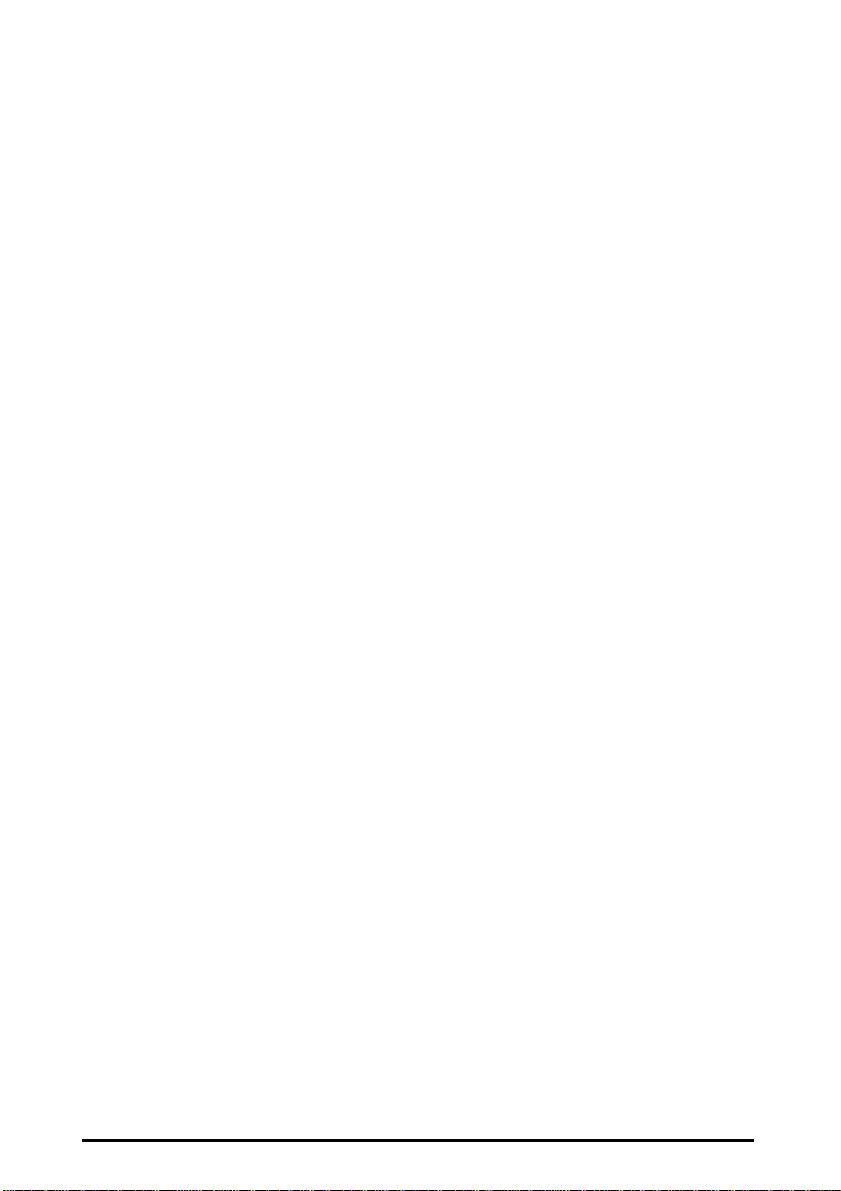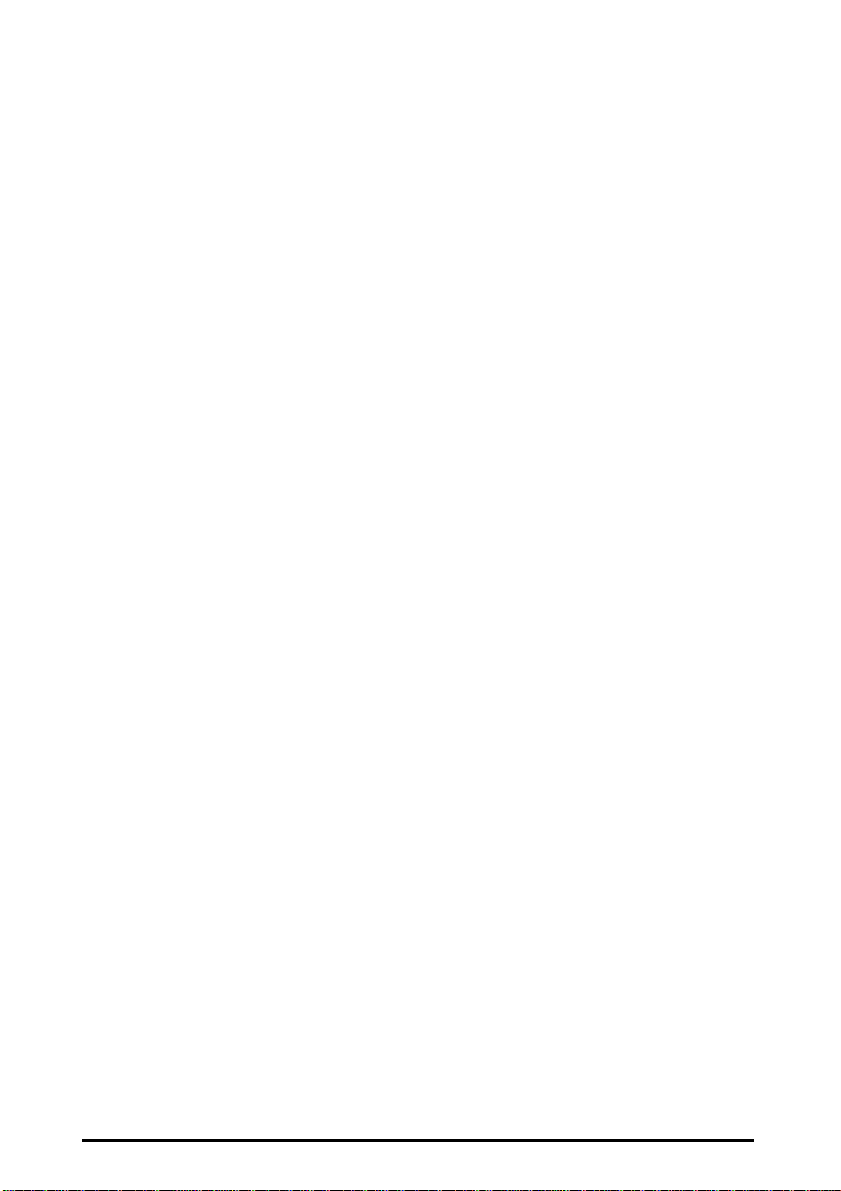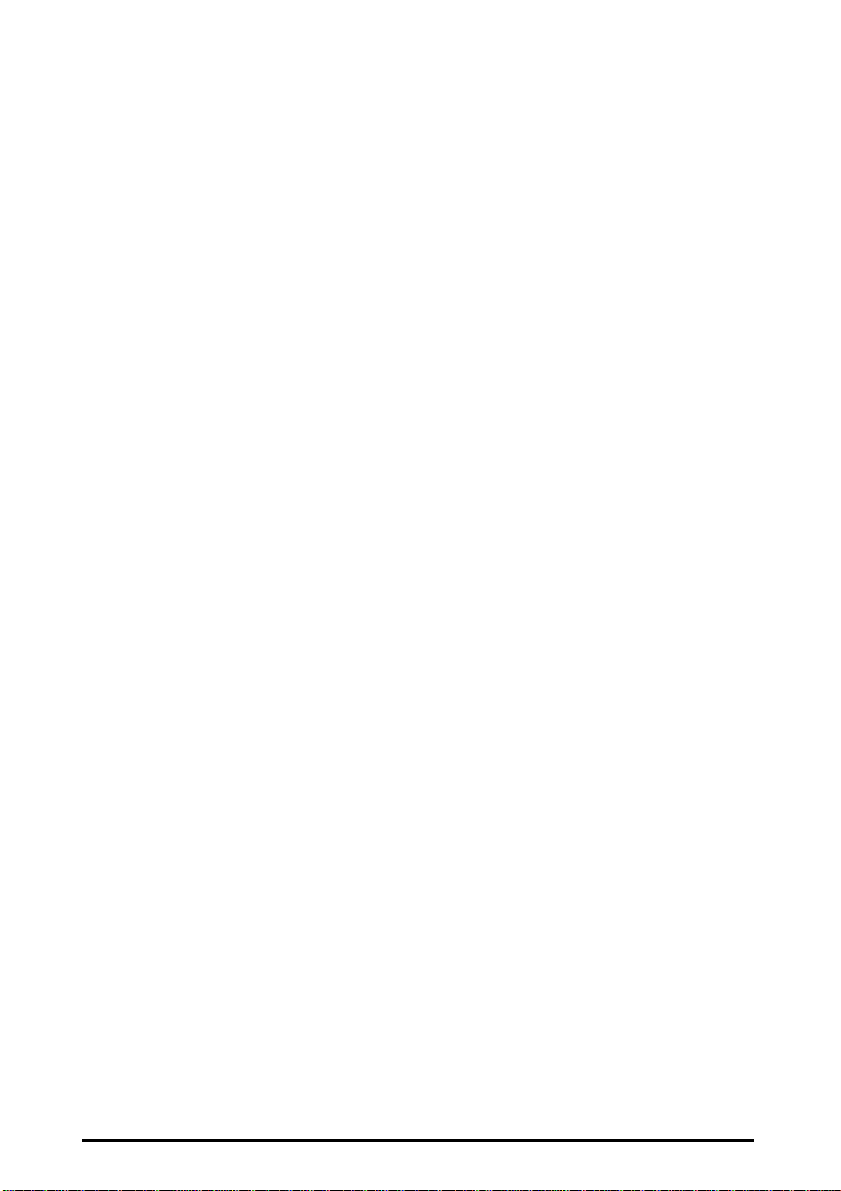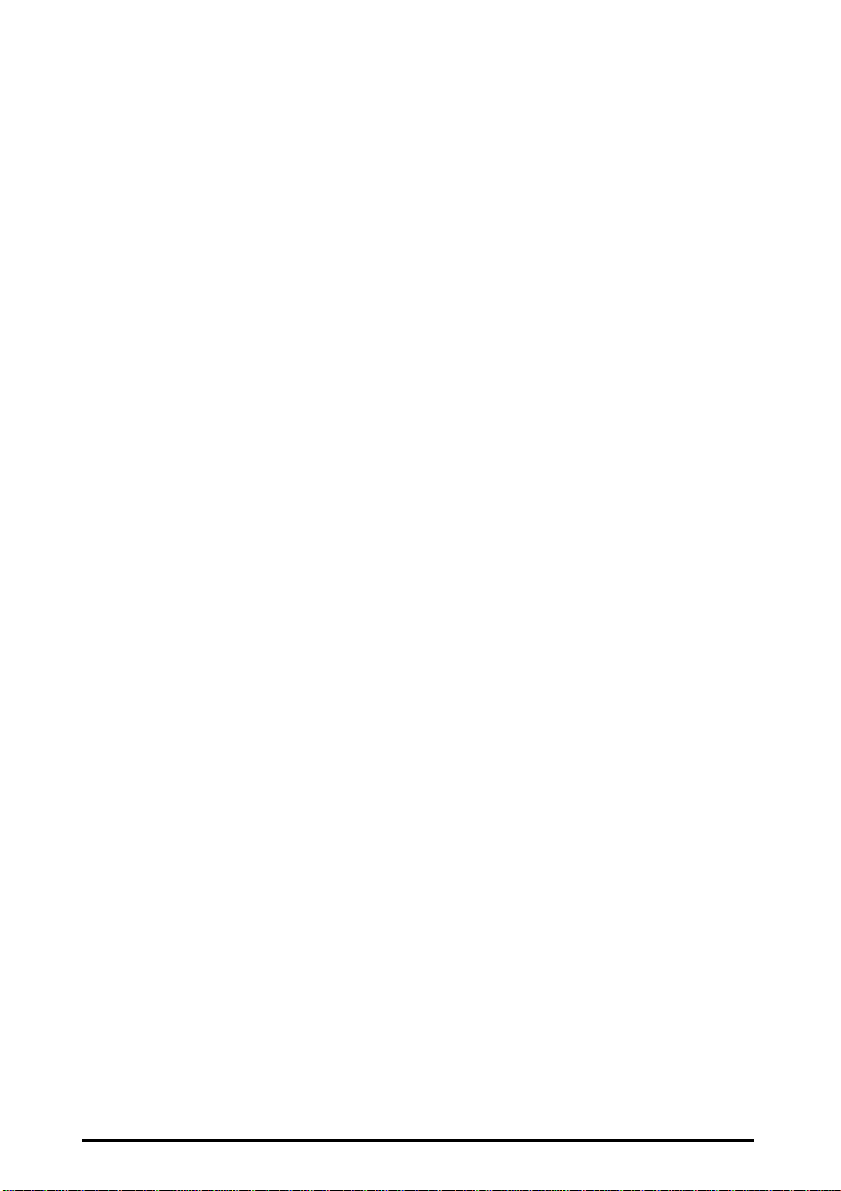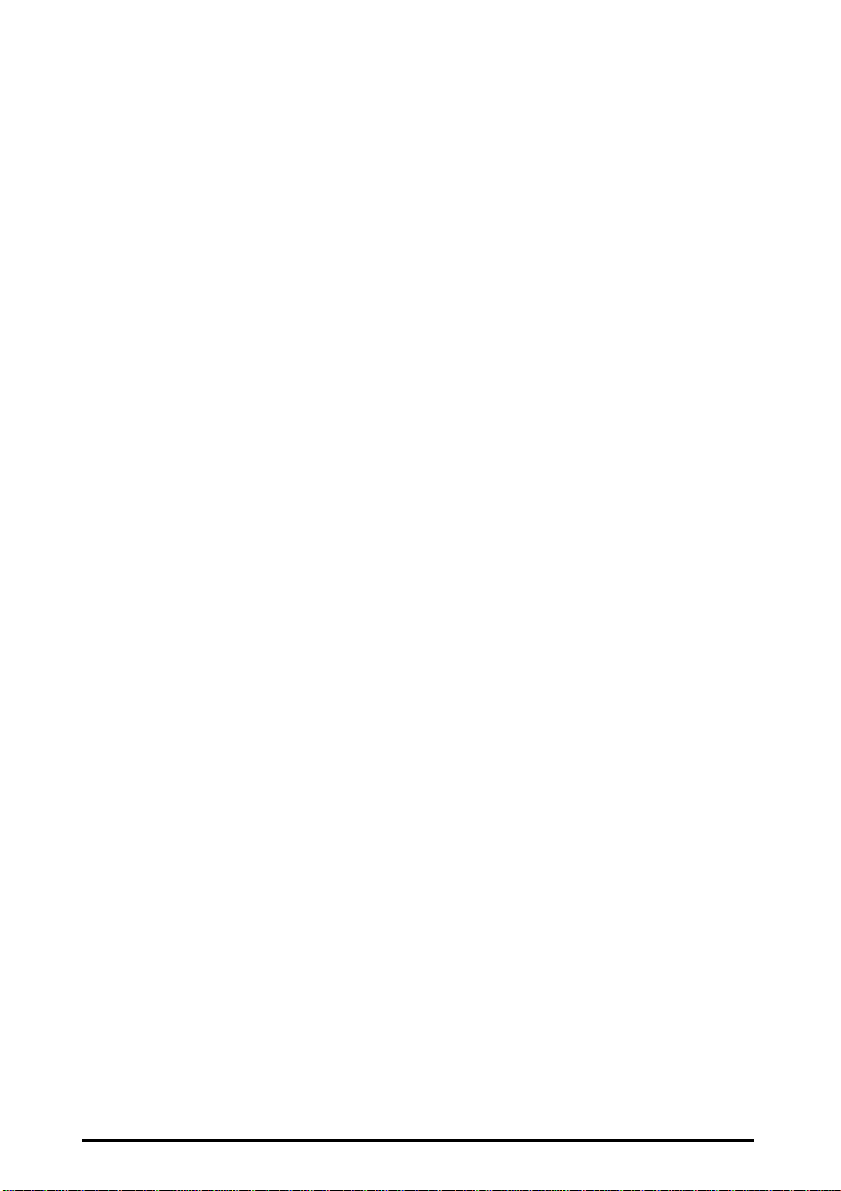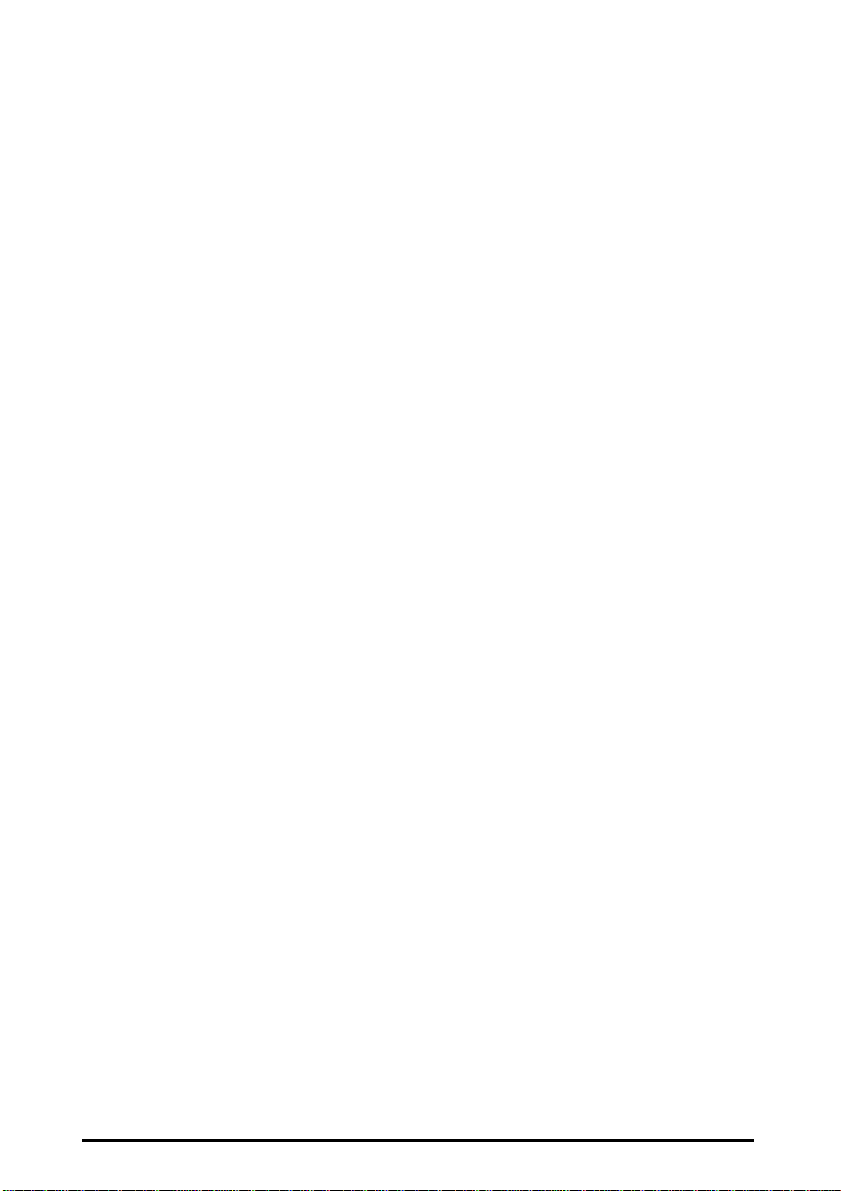FIGURE 32. NETWORK PROFILES.................................................................22
FIGURE 33. NETWORK MODE.......................................................................23
FIGURE 34. NETWORK IDENTIFICATION-1.................................................23
FIGURE 35. NETWORK IDENTIFICATION-2.................................................24
FIGURE 36. INSERT DISK...............................................................................24
FIGURE 37. COPYING FILES..........................................................................25
FIGURE 38. ENTER NETWORK PASSWORD ................................................26
FIGURE 39. WELCOME...................................................................................26
FIGURE 40. CHOOSE DESTINATION LOCATION ........................................27
FIGURE 41. SETUP COMPLETE .....................................................................27
FIGURE 42. FILE AND PRINTER SHARING OPTIONS .................................28
FIGURE 43. UNINSTALLING THE CABLEFREE UTILITY...........................28
FIGURE 44. PROPERTIES................................................................................29
FIGURE 45. SYSTEM PROPERTIES................................................................29
FIGURE 46. CABLEFREE TOOLBAR AND NETBLASTER ICON.................31
FIGURE 47. CABLEFREE TASKBAR MENU..................................................32
FIGURE 48. CABLEFREE TASKBAR ICON ...................................................33
FIGURE 49. TASKBAR ....................................................................................33
FIGURE 50. PREFERENCES............................................................................34
FIGURE 51. CABLEFREE TOOLBAR .............................................................35
FIGURE 52. NETWORK PROFILES.................................................................36
FIGURE 53. FILE AND PRINTER SHARING ..................................................36
FIGURE 54. SIGNAL QUALITY INDICATOR.................................................37
FIGURE 55. TRAFFIC VIEWER.......................................................................37
FIGURE 56. ADAPTER PROPERTIES/ADVANCED INFORMATION............38
FIGURE 57. ADAPTER PROPERTIES/TROUBLESHOOTING .......................39
FIGURE 58. NETWORK PROFILES.................................................................41
FIGURE 59. SELECT NAME TO SAVE SETUP INTO.....................................43
FIGURE 60. PREFERENCES............................................................................44
FIGURE 61. REBOOT REQUEST.....................................................................44
FIGURE 62. SHARING-1..................................................................................45
FIGURE 63. SHARING-2..................................................................................46
FIGURE 64. SHARED FOLDER.......................................................................46