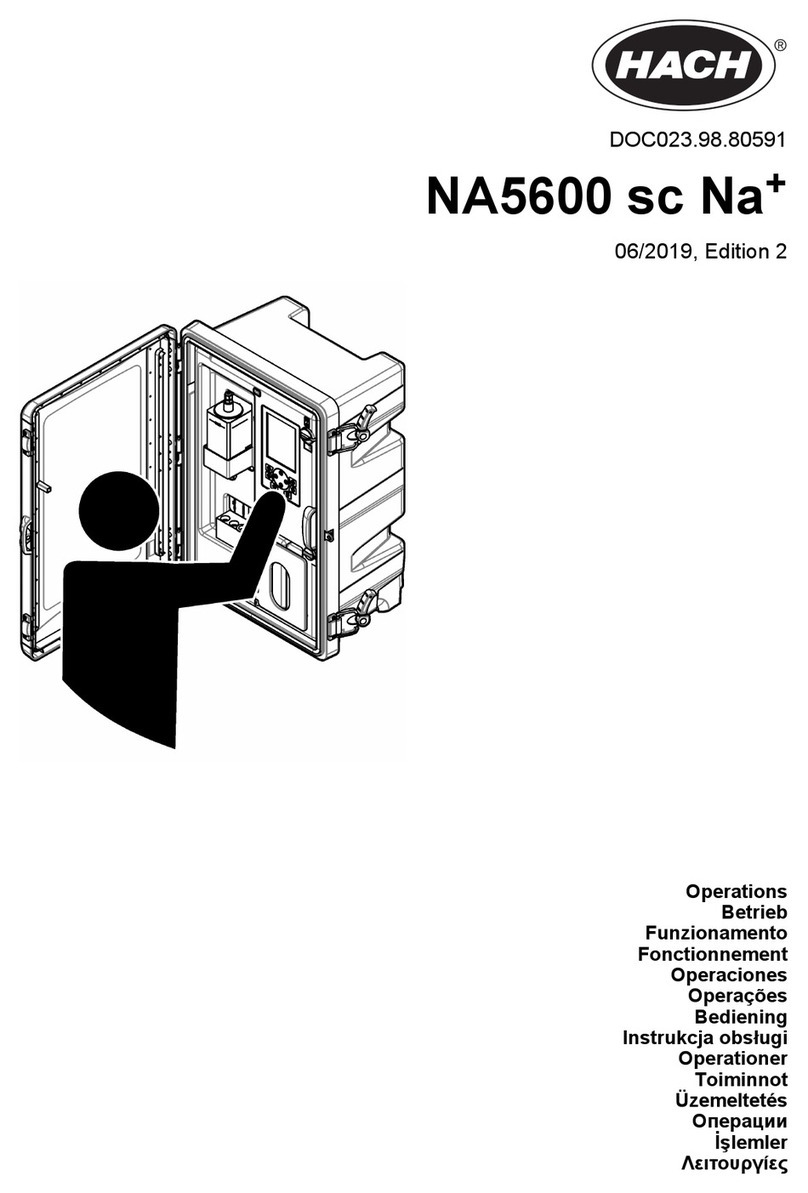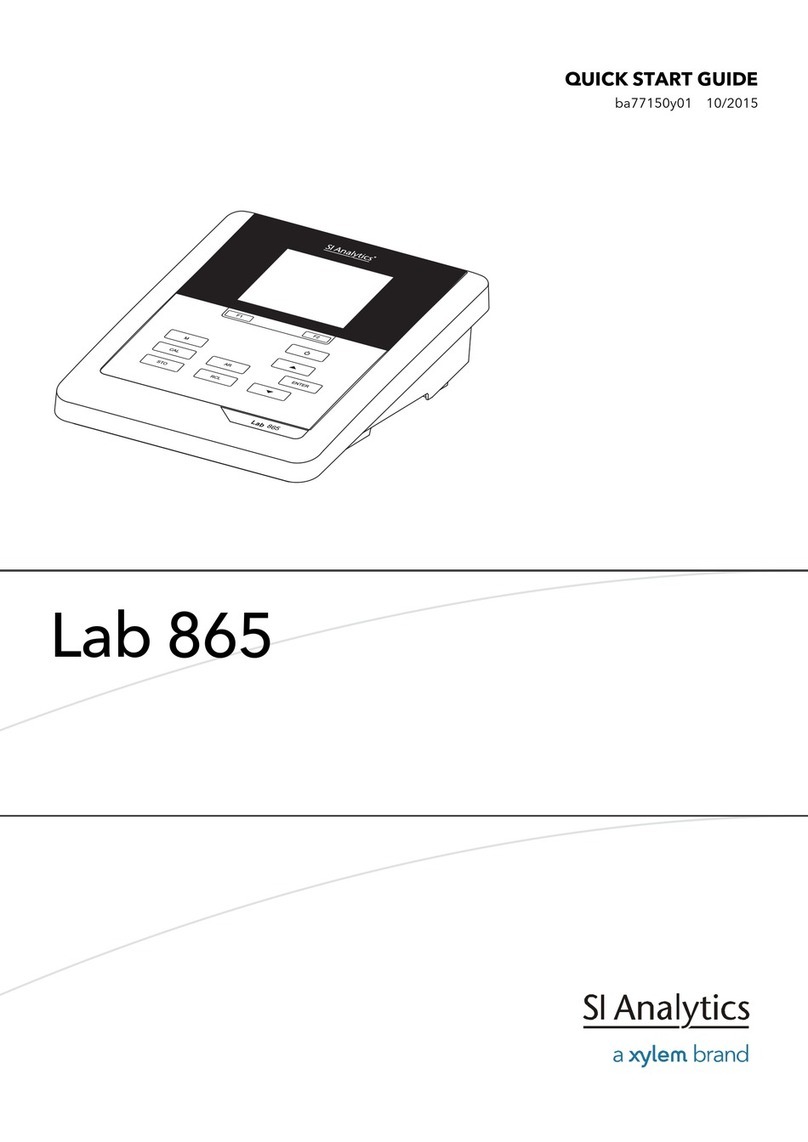NDC BenchMike Pro 2025 manual

BenchMike Pro
Benchtop Laser Micrometer
Instruction Handbook
NDC Technologies
8001 Technology Blvd.
Dayton, Ohio 45424
U.S.A.
© 2019 NDC Technologies
© 2017 NDC TechnologiesNDC
Technologies
Main Phone +1 (937) 233-9935
General Fax +1 (937) 233-7284
www.ndc.com/betalasermike
BETA LaserMike Products

Proprietary Notice
The information and design disclosed herein were originated by and are the property of NDC Technologies.
NDC Technologies reserves all patent, proprietary design, manufacturing, reproduction use, and sales rights
thereto, and to any article disclosed therein, except to the extent rights are expressly granted to others. The fore-
going does not apply to vendor proprietary parts.
In-line with NDC’s policy of continuous improvement, the information contained in this document may change to
allow the introduction of design improvements.
BenchMike Pro Instruction Handbook
Part Number: MAN/EN5008-0092
Revision: E
Language: English
Date of Release: May, 2019

Contact NDC
Online Support
You can access the NDC Customer Support portal, myNDC at https://ndc.custhelp.com.
myNDC is a cloud-based portal that allows you to get product support by phone, ask a question, provide feed-
back, submit an RMA request or access information in our on-line knowledge database. You can browse the
myNDC site or create a myNDC account.
•To create a myNDC account, click the Log in or Sign up button. After creating the account, you will be
immediately logged in. To log in on subsequent visits to myNDC, click the Log in or Sign up button, en-
ter your user name and password, and then click Log in.
•To submit an RMA, click on the RMA Request tab and follow the on-screen instructions.


BenchMike Pro Instruction Handbook: Caution i
NDC Contact Numbers by Product Type
Please have your sales order number at hand before contacting NDC.
−NDC Systems including Infrared, Xray and Nucleonic Sensors
NDC Systems:
including Infrared, Xray and Nucleonic
Sensors
Americas
+1 626 939 3855
Asia Pacific
Japan: +81 (0)3 3255 8157
All other countries: +44 1621 852244
Select option 3 to be connected to the
service team
China
+86 21 61133609
EMEA
(Europe,
Middle East,
Africa)
Germany: 0800 1123194
France: 0810 600 400
Italy: +39 0331 454 207
All other countries (English speaking):
+44 1621 852244
Please select option 3 to be connected to
the service team

ii BenchMike Pro Instruction Handbook: Caution
−Beta LaserMike Gauges
Beta LaserMike Gauges
Americas
+1 937 233 9935
Asia Pacific
India: +91-124-2789507
Alternative number +91-124-2789508
Japan: +81 (0)3 3255 8157
All other countries: +1 937 233 9935
Alternative number +44 1621 852244
China
+86 21 61133609
EMEA
(Europe,
Middle East,
Africa)
Germany: 0800 1123194
France: 0810 600 400
Italy: +39 0331 454 207
All other countries (English speaking):
+44 1621 852244
Please select option 3 to be connected to
the service team
−NDC Metals Systems, including AccuRay and IRM brands
NDC Metals Systems:
including AccuRay and IRM brands
Americas
North America: +1 626 939 3855
South America: +32 4 239 90 10
Asia Pacific
+32 4 239 90 10
China
+86 21 61133609
EMEA
(Europe,
Middle East,
Africa)
+32 4 239 90 10

BenchMike Pro Instruction Handbook: Caution iii
Caution
•This equipment must be earthed/grounded.
•Under NO circumstances should the earth safety
connections be broken –internal damage to sensi-
tive electronic components may occur and at worst
electrocution to personnel may result.
•Digital outputs are open - collector outputs, with max-
imum specs of 35 V DC and 250ma. These levels
must not be exceeded.
•Maintenance, repairs and electrical connections
should be performed by a suitably qualified person
for the country of installation.
•The equipment contains a slow blow type fuse to
protect against input power overloads and is not user
replaceable.
Intended Use
If the equipment is used in a manner not specified by the
manufacturer, the protection provided by the equipment may
be impaired.
Laser Safety Precautions
The BenchMike Pro uses a Collimated Diode laser which emits red light at a wavelength of 635nm. No invisible or
otherwise harmful radiation is emitted.
The radiant output power of either internal laser (whether it be a laser diode or gas laser) and of the entire
BenchMike Pro is relatively low. The laser beam will not harm your skin, and your eyes are protected by a natural
aversion response that will cause you to blink or look away. However, the laser light emitted from the BenchMike
Pro should be treated with caution and common sense. Do not attempt to look into the BenchMike Pro, and avoid
staring at reflections of the beam.
The American National Standard for the Safe Use of Lasers (ANSI Z136.1 —2014) classifies this laser product
as Low Power —Class II and provides reasonable and adequate guides for its safe use. The user of the Bench-
Mike Pro and other personnel responsible for its safe use should consult this ANSI standard. It is available from:
American National Standards Institute
1430 Broadway
New York, New York 10018
The Center for Devices and Radiological Health (CDRH) of the Food and Drug Administration has established
regulations for manufacturers of laser products. All laser products sold in the U.S.A. since August, 1976 must be
certified by the manufacturer as meeting certain product performance (safety) standards, and each laser must
bear a label indicating compliance with the standard and denoting laser hazard classification.

iv BenchMike Pro Instruction Handbook: Caution
Labels and Safety Features
This section acquaints you with the advisory and identification labels on the instrument and the safety features
incorporated into the design of the instrument. The following figures show the identification and advisory labels on
the BenchMike Pro.
Front View
Model 2025
DB-9 FEMALE
SERIAL 1
LASER SAFETY LABEL
SERIAL TAG
ETHERNET
DB-25 MALE I/O
BNC
DB-25 FEMALE FIXTURE
USB-A PRINTER
USB-B SERIAL
Aperture
label
Scanning
laser beam
Laser safety label
(back panel)
Laser emission
LED

BenchMike Pro Instruction Handbook: Caution v
Model 2050
FCC Manual Digital Devices Statement
NOTE: This equipment has been tested and found to comply with the limits for a Class A digital device, pursuant
to part 15 of the FCC Rules. These limits are designed to provide reasonable protection against harmful interfer-
ence when the equipment is operated in a commercial environment. This equipment generates, uses, and can
radiate radio frequency energy and, if not installed and used in accordance with the instruction manual, may
cause harmful interference to radio communications. Operation of the equipment in a residential area is likely to
cause harmful interference, in which case, the user will be required to correct the interference at his own expense.
DB-9 FEMALE
SERIAL 1
USB-A PRINTER
LASER SAFETY LABEL
SERIAL TAG
ETHERNET
USB-B SERIAL
DB-25 MALE I/O
BNC
DB-25 FEMALE FIXTURE

vi BenchMike Pro Instruction Handbook: Table of Contents
Table of Contents
1INTRODUCTION................................................................................................................................. 1-1
1.1 INTRODUCTION........................................................................................................................... 1-1
1.2 BENCHMIKE PRO OPTIONS......................................................................................................... 1-1
1.2.1 Laser Beam Options........................................................................................................ 1-1
1.2.2 Interfaces......................................................................................................................... 1-1
1.2.3 Accessories ..................................................................................................................... 1-1
1.2.4 Measurement Fixtures..................................................................................................... 1-2
1.3 CALIBRATION............................................................................................................................. 1-2
1.4 USING THE BENCHMIKE PRO...................................................................................................... 1-3
1.5 MEASURING A PRODUCT ............................................................................................................ 1-3
1.5.1 Sources of Error .............................................................................................................. 1-4
1.5.2 Measuring Transparent Products.................................................................................... 1-5
1.6 DATA PROCESSING AND DISPLAY................................................................................................ 1-6
1.7 LASER SAFETY........................................................................................................................... 1-7
1.7.1 Output Beam Data........................................................................................................... 1-7
1.7.2 Warning Information ........................................................................................................ 1-7
2INSTALLATION.................................................................................................................................. 2-1
2.1 INSTRUCTIONS........................................................................................................................... 2-1
2.1.1 Power............................................................................................................................... 2-1
2.1.2 Lifting............................................................................................................................... 2-1
2.1.3 Location........................................................................................................................... 2-1
2.1.4 Ventilation Requirements ................................................................................................ 2-1
2.1.5 Equipment Maintenance.................................................................................................. 2-1
2.1.6 Caution Symbol ............................................................................................................... 2-2
2.2 DRAWINGS................................................................................................................................. 2-2
2.2.1 BenchMike Pro Model 2025 Outline Drawing.................................................................. 2-3
2.2.2 BenchMike Pro Model 2025 Connector Drawing ............................................................ 2-4
2.2.3 BenchMike Pro Model 2050 Outline Drawing.................................................................. 2-5
2.2.4 BenchMike Pro Model 2050 Connector Drawing ............................................................ 2-6
2.3 CONNECTIONS........................................................................................................................... 2-7
2.3.1 Connecting the BenchMike Pro to Your PC .................................................................... 2-7
2.3.2 Digital I/O Connector ....................................................................................................... 2-7
2.3.3 Connecting to Digital Inputs............................................................................................. 2-9

BenchMike Pro Instruction Handbook: Table of Contents vii
2.3.4 Connecting to Digital Outputs with the BenchMike Pro +12V Supply............................. 2-9
2.3.5 Connecting to Digital Outputs with an External Supply................................................. 2-10
2.3.6 Serial Connector............................................................................................................ 2-10
2.3.7 USB Printer Connector.................................................................................................. 2-11
2.3.8 USB Serial Connector ................................................................................................... 2-11
2.3.9 Ethernet RJ45 Connector.............................................................................................. 2-11
2.3.10 Fixture Connector.......................................................................................................... 2-11
2.3.11 Connecting to a Quadrature Encoder............................................................................ 2-12
2.4 ADDING A NETWORK PRINTER .................................................................................................. 2-13
2.4.1 Requirements ................................................................................................................ 2-13
2.4.2 Procedure...................................................................................................................... 2-13
2.5 ADDING A USB PRINTER .......................................................................................................... 2-23
2.5.1 Requirements ................................................................................................................ 2-23
2.5.2 Procedure...................................................................................................................... 2-23
3WORKHOLDING FIXTURES ............................................................................................................. 3-1
3.1 ERROR SIGNALS ........................................................................................................................ 3-1
3.2 INTELLIGENT AND NON-INTELLIGENT FIXTURES............................................................................ 3-1
3.2.1 Non-Intelligent Fixture: Linear (Slide) Position................................................................ 3-1
3.2.2 Intelligent Fixture: Rotary/Linear Fixture Position............................................................ 3-2
3.3 DESCRIPTION OF FIXTURES ........................................................................................................ 3-2
3.3.1 General Purpose Fixed V-Block Fixture.......................................................................... 3-2
3.3.2 Universal Slide Fixture..................................................................................................... 3-3
3.3.3 Digital Readout (DRO) Slide Fixture ............................................................................... 3-7
4SETUP ................................................................................................................................................ 4-1
4.1 SETTING UP THE BENCHMIKE PRO ............................................................................................. 4-1
4.1.1 Turning Power On ........................................................................................................... 4-1
4.1.2 Using the Three Data Buttons......................................................................................... 4-1
4.1.3 Touch Screen Layout ...................................................................................................... 4-1
4.2 MODE ICON AND MENU............................................................................................................... 4-4
4.3 FEATURE ICON........................................................................................................................... 4-5
4.4 MEASUREMENT ICON.................................................................................................................. 4-6
4.5 SETUP MENU............................................................................................................................. 4-7
4.6 SYSTEM FUNCTIONS .................................................................................................................. 4-7
4.6.1 Communication Ports .................................................................................................... 4-11
4.6.2 Sleep and Shutdown Functions..................................................................................... 4-13
4.7LIBRARY FUNCTIONS................................................................................................................ 4-14

viii BenchMike Pro Instruction Handbook: Table of Contents
4.8 SETTINGS FUNCTIONS.............................................................................................................. 4-16
4.9 REPORTS ................................................................................................................................ 4-17
4.9.1 Sample Report............................................................................................................... 4-18
4.9.2 Batch Report.................................................................................................................. 4-19
4.9.3 Fixture Sample Report................................................................................................... 4-20
4.9.4 Fixture Batch Report...................................................................................................... 4-21
4.9.5 Rotating Fixture Batch Report Data Flow...................................................................... 4-22
4.9.6 Serial Data Out Format.................................................................................................. 4-23
4.9.7 SQC Batch Setup .......................................................................................................... 4-24
4.9.8 Environmental Compensation Setup............................................................................. 4-24
4.9.9 Units/Res/Rounding....................................................................................................... 4-25
4.10 FEATURE FUNCTIONS............................................................................................................... 4-26
4.11 MEASUREMENT FUNCTIONS...................................................................................................... 4-28
4.11.1 Expression Editor .......................................................................................................... 4-28
4.11.2 Fixtures Menu................................................................................................................ 4-28
4.11.3 Measurement Type........................................................................................................ 4-32
4.11.4 Measurement Method.................................................................................................... 4-34
4.11.5 Averaging Mode ............................................................................................................ 4-34
4.11.6 Custom Mode ................................................................................................................ 4-34
4.11.7 Nominal/Limits/Tolerance Setup.................................................................................... 4-35
4.11.8 Floating Nominal............................................................................................................ 4-35
4.11.9 Master Measurement..................................................................................................... 4-36
4.12 DATA FUNCTIONS..................................................................................................................... 4-37
4.13 SAVE FUNCTION....................................................................................................................... 4-41
4.14 STATUS MENUS ....................................................................................................................... 4-42
4.15 SECURITY SETUP..................................................................................................................... 4-45
4.15.1 Entering the System Password ..................................................................................... 4-46
4.15.2 Security Page ................................................................................................................ 4-46
4.15.3 Lock Page...................................................................................................................... 4-46
4.15.4 Screen Configuration..................................................................................................... 4-47
4.15.5 Scanner Configuration................................................................................................... 4-47
4.15.6 Scan Errors Configuration ............................................................................................. 4-48
4.15.7 International Configuration ............................................................................................ 4-48
4.15.8 Options 1: Reports......................................................................................................... 4-48
4.15.9 Options 2: Graphs ......................................................................................................... 4-49
5ADVANCED CAPABILITIES.............................................................................................................. 5-1

BenchMike Pro Instruction Handbook: Table of Contents ix
5.1 EXPRESSION EDITOR ................................................................................................................. 5-1
5.1.1 Components of the Expressions ..................................................................................... 5-1
5.2 ADVANCED SCREEN CAPABILITIES .............................................................................................. 5-6
5.2.1 Accessing Advanced Capabilities ................................................................................... 5-6
5.2.2 Tolerance and Limit Checking Display Capabilities ........................................................ 5-7
5.3 CUSTOM MEASUREMENTS.......................................................................................................... 5-8
5.3.1 Custom Measurement Properties.................................................................................. 5-10
5.4 USING A FOOTSWITCH.............................................................................................................. 5-10
6REMOTE SETUP................................................................................................................................ 6-1
6.1 WHAT IS PURL?........................................................................................................................ 6-1
6.1.1 Non-Printable Characters................................................................................................ 6-1
6.2 COMMAND FORMAT.................................................................................................................... 6-2
6.2.1 Messages to the BenchMike Pro Without the Wrapper .................................................. 6-2
6.2.2 Messages from the BenchMike Pro without the Wrapper............................................... 6-3
6.2.3 Messages to the BenchMike Pro with the Wrapper ........................................................ 6-3
6.2.4 Messages from the BenchMike Pro with the Wrapper.................................................... 6-4
6.2.5 Prefix Setting ................................................................................................................... 6-9
6.3 COMMAND DESCRIPTIONS........................................................................................................ 6-10
6.3.1 Configure Settings......................................................................................................... 6-10
6.3.2 Getting Help................................................................................................................... 6-19
6.3.3 Performing Measurements ............................................................................................ 6-19
6.3.4 Checking System Status and Configuring Libraries...................................................... 6-21
6.4 TABLE OF COMMANDS.............................................................................................................. 6-24
7SERVICING YOUR EQUIPMENT ...................................................................................................... 7-1
8SPECIFICATIONS.............................................................................................................................. 8-1
8.1 OPERATIONAL SPECIFICATIONS .................................................................................................. 8-1
8.2 PERFORMANCE SPECIFICATIONS................................................................................................. 8-1
8.2.1 General BenchMike Pro Specifications (2025 and 2050) ............................................... 8-2
8.2.2 BenchMike Pro Model 2025 Specifications1.................................................................... 8-3
8.2.3 BenchMike Pro Model 2050 Specifications1.................................................................... 8-3
8.3 DRAWINGS................................................................................................................................. 8-4
8.3.1 BenchMike Pro Model 2025 ............................................................................................ 8-4
8.3.2 BenchMike Pro Model 2050 ........................................................................................... 8-5
8.4 LASER BEAM OPTIONS ............................................................................................................... 8-5


CHAPTER
1
BenchMike Pro Instruction Handbook: Introduction 1-1
1 Introduction
1.1 Introduction
This manual contains detailed information about the NDC Technologies BenchMike Pro Benchtop Laser Microme-
ters. This includes the following two models:
•BenchMike Pro Model 2025
•BenchMike Pro Model 2050
1.2 BenchMike Pro Options
The Model 2025 BenchMike Pro covers the measurement range 0.003-1.00 inch, and the Model 2050 BenchMike
Pro covers the measurement range 0.010-2.00 in. There are five types of optional BenchMike Pro equipment.
1.2.1 Laser Beam Options
There are wide beam options for all BenchMike Pro models which permit the measurement of rough surfaces. A
small spot size option is also available for the Model 2025 to measure small diameters and part features down to
0.001 inch (25.4 µm).
1.2.2 Interfaces
The following input and output interfaces are ordered as options to the standard BenchMike Pro, allowing you to
customize your micrometer to your specific needs: 8 digital inputs and 12 digital outputs, 1 stepper motor port, a
second quadrature encoder input, and footswitch input.
1.2.3 Accessories
Accessories to the BenchMike Pro include footswitch, and dust cover.

1-2 BenchMike Pro Instruction Handbook: Introduction
1.2.4 Measurement Fixtures
Work holding fixtures such as universal slides, v-blocks, adjustable centers, leadscrew positioners, rotary chucks,
concentricity fixtures, and positioning tables are available for the BenchMike Pro, as described in the Workholding
Fixtures section.
1.3 Calibration
Each BenchMike Pro is calibrated at the factory using specialized NDC Technologies equipment. This calibration
is performed with N.I.S.T. (National Institute of Standards and Technology) traceable calibration gauges in an en-
vironmentally-controlled laboratory to ensure optimal performance.
Before a certificate of calibration is issued, each of the following procedures is performed at the factory:
•External optics are cleaned
•Internal optics are cleaned
•Multiple mastered points are used to enhance accuracy
•Test points and power supply voltages are verified
•Optics are aligned
•Scan-across test is performed to verify accuracy at several hundred points
•Repeatability test is performed to determine short-term measurement stability
•Drift test is performed to determine long-term measurement stability
•Multi-point performance test is performed with a V-block
In order to ensure the measurement accuracy shown in the Specifications, it is recommended that you have your
BenchMike Pro calibrated by NDC Technologies once per year. While at the factory, NDC Technologies can also
perform any required retrofits, repairs, or upgrades.

BenchMike Pro Instruction Handbook: Introduction 1-3
1.4 Using the BenchMike Pro
To turn on the BenchMike Pro, push the power button on the rear of the
unit. It will take about one minute for the unit to initialize.
To turn off the BenchMike Pro, push the power button for one second.
The BenchMike Pro will begin the power-down cycle. Holding down the
power button for five seconds will immediately turn off the unit.
When the BenchMike Pro is turned on, the last saved configuration is
displayed on the touch screen. The graphical user interface includes a touch screen which allows the screen to be
used to select items. Use your finger to select commands, menus, help, or enter numbers.
To avoid scratching the coating on the touch screen, do not use any sharp object on the display. Remember to
clean the screen regularly, using a household window cleaner. Ensure that the lower rim of the screen is kept
clean of dust and other contaminants to avoid degrading the gasket around the display.
1.5 Measuring a Product
The BenchMike Pro measures a part by sweeping a beam of laser light across its measurement area. Each
sweep of the beam is called a scan. The BenchMike Pro scans the part 100 times per second.
As the beam sweeps through the BenchMike Pro’s measure-
ment area, it is alternately blocked by the part, or allowed to
pass through to the receive side of the BenchMike Pro. This
breaks each scan up into segments of light (when the beam
passes over the product) and dark (when the beam is blocked
by the product). The BenchMike Pro measures the diameter of
a part by detecting the size of this “shadow” (dark segment)
created by the part.
NOTE: The number of segments created by the laser beam
will vary based on the number of part(s) placed in the measurement area.
In general, you can measure an object placed in the scanning laser beam if it creates a “shadow”. However, to
obtain maximum accuracy, a certain portion has been defined as the measurement area. This area represents the
location where specifications apply and performance is consistent with factory calibration and alignment.
Transmitter
Receiver
Segment 3
Segment 2
Segment 1

1-4 BenchMike Pro Instruction Handbook: Introduction
The measurement area surrounds the Pass Line of the gauge and covers of the full measurement range of the
unit (1.0 in. for the Model 2025 and 2.0 in. for the Model 2050). The Pass Line of the gauge is located halfway
between the transmitter and the receiver. These areas are de-
fined as follows:
Model 2025: ±0.030 in. from the Pass Line
Model 2050: ±0.060 in. from the Pass Line
You will obtain the most accurate measurements from your
BenchMike Pro when the part is placed in this area.
NOTE: Specifications apply at the intersection of the Scan Centerline and the Pass Line.
1.5.1 Sources of Error
Please note that any motion of the part, while in a fixture or not, can induce measurement error.
Be conscious of the following potential sources of error during measurement.
Dust or film on the measured object will produce measurements greater than the actual size. Wipe oily or dusty
objects with a cloth before measuring them.
Dust or contamination on the transmitter or receiver scan window will also
produce incorrect measurements. Follow the cleaning procedure de-
scribed later in this manual as part of a routine maintenance program.
Incorrectly placing the object in the measurement area will also produce
incorrect measurements. Place the measured object perpendicular to the
scanning laser beam, and avoid tilting the measured object vertically with
respect to the scan path. The greater the object’s angle, the greater the
measurement error.
Temperature variations (see Troubleshooting section in the Operator
Guide) will cause expansion or contraction of the part. Accurate temperature measurements are necessary to
compensate for changes in product size.
As an object moves within the measurement area, certain errors will become more prominent, depending on the
direction and magnitude of this motion. In general, measurements are less affected by motion along the Scan
Centerline than by motion along the Pass Line.
Pass Line
Scan
Centerline
Ideal Lo-
cation
Direction of beam movement
Actual diameter
Measured
diameter

BenchMike Pro Instruction Handbook: Introduction 1-5
1.5.2 Measuring Transparent
Products
The BenchMike Pro can measure transparent products when
a Transparent Object Measurement type (Types 51, 52, and
53) is selected. See section in Setup about Measurement
Types for more information.
Although an opaque product blocks laser light across its en-
tire diameter, a transparent product allows some laser light
to pass through.
Since the BenchMike Pro determines product size based on the sharp increases and decreases in gathered laser
light, it may incorrectly determine product diameter for transparent products unless Transparent Object Measure-
ment types are selected.
The drawings to the right show sample oscilloscope
waveforms from the measurement of an opaque product
and a transparent product. For the opaque product, the
BenchMike Pro can easily determine the width of the
product since the waveform drops sharply and rises
sharply at the edges of the product. For the transparent
product, however, laser light passes through the product
and the behavior of the light between the first sharp drop
and last sharp rise must be ignored. With the Transpar-
ent Object Measurement type, the product diameter is
based on the first sharp drop in laser light and the last
sharp rise, resulting in a correct calculation of the diame-
ter.
Note that having a clean product is essential for attaining
an accurate measurement in these modes.
Transparent product
Oscilloscope waveform for opaque product
Oscilloscope waveform for transparent product

1-6 BenchMike Pro Instruction Handbook: Introduction
1.6 Data Processing and Display
The BenchMike Pro allows you great flexibility in controlling the way data is displayed and processed. As de-
scribed in the Advanced Capabilities section, there are several parameters which can be used to control the aver-
aging of measurements, the number of digits displayed on the screen, the format of printed reports, etc. The
BenchMike Pro has been specifically designed to allow you to customize your measurement display and data
processing simply and for your specific needs and preferences.
Each sweep of the laser beam across the measurement area is called a scan, and the BenchMike Pro scans the
part 100 times per second. Scans are collected to compute a reading for a given sample. The Averaging Rate
parameter determines how many scans (or time length in seconds) are averaged to compute one reading.
Although each scan received from the BenchMike Pro includes enough information to compute a size value, ac-
curacy and repeatability are increased significantly if a number of scans are collected and averaged. Scans can
be taken of individual samples or continuous products, as defined on the Measurement Setup page. For individual
samples, an Averaging Rate value of 200 scans is typical. For continuous products, an appropriate value should
be determined experimentally for the particular application.
The average of all the readings taken during a batch is calculated,
along with the standard deviation. The standard deviation is a
measure of how the individual sample values varied during the
batch. The standard deviation value indicates whether samples
were evenly distributed over a wide range of values or whether most
samples were grouped around the average value. The diagram to
the right shows two sample normal distributions.
The drawing to the right shows a normal distribution of data. A nor-
mal distribution is one in which 99.73% of all
values fall within ±3 standard deviations of
the average.
This manual suits for next models
1
Table of contents
Other NDC Measuring Instrument manuals
Popular Measuring Instrument manuals by other brands

Saci
Saci M2DL2 user manual
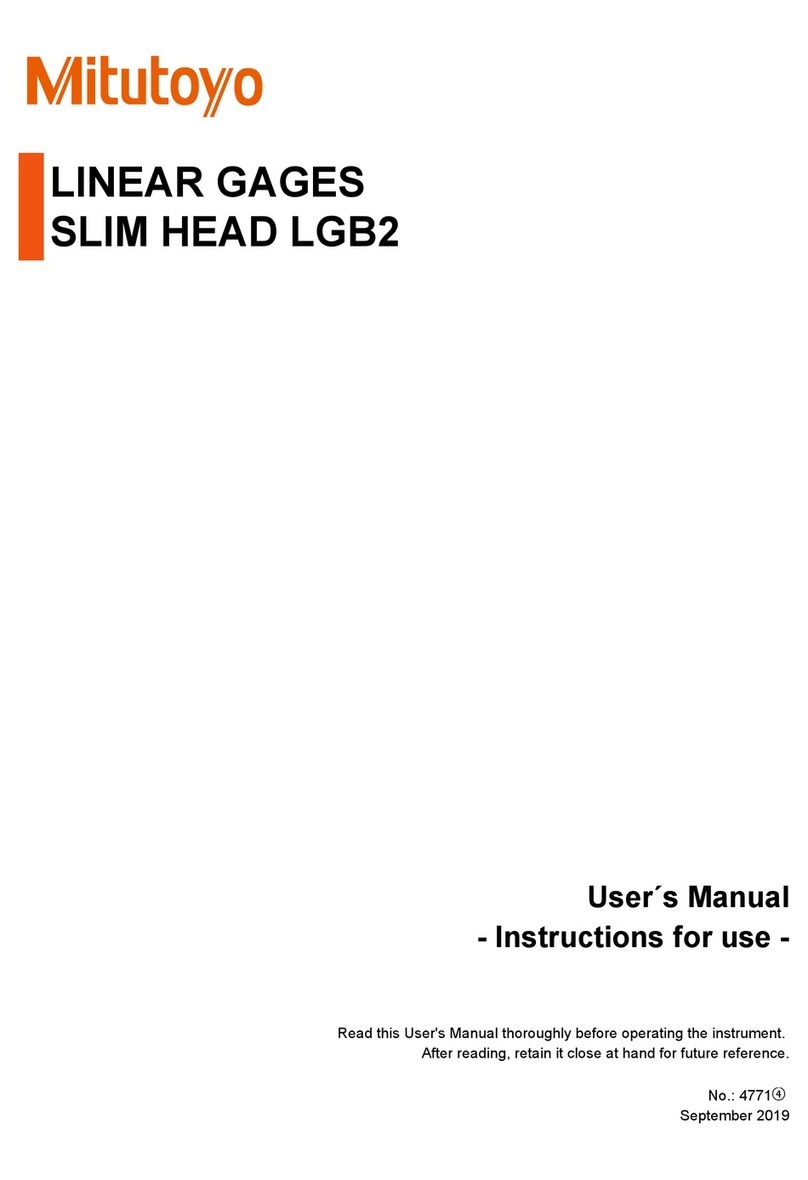
Mitutoyo
Mitutoyo LGB2 user manual
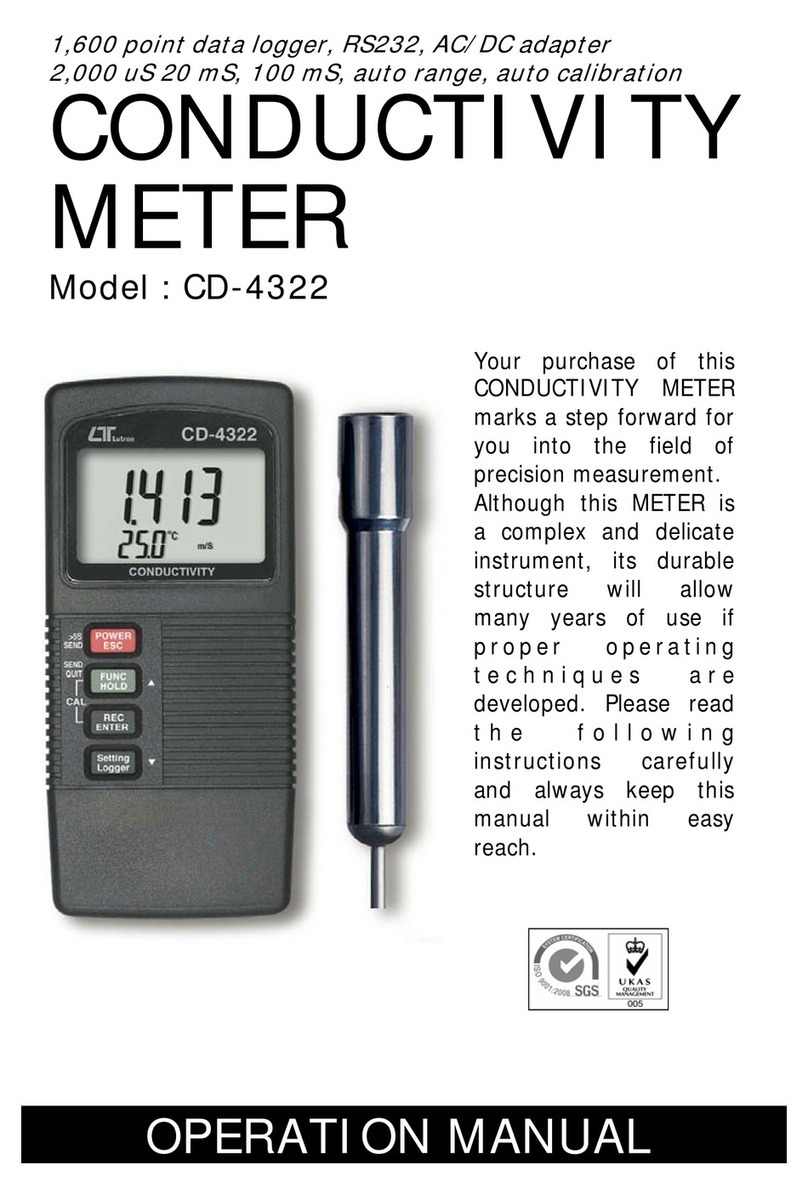
Lutron Electronics
Lutron Electronics CD-4322 Operation manual

McCrometer
McCrometer Dura Mag Installation, operation and maintenance manual

PCB Piezotronics
PCB Piezotronics 356A22 Installation and operating manual
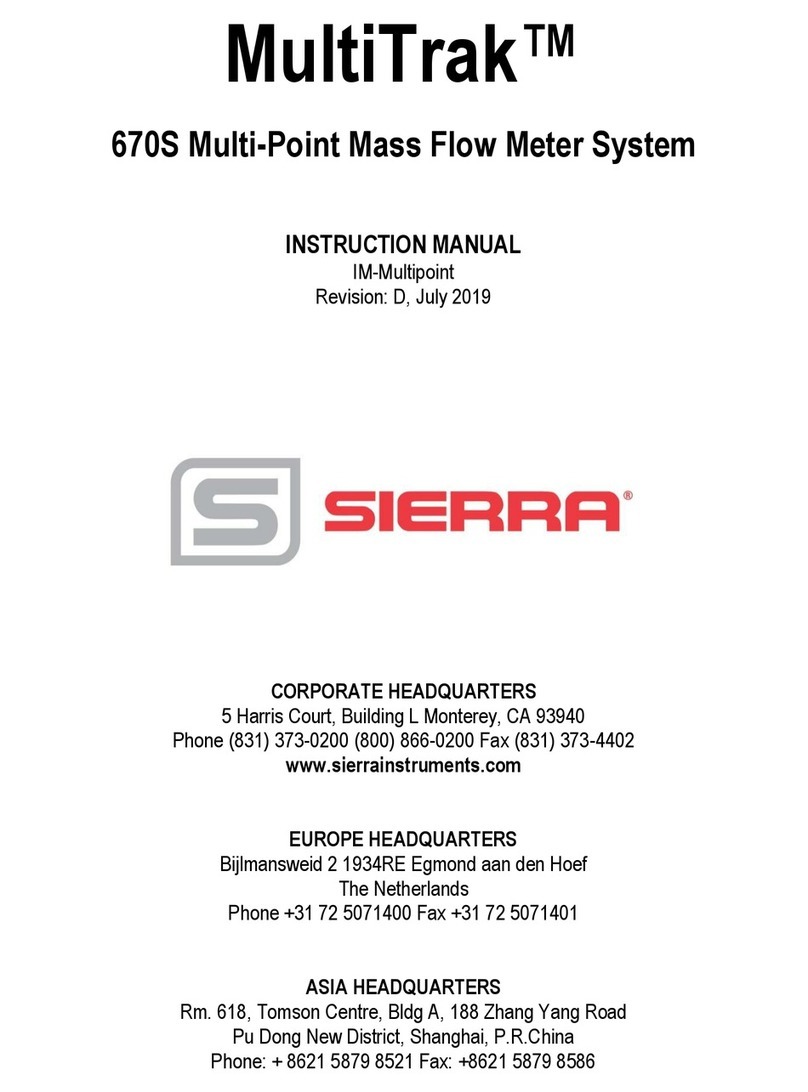
Sierra
Sierra Multi-Trak 670S instruction manual