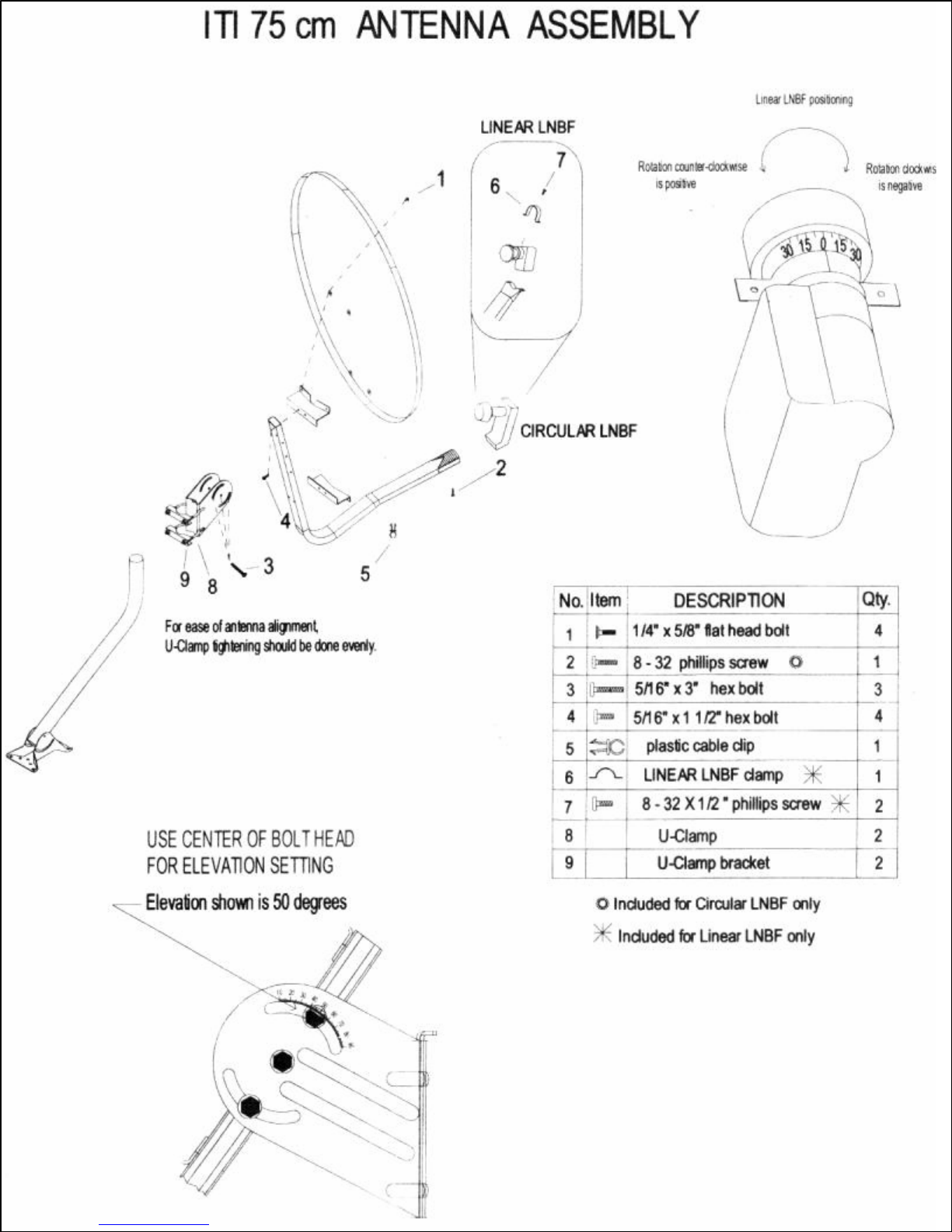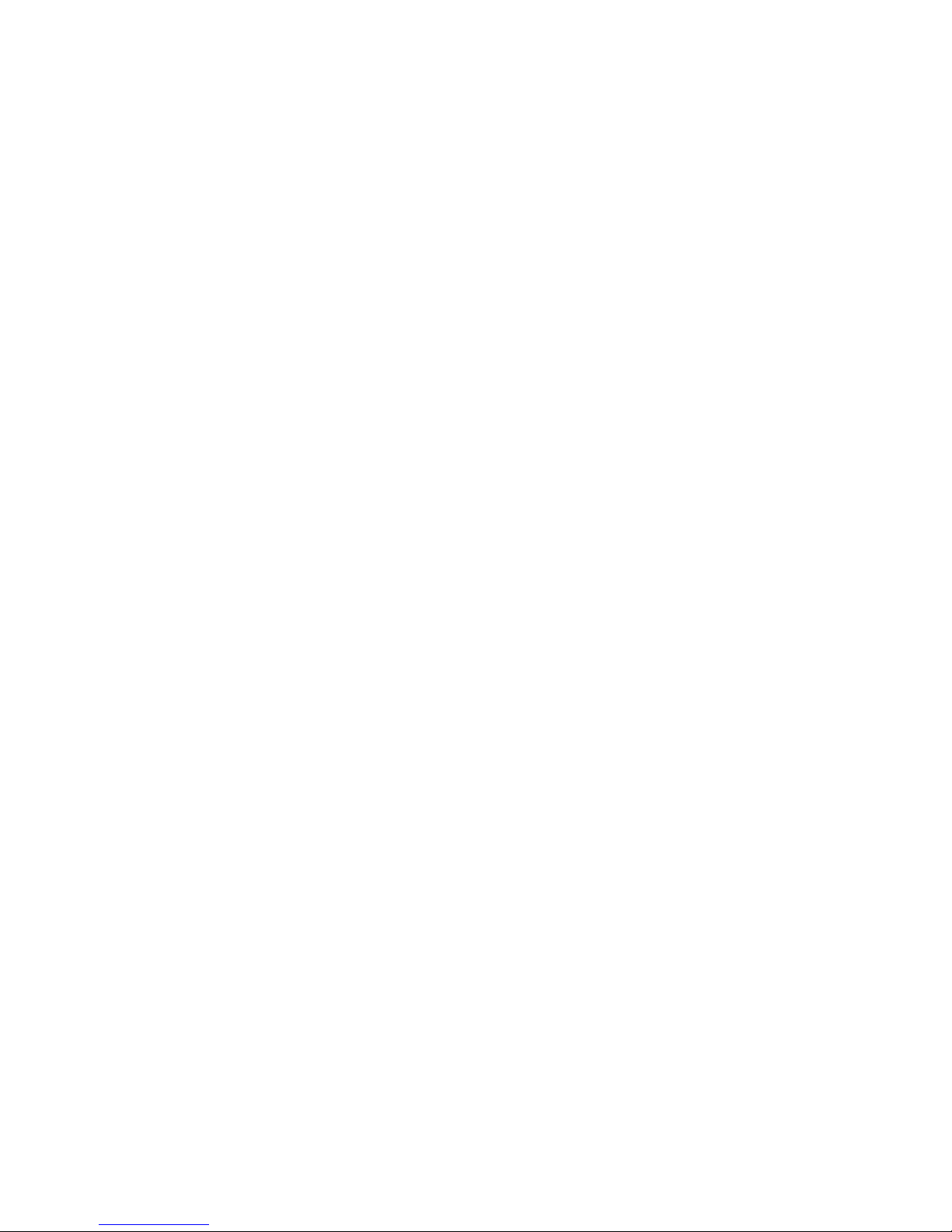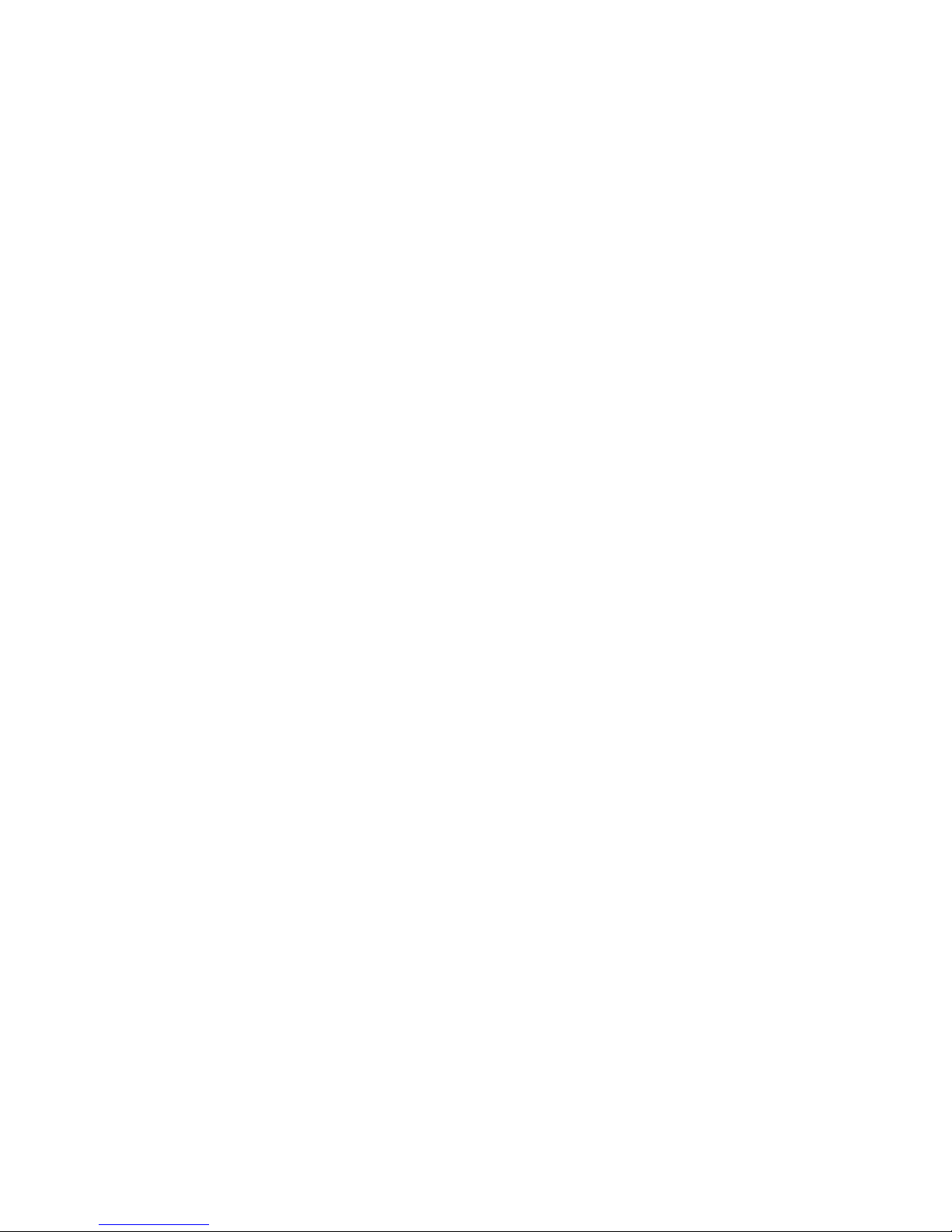Installing the Digital Receiver PCI Card
The digital receiver card fits into an unused PCI slot in your PC. As each PC is different, consult
your PC manufacture’s instructions.
1) Turn the PC off.
2) Open the side panel of your computer to expose the PCI slot.
3) Choose an available PCI slot. If the slot is covered by a protector, remove the slot
protector. Lay the protector on the ground to one side.
4) Insert the PCI digital receiver card firmly into the PCI slot.
5) Tighten the installation screw on the PCI card.
6) Replace the side panel of your computer.
Installing the Driver
Windows 98
When you start your PC and install the Installation CD for the first time after installing the PCI
receiver card, Windows 98 displays a dialog that says it has detected a ‘PCI Network controller.’
This is how the operating system identifies the PCI digital receiver.
1) Click Next and follow all remaining prompts, accepting defaults, until the dialog asks for
the location of the drivers.
2) Select CD Rom drive, if it is not selected already. Click Next.
3) Check that your computer’s CD-Rom drive is selected in the next dialog.
4) Click OK and follow all remaining prompts to complete the installation.
5) Reboot when prompted.
You have installed the PCI receiver card drivers and are now ready to install the software
applications.
Installing Software Applications
To install software, launch “setup.exe” from the Installation folder on the installation CD and
follow all prompts. (Do not reboot at this time)
When the installation is complete, copy EPG.MDB file from the CD-Rom and paste it to
c:\ProgramFiles\Broadband4PC\DB to replace the existing file.
Reboot the computer.
2