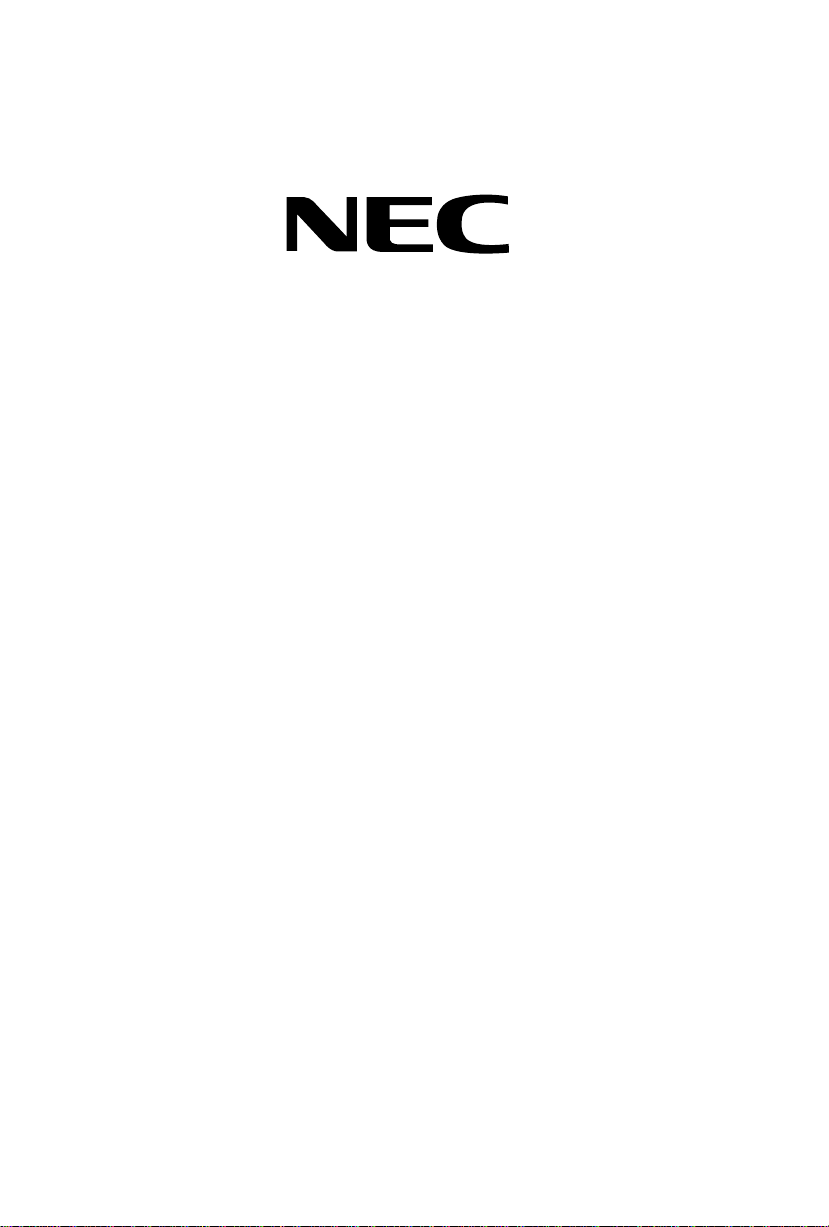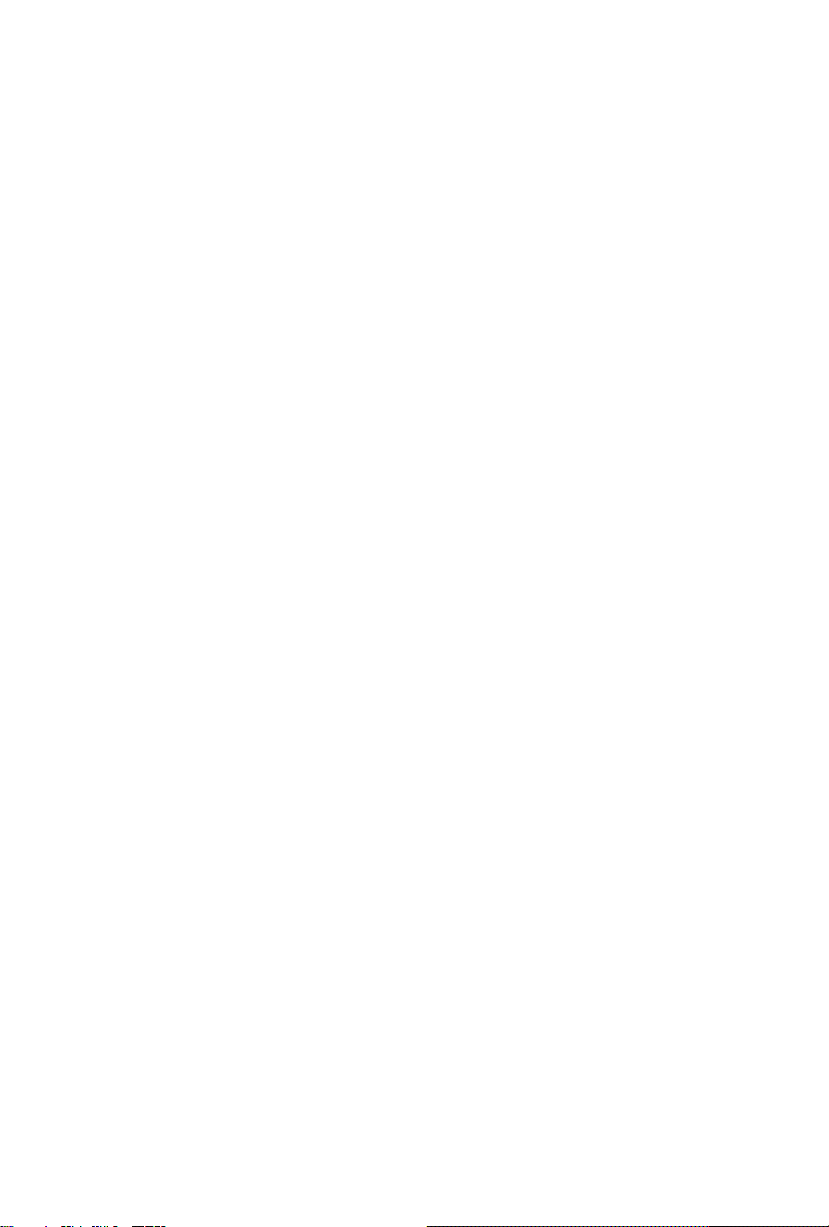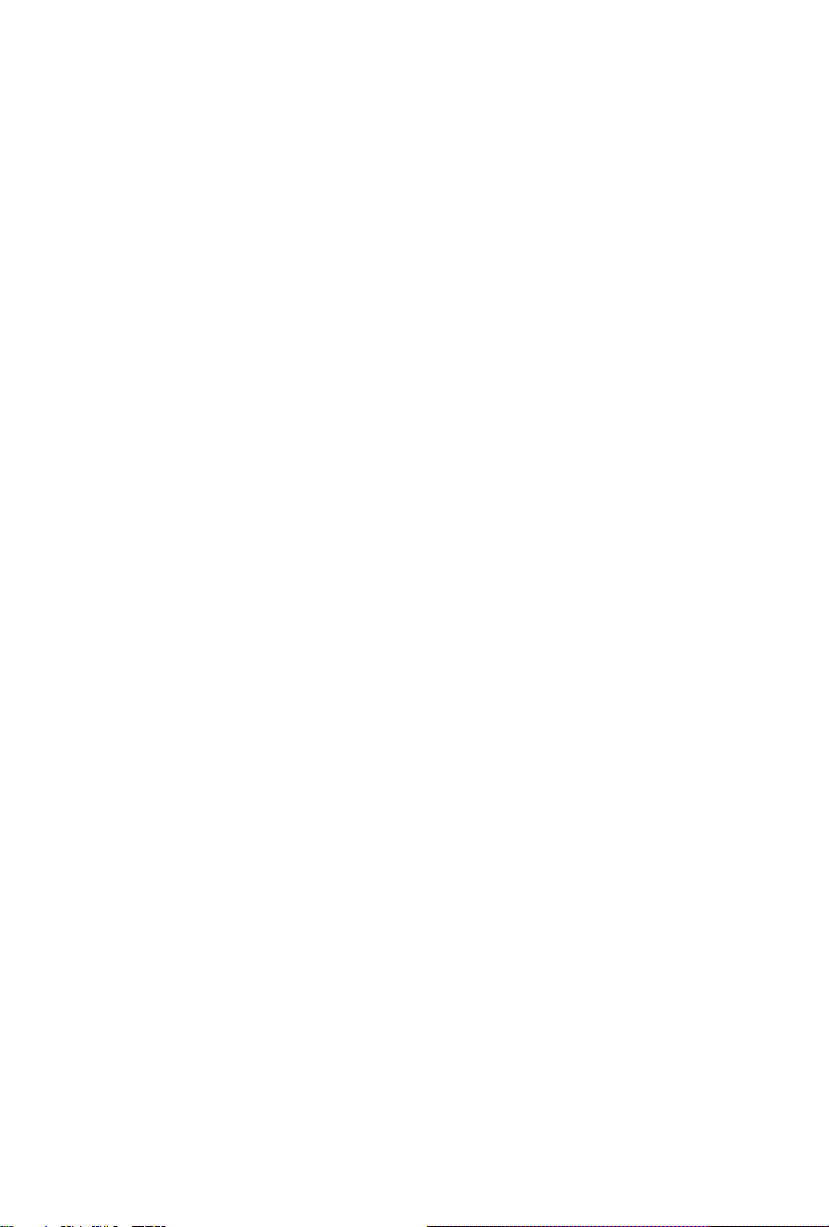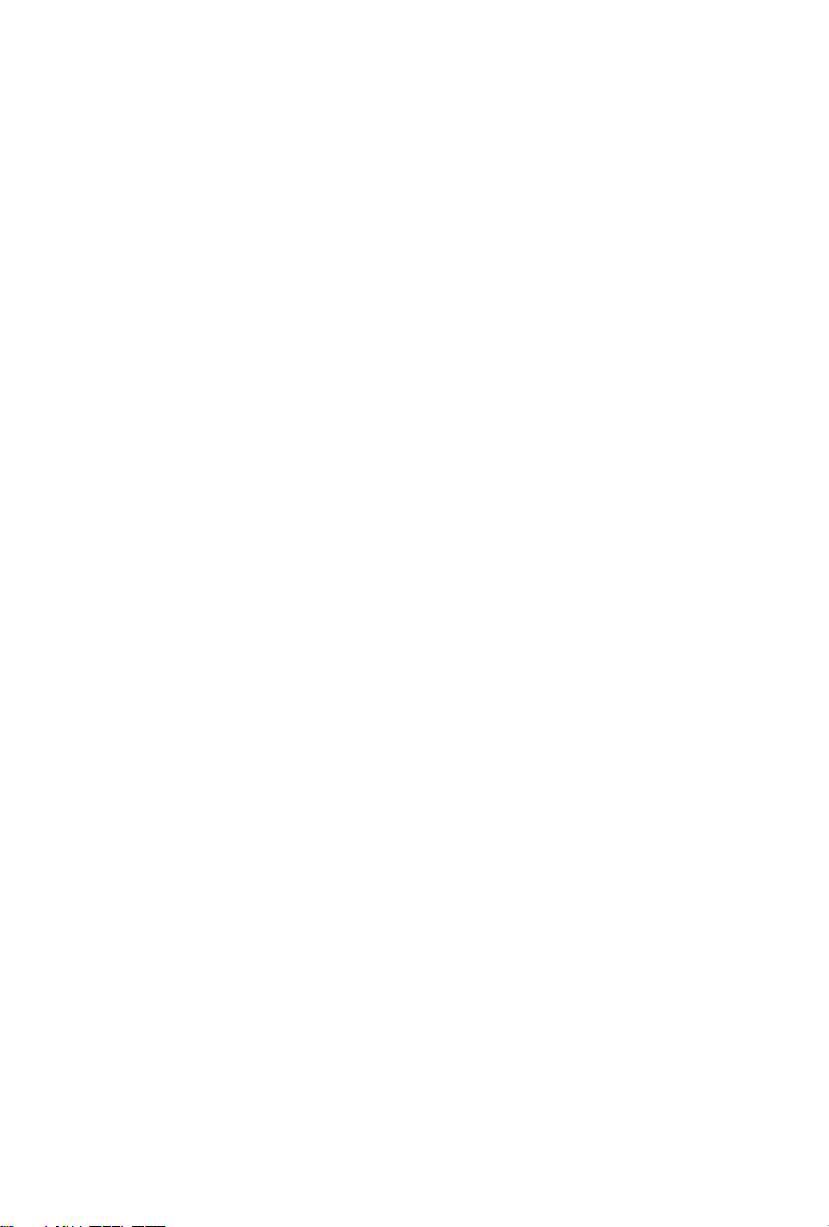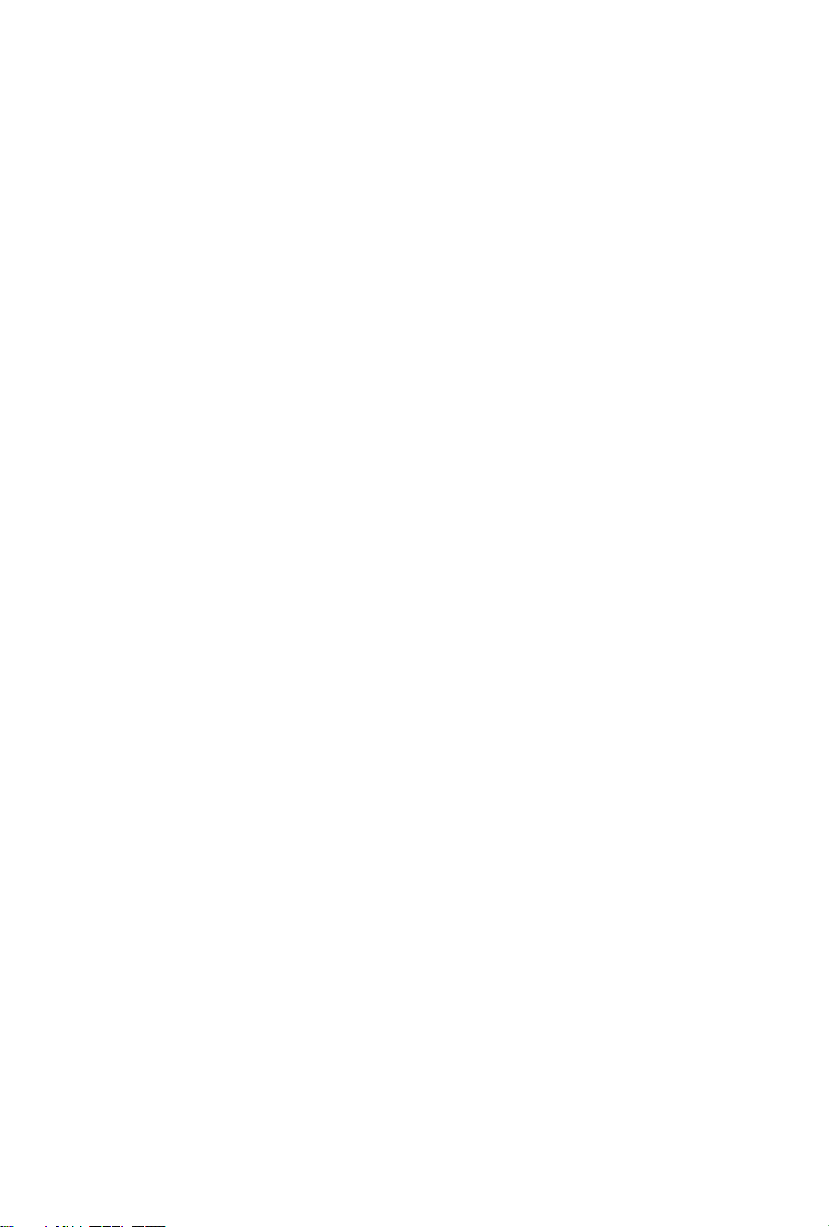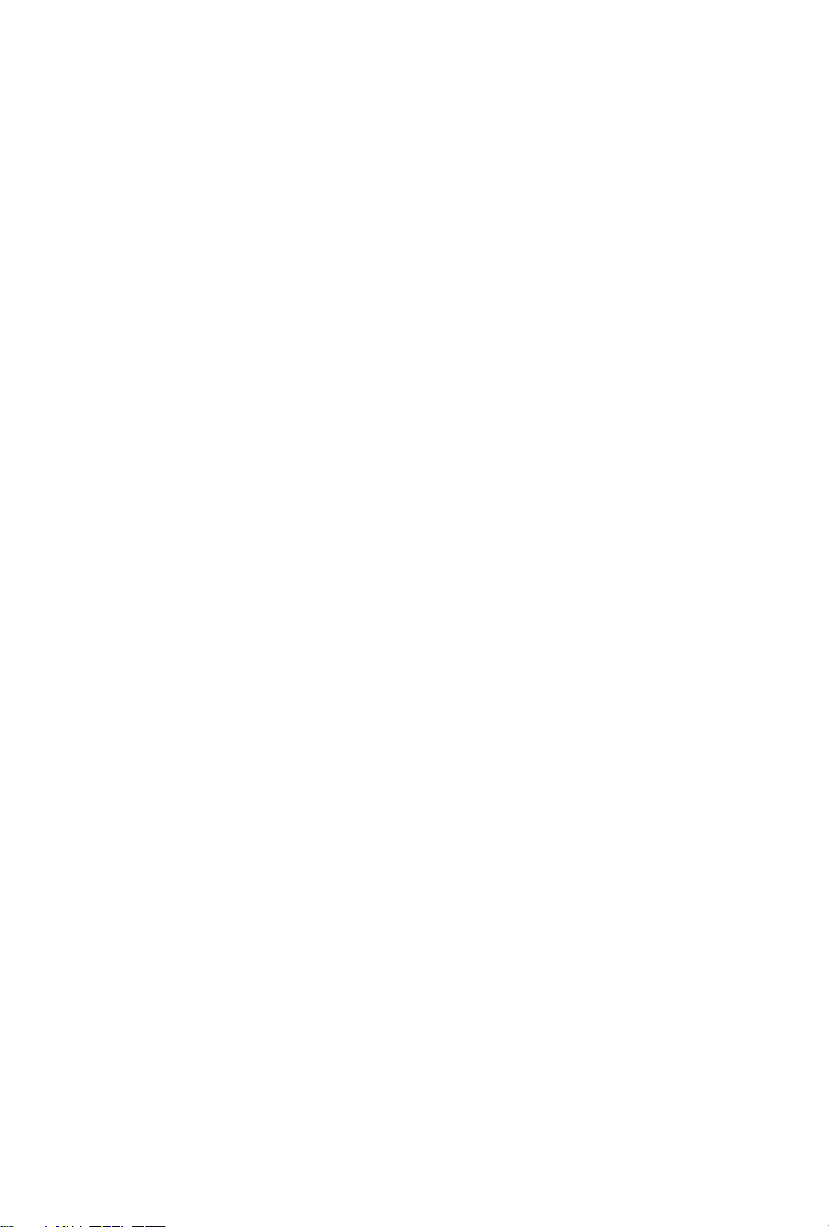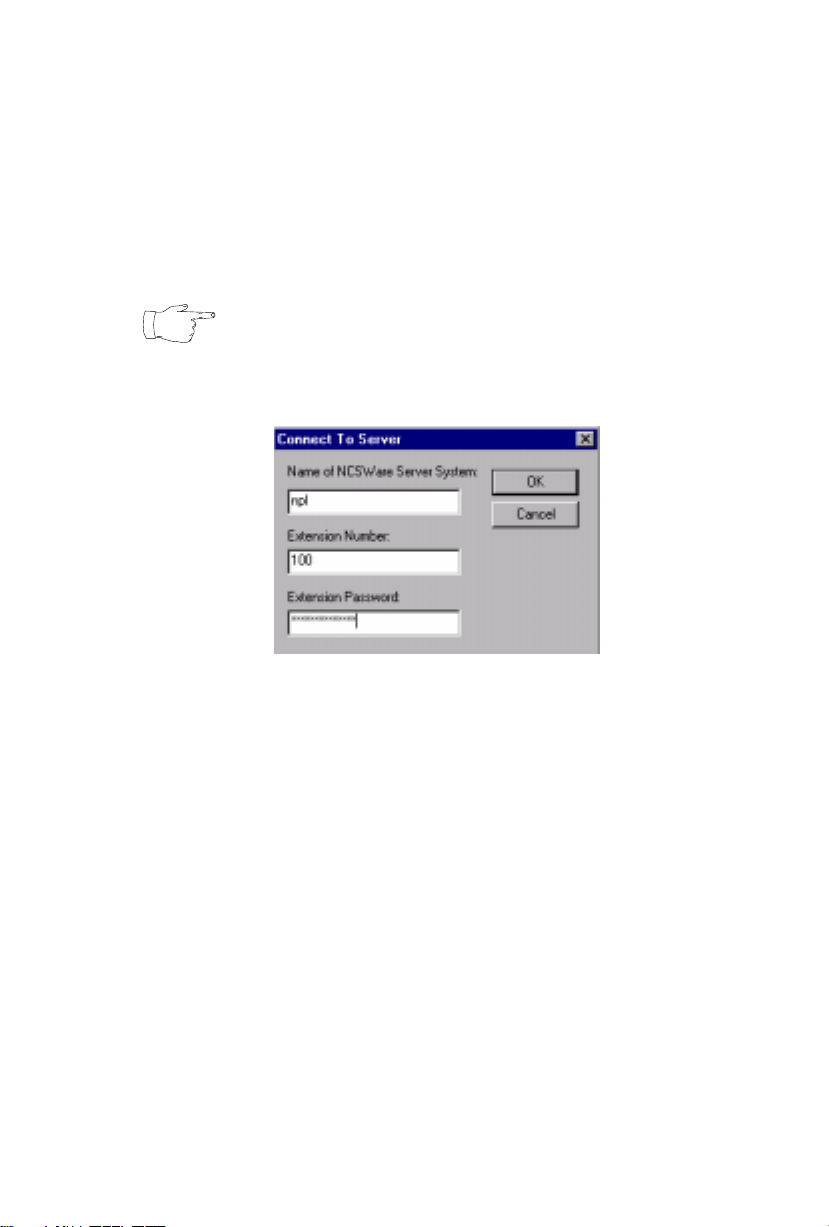Table of Contents
NCS Console
4.0 User Guide
i
Contents
Warranty . . . . . . . . . . . . . . . . . . . . . . . . . . . . . . . . . . . . . . . . . iii
Before You Begin . . . . . . . . . . . . . . . . . . . . . . . . . . . . . . . . . . .1
About NCS Console . . . . . . . . . . . . . . . . . . . . . . . . . . . . . . . . . . . . . 1
New in Version 4.0. . . . . . . . . . . . . . . . . . . . . . . . . . . . . . . . . . . . 1
Package Contents . . . . . . . . . . . . . . . . . . . . . . . . . . . . . . . . . . . . . 2
System Requirements . . . . . . . . . . . . . . . . . . . . . . . . . . . . . . . . . . 2
Before You Install NCS Console . . . . . . . . . . . . . . . . . . . . . . . . . . . 3
Installing NCS Console . . . . . . . . . . . . . . . . . . . . . . . . . . . . . . . . . . 3
Getting Started . . . . . . . . . . . . . . . . . . . . . . . . . . . . . . . . . . . . . .4
Extension Settings Apply to NCS Console . . . . . . . . . . . . . . . . . 5
About the NCS Console Main Window . . . . . . . . . . . . . . . . . . . . . . 6
Busy Lamp Field View (BLF tab) . . . . . . . . . . . . . . . . . . . . . . . . . . 8
All Extensions View (ALL tab) . . . . . . . . . . . . . . . . . . . . . . . . . . . . 8
Trunk Status View (Trunk tab) . . . . . . . . . . . . . . . . . . . . . . . . . . . . 9
Speed Dial View (SPEED tab) . . . . . . . . . . . . . . . . . . . . . . . . . . . . . 9
Call States . . . . . . . . . . . . . . . . . . . . . . . . . . . . . . . . . . . . . . . . . . . . 10
Keyboard Shortcuts . . . . . . . . . . . . . . . . . . . . . . . . . . . . . . . . . . . . 11
Mouse Shortcuts . . . . . . . . . . . . . . . . . . . . . . . . . . . . . . . . . . . . . . . 12
Handling Calls . . . . . . . . . . . . . . . . . . . . . . . . . . . . . . . . . . . . .13
A General Procedure . . . . . . . . . . . . . . . . . . . . . . . . . . . . . . . . . . . 13
Headset or Hands Free Call Handling . . . . . . . . . . . . . . . . . . . . . . 13
Dialing . . . . . . . . . . . . . . . . . . . . . . . . . . . . . . . . . . . . . . . . . . . . . . 14
Answering Calls . . . . . . . . . . . . . . . . . . . . . . . . . . . . . . . . . . . . . . . 14
Answering Calls without Using the Phone Hand Set. . . . . . . . . 14
Answering Calls when You’re Already Connected . . . . . . . . . . 14
Answering Calls to Other Extensions. . . . . . . . . . . . . . . . . . . . . 15
Hanging-Up . . . . . . . . . . . . . . . . . . . . . . . . . . . . . . . . . . . . . . . . 15
Hold and Hold Pending . . . . . . . . . . . . . . . . . . . . . . . . . . . . . . . . . 15
Transferring Calls . . . . . . . . . . . . . . . . . . . . . . . . . . . . . . . . . . . . . 16
Blind Transfer. . . . . . . . . . . . . . . . . . . . . . . . . . . . . . . . . . . . . . . 17
Supervised Transfer . . . . . . . . . . . . . . . . . . . . . . . . . . . . . . . . . . 17