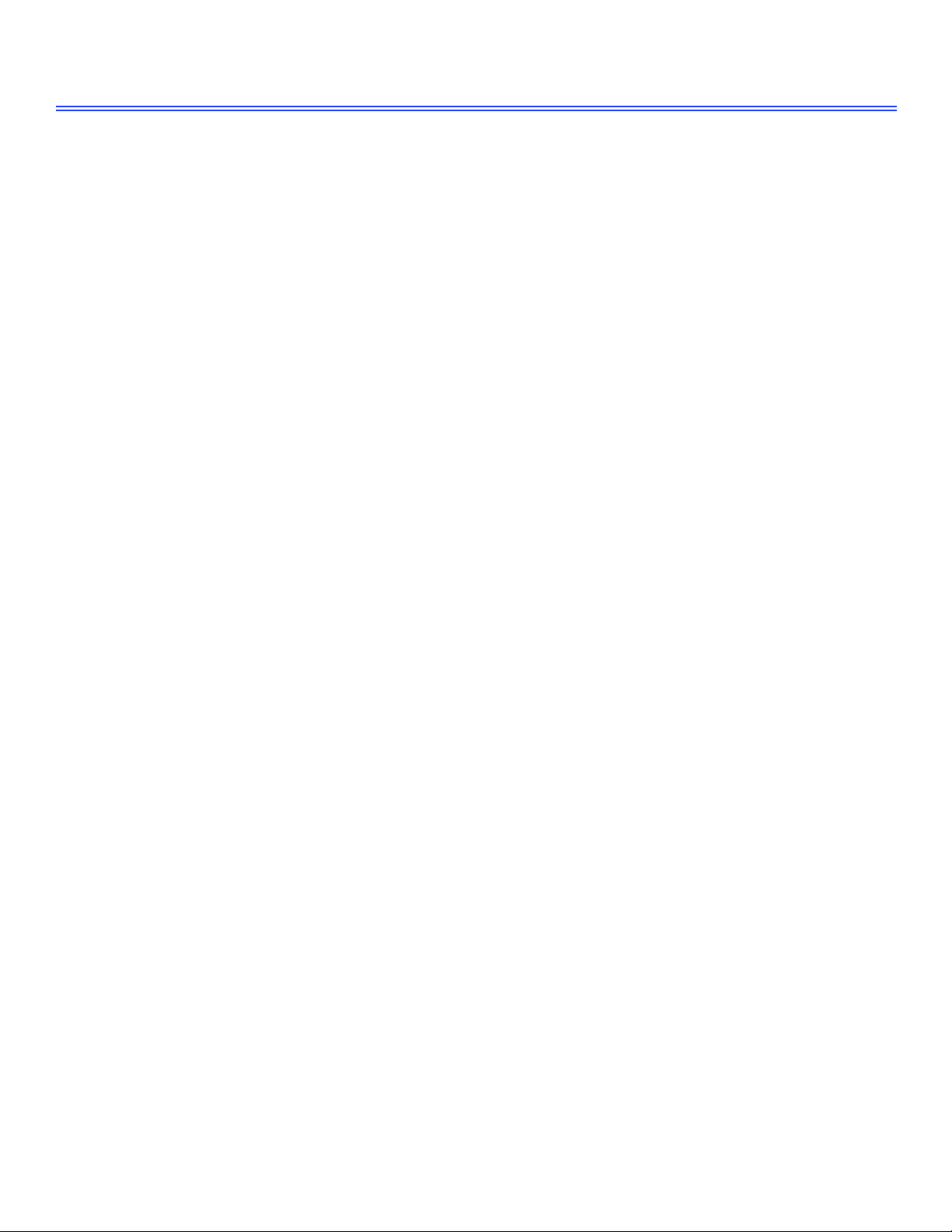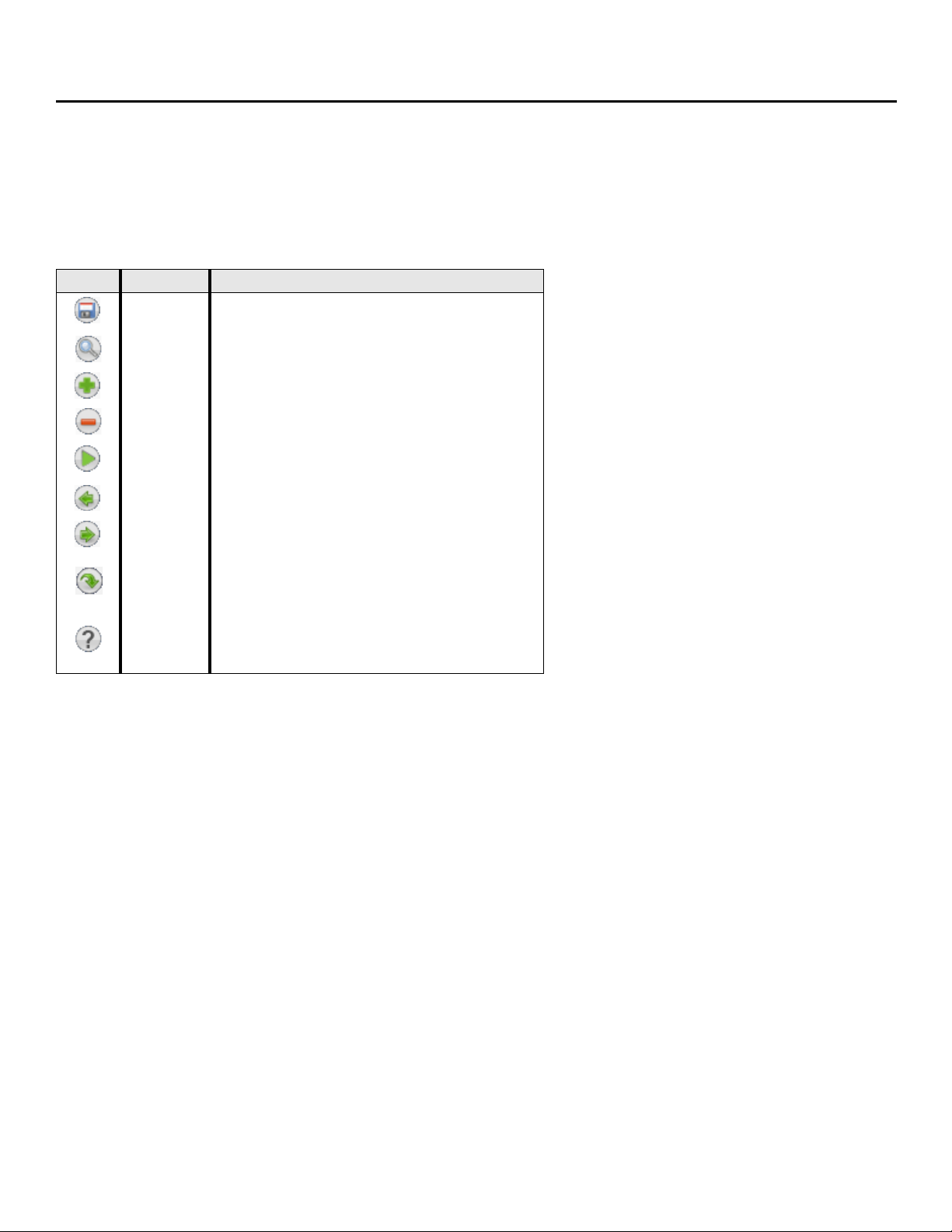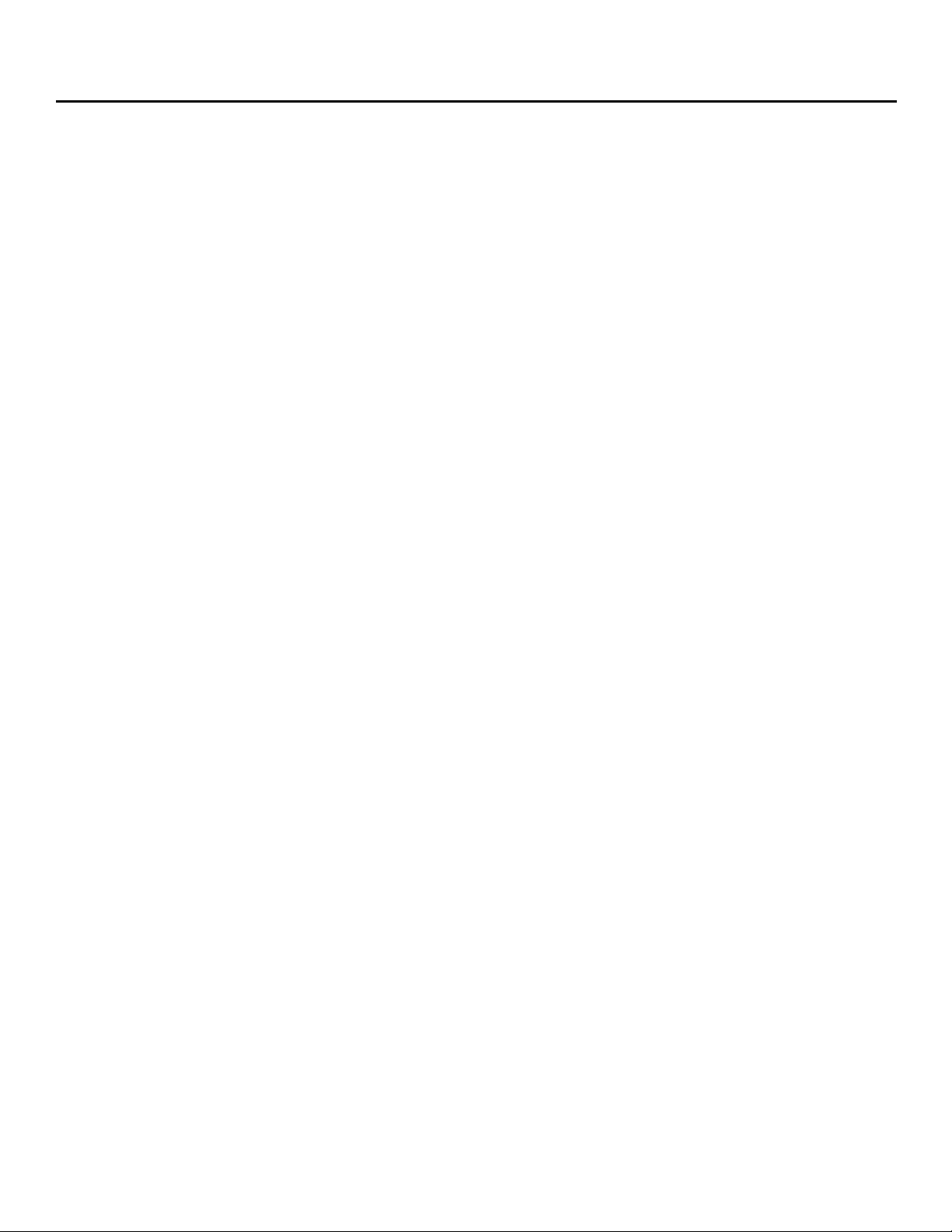Navigating the Administration Console 2
Administration Console Overview
Administrator tasks for the messaging system are a omplished using the Administration Console user interfa e. It is
a essed from a networked omputer.
Introducing the Main Menu
The Main Menu appears when you first log on. The main menu onsists of a Navigation Pane and a page with
information about the produ t. The produ t information in ludes the version, system time, urrent mode, and the
amount of re ording time remaining on the system.
The Main Menu also has a link Important Information regarding this system, li k the link to display the information.
On the left side of ea h system page is a Navigation Pane that ontains links to the Administration Console pages. Ea h
link in the Navigation Pane, ontains one or more pages with related fields.
Cli k the + symbol beside a ategory name to display links to the pages within the ategory. Cli k a page name to
display the page. Cli k Expand All to display links to all pages within all ategories. Cli k Collapse all to display only
the main ategories.
Main Categories
Quic Lin s. Use Qui k Links to a ess the Subs ribers Profile, Port Status, or Server Control pages.
Subscribers. Use to reate subs riber templates and onfigure individual subs riber and guest settings. Pages in this
ategory enable you to set passwords, a ount permissions, phone greetings, all pro essing, and transfer settings. To
see additional profiles li k the Search, Previous, or Next i ons on the Profiles page. For more information, see
Sear hing for a Subs riber.
Call Management. Use to spe ify how the messaging system answers, routes, transfers, and re ords alls. Settings
in lude all handling settings for the operator, opening greeting, any routing appli ations and menus, languages, and
voi e dete t appli ations. Cli k the Search, Previous, or Next i ons to browse the individual re ords.
Groups. Use to reate or onfigure message groups, dire tory groups, and dire tory menus. Cli k the Search,
Previous, or Next i ons to a ess individual re ords.
Hotel Guests. Use to onfigure hotel guest settings. These settings in lude greetings, passwords, wake-up alls, all
handling, and message waiting notifi ation. Cli k the Search, Previous, or Next i ons to a ess individual re ords.
NOTE
THE HOTEL GUEST PAGES ARE AVAILABLE ONLY IF THE OPTIONAL HOSPITALITY PACKAGE IS INSTALLED.
Reports. Use to generate reports of subs riber-based or system-based information, in luding message a tivity,
message groups, phone sign-ins, disk storage, administration a ess, port usage, and software information.
Main
Categories
Cli k + symbol
to show expand
a ategory.
Main Categories
Cli k to return
to the Main
Menu.
Cli k to open the
Greetings page.
Expanded View
Cli k to show all ategories Cli k to ollapse or
hide ategories.
Qui k
Links