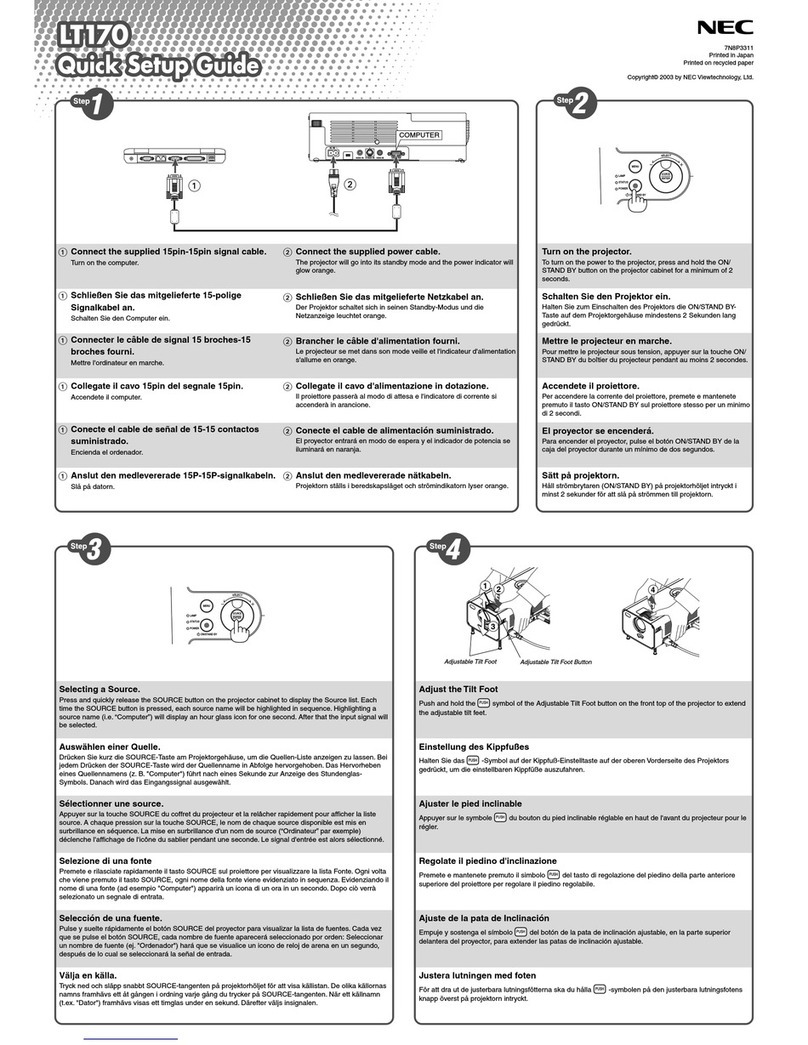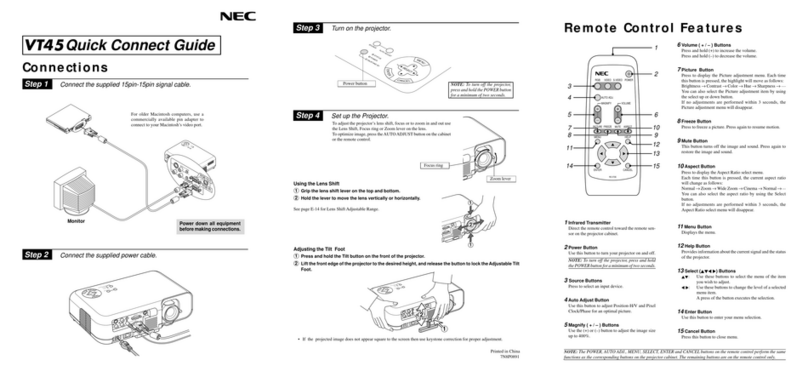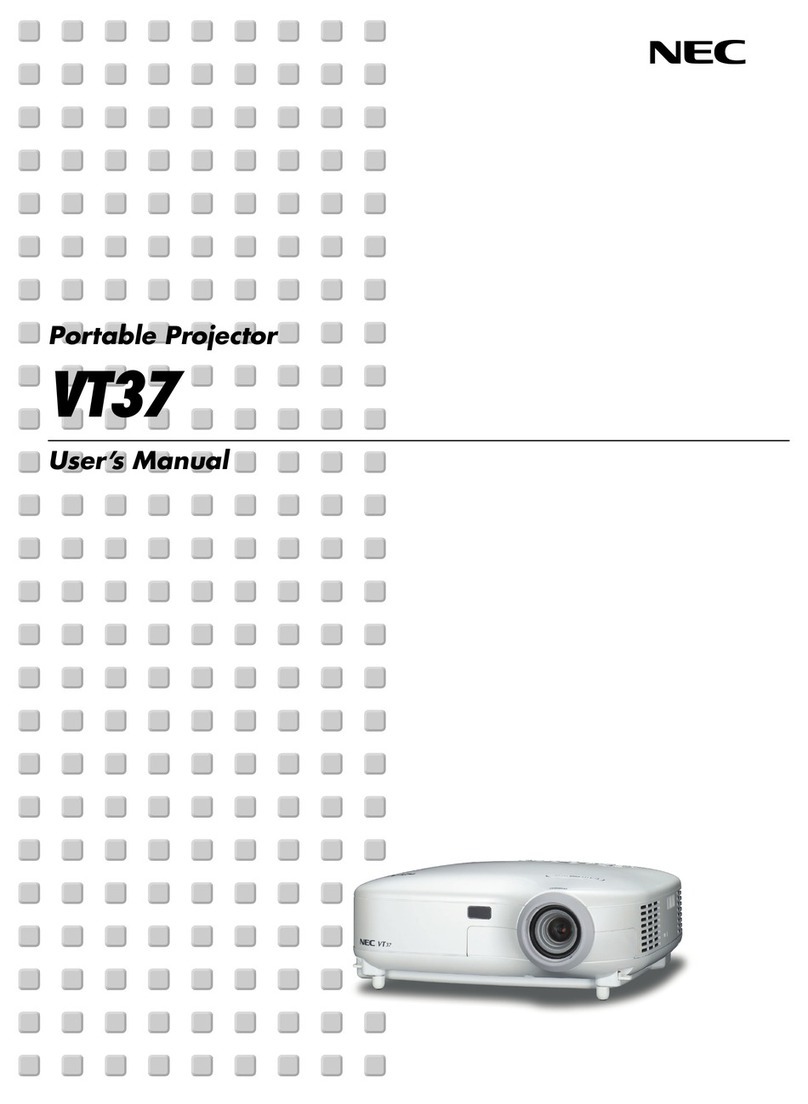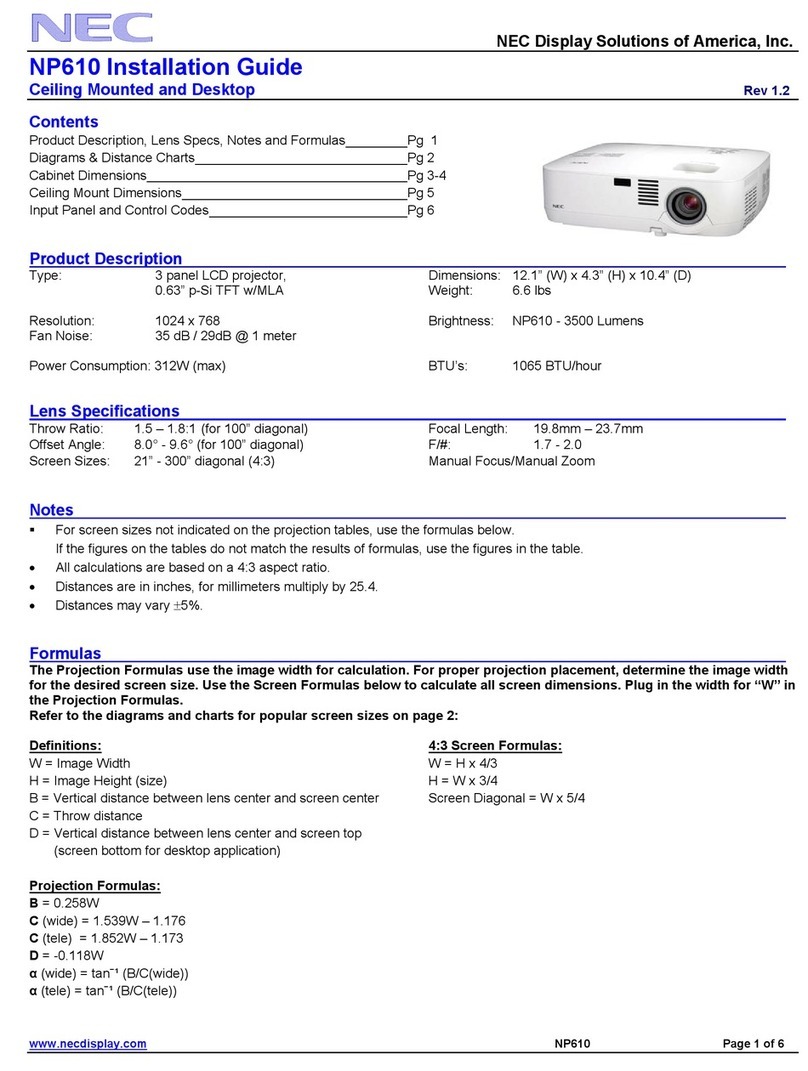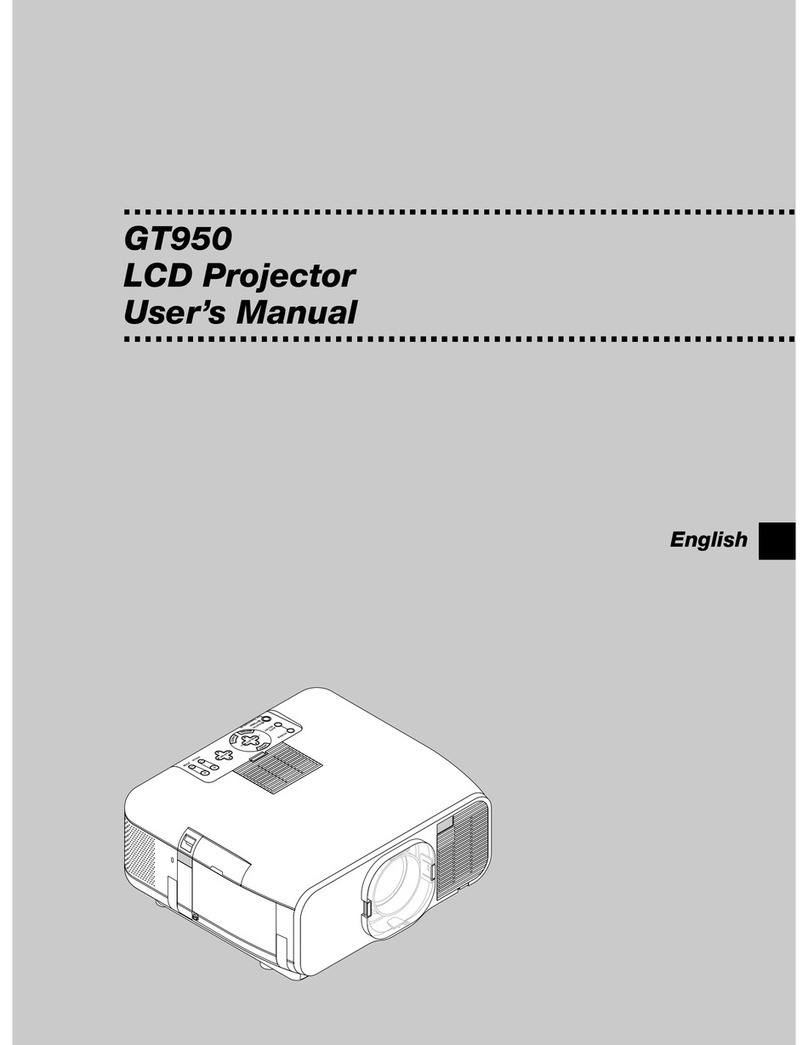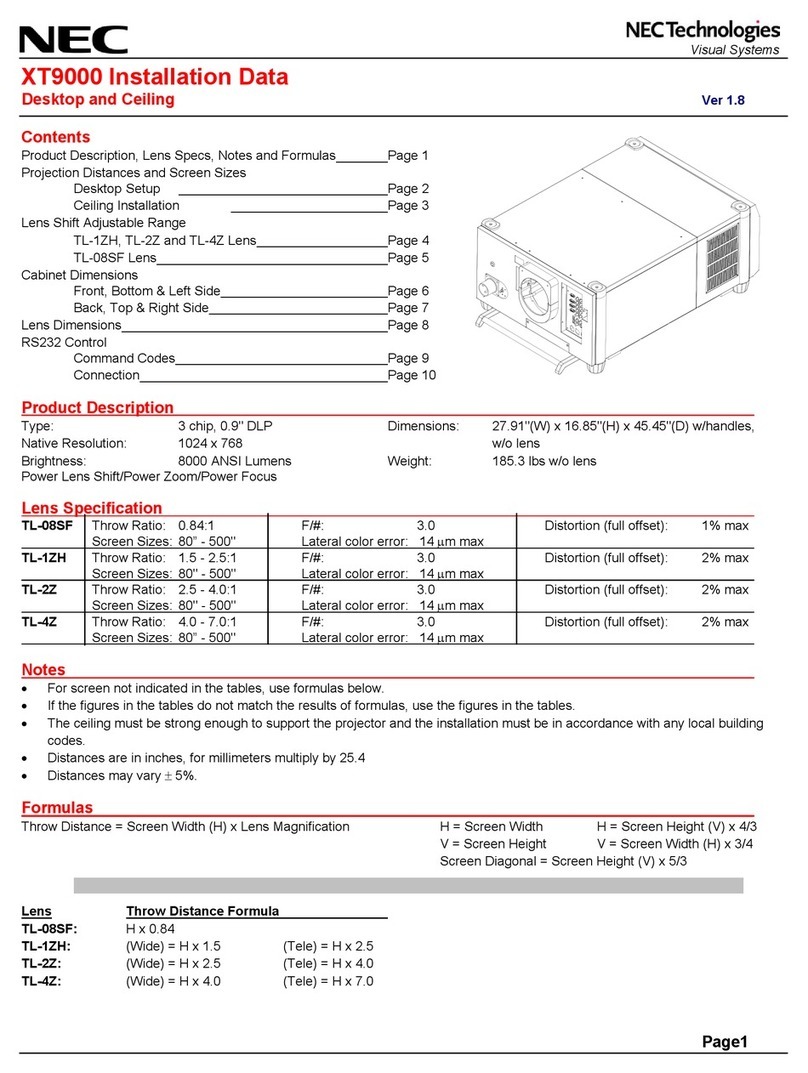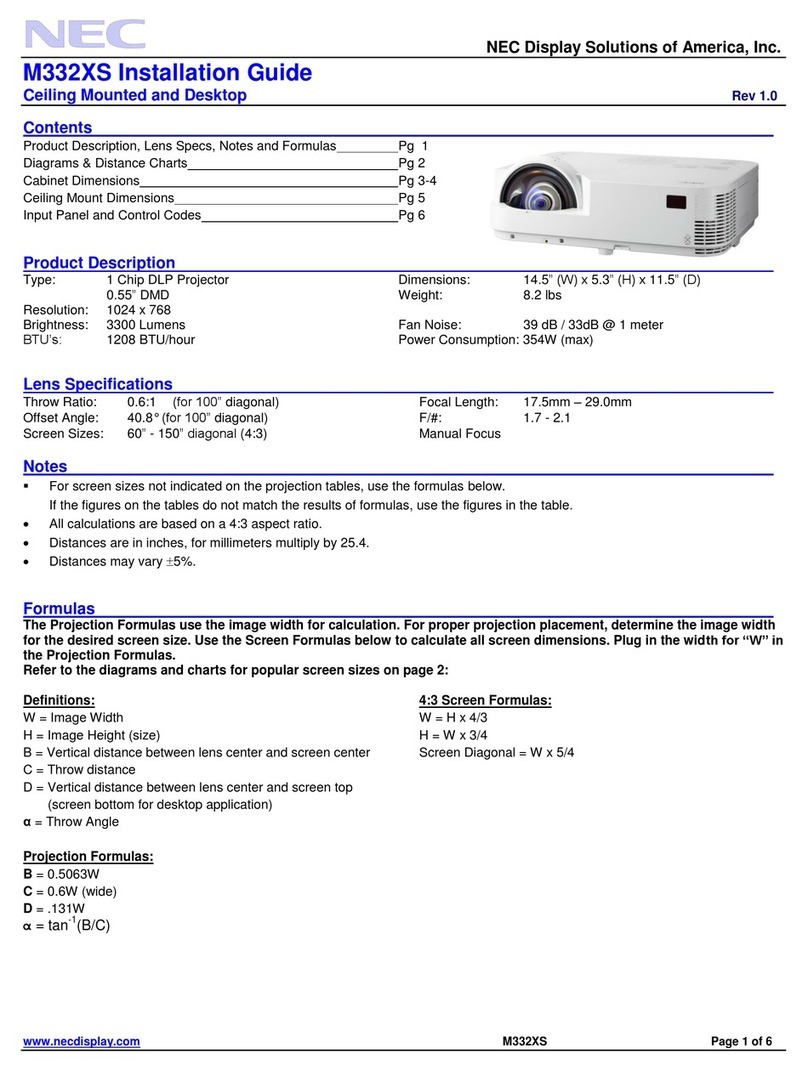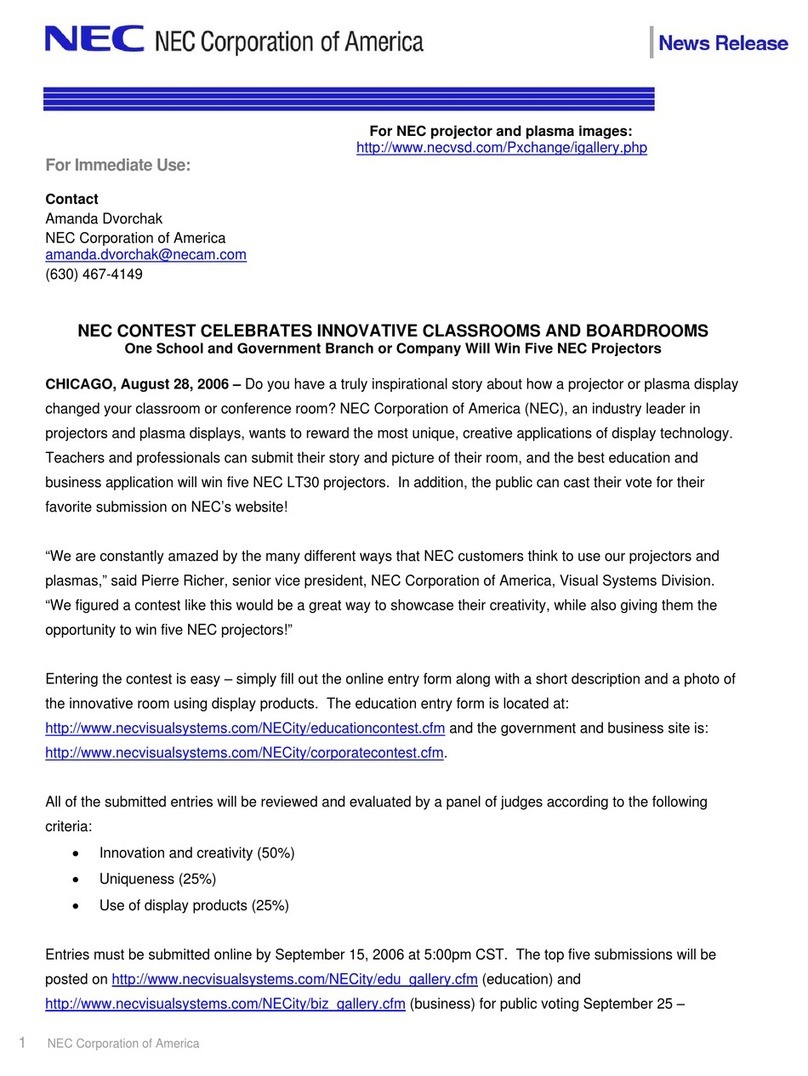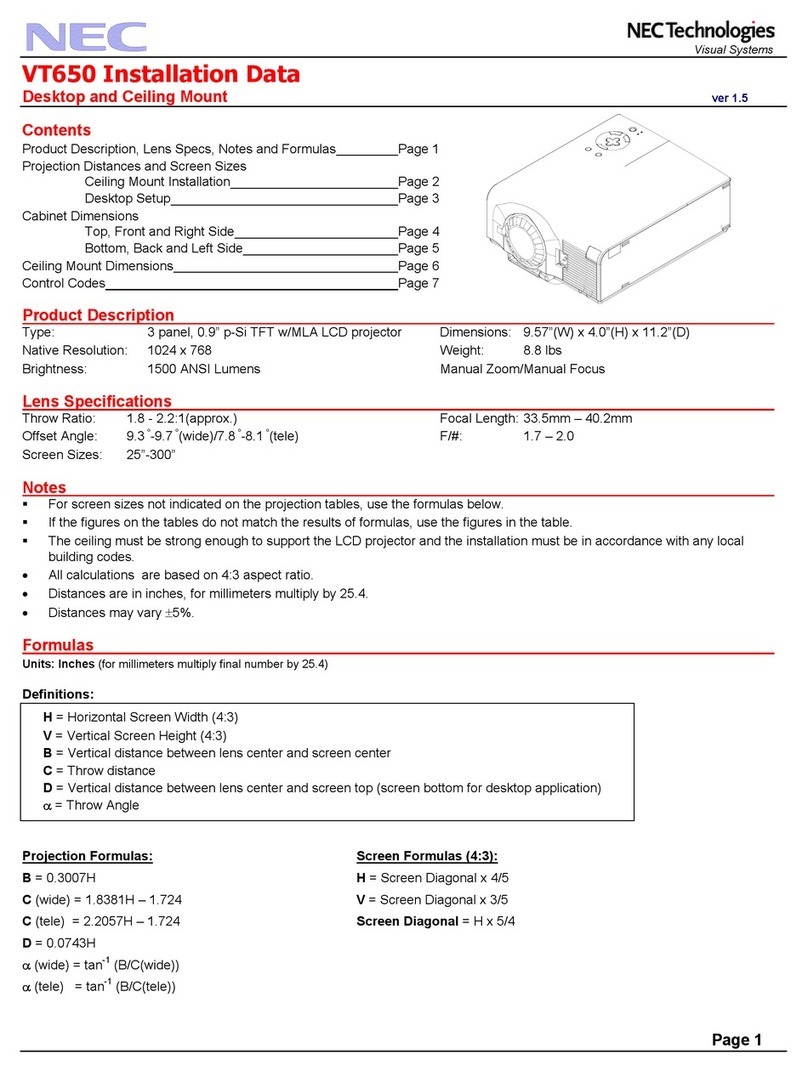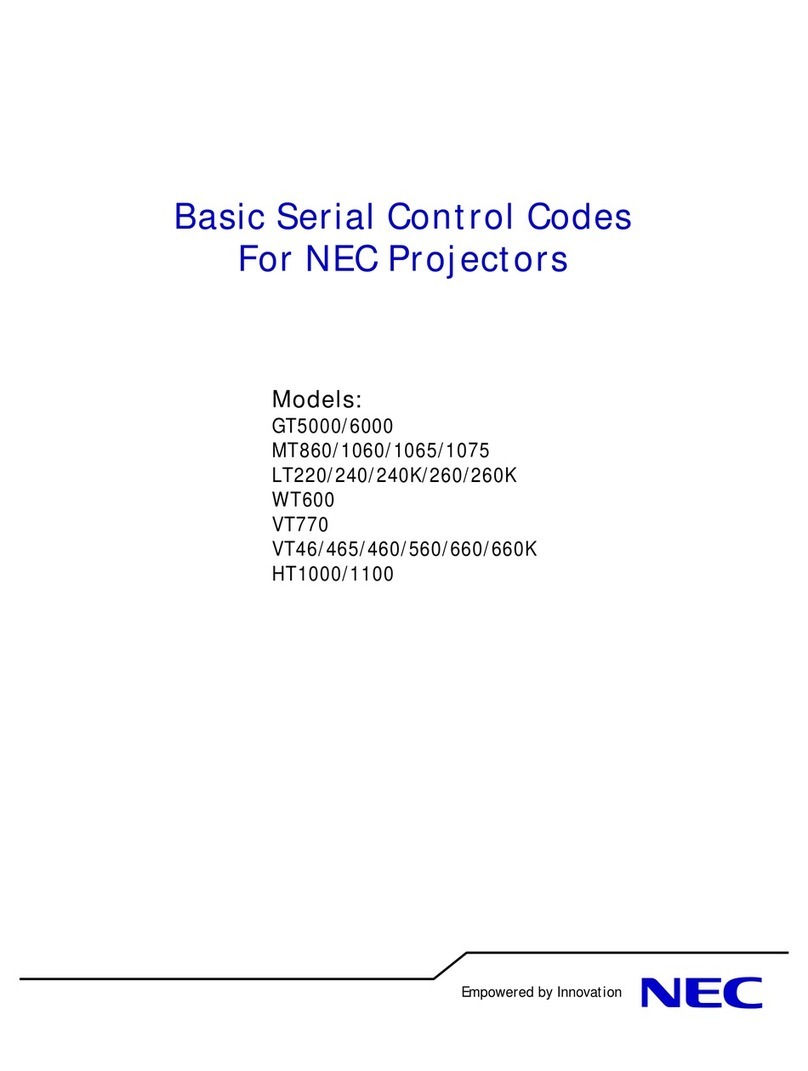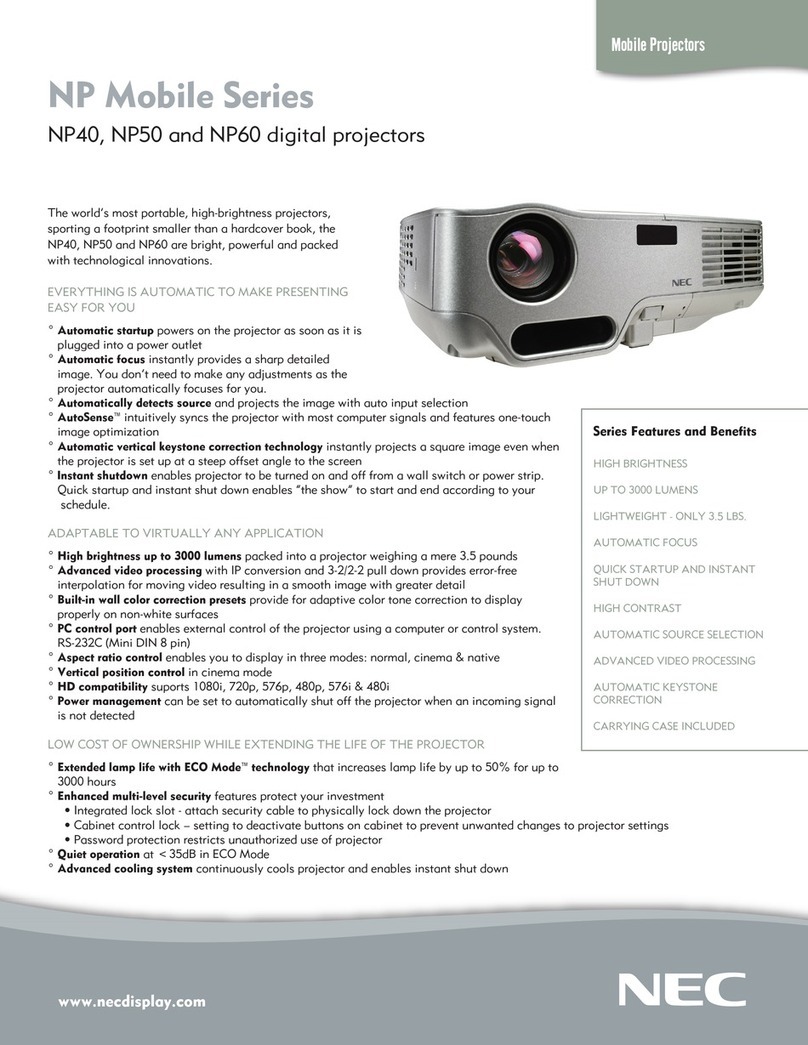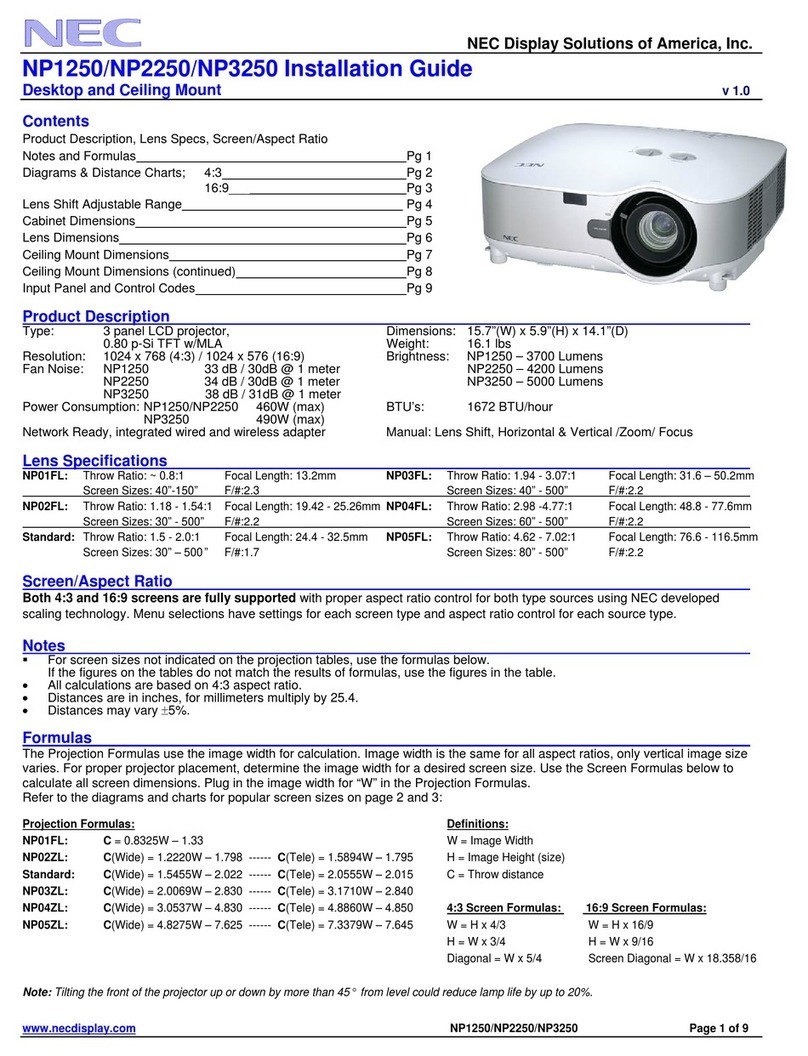Remote Control Features
1. InfraredTransmitter
Direct the remote control toward the remote sensor on the
projector cabinet.
2 Auto Adjust Button
Adjusts the current image for optional H/V Position, Pixel set-
tings and resolutions.
3. Select (䊴, 䊳, ▼, ▲) / Volume (+) (–) Buttons
▲▼: Use these buttons to select the menu of the item you wish to
adjust.
When no menus appear, these buttons work as a volume
control.
䊴 䊳: Use these buttons to change the level of a selected menu
item.
A press of the 䊳button executes the selection.
䊴 䊳: When the menus or the Viewer tool bar is not displayed,
these buttons can be used to select a slide, or to move the
cursor in Folder List or Slide List.
When the pointer is displayed, these ▲▼䊴 䊳 buttons move
the pointer.
4. Cancel Button
Press this button to exit "Menus". Press this button to return
the adjustments to the last condition while you are in the ad-
justment or setting menu.
5. Picture Mute Button
This button turns off the image and sound. Press again to
restore the image and sound.
6. Power Button
Menu Tree
Printed in Japan
7N8P0072
Advanced Menu
Source Select RGB
Picture Video
Volume S-Video Brightness/Contrast/Color/Hue/Sharpness
Image Options PC Card Viewer
Projector Options Volume
Tools
Help Keystone Normal/Natural 1/Natural 2
Color Temperature
Gamma Correct Aspect Ratio Normal/Zoom/Wide Zoom/Cinema
Advanced Options Noise Reduction Off/Low/Medium/High
Factory Default Color Matrix Select Color Matrix HDTV/SDTV
Select Color Matrix Type B-Y/R-Y,Cb/Cr,Pb/Pr
White Balance Brightness R/G/B, Contrast R/G/B
Position/Clock Horizontal/Vertical/Clock/Phase
Resolution Auto/Native
Video Filter On/Off
All Data/Current Signal
Menu Menu Mode(Advanced Menu, Basic/Custom Menu)
Setup Basic/Custom Menu Edit
Language (English/German/French/Italian/Spanish/Swedish/Japanese)
Projector Pointer (Pointer 1-8)
Source Display (On/Off)
Direct Button Volume Bar (On/Off)
Keystone Bar (On/Off)
Menu Display Time(Manual/Auto 5 sec/Auto 10 sec/Auto 30 sec)
Page 1 Orientation (Desktop Front/Ceiling Rear/Desktop Rear/Ceiling Front)
Background (Blue/Black/Logo)
Mouse Button(Right Hand/Left Hand)
Sensitivity(Fast/Medium/Slow)
Page 2 PC Card Viewer Options Show Folder List (On/Off)
(Auto Play/Manual Play)
Interval (5-300 sec)
Capture Options (High Quality/Normal/High Compression)
Page 3 Signal Select RGB (Auto/RGB/Component)
Video (Auto/NTSC3.58/NTSC4.43/PAL/PAL60/SECAM)
S-Video (Auto/NTSC3.58/NTSC4.43/PAL/PAL60/SECAM)
Page 4 Auto Adjust (RGB Only) (On/Off)
Auto Start (On/Off)
Power Management (On/Off)
Power Off Confirmation (On/Off)
Keystone Save (On/Off)
White Segment (On/Off)
Clear Lamp Hour Meter
Capture Page 5 Communication Speed(4800/9600/19200/38400)
PC Card Files Default Source Select(Last/Auto/Select)
ChalkBoard (RGB/Video/S-Video/PC Card Viewer)
Contents Contents
Information Page1
Source Name/Input Terminal/Horizontal Frequency/Vertical Frequency/Sync Polarity
Page2 Signal Type/Video Type/Sync Type/Interlace/Resolution
Page3 Aspect Ratio/Gamma Correction/Noise Reduction/Color Matrix/Matrix Type
Page4 Lamp Remaining Time/Lamp Hour Meter/Projector Usage
SELECT
Vol.
Vol.
POINTER
POWER
HELP
RD-366E
PIC.
MUTE
MAGNIFY
SOURCE
AUTO
ADJ.
M
E
N
U
E
N
T
E
R
C
A
N
C
E
L
1
Use this button to turn your projector on and off.
NOTE:To turn off the projector, press and hold the Power button for a minimum of two seconds.
7. Help Button
Provides information about operation and adjustment procedures, the set-up information for the current menu and
adjustment information during menu operation.This also displays information on how to use the Help menu.
8. Pointer Button
Press this button to display one of the eight pointers; press again to hide the pointer.You can move your pointer icon
to the desired area on the screen using the Select button.
9. Magnify Button
Use the (+) or (-) button to adjust the image size up to 400%.
When the pointer is displayed, the image is magnified about the pointer as its center.When the pointer is not dis-
played, the image is magnified about the screen center as its center.
When the image is magnified, the pointer is changed to the magnifying icon.
10. Enter Button
Use this button to enter your menu selection or accept your settings or adjustments.
11. Menu Button
Displays the menu.
12. Source Button
Press to select a video source such as RGB,Video, S-Video or PC CardViewer.