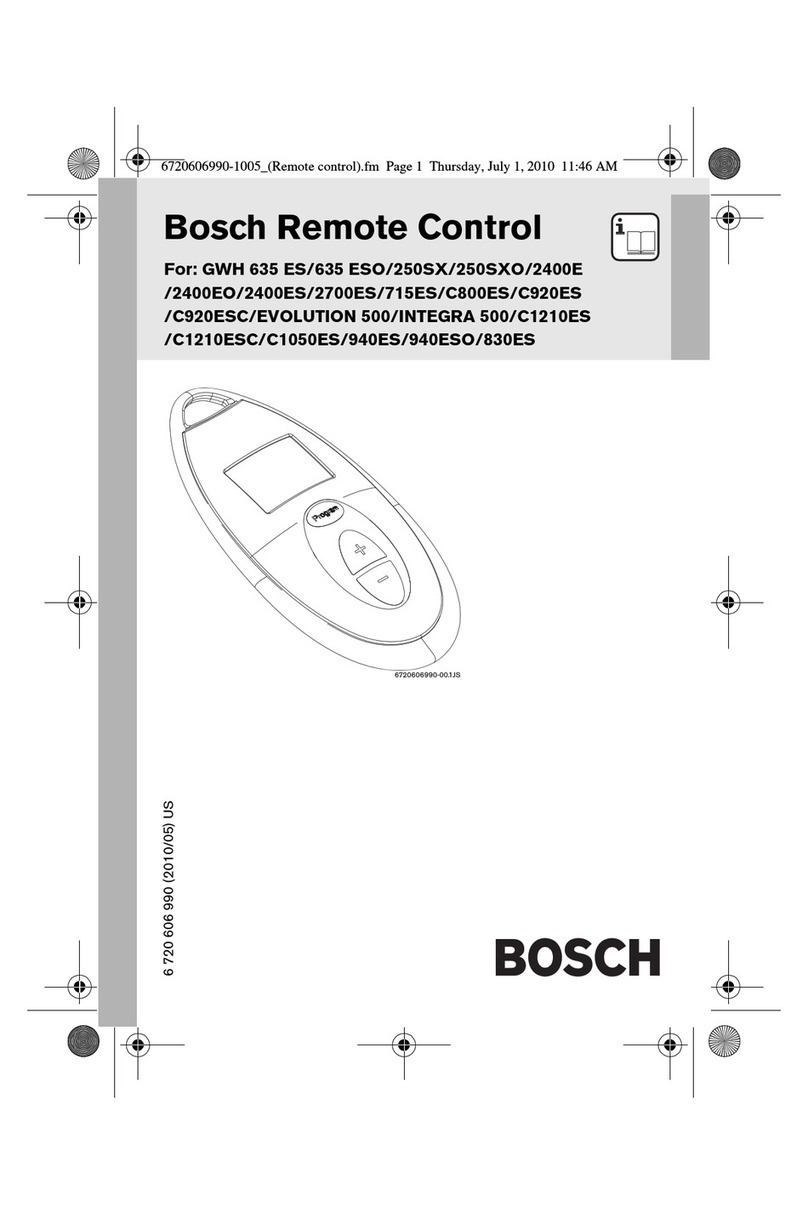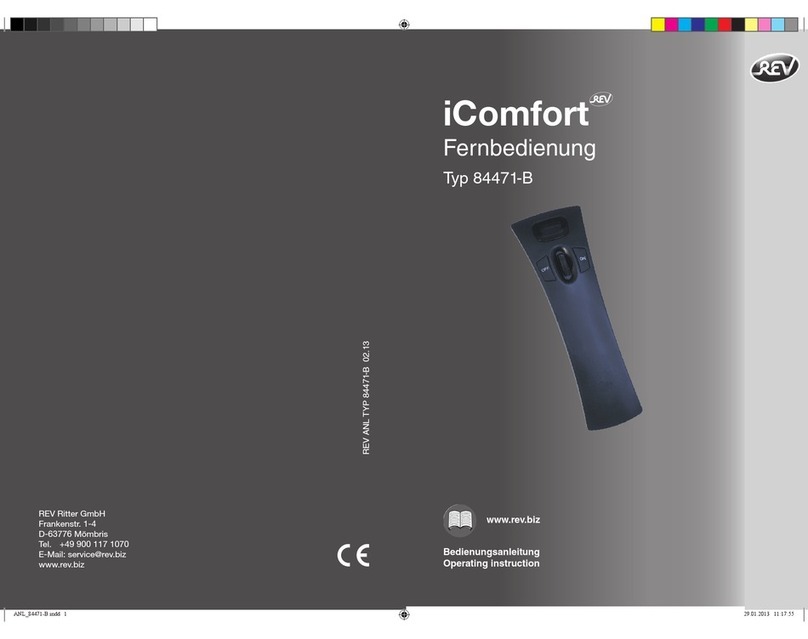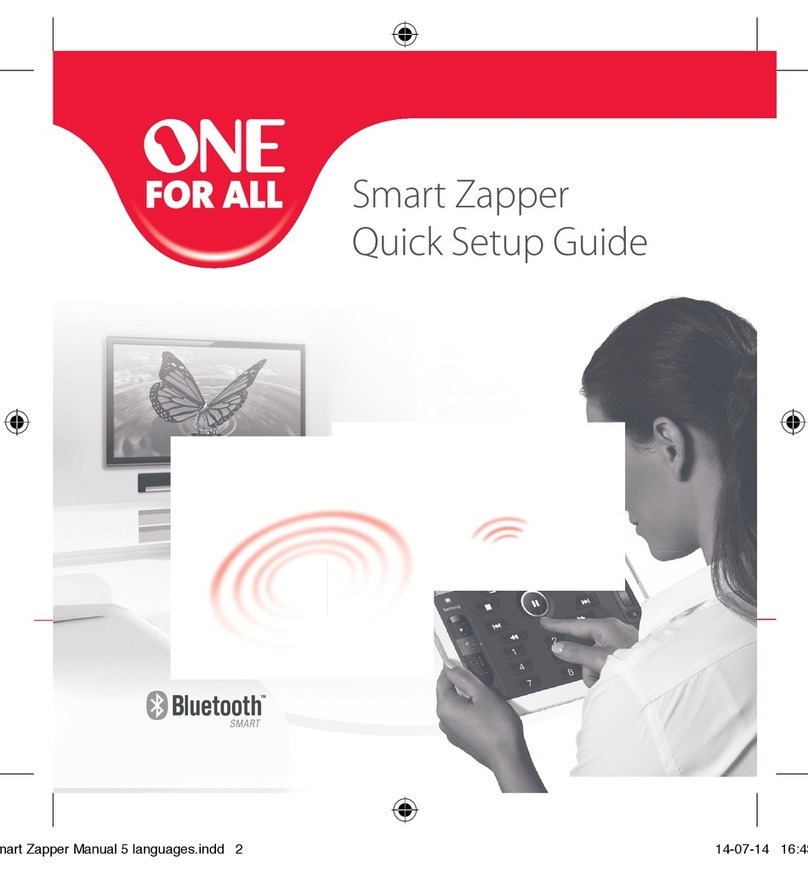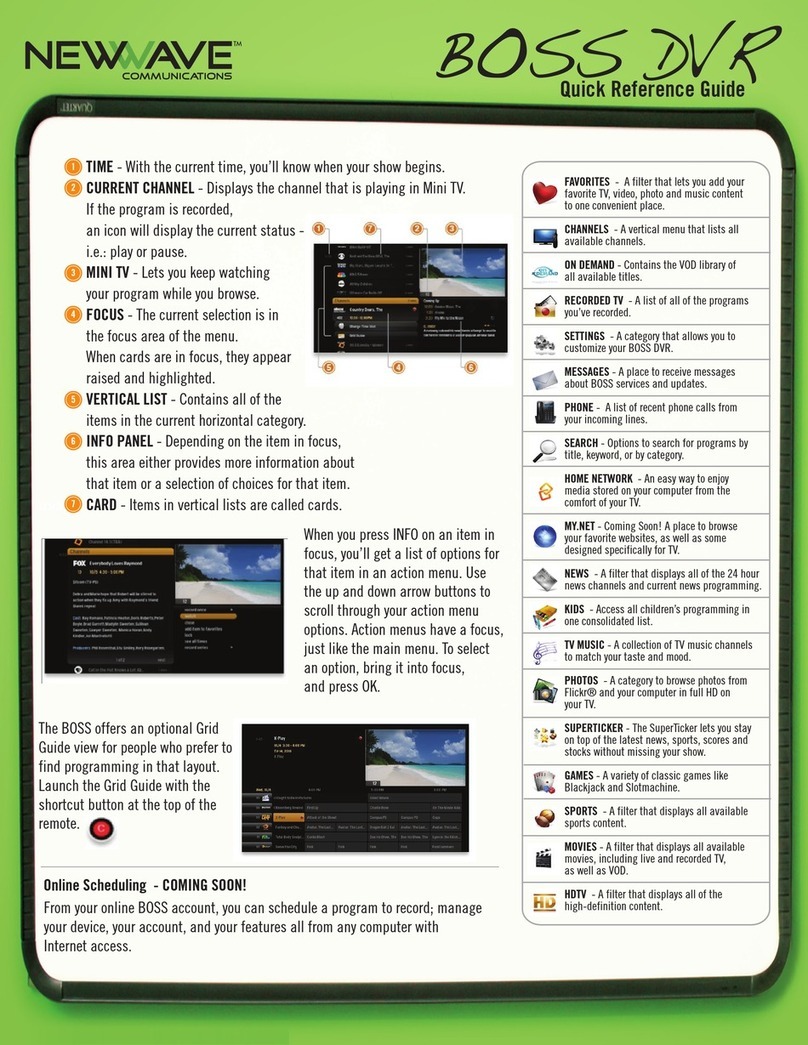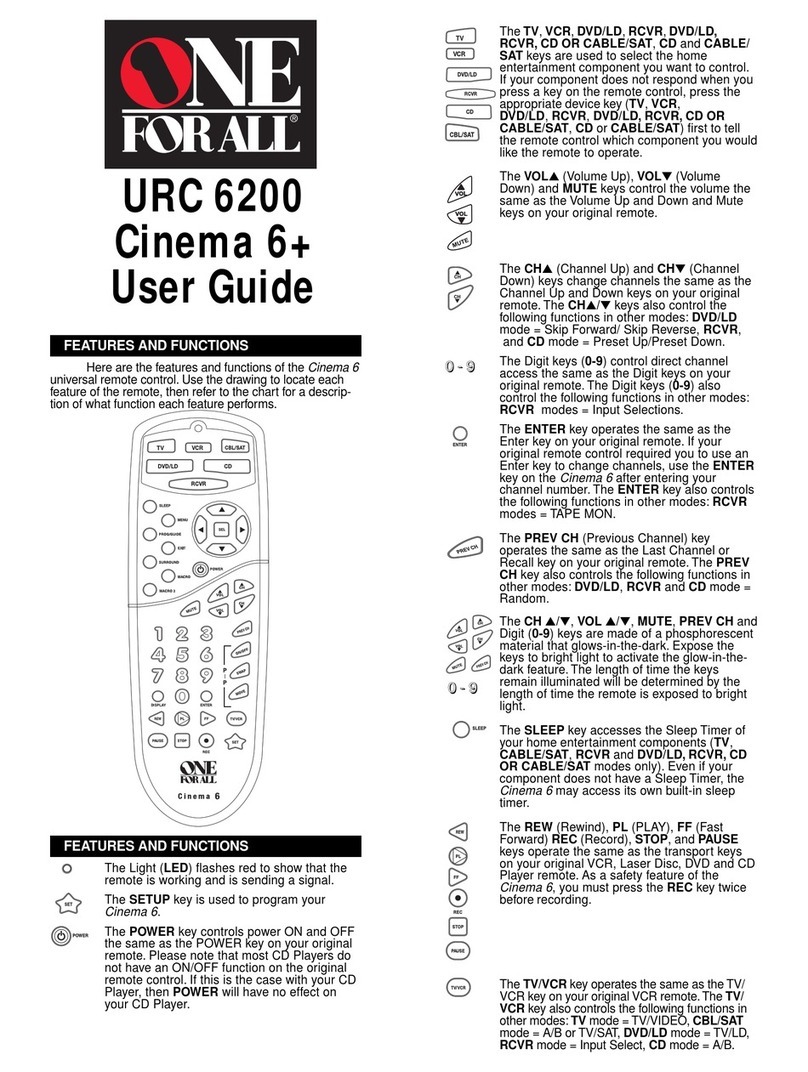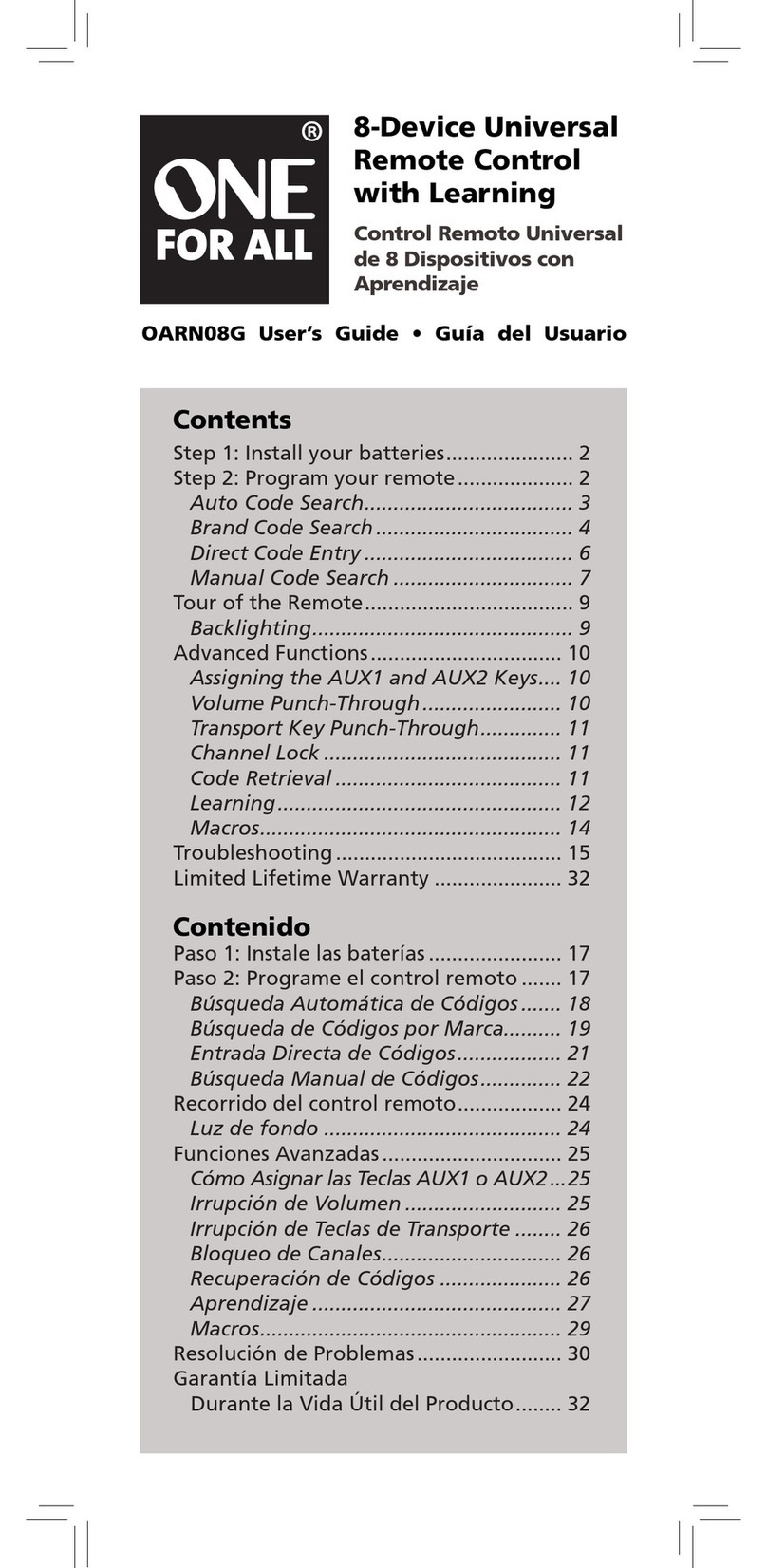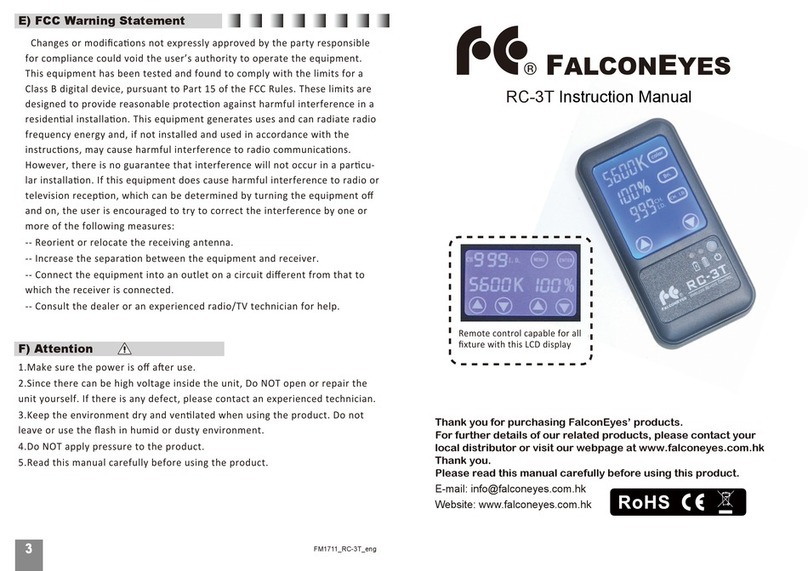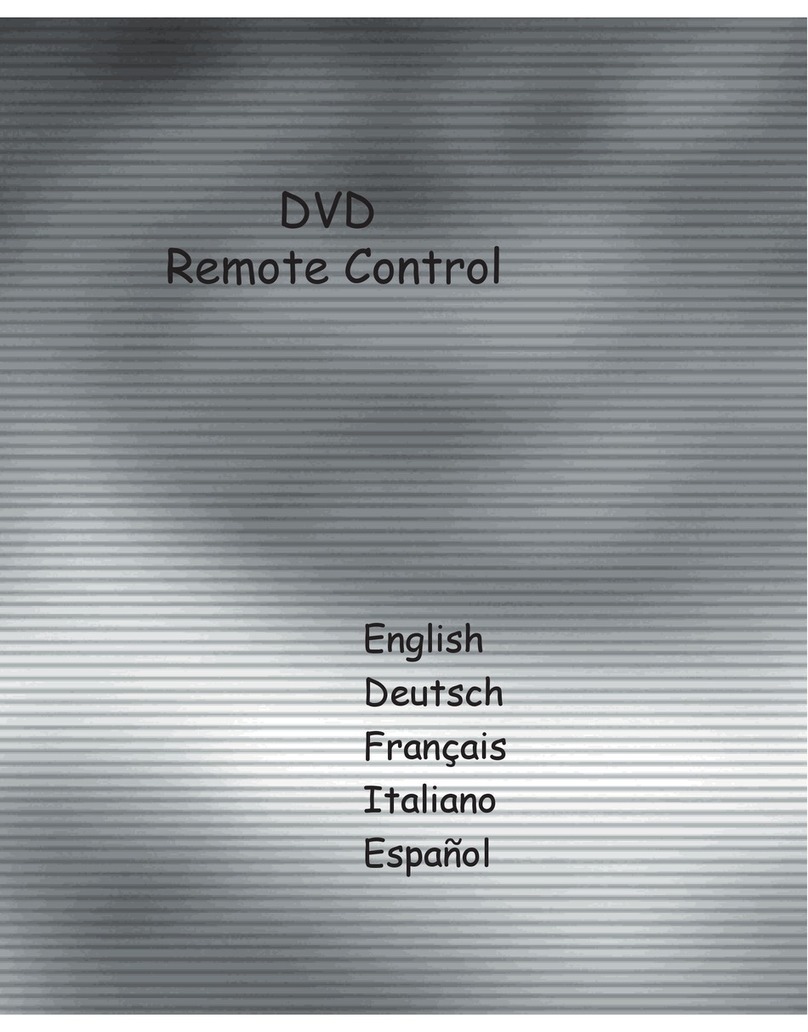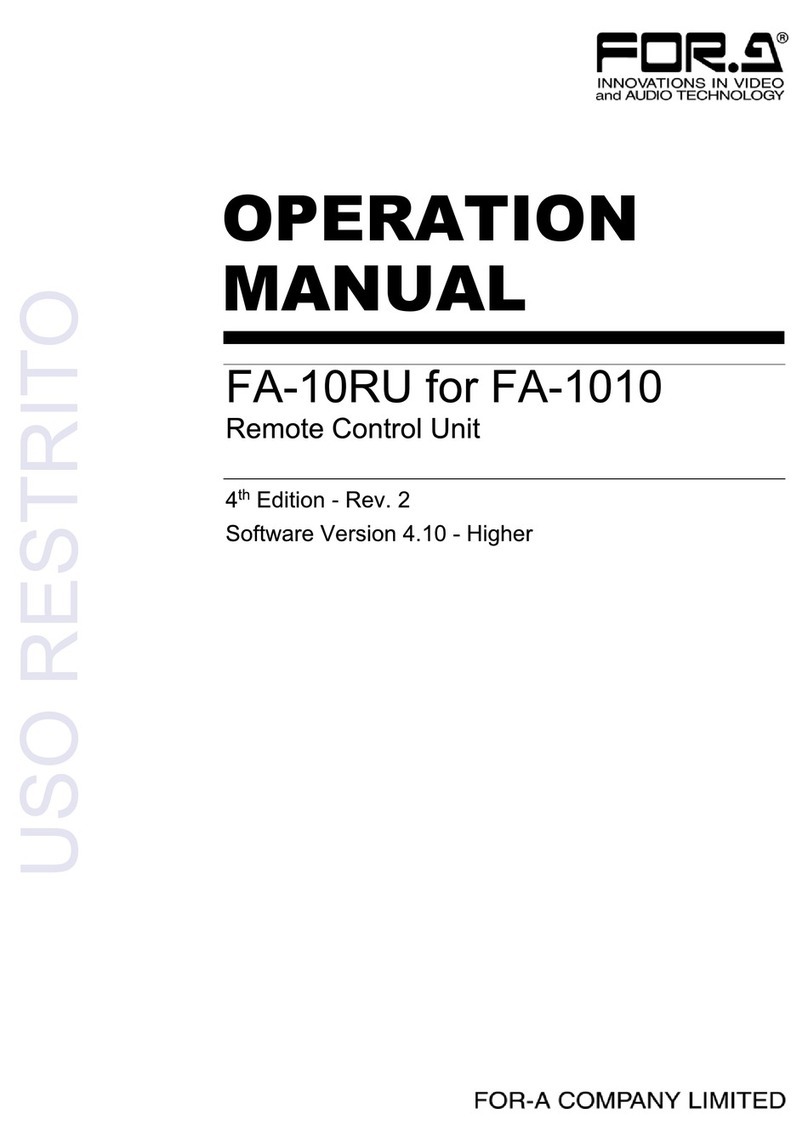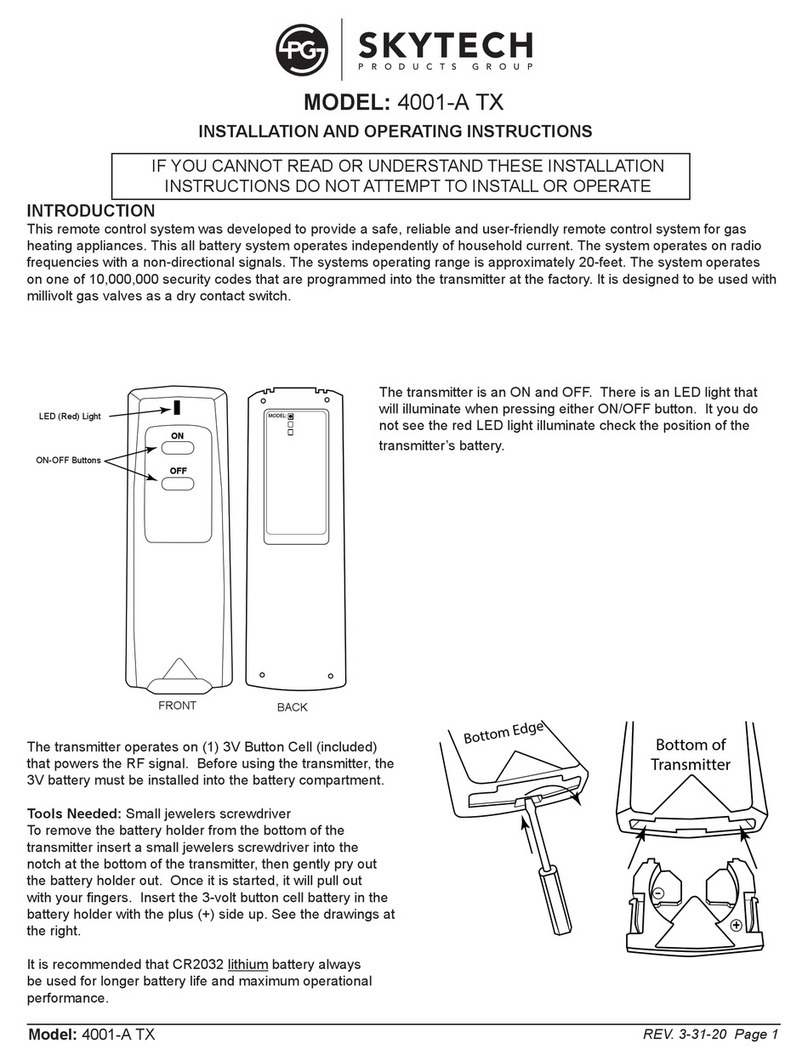Neets echo plus User manual

Neets Control – EcHo Plus
EcHo Plus EU P/N: 310-0152
EcHo Plus DK P/N: 310-0252
User Manual

Page 2 of 12
Foreword
The purpose of this document is to describe how to install and configure the Neets Control –
EcHo Plus, hereafter the EcHo Plus.
COPYRIGHT - All information contained in this manual is the intellectual property of and copyrighted
material of Neets. All rights are reserved. You may not allow any third party access to content,
information or data in this manual without Neets’ express written consent.
CHANGES - Neets reserve the right to change the specification and functions of this product
without any notice. Check www.neets.dk for the latest updated version ogf this manual.
Questions, AFTER reading this manual, can be addressed to your local distributor or:
Neets A/S
Denmark
or you may use our contact form at www.neets.dk
Revision list
This document (no: 310-0152-001-009) has the following revision changes:
Author: Date Description Pages Rev
MH: 16-03-2015 First release. All 1.00
What is in the box?
When you open the box it will contain the following items:
1 x Neets Control - EcHo Plus
1 x Power supply
1 x Front panel glass
1 x Paper cover
1 x Connectors for mounting

Page 3 of 12
Important Safety Instructions
Caution:
Read these instructions:Read and understand all safety and operating instructions before using the equipment.
Keep these Instructions:The safety instructions should be kept for future reference. Heed all Warnings: Follow all warnings
and instructions marked on the equipment or in the user information. Avoid Attachments: Do not use tools or attachments
that are not recommended, because they may be hazardous
Warning!:
• This equipment should be operated only from the included power supply.
• To remove power from the equipment safely, remove all power cords from the rear of the equipment, or the desktop power
module (if detachable), or from the power source receptacle (wall plug).
• Power cords should be routed so that they are not likely to be stepped on or pinched by items placed upon or against them.
• Do not defeat the safety purpose of a polarized or grounding-type plug. A polarized plug has two blades with one wider
than the other. A grounding-type plug has two blades and a third grounding prong. The wide blade or the third prong is
providedforyoursafety.Iftheprovidedplugdoesnottintoyouroutlet,consultanelectricianforreplacementofthe
obsolete outlet.
• Unplug this apparatus during lightning storms or when unused for long periods of time.
•Referallservicingtoqualiedservicepersonnel.Therearenouser-serviceablepartsinside.Topreventtheriskofshock,
do not attempt to service this equipment yourself because opening or removing covers may expose you to dangerous
voltage or other hazards. Contact your local Neets reseller or distributor.
• If the equipment has slots or holes in the enclosure, these are provided to prevent overheating of sensitive components
inside. These openings must never be blocked by other objects.
• Do not use this equipment near water.
•Toreducetheriskofreorelectricshock,donotexposethisapparatustorainormoistureandobjectslledwithliquids.
•Unplugtheproductbeforecleaning.Cleanonlywithadryclothandnotcleaninguidoraerosols.Suchproductscould
entertheunitandcausedamage,re,orelectricshock.Somesubstancesmayalsomarthenishoftheproduct.
FCC Class A Notice:
This equipment has been tested and found to comply with the limits for a Class A digital device, pursuant to part 15 of the
FCC Rules. Operation is subject to the following two conditions:
1. This device may not cause harmful interference.
2. This device must accept any interference received, including interference that may cause undesired operation.
The Class A limits are designed to provide reasonable protection against harmful interference when the equipment is
operated in a commercial environment. This equipment generates, uses, and can radiate radio frequency energy and, if not
installed and used in accordance with the instruction manual, may cause harmful interference to radio communications.
Operation of this equipment in a residential area is likely to cause harmful interference, in which case the user will be re-
quired to correct the interference at his own expense.
FCCregulationsstatethatanyunauthorizedchangesormodicationstothisequipment,notexpresslyapprovedbythe
manufacturer, could void the user’s authority to operate this equipment.
The lightning bolt triangle is used to alert the user to the presence of uninsulated “dangerous voltages”
withintheunit’schassisthatmaybeofsufcientmagnitudetoconstituteariskofelectricshockto
humans.
The exclamation point triangle is used to alert the user to presence of important operating and service
instructions in the literature accompanying the product.
!

Page 4 of 12
Contents
Foreword ..............................................................2
Important Safety Instructions ...............................................3
Revision list ............................................................3
Contents ..............................................................4
Description .............................................................5
Specications ...........................................................6
Quick guide to the EcHo Plus ................................................7
Connections and Controls ..................................................8
Power input port .........................................................8
I/O ports...............................................................8
RS-232 port ............................................................8
RS-232/IR port ..........................................................9
NEB port ..............................................................9
LAN port ..............................................................10
Buttons ...............................................................10
USB port ..............................................................10
IR receiver .............................................................11
Troubleshooting ..........................................................11
Error indication using LEDs .................................................12

Page 5 of 12
Description
EcHo Plus is a compact yet surprisingly intelligent AV control system. It is remarkably simple to
use, thanks to an intuitive graphical interface with a minimum number of buttons.
With EcHo Plus anyone can start up a presentation without complicated procedures.
Simply press ONE button and you are ready to begin!
EcHo Plus is a perfect choice for the classroom, meeting or conference room and is easy to
install. EcHo Plus can control devices through IR, RS232 or even LAN.
EcHo Plus is available in polar white and anthracite.
Function description
RS-232 (Tx+Rx) 1
RS-232 (Tx) or IR (controls up to 2 IR devices) 1
LAN device control 2
I/O 3
Buttons 8
NEB Bus 1 (2 NEB)
USB port for programming 1
PIR sensor input Ye s
Light on/off Ye s
Room darkening Ye s
Screen up/down Ye s
Volume control Ye s
Device feedback Ye s

Page 6 of 12
Specications
Power input
Input voltage 12 VDC
Power Usage 1 W
Connector 2 pin screw block
Power adaptor (included)
Input voltage 100 VAC – 240 VAC
Line frequency 50 Hz – 60 Hz
Max power usage Max 25 W
RS-232 port
Ports 1 x bi-directional
Baud rate 1200 – 115200 bit/sec
Data bits 7, 8
Parity Even, Odd, None
Stop bits 1, 2
Connector 3 pin screw block
RS-232 or IR port
Ports 1 x uni-directional
Baud rate 1200 – 115200 bit/sec
Data bits 7, 8
Parity Even, Odd, None
Stop bits 1, 2
IR frequency 400 Hz to 500 KHz
Connector 2 pin screw block
IR learn
IR Learn frequency 1 KHz to 150 KHz
Product number
310-0152 EcHo Plus EU
310-0252 EcHo Plus DK
Approvals
IEC/EN 61000-6-1
IEC/EN 61000-6-2
Input / Output
Ports 3 x I/O
Input trigger low < 1VDC
Input trigger high > 4VDC
Output type Open drain
Isolated output No
Max voltage load 24 VDC
Max current 0.5 A
Connector 4 pin screw block
Network (LAN)
Speed 10 / 100 Mbit
Duplex modes Half or Full
DHCP Default off
Default IP 192.168.254.252
Default gateway 192.168.1.1
Default subnet mask 255.255.255.0
General
Width, EU 55 mm
Height, EU 55 mm
Depth, EU 17 mm
Width, DK 45 mm
Height, DK 72 mm
Depth, DK 17 mm
Weight,EU/DK 90 g
Shipping weight kg
Shipping dimension mm / mm /
(W/D/H) mm
Storage temperature -20 °C to 50 °C
Storage moisture Non-condensing
Operation temperature 0 °C to 30 °C
Operation moisture Non-condensing

Page 7 of 12
Quick guide to the EcHo Plus
Buttons, indicators and connectors are available on the front and rear panels. These are shown
below:
Front:
Number: Description
1 Push buttons for controlling the AV setup
2 Red LED lights for indication of AV setup status
3 Front panel glass with label for button description
4 Mini USB for programming (behind front glass)
Rear:
Number: Description
1RS-232 port, Bi-directional
2RS-232 or IR port, Uni-directional
3 NEB bus port
4 Input/Output connector
5 12 VDC power input
6 RJ-45 Network (LAN) connector
1
1
1
1
A/V MUTE OFF
DVD PC 1
BLUERAY PC 2
SCREEN
3
4
1
1
1
1
2 2
2 2
2 2
2 2
Neets Control
EcHo Plus, DK
P/N: 310-0252
LAN GND
GND
I/O 1
I/O 2
I/O 3
PWR
NDA
NCL
GND
GND
TX-1
TX-2
RX-1
GND
12V
13
4
5
2
6

Page 8 of 12
Neets Control
EcHo Plus, DK
P/N: 310-0252
LAN GND
GND
I/O 1
I/O 2
I/O 3
PWR
NDA
NCL
GND
GND
TX-1
TX-2
RX-1
GND
12V
Connections and Controls
Power input port
Connect the EcHo Plus to the supplied AC power adaptor using
the supplied 2 pole screw block terminal. White/black wire con-
nects to 12V, black wire connects to GND.
The EcHo Plus adaptor incorporates a universal mains input
which accepts AC line input from 100 V to 240 V.
I/O ports
EcHo Plus has three I/O (Inputs/Outputs) available that can be
configured as either output or input. They can be used for a PIR
(movement) sensor, keyboard lock, relays or other compatible
uses. The ports are not potential free; you may need external
relays to prevent ground loops depending on your application.
When used as outputs, the I/O ports are active low. When acti-
vated, the I/O ports are tied to GND through a FET transistor
(also called open drain/collector function). Each I/O can draw up
to 24VDC/500mA.
When used as inputs, the applied voltage must be below 1 VDC
to be accepted as LOW, and above 4 VDC (but below 24 VDC)
to be accepted as HIGH. The inputs are default HIGH and must
be connected to ground in order to change state.
RS-232 port
The RS-232 port (TX-1, RX-1) is used for one- or two-way
communication. A two way port is used for devices on which
you want to use reply (e.g. your projector).
To connect the EcHo Plus you must wire the RS-232 cable as
shown here. This is a female 9 pin SUB-D connector that will fit
into a standard computer RS-232 port, or any USB to RS-232
converter.
Neets Control
EcHo Plus, DK
P/N: 310-0252
LAN GND
GND
I/O 1
I/O 2
I/O 3
PWR
NDA
NCL
GND
GND
TX-1
TX-2
RX-1
GND
12V
Neets Control
EcHo Plus, DK
P/N: 310-0252
LAN GND
GND
I/O 1
I/O 2
I/O 3
PWR
NDA
NCL
GND
GND
TX-1
TX-2
RX-1
GND
12V
Neets Control
EcHo Plus, DK
P/N: 310-0252
LAN GND
GND
I/O 1
I/O 2
I/O 3
PWR
NDA
NCL
GND
GND
TX-1
TX-2
RX-1
GND
12V
PIN 5 <-> GND
PIN 3 <-> Rx
PIN 2 <-> Tx

Page 9 of 12
RS-232/IR port
The RS-232/IR port (TX-2) is used for one-way RS232 or IR
communication depending on the setup made in Neets Project
Designer.
Be aware that the port can’t be used as RS232 and IR port at
the same time.
Connect the port as shown below.
NEB port
The EcHo Plus has a built-in NEB (Neets Extension Bus). This
port is used to add up to 2 NEB devices (e.g. two Keypads, two
Level Controls and one Expander).
Connect your NEB devices to this port with a cable not
exceeding 20 cm of length. PWR to PWR, NCL to NCL, NDA to
NDA and GND to GND.
If additional cable length is needed in your application, please
use the NEB extender to allow placement of the devices up
to 40 meters from the EcHo Plus. See the Neets website for
details on the NEB Extender.
Neets Control
EcHo Plus, DK
P/N: 310-0252
LAN GND
GND
I/O 1
I/O 2
I/O 3
PWR
NDA
NCL
GND
GND
TX-1
TX-2
RX-1
GND
12V
Neets Control
EcHo Plus, DK
P/N: 310-0252
LAN GND
GND
I/O 1
I/O 2
I/O 3
PWR
NDA
NCL
GND
GND
TX-1
TX-2
RX-1
GND
12V
When used as single IR port:
Connect the IR emitter to
TX-2 (white striped wire) and
GND, as shown above.
When used as RS-232
transmit port: Connect the
device to TX-1 and GND, as
shown above.
When used as dual IR port:
Connect the IR 1 emitter to
TX-2 (white striped wire) and
black wire on IR 1 emitter to
IR 2 emitter (white striped
wire), and black wire from IR
2 emitter to GND, as shown
above.
Neets Control
EcHo Plus, DK
P/N: 310-0252
LAN GND
GND
I/O 1
I/O 2
I/O 3
PWR
NDA
NCL
GND
GND
TX-1
TX-2
RX-1
GND
12V
Neets Control
EcHo Plus, DK
P/N: 310-0252
LAN GND
GND
I/O 1
I/O 2
I/O 3
PWR
NDA
NCL
GND
GND
TX-1
TX-2
RX-1
GND
12V
Neets Control
EcHo Plus, DK
P/N: 310-0252
LAN GND
GND
I/O 1
I/O 2
I/O 3
PWR
NDA
NCL
GND
GND
TX-1
TX-2
RX-1
GND
12V
PIN 5 <-> GND
PIN 2 <-> Tx
Junction

Page 10 of 12
LAN port
The network connector integrates the system into a local area
network. Please connect the EcHo Plus to your LAN if using any
of the LAN features of the product.
Two LEDs on the connector indicate the following:
Color: Off On Blink
Yellow No Link Link Activity
Green 10Mbit 100Mbit
Factory default IP setting of the EcHo Plus is:
IP address: 192.168.254.253
Subnet: 255.255.255.0
10/100Mbit: Auto
DHCP: Disabled
Buttons
The eight front panel buttons are accessed by the end user to
control the AV system in which EcHo Plus functions as the con-
troller. The buttons are numbered as shown to the right.
Each button has a tactile click feedback to ensure proper
activation. Also, each button has an embedded red LED light to
indicate current status of the AV system.
Button function and LED indication are set up using the Neets
Project Designer software.
USB port
The USB port is used exclusively for configuring the EcHo Plus
from the Neets Project Designer software. It can’t be used to
control any external devices.
The front panel USB port is located beneath the front glass
and label.
The host USB port can power the control system while con-
figuring, so the included AC power adaptor is not needed when
configuring the EcHo Plus. However, connecting the AC power
adaptor and USB port at the same time is allowed, for example
when changing configuration on an already installed unit.
The USB connector for connecting to the EcHo Plus is type
“mini USB B 5P”. (It is available on the web as a USB A to Mini
USB B 5P).
A/V MUTE OFF
DVD PC 1
BLUERAY PC 2
SCREEN
1 5
2 6
3 7
4 8
Neets Control
EcHo Plus, DK
P/N: 310-0252
LAN GND
GND
I/O 1
I/O 2
I/O 3
PWR
NDA
NCL
GND
GND
TX-1
TX-2
RX-1
GND
12V
A/V MUTE OFF
DVD PC 1
BLUERAY PC 2
SCREEN

Page 11 of 12
Troubleshooting
Error indication using LEDs
If there is a fault in either the configuration or the EcHo Plus unit, this will be
indicated on the front button LED indicators. Button LEDs 1-4 are used to
indicate the error; the LED indicators are numbered as shown.
The flashing error descriptions and patterns are described below:
LED shows Description Solution
1 Off
2 Off
3 Off
4 Flashing
No connection to one
or more NEB units.
oCheck that the NEB units used in the project
are connected.
oCheck that the NEB units used in the project
are configured correctly.
oAfter doing one of the above, remove the power
to the control system for 20 sec before recon-
necting the power again.
1 Flashing
2 Flashing
3 Flashing
4 Off
No project found on
the control system
or unable to start
the project
oTry to upload the project again.
oAlternatively, there can be a problem in the proj-
ect you have uploaded. In this case, try upload-
ing an empty project and see if this works.
1 Flashing
2 Flashing
3 Off
4 Off
Unexpected Error oTurn off the power to the control system for 20
sec before turning the power on again.
A/V MUTE
OFF
DVD
PC 1
BLUERAY
PC 2
SCREEN
1
2
3
4

Page 12 of 12
LED shows Description Solution
1 Off
2 Flashing
3 Flashing
4 Off
No contact to Neets
network unit.
o Check to confirm the SN used in the Project
Designer matches the one for the Neets unit on
your network.
o Check LAN connection to the Neets network
unit.
1 Off
2 Flashing
3 Flashing
4 Flashing
Firmware upgrade
Neets network unit
o One or more of the Neets network units used in
the current project needs a firmware upgrade
before it will work with this project.
1 Off
2 Off
3 Flashing
4 Off
Error in serial
number
o You need to return the unit to Neets or your
local dealer for replacement/repair.
1 Flashing
2 Off
3 Off
4 Flashing
Resuming factory
default settings
oWhen pressing Switch 1 and 4 during power
on, the system will delete the current settings
and resume factory default. This method is only
intended to be used if the control system locks
up and enters “Unexpected Error”
Other manuals for echo plus
1
Table of contents