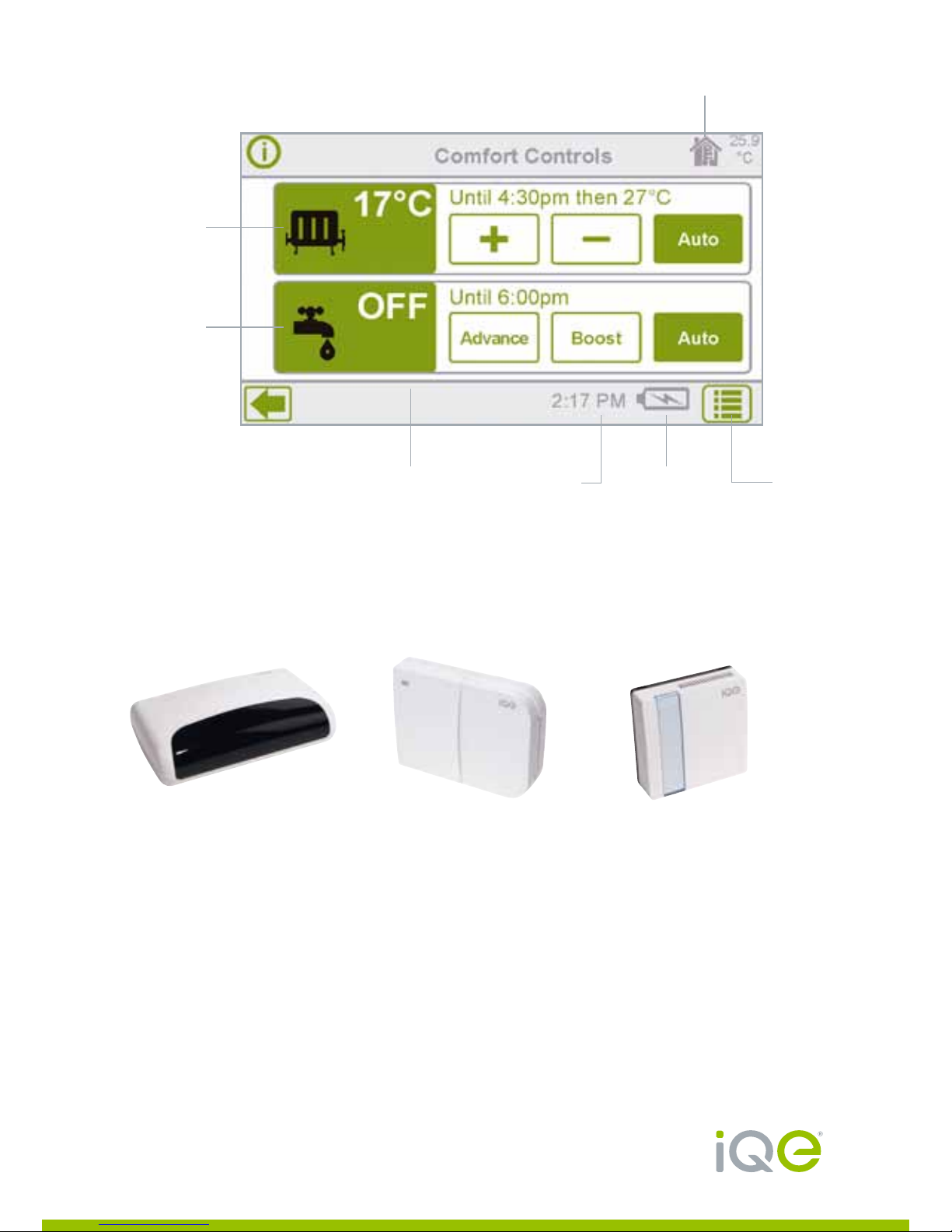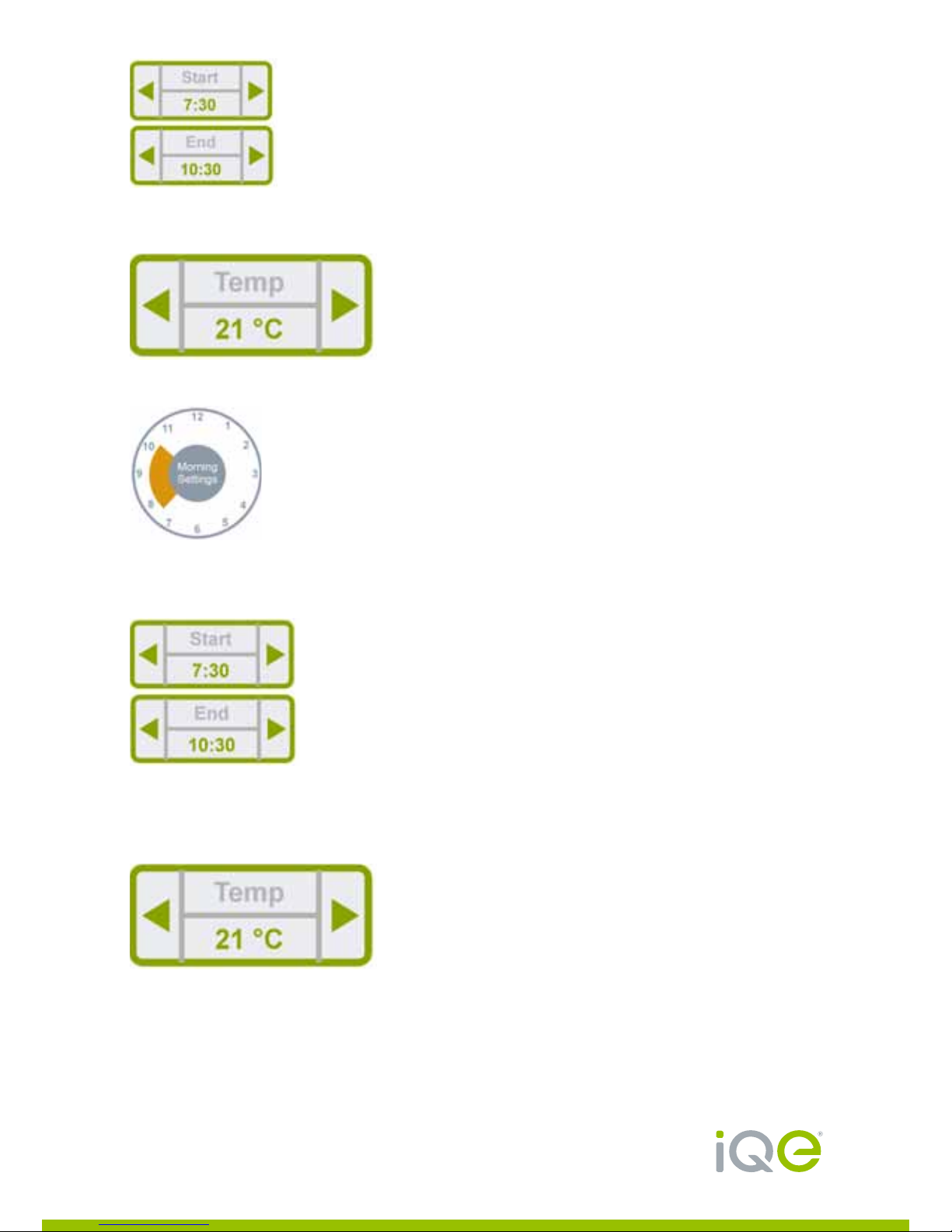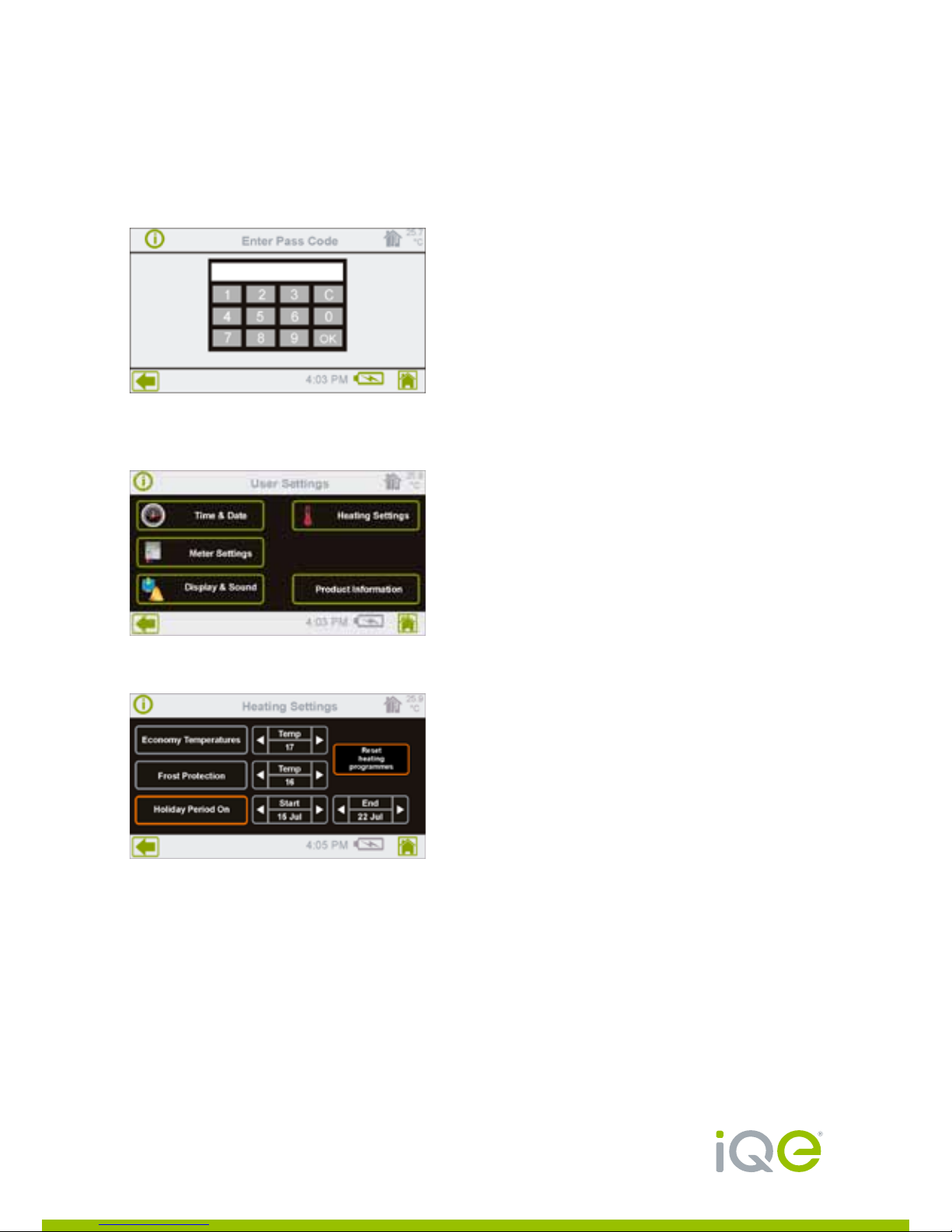Section 1: Central Heating/
Hot Water Programs
Halo is an advanced heating and hot water programmer that will allow more precise
and flexible control of your heating and hot water. This enables the most energy
efficient use of your heating system while maintaining existing comfort levels. The
temperature control employs the latest energy efficient TPI (Time Proportional
Integral) control software.
The temperature sensor will control the heating to the room temperature sensed at
that point. The actual required temperature settings are entered into the halo device
which is acting as a programmable room thermostat (PRT). (see ‘More Details’ in
Appendix 1 for explanation of a PRT).
Halo has a factory set core programme which can be adjusted as follows:
Icons on screen will display current status of heating and hot water.
HEATING CONTROL
In the Off mode, the Frost Protection setting of 5ºC is in place at all times. The Frost
Protection setting will ensure that your house will not freeze during Off periods.
A higher setting than 5ºC can be entered if required. This setting ensures that the
temperature in the house cannot fall below the temperature level measured at the
temperature sensor position.
The Off appears in the display and in this mode the heating will remain off until it
is manually switched back on by means of the touch screen button or via the app
where the word ‘Off’ appears.
Page 4