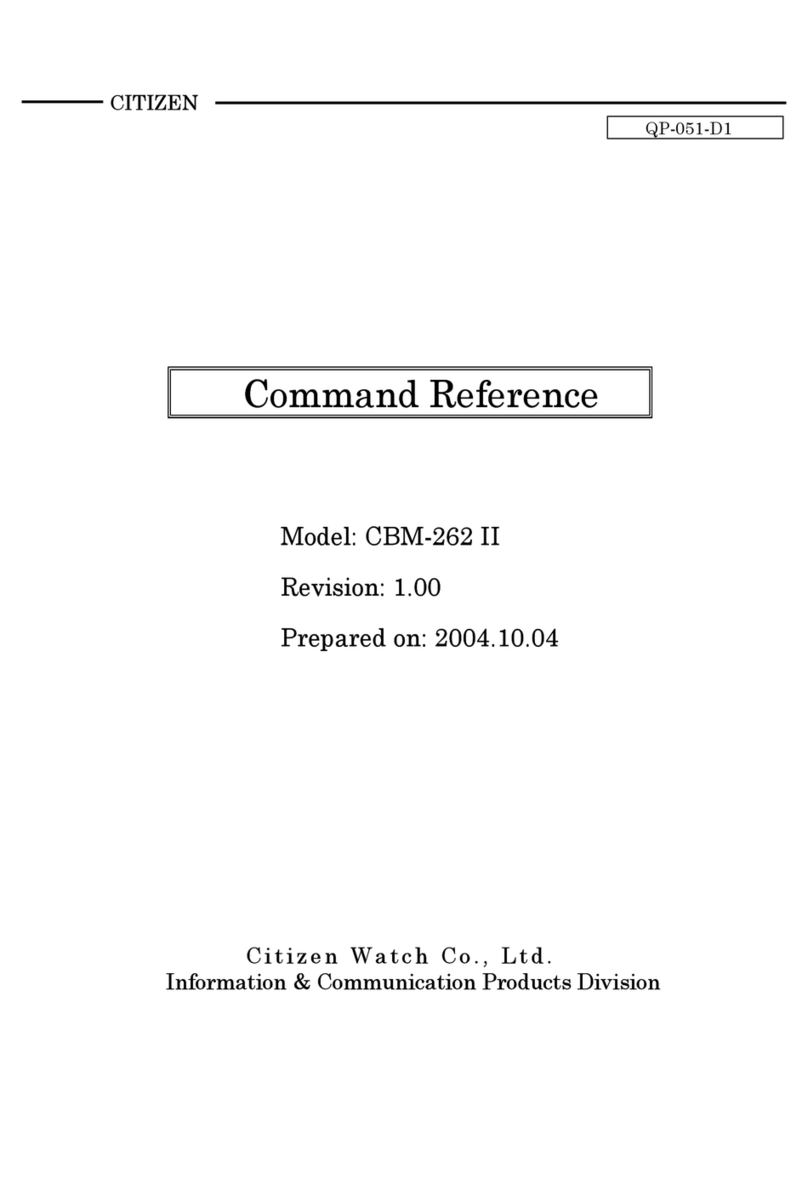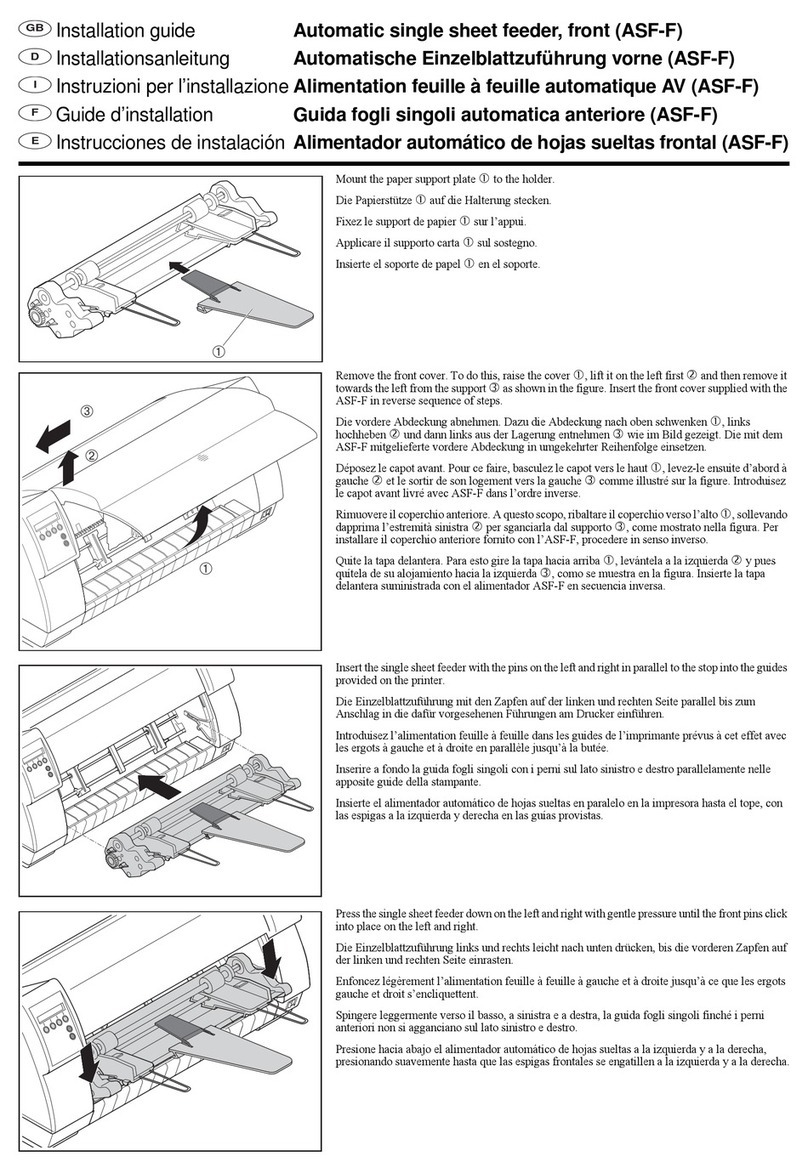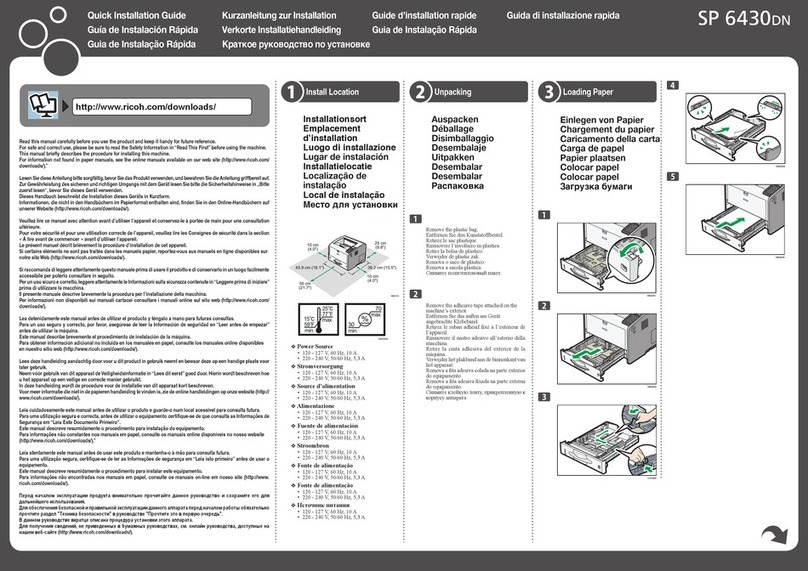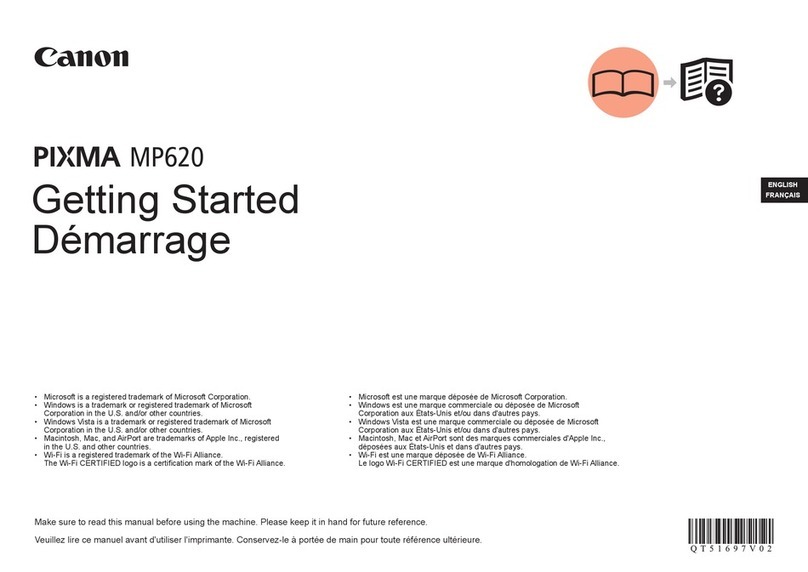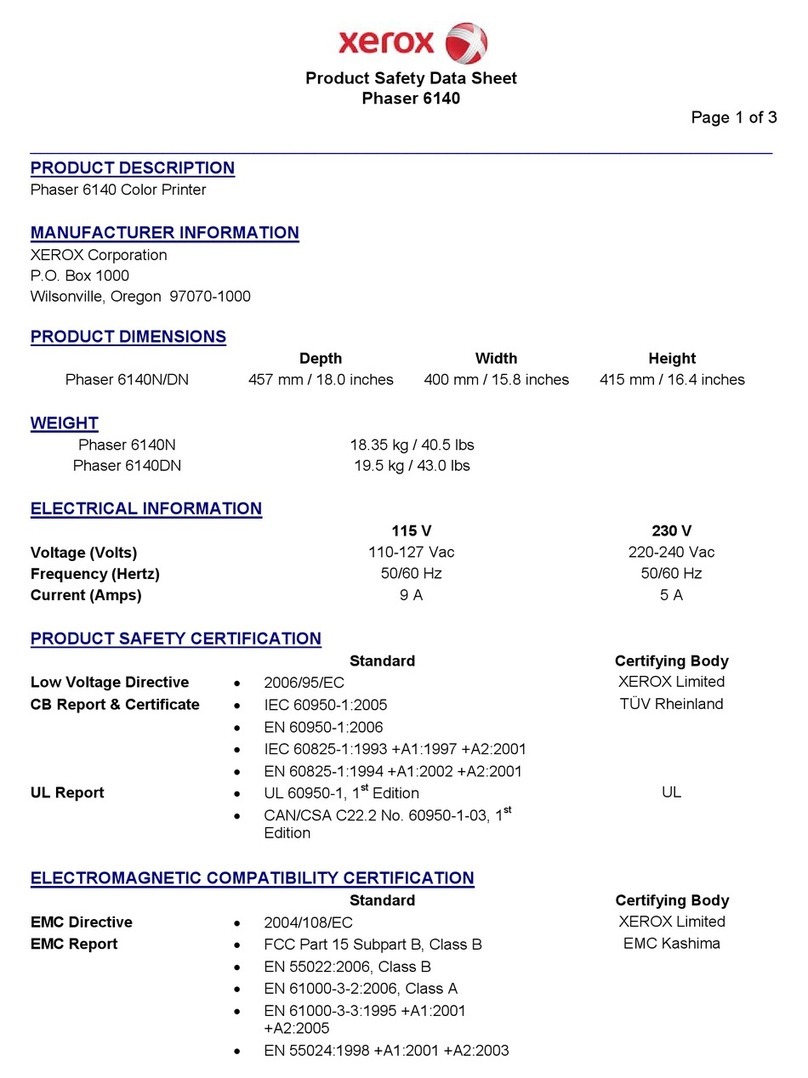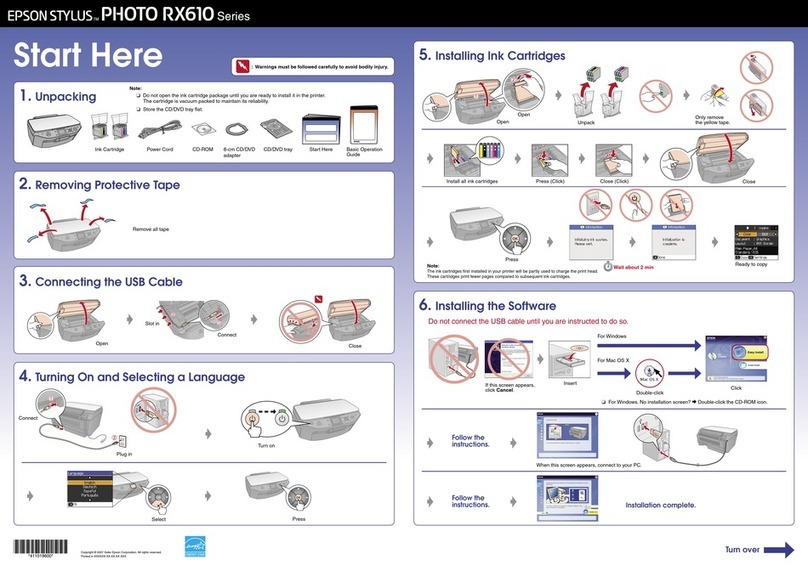Nehoc TCA3-SP Technical Document

Users Manual & Operation Guide
Thank for your purchase of an A3 Thermal-Copier. This guide is for Series A3AU models, indicated by
A3AU-0000 to A3AU-9999 serial numbers.
This manual introduces security advice, hints for installation and operation, as well as maintenance
information. Before using the machine, please read all areas of this manual to ensure correct set-up, care
and importantly to avoid risks for your health and/ or damage to the machine by improper use.
This symbol indicates an important hint for your safety.
Disregarding this subject may cause physical harm to you or damage to the machine.
Warranty
Each Thermal-Copier has passed several tests (function, operation, electrical) during/ after manufacture.
The Warranty Agreement supplied with purchase of the machine covers the warranty period and warranty
terms for this model.
Page Contents
2 Electrical Safety Advice
3 Unpacking Instructions and Machine Location
4 LED Display
5 Artwork Types & Preparation
6 Imaging RISO ScreenMaster Mesh
7 Imaging Oversized Screens - A3 designs on A2 size mesh
9 Cleaning
9 Trouble Shooting
Contents
Sales, Supplies and Support
Please contact your place of purchase for supplies of carriers and additional materials:
NTCA3 A3 Thermal-Copier Manual (V8.118)
1 © 2008 NEHOC Australia Pty Ltd
Supplies and Orders - www.nehoc.com.au/shop
Machine support - www.nehoc.com.au/go/tca3
Postal: PO Box 175, NARRABEEN NSW 2101

Declaration of conformity
The A3 Thermal-Copier fits design, manufacturing and delivery conditions for the following
safety regulations of the EU-directives:
DIN EN 60950-1: Safety of Information Technology Equipment•
DIN EN 55041-1/2: Electromagnetic compatibility - Requirements for household•
appliances, electric tools and similar apparatus
DIN EN 50116: Information Technology Equipment - Routine electrical safety testing in•
production
All PCB’s used inside the device are RoHS compliant•
This device is made only for conventional use in studio’s and offices with regular•
environment and temperatures. Children are not allowed to operate the device
Manufacturer:
KW Metalltechnik, GERMANY
Kronauer & Werner KG
Factory Service Agent - Australia & Asia:
For all warranty claims and machine repair contact:
NEHOC Service Department
E-mail: support@thermal-copier.com (Internet: www.thermal.copier.com/service)
Service Dept. Phone: (02) 9997 9700
Sales, Supplies and Support
Please contact your place of purchase for all further support, product supplies (including
replacement carriers) and additional materials.
Disclaimer
This operation manual is produced by NEHOC Australia Pty Ltd for the A3 Thermal-Copier (TCA3-SP).
This manual may not be reproduced or edited without written permission from NEHOC Australia
Pty Ltd. This manual is intended to be used as a guide only, NEHOC Australia Pty Ltd may not be
held responsible for any fault or misinterpretation that may occur from its use by the customer.
Your Thermal-Copier has been designed and tested to meet strict safety requirements.
Attention to the following information will ensure the continued safe operation of the device.
Use only the power cord supplied with your machine.
Plug the AC power cord into a properly grounded electrical outlet. If you do not know
if an outlet is grounded ask a qualified electrician to check the outlet first.
Check the voltage of your machine, as listed on the label at the rear of the machine, meets
the voltage of your power supply.
If you use an extension cord make sure the cord is suited to the current of the machine.
Unplug extension cord for long periods when machine is not in use.
Warning
Avoid the potential of electrical shock by ensuring the machine is properly grounded•
Do not place the machine in an area where people may step on the power cord•
Do not place objects on the power cord•
Electrical products may be hazardous if misused•
Do not block the ventilation openings. The openings are intended to prevent overheating•
Do not drop paper clips or staples into the machine•
Warning
Do not push objects into slots or openings on the machine. Making contact with the
voltage point or shorting out a part could result in fire or electrical shock.
If you notice noises that are not associated with the normal operation of the machine:
Turn off the machine immediately1.
Turn off and disconnect the power cord from the electrical outlet2.
Call an authorised service representative to correct the problem on (02) 9979 97003.
Warning
Never open the lid while the machine is in use as direct viewing of light from heat lamp•
may damage eyes and cause damage to the machine.
Never open machine case without ensuring the machine is switched off and the power•
cord is disconnected from the electrical outlet.
Note: Opening case (not lid) will void machine warranty.
2 © 2008 NEHOC Australia Pty Ltd
Safety Advice

The location of your machine is important. Please read the following prior to use.
Keep the Thermal-Copier out of direct sunlight.1.
Direct exposure to the sun or excessive heat may cause damage to the unit•
Do not install the Thermal-Copier close to a radiator or air-conditioner unit.2.
Do not install the Thermal-Copier in a humid or dusty work area.3.
Place the Thermal-Copier securely on an even, flat and fireproof surface.4.
Heat from the machine escapes through the cooling vents at the base of the machine•
Do not place the machine on paper or a flammable material•
Tilted or uneven surfaces may cause mechanical or paper feeding problems•
There must be sufficient (10cm - 4 inch) room around the machine to ensure adequate5.
ventilation
The Thermal-Copier produces head during operation. Especially when multiple copies
in a short time have been made - parts inside may be hot.
Do not touch parts under the top cover (e.g. Glass Roller) while the fans are working.
When the Thermal-Copier is in standby mode it is still consuming some power. To avoid
wasting energy please turn the main switch on the rear of the machine to “0”.
Standby mode is when the copier has power on (lights on) but no parts are in operation•
To disconnect the power completely from the machine remove the AC power plug from the
wall socket.
Never turn off the power or remove the AC power plug unless the fans have stopped and•
the machine has finished its cool down period (approx. 30 minutes) after use.
Never operate the Thermal-Copier without a suitable carrier.
Your machine has been factory packed for transport and MUST be unlocked before use.
Failure to perform the following prior to initial use will void all warranties.
There are 3 steps to perform in order to unlock the Rubber Roller and Glass Roller for use.
Remove the machine from carton, protective foam & plastic bag1.
Open the lid of the machine to expose the Glass Roller as pictured above2.
Loosen transportation locks (3. 1) on both left and right sides of machine
Do not completely remove the locks, simply loosen them.•
Press the Glass Roller forwards to relieve pressure on protective rubber strips (4. 2), then
remove from between Glass Roller and the Guide Rollers (2 Guides each side)
Do not discard the rubber strips. Store with this manual and machines protective foam•
should future transport or storage be required.
Attach power cord to rear of machine then insert into an electrical outlet5.
Turn the machine on (Green light will illuminate), press Feed Button (6. 3) to rotate Glass
Roller
With locks loose, rubber removed and the Glass Roller rotated your machine is now unlocked
and ready for use.
3 © 2008 NEHOC Australia Pty Ltd
Unpacking Instructions
Machine Location
Important Usage Hints

Your A3 Thermal-Copier has advanced in-built thermal sensors to prevent overheating and
damage to the thermal Heat Lamp from overheating or carrier jam.
The machine contains two display LED’s, one green and one red, located
on the front panel just to the right of the Speed Dial, as pictured right.
The LED’s are used to display the functional state of the machine, both in
terms of readiness and operating temperature.
Green LED on
- Device is ready for use, insert carrier to start
Green LED blinks
- Blinks during use - normal operation
Green & RED blink together [>100°C]
- Only a few copies possible
Green & RED blink alternately [>130°C]
- No copies possible - cooling mode activated
- DO NOT SWITCH OFF while machine is cooling
The Heat Lamp generates high temperatures, especially if you are processing more than 5-6
copies continuously. To avoid damage, the machine has an integrated multilevel cool down
process that takes input from several internal sensors.
Temperature Action
Less than 50°C Fans and motor continue working for 30 seconds
Less than 80°C Fans and motor continue working for 60 seconds
Greater than 100°C Fans and motor work. Red and green LED flash simultaneously
Greater than 130°C Both LED’s flash alternately - no more copies possible, machine
is in cool down mode. Do not switch off the device as fan must
continue to cool machine before normal operation may continue
As long as both LED’s are flashing do not switch off the machine.
The machine disables the Heat Lamp automatically and prevents use if:
The Rubber Roller stops rotation•
The Heat Lamps is activated for too long•
The internal temperature reaches critical levels•
Once the Heat Lamp has overheated the machine will enter a cool down period. After the
cool down period the LED will resume to Green and normal operation may resume.
If there could be damage to the Heat Lamp the red LED blinks. See trouble shooting
on page 8 of this manual for further details.
Never turn off the power or remove the AC power plug unless
the fans have stopped and the machine has finished its cool
down period (approx. 30 minutes) after use.
4 © 2008 NEHOC Australia Pty Ltd
LED Display
Overheating
Machine temperatures

Artwork Clean-Up Process for A3 Thermal-Copier
NB: A4 model pictured in this example - process is the same for A3 model.
1. Open thermal carrier cover and place artwork inside facing upwards.
2. Tear, or cut, a piece of Clean-Up Paper from the roll, ensuring all the
design is covered.
Uncovered parts of the design will burn into the cover of the carrier•
Clean-Up Paper should not stick out past edges of the carrier or it•
may jam in the machine. Fold Clean-Up Paper at the outer edge of
the artwork and tuck back under design where required. Folds outside
the design area will not effect the clean-up process.
Use only Artwork Clean-Up Paper (product code S-155) as other types•
of papers may stick to the design or not remove any excess carbon
3. Lower the lid of the carrier and prepare to pass through the machine
4. Set the machine to a speed setting of 5 (general setting)
Setting may vary depending on artwork type•
5a Insert the carrier into the machine.
Continue to feed into the machine until AFTER the heat starts AND carrier•
is grabbed - hesitation may cause the head of the carrier to melt
5b Support the top of the carrier with your hand as it comes out the back
of the machine
6. Open the lid of the carrier and remove the Clean-Up Paper/ Artwork
The artwork may now be slightly stuck to the paper - this is the excess•
carbon sticking
If the Clean-Up Paper does not stick this is OK•
Excessive sticking is rare but may occur. This indicates heavy levels of•
carbon in the design and may require an increase of speed (less heat)
or a second pass through machine on a new piece of Clean-Up Paper
7. Gently peel the Clean-Up Paper off the artwork
8. Scrunch the used piece of Clean-Up Paper so it can not be reused
Reuse will transfer carbon back to the paper•
9. Artwork is now prepared and ready to image a screen.
If artwork is not used within 5 minutes repeat this process as the•
paper will begin to absorb moisture
Artwork for use with a Thermal-Copier MUST be carbon based, as it’s the carbon that reacts with
the heat the Thermal-Copier provides to melt the thermal film on the ScreenMaster mesh.
Carbon based artwork is available in 3 main forms:
A Black & White Photocopy - not colour1.
Black & White Computer Laser Print - not inkjet2.
Hand drawn artwork with RISO carbon artwork pens3.
Keys to Good Artwork
Use the same type of artwork [i.e. don’t mix photocopy and laser print]1.
Eliminate all moisture in your artwork to avoid carbon lift off2.
Remove excess carbon that may block the mesh3.
Screens are imaged directly from the artwork you provide, so a small amount of time preparing
your artwork will help eliminate the 2 most common problems before they occur:
Moisture in the artwork1.
Excess carbon in the design2.
Either of these elements can cause carbon to lift off your artwork and block the mesh - a
problem that is quickly and easily solved by performing a quick Artwork Clean-Up just before
you image your screen.
Artwork
Preparation
Notes on Inkjet/ Bubble Jet Computer Prints
Inkjet (also called Bubble Jet) printers using liquid cartridges do not contain carbon and
are thus not suited for artwork.
If using Inkjet prints, take a photocopy and use the photocopy as your artwork.
Step 2
Step 5a
Step 7
Step 5b
Step 8
5 © 2008 NEHOC Australia Pty Ltd

Lift the clear cover of the carrier and place your artwork ‘face1.
up’ on the base of the carrier.
With your ScreenMaster cut to size, place over your artwork, film2.
side (smooth) down against the design.
Lower the lid of the carrier back over the mesh/ artwork - you3.
are now ready for imaging.
Turn the machine on to the speed required.4.
Speed setting will differ depending on artwork type used•
Between 6 and 8 is generally the normal speed used for•
photocopies and laser prints
Green LED will be on.
Feed the carrier into the front of the machine in a continuous5.
motion.
The machine will ‘grab’ the carrier and pull it through•
Do not stop feeding until• after the machine grabs the head
(top) of the carrier
Green LED will blink when lamp is in operation.
Support the carrier with your hand as it comes out the back6.
of the machine.
Do not pull the carrier, support it’s weight as it comes out the•
back
Lift the cover of the carrier and remove your imaged screen7.
from the carrier.
Before removing the artwork from the back of the mesh, the8.
screen should be checked.
Slightly peel the artwork from a corner to see if the screen has•
imaged correctly
If the screen is ready continue to remove the artwork9.
Should the screen be under imaged do not peel the artwork off•
the screen, simply return to the carrier and re-image the screen
through the machine. Adjust the imaging setting if required.
With your screen now imaged you are ready to mount your
screen to a frame for printing.
With your artwork prepared it’s now time to image your screen. This section covers ScreenMaster
sizes up to A3, larger sizes are covered in the next section - Imaging Oversized Mesh.
Cut Your ScreenMaster Mesh
Lay the frame you will be using for your design onto a flat surface and place the rolled1.
ScreenMaster against the back.
Using a pair of scissors or a Stanley knife, cut the ScreenMaster to fit the outer edges2.
of the double sided tape.
To make mounting the Mesh easier after the screen has been imaged easier, allow an•
additional 10mm (1/2 inch) past the tape.
Your ScreenMaster is now cut to size and ready for use.
6 © 2008 NEHOC Australia Pty Ltd
Imaging Screens
Step 2 & 3
Step 4
Step 6
Step 8
Step 9

The A3 Thermal-Copier has a maximum imaging width of 305mm (full A3 width), however
an A3 design can also be placed onto an A2 size screen by folding the outer edges of the mesh
under the design and passing through the machine.
Why would an A2 size screen be needed with A3 artwork?
An A2 sized screen is required for A3 artwork when printing ‘off contact’ using opaque inks or
Aqua Inks for Plastic/ metals.
Does the fold to the ScreenMaster effect the print?
The fold created on the outer edges of the mesh is outside the print area, provided you ensure
a 5mm gap between the edge of the design and fold there are no issues when printing. When
stretched to a metal frame the fold becomes almost flat and unnoticeable.
7 © 2008 NEHOC Australia Pty Ltd
Imaging Oversized Screens
Prepare your artwork using the Artwork Clean-Up Process1.
outlined on page 4 of this manual.
With your ScreenMaster cut to size, place over your artwork, film2.
side (smooth) down against the design.
Holding both the artwork and ScreenMaster together flip the3.
combination over to have the artwork on top facing downwards,
as pictured right.
If the artwork moves when the mesh is flipped you must reposition•
the design against the screen, as the next step will fix the design
in place
Ensure this process is done on a flat surface with suitable space•
to limit any movement of the artwork/mesh combination
Fold the long edge closest to you back onto the artwork as pictured4.
right.
Do not• fold or crease the ScreenMaster mesh with your hand to
flatten at this stage
The mesh will have a slight curve, not crease, as it folds over•
around the paper
Using a removable sticky tape attach the folded edge to the5.
back of the artwork
Do not• use highly adhesive tapes as they may damage the
mesh when removed
Do not• use adhesive sprays or glues of any type
With the first long edge taped down, proceed to perform the6.
same task on the second long edge of the screen.
Pull the mesh over onto the back of the artwork•
Tape down against the back of the artwork•
Do not fold or crease the edge•
Preparation
Step 2
Step 3
Step 4
Step 5
Step 6
Note: Pictures used in this example of imaging oversized screens
are of the A4 Thermal-Copier model. When using the A3 model
for oversized screens the same process applies.
Maximum length of the design is 420mm•
Maximum length of mesh outside the carrier is 100mm•
For longer designs, fold and tape both the head and base of•
the mesh to the back of the artwork (all 4 sides).

8 © 2008 NEHOC Australia Pty Ltd
With both long (side) edges of the screen taped down proceed7.
to fold and tape the head/ top of the mesh to the artwork.
Use caution not to fold or crease the edges•
Tape down against the back of the artwork, not against the•
mesh on the sizes or this may cause damage to the mesh when
removed
There is no requirement to tape the fourth side of the mesh•
Open the cover of the thermal carrier and insert the top of the8.
artwork/ mesh into the carrier.
Ensure the head is sitting just below the thermal tape - do not•
place the design behind the thermal tape as it will not image
Lower the cover of the thermal carrier back over the mesh/9.
artwork - you are now ready for imaging.
Mesh will protrude out the bottom of the carrier - this is OK•
Turn the machine on and set to the speed to the required setting10.
Speed setting will differ depending on artwork type used•
Between 6 and 8 is generally the normal speed used for•
photocopies and laser prints
Feed the carrier into the front of the machine in a continuous11.
motion. Do not stop feeding until after the machine grabs the
head of the carrier.
The machine will ‘grab’ the carrier and pull it through•
Support the carrier with your hand as it comes out the back12.
of the machine.
Do not pull the carrier, support it’s weight as it comes out the•
back
Lift the cover of the carrier and remove your imaged screen13.
from the carrier.
We must now remove the tape from the back of the artwork to
reveal our imaged screen.
Remove the tape from the head of the design using caution14.
NOT to tear the artwork or mesh.
The benefits of a removable sticky tape are clear at this point•
If required you may keep the tape attached to the mesh and simply
remove from the artwork. Fold the tape back onto the ScreenMaster
mesh as this part of the screen will be attached to the frame and
will not effect printing.
Remove the tape from one side of the artwork using caution15.
NOT to tear the artwork or mesh.
It is at this point you should check the design for correct imaging.
Peel back only a small area of the design•
If re-imaging is required you must reattach the side and head to•
the artwork (steps 4-7) before running through the machine
After checking your screen remove the final piece of tape from16.
the back of the artwork.
Remove the artwork from the design17.
Imaging
Step 7
Step 8
Step 11
Step 12
Step 12
Step 14
Separating and Checking

9 © 2008 NEHOC Australia Pty Ltd
You will note 3 creases on your mesh outside the artwork area18.
caused by compression as the mesh was passed through the
machine. Simply mount to a frame in the normal process.
The crease is outside the print area and will not effect your print•
result, it is simply a cosmetic issue and should be ignored, as
it is part of the oversized imaging process.
Do not try to ‘pull out’ the crease when mounting to a frame -•
you will distort your design and may damage the mesh
Step 18
Keeping your machine clean will ensure an ongoing trouble free operation. Above all avoid dusty
locations (see Machine Location on Page 3 for more details) and keep the Glass Roller clean.
Machine
Clean carefully using moistened cotton swab with small amount of washing up liquid.
Do not wet tables or rear electrical power plug•
Glass Roller
Clean regularly - depress the ‘Feed’ button (detailed on page 3) and wiping with isopropyl alcohol (95%).
Carriers
Wipe carrier immediately after use with lint free cloth and return to protective cover.
Red and Green LED flash simultaneously
Possible reasons: High internal temperatures; you can continue to operate the machine
for 2-3 more copies before the overheat indicator illuminates
What you can do: Don’t switch off the machine, the fans will continue to cool the
machine for up to 20 minutes before normal operation resumes
Red and Green LED flash alternately
Possible reasons: Machine has overheated - no more copies until cool down has completed
What you can do: Don’t switch off the machine, the cool down process can take
up to 20 minutes before normal operation resumes
The Heat Lamp does not work
Possible reasons: Lamp has overheated - allow machine to cool down.
Lamp may be defective or have broken due to overheating
What you can do: Don’t switch off the machine, the fans will continue to cool the
machine for up to 20 minutes before normal operation resumes
Red LED is on
Possible reasons: Timeout; the internal sensor couldn’t recognise the documents end
The heat lamp switched off to avoid damage to the machine
What you can do: If cool, turn the machine off at the rear
If the error appears again
Red LED flashes
Possible reasons: The glass Roller does not rotate, either the transport locks are in
place or the machine is mechanically blocked; there is a break in the
circuit to the Heat Lamp
What you can do: Pull out any documents from the machine.
Contact dealer to arrange Service Technician repair.
Support
If you feel something is wrong with the normal operation of your machine contact your sales
person first and advise them of the problem. Often it may be a minor issue that they can
assist you with. If the issue can not be fixed, they will contact the Priority Service Depart-
ment directly and a Service Technician will contact you using the details provided on your
warranty registration for machine service/ repair.
Cleaning
Troubleshooting
Table of contents