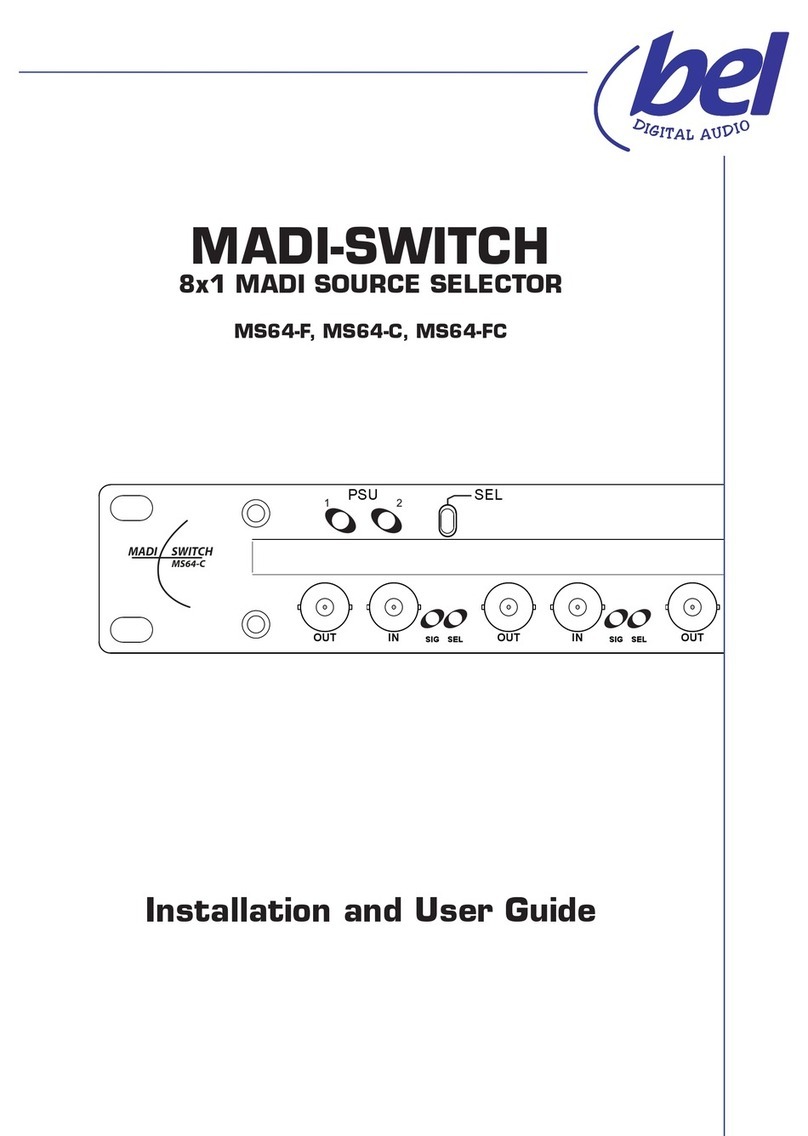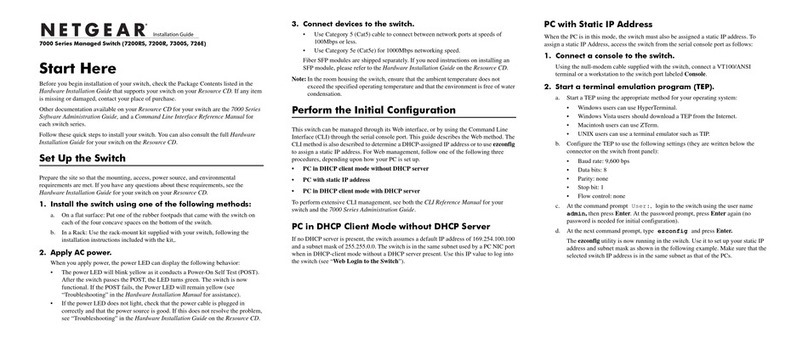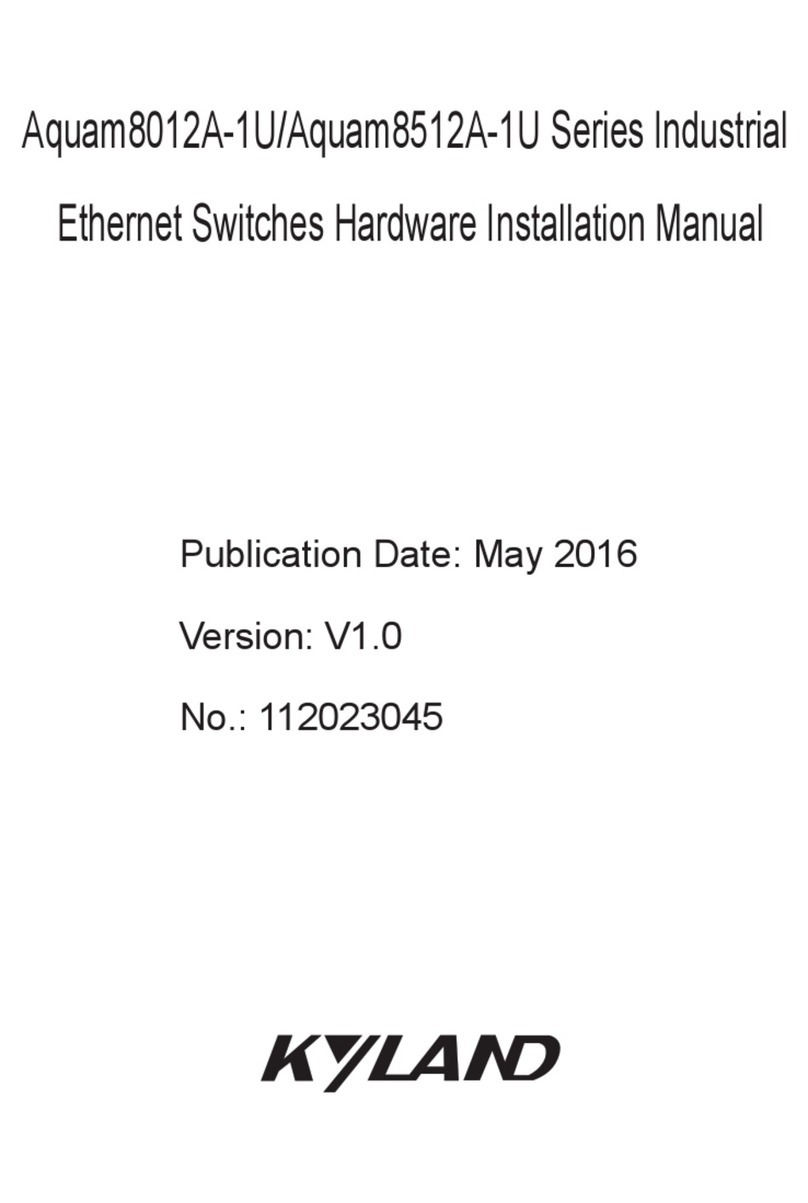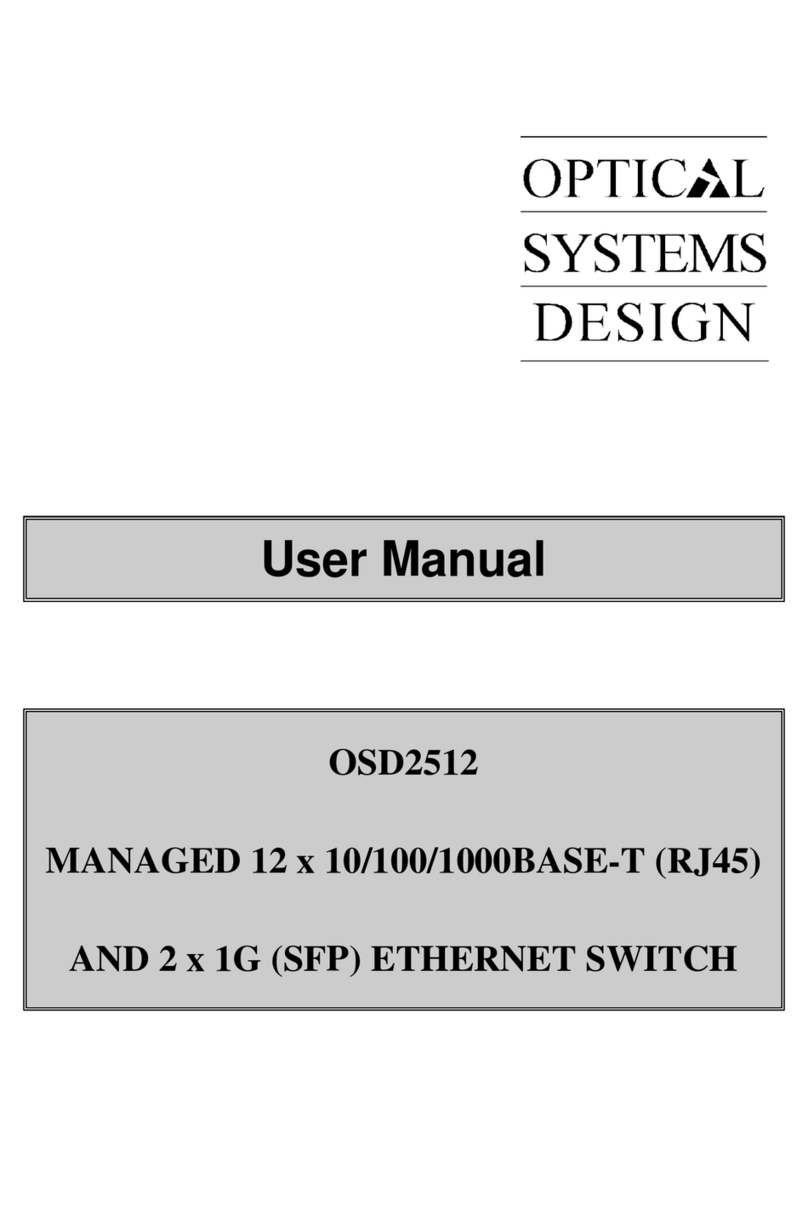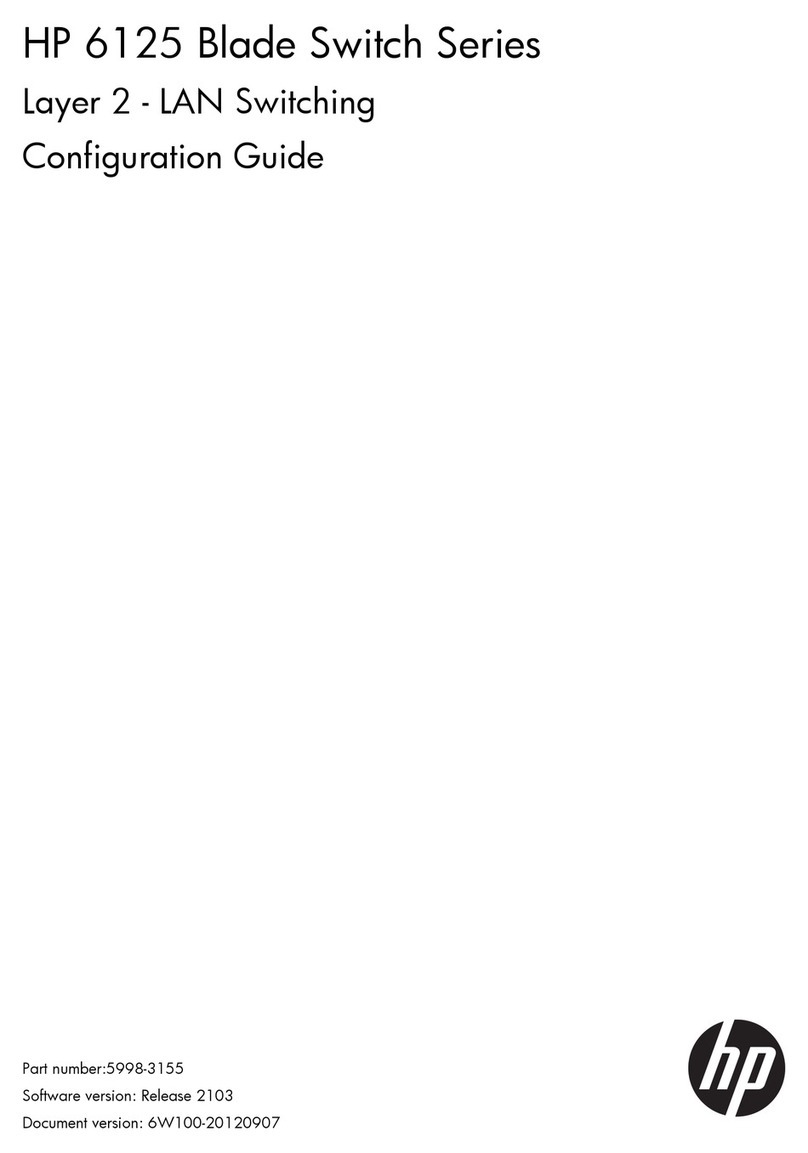Nematron NF541S Series User manual

NF541S Series
User’s Manual
NO. G03-NF541S-F
Revision: 2.0
Release date: December 13, 2022
Trademark:
* Specifications and Information contained in this documentation are furnished for information use only, and are
subject to change at any time without notice, and should not be construed as a commitment by manufacturer.

ii
Environmental Protection Announcement
Do not dispose this electronic device into the trash while discarding. To minimize
pollution and ensure environment protection of mother earth, please recycle.

iii
ENVIRONMENTAL SAFETY INSTRUCTION .......................................................................iv
USER’S NOTICE .................................................................................................................. v
MANUAL REVISION INFORMATION................................................................................... v
ITEM CHECKLIST................................................................................................................v
CHAPTER 1 INTRODUCTION OF THE MOTHERBOARD
1-1 FEATURE OF MOTHERBOARD ............................................................................ 1
1-2 SPECIFICATION .................................................................................................... 2
1-3 LAYOUT DIAGRAM ............................................................................................... 3
CHAPTER 2 HARDWARE INSTALLATION
2-1 JUMPER SETTING................................................................................................. 7
2-2 CONNECTORS AND HEADERS............................................................................ 10
2-2-1 CONNECTORS......................................................................................... 10
2-2-2 HEADERS................................................................................................. 14
CHAPTER 3 INTRODUCING BIOS
3-1 ENTERING SETUP................................................................................................. 17
3-2 BIOS MENU SCREEN............................................................................................ 18
3-3 FUNCTION KEYS................................................................................................... 18
3-4 GETTING HELP......................................................................................................19
3-5 MEMU BARS..........................................................................................................19
3-6 MAIN MENU........................................................................................................... 20
3-7 ADVANCED MENU ................................................................................................21
3-8 CHIPSET MENU.....................................................................................................31
3-9 SECURITY MENU .................................................................................................. 34
3-10 BOOT MENU.......................................................................................................... 35
3-11 SAVE & EXIT MENU ..............................................................................................36
TABLE OF CONTENT

iv
Environmental Safety Instruction
Avoid the dusty, humidity and temperature extremes. Do not place the product in
any area where it may become wet.
0 to 60 centigrade is the suitable temperature. (The figure comes from the request
of the main chipset)
Generally speaking, dramatic changes in temperature may lead to contact
malfunction and crackles due to constant thermal expansion and contraction from
the welding spots’ that connect components and PCB. Computer should go
through an adaptive phase before it boots when it is moved from a cold
environment to a warmer one to avoid condensation phenomenon. These water
drops attached on PCB or the surface of the components can bring about
phenomena as minor as computer instability resulted from corrosion and oxidation
from components and PCB or as major as short circuit that can burn the
components. Suggest starting the computer until the temperature goes up.
The increasing temperature of the capacitor may decrease the life of computer.
Using the close case may decrease the life of other device because the higher
temperature in the inner of the case.
Attention to the heat sink when you over-clocking. The higher temperature may
decrease the life of the device and burned the capacitor.

v
USER’S NOTICE
COPYRIGHT OF THIS MANUAL BELONGS TO THE MANUFACTURER. NO PART OF THIS MANUAL,
INCLUDING THE PRODUCTS AND SOFTWARE DESCRIBED IN IT MAY BE REPRODUCED, TRANSMITTED
OR TRANSLATED INTO ANY LANGUAGE IN ANY FORM OR BY ANY MEANS WITHOUT WRITTEN
PERMISSION OF THE MANUFACTURER.
THIS MANUAL CONTAINS ALL INFORMATION REQUIRED TO USE THIS MOTHER-BOARD SERIES AND WE
DO ASSURE THIS MANUAL MEETS USER’S REQUIREMENT BUT WILL CHANGE, CORRECT ANY TIME
WITHOUT NOTICE. MANUFACTURER PROVIDES THIS MANUAL “AS IS” WITHOUT WARRANTY OF ANY
KIND, AND WILL NOT BE LIABLE FOR ANY INDIRECT, SPECIAL, INCIDENTIAL OR CONSEQUENTIAL
DAMAGES (INCLUDING DAMANGES FOR LOSS OF PROFIT, LOSS OF BUSINESS, LOSS OF USE OF DATA,
INTERRUPTION OF BUSINESS AND THE LIKE).
PRODUCTS AND CORPORATE NAMES APPEARING IN THIS MANUAL MAY OR MAY NOT BE
REGISTERED TRADEMARKS OR COPYRIGHTS OF THEIR RESPECTIVE COMPANIES, AND THEY ARE
USED ONLY FOR IDENTIFICATION OR EXPLANATION AND TO THE OWNER’S BENEFIT, WITHOUT
INTENT TO INFRINGE.
Manual Revision Information
Reversion Revision History Date
2.0 Second Edition December 13, 2022
Item Checklist
Motherboard
Cable(s)

1
Chapter 1
Introduction of the Motherboard
1-1 Feature of Motherboard
Onboard Intel®Bay Trail Series Processor, with low power consumption never
denies high performance
Integrated with C-Media HS-100B Audio chip
Support 1* DDR3L 1066/1333 MHz SO-DIMM, up to 8GB
Support 2* full-size Mini-PCIE (1 share mSATA)
Support 1 * 2.5’’ SATAII hard disk driver device (3Gb/s)
Support USB 3.0 data transport demand
Support VGA & HDMI dual display output
Support CPU Over-Temperature protection
Support CPU Over-Current/Under Voltage protection
Amplifier implement to support 3W Speaker
Support CPU Smart FAN
Compliance with ErP standard
Support Watchdog function

2
1-2 Specification
Spec
Description
Design
6 layers; PCB size: 10 x 16.7 cm
Embedded CPU
Integrated with Intel®Bay Trail-D/M/I series CPU
Memory Slot
1 * DDR3L SODIMM Slot for un-buffered DDR3L 1066/1333 MHz
SDRAM, expandable to 8GB in total
Expansion Slot
2* Full-size Mini-PCIE slots (MPE1/MMPE1 share mSATA)
2* PCIE x1 slot by sideway(PCIE1/PCIE2)
1* SIM card slot
*Note:SIM card slot only work when compatible SIM card intalled & 3G LAN card
intalled in MPE1 Mini-PCIE slot
LAN Chip
Integrated with 2* Intel I211AT PCI-E Gigabit LAN chips
Support Fast Ethernet LAN function of providing
10/100/1000Mbps Ethernet data transfer rate
Storage
1* 7+15 pin SATAII connector for 2.5”SATAHDD
1* Full-size MSATA slot (MMPE1, share with Mini-PCIE slot)
Audio Chip
C-Media HS-100B
BIOS
AMI 64MB Flash ROM
Rear I/O
1* 12V DC-in power Jack
1* System reset button
1* USB 3.0 port
3* USB 2.0 port
1* HDMI port
2* RJ-45 LAN port
1* COM1 serial port(COM1 supports RS232/RS422/485 function)
1* VGA port
1*Audio Line Out port
1*Audio MIC port
Internal I/O
1* 2-Pin internal 12V DC-in power connector

3
1* CPUFAN header
1* SYSFAN header
1* Front panel header
1* GPIO_CON header
1* SPEAK_CON header
1* J1 jumper & header block
1-3 Layout Diagram
Rear IO Panel Diagram:
Warning!!
The board has a 12V DC-in power connector (DCIN) in I/O back panel and an internal ATX12V
(ATX2P) power connector. User can only connect one type of compatible power supply to one
of them to power the system.
RJ-45 LAN Ports
VGA Port
Line-Out Port
MIC Port
COM1 Serial Port
HDMI Port
USB 2.0 Ports
USB 3.0 Port
12V DC-in
Power
Connector
Reset Button

4
Motherboard Internal Diagram-Front Side
Note: 1.The memory module should be DDR3L 1.35V SODIMM and not exceeding 8GB total capacity. 2. SIM card slot only
work when compatible SIM card installed & 3G LAN card installed in MPE1 Mini-PCIE slot.
VGA Port (Top)&
COM1 Serial Port (Bottom)
Line-Out Port (Top)
& MIC Port (Bottom)
RJ-45 LAN Ports
HDMI Port
USB 2.0 Ports
USB 2.0 Port (Top)
& USB 3.0 Port (Bottom)
Reset Button
Internal 12V DC-in
Power Connector
12V DC-in
Power Connector
Speaker Header
Jumper: JPCOM1
J1 Block (Jumper & Header Combination)
SYSFAN1 Header
PCIE1: Sideway
PCI Express x1 Slot
Front Panel
Header
GPIO Header
Jumper:
MERTC &JBAT
PCIE1: Sideway
PCI Express x1 Slot
CPUFAN1 Header
*DDR3L SODIMM Slot
(SODIMM1)
2.5’’ HDD Connector
(SATA-HDD1)
*SIM Card Slot
Full-size Mini-PCIE
&MSATA Slot
(MMPE1)
*Full-size
Mini-PCIE Slot
(MPE1)
BATCON

5
Motherboard Internal Diagram-Back Side
*Note: CPU is the most important part of the board and very fragile to any possible harm. Make sure
that there is no damage to the CPU during any installation procedures!
*Intel CPU

6
Jumper
Jumper
Name
Description
JBAT_MERTC
Pin (1&3): Clear ME Function Setting
Pin (2&4): Clear CMOS RAM Function Setting
4-Pin Block(2.54 pitch)
J1
Pin (1&2): ATX Mode / AT Mode Select
Pin(3&4): Case Open Message Display Function
Pin (9&10): ME Security Measure Function Select
10-Pin Block
(2.54 pitch)
JPCOM1
COM1 Port Pin9 Function Select
4-Pin Block(2.54 pitch)
Connectors
Connector
Name
DCIN
12V System DC–in Power Jack Connector
ATX2P
Internal 12V System DC–in Power Connector
USB1
Top: USB 2.0 Port Connector
Bottom: USB 3.0 Port Connector
USB2
USB 2.0 Port Connector x 2
HDMI
HDMI Port Connector
LAN2/LAN1
RJ-45 LAN Port Connector x 2
VGA
Video Graphic Attach Connector
COM1
Serial Port Connector
AUDIO
Top: Audio Line Out Connector
Bottom: Audio MIC Connector
SATA-HDD1
1* 7+15 pin SATAII connector for 2.5”SATA HDD
CPUFAN1
CPUFAN Connector
SYSFAN1
SYSFAN1 Connector
SIMCARD1
SIM card holder

7
Headers
Header
Name
Description
JW_FP
Front Panel Header(PWR LED/ HDD
LED/Power Button /Reset)
9-pin Block(2.54 pitch)
GPIO_CON1
GPIO Header
10-pin Block(2.54 pitch)
SPEAK_CON1
Speaker Header
4-pin Block(2.54 pitch)
J1
Pin(5&6):LAN2 Activity LED Header
Pin(7&8):LAN1 Activity LED Header
10-pin Block(2.54 pitch)
Chapter 2
Hardware Installation
2-1 Jumper Setting
Pin (1&3) of JBAT_MERTC (4-pin): Clear ME Function Setting (2.54 pitch)
Pin(1&3) of JBAT_MERTC
→
Clear ME
1-3 Closed: Clear ME.
.
1-3 Open: Normal(Default);
;
3
Pin 1
Pin 1
3
2
4
4
2

8
Pin(2&4)of JBAT_MERTC (4-pin): Clear CMOS Setting (2.54 pitch)
Pin (2&4) of JBAT_MERTC
→
Clear CMOS
2-4 Closed: Clear CMOS(One Touch).
2-4 Open: Normal(Default);
;
3
Pin 1
2
4
Pin 1
3
2
4
Pin (1&2) of J1 (10-pin): ATX Mode/AT Mode Select (2.54 pitch)
Pin (1&2) of J1
→
ATX/AT Mode Select
1-2 Closed: AT Mode Selected.
.
1-2 Open: ATX Mode Selected(Default);
;
2
Pin1
2
Pin1
*ATX Mode Selected: Press power button to power on after power input ready;
AT Mode Selected: Directly power on as power input ready.

9
Pin (3&4)of J1 (10-pin):Case Open Message Display Function Select (2.54 pitch)
Pin (3&4) of J1
→
Case Open
3-4 Closed: Case Open Function.
Selected(One Touch).
3-4 Open: Normal(Default);
;
2
Pin1
2
Pin1
4
4
3
3
Pin (3&4) Closed:When Case open function pin short to GND, the Case open
function was detected. When Used, needs to enter BIOS and enable ‘Case Open
Detect’function. In this case if your case is removed, next time when you restart your
computer, a message will be displayed on screen to inform you of this.
Pin (9&10) of J1 (10-pin): ME Security Measure Function Select (2.54 pitch)
Pin (9&10)of J1
→
ME Security Function Select
9-10 Closed: Disable Security Measures in
the Flash Descriptor(Override).
Selected(One Touch).
9-10 Open: Enable Security Measures in the
Flash Descriptor(Default);
;
2
Pin1
2
Pin1
9
10
9
10

10
JPCOM1 (4-pin): COM1 Port Pin9 Function Select (2.54 pitch)
JPCOM1
→
COM1 Port Pin-9
1
3
5
4
6
2
2-4 Closed:
RI=RS232(Default);
3-4 Closed:
RI= 5V;
4-6 Closed:
RI= 12V.
6
4
2
5
3
1
6
4
2
5
3
1
2-2 Connectors and Headers
2-2-1 Connectors
(1) Rear I/O Connectors
*Refer to Page-3: Rear IO Panel Diagram.
Icon
Name
Function
12V DC-in Power Connector
For user to connect compatible power
adapter to provide power supply for the
system.
Reset Button
Press to reset the system.
USB 2.0 Port
To connect USB keyboard, mouse or other
devices compatible with USB specification.

11
USB 3.0 Port
To connect USB keyboard, mouse or other
devices compatible with USB specification.
USB 3.0 ports supports up to 5Gbps data
transfer rate.
HDMI Port
To connect display device that support HDMI
specification.
RJ-45 LAN Port
This connector is standard RJ-45 LAN jack
for Network connection.
VGA Port
To connect display device that support
VGA specification.
RS232/422/485
Serial Port
Mainly for user to connect external MODEM
or other devices that supports
Serial Communications Interface.
Audio Connectors
GREEN:Line-out Connector
PINK : MIC Connector

12
(2) COM1 (9-pin Block): RS232/422/485 Port
COM1 port can function as RS232/422/485 port. In normal settings COM1 functions
as RS232 port. With compatible COM cable COM1 can function as RS422 or RS485
port.
User also needs to go to BIOS to set ‘Transmission Mode Select’for COM1 (refer
to Page 22)at first, before using specialized cable to connect different pins of this
port.
1
2
3
4
5
6
7
8
9
RS232 DCD#
RS232 SIN
RS232 SOUT
RS232 DTR#
GND
RS232 RI#
RS232 CTS#
RS232 RTS#
RS232 DSR#
RS232 Mode
RS422 Mode
RS485 Mode
Pin1
GND
RS422 RX-(B)
RS422 RX+(A)
RS422 TX+(A)
RS422 TX-(B)
Pin1
GND
RS485 D+(A)
RS485 D-(B)
Pin1
(3) ATX2P (2-pin Block): Internal 12V DC-in Power Connector
Pin1
Pin.
Definition
1
GND
2
+12V DC_IN

13
(4) CPUFAN1 (4-pin): CPUFAN Connector
Pin1
Fan Speed
Control
+12V Fan Power
GND
(5) SYSFAN1 (4-pin): SYSFAN Connector
GND
+12V Fan Power
Fan Speed
Control
Pin1

14
(6) BATCON (2-pin): Battery Connector
2-2-2 Headers
(1) JW_FP (9-pin): Front Panel Header (2.54 pitch)
PWRLED-
PWRBTN
Pin 1
2
HDDLED+
GND
GND
VCC
PWRLED+
RSTSW
HDDLED-

15
(2) GPIO_CON1 (10-pin): GPIO Header (2.54 pitch)
VCC3
GPIO23
GPIO27
GPIO25
Pin 1
2
2
GPIO21
GND
GPIO26
GPIO24
GPIO22
GPIO20
(3) Pin( 5&6) & Pin(7&8) of J1 (10-pin): LAN Activity LED Headers (2.54 pitch)
J1: Pin (5&6)
→
LAN2 LED
J1: Pin (7&8)
→
LAN1 LED
Pin1
2
LAN1LED+
LAN1LED-
LAN2LED+
LAN2LED-
10
9
Table of contents
Other Nematron Switch manuals