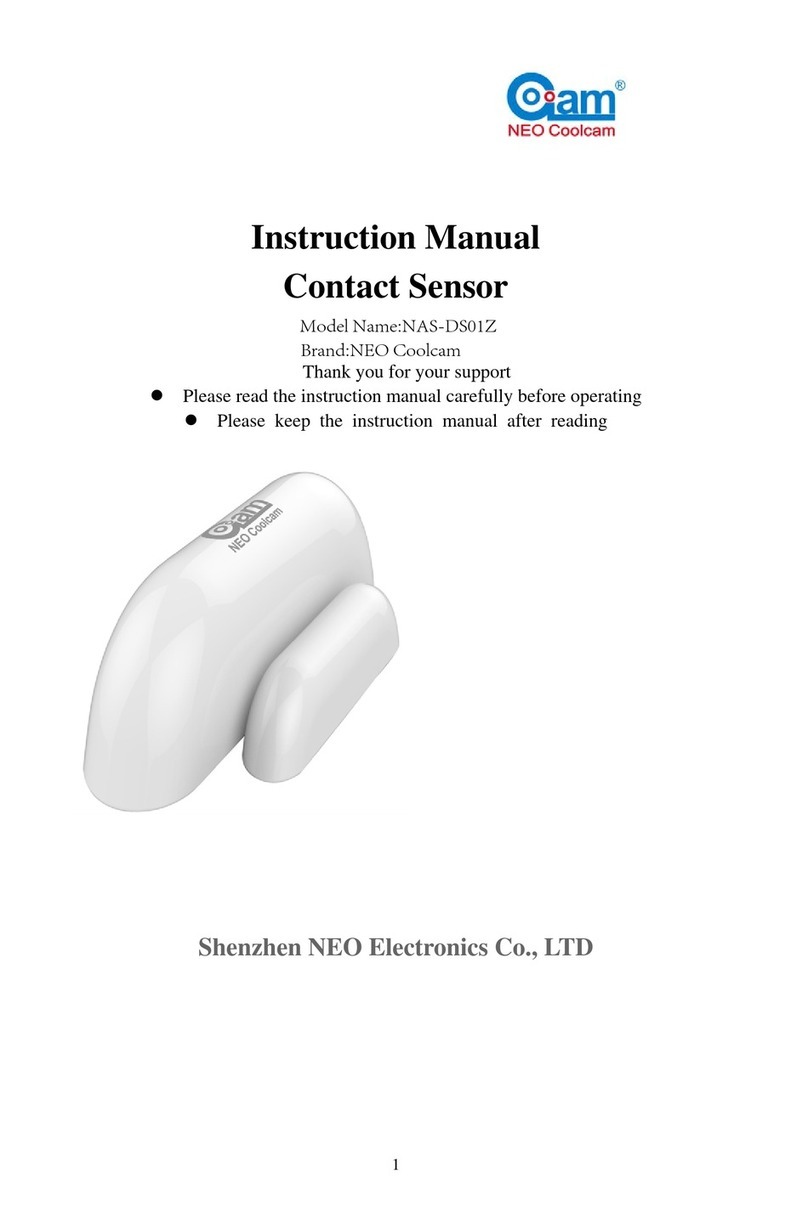NEO Coolcam NAS-DS01Z User manual

1
Instruction Manual
Door Sensor
Thank you for your support
Please read the instruction manual carefully before operating
Please keep the instruction manual for further reference
Shenzhen NEO Electronics Co., LTD

2
Product Introduction
Door sensor is an intelligent security equipment that can transmit the Z-Wave network
which has particular frequency. In the Z-Wave network communications, door sensor
can be connected to any Z-wave main controller. The door sensor can send messages
to the Z-wave main controller, and realize association with other devices through the
Z-wave main controller. Different countries or areas, the radio frequency is different.
In the communication with the Z-wave main controller, the door sensor
can send messages to the Z-wave main controller, but it can not receive messages
from the Z-wave main controller. When alarm is triggered, the door sensor sends
messages to the Z-wave main controller, the Z-wave main controller will displays the
current status of door sensor, so the door sensor can associate with other devices.
Door sensor is battery powered, is small and can be installed on the window or door
easily. When the door or window is open, the door sensor is triggered and linkage
alarm realized.
Technical parameters
Power: CR14250 x1
Standby current: 1uA
Battery life: 1 years
Radio Protocol: Z-wave
Radio Frequency: 868.4MHz EU; 908.4MHz US; 921.4MHz ANZ; 869.2MHz
RU
Compatible with 300 series and 500 series
Wireless distance:50m
Operation temperature: 0-40℃
Storage temperature: 0-60℃
Size: Contact sensor main body (L x W x H): 70mmx20mmx20mm
Contact sensor deputy body (L x W x H): 40mmx11mmx11mm
Technical Information
Install on the door or window.
Battery powered.
Easily install with screws or sticker.
Associate with other devices through the gateway.
Compatible with any Z-Wave network.

3
Product Configuration
Product List
Door sensor main body 1pc
Door sensor deputy body 1pc
Battery 2pcs
Screw 6pcs
Screw stopper 6pcs
Sticker 2pcs
Instruction manual 1pc
Door sensor main body
LED light
Door sensor deputy body
Sticker
Screw stopper
Screw
The code button
Battery
Disassemble button

4
Including Sensor (Door sensor) to Z-Wave Network
The door sensor can be included to the Z-wave network by pressing the code button.
1) Disassemble the door sensor main body and insert the battery. Make sure the
device is located within the direct range of the controller.
2) Set the controller into the learning mode (see mail controller’s operating manual).
3) Quickly, triple click the code button, LED light will flash for 5 times.
4) Door sensor will be detected and included in the Z-Wave network.
5) Wait for the main controller to configure the sensor.
Excluding Sensor (door senor) from Z-Wave Network
1) Make sure the sensor is connected to power source.
2) Set the main controller into the learning mode (see main controller’s operating
manual).
3) Quickly, triple click the code button, LED light will flash for 5 times.
4) Wait for the main controller to delete the sensor.

5
Installation Steps
Door sensor Installation
Battery Installation
Door sensor Installation
Option One
Disassemble the door sensor main body and take out battery, fix it on the door with
screws.
Disassemble the door sensor deputy body and fix it on the corresponding door
frame position
Option Two
Put the sticker on the bottom of door sensor to fix it on the wall
NOTE
When installing the door sensor, door sensor deputy body must be installed on the
bulge side of the door sensor main body.
Battery Installation

6
Disassemble the door sensor Install battery Assemble the door
main body sensor main body
Disassemble from here

7
Tips
When the door is closed, and the distance between the main body and the deputy
is less than 2cm, the alarm gateway displays the door is closed perfectly.
When the door is opened, the distance between the main body and the deputy
body is more than 2cm, LED light flash and door sensor sends messages to the
alarm gateway, the alarm gateway displays the door is open and alarms.
Valid distance of door sensor is 2cm, so when install, please pay attention to the
trigger surface, it is triggered by point to point.
Make sure of that door sensor is in the alarm gateway’s network.
The status of LED
1. When the door sensor is triggered, LED light flashes red for 1 times.
2. When the door sensor installs battery, LED light will flash red for 5 times.
3. Quickly, triple click the code button ,add the door sensor to the Z-WAVE
network or delete door sensor from Z-WAVE network , LED light flashes red for
5 times.
4. Press on the code button for 10 seconds, the door sensor will be restored to
factory default settings, LED light flashes red for 1 time.
5. In the normal condition, the LED light keeps being out.
Associations
This has the effect that when the sensor is triggered, all devices associated with the
sensor will receive the relevant reports. Through an association the sensor may
control another Z-Wave network devices, e.g. the alarm device, wall plug, lamp etc.
The Door Sensor supports two linkage groups:
Linkage group 1 is assigned to the device status - sending the BASIC SET control
frame to the associated devices having detected motion.
Linkage group 2 reports relay's status to just one device, Z-Wave network's main
controller by default. It's not recommended to modify settings of this association
NOTE
Door Sensor linkage with other devices through Z-wave network directly, alarm
gateway or Z-wave controller does not take part in such communication.

8
Restore the Sensor (door sensor) to Factory Default Settings
Reset will delete all information on the Z-Wave network or Z-Wave controller, and
restore the sensor to factory default settings.
1. Remove the cover of door sensor main body.
2. Make sure the sensor is connected to power source.
3. Press and hold the reset button for 10 seconds, LED light will flash red for 1 time.
4. Release the button.
NOTE
When the Door Sensor is being restored to factory default settings, please make sure
power source is connected.
Battery Usage Tips
Battery life of the door sensor is approximately 10 years at factory default settings.
The current battery level is displayed in the gateway. Red battery icon means the
battery needs replaced. In order to avoid tamper detection, while replacing the battery,
please disconnect the association of the door sensor with other devices.
Note
Door sensor is battery powered. Using batteries other than specified may result in
explosion. Dispose of properly, please observe environmental protection rules.
Advanced Configuration
1. Configuring the OFF Delay
This configuration parameter that can be used to adjust the amount of delay before the
OFF command is transmitted. This parameter can be configured with the value of 0
through 65535, where 0 means send OFF command immediately and 65535 means
65535 seconds of delay.
Function: On/Off Duration.
Parameter Number: 1.
Parameter Size: 2 Byte
Available Settings:0-65535 (in seconds, each 1s).
Default Setting: 30 (s)
2. Basic Set Level
Basic Set Command will be sent where contains a value when the door/window is
opened or closed, the receiver will take it for consideration; for instance, if a lamp
module received the Basic Set Command of which value is decisive as to how bright

9
of dim level of lamp module shall be.
Function: Basic Set
Parameter Number: 2
Parameter Size: 1 Byte
Available Settings:0, 1 - 99 or 255
0 – OFF, Alarm cancelling or turning a device off
1 - 99 or 255 – ON (Binary Switch Device)
Dim Level (Multilevel Switch Device)
Default Setting: 99
Command Classes
This Sensor(Door/Windows Detector) supports Command Classes as Below:
* COMMAND_CLASS_ZWAVEPLUS_INFO (V2)
* COMMAND_CLASS_VERSION (V2)
* COMMAND_CLASS_MANUFACTURER_SPECIFIC (V2)
* COMMAND_CLASS_DEVICE_RESET_LOCALLY (V1)
* COMMAND_CLASS_POWERLEVEL (V1)
* COMMAND_CLASS_BATTERY (V1)
* COMMAND_CLASS_ASSOCIATION (V2)
* COMMAND_CLASS_ASSOCIATION_GRP_INFO (V1)
* COMMAND_CLASS_WAKE_UP (V2)
* COMMAND_CLASS_NOTIFICATION (V4)
* COMMAND_CLASS_SENSOR_BINARY (V2)
* COMMAND_CLASS_CONFIGURATION (V1)

10
Guarantee
1. The Guarantee is provided by Shenzhen NEO Electronics Co., Ltd (hereinafter
“Manufacture” ).
2. The Manufacturer is responsible for equipment malfunction resulting from
physical defects (manufacturing or material) of the device for 12 months from the
date of its purchasing.
3. During the Guarantee period, the Manufacturer shall remove any defects, free of
charge, by repairing or replacing.
4. In special cases, when the device cannot be replaced with the device of the same
type (e.g. the device is no longer available in the commercial offer), the
Manufacturer may replace it with a different device having technical parameters
similar to the faulty one. Such activity shall be considered as fulfilling the
obligations of the Manufacturer. The Manufacturer shall not refund money paid
for the device.
5. The guarantee shall not cover:
mechanical damages (cracks, fractures, cuts, abrasions, physical deformations
caused by impact, falling or dropping the device or other object, improper use
or not observing the operating manual);
damages resulting from external causes, e.g.: flood, storm, fire, lightning,
natural disasters, earthquakes, war, civil disturbance, force majeure,
unforeseen accidents, theft, water damage, liquid leakage ,battery spill,
weather conditions, sunlight, sand, moisture, high or low temperature, air
pollution
damages caused by malfunctioning software, attack of a computer virus, or by
failure to update the software as recommended by the Manufacturer;
Shenzhen NEO Electronics Co., LTD
Address: 6TH Floor, Building No.2, Laobing Industrial Park, Tiezhai Road Xixiang,
BaoAn District, Shenzhen, China.
Http://www.szneo.com
Tel: +86-4007-888-929
Fax: +86-755-29667746
E-mail: [email protected]
Other manuals for NAS-DS01Z
1
Table of contents
Other NEO Coolcam Accessories manuals