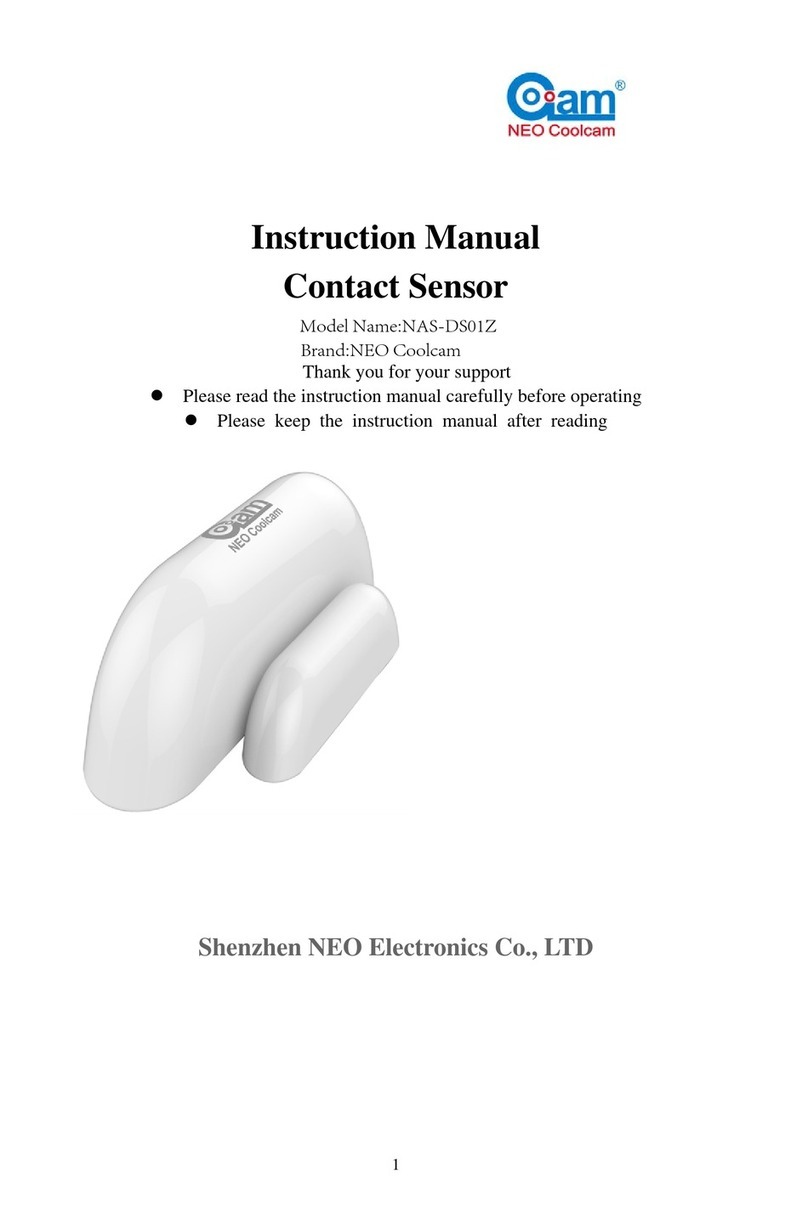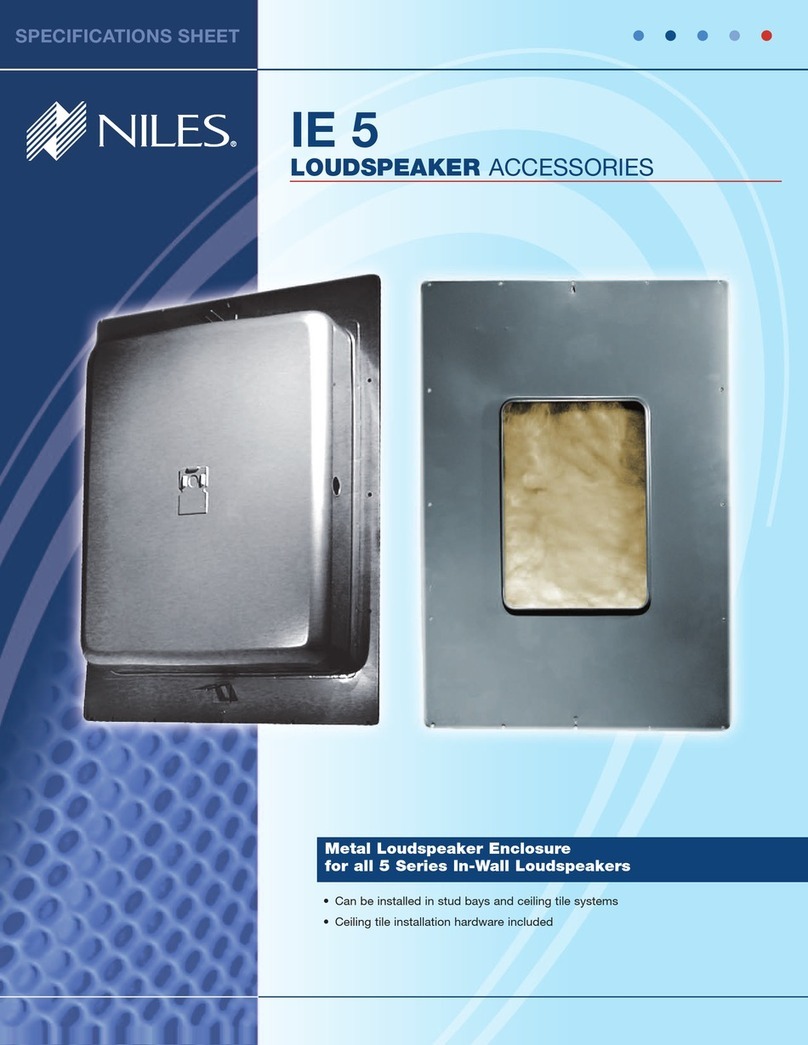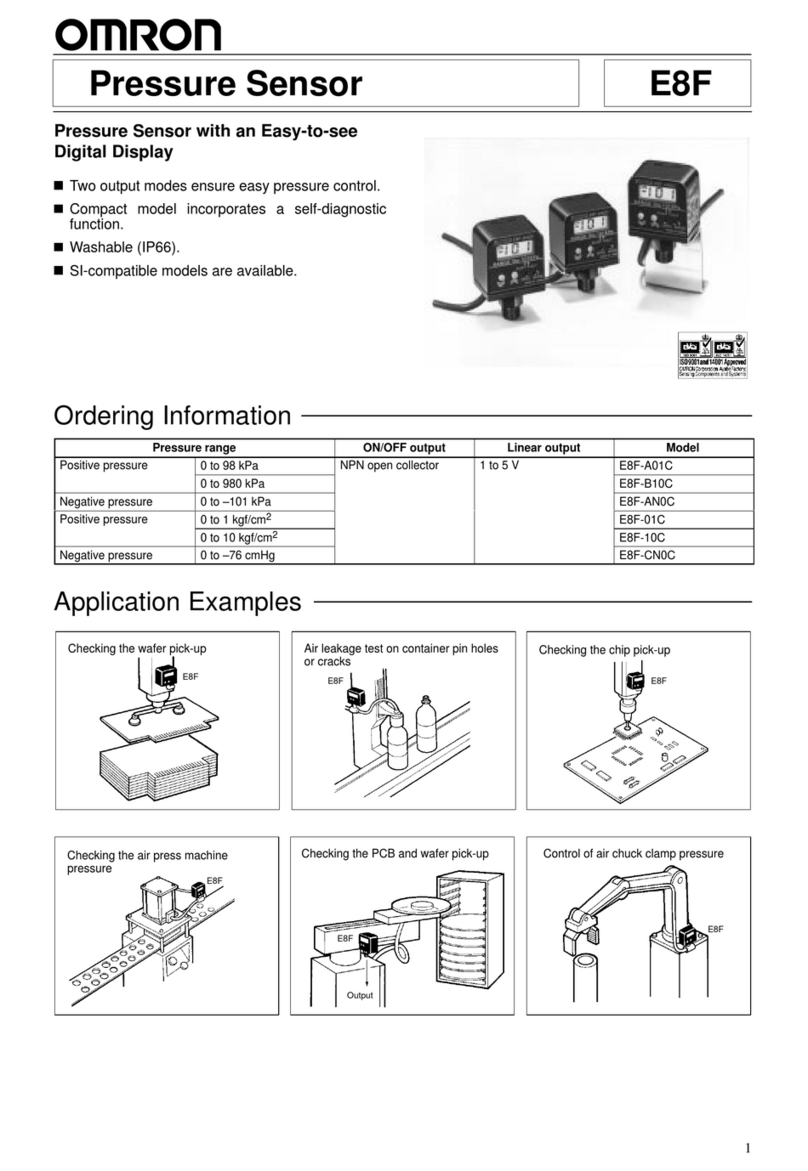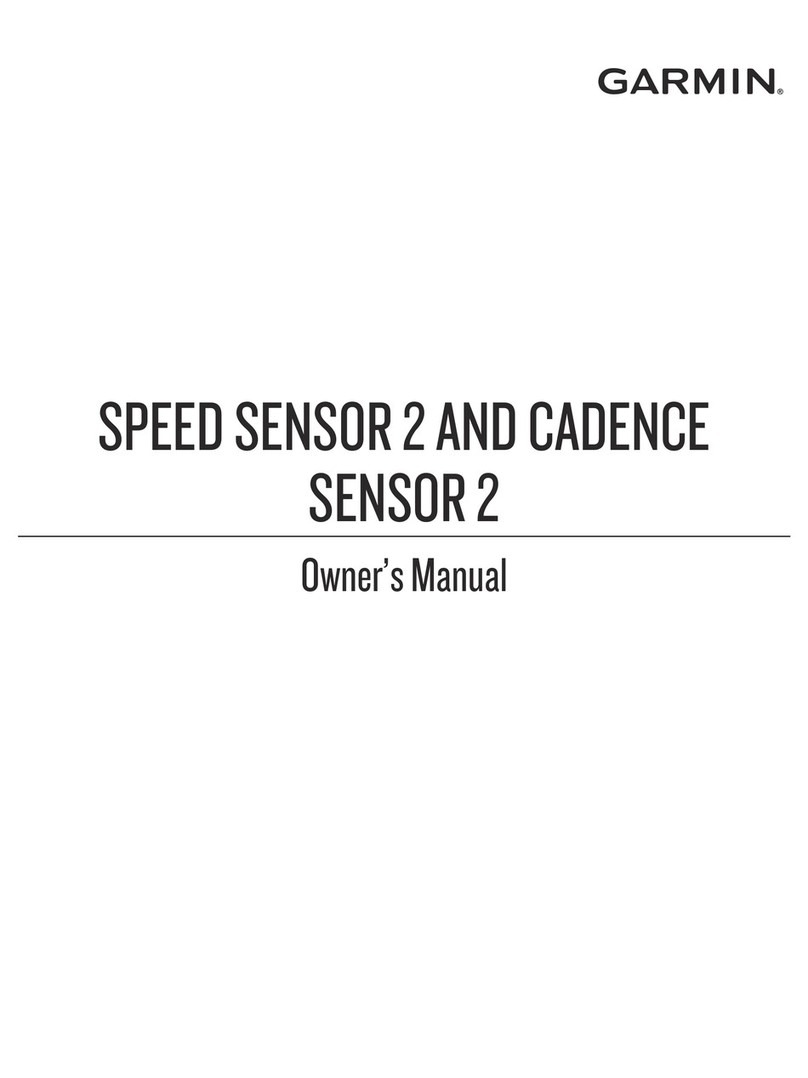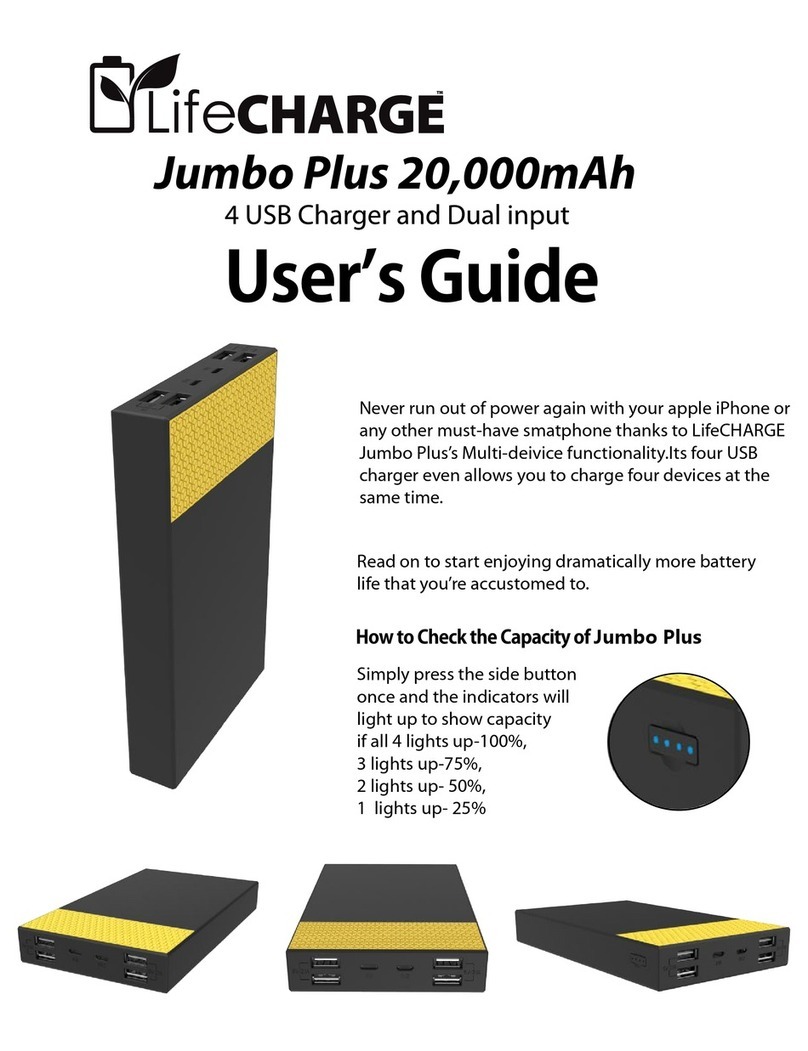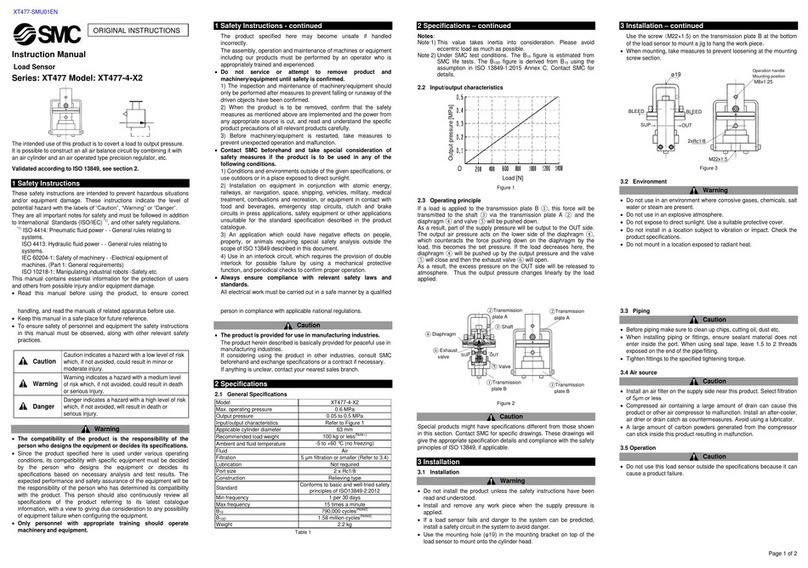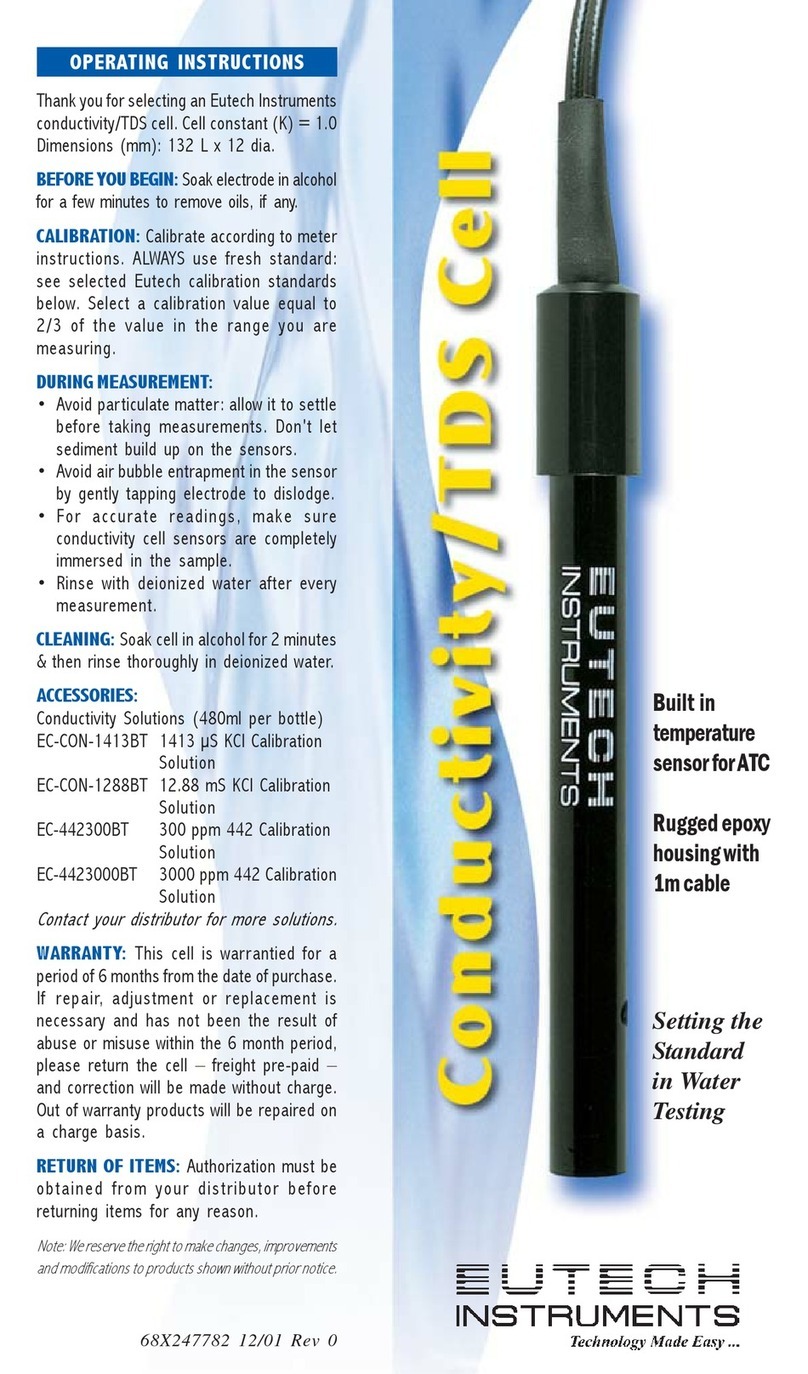NEO Coolcam Motion Sensor 2 User manual

Neo Coolcam
Motion Sensor 2 with temperature sensor
SKU: NEOEMS02Z
Quickstart
This is a Multilevel Sensor for Europe. To run this device please insert fresh 1 * CR123A
batteries. Please make sure the internal battery is fully charged.
1) Disassemble PIR main body and insert battery into PIR sensor. After making it powered
on, please do not operate it within 20s.
2) Make sure PIR sensor is located within the Z-Wave network range of gateway.
3) Set Z-Wave gateway into inclusion mode (Refer to gateway user manual).
4) Press the code button in PIR sensor three times continuously, LED Color Indicator then
PIR sensor will enter inclusion mode. Meanwhile, LED light would flash red color five times
on and off alternately.
5) PIR will be detected and included in the Z-Wave network.
6) Wait for gateway to configure PIR sensor.

What is Z-Wave?
Z-Wave is the international wireless protocol for communication in the Smart Home. This
device is suited for use in the region mentioned in the Quickstart section.
Z-Wave ensures a reliable communication by
reconfirming every message (two-way
communication) and every mains powered
node can act as a repeater for other nodes
(meshed network) in case the receiver is not
in direct wireless range of the transmitter.
This device and every other certified Z-Wave
device can be used together with any other
certified Z-Wave device regardless of brand
and origin as long as both are suited for the same frequency range.
If a device supports secure communication it will communicate with other devices secure as
long as this device provides the same or a higher level of security. Otherwise it will
automatically turn into a lower level of security to maintain backward compatibility.
Product Description
Motion sensor(PIR) is a passive infrared detector or physical sensor. This sensor doesn’t emit
any energy but only passively receive and detect infrared radiation from outside. Under room
temperature, all items have radiation. Human beings are warm-blooded animals with stable
infrared radiation, so are most easily to be detected. That’s why we also call it body sensor.
PIR send messages via Z-Wave network to Z-Wave gateway. In the Z-Wave
network communications, PIR can be connected to any Z-Wave gateway. Different countries
or areas, the radio frequency is different. In the communication between PIR and Z-
Wave gatwway, PIR can only send messages, not be able to receive messages. When PIR is
triggered, PIR will send message to Z-Wave gateway, and associate devices to work through
ZWave gateway. PIR is battery powered, is small and can be installed easily.
Prepare for Installation / Reset
Please read the user manual before installing the product.
In order to include (add) a Z-Wave device to a network it must be in factory default state.
Please make sure to reset the device into factory default. You can do this by performing an
Exclusion operation as described below in the manual. Every Z-Wave controller is able to
perform this operation however it is recommended to use the primary controller of the
previous network to make sure the very device is excluded properly from this network.

Reset to factory default
This device also allows to be reset without any involvement of a Z-Wave controller. This
procedure should only be used when the primary controller is inoperable.
1. Remove the cover of PIR sensor.
2. Make sure the sensor is powered.
3. Press and hold the reset button for 10-15 seconds, then LED lights would flash red color 1
time first, then 5 times on and off alternately.
4. Release the code button.
Safety Warning for Batteries
The product contains batteries. Please remove the batteries when the device is not used. Do
not mix batteries of different charging level or different brands.
Installation
Holder Installation
Fix the holder with screws and screw stopper or put the sticker on the bottom of motion
sensor then fix it on the wall.
Battery Installation
1.Make sure PIR placed within the Z-Wave network range of gateway.
2.PIR is recommended to be fixed at the height of 2- 4 meters off the ground.
3.When install PIR, please keep it far away from places where air temperature changes
sensitively, e.g., around air conditioners, refrigerators, stoves and so on.
4.Furniture, large bonsai or other spacers shouldn’t be placed within PIR’s detection area.
5.When installing PIR, please keep it away from stairs, elevators and other obstructions. Make
sure these obstructions are outside of PIR’s detection area.
6.After instaling PIR, please test whether PIR works properly or not, if there is false alarm
from PIR, please install PIR in another place.

7.Direct association can be allowed between PIR and other ZWave network devices if preset
association functionality. Z-Wave gateway will not take part in such communication. Using
this mechanism, PIR can communicate with other devices even when gateway is damaged.
Detection Range
PIR has to be installed in a corner of room or perpendicularly to door. Actual detection range
of this sensor can be influenced by environment conditions. If there are false alarms
reported, check if there are any moving objects within sensor‘s detection
area, such as trees blowing in the wind, cars passing by, windmills. False motion alarms may
be caused by masses of moving air and heat as well. If sensor keeps on reporting false alarms,
despite eliminating all of above-mentioned factors, then install sensor in another place.
Detection range of PIR shown in the following picture
Working Conditions
If there is someone moving within the detection area, then alarm would be triggered, and LED
lights would flash in the inductive area at the same time.
Work schematic diagram of PIR is shown in the following picture

Inclusion/Exclusion
On factory default the device does not belong to any Z-Wave network. The device needs to be
added to an existing wireless network to communicate with the devices of this network.
This process is called Inclusion.
Devices can also be removed from a network. This process is called Exclusion. Both
processes are initiated by the primary controller of the Z-Wave network. This controller is
turned into exclusion respective inclusion mode. Inclusion and Exclusion is then performed
doing a special manual action right on the device.
Inclusion
Press the code button in PIR sensor three times continuously
Exclusion
Press the code button in PIR sensor three times continuously
Product Usage
Battery Usage Tips
Battery life of motion sensor is approximately 1 year. The power level of battery would be
displayed in the gateway. Red icon means the battery needs replacing, and then mobile app
would receive a message “power level is low, please remember to replace battery” from
gateway. In order to avoid false alarm, before replacing battery, please disconnect association
of motion sensor with other devices.
Note: PIR motion sensor is powered by battery, and please use battery in a correct way to
avoid exploding. When handling the battery, refer to environmental law please.
LED Indicator
- Blink 5 Times (1s Interval): Motion Sensor(PIR) is powered on, and has not added to Z-
Wave network yet
- Blink 5 Times (500ms Interval) Enter includsion mode, excluison mode or send Node Info
- Blink 5 Times (300msInterval) Motion Sensor(PIR) has already added to Z-Wave network,
and make it powered on again
- Blink 1 Time first, then 5 times on and off alternately. Press and hold the reset button for 10
- 15 seconds to restore PIR sensor to factory settings
- Blink 1 Time 1: Detect a Movement
2:Press the Button shortly to Send Wake up information to gateway

Communication to a Sleeping device (Wakeup)
This device is battery operated and turned into deep sleep state most of the time to save
battery life time. Communication with the device is limited. In order to communicate with the
device, a static controller Cis needed in the network. This controller will maintain a mailbox
for the battery operated devices and store commands that can not be received during deep
sleep state. Without such a controller, communication may become impossible and/or the
battery life time is significantly decreased.
This device will wakeup regularly and announce the wakeup state by sending out a so called
Wakeup Notification. The controller can then empty the mailbox. Therefore, the device needs
to be configured with the desired wakeup interval and the node ID of the controller. If the
device was included by a static controller this controller will usually perform all necessary
configurations. The wakeup interval is a tradeoff between maximal battery life time and the
desired responses of the device. To wakeup the device please perform the following action:
You can press the button once to wake up the sensor and send wakeup notification to
gateway. If press successfully, LED light will blink one time.
Quick trouble shooting
Here are a few hints for network installation if things dont work as expected.
1. Make sure a device is in factory reset state before including. In doubt exclude before
include.
2. If inclusion still fails, check if both devices use the same frequency.
3. Remove all dead devices from associations. Otherwise you will see severe delays.
4. Never use sleeping battery devices without a central controller.
5. Dont poll FLIRS devices.
6. Make sure to have enough mains powered device to benefit from the meshing
Association - one device controls an other device
Z-Wave devices control other Z-Wave devices. The relationship between one device
controlling another device is called association. In order to control a different device, the
controlling device needs to maintain a list of devices that will receive controlling commands.
These lists are called association groups and they are always related to certain events (e.g.
button pressed, sensor triggers, ...). In case the event happens all devices stored in the
respective association group will receive the same wireless command wireless command,
typically a 'Basic Set' Command.

Association Groups:
Group
Number
Maximum
Nodes
Description
1
4
Lifeline
2
4
Send control commands to associated devices such as relay
module, lighting, etc.
3
4
Send Notification to associated devices in this group.
4
4
Sending Sensor Binary Report to associated devices in this
group.
Configuration Parameters
Z-Wave products are supposed to work out of the box after inclusion, however certain
configuration can adapt the function better to user needs or unlock further enhanced features.
IMPORTANT: Controllers may only allow configuring signed values. In order to set values
in the range 128 ... 255 the value sent in the application shall be the desired value minus 256.
For example: To set a parameter to 200 it may be needed to set a value of 200 minus 256 =
minus 56. In case of a two byte value the same logic applies: Values greater than 32768 may
needed to be given as negative values too.
Parameter 1: Sensitivity Level Setting
This parameter defines the sensitivity of PIR sensor. At the first time of test, it is
recommended to test the sensor with movements from a farthest end of the coverage area .
If movements cannot be detected sensitively, simply adjust the sensitivity level by changing
this parameter.
Size: 1 Byte, Default Value: 12
Setting
Description
8 - 255
Sensitivity Level Setting.
Parameter 2: On/Off Duration
This parameter can determine how long the associated devices should stay ON status. For
instance, this parameter is set to 30(second), PIR sensor will send a BASIC SET Command to
an associated device with value basic set level if PIR sensor is triggered, and the associated
devices will be turned on, and stay in this status for 30(second) before it is turned off
automatically.
Size: 2 Byte, Default Value: 30
Setting
Description
5 - 600
On/Off Duration Setting

Parameter 3: Basic Set Level
Basic Set Command will be sent where contains a value when motion sensor is triggered, Z-
Wave gateway will take it for consideration; for instance, if a lamp module is received
the Basic Set Command of which value is decisive as to how bright of dim level of lamp
module shall be.
Size: 1 Byte, Default Value: 99
Setting
Description
0
OFF
1 - 99
Alarm cancelling or turning a device off
255
ON
Parameter 4: PIR Detecting Function Enabled/Disabled
This parameter can enable or disable PIR detector detecting function.
Size: 1 Byte, Default Value: 255
Setting
Description
0
Disable PIR Detector
255
Enable PIR Detector
Parameter 5: Ambient illumination Lux Level
This parameter can be set a lux level value which determines when light sensor is activated. If
the ambient illumination level falls below this value, and a person moves across or
stands within the detected area , PIR detector will send a Z-Wave ON command(i.e.
BASIC_SET value = parameter 3#) to an associated device and activate it.
Size: 2 Byte, Default Value: 100
Setting
Description
0 - 1000
LUX
Parameter 6: Re-trigger Interval Setting
This Parameter can be used to adjust the interval of being retriggered after PIR sensor has
been triggered. This Parameter value must be less than Parameter 2#.If user set
this parameter to default by Configure CC, the parameter #2 will be set to default value
Size: 1 Byte, Default Value: 8
Setting
Description
1 - 8
Re-trigger Interval Setting.

Parameter 7: Light Sensor Polling Interval
This Parameter can be set as interval time for light sensor measuring ambient illumination
level.
Size: 2 Byte, Default Value: 180
Setting
Description
60 - 36000
Light Sensor Polling Interval
Parameter 8: Lux Level Function Enable
If this parameter is set to ‘1’, and when Lux level is less than the value defined by parameter
#5, PIR sensor will send a BASIC_SET command frame(i.e. BASIC_SET (value = parameter
3) to an associated device and activate it. If Lux Level is greater than the value defined by
parameter #5, PIR sensor will not send a BASIC_SET command frame.
Size: 1 Byte, Default Value: 0
Setting
Description
0
Disable
1
Enable
Parameter 9: Ambient illumination Lux Level Report
This parameter defines how much Lux must be changed first, then PIR sensor will report to z
wave gateway.
Size: 1 Byte, Default Value: 100
Setting
Description
0 - 255
Lux Level Report
Parameter 10: Ambient Temperature Differential Report
This parameter is configured the value that differential between current measured and
previous report value. If the differential value larger than the settings, device will report this
measured temperature value to nodes associated in lifeline.
Size: 1 Byte, Default Value: 5
Setting
Description
0 - 127
Differential Value in step 0,1°C

Parameter 11: Led Blink Enable
This parameter defines the Led on/off enable. If this parameter is set to ‘1’, led blink will be
enabled, the led will blink once when motion sensor detect a movement. Otherwise, the led
will be turned off always.
Size: 1 Byte, Default Value: 1
Setting
Description
0
Disable
1
Enable
Parameter 12: Motion Event Report One Time Enable
Size: 1 Byte, Default Value: 1
Setting
Description
0
The motion detected event will be sent to controller when device detects
a movement event
1
he motion detected event will be sent to controller only once until device
report motion cleared event.
Parameter 99: Ambient light intensity calibration
This parameter defines the calibrated scale for ambient light intensity. Because the method
and position that the sensor is mounted , and the cover of sensor will bring
measurement error,user can get more real light intensity by this parameter setting. User
should run the steps as blows for calibrating.
Size: 2 Byte, Default Value: 10
Setting
Description
1 - 65536
Ambient light intensity calibration

Technical Data
Dimensions
45 x 45 x 48 mm
Weight
25.14 gr
Hardware Platform
ZM5101
EAN
6924715906508
IP Class
IP 20
Voltage
3V
Battery Type
1 * CR123A
Device Type
Multilevel Sensor
Firmware Version
03.50
Z-Wave Version
04.26
Z-Wave Product Id
0x0258.0x0003.0x108d
Supported Command Classes
•Basic
•Sensor Binary
•Sensor Multilevel
•Association Grp Info
•Device Reset Locally
•Zwaveplus Info
•Configuration
•Alarm
•Manufacturer Specific
•Powerlevel
•Battery
•Wake Up
•Association
•Version

Explanation of Z-Wave specific terms
•Controller —is a Z-Wave device with capabilities to manage the network.
Controllers are typically Gateways,Remote Controls or battery operated wall
controllers.
•Slave —is a Z-Wave device without capabilities to manage the network. Slaves can
be sensors, actuators and even remote controls.
•Primary Controller —is the central organizer of the network. It must be a controller.
There can be only one primary controller in a Z-Wave network.
•Inclusion —is the process of adding new Z-Wave devices into a network.
•Exclusion —is the process of removing Z-Wave devices from the network.
•Association —is a control relationship between a controlling device and a controlled
device.
•Wakeup Notification —is a special wireless message issued by a Z-Wave device to
announces that is able to communicate.
•Node Information Frame —is a special wireless message issued by a Z-Wave
device to announce its capabilities and functions.
Table of contents
Other NEO Coolcam Accessories manuals