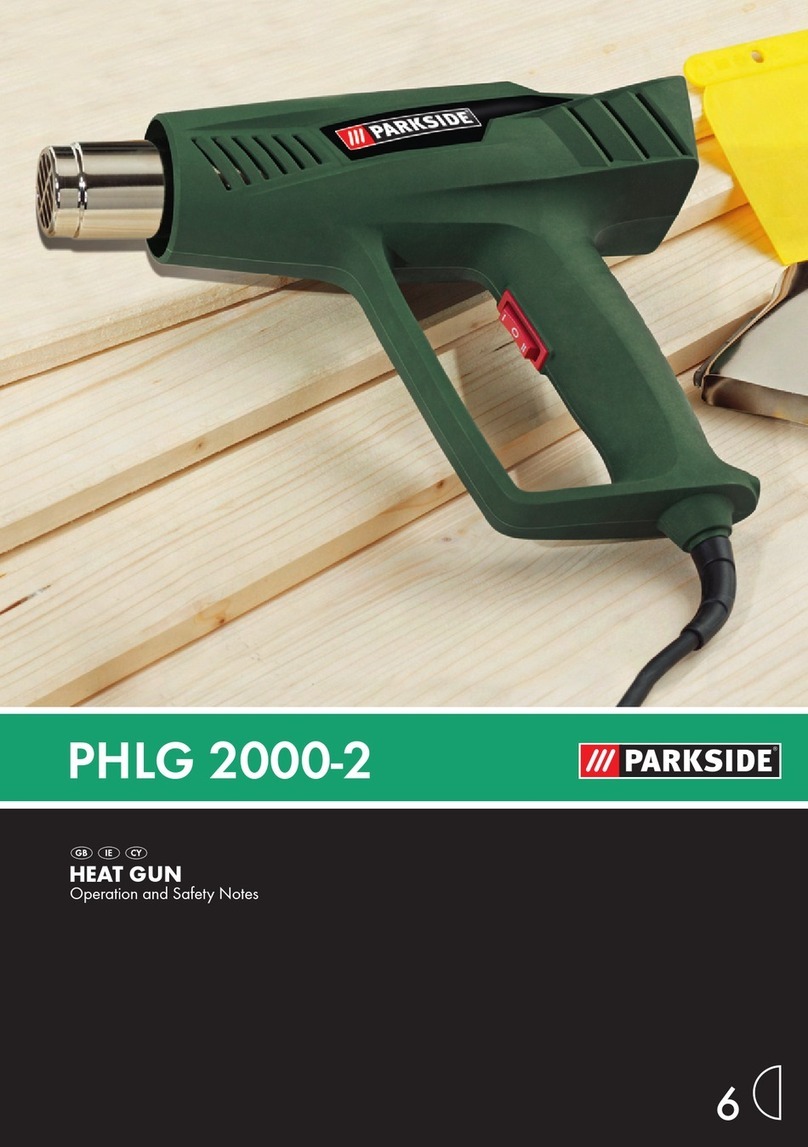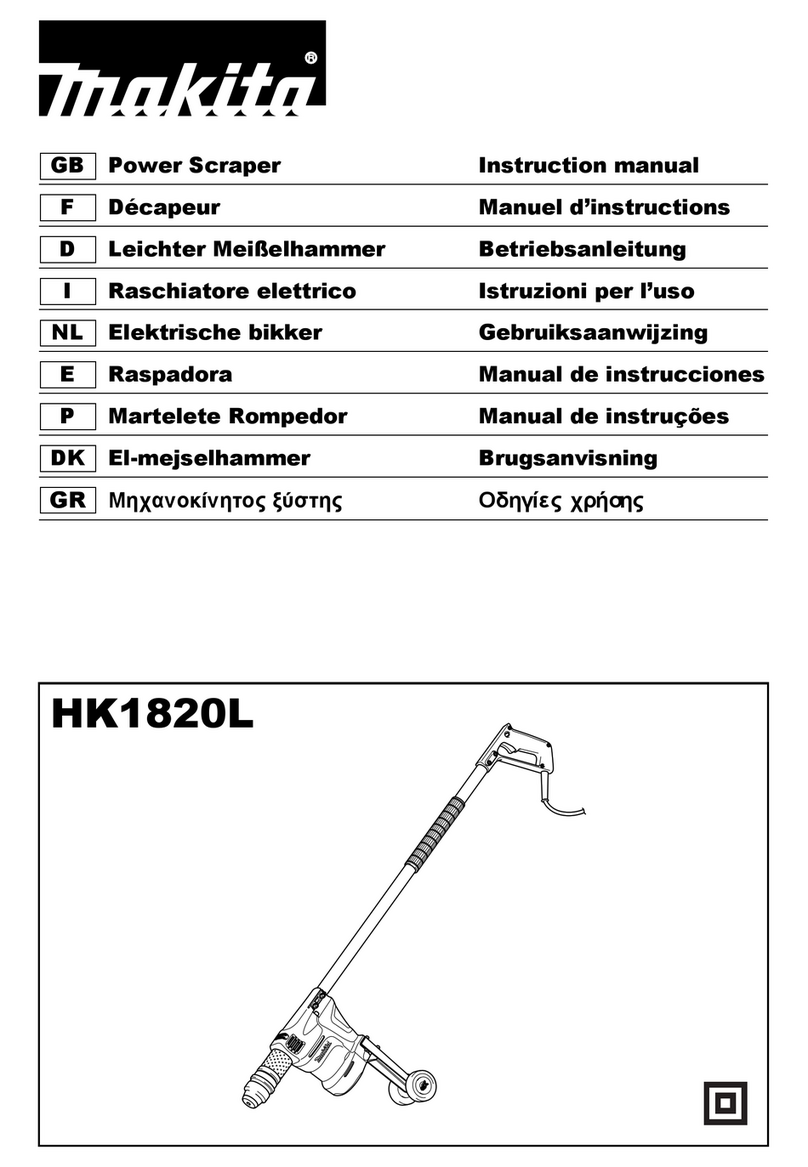Neoden Tech Neoden 4 User manual

User Manual
Neoden 4
www.montaz-elektroniki.pl

Content
Structure of Neoden 4 ........................................................................................................................I
Procedure for making a programming file.........................................................................................II
Edit on the Operation Interface....................................................................................................... ...II
I. Edit on the Interface.........................................................................................................................1
1.PCB Feed Setting..................................................................................................................... 1
2.Setting Panelized PCB & first chip( manual is the same as automatic download).................2
3. PCB mark point setting...........................................................................................................4
4. Component list settings...........................................................................................................5
5. Feeder configuration............ ................................................................................................7
II. File Mounting....................................................................................................................... 10
III. Manual Test......................................................................................................................... 12
1.Placement head...................................................................................................................... 12
2. Rail control............................................................................................................................13
3. Hose control.......................................................................................................................... 13
4. Feeder test............................................................................................................................. 14
IV. Factory settings....................................................................................................................14
1.Feeder configuration.............................................................................................................. 16
2.Feed setting............................................................................................................................ 19
3.Peel Configuration................................................................................................................. 19
4. System setting....................................................................................................................... 20
www.montaz-elektroniki.pl

Structure of NeoDen 4
Each part mentioned above can be disassembled and tested.
①:Placement head
②: Nozzle
③:Rails
④:Vibration feeder
⑤:On/Off button
⑥:Conveyor port
⑦:Multi-hole positioning board
⑧:Feed box
⑨:Peel box
⑩:Emergency button
⑪:Power switch
⑫:Rack shelf
⑬:Acrylic cover
⑭:Foot Mounts
⑮:Fixed support
www.montaz-elektroniki.pl

Procedure for making a programming file
Note: The basic procedure of making a programming file for manual programming or direct PCB file is similar, but there are two different parts: chip list and mark
point setting. Please find the detailed operation steps of the differences on relative page.
Start
Add
a
new
file
Edit
the
file
1. PCB feed setting
2.Chip list
3.Feeder setting
4.Panelized PCB first
chip setting
5.Mark point setting
Save
and
return
Select file
and start
working
See P5
See P7
See P2
See P4
See P1
www.montaz-elektroniki.pl

1
Edit on the Operation Interface
I. Edit on the Interface
See below Fig.: Edit Interface
1.PCB Feed Setting
Function:Used to confirm the feeding place,first edit item in manual program
Introduction of function keys:
(1) Tray Fixation:Once selected tray fixation,the setting items of board feeding will be closed.We
only need use the positioning column to fix the board.
(2) One-off rail feed:First need ensure there are rails for your machine,then select one-off rail
feed,the setting items will be open corresponding.
Operation Step:First should adjust the width of the rail to ensure the PCB can move smoothly
Adjust the position of the board in rail via clicking items”Rail forward” and “Rail
backward”.
Click “Position Align” and into below interface(See fig.2),then adjust the position of
www.montaz-elektroniki.pl

2
camera until to the limited place by clicking the image(See fig.3).Click “Save” item to save
the setting,return to the main page to finish the setting.
(3) Multiple rail feed:
(4) Eject PCB front-side:Once selected this item,the PCB will eject at front side when finish
mounting.If don’t select,the PCB will eject at back side.
2.Setting Panelized PCB & first chip( manual is the same as
automatic download)
Function: This is mainly to determine the first component on single or panelized PCB of manual
programmed or imported file. The principle is to collect and calculate the data of each board’s
relative spacing, in order to achieve the effect of the actual placing.
Fig.2
Fig.3
www.montaz-elektroniki.pl

3
Operation introduction
(1) Single PCB: Only need to enter “1” in the row and column, some other useless function will
turn grey. The “left bottom” is functional, which means the first PCB.Then you can press “align”
to go to the screen of vision and get the coordinate of first component, see image 2-2.
After saving the coordinate, the screen will automatically turn back to “PCB information” . Click
“Create panelized list” to get the information of “Panel 1”. Now we’ve finished setting of first
component of PCB.
(2) Panelized PCB: the sequence is same to single PCB, but please pay some attention to several
points below.
The row and column is determined by the positioning of PCB on working area. The
direction along the rails is the column. Enter data in the row and column.
About the data collection of “left bottom” , “left top” and “right top”, we should take the
“left bottom” as the basic, and then go to set “left top” and “right top”. Once all the data is
collected, the machine can calculate and process the information of panelized PCB. Please
refer to the data collecting method of each position information as following:
The data of “left bottom” is collected according to first component in programming file.
Press “align” find the left bottom panel which is nearest to the feeding position, after saving
the data, it will return to the “PCB information” automatically.
The data of “left top” is collected according to component (its position is same to that on “left
bottom”). Press “align” find the left top panel which is furthest to the feeding position, after
saving the data, it will return to the “PCB information” automatically.
The data of “right top” is collected according to component (its position is same to that on
“left bottom”). Press “align” find the right top panel which is furthest to the feeding position,
after saving the data, it will return to the “PCB information” automatically.
Fig.2-2
www.montaz-elektroniki.pl

4
After setup, click “create panelized list”, the data will be generated accordingly in the blank.
PCB angle correction
Bad board detection
3. PCB mark point setting
Function: After completing setup of the mark points, with which the machine can locate the
position of PCB and identify the set up mark points, so that the next step can be followed
Operation method:
(1) Mark point on single PCB: this mainly applies on single PCB or a whole board that consists of
a few boards (take them as a single board ).General we need to set 2-3 mark points.
(2) Panelized PCB: this mainly applies on multiple PCB(we need to set mark points on each
PCB )
(3) Manual alignment: if there is no mark point on PCB, you can use some positioning holes or
some other referential points as subsidies to locate the PCB.
Fig.3-1
Fig.3-2
www.montaz-elektroniki.pl

5
Import coordinate: according to the PCB schematic, we get the coordinate of mark and write
down manually.
Manual programming: when it’s in Manual Programming status, the function “Alignment”
of Mark will be effective. Click on it, the camera will go and collect the coordinate of mark
(see image 3-2), save it and go back. (Note: if the mark point is far away, please use Overall
movement to find it)
No mark exists: Generally we will choose a component that is far away from the first
component as a mark, which will make placement effect better.
(4) Add mark point: the function of adding mark point
Delete mark point: the function of deleting mark point can be used when there is needless mark
point or error point.
4. Component list settings
Function: to display the sequence, footprint and other information of components. There are two
ways to add these information: manual programming and import mounting file.
Operation:
(1)Manual programming: firstly, check the box of manual programming. There is a sample line
of the first component, please modify this line firstly.
www.montaz-elektroniki.pl

6
Find and confirm one component’s coordinate by using the function of “Movement Mode”-Click
to move (Visual field/Overall Workbench).Once clicked the “Save” item,the interface will
automatic back to main page,then input the corresponding values(Designator refer to the
location,Specification refer to the value of resistance,Footprint refer to the normal package
info,I.e.0603,0805,1206,Etc.Angle value should be set according to the required direction on the
PCB and polarity ,horizontal direction(0 or 180 degree),vertical direction(90 or -90 degree).the
value should be integer.The first component have been completely created after set all above
values.The next step is click “New”item and will popup one line(completely copy the previous
line),then click “Align” to find and confirm second component(same operation as before)
(2) Import PCB BOM File
First generate the coordinates from PCB diagram and put the PCB file on the USB Flash
Disk,then insert it to the machine(There are many kinds of PCB designer software,the only
request is can generate the coordinates from them,file format(.csv)-support use Excel to edit
Remove tick mark before the item”Manual Program”and then click “Import PCB BOM
File”,will popup one small dialog,select the required PCB file and then click “Save”item,all
data will be automatic imported to Chip List .(Turn to the “Feeder configuration”interface to
do next operation).See fig.4-2
Fig. 4-1,
one component has been found
www.montaz-elektroniki.pl

7
5. Feeder configuration
Functions:All components’ configurations will be set here for every working file,I.e.(Nozzle
selection,Feeder selection,Pick up position,Correction setting and other parameters)
Fig.4-2
www.montaz-elektroniki.pl

8
(1) Feeders Arrangement:Left Feeders(Feeder20-48),Right Feeders(Feeder1-19),Special
Feeders(Feeder49-58).Above feeders’ setting is under the ideal situation.According to the
Required Tape’s width from customers,the quantities maybe be cut down.For example,if there
are a lot of components’ information under the “Chip List”item,choose the feeder number and you
will find the drop-down symbol,will display all components’ specifications by click it.Select one
specification and one less in drop-down list,can do same operation in every feeder.
(2) Feeder Configuration:Select one feeder,tick the item”Apply”,all configurations will be
unlocked for this feeder,then can do amendment.Total have five items:Nozzle
information,Feed-box information,Feeder basic information,Tray feeder information,Feeder
exchange.One item will be always locked for Feed-box information and Tray feeder information
according to the differences of components.Operation sequence: Feed-box information(Tray
feeder information) —Feeder basic information—Nozzle information —Feeder exchange(used if
placed wrong tape).
Feed-box information setting
Function:Adjust the value for feed and peel box
Peel Strength:Support do adjustment according to different components’ required strength,default
value 100
Feed rate:Adjust the feed & peel distance by changing the value
Feed strength:Adjust the feed strength by changing the value,default value 60
Feed test:After finishing above steps,can click this item to test the feed status
Tray feeder information
www.montaz-elektroniki.pl

9
Function:Use to set the components’ information from tray and tube packages,complete picking
up operation for special feeders by changing the values
Feeder basic information
1Pick position X/Y:First have to lock the position of component on the feeder(See
fig.5-2),once saved the modification, the XY date will automatically change to the ones after
alignment.
2Pickup Angle:The initial default angle is 90 degrees, support to do modifying the value
in order to change the mounting angels for wholly feeder if needed.
3Footprint:Select corresponding footprint,when use the function”Vision Alignment”, will
refer to the values in date base.
4Placement speed:Control the placement speed for the feeder by adjust the speed values.
5Vision Alignment:Choose corresponding alignment method under this item.
6Pick height:Control the pick height by dragging the sideward slider.
Placement height:Set the value according to the component’s actual thickness.
7Placement/Pick delay:set a little value or 0 both ok.
8Total have two detection methods,Vacuum Detection and Vision Detection.
Vacuum Detection:Once set one vacuum value which help judge if qualified or not before
placement.Once the actual vacuum won’t reach this range,the machine will drop away this
components and re-pick one.
9Pet-name ruby chose this material after skip pasted on the station all the material will be
skipped, generally will not choose.
Skip:Once select this item,will skip all placement for this feeder.
Nozzle Information
Fig.5-1
Fig.5-2
www.montaz-elektroniki.pl

10
Function:Select corresponding nozzles(one or more than one all acceptable)according to the
components and the nozzle have set on the machine,then the machine will automatic assign to
each feeder in order to meet the requirements pf single head work or multi heads working
together.Also have detect functions on this item.
Position Align:The nozzle will align to the component’s upside on corresponding feeders when
click this item
Height Test:After clicking this item,the nozzle will go down and check whether the pick height is
ok. Support do adjustment of pick height on feeder information item if needed.
Pick test:After clicking this item,the corresponding nozzle will pick one component and check
whether pick position is ok. Support do adjustment of pick position on feeder information item if
needed.
After finish setting of all above feeders information,then click “assign feeder and nozzle to Chip
list”,then chip list will automatic to be changed correspondingly.
II. File Mounting
www.montaz-elektroniki.pl

11
1.Method to mount one file:
First select one file, click”mount”, then you will enter into one mounting page, above picture is an
example of one file in mounting.
(1) On the top-left corner shows mounting process, chip list---by the variation of blue line, you
can track process of mounting constantly.
(2) On the bottom-left corner shows some feedback during mounting process.
(3) One the top-right corner shows the status of picking and picking alignment
(4) On the bottom-right corner shows some control information
Air pressure of 4 nozzles
Placement speed, can be changed by manual during mounting
Non-stop mount,this is used in one-stop smt production line, add conveyors in front and
behind,
Auto-eject PCB once finished, when select this option, after finished mounting task, PCB
will eject its working area automatically
Another control information,Continuous/Step/Pause/Eject PCB front-side manually/Stop
Continuous, The machine will obey its order and work constantly
Step, The machine will work one single step
Pause, The machine will stop its work instantly
Eject PCB front-side manually, In order to catch the PCB, after PCB assembly, click this
option, PCB will eject from its feeding position. Kindly notice: After pause the machine then you
can carry out this order.
Stop, before click this option, you need to click “pause” first
www.montaz-elektroniki.pl

12
III. Manual Test
Function: Used for testing the basic functions, connection between software and hardware is the
mainly function, details about testing as below:
1.Placement head
Choose nozzle 1, nozzle 2, nozzle 3, nozzle 4 to test separately
Blow, after click this option, air will blow-off from selected nozzle
Suck, after click this option, suction action will appear from selected nozzle
Turn left& Turn right, selected nozzles will turn
Down, after click this option, selected nozzle will descend slowly
Down Looking Camera light, after click this option, Led light besides the camera will turn on
Down Looking Camera Photograph, after click this option will take a picture
Air pressure 1, 2, 3, 4,Based on the testing of nozzles, you can see pressure value of each
nozzle.
Head move, after click this option, you will enter into ”head move ”page, click to move
(Overall Workbench) you can test to move in a wide range.
www.montaz-elektroniki.pl

13
2. Rail control
Function, test rail PCB feeding,forward PCB feeding, backward PCB feeding and feeding speed
3. Hose control
Function, test each function key
Start button status, on the left side of machine, it has one start button, press this button the
status will change
Vibration feeder, after select this option, vibration tray will vibrate
Up looking camera light, after click the light will turn on
Up Looking Camera Photograph, after click this option will take a picture
Send PCB feeding command, after click this option, PCB will feed forward
Buzzer,after click this option some sound will appear
X Y step out recover&X Y Initialize, after click this, machine will recover to its original
position and coordinates in system will initialize.
www.montaz-elektroniki.pl

14
4. Feeder test
Function, test each feeder’s matching and feed box & peel box’s function. First, select” Feed-box
and peel-box linkage”, then test function of feed box and peel box.
(1) click any feeder randomly, feed box and peel box will appear corresponding actions
IV. Factory settings
Function, this part arm at machine ’global parameter settings, any modified parameter will
influence all mounting files, when modify this part please consider seriously. Especially the last
page system settings, we suggest after using a period of time or under the guidance of our
engineers then change its parameter.(Notice, before our machines leave factory, all parameter
already be set and no need to change). This user manual just introduce all setting functions briefly,
more details about parameter modification please refer to comments from our engineers.
www.montaz-elektroniki.pl

15
As pic show, function description of button on right side
Save configuration: click it for saving after modify the parameters
Modify password: click it, put into the password, then finish change the fourth page which is
also the System interface.
Set up feeder ID: click and show as pic above. This is for modifying of feed-box ID.
Feed-box is different from peel-box, feed-box ID is saved in feed-box itself . E.g.: Feeder of
feed-box 1, it will be identified feed-box 1 no matter which port matched. So we will mark it.
New feed-box default ID are all No.50, it need you to change them here by yourselves.
www.montaz-elektroniki.pl

16
Version upgrade: After receiving our new version file, you can upload it with clicking
“version upgrade” to finish.
ENGLISH:Change to the English version.
1、Feeder configuration
As figure show: parameters setting for all feeders.
First list on left side is feeder No.
X,Y parameters is setting the feeder’s pick position.
Click button of “click of align” in the list of “position”, then go into interface as below,
www.montaz-elektroniki.pl
Table of contents