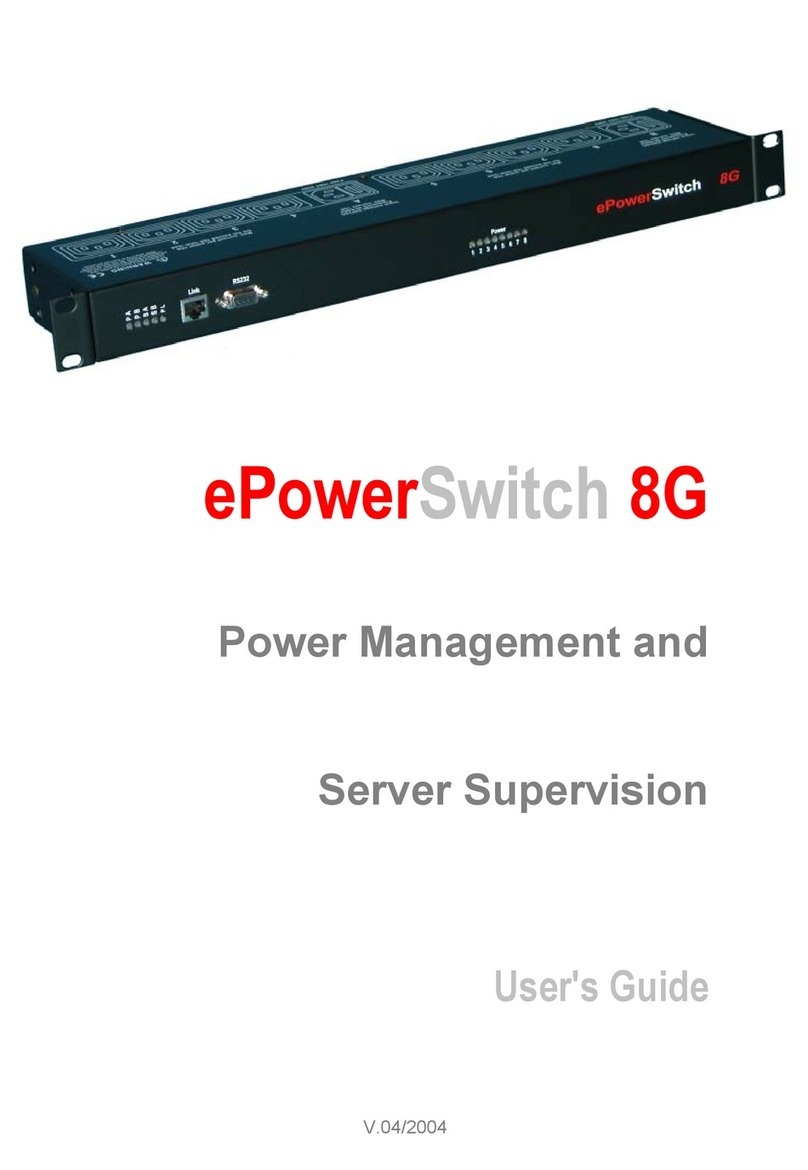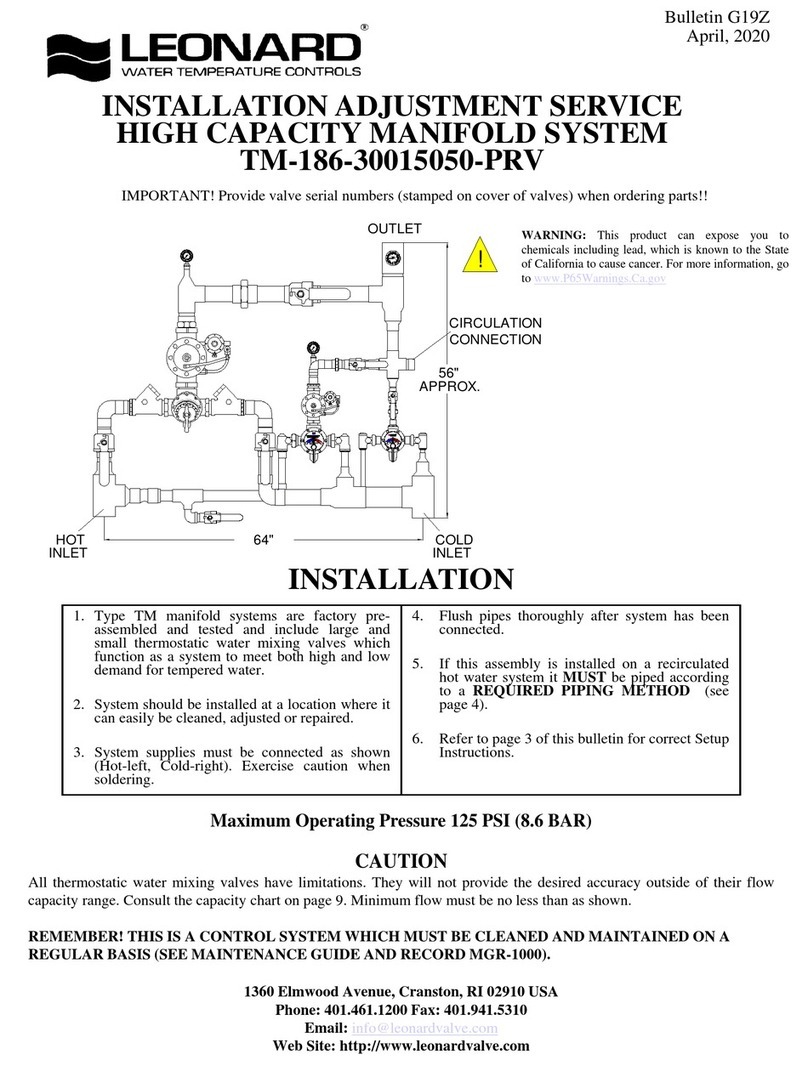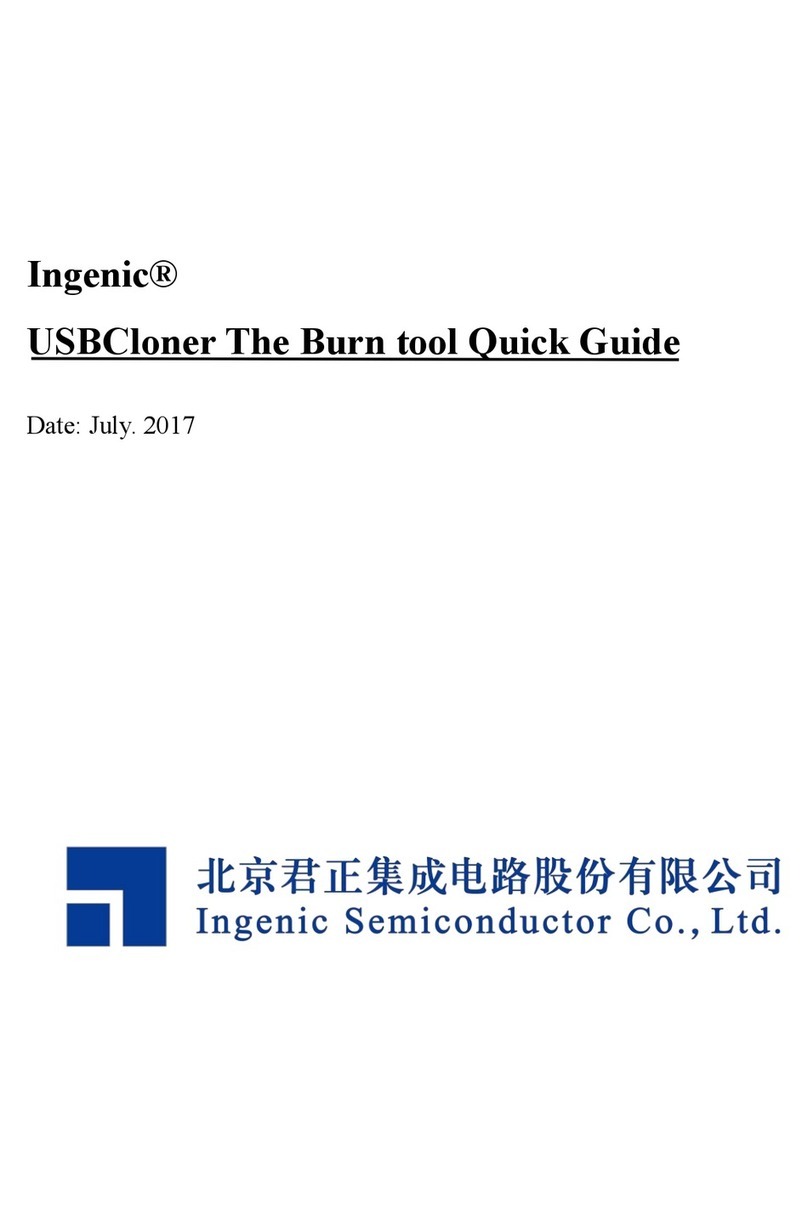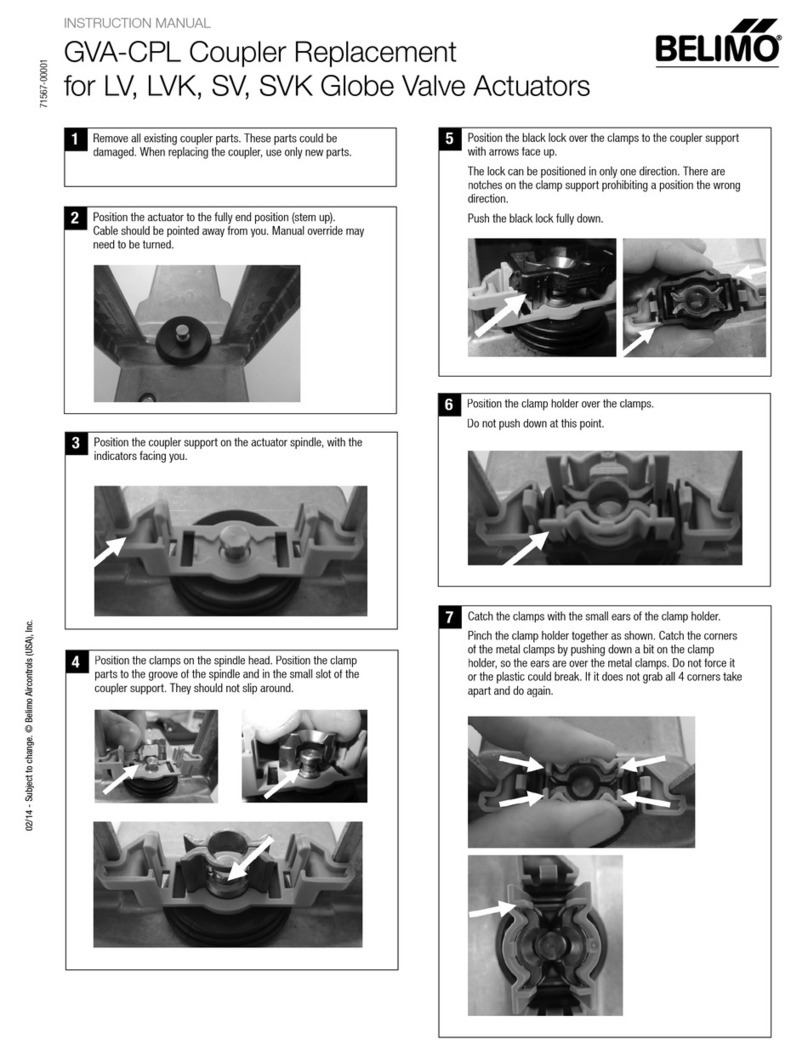Neol ePowerSwitch D4 User manual

V.01/2004
ePowerSwitch D4
Power Management and
Server Supervision
Quick Start Guide

ePowerSwitch-D4 Quick Start Guide V.01/2004
ePowerSwitch D4
Quick Start Guide
ePowerSwitch D4 is a power control unit with a built-in Web server, an Ethernet and a serial
RS232 connection. It enables to control individually the power supply of 4 power outlets either
remotely through a Network (Intranet or Internet) or locally through its serial RS232 connection.
Its special Pinging and Scanning functions allow also the ePowerSwitch D4 to supervise
individually 4 IP devices (servers, routers...) and automatically reboot them in case of lock-up.
Chapters
1. Safety instructions to be read before use!
2. Configuration of the ePowerSwitch
3. Configuration using the ePowerSwitch Finder program
4. Configuration using a Web browser
5. Configuration using a Terminal connection
6. Security parameters configuration
7. Serial port Pinout
8. Command the state of the socket through a Web browser
9. Command the state of the socket through a serial connection
10.Technical characteristics
11.Statement of Conformity

ePowerSwitch-D4 Quick Start Guide V.01/2004
1. Safety instructions: To be read before use!
∇ Check that the used power cords, plugs and sockets are in good condition.
∇ Always plug ePowerSwitch D4 into a properly grounded power outlet (two poles plus ground).
∇ The electrical power outlet used to plug the power cord of the ePowerSwitch D4 must be
close to the ePowerSwitch and easily accessible.
∇ ePowerSwitch D4 can only be connected to a three-wire 230 VAC
(50-60Hz) outlet.
∇ Never exceed 10 Amp total load.
∇ If you have to replace the fuse, never use another type of fuse than 10A/250V T.
∇ This equipment is intended for indoor use only. Do NOT install it in an area where excessive
moisture or heat is present.
∇ This device contains potentially hazardous voltages. Do NOT attempt to disassemble it.
∇ ePowerSwitch D4 contains no user serviceable parts and repairs are performed only by
factory trained service personnel.
∇ Disconnect ePowerSwitch D4 from the AC power outlet before installing or connecting to
other equipment.
∇ ePowerSwitch can only be installed and used by qualified people. The manufactures
disclaim all responsibility in case of a bad utilisation of the ePowerSwitch D4 and particularly
by using with equipment’s which could be brought personal injury or material damage.

ePowerSwitch-D4 Quick Start Guide V.01/2004
2. Configuration of the ePowerSwitch
To use the ePowerSwitch on your network you must first configure its network parameters. To
know the parameters to use ask your network administrator.
There are three different methods to configure the ePowerSwitch:
Method 1 :
Through a network using the ePowerSwitch Finder Program (on the delivered CD).
It is the simplest and fastest configuration method if you use Windows as operating system. We
suggest to use this program at least during the first configuration: it allows to configure your
ePowerSwitch through your local network even if its network parameters (IP Address, Subnet
mask and Port) are not compatible with those of your PC or your local network.
If you decide to use this method you can directly go to §3 Configuration using the ePowerSwitch
Finder program.
Method 2 :
Through a network using a Web browser (Internet Explorer > 6.0 and Netscape > 6.1).
This method can only be used if the network parameters of the ePowerSwitch (IP Address,
Subnet mask…) have already been configured either using the ePowerSwitch Finder program
(Method 1) or using a Terminal program (Method 3).
For the first configuration you can also change the Network parameters of your PC according to
the default settings of the ePowerSwitch.
Default Network setting of the ePowerSwitch:
IP Address: 192.168.100.100
Mask: 255.255.255.0
Port: 80
If you decide to use this method you can directly go to §4 Configuration using a Web browser.
Method 3 :
Through a RS232 serial connection using a Terminal connection (see §7 serial port pinout for
the pinout of the serial interface connector).
If you use a PC, use the serial cable delivered with the product and a Terminal program like
HyperTerminal from Microsoft.
If you decide to use this method you can directly go to §4 Configuration using a Terminal
connection.

ePowerSwitch-D4 Quick Start Guide V.01/2004
3. Configuration using the ePowerSwitch Finder program
Remarks:
∇ The ePowerSwitch and the PC used to configure it, have to be connected on the same
segment of the network. The protocol of this program can not be routed an so it can not be
used to configure the ePowerSwitch through a WAN or the Internet.
∇ This program does not work if the administrator has deactivated it in the configuration of the
ePowerSwitch (for security reasons for example)..
1. Start the program ePS-Finder.exe on the CD-ROM.
The ePowerSwitch Finder window appears.
2. In the tool bar click on the first button left or choose the Menu File/Scan.
The program browses the segment on which is connected your PC and displays the name,
the type, the IP and MAC Address of the connected ePowerSwitch.
3. In the tool bar click on the second button left or choose the Menu File/Configure.
The properties dialog box appears and you can now configure all parameters. To configure
all other parameters click on the button Options on the bottom of the dialog box.

ePowerSwitch-D4 Quick Start Guide V.01/2004
Tab General
This tab is used to configure all the network parameters (IP address, Subnet Mask, Gateway
and Port) and also to authorise or deny the configuration of the ePowerSwitch either using the
Finder program or over HTTP.
Tab Labels
This tab is used to attribute a name to the device and it’s 4 controlled power outlets.
Tab Administrator Account
This tab is used to attribute a name and a password to the administrator.
Tab Users Accounts
This tab is used to attribute a name and a password to the users and to specify the outlet(s)
each user as the right to control.
Tab Security
This tab is used to define Addresses which are authorised or deny to access to the
ePowerSwitch over the Network. For all details about this features, refer to chapter 6 Security
parameters configuration.
Tab Supervision 1 to Supervision 4
This tabs are used to define the IP Addresses of the devices which have to be supervised and
all the corresponding parameters. The ePowerSwitch can supervise IP devices by pinging
specific IP addresses and/or by scanning specific port numbers.
Remark: the supervision function works only if the corresponding power outlet is switched to
ON.
Tab Options
This tab is used to define individually the default status of each power outlet after power up and
the delay for the restart function for each power outlet.
Tab miscellaneous
This tab indicates the number of Power Up and the number of switching cycles from OFF to ON
for each power outlet.

ePowerSwitch-D4 Quick Start Guide V.01/2004
4. Configuration using a Web browser
Remarks:
∇ To be able to access to the Web server of the ePowerSwitch you must before have
configured its network parameters (ask your network administrator for the parameters to
use).
∇ the Web server of the ePowerSwitch works with Internet Explorer Version 6.0 or higher and
with Netscape Version 6.1 or higher.
1. Start your Web browser.
2. Type the IP address of your ePowerSwitch. The browser displays the authentication dialog
box.
3. Enter the administrator name (default value = admin) and the administrator password (default
value = admin) and click on the button OK.
The home page is displayed allowing you to configure all the parameters of the
ePowerSwitch.

ePowerSwitch-D4 Quick Start Guide V.01/2004
Tab Home
This tab is used to switch on, off and restart the controlled power outlets and to configure the
ePowerSwitch.
Tab General
This tab is used to :
- attribute a label to the ePowerSwitch and its 4 controlled power outlets,
- define all IP parameters (IP Address, Subnet mask, Gateway and Port number),
- authorise or deny the use of the ePowerSwitch Finder program,
- authorise or deny the configuration of the ePowerSwitch through HTTP.
Tab Accounts
This tab is used to attribute a name and a password to the administrator and 4 users. It enables
also to define for each user the power outlets he can control.
Tab Security
This tab is used to set Network Security Masks. For all details about this features please refer to
chapter 6 Security parameters configuration.
Tab Options
This tab is used to define individually the default status (On, Off or last state memorised) of
each power outlet after power up and the delay for the restart function for each power outlet.
Tab Miscellaneous
This tab indicates the number of Power Up and the number of switching cycles from OFF to ON
for each controlled power outlet.
Tab Supervision 1 to Supervision 4
This tabs are used to define the IP Addresses of the devices which have to be supervised and
all the corresponding parameters. The ePowerSwitch can supervise IP devices by pinging
specific IP addresses and/or by scanning specific port numbers.
Remark: the supervision function works only if the corresponding power outlet is switched to
ON.
The Button Apply changes enables to store all the configuration parameters.
The Button Discard Changes enables to cancel the changes of the corresponding tab.
The Button Exit enables to quit without saving the configuration parameters.

ePowerSwitch-D4 Quick Start Guide V.01/2004
5. Configuration using a Terminal Connection
The RS232 serial port of the ePowerSwitch can be used to control its power socket and to
configure its Web server.
To configure the Web server:
1. Use the delivered RS232 serial cable to connect the ePowerSwitch D4 to an available serial
port of your PC.
2. Run a terminal program such as Windows HyperTerminal.
3. Configure the appropriate serial port with the following settings:
9.600 baud, 8 bits, no parity, 1 stop bit and no flow control
4. From your computer, type <ENTER> until the prompt «>» appears on your screen.
Remark: the ePowerSwitch is now in the Command mode and is waiting on commands to
control the power outlets.
5. Type the button <TAB> on your keyboard.
The Configuration menu appears on your screen and the ePowerSwitch is now in the
Configuration mode. Follow the menu to configure the Web server of your ePowerSwitch.
All commands start with the slash «/»
(ex.: type the command /NP to go to the Network Parameters setting menu.
To display the current menu again, type <ENTER>.
To go to the previous menu and display it type <ESC>.
Remark: to leave the configuration mode, type the restart command /RS. This is especially
important if you want to control later the power outlet through the serial connection.

ePowerSwitch-D4 Quick Start Guide V.01/2004
6. Security parameters configuration
Explanations about the setting of the masks:
∇ Each mask can be a IP Address or a range of IP Addresses.
∇ Each mask allows to permit or deny the access to the Web server of the ePowerSwitch to
specific addresses or to specific ranges of addresses.
∇ Each mask can be activated or deactivated (without function in this case).
∇ Each IP Address consists of a series of four eight bit numbers. The number 255 is used as
wild card, so it replaces all others.
∇ Masks are listed in order of descending priority; so Mask 1 has the highest priority.
∇ Masks have a cumulative effect; high priority masks supersede the effect of lower priority
masks.
Example 1:
⇒ Deny the access to all IP addresses except 192.168.001.015
Mask IP Address Permit Deny Activated
#1 192.168.001.015 99
#2 255.255.255.255 99
Example 2:
⇒ Permit only access to IP addresses beginning with 192.
Mask IP Address Permit Deny Activated
#1 192.255.255.255 99
#2 255.255.255.255 99

ePowerSwitch-D4 Quick Start Guide V.01/2004
Example 3:
⇒ Permit only access to IP addresses beginning with 192
⇒ Deny access to IP address 192.168.001.010
Masque IP Address Permit Deny Activated
#1 192.168.001.010 99
#2 192.255.255.255 99
#3 255.255.255.255 99
Example 4:
⇒ Permit access to IP addresses beginning with 192
⇒ Deny access to address 192.168.001.010
⇒ Permit access to IP addresses beginning with 217.128.103
Mask IP Address Permit Deny Activated
#1 192.168.001.010 99
#2 192.255.255.255 99
#4 217.128.103.255 99
#3 255.255.255.255 99

ePowerSwitch-D4 Quick Start Guide V.01/2004
7. Serial port Pinout
The serial connection uses a SUB-D9 connector with following pinout:
Pin 2 = TxD (transmit data to the PC)
Pin 3 = RxD (receive commands)
Pin 5 = GnD
Parameters: 9600,n,8,1 without flow control.

ePowerSwitch-D4 Quick Start Guide V.01/2004
8. Command the state of the socket through a Web browser
1. Start your Web browser
Type the IP address of your ePowerSwitch
The browser displays the authentication dialog box
2. Enter a user name and its corresponding password.
− If you enter the administrator name (default value = admin) and the administrator password
(default value = admin) and click on the button OK you will be able to control all the power
outlets and also to configure all the parameters of the ePowerSwitch.
− If you enter a valid user name (default value = user1, user2, user3, user4) and the
corresponding user password (default value = user1, user2, user3, user4) and click on the
button OK you will only be able to control the power outlet(s) for which one you have the
rights.
The button Power allows to switch ON and OFF the corresponding power outlet.
The button Restart allows to switch OFF the corresponding power outlet. It will then be
automatically switched On after the delay defined by the administrator during the
configuration (default value is 5 sec).
Under the command button is displayed the status of the IP supervision.
− If the supervision is deactivated (only possible by the administrator) the message
«Supervision deactivated» is displayed.
− If the supervision is activated (only possible by the administrator) the message
«Supervision activated» is displayed.
Remark: if you switch the socket OFF the supervision is temporarily deactivated and the
message "Supervision temporarily deactivated" is displayed.

ePowerSwitch-D4 Quick Start Guide V.01/2004
9. Command the state of the socket through a serial connection
All the power outlets of the ePowerSwitch D4 can also be controlled using a simple ASCII
protocol over a RS232 serial connection.
To control the power socket:
1. Use the delivered RS232 serial cable to connect the ePowerSwitch D4 to an available serial
port of your PC.
2. Run a terminal program such as Windows HyperTerminal.
3. Configure the appropriate serial port with the following settings:
9.600 baud, 8 bits, no parity, 1 stop bit and no flow control
4. From your computer, type <ENTER> until the prompt «>» appears on your screen.
The ePowerSwitch is now in the command mode and is waiting on commands to switch the
power socket.
Remark: the power outlet of the ePowerSwitch can only be controlled if the ePowerSwitch is in
the Command mode and NOT in the Configuration mode. If you are in the Configuration mode
type the command /RS to leave this mode. By default the ePowerSwitch is in Command mode
after a power up.
Use following commands: Px=y
Where x = power outlet number ( 0 to 4)
0 = all power outlets together
1 = power outlet 1
2 = power outlet 2
3 = power outlet 3
4 = power outlet 4
Where y = command
0 = switch corresponding power outlet(s) to Off
1 = switch corresponding power outlet(s) to On
r = restart corresponding power outlet(s)
t = toggle corresponding power outlet(s)

ePowerSwitch-D4 Quick Start Guide V.01/2004
Examples:
Switch power outlet 1 to On: p1=1
Switch power outlet 2 to Off: p2=0
Restart power outlet 1: p1=r
Restart power outlet 4: p4=r
Toggle power outlet 3: p3=t
Switch all power outlet to on: p0=1
Restart all power outlet: p0=r
The ePowerSwitch accepts lower case and upper case commands.
The version of the firmware can be displayed by typing "?" terminated by <ENTER>.

ePowerSwitch-D4 Quick Start Guide V.01/2004
10. Technical characteristics
Network standards IEEE 802.3, 10BASE-T
Network protocols TCP/IP, HTTP
Network connection RJ-45 connector for UTP CAT5
Max. network cable length 100 meters (not included)
Serial connection RS232, SUB-D 9 female
Nominal input voltage 230 V/50Hz
Input power socket IEC-320
Output voltage 230 V/50Hz
Output power socket IEC-320
Maximum total current 10 A
Fuse 10 A(T)
LED’s 1 for Power and Network Traffic
4 for the socket status
Operating temperature 0°C to +40°C
Operating humidity 10% to 80%
Dimensions 230 X 112 X 42 mm
Weight 1 Kg
Approvals CE, EN55022 & EN55024
Guarantee 2 years repair or replace

ePowerSwitch-D4 Quick Start Guide V.01/2004
11. Statement of Conformity
All modifications reserved
08/01/2004
STATEMENT OF
CONFORMITY
Application of Council Directives: 89/336/EEC, 92/31/EEC,
73/23/EEC, 93/68/EEC
Standards to Which Conformity declared: EN 60950, EN 55022,
EN 55024
Manufacturer's Name and Address: NEOL SA
4 Rue Nationale
67800 BISCHHEIM -FRANCE
Type of Equipment: Power Control Unit
Type Designation: ePowerSwitch D4
Reference: EPS D4
Years of Manufacture: 2003
We, the undersigned, hereby declare that the equipment specified above
conforms to the above directives.
Bischheim, 4th December 2003
Paul REYSER,
General Manager
NEOL SA
Table of contents
Other Neol Control Unit manuals
Popular Control Unit manuals by other brands

PMFoundations
PMFoundations Attenuverter Assembly guide

Agilent Technologies
Agilent Technologies N2757A installation guide

MOGAS
MOGAS Watson Series Installation, operation and maintenance manual
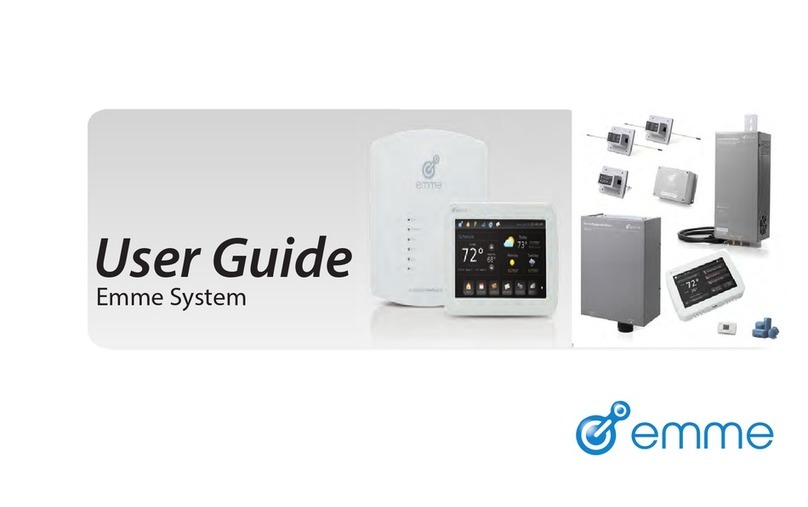
EMME
EMME Core user guide
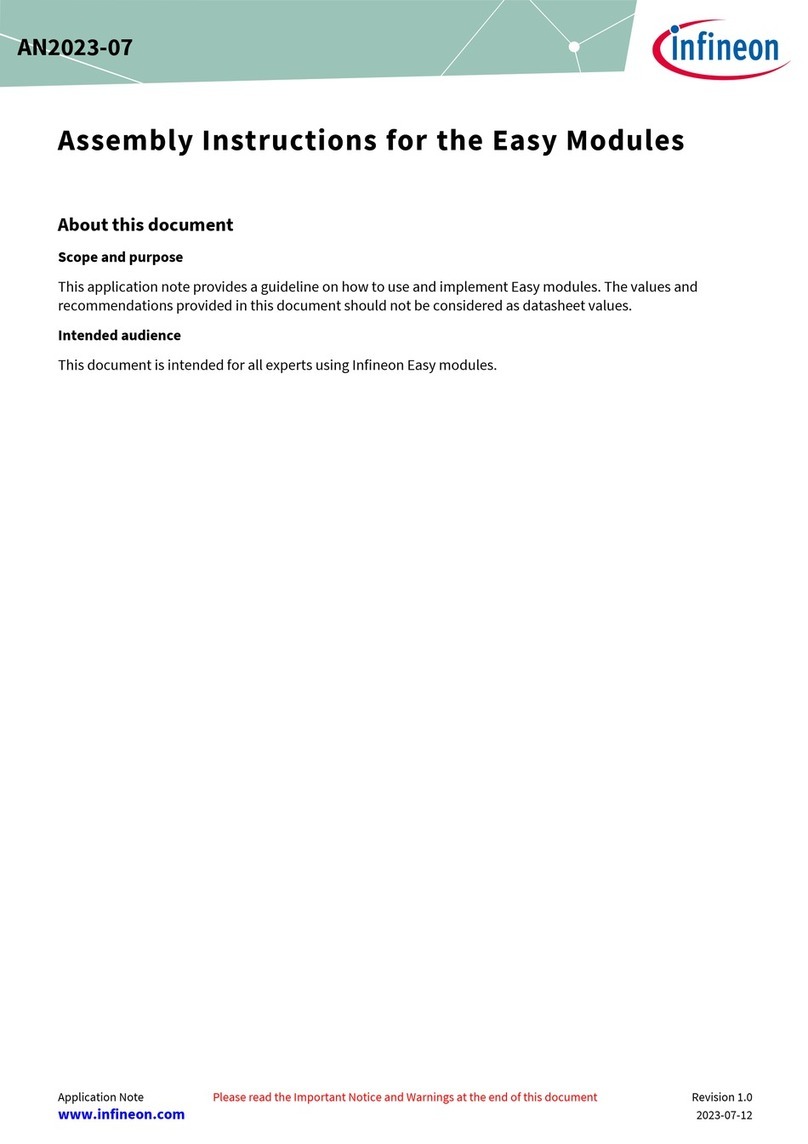
Infineon
Infineon Easy 1B Assembly instructions
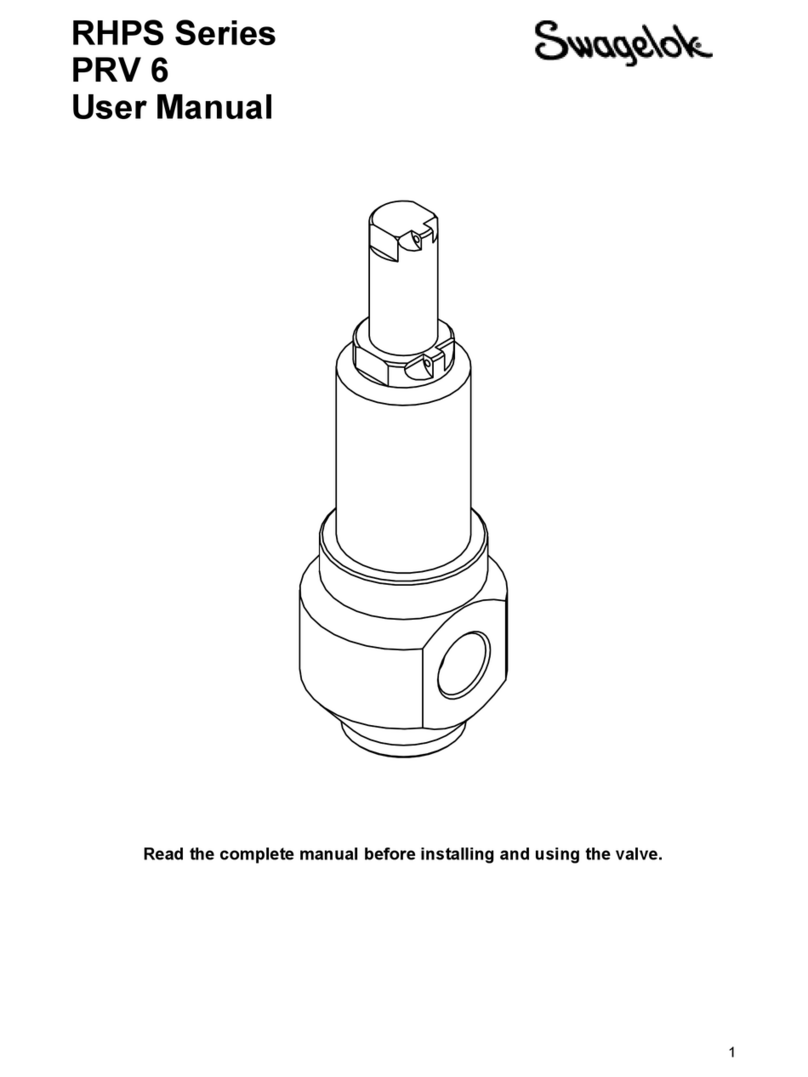
Swagelok
Swagelok RHPS Series user manual