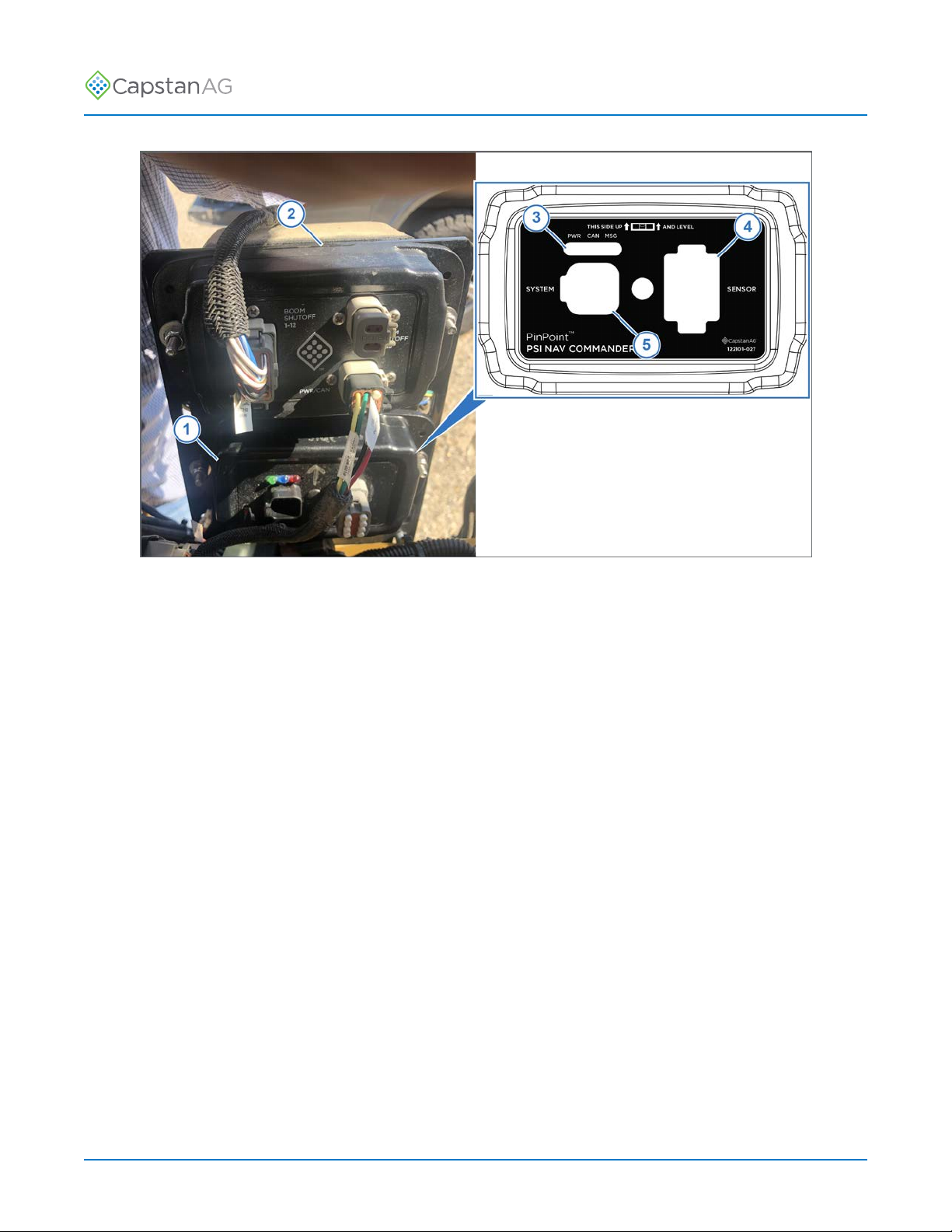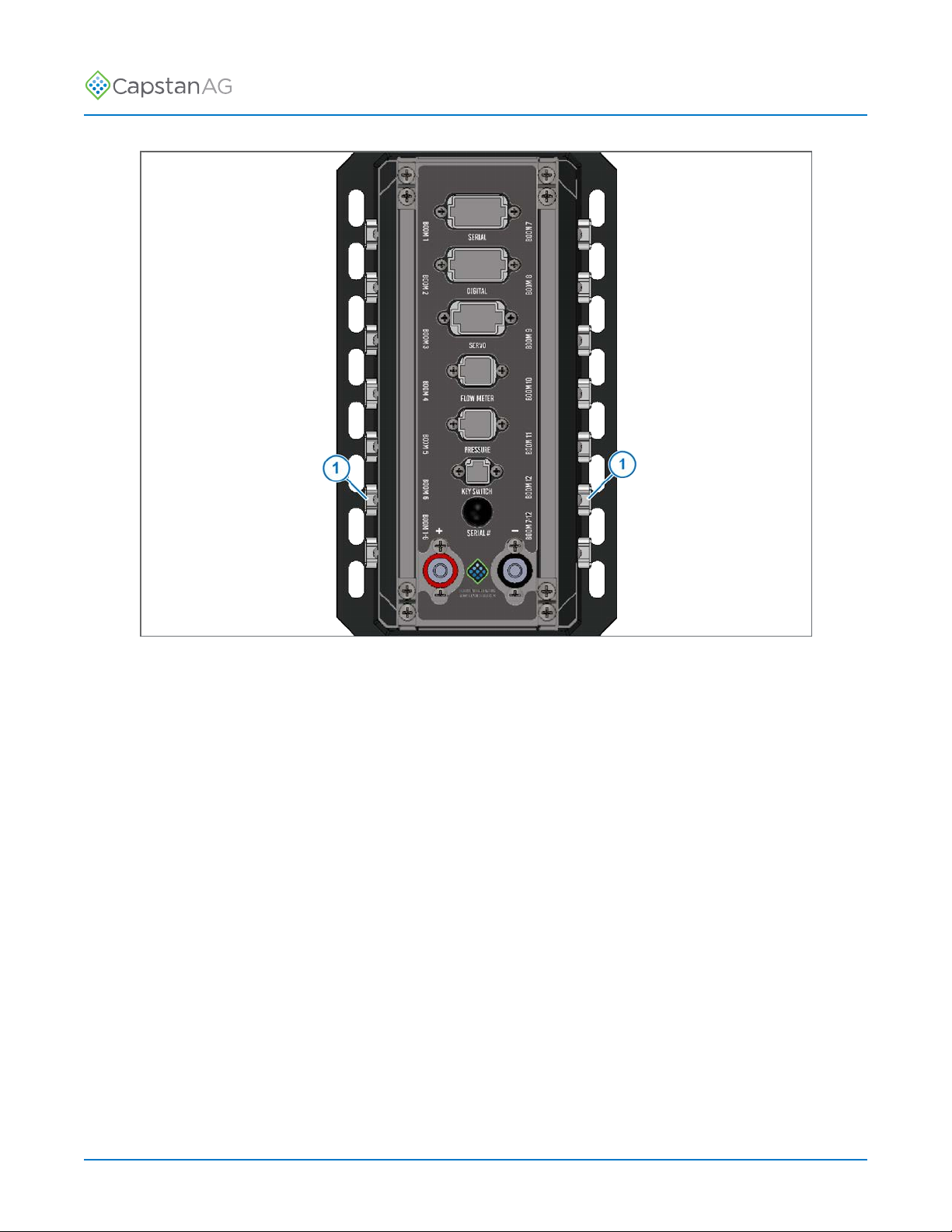Installation Instructions
You do not have to wait until the progress bar disappears before continuing with the procedure.
10.Use the up or down arrow to go to the Upload PowerHub SW: line (8).
11.Press the ENTER button.
12.Upload Gateway Code and a progress bar will show on the screen.
13.When the update process is complete, the USB Host Menu will show.
14.Go to the Upload Software to All VCMs: line (9).
Note: If your system has both 9-channel and 15-channel VCMs you must select the Upload
Software for All VCMs for each version of hardware that is on your system.
15.Press the ENTER button.
16.Upload VCM Code and a progress bar will show.
17.When the update process is complete, the USB Host Menu will show.
18.Remove the USB thumb drive from the back of the CapView display.
19.Press the SYSTEM SETUP button (10).
The first line of the System Setup menu is the Operation Mode line.
20.Make sure that the operation mode is correct:
• Synchro
• SharpShooter
21.Use the up or down arrow to go to the Advanced Settings line.
22.Press the ENTER button.
23.Use the up or down arrow to go to the Factory Reset line.
Note: Make sure that you have saved your configuration before continuing. Do steps 3 to 6 if you
did not previously save configuration.
24.Press the ENTER button.
A message screen will show on the display.
25.Use the left or right arrow button to select YES.
26.Press the ENTER button.
The display will power off.
27.Wait five seconds and then press the POWER button.
A message will show on the CapView display.
28.Press the ENTER button.
29.Insert the USB thumb drive into the back of the CapView.
The USB Host Menu screen will show.
30.Use the up or down arrow to go the Restore Configuration line (11).
31.Press the ENTER button.
A message will show.
32.Use the left or right arrow button to select YES.
33.Press the ENTER button.
The display will power down.
34.Remove the USB thumb drive from the back of the CapView display.
35.Press the POWER button.
36.Press the SYSTEM SETUP button.
37.Make sure that the system shows the correct Operation Mode and that other settings are correct.
©2019 Capstan Ag Systems, Inc. 7PSI NAV Commander Module Kit—AGCO