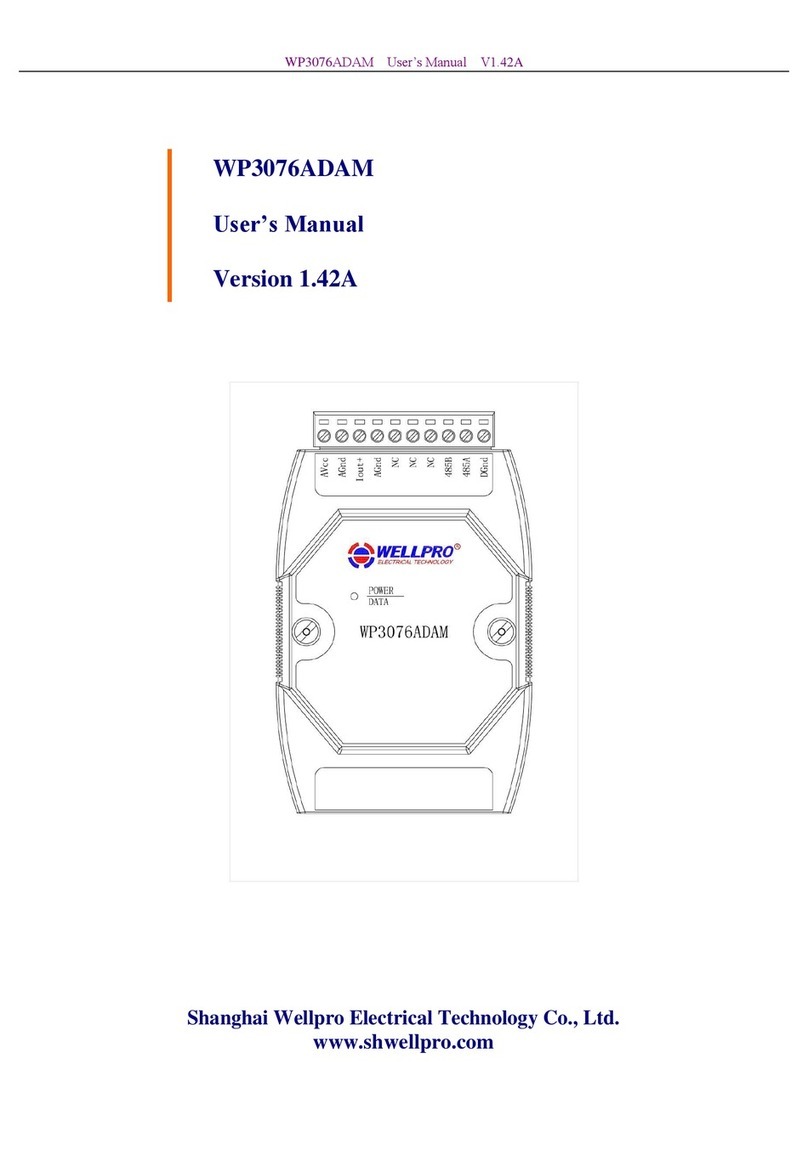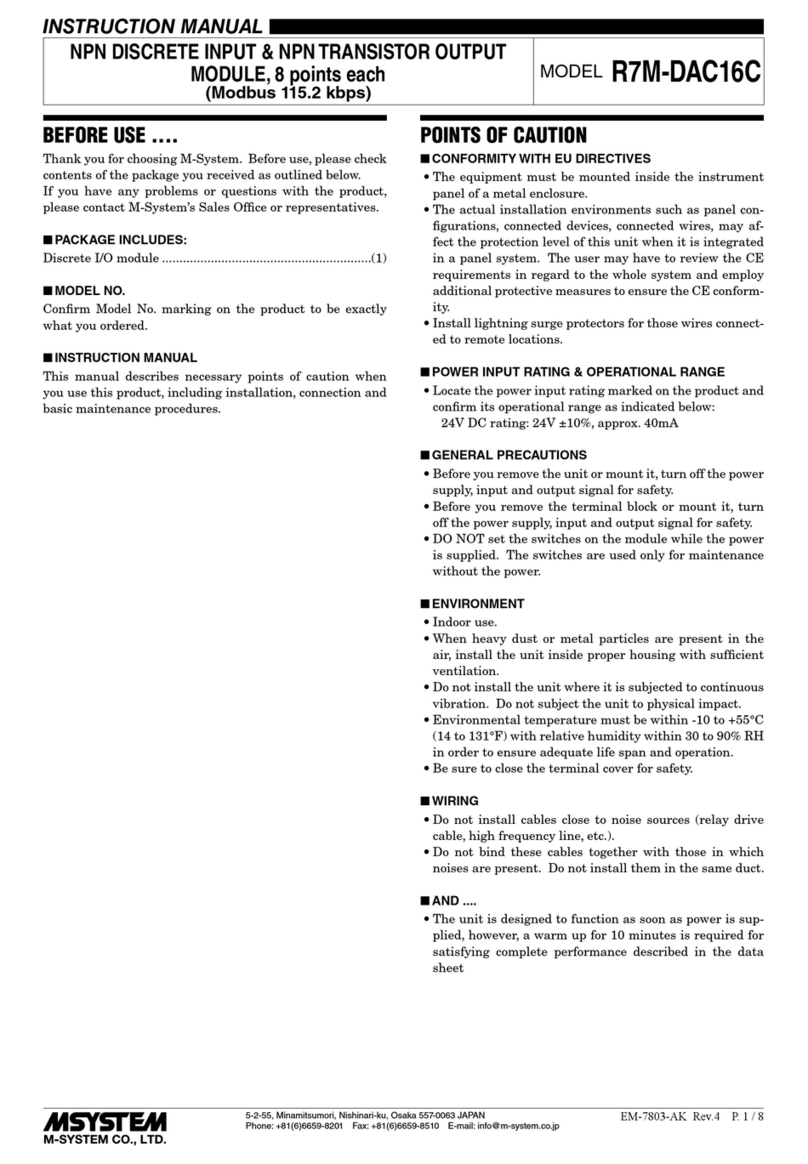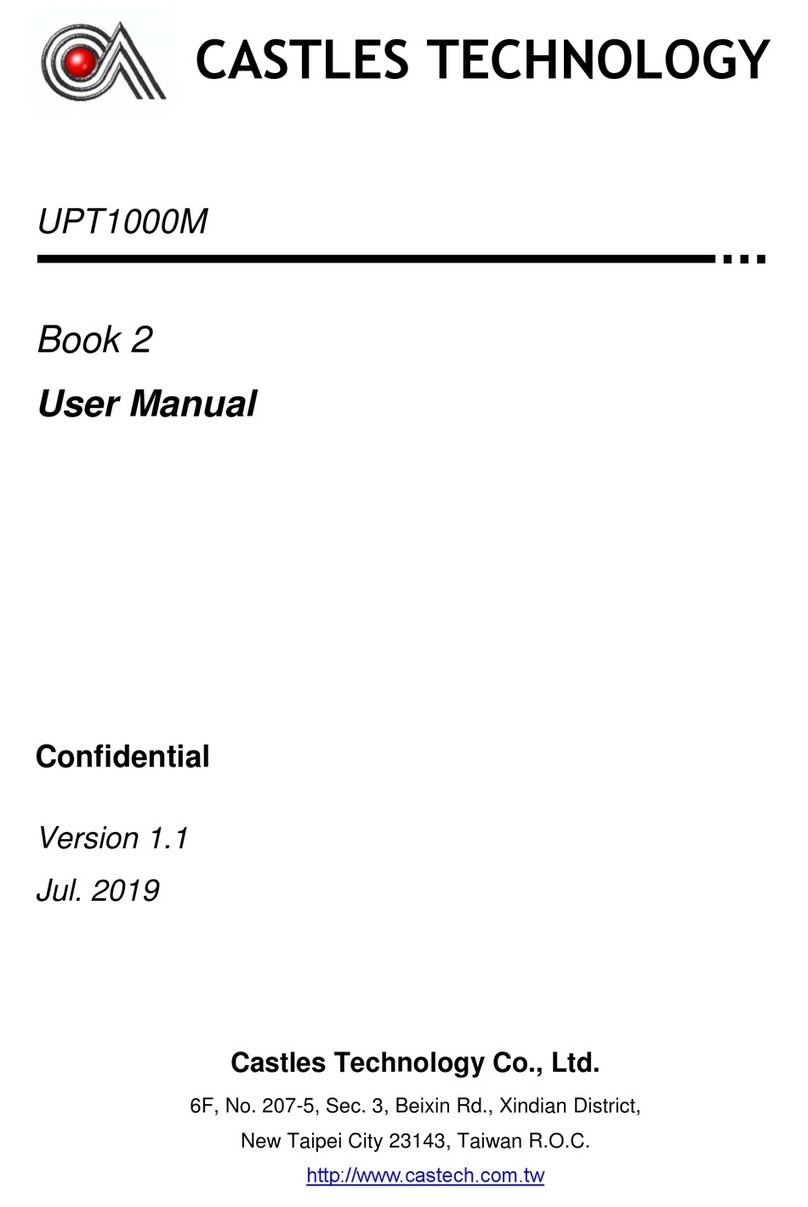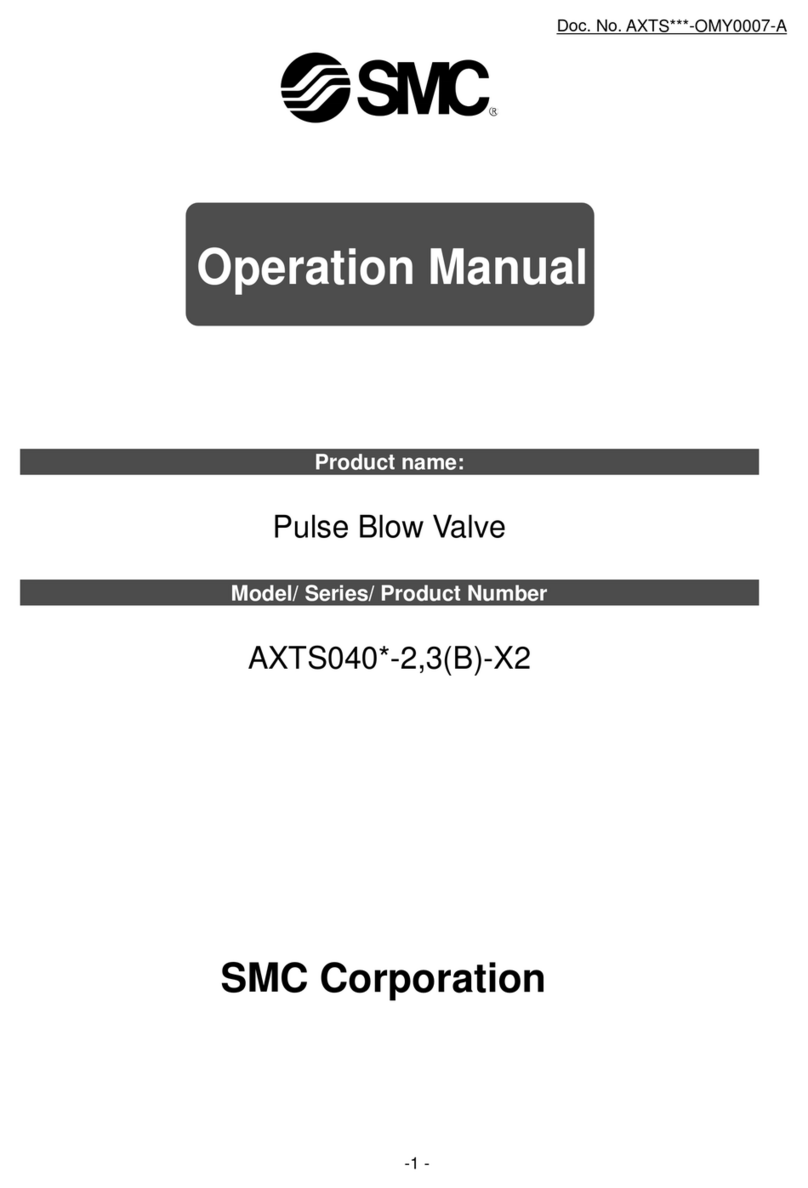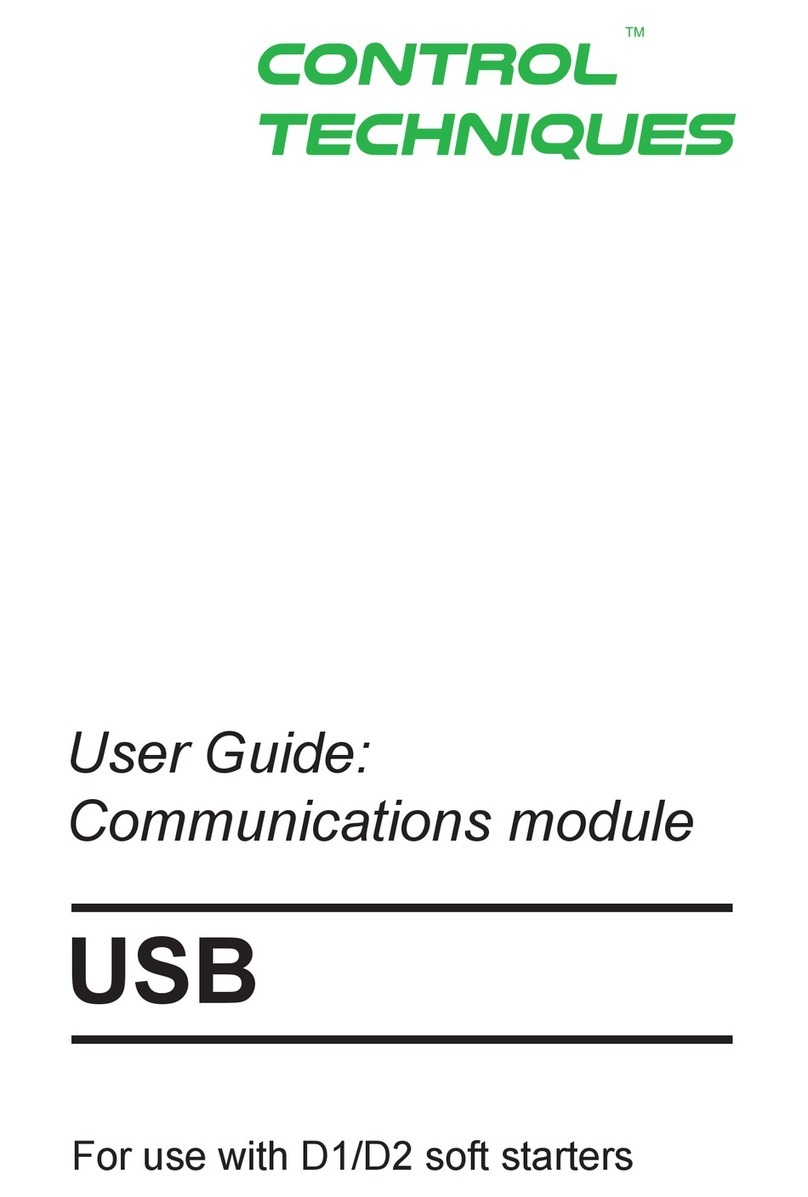NEONODE NNAMC2090PCEV Specification sheet

Neonode® Touch Sensor Module
Get Started
2020-04-30

Legal Notice
Neonode may make changes to specifications and product descriptions at any time, without notice.Do not finalize
a design with this information.Neonode assumes no liability for applications assistance or customer product
design. Customers are responsible for their products and applications using Neonode components. To minimize
the risks associated with customer products and applications, customers should provide adequate design and
operating safeguards.
Neonode components are neither designed nor intended for use in FDA Class III applications, or similar life-critical
medical equipment. Customers acknowledge and agree that they will not use any Neonode components in FDA
Class III applications, or similar life-critical medical equipment, and that Neonode will not be responsible for any
failure to meet the requirements of such applications or equipment.
No part of the materials contained in any Neonode document may be copied, photocopied, reproduced, translated
or reduced to any electronic medium or machine-readable form, in whole or in part, without specific written
permission from Neonode Inc.
NEONODE,the NEONODE logo, andZFORCEare trademarks of Neonode Inc. registered in the United States and
other countries. All other trademarks are the property of their respective owners.
Copyright ©2018-2020 Neonode Inc. All rights reserved.

Neonode® Touch Sensor Module User's Guide
Table of Contents
1 Table of Contents
1 Table of Contents ..................................................................................................................... 3
2 Getting started with Touch Sensor Module Evaluation...................................................... 5
2.1 Getting Started with Sensor Evaluation - Plug and Play with USB 5
2.2 Getting Started with Sensor Evaluation - Workbench and USB 8
2.3 Getting Started with Sensor Evaluation - I2C and Arduino 14
2.4 Getting Started with Sensor Evaluation - SDK and USB 20

Neonode® Touch Sensor Module User's Guide
Getting started with Touch Sensor Module Evaluation
https://support.neonode.com
5
2 Getting started with Touch Sensor Module Evaluation
2.1 Getting Started with Sensor Evaluation - Plug and Play with USB
2.1.1 Required Equipment
The following equipment from the evaluation kit is required:
•1 x Neonode Touch Sensor Module
•1 x FPC cable with connector
•1 x Interface board
Additional required equipment:
•Computer
•Operating system: Windows 8.1 or Windows 10.
•Software requirements:.NET Framework 4.5 or higher is required and can be downloaded from
Microsoft's official website. Windows 8 and higher hasthis installed by default.
• USBcable with aMicro USB type B connector
•(Optional) tape for mounting
2.1.2 Connecting Sensor Module
1. Connect the FPC cable to the interface board:
a. Lift the flip lock on the interface board.
b. Insert the FPCcable into the end of the connector, with the connector pads facing down,towards
interface board. Theyellow piece of PCB of the connector on the other side of the cable is facing
Make sure that the USB cable transmits both power and data and not only power.

Neonode® Touch Sensor Module User's Guide
Getting started with Touch Sensor Module Evaluation
https://support.neonode.com
6
upwards. Make sure the direction is straight into the connector and the pads have reached the endof
the connector.
c. Make sure the connector pads of the FPC cable are facing downwards,towards interface board. The
sensormodule risks damage if the FPC cable is connected in wrong direction.
d. Pressdown the flip lock.
2. Connect the FPC cable to the sensor module:
a. Place the sensormodule so that the module's connector pads are facing downwards (steel surface
upwards).
b. Insert the sensor module into theconnector on FPC cable (yellow piece of PCB of the FPC connector
still facing upwards).
c. Make sure the direction of the pads is straight into the connector, and the pads have reached the
endof the connector.
3. Connect aUSBcable with aMicro USB type B connector to the interface board.
4. Make sure no object is within the touch active area of the sensor module before connecting power to the
sensor through USB. The sensor calibrates itself when powered on and an object within the touch active
area may interfere with the calibration.

Neonode® Touch Sensor Module User's Guide
Getting started with Touch Sensor Module Evaluation
https://support.neonode.com
7
a. If the sensormodule is of the 0° type: place the module on a table with the steel surface facing
downwards and with the optical surface facing towards you.
b. If the sensor module is of the 90° type: place the module on a table with the steel surface facing
upwards, so the optical surface is facing upwards as well. Make sure no object is within the touch
active area above the sensor module.
i. Alternatively, you can mount the sensormodule by using tape in order to fasten the steel
surfaceto the edge of a table, with the optical surface facing towards you.
5. Insert the USB cable into a computer.
C

Neonode® Touch Sensor Module User's Guide
Getting started with Touch Sensor Module Evaluation
https://support.neonode.com
8
6. The green LED on the interface board lights up when connected.
7. When the sensormodule has enumerated, it will act as a touch screen USB HID device.
8. Put an object in the touch active area, touch HID reports will be sent to your computer.
9. To visualize touches, you can for for example use Paint (default Windows application) and draw lines by
moving you finger in the touch active area.
2.2 Getting Started with Sensor Evaluation - Workbench and USB
2.2.1 Required Equipment
The following equipment from the evaluation kit is required:
•1 x Neonode Touch Sensor Module
•1 x FPC cable with connector
•1 x Interface board
Additional required equipment:
•Computer
•Operating system: Windows 8.1 or Windows 10.
•Software requirements:.NET Framework 4.5 or higher is required and can be downloaded from
Microsoft's official website. Windows 8 and higher hasthis installed by default.
• USBcable with aMicro USB type B connector
C
Make sure that the USB cable transmits both power and data and not only power.

Neonode® Touch Sensor Module User's Guide
Getting started with Touch Sensor Module Evaluation
https://support.neonode.com
9
•(Optional) tape for mounting
2.2.2 Connecting Sensor Module
1. Connect the FPC cable to the interface board:
a. Lift the flip lock on the interface board.
b. Insert the FPCcable into the end of the connector, with the connector pads facing down,towards
interface board. Theyellow piece of PCB of the connector on the other side of the cable is facing
upwards. Make sure the direction is straight into the connector and the pads have reached the endof
the connector.
c. Make sure the connector pads of the FPC cable are facing downwards,towards interface board. The
sensormodulerisks damage if the FPC cable is connected in wrong direction.
d. Pressdown the flip lock.
2. Connect the FPC cable to the sensormodule:
a. Place the sensormodule so that themodule's connector pads are facing downwards (steel surface
upwards).
b. Insert the sensormoduleinto theconnector on FPC cable (yellow piece of PCB of the FPC connector
still facing upwards).
c. Make sure the direction of the pads is straight into the connector, and the pads have reached the
endof the connector.

Neonode® Touch Sensor Module User's Guide
Getting started with Touch Sensor Module Evaluation
https://support.neonode.com
10
3. Connect aUSBcable with aMicro USB type B connector to the interface board.
4. Make sure no object is within the touch active area of the sensormodulebefore connecting power to the
sensor through USB. The sensor calibrates itself when powered on and an object within the touch active
area may interfere with the calibration.
a. If the sensormoduleis of the 0° type: place the module on a table with the steel surface facing
downwards and with the optical surface facing towards you.
b. If the sensor module is of the 90° type: place themoduleon a table with the steel surface facing
upwards, so the optical surface is facing upwards as well. Make sure no object is within the touch
active area above the sensormodule.

Neonode® Touch Sensor Module User's Guide
Getting started with Touch Sensor Module Evaluation
https://support.neonode.com
11
1 https://support.neonode.com/docs/pages/viewpage.action?pageId=2490816
i. Alternatively, you can mount the sensormoduleby using tape in order to fasten the steel
surfaceto the edge of a table, with the optical surface facing towards you.
5. Insert the USB cable into a computer.
6. The green LED on the interface board lights up when connected.
2.2.3 Install and Open Neonode Workbench
1. Download the latest release of the Workbench installationpackage1.
C
C

Neonode® Touch Sensor Module User's Guide
Getting started with Touch Sensor Module Evaluation
https://support.neonode.com
12
2. Unzip the installation package.
3. Open the installation package folder.
4. Run the Workbench installer (.msi file) and follow the instructions.
5. Open the installation package folder again.
6. Unzip the Workspace folder to a location where you have write permissions. Write permissions are required
to save settings and user data.
7. Open the Neonode Workbench application.
In order for the Workbench application to operate, the files in the Workspace folder must be kept
together. Move the entire folder if you want to relocate the workspace file.

Neonode® Touch Sensor Module User's Guide
Getting started with Touch Sensor Module Evaluation
https://support.neonode.com
13
8. From the toolbar, selectFile>>Open Workspace.
9. Navigate to the Workspace folder and double-click the .nww file inside the folder.
2.2.4 Visualizing Touches with Workbench
1. In the left panel of the workspace, double-clickzForce AIR Sensor Gadget Detection Visualizer.A tab with
two sections,Control PanelandTracking,opens in the right panel.

Neonode® Touch Sensor Module User's Guide
Getting started with Touch Sensor Module Evaluation
https://support.neonode.com
14
2 https://support.neonode.com/docs/display/Workbench/Getting+Started+with+Neonode+Workbench
2. If either section in the right panel is collapsed, click to expand it.
3. In the right panel
a. Enable or disableTouch Sizing. With Touch Sizing enabled, the size of a detected object is indicated
by the size of the tracking cursor.
b. Enable or disableTrailing Expiration.With Trailing Expiration enabled, the trail of a detected object
is shown, indicating its movement.
4. Move one or more fingers or other objects in the active area of the sensor module. The registered touches
show on the canvas. Type, ID an x- and y-coordinates of each touch is shown to the right of the canvas.
In Workbench, you can also
•Access sensor information such as firmware version.
• Configure the sensormodule to explore different configurations.
•Perform a test to identify any damaged laser or photo diodes.
•Generate sensor messages in hexadecimal format without understanding the structure of the
communication protocol message.
For further information, please refer toWorkbench documentation2
2.3 Getting Started with Sensor Evaluation - I2C and Arduino
2.3.1 Table of Contents
•Required Equipment (see page 15)
•Connecting Sensor Module using Interface Board (see page 15)
•Connecting Sensor Module using Neonode Prototyping Board (see page 18)

Neonode® Touch Sensor Module User's Guide
Getting started with Touch Sensor Module Evaluation
https://support.neonode.com
15
•Arduino Library (see page 20)
2.3.2 Required Equipment
2.3.3 Required Equipment using Interface Board
The following equipment from the evaluation kit is required:
•1 x Neonode Touch Sensor Module
•1 x FPC cable with connector
•1 x Interface Board
Additional required equipment:
•An Arduino-compatible board. The I2C library described here supports most Arduino-compatible boards.
•An Arduino development environment, for example Arduino IDE.
• USBcable with aMicro USB type B connector
•(Optional) tape for mounting
Required Equipment using Neonode Prototyping Board
• 1 xNeonode Touch Sensor Module
• 1 xNeonode Prototyping Board
•An Arduino development environment, for example the Arduino IDE.
• USBcable with aMicro USB type B connector
•(Optional) tape for mounting
2.3.4 Connecting Sensor Module using Interface Board
1. Connect the FPC cable to the interface board:
a. Lift the flip lock on the interface board.
b. Insert the FPCcable into the end of the connector, with the connector pads facing down,towards
interface board. Theyellow piece of PCB of the connector on the other side of the cable is facing
Make sure that the USB cable transmits both power and data and not only power.
Make sure that the USB cable transmits both power and data and not only power.

Neonode® Touch Sensor Module User's Guide
Getting started with Touch Sensor Module Evaluation
https://support.neonode.com
16
upwards. Make sure the direction is straight into the connector and the pads have reached the endof
the connector.
c. Make sure the connector pads of the FPC cable are facing downwards,towards interface board. The
sensormodulerisks damage if the FPC cable is connected in wrong direction.
d. Pressdown the flip lock.
2. Connect the FPC cable to the sensormodule:
a. Place the sensormodule so that themodule's connector pads are facing downwards (steel surface
upwards).
b. Insert the sensormoduleinto theconnector on FPC cable (yellow piece of PCB of the FPC connector
still facing upwards).
c. Make sure the direction of the pads is straight into the connector, and the pads have reached the
endof the connector.
3. Connect aUSBcable with aMicro USB type B connector to the interface board.
4. Make sure no object is within the touch active area of the sensormodulebefore connecting powerthrough
USB. The sensormodule calibrates itself when powered on and an object within the touch active area may
interfere with the calibration.

Neonode® Touch Sensor Module User's Guide
Getting started with Touch Sensor Module Evaluation
https://support.neonode.com
17
a. If the sensormoduleis of the 0° type: place the module on a table with the steel surface facing
downwards and with the optical surface facing towards you.
b. If the sensor module is of the 90° type: place themoduleon a table with the steel surface facing
upwards, so the optical surface is facing upwards as well. Make sure no object is within the touch
active area above the sensormodule.
i. Alternatively, you can mount the sensormoduleby using tape in order to fasten the steel
surfaceto the edge of a table, with the optical surface facing towards you.
5. Insert the USB cable into a computer.
C

Neonode® Touch Sensor Module User's Guide
Getting started with Touch Sensor Module Evaluation
https://support.neonode.com
18
6. The green LED on the interface board lights up when connected.
2.3.5 Connecting Sensor Module using Neonode Prototyping Board
Evaluate Touch Sensor Module using Prototyping Board
1. Connect the sensorModule to the Prototyping Board
a. Place the sensormodule so that the module's connector pads are facing upwards (black surface
upwards).
b. Insert the sensormodule to the Prototyping Board's sensor port.
C

Neonode® Touch Sensor Module User's Guide
Getting started with Touch Sensor Module Evaluation
https://support.neonode.com
19
3 https://support.neonode.com/docs/display/AIRTSUsersGuide/Electrical+Integration
2. The sensormodule is now connected to the board, which expose all connections between the
sensormodule and the board. For details, refer toElectrical Integration3. Do not connect power until the
following steps have been performed.
3. Make sure no object is within the touch active area of the sensormodule before connecting power through
USB. The sensor module calibrates itself when powered on and an object within the touch active area may
interfere with the calibration.
a. If the sensormodule is of the 0° type: place the module on a table with the steel surface facing
downwards and with the optical surface facing towards you.
b. If the sensor module is of the 90° type: place the module on a table with the steel surface facing
upwards, so the optical surface is facing upwards as well.Make sure no object is within the touch
active area above the sensormodule.
i. Alternatively, you can mount the sensormodule by using tape in order to fasten the steel
surface to the edge of a table, with the optical surface facing towards you.
4. Connect power to the sensormodule through the USB.
C

Neonode® Touch Sensor Module User's Guide
Getting started with Touch Sensor Module Evaluation
https://support.neonode.com
20
4 https://support.neonode.com/docs/display/NPB/Get+Started+with+Neonode+Prototyping+Board
5 https://support.neonode.com/docs/display/AIRTSUsersGuide/Touch+Sensor+Module+Interface+Library+for+Arduino
6 https://support.neonode.com/docs/display/SDKDOC/SDK+System+Requirements
a. A red light next to the micro USB port should turn on to indicate power transfer.
5. The Prototyping Board is now ready to be flashed.
6. For further information, please refer to Get Started With Neonode Prototyping Board4.
2.3.6 Arduino Library
For further information, please refer to our Arduino Library Documentation5.
2.4 Getting Started with Sensor Evaluation - SDK and USB
2.4.1 Required Equipment
The following equipment from the evaluation kit is required:
•1 x Neonode Touch Sensor Module
•1 x FPC cable with connector
•1 x Interface board
Additional required equipment:
•SDK System Requirements6
• USBcable with aMicro USB type B connector
•(Optional) tape for mounting.
Make sure that the USB cable transmits both power and data and not only power.

Neonode® Touch Sensor Module User's Guide
Getting started with Touch Sensor Module Evaluation
https://support.neonode.com
21
2.4.2 Connecting Sensor
1. Connect the FPC cable to the interface board:
a. Lift the flip lock on the interface board.
b. Insert the FPCcable into the end of the connector, with the connector pads facing down,towards
interface board. Theyellow piece of PCB of the connector on the other side of the cable is facing
upwards. Make sure the direction is straight into the connector and the pads have reached the endof
the connector.
c. Make sure the connector pads of the FPC cable are facing downwards,towards interface board. The
sensormodule risks damage if the FPC cable is connected in wrong direction.
d. Pressdown the flip lock.
Connect the FPC cable to the sensor module:
a. Place the sensormodule so that the module's connector pads are facing downwards (steel surface
upwards).
b. Insert the sensor module into theconnector on FPC cable (yellow piece of PCB of the FPC connector
still facing upwards).
c. Make sure the direction of the pads is straight into the connector, and the pads have reached the
endof the connector.
This manual suits for next models
7
Table of contents
Popular Control Unit manuals by other brands

PalmSens
PalmSens EmStat3-MUX8 manual

Puls
Puls DIMENSION PISA-B-8CL2-B4 installation manual

NI
NI 9350 Getting started guide

AirPatrol Lite
AirPatrol Lite WiFi user manual

Zurn Wilkins
Zurn Wilkins 6-ZW209HP Installation, Troubleshooting, Maintenance Instructions

LOAD CONTROLS
LOAD CONTROLS ROC-50 Installation, Set Up And Adjustment