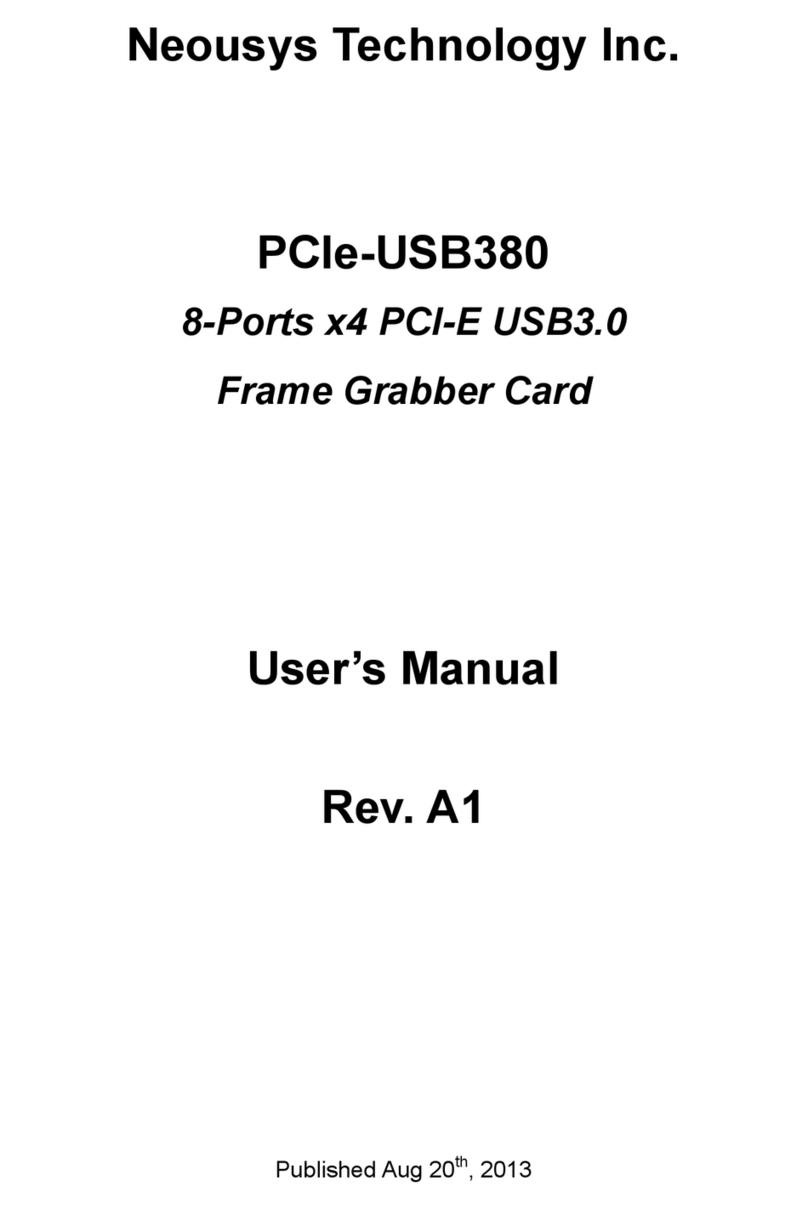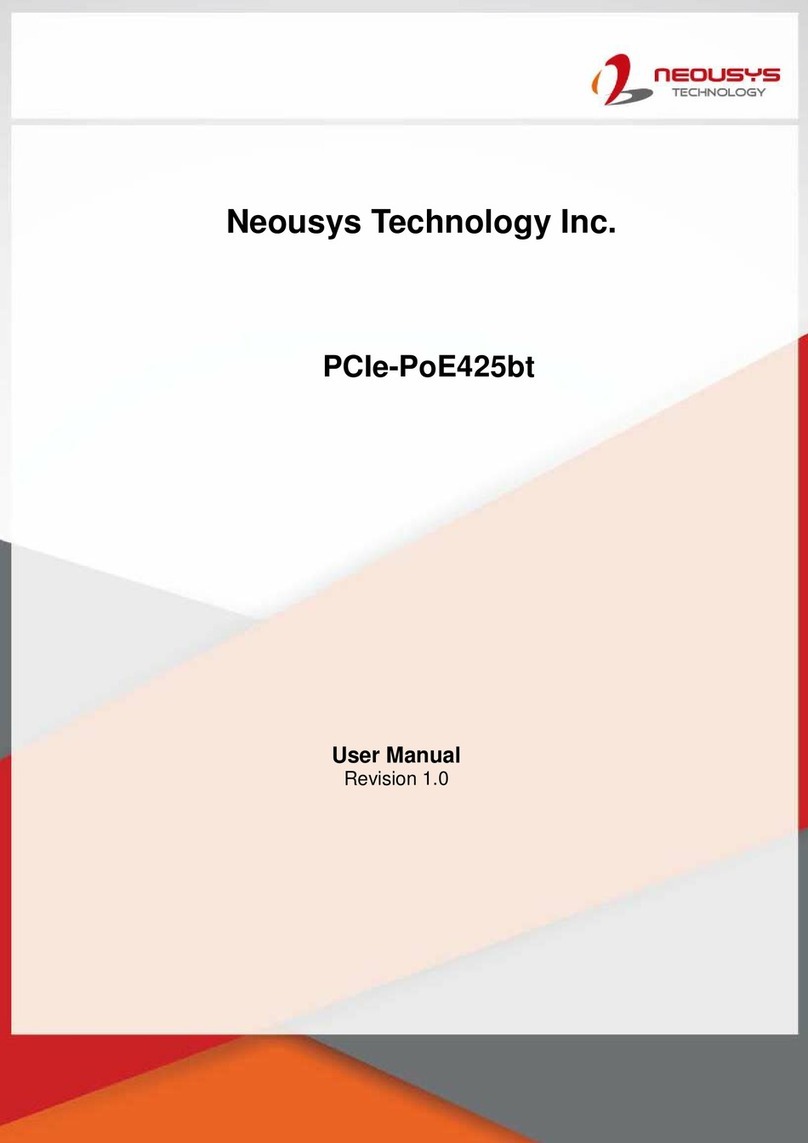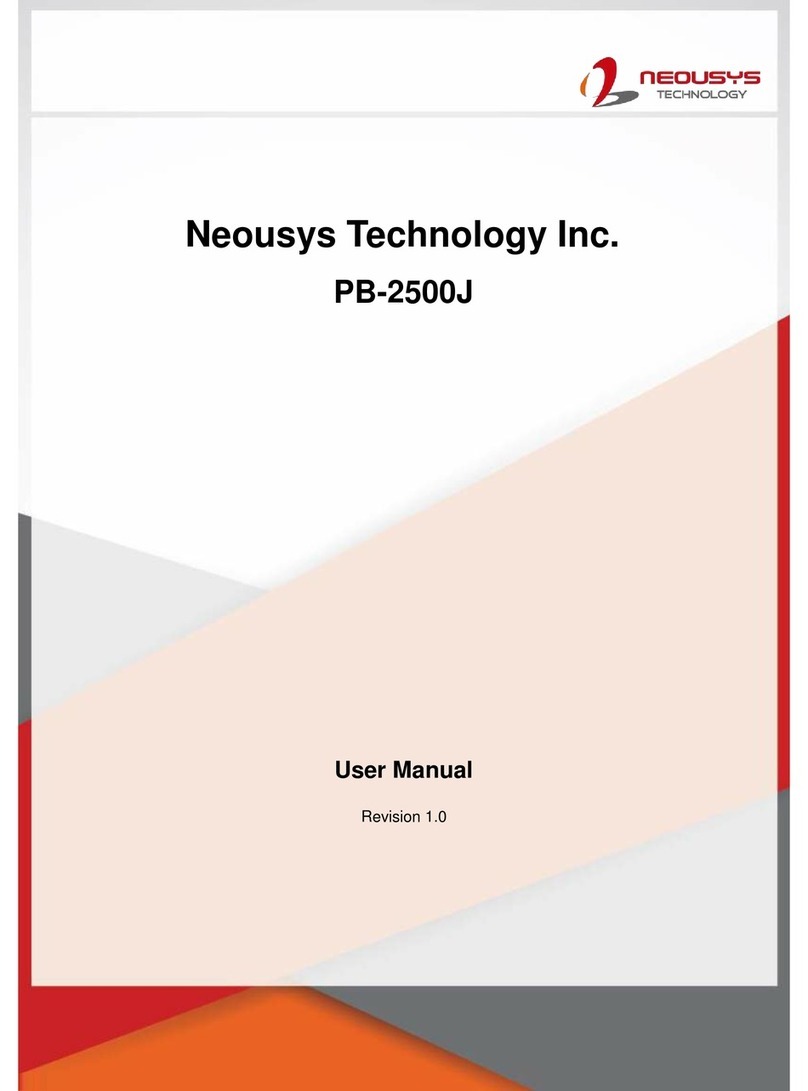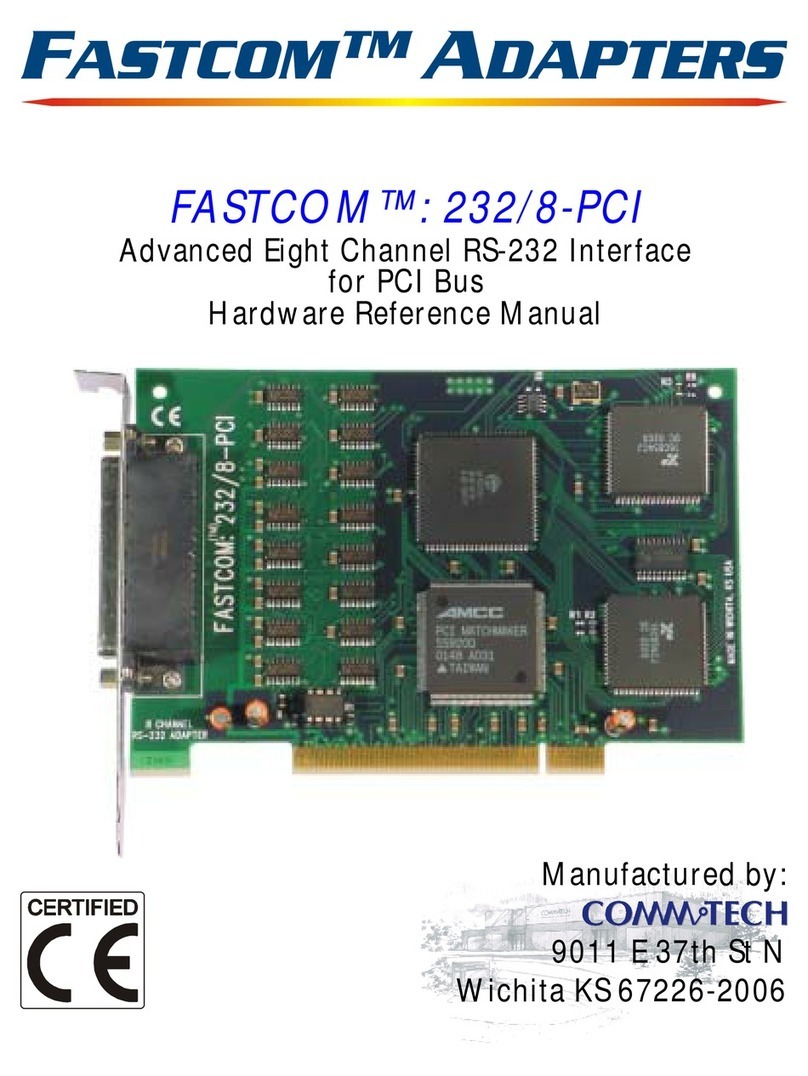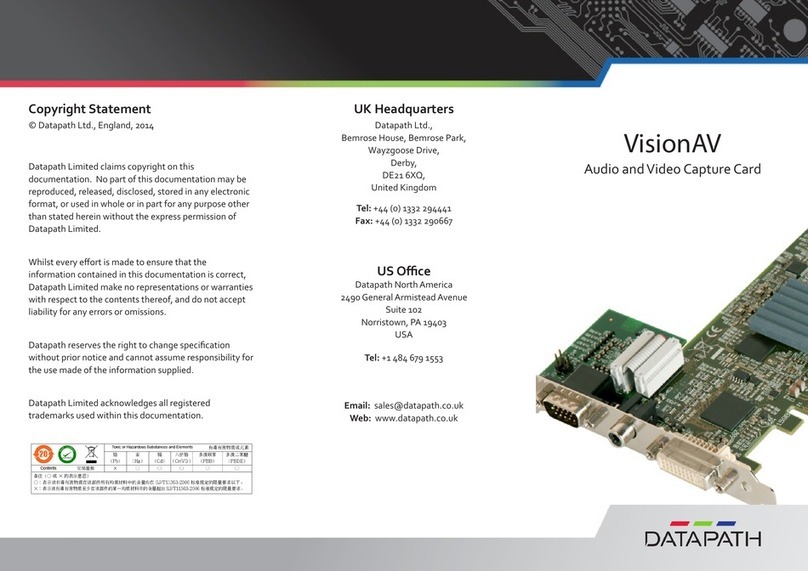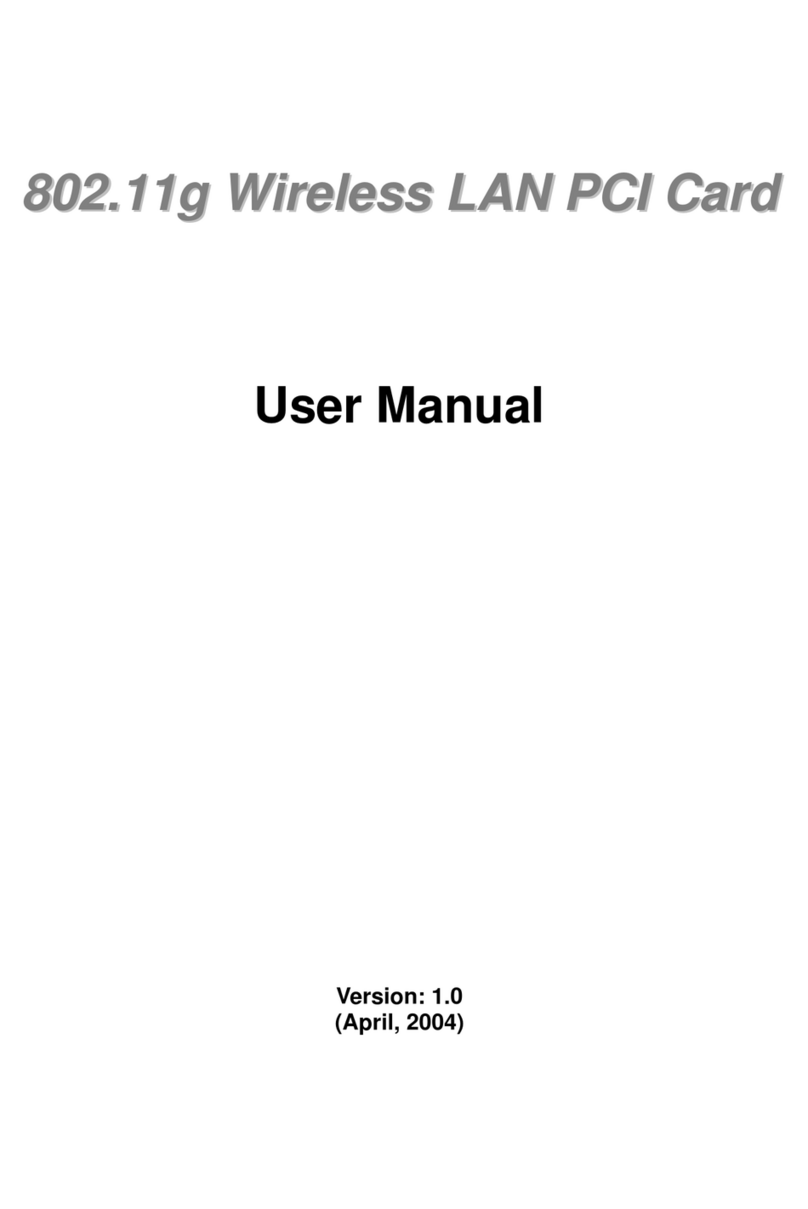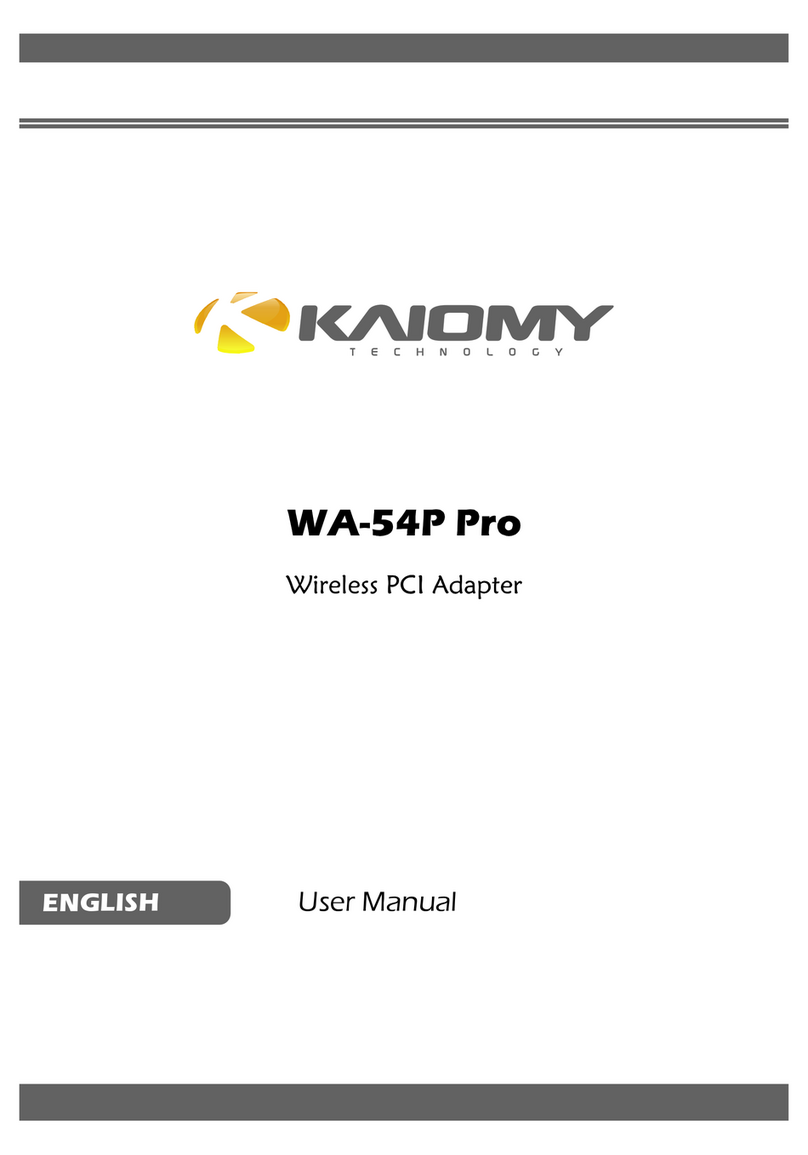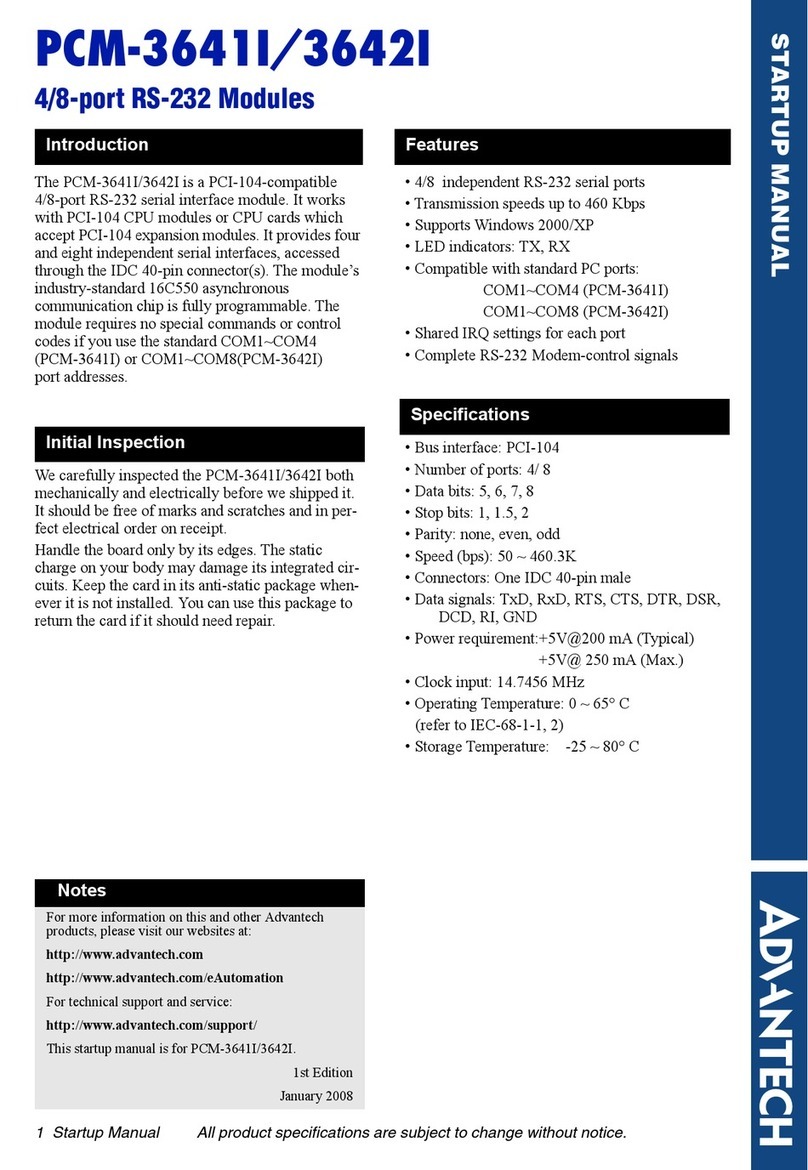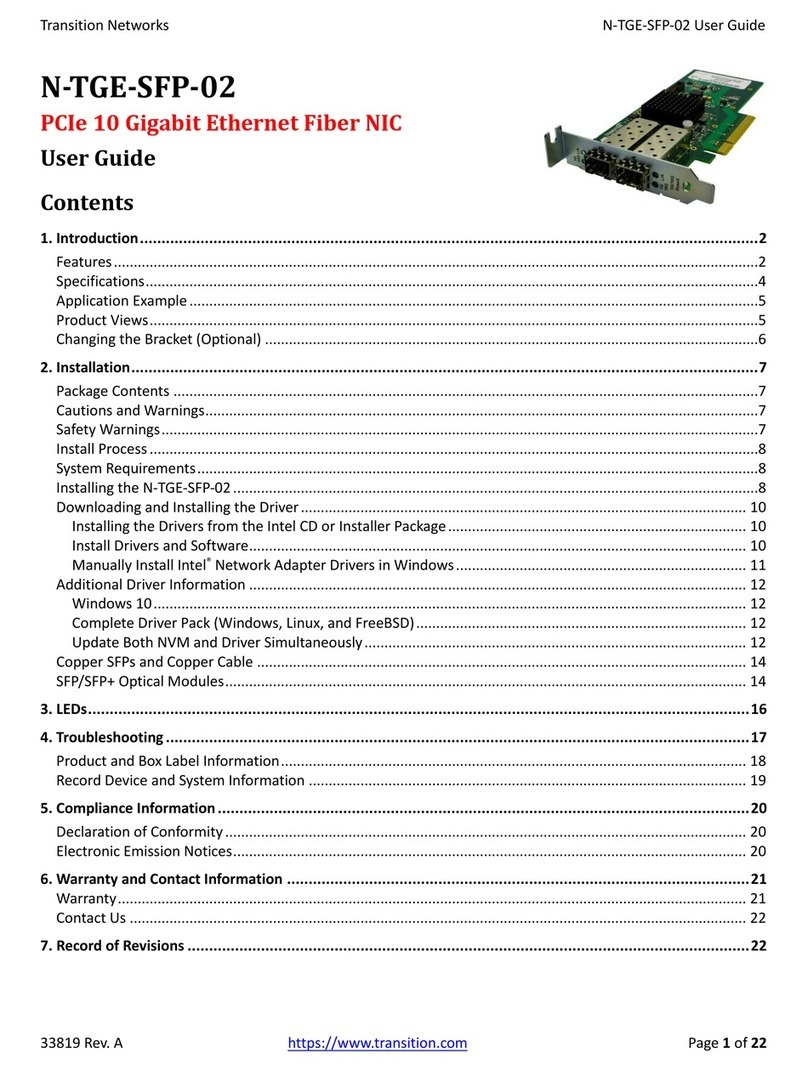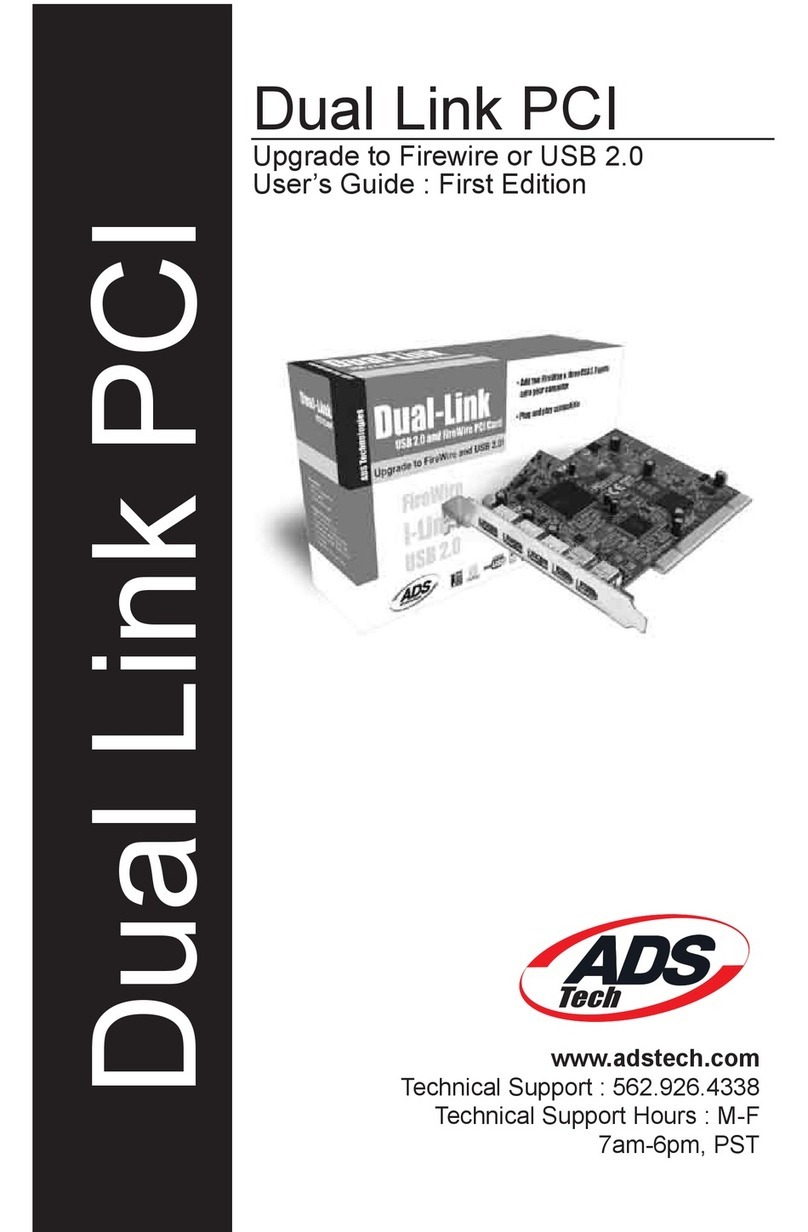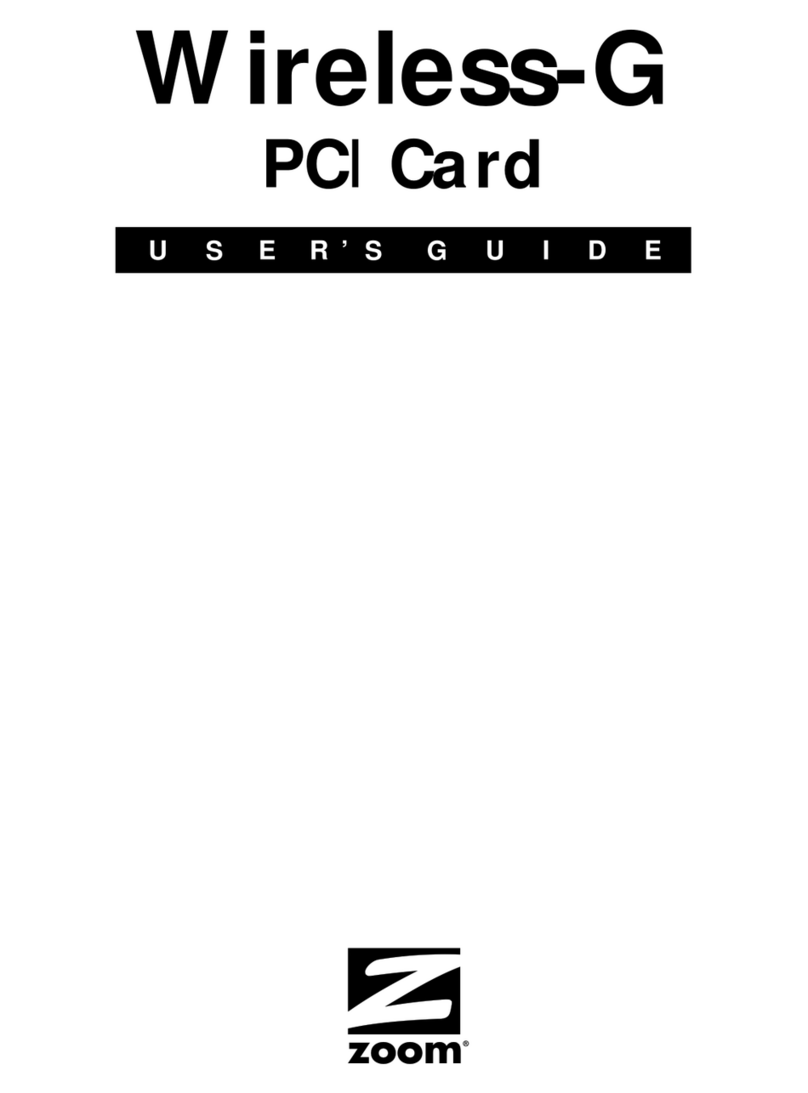Neousys Technology PCIe-PoE312M User manual

Neousys Technology Inc.
PCIe-PoE312M
4-Port M12 X-coded Server-grade
Gigabit 802.3at PoE+ PCIe Card
User Manual
Revision 1.0

Table of Contents
Table of Contents
Table of Contents...................................................................................................................2
Legal Information...................................................................................................................3
Contact Information...............................................................................................................4
Declaration of Conformity.....................................................................................................4
Copyright Notice....................................................................................................................5
Safety Precautions.................................................................................................................6
Service and Maintenance ......................................................................................................7
ESD Precautions....................................................................................................................7
About This Manual.................................................................................................................8
1Introduction
1.1 PCIe-PoE312M Product Specifications...................................................................10
2PCIe-PoE312M Dimension
3System Overview
3.1 PCIe-PoE312M Packing List....................................................................................12
3.2 45° View.....................................................................................................................12
4System Installation
4.1 Configure Board ID for PCIe-PoE312M...................................................................14
4.2 Configuring 12V DC Source ....................................................................................15
4.3 Installing PCIe-PoE312M..........................................................................................16
5Driver Installation and Settings
5.1 Driver Installation.....................................................................................................18
5.1.1 Install Driver Using “One-Click” Driver Installation............................................18
5.1.2 Install Drivers Manually.....................................................................................19
5.2 Driver Settings..........................................................................................................20
5.2.1 Jumbo Frame....................................................................................................20
5.2.2 Receive Buffer ..................................................................................................22
5.2.3 Transmit Buffers................................................................................................25
Appendix A Using Per-Port PoE On/Off Control
Driver Installation.................................................................................................................28
Per-Port On/Off Control Function Reference.....................................................................30
PCI_GetStatusPoEPort..........................................................................................................30
PCI_EnablePoEPort...............................................................................................................31
PCI_DisablePoEPort..............................................................................................................32

Legal Information
Legal Information
All Neousys Technology Inc. products shall be subject to the latest Standard
Warranty Policy
Neousys Technology Inc. may modify, update or upgrade the software, firmware or
any accompanying user documentation without any prior notice. Neousys
Technology Inc. will provide access to these new software, firmware or
documentation releases from download sections of our website or through our
service partners.
Before installing any software, applications or components provided by a third party,
customer should ensure that they are compatible and interoperable with Neousys
Technology Inc. product by checking in advance with Neousys Technology Inc..
Customer is solely responsible for ensuring the compatibility and interoperability of
the third party’s products. Customer is further solely responsible for ensuring its
systems, software, and data are adequately backed up as a precaution against
possible failures, alternation, or loss.
For questions in regards to hardware/ software compatibility, customers should
contact Neousys Technology Inc. sales representative or technical support.
To the extent permitted by applicable laws, Neousys Technology Inc. shall NOT be
responsible for any interoperability or compatibility issues that may arise when (1)
products, software, or options not certified and supported; (2) configurations not
certified and supported are used; (3) parts intended for one system is installed in
another system of different make or model.

Contact Information/ Declaration of Conformity
Contact Information
Headquarters
(Taipei, Taiwan)
Neousys Technology Inc.
15F, No.868-3, Zhongzheng Rd., Zhonghe Dist., New Taipei City, 23586, Taiwan
Tel: +886-2-2223-6182 Fax: +886-2-2223-6183 Email, Website
Americas
(Illinois, USA)
Neousys Technology America Inc.
3384 Commercial Avenue, Northbrook, IL 60062, USA
Tel: +1-847-656-3298Email, Website
China Neousys Technology (China) Ltd.
Room 612, Building 32, Guiping Road 680, Shanghai
Tel: +86-2161155366Email, Website
Declaration of Conformity
FCC This equipment has been tested and found to comply with the limits for a Class
A digital device, pursuant to part 15 of the FCC Rules. These limits are
designed to provide reasonable protection against harmful interference when
the equipment is operated in a commercial environment. This equipment
generates, uses, and can radiate radio frequency energy and, if not installed
and used in accordance with the instruction manual, may cause harmful
interference to radio communications. Operation of this equipment in a
residential area is likely to cause harmful interference in which case the user will
be required to correct the interference at own expense.
CE The product(s) described in this manual complies with all applicable European
Union (CE) directives if it has a CE marking. For computer systems to remain
CE compliant, only CE-compliant parts may be
used. Maintaining CE
compliance also requires proper cable and cabling techniques.

Copyright Notice
Copyright Notice
All rights reserved. This publication may not be reproduced, transmitted,
transcribed, stored in a retrieval system, or translated into any language or
computer language, in any form or by any means, electronic, mechanical,
magnetic, optical, chemical, manual or otherwise, without the prior written
consent of Neousys Technology, Inc.
Disclaimer This manual is intended to be used as an informative guide only and is subject
to change without prior notice. It does not represent commitment from Neousys
Technology Inc. Neousys Technology Inc. shall not be liable for any direct,
indirect, special, incidental, or consequential damages arising from the use of
the product or documentation, nor for any infringement on third party rights.
Patents and
Trademarks
Neousys, the Neousys logo, Expansion Cassette, MezIOTM are registered
patents and trademarks of Neousys Technology, Inc.
Windows is a registered trademark of Microsoft Corporation.
Intel®, Core™ are registered trademarks of Intel Corporation
NVIDIA®is a registered trademark of NVIDIA Corporation
All other names, brands, products or services are trademarks or registered
trademarks of their respective owners.

Safety Precautions
Safety Precautions
Read these instructions carefully before you install, operate, or transport the
system.
Install the system or DIN rail associated with, at a sturdy location
Install the power socket outlet near the system where it is easily accessible
Secure each system module(s) using its retaining screws
Place power cords and other connection cables away from foot traffic. Do not
place items over power cords and make sure they do not rest against data
cables
Shutdown, disconnect all cables from the system and ground yourself before
touching internal modules
Ensure that the correct power range is being used before powering the device
Should a module fail, arrange for a replacement as soon as possible to
minimize down-time
If the system is not going to be used for a long time, disconnect it from mains
(power socket) to avoid transient over-voltage

Service and Maintenance/ ESD Precautions
Service and Maintenance
ONLY qualified personnel should service the system
Shutdown the system, disconnect the power cord and all other connections
before servicing the system
When replacing/ installing additional components (expansion card, memory
module, etc.), insert them as gently as possible while assuring proper
connector engagement
ESD Precautions
Handle add-on module, motherboard by their retention screws or the module’s
frame/ heat sink. Avoid touching the PCB circuit board or add-on module
connector pins
Use a grounded wrist strap and an anti-static work pad to discharge static
electricity when installing or maintaining the system
Avoid dust, debris, carpets, plastic, vinyl and styrofoam in your work area.
Do not remove any module or component from its anti-static bag before
installation

About This Manual
About This Manual
This manual introduces Neousys PCIe-PoE312M, a 4-port M12 x-coded
server-grade Gigabit 802.3at PoE+ PCIe card, its setup and installation instructions.
Revision History
Version Date Description
1.0 May. 2020 Initial release

PCIe-PoE312M
9
1 Introduction
Introducing Neousys PCIe-PoE312M, the world's first PCIe card with M12 x-coded
connectors featuring Gigabit Ethernet and PoE+ functionality. Thanks to Neousys'
patent-pending housing design, PCIe-PoE312M's M12 connectors utilizes a
CNC-milled aluminum block as its connector housing screw that can withstand more
than extra stress on the cable/ connector. It offers extremely rugged and reliable
cable connection for Ethernet or PoE devices.
PCIe-PoE312M has four Gigabit Ethernet ports integrated via server-grade Intel®
I350 NIC. It features checksum offloading, segmentation offloading and intelligent
interrupt generation/ moderation to increase overall Ethernet performance and
reduces CPU utilization. It also integrates IEEE 802.3at PoE+ PSE function to deliver
up to 25.5W to attached PD devices.
For fast-growing IoT, edge computing and rugged surveillance applications, reliable
Ethernet connection is indispensable. Neousys' PCIe-PoE312M combines reinforced
M12 x-coded connectors, PoE+ and Gigabit Ethernet to provide unparalleled
connection ruggedness for most off-the-shelf computers.

PCIe-PoE312M
10
1.1 PCIe-PoE312M Product Specifications
Bus interface x4, Gen2 PCI Express
Gigabit Ethernet port 4x ports by Intel® I350-AM4 NIC, supporting 9.5 kB jumbo frame,
teaming and IEEE 1588
PoE connector M12 x-coded connector with Neousys patent-pending housing
design
PoE function In compliance with IEEE 802.3at-2009 (PoE+) with each port
delivering up to 25.5W of power
Cable requirement CAT-5e or CAT-6 cable, 100 meters maximum
Power requirement
Maximum 1.2 A @ 3.3 V from PCI Express bus
Maximum 9.6 A@ 12 V from PCI Express bus or on-board 4-pin
power connector
Operating temperature 0°C ~ 55°C with air flow
Dimension 167.7 mm (D) x 111.2 mm (H) x 18.2 mm (W)*
* PCIe-PoE312M is slightly thicker than a standard PCIe card and may cause mechanical
interference with the card next to it. Please treat it as a dual-slot PCIe card and it is
recommended to leave the following slot empty. If you must install another card in the
following slot, please proceed with caution!

PCIe-PoE312M
11
2 PCIe-PoE312M Dimension
NOTE
All measurements are in millimeters (mm).

PCIe-PoE312M
12
3 System Overview
Upon receiving and unpacking your PCIe-PoE312M system, please check immediately if the
package contains all the items listed in the following table. If any item(s) are missing or
damaged, please contact your local dealer or Neousys Technology.
3.1 PCIe-PoE312M Packing List
Item Description Qty
1 4-port x-coded PCIe-PoE312M card 1
2 Neousys drivers & utilities DVD 1
3 Screw pack 1
3.2 45° View

PCIe-PoE312M
13
4 System Installation
Before disassembling the system enclosure and installing components and modules, please
make sure you have done the following:
It is recommended that only qualified service personnel should install and service this
product to avoid injury or damage to the system.
Please observe all ESD procedures at all times to avoid damaging the equipment.
Before disassembling your system, please make sure the system has powered off, all
cables and antennae (power, video, data, etc.) are disconnected.
Place the system on a flat and sturdy surface (remove from mounts or out of server
cabinets) before proceeding with the installation/ replacement procedure.

PCIe-PoE312M
14
4.1 Configure Board ID for PCIe-PoE312M
You can install multiple PCIe-PoE312M cards to your system and the card offers manual
per-port power on/ off control. The on/ off control acts as a function that allows you to manually
reset connected PoE+ PD devices via Neousys’API. To support per-port on/ off control for
multiple cards, you must set board IDs for each PCIe-PoE312M installed. The PCIe-PoE312M
incorporates a DIP switch to configure user-defined board ID. The board ID can be used as a
parameter in API to specify a PCIe-PoE312M card.
The DIP switch is located on the upper-left corner of PCB. P1 ~ P3 of DIP switch are used to
specify the board ID.
You can configure the board ID by set the position of P1 ~ P3 according to the following table.
Board ID DIP switch position Board ID DIP switch position
0 4
1
5
2 6
3
7

PCIe-PoE312M
15
4.2 Configuring 12V DC Source
PCIe-PoE312M requires 12V DC power and 9.6Amaximum current for its PoE+ PSE function.
By default, PCIe-PoE312M can obtain 12V DC directly from the motherboard’s PCI Express
connector if the motherboard can supply enough amperage.
As PCIe-PoE312M requires 9.6A maximum current and some motherboards may not supply
sufficient current on its PCI Express connector. In this case, you need to supply 12V DC from
the standard ATX power supply via a 4-pin power plug. P4 of the DIP switch on
PCIe-PoE312M allows users to manually configure the source of 12V DC.
Position of P4 12 VDC Source
12 VDC is from PCI Express connector
12 VDC is from 4-pin power connector

PCIe-PoE312M
16
4.3 Installing PCIe-PoE312M
PCIe-PoE312M utilizes the x4 PCI Express bus to communicate with the host computer.
Before you install the PCIe-PoE312M, please make sure that there is a x4 PCI Express slot
available on your host computer.
NOTE
Most modern computers have x16 PCI Express slot(s) for installing a graphics card.
It can be possibly configured as a PCI Express Root Port for installing a general PCI
Express card. Please contact the vendor of your computer to check if
PCIe-PoE312M can be fitted into your x16 PCI Express slot.
Please refer to you system’s instruction or user manual on accessing the PCI
Express slot for installation.
You can install the PCIe-PoE312M frame grabber card by following the steps listed below.
1. Configure Board ID if necessary according to section 4.1.
2. Configure 12 VDC source if necessary according to section 4.2. If the power source is set
to draw power from the 4-pin molex connector, please make sure it is connected.
3. Open the chassis of the host computer and expose the x4 PCI Express slot (or a
compatible x16 PCI Express slot).

PCIe-PoE312M
17
4. Align and insert the golden-finger connector of PCIe-PoE312M into the PCI Express slot.
5. Secure the PCIe-PoE312M to finalize the installation.

PCIe-PoE312M
18
5 Driver Installation and Settings
5.1 Driver Installation
Neousys provides a convenient utility in “Drivers & Utilities DVD” to allow the “One-Click”
driver installation. This utility automatically detects your Windows operating system and
installs corresponding driver for your PCIe-PoE312M with just one mouse click.
5.1.1 Install Driver Using “One-Click” Driver Installation
1. Insert the “Drivers & Utilities DVD” into a DVD-drive attached to your host computer. A
setup utility launches and the following dialog appears.
2. Click on the “Automatic Driver Installation”. The setup utility will automatically detect
your operating system and install corresponding drivers for PCIe-PoE312M. The
installation process takes about 2 ~ 3 minutes. Once driver installation is done, the setup
utility reboots your Windows and your system works normally afterward.

PCIe-PoE312M
19
5.1.2 Install Drivers Manually
You can also manually install drivers for PCIe-PoE312. Please refer to the following
information about installing the driver for different operating system.
Windows XP
Execute
, where x: denotes the volume of your DVD drive
x:\Driver_Pool\GbE_I350\XP\APPS\PROSETDX\XP2K3_32\DxSetup.exe
Windows 7 or Windows 8/8.1 32-bit
Execute
, where x: denotes the volume of your DVD drive
x:\Driver_Pool\GbE_I350\Win7_8_32\APPS\PROSETDX\Win32\DxSetup.exe
Windows 7 or Windows 8/8.1 64-bit
Execute
, where x: denotes the volume of your DVD drive
x:\Driver_Pool\GbE_I350\Win7_8_64\APPS\PROSETDX\Winx64\DxSetup.exe

PCIe-PoE312M
20
5.2 Driver Settings
PCIe-PoE312M offers the Gigabit Ethernet connectivity via Intel® I350 GbE controller. When
connecting to a high-speed PoE device, such as a GigE camera, you can adjust some driver
settings to have better transmission throughput and connection stability.
In this section, we’ll discuss these settings. You can refer to the information to fine tune your
system.
5.2.1 Jumbo Frame
Jumbo frames are Ethernet frames with more than 1500 bytes of payload. By increasing the
payload size, a certain large amount of data can be transferred with less interrupts generated,
which reduces the CPU utilization and increases overall data throughput. Intel® I350 GbE
controller supports jumbo frame size of up to 9.5 Kbytes. When you connecting an Ethernet
device with high date rate (eg. a Gigabit Ethernet camera), enabling jumbo frame feature is
highly recommended.
After installing the driver for Intel® I350 GbE controller, you can change the jumbo frame
settings by following the steps listed below.
1. Open the Network Connections and double-click on a corresponding Local Area
Connection.
Table of contents
Other Neousys Technology PCI Card manuals