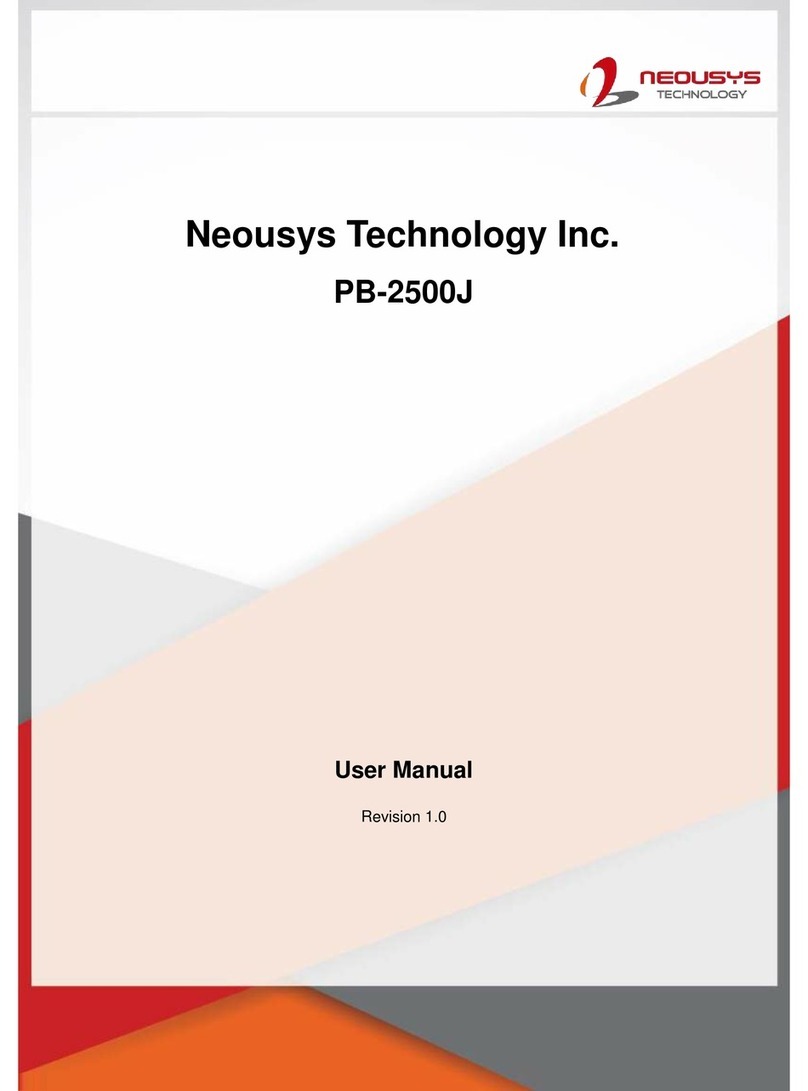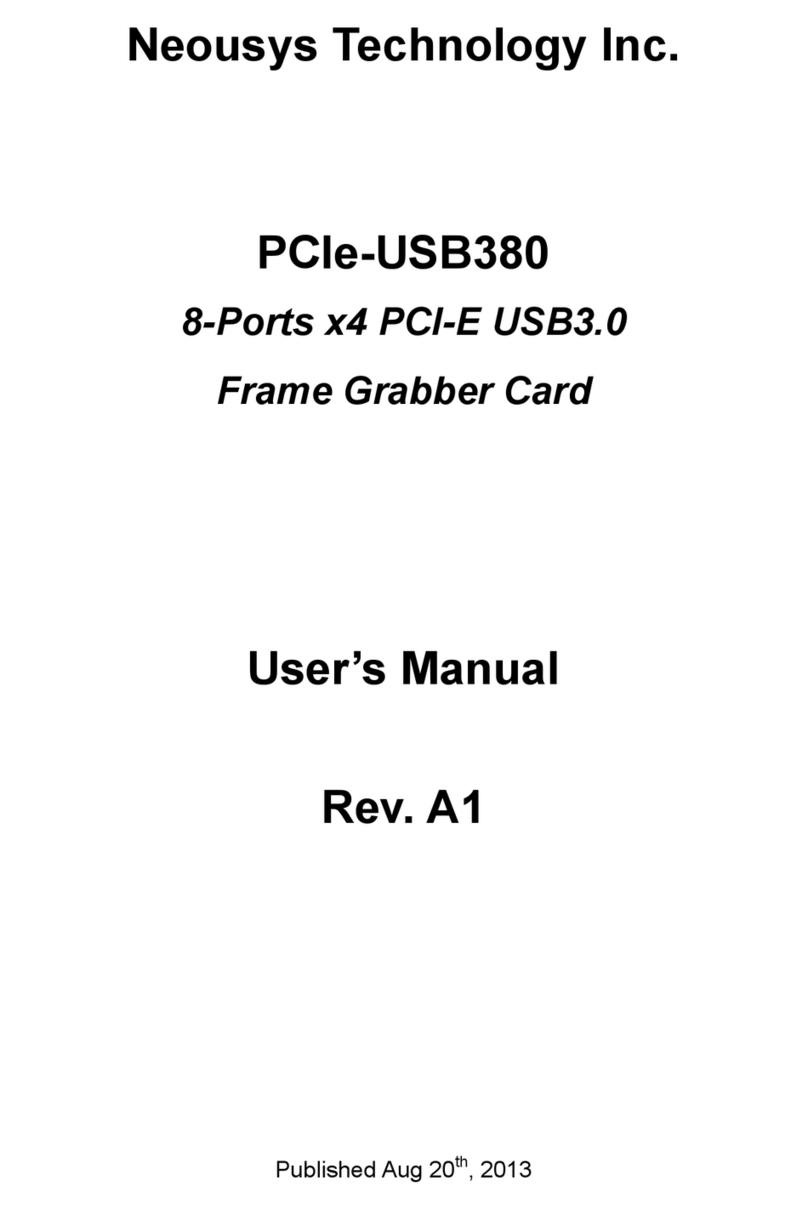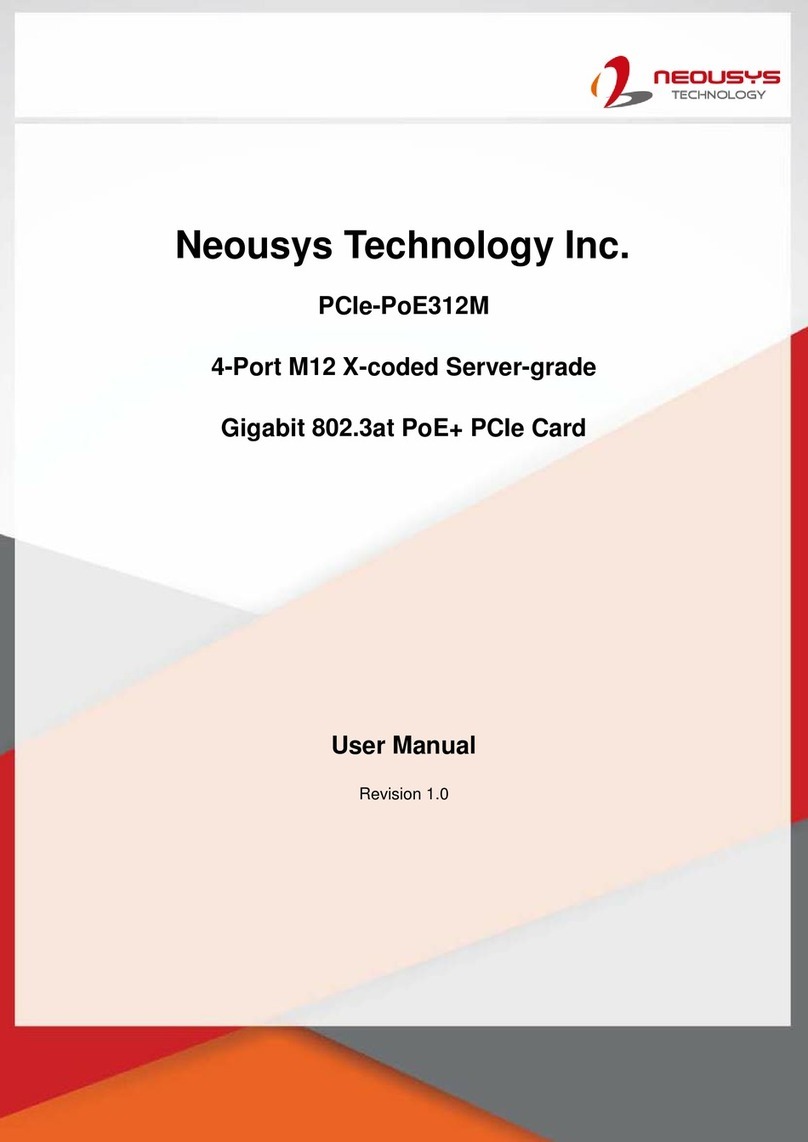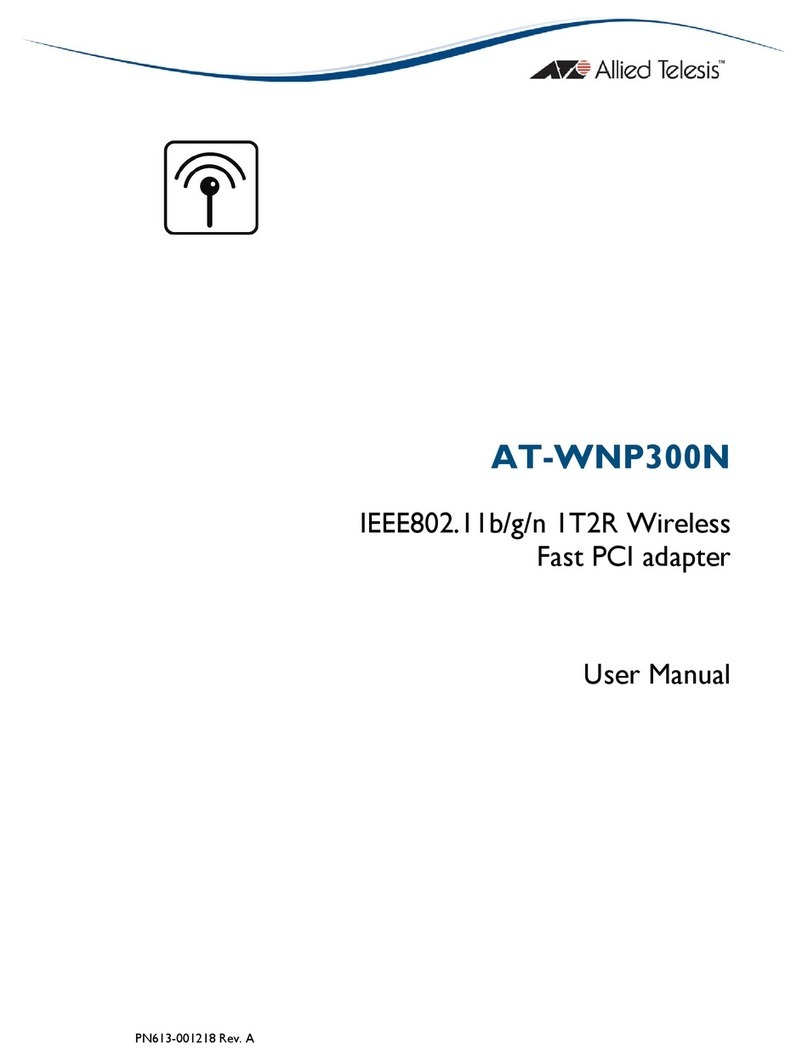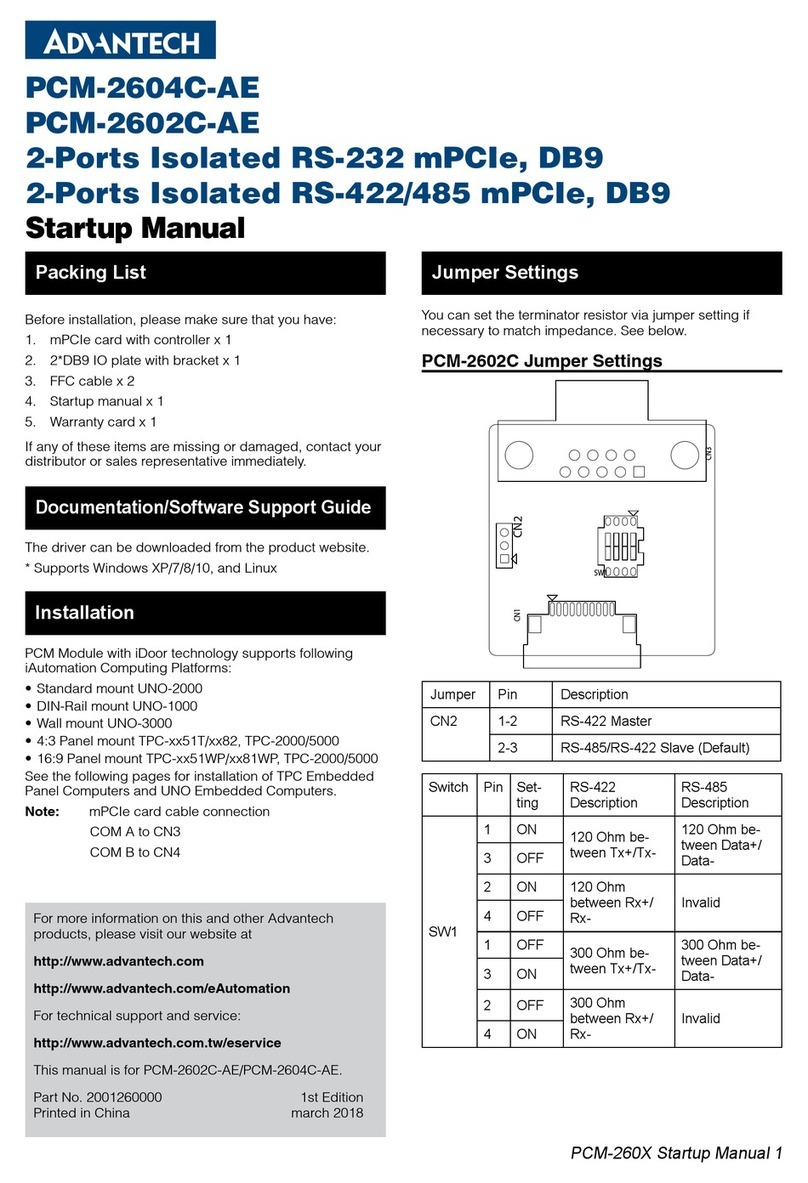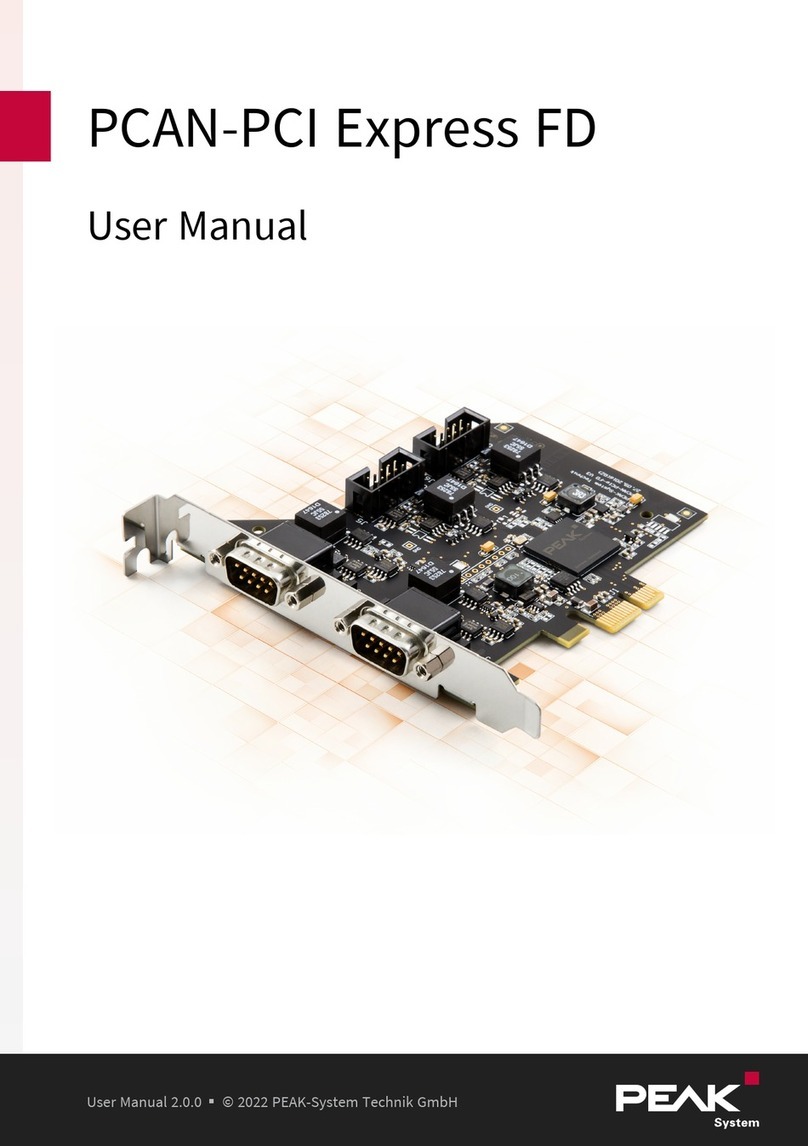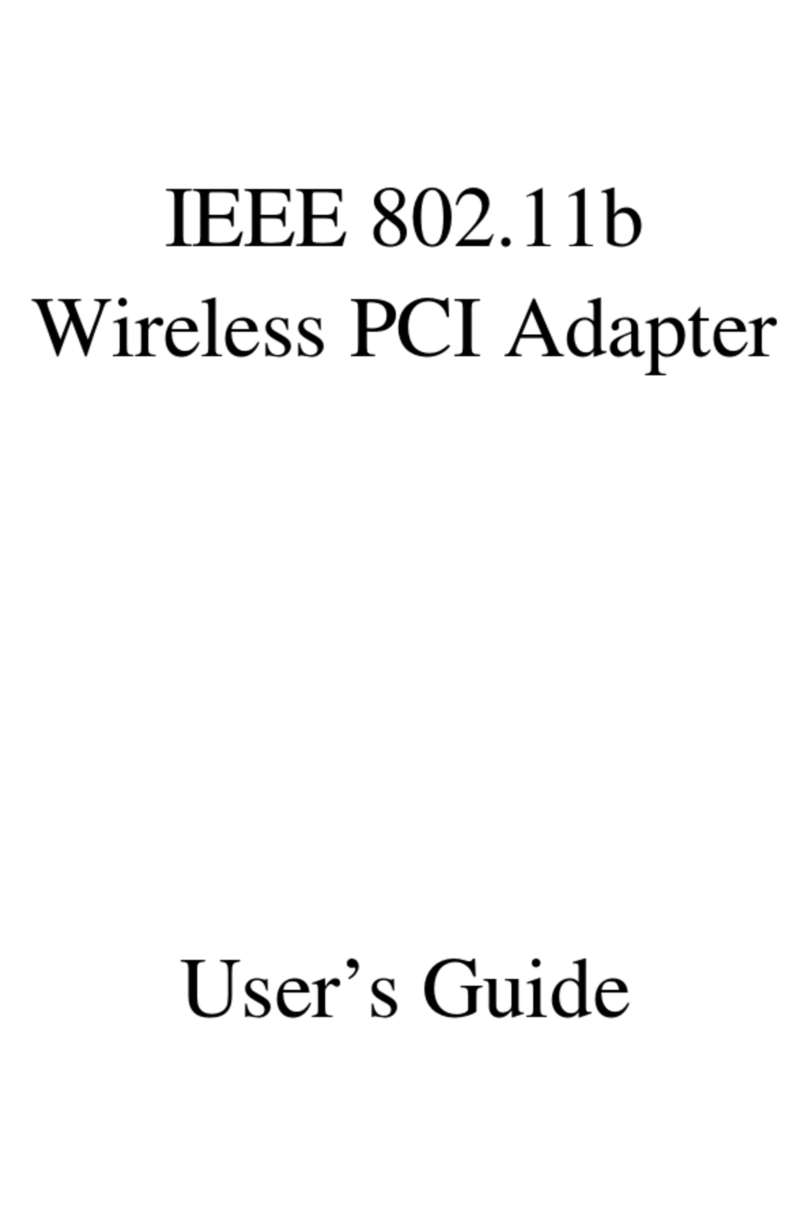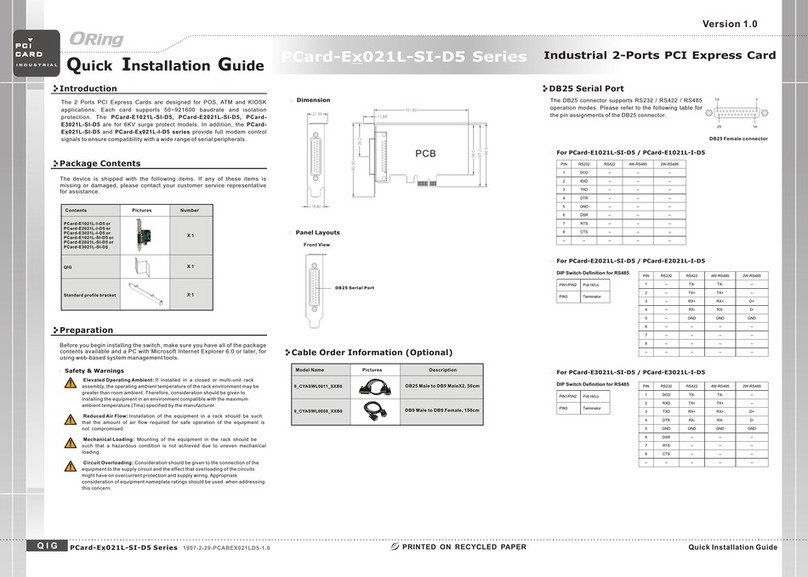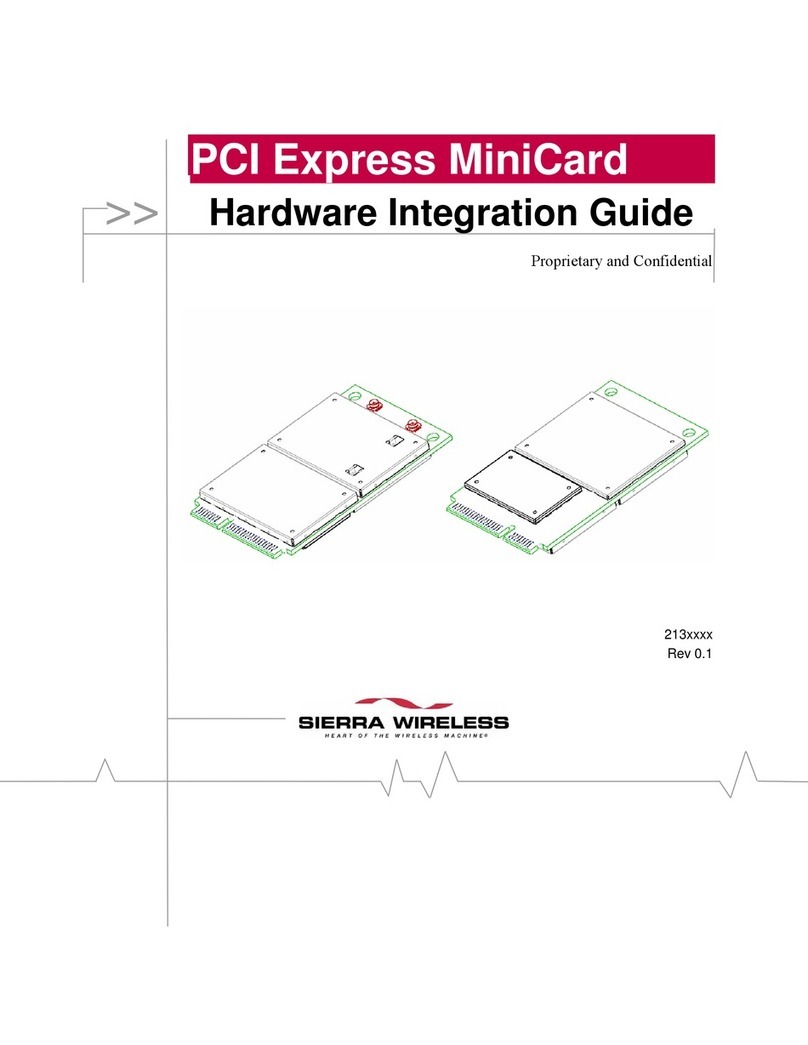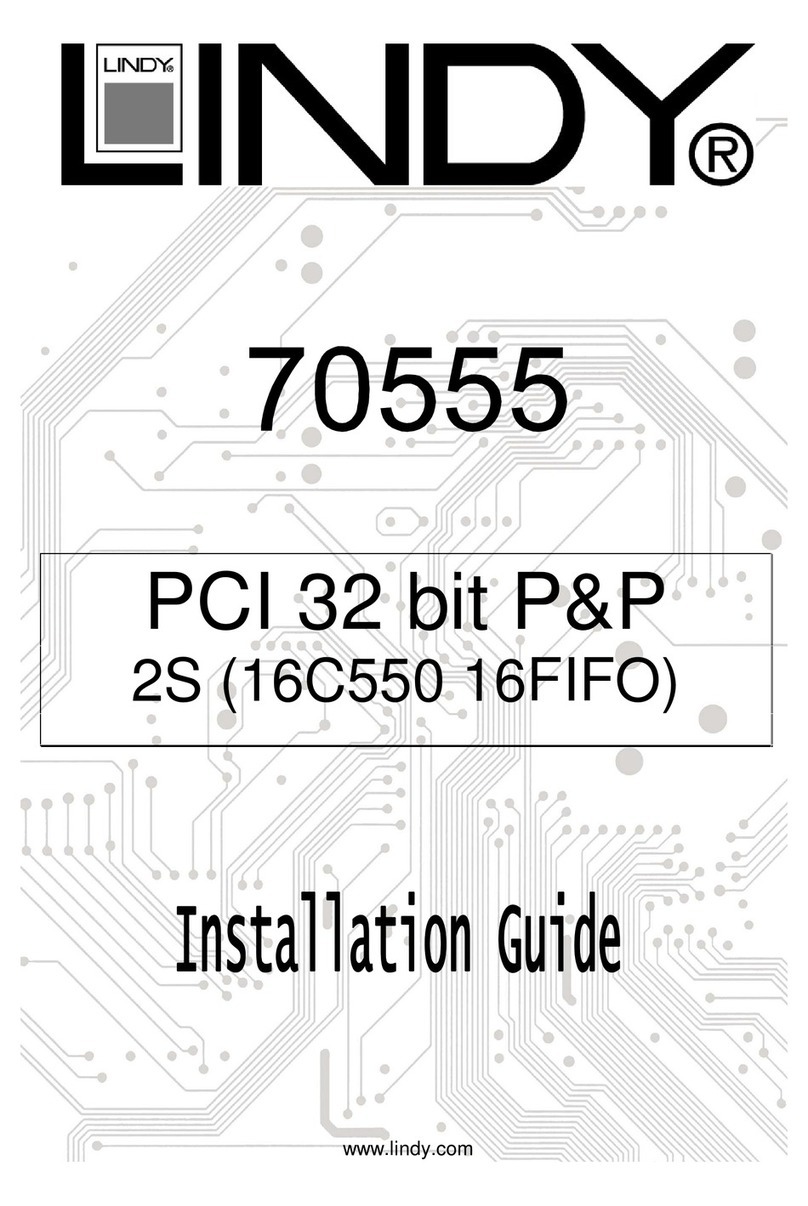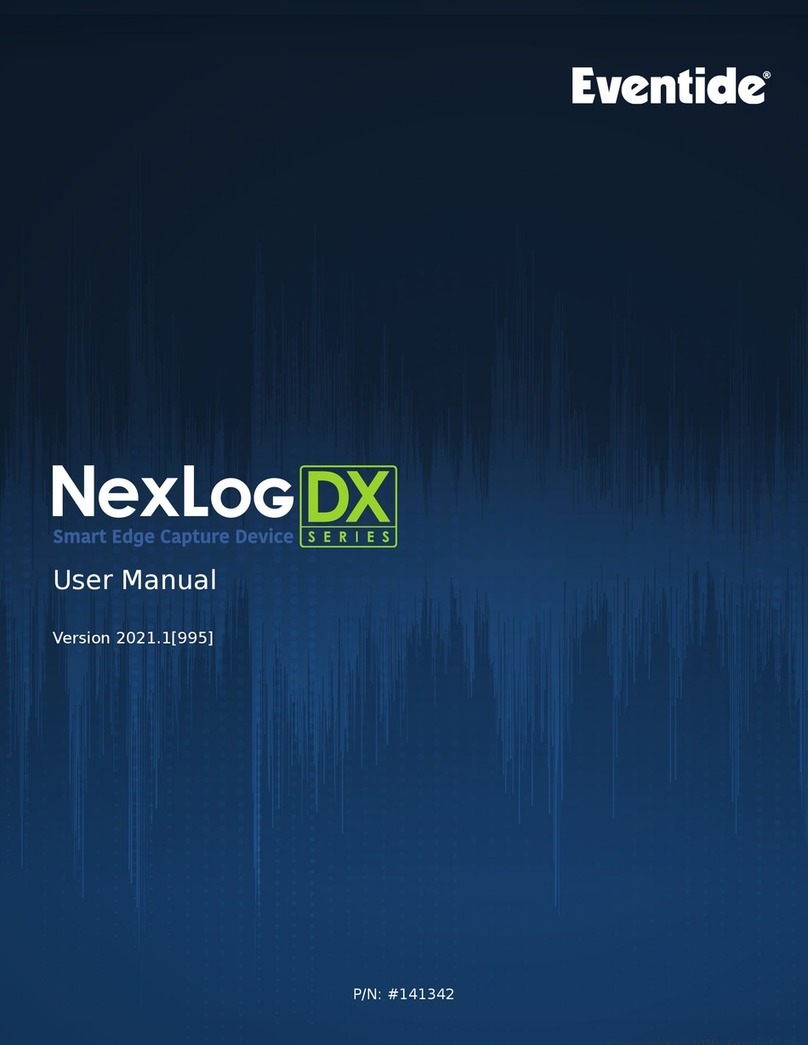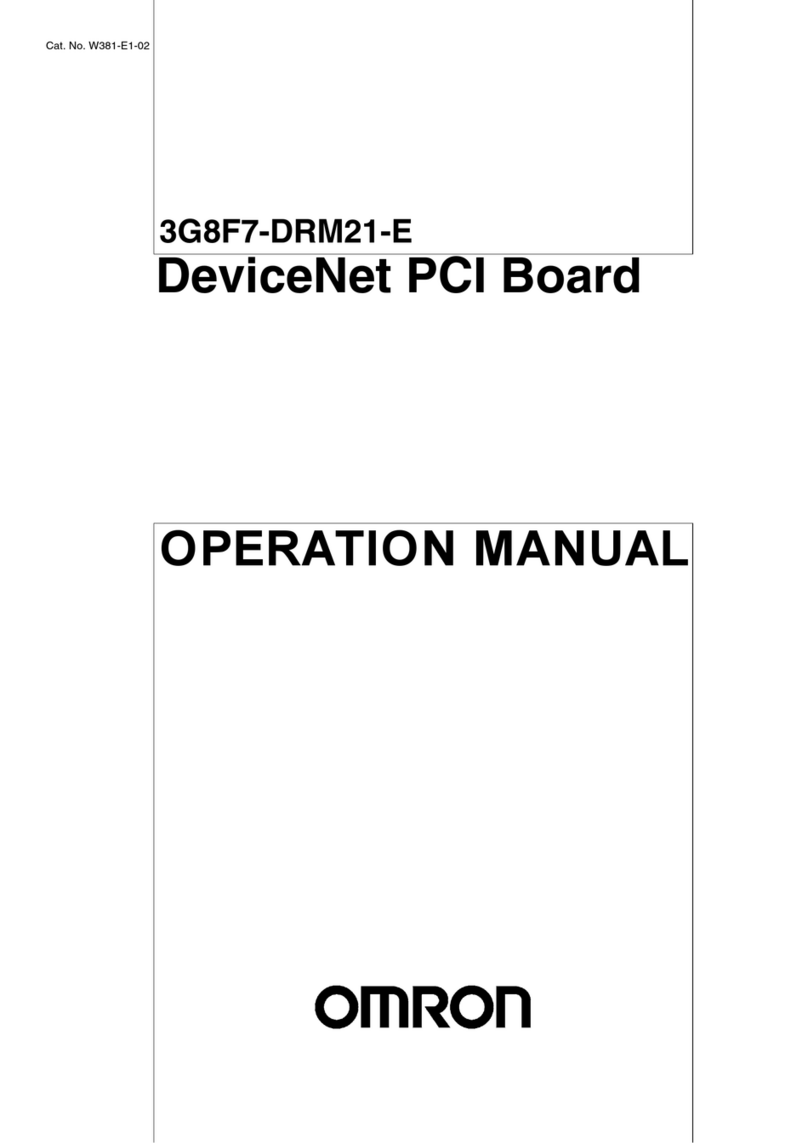Neousys Technology PCIe-PoE425bt User manual

1
Neousys Technology Inc.
PCIe-PoE425bt
User Manual
Revision 1.0

Table of Contents
Table of Contents
Table of Contents...................................................................................................................2
Legal Information...................................................................................................................3
Contact Information...............................................................................................................4
Notices....................................................................................................................................5
Safety Precautions.................................................................................................................6
Service and Maintenance ......................................................................................................7
ESD Precautions....................................................................................................................7
About This Manual.................................................................................................................8
1Introduction
1.1 PCIe-PoE425bt Specification...................................................................................10
1.2 Dimension.................................................................................................................11
2Setting Up Your PCIe-PoE425bt Card
2.1 Unpacking Your PCIe-PoE425bt..............................................................................12
2.2 Status LEDs ..............................................................................................................13
2.3 DIP Switches.............................................................................................................14
2.3.1 Switching Between at and bt Modes.................................................................14
2.3.2 Board ID Settings..............................................................................................15
3PCIe-PoE425bt Card Installation
3.1 Hardware Installation...............................................................................................17
4OS Support and Driver Installation
4.1 Operating System Compatibility.............................................................................19
4.2 Driver Installation.....................................................................................................19
4.3 Driver Installation for Watchdog Timer Control.....................................................19
5Network Settings
5.1 Jumbo Frame............................................................................................................20
5.2 Receive Buffers ........................................................................................................24
5.3 Transmit Buffers.......................................................................................................27
Appendix A Using Per-Port PoE On/Off Control
Driver Installation.................................................................................................................30
Per-Port On/Off Control Function Reference.....................................................................33
PCI_GetStatusPoEPort..........................................................................................................33
PCI_EnablePoEPort...............................................................................................................34
PCI_DisablePoEPort..............................................................................................................35

Legal Information
Legal Information
All Neousys Technology Inc. products shall be subject to the latest Standard Warranty
Policy.
Neousys Technology Inc. may modify, update or upgrade the software, firmware or any
accompanying user documentation without prior notice. Neousys Technology Inc. will
provide access to these new software, firmware or documentation releases from
download sections of our website or through our service partners.
Before installing any software, applications or components provided by a third party,
customer should ensure that they are compatible and interoperable with Neousys
Technology Inc. product by checking in advance with Neousys Technology Inc.. Customer
is solely responsible for ensuring the compatibility and interoperability of the third party’s
products. Customer is further solely responsible for ensuring its systems, software, and
data are adequately backed up as a precaution against possible failures, alternation, or
loss.
For questions in regards to hardware/ software compatibility, customers should contact
Neousys Technology Inc. sales representative or technical support.
To the extent permitted by applicable laws, Neousys Technology Inc. shall NOT be
responsible for any interoperability or compatibility issues that may arise when (1)
products, software, or options not certified and supported; (2) configurations not certified
and supported are used; (3) parts intended for one system is installed in another system
of different make or model.

Contact Information
Contact Information
Headquarters
(Taipei, Taiwan)
Neousys Technology Inc.
15F, No.868-3, Zhongzheng Rd., Zhonghe Dist., New Taipei City, 23586, Taiwan
Tel: +886-2-2223-6182 Fax: +886-2-2223-6183 Email, Website
Taichung Office
(Taiwan)
Neousys Technology Inc.
Address: 6F.-2, No. 186, Sec. 2, Taiwan Blvd., West Dist., Taichung City 403, Taiwan
Tel: +886-4-2321-6650 Email, Website
Americas
(Illinois, USA)
Neousys Technology America, Inc.
3384 Commercial Avenue, Northbrook, IL 60062, USA
Tel: +1-847-656-3298 Email, Website
China Shanghai Neousys Technology Co., Ltd.
Room 429, Building 33, Guiping Road 680, Shanghai 200233, China
Tel: +86-2161155366 Email, Website

Notices
Notices
Copyright
All rights reserved. This publication may not be reproduced, transmitted,
transcribed, stored in a retrieval s
ystem, or translated into any language or
computer language, in any form or by any means, electronic, mechanical,
magnetic, optical, chemical, manual or otherwise, without the prior written
consent of Neousys Technology, Inc.
Disclaimer This manual is intended to be used as an informative guide only and is subject
to change without prior notice. It does not represent commitment from Neousys
Technology Inc. Neousys Technology Inc. shall not be liable for any direct,
indirect, special, incidental, or consequential damages arising from the use of
the product or documentation, nor for any infringement on third party rights.
Patents and
Trademarks
Neousys, the Neousys logo, Expansion Cassette, MezIOTM
are registered
patents and trademarks of Neousys Technology, Inc.
Windows is a registered trademark of Microsoft Corporation.
Intel®, Core™ are registered trademarks of Intel Corporation
NVIDIA®, GeForce®are registered trademarks of NVIDIA Corporation
All other names, brands, products or services are trademarks or registered
trademarks of their respective owners.
FCC
Conformity
This equipment has been tested and found to comply with the limits for a Class A
digital device, pursuant to part 15 of the FCC Rules. These limits are designed to
provide reasonable protection against harmful interference when the equipment is
operated in a commercial environment. This equipment generates, uses, and can
radiate radio frequency energy and, if not installed and used in accordance with the
instruction manual, may cause harmful interference to radio communications.
Operation of this equipment in a residential area is likely to cause harmful
interference in which case the user will be required to correct the interference at his
own expense.
CE Conformity The product(s) described in this manual complies with all applicable European
Union (CE) directives if it has a CE marking. For computer systems to remain CE
compliant, only CE-compliant parts may be used. Maintaining CE compliance also
requires proper cable and cabling techniques.

Safety Precautions
Safety Precautions
Read these instructions carefully before you install, operate, or transport the system.
Install the system or DIN rail associated with, at a sturdy location
Install the power socket outlet near the system where it is easily accessible
Secure each system module(s) using its retaining screws
Place power cords and other connection cables away from foot traffic.
Do not place items over power cords and make sure they do not rest
against data cables
Shutdown, disconnect all cables from the system and ground yourself
before touching internal modules
Ensure that the correct power range is being used before powering the
device
Should a module fail, arrange for a replacement as soon as possible to
minimize down-time
If the system is not going to be used for a long time, disconnect it from
mains (power socket) to avoid transient over-voltage

Service and Maintenance
Service and Maintenance
ONLY qualified personnel should service the system
Shutdown the system, disconnect the power cord and all other connections
before servicing the system
When replacing/ installing additional components (expansion card, memory
module, etc.), insert them as gently as possible while assuring proper
connector engagement
ESD Precautions
Handle add-on module, motherboard by their retention screws or the
module’s frame/ heat sink.
Avoid touching the PCB circuit board or add-on module connector pins
Use a grounded wrist strap and an anti-static work pad to discharge static
electricity when installing or maintaining the system
Avoid dust, debris, carpets, plastic, vinyl and styrofoam in your work area.
Do not remove any module or component from its anti-static bag before
installation

About This Manual
8
About This Manual
This manual introduces and describes how to setup/ install Neousys Technology PCIe-PoE425bt. As
one of the first 2.5Gb industrial Power over Ethernet frame grabber cards on the market, it offers
expandability, stability, flexibility and fast Ethernet access to peripheral devices.
Revision History
Version Date Description
1.0 Oct. 2022 Initial release

PCIe-PoE425bt
9
1 Introduction
The PCIe-PoE425bt is a 4-port 2.5GBASE-T PoE++ card leveraging the cutting-edge Intel® I225
controller. It is in compliance with IEEE 802.3bz standard to provide 2.5 Gbps bandwidth and is
backward-compatible with 1000BASE-T, 100BASE-TX, and 10BASE-TE Ethernet.
The PCIe-PoE425bt also features IEEE 802.3bt PSE capability. IEEE 802.3bt, or PoE++, the latest
addition to Power over Ethernet specifications, allowing a single port to provide up to 90W of
power supplied to a PD over a standard CAT-5e or CAT-6 Ethernet cable. While COTS high PoE
PTZ cameras and outdoor WIFI access points may require higher power than 30W, the PCIe-
PoE425bt is particularly useful for directly connecting and powering these devices without an
external PoE++ injector.
By incorporating 2.5GBASE-T and PoE++ technologies, the PCIe-PoE425bt is the ideal choice for
machine vision and surveillance applications with advanced PoE devices, such as PTZ camera,
high-performance WIFI access point and industrial NBASE-T camera.

PCIe-PoE425bt
10
1.1 PCIe-PoE425bt Specification
Bus interface 4-lanes, Gen2 PCI Express interface
Gigabit Ethernet Port 2.5G Ethernet ports by four Intel® I225-IT controllers, supporting 9.5 kB
jumbo frame, teaming and IEEE 1588
PoE Capability
In compliant with IEEE 802.3bt PoE++ Type 3 and Type 4 PSE,
maximal 90W output on a single PoE++ port
Compatible with 802.3at (PoE+) and 802.3af (PoE) PD
Cable Requirement CAT-5e or CAT-6 cable, 100 meters maximum
Power requirement Maximum 5.5A@12V (66W) from PCIe gold finger connectors
Maximum 12A@12V (144W) from on-board 6-pin PCIe power connectors
Operating temperature 0°C to 55°C with power supplied from gold finger connectors
0°C to 50°C with power supplied from 6-pin connectors
Dimension 167.7 m (W) x 111.2 mm (H) x 18.2mm (W)

PCIe-PoE425bt
11
1.2 Dimension
NOTE
All measurements are in millimeters (mm).

PCIe-PoE425bt
12
2 Setting Up Your PCIe-PoE425bt
Card
2.1 Unpacking Your PCIe-PoE425bt
Upon receiving the PCIe-PoE425bt package, please check immediately if the package contains all
the items listed in the following table. If any item is missing or damaged, please contact your local
dealer or Neousys Technology.
Item Description Qty
1 PCIe-PoE425bt 1

PCIe-PoE425bt
13
2.2 Status LEDs
Speed LED (1)
LED Color Status Description
Green or
orange
Orange 2500 Mbps
Orange 1000 Mbps
Green 100 Mbps
Off 10 Mbps
Active/Link LED (2)
LED Color Status Description
Orange
Off Ethernet port is disconnected
On Ethernet port is connected and no data transmission
Flashing Ethernet port is connected and data is transmitting/ receiving

PCIe-PoE425bt
14
2.3 DIP Switches
PCIe-PoE425bt features individual per-port power on/off control via Neousys’ API so you may
manually cut off or resume the power delivery to the connected PoE device. This feature is
designed for failure recovery in the field to reset connected devices. In case you have installed
multiple cards, there is a set of DIP switches (indicated in blue) for users to configure board ID. The
board ID can be used as a parameter in API to specify the card.
2.3.1 Switching Between at and bt Modes
The PCIe-PoE425bt card offers two power supply source methods. Users can choose between at
mode (IEEE 802.3at) or high at mode (IEEE 802.3bt) by configuring DIP switch 4.
Mode
DIP Switch 4 Position
Power Supplied
at
Internal 12V from gold finger
bt
External 12V from 6-pin power connector

PCIe-PoE425bt
15
2.3.2 Board ID Settings
The following illustrations describe DIP switch board ID settings. When installing multiple cards,
please remember to set a different ID for each card.
Board ID
DIP Switch Position (P1 ~ P3)
0
1
2
3
4
5
6
7

PCIe-PoE425bt
16
3 PCIe-PoE425bt Card Installation
Once you have set up the DIP switch ID of your PCIe-PoE425bt for multi-card installation, then you
are ready to install the PCIe-PoE425bt into the system. Please refer to the following installation
procedures.
Before disassembling the system enclosure and installing the card, please read the following
instructions:
DO NOT remove the card out of the anti-static bag until you are ready to install it into the
system.
It is recommended that only qualified service personnel should install and service this product
to avoid injury or damage to the system.
Please observe all ESD procedures at all times to avoid damaging the equipment.
Before disassembling your system, please make sure the system has powered off, all cables
and antennae (power, video, data, etc.) are disconnected.
Place the system on a flat and sturdy surface (remove from mounts or out of server cabinets)
before proceeding with the installation/ replacement procedure.

PCIe-PoE425bt
17
3.1 Hardware Installation
1. Save and close all work in progress.
2. Power off and unplug the power cable from the system you wish to install to.
3. Open the chassis (side panel) of the computer you wish to install the PCIe-PoE425bt into.
4. Locate the x4 PCIe slot or a spare and compatible x16/ x8 PCIe slot.
5. Align and insert PCIe-PoE425bt’s gold finger into the PCIe slot while making sure the card’s
bracket is inserted into the hinge.

PCIe-PoE425bt
18
6. Secure the PCIe-PoE425bt to the chassis with a screw.
7. Connect the 6-pin PCIe power cable to the daughter board and the card, if need be.
8. Reinstall the system’s chassis (panel) to complete the hardware installation process.

PCIe-PoE425bt
19
4 OS Support and Driver Installation
4.1 Operating System Compatibility
Due to Intel’s policy, the system only provides driver support for Windows 10 64-bit. For Linux
support, please use Linux kernel versions no later than 5.15. The following list contains the
operating systems which have been tested in Neousys Technology Inc.
1. Microsoft Windows 10 Professional 64-bit
2. Microsoft Windows 10 IoT Enterprise 64-bit
3. Ubuntu 22.04 LTS (5.15 kernel)
NOTE
*For Linux system, user may need to manually compile and install the driver for Intel®I225 GbE
controller if the driver is not embedded in kernel.
Neousys may remove or update operating system compatibility without prior notice. Please
contact us if your operating system of choice is not on the list.
4.2 Driver Installation
To manually install the drivers, please click on this link to download the drivers.
4.3 Driver Installation for Watchdog Timer Control
Neousys provides a driver package which contain function APIs for Watchdog Timer control
function. You should install the driver package (WDT_DIO_Setup.exe) in prior to use these
functions. Please note that you must install WDT_DIO_Setup_v2.3.1.0 or later versions.
Please refer to this link to download WDT_DIO.

PCIe-PoE425bt
20
5 Network Settings
PCIe-PoE425bt offers Gigabit Ethernet connectivity via Intel I225-IT controller. When
connecting to a high-speed PoE device, such as a GigE camera, you can configure driver
settings for optimum transmission throughput and connection stability.
5.1 Jumbo Frame
Jumbo frames are Ethernet frames with more than 1500 bytes of payload. By increasing the
payload size, large data packets can be transferred with less interruption, which reduces CPU
utilization and increases overall data throughput. Intel® I225-IT controller supports jumbo
frame size of up to 9.5 Kbytes. Once the Intel I225-IT driver is installed, you may configure
jumbo frame settings by executing the following steps:
1. On your keyboard, press Windows key + E, right click on Network and select
Properties.
Table of contents
Other Neousys Technology PCI Card manuals