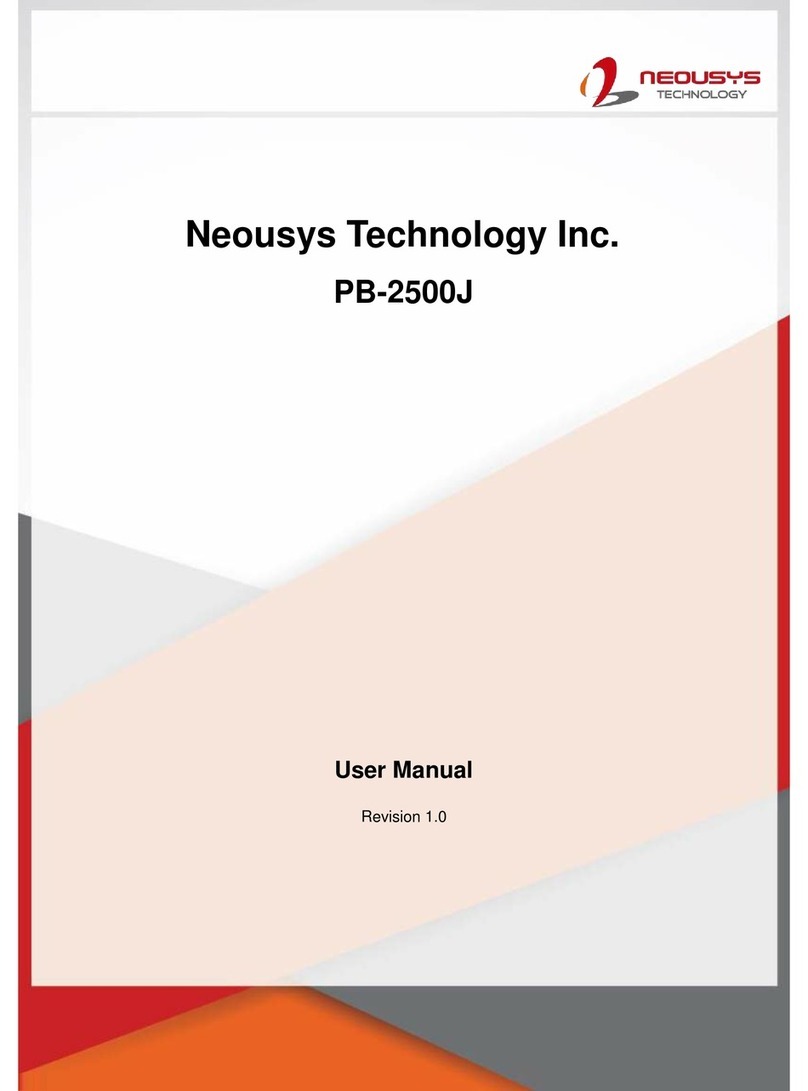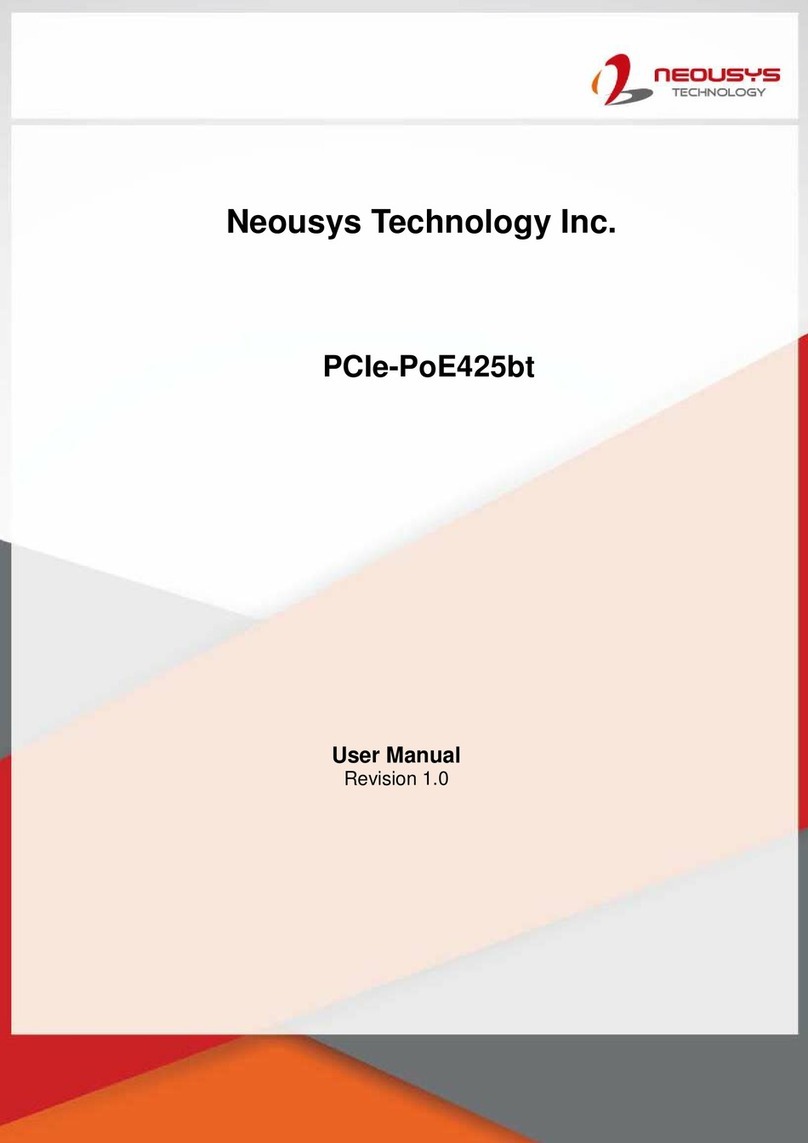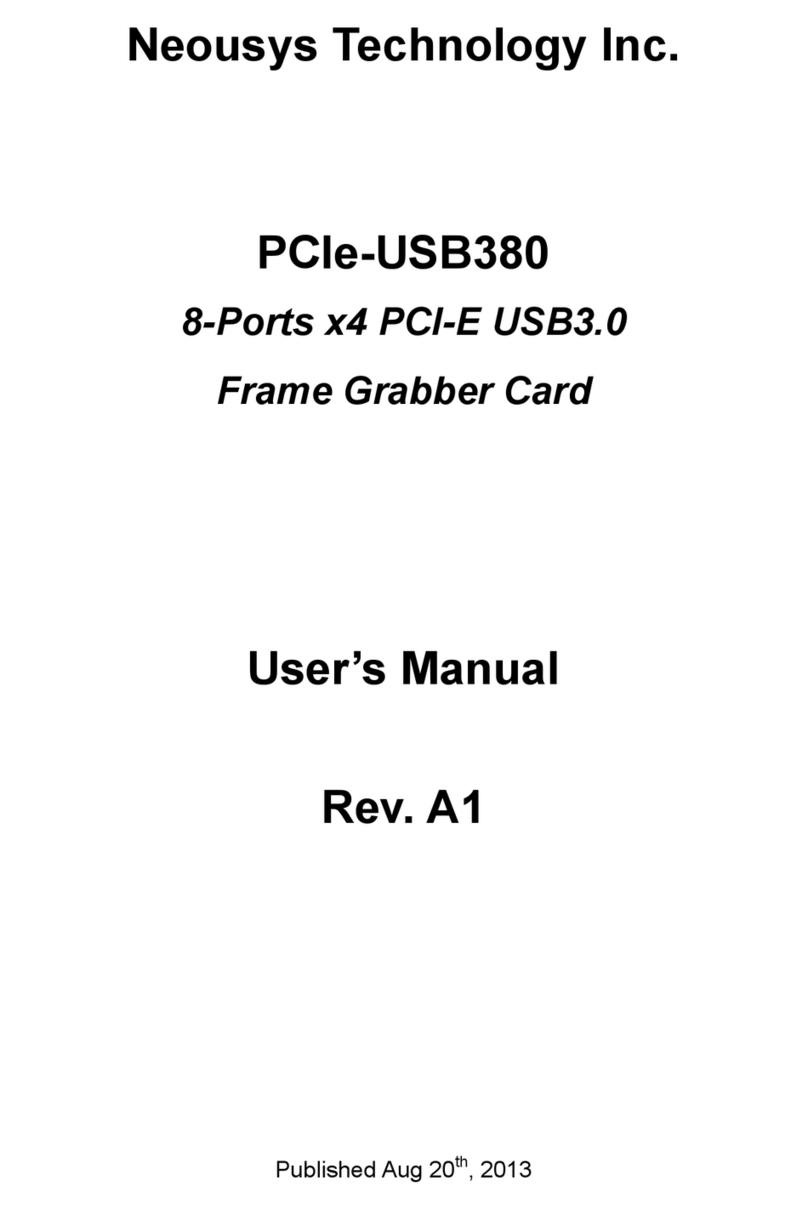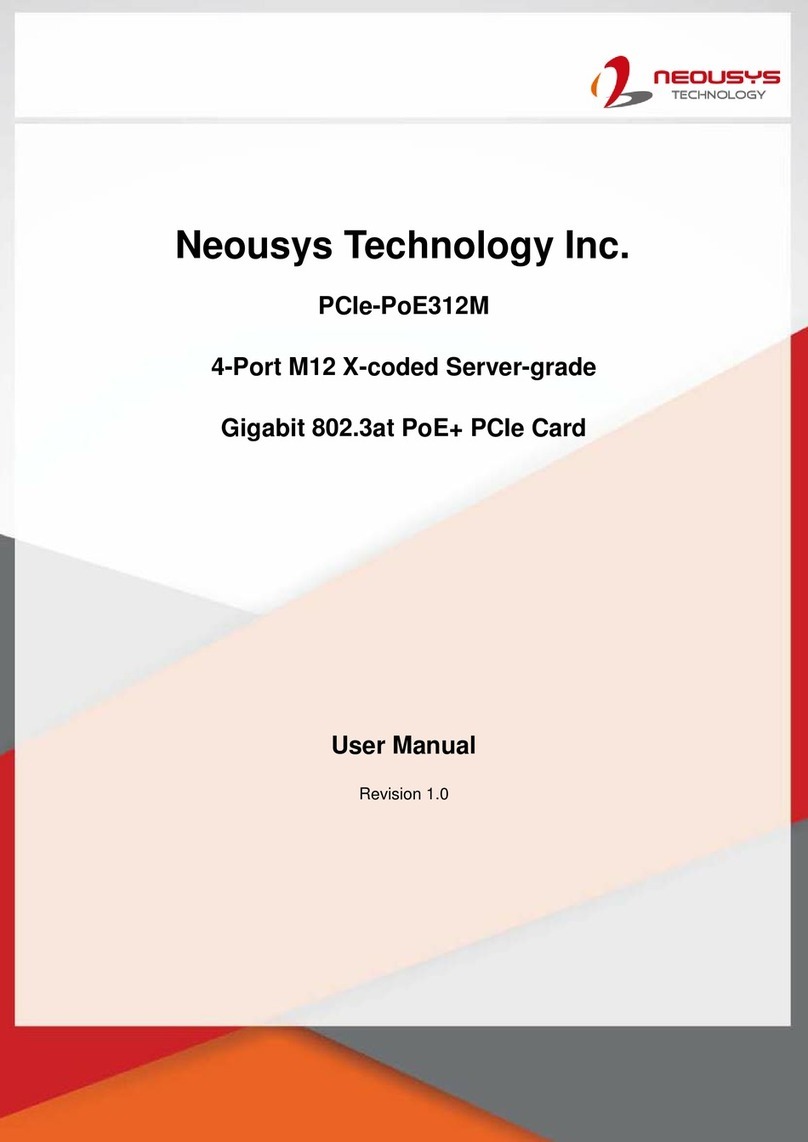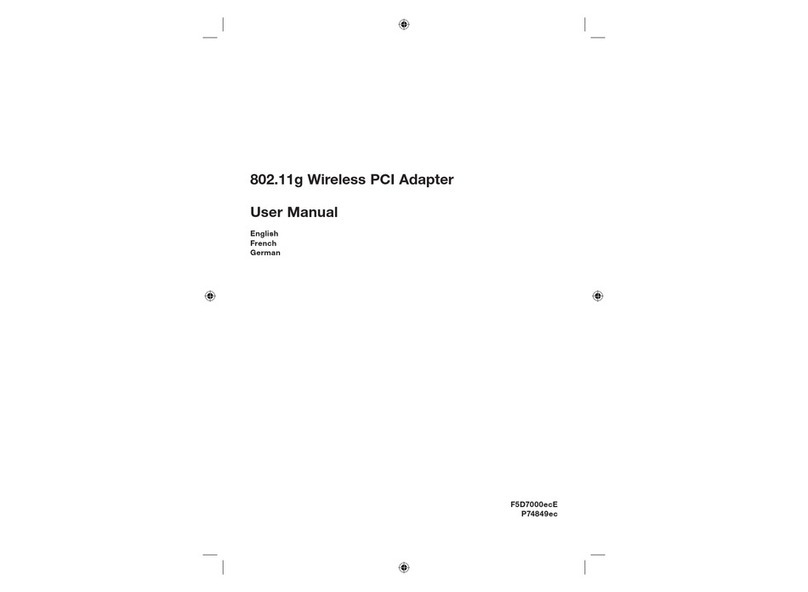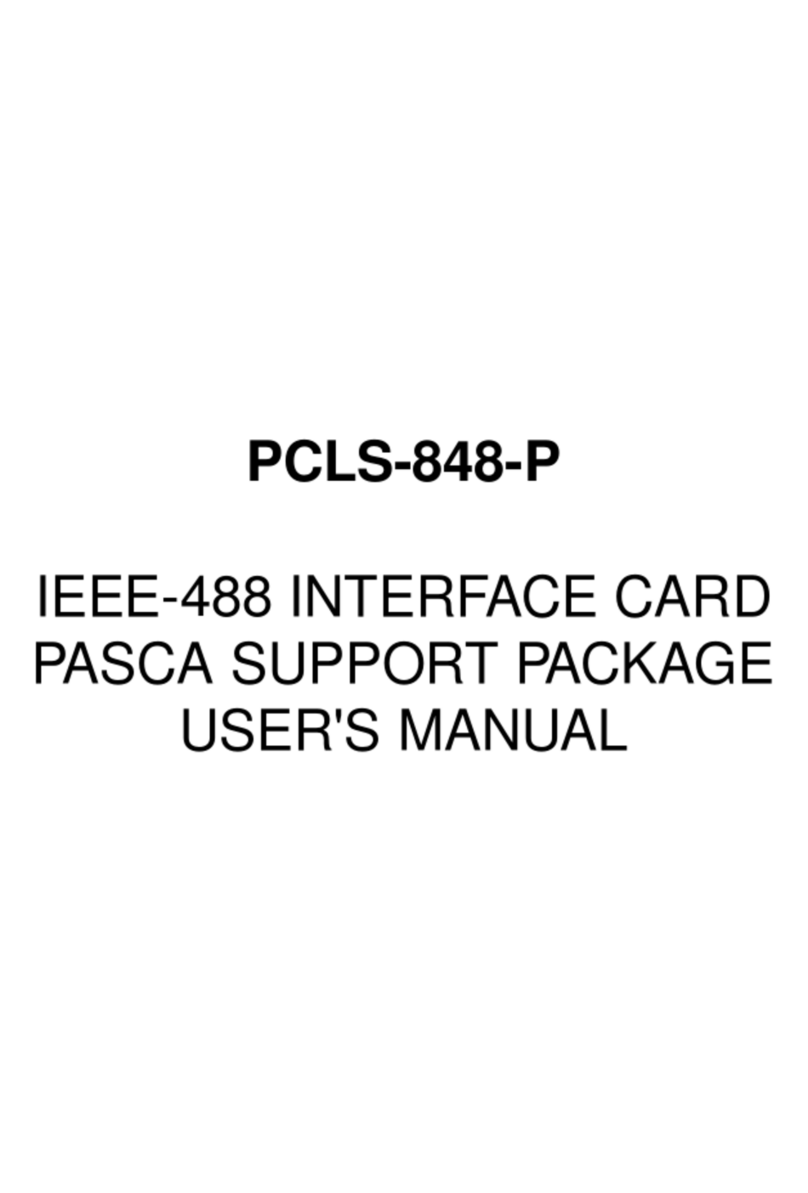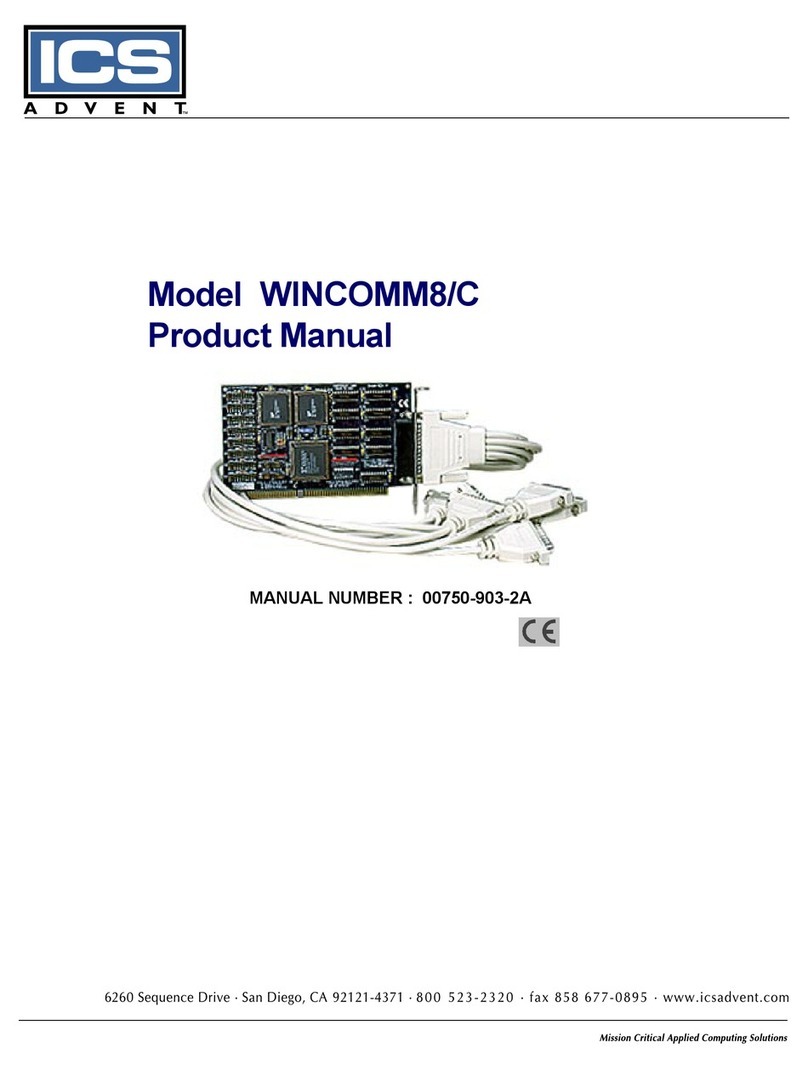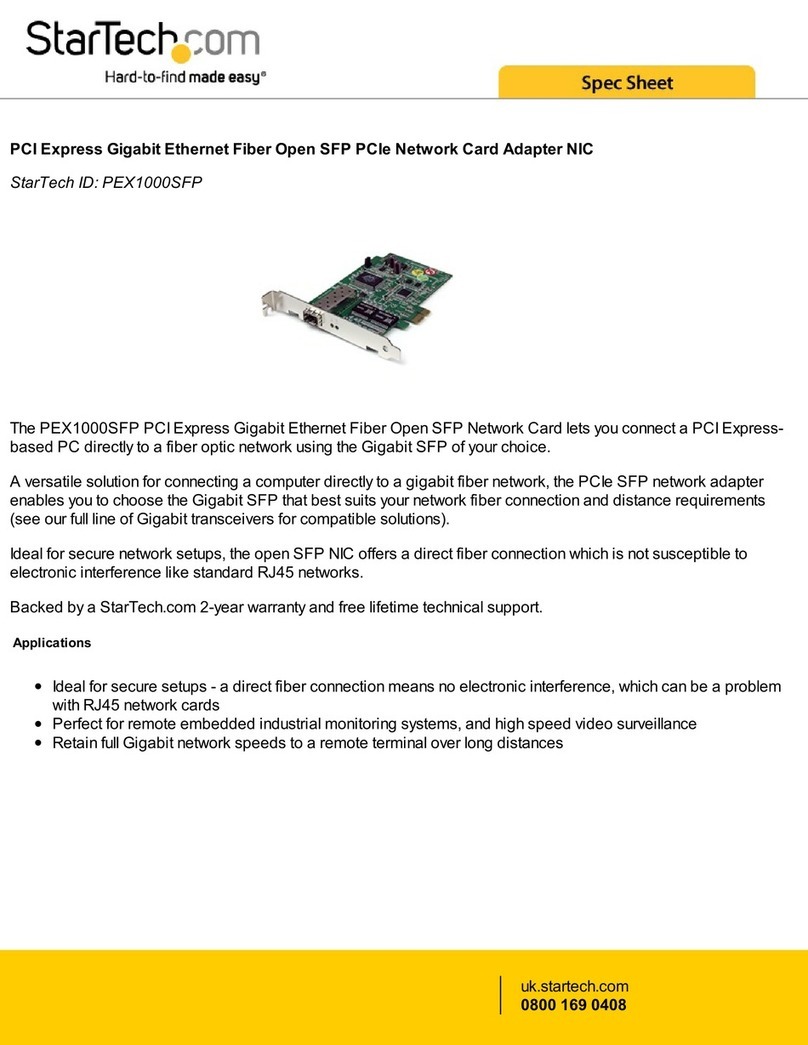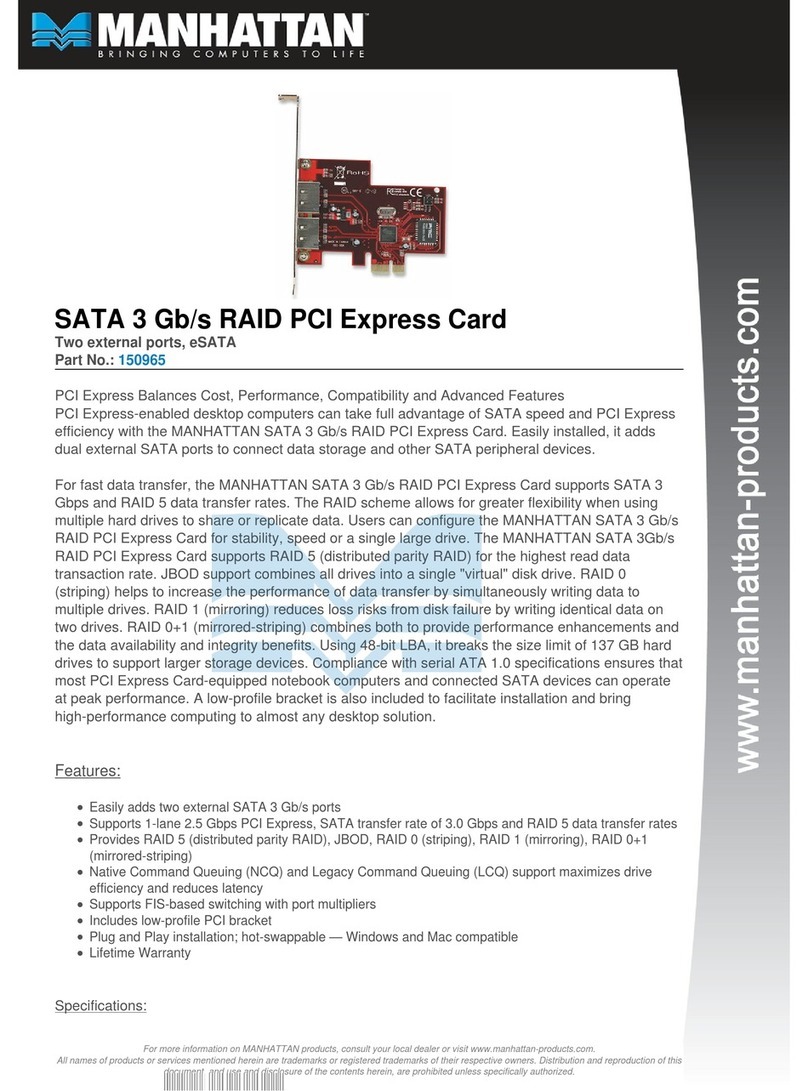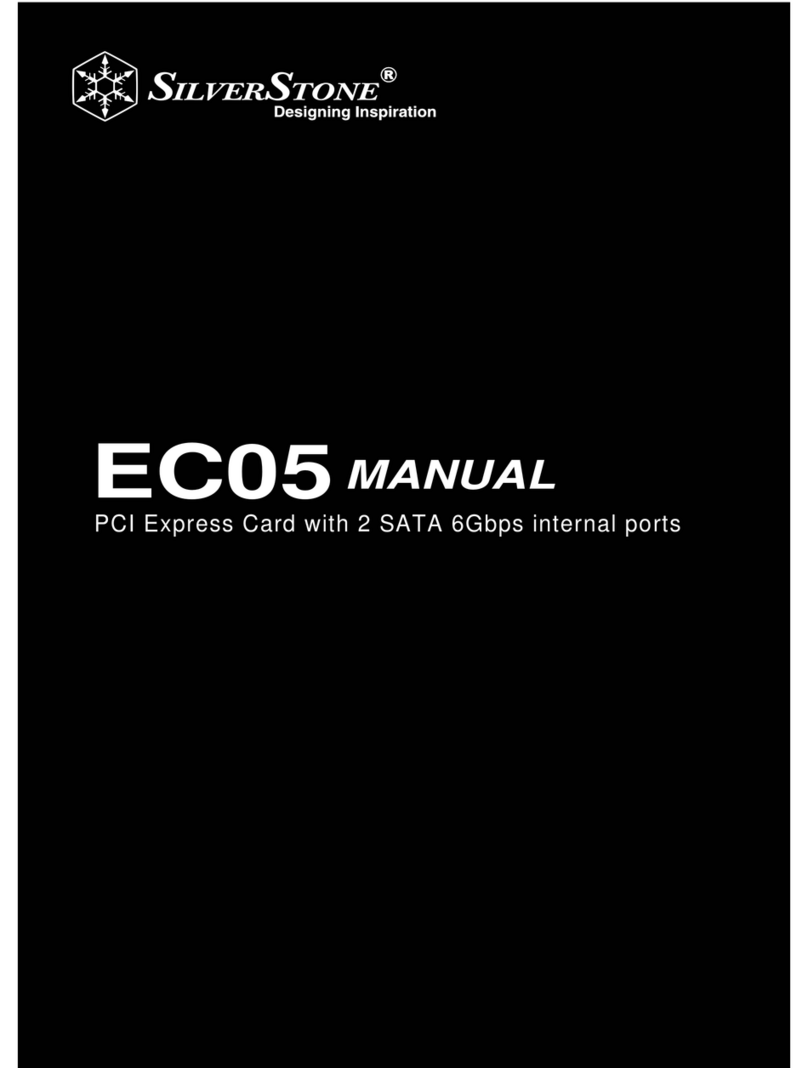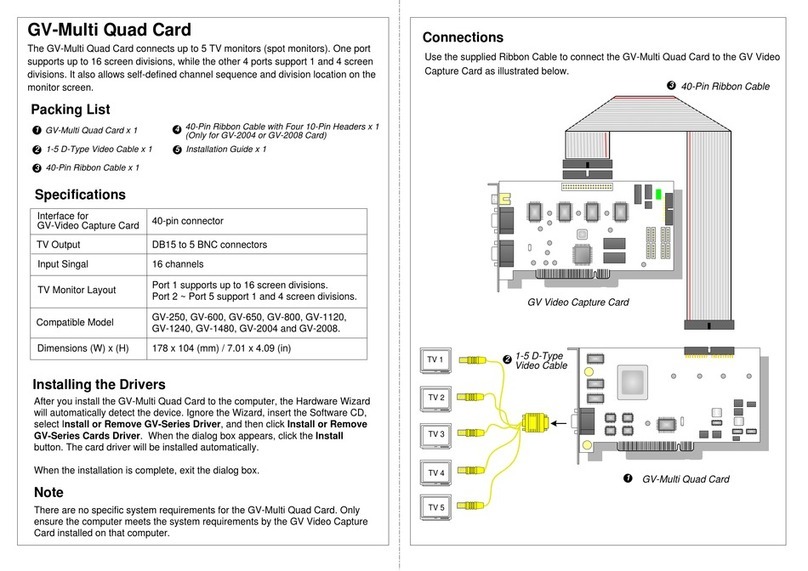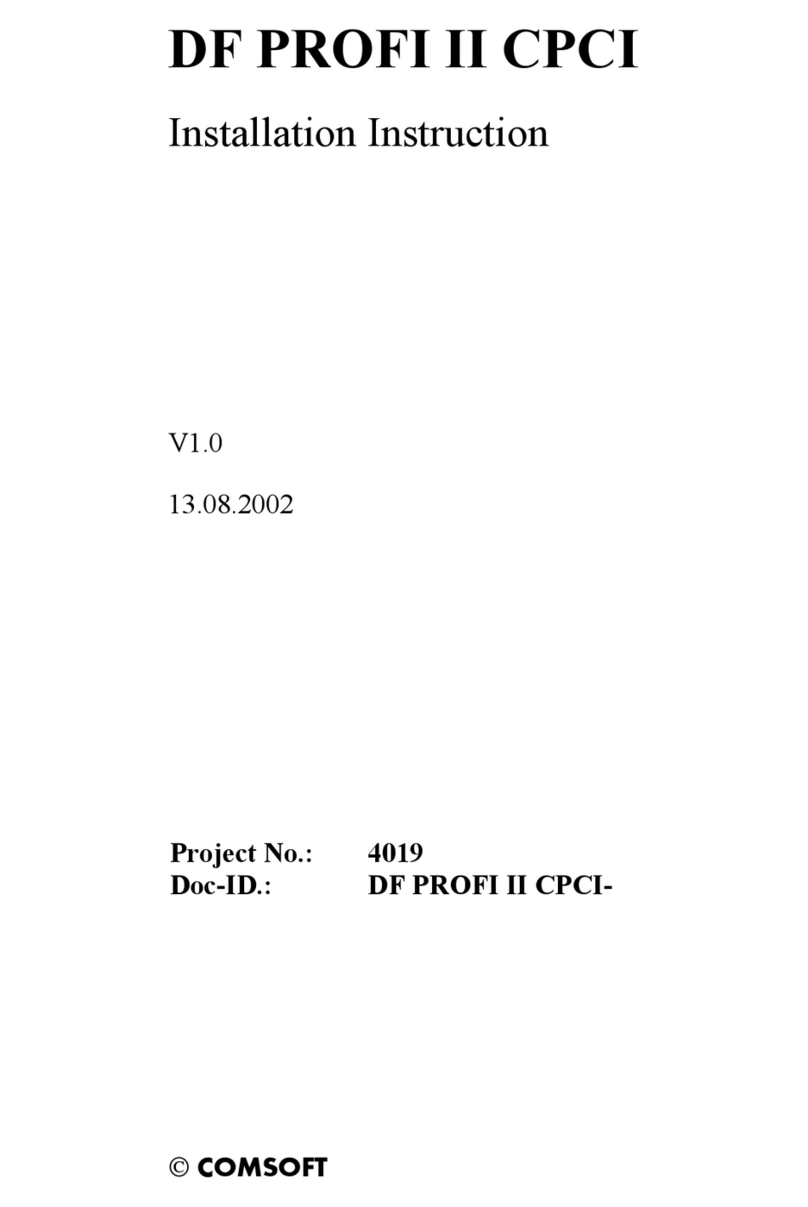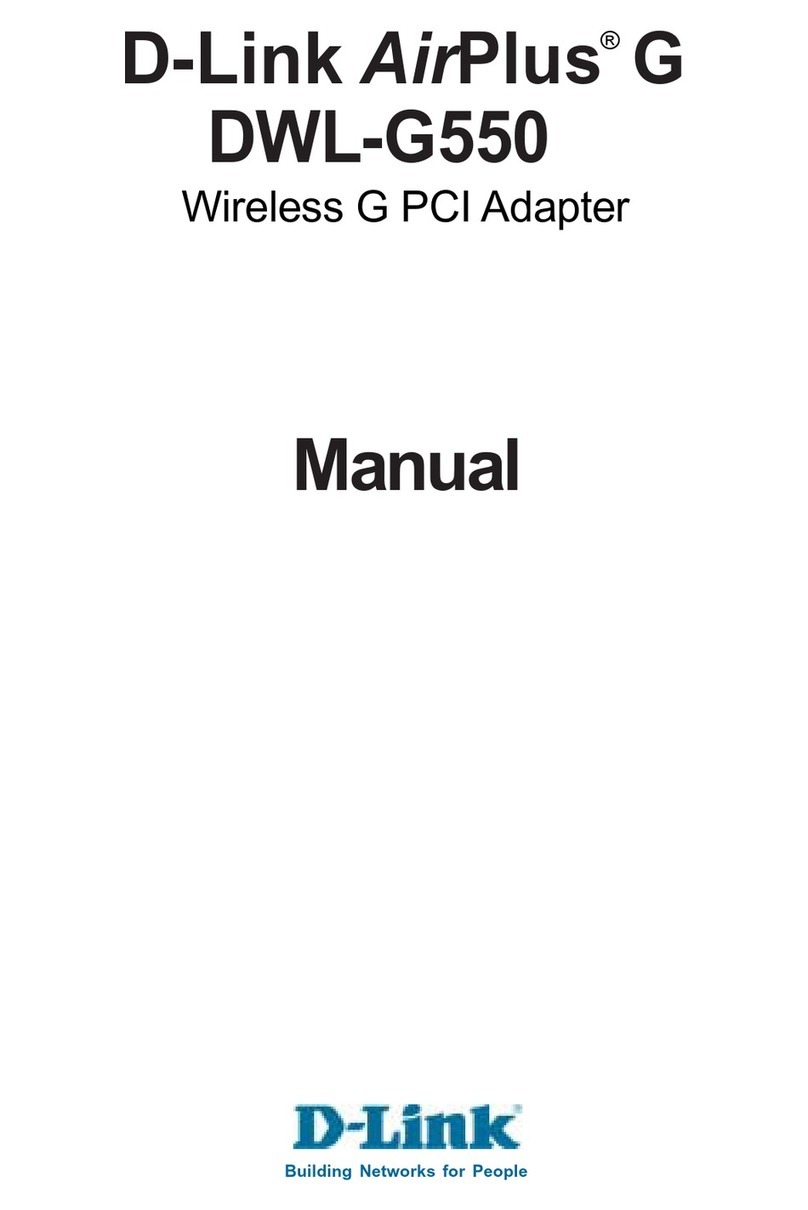Neousys Technology PCIe-PoE354at User manual

PCIe-PoE354at/PCIe-PoE352at User’s Manual
Copyright © 2015 Neousys Technology Inc. All Right Reserved. Page 1 of 31
Neousys Technology Inc.
PCIe-PoE354at/PCIe-PoE352at
4-Port / 2-Port Server-grade Gigabit 802.3at PoE+
Frame Grabber Card
User’s Manual
Rev. A1
Published Jun 18th, 2015

PCIe-PoE354at/PCIe-PoE352at User’s Manual
Copyright © 2015 Neousys Technology Inc. All Right Reserved. Page 2 of 31
Date Description Version
2015/06/18 First formal release A1

PCIe-PoE354at/PCIe-PoE352at User’s Manual
Copyright © 2015 Neousys Technology Inc. All Right Reserved. Page 3 of 31
Contents
Declaimer................................................................................................................................................... 4
Declaration of Conformity.............................................................................................................. 4
FCC.........................................................................................................................................4
CE........................................................................................................................................... 4
Copyright and Trademarks............................................................................................................ 4
Chapter 1 Introduction.............................................................................................................................5
1.1 Overview..................................................................................................................................... 5
1.2 Product Specification............................................................................................................... 6
1.2.1 Specification of PCIe-PoE354at............................................................................6
1.2.2 Specification of PCIe-PoE352at............................................................................6
Chapter 2 Know your PCIe-PoE354at/352at....................................................................................7
2.1 Unpacking your PCIe-PoE354at/352at............................................................................... 7
2.2 PCIe-PoE354at Top View....................................................................................................... 7
2.3 PCIe-PoE352at Top View....................................................................................................... 8
Chapter 3 Getting Start...........................................................................................................................9
3.1 Configure Board ID of PCIe-PoE354at/352at....................................................................9
3.2 Configure 12 VDC Source (PCIe-PoE354at Only).........................................................11
3.3 Install the PCIe-PoE352at....................................................................................................12
3.4 Install the PCIe-PoE354at Frame Grabber Card............................................................14
3.5 Connect a PoE or Non-PoE Device...................................................................................16
Chapter 4 Driver Installation and Settings......................................................................................17
4.1 Driver Installation....................................................................................................................17
4.1.1 Install Driver Using “One-Click” Driver Installation.........................................17
4.1.2 Install Driver Manually...........................................................................................18
4.2 Driver Settings.........................................................................................................................19
4.2.1 Jumbo Frame.......................................................................................................... 19
4.2.2 Receive Buffer.........................................................................................................21
4.2.3 Transmit Buffers......................................................................................................24
Appendix AUsing Per-Port PoE On/Off Control.............................................................................27
A.1 Driver Installation................................................................................................................... 27
A.2 Per-Port On/Off Control Function Reference..................................................................29
PCI_GetStatusPoEPort...................................................................................................29
PCI_EnablePoEPort.........................................................................................................30
PCI_DisablePoEPort........................................................................................................31

PCIe-PoE354at/PCIe-PoE352at User’s Manual
Copyright © 2015 Neousys Technology Inc. All Right Reserved. Page 4 of 31
Declaimer
This manual is intended to be used as a practical and informative guide only and is subject
to change without prior notice. It does not represent commitment from Neousys Technolgy
Inc. Neousys shall not be liable for direct, indirect, special, incidental, or consequential
damages arising out of the use of the product or documentation, nor for any infringements
upon the rights of third parties, which may result from such use.
Declaration of Conformity
FCC
This equipment has been tested and found to comply with the limits for a ClassA digital
device, pursuant to part 15 of the FCC Rules. These limits are designed to provide
reasonable protection against harmful interference when the equipment is operated in a
commercial environment. This equipment generates, uses, and can radiate radio frequency
energy and, if not installed and used in accordance with the instruction manual, may cause
harmful interference to radio communications. Operation of this equipment in a residential
area is likely to cause harmful interference in which case the user will be required to correct
the interference at his own expense.
CE
The product(s) described in this manual complies with all applicable European Union (CE)
directives if it has a CE marking. For computer systems to remain CE compliant, only
CE-compliant parts may be used. Maintaining CE compliance also requires proper cable
and cabling techniques.
Copyright and Trademarks
This document contains proprietary information protected by copyright. All rights are
reserved. No part of this document may be reproduced by any mechanical, electronic, or
other means in any form without prior written permission of the manufacturer.
Company/product names mentioned herein are used for identification purposes only and
are trademarks and/or registered trademarks of their respective companies.

PCIe-PoE354at/PCIe-PoE352at User’s Manual
Copyright © 2015 Neousys Technology Inc. All Right Reserved. Page 5 of 31
Chapter 1 Introduction
1.1 Overview
PCIe-PoE354at is world’s first PoE frame grabber card combing server-grade GigE
controller and 802.3at PoE+ capability. Inheriting Neousys’ expertise in PoE technology,
PCIe-PoE354at further implements the updated 802.3at-2009 standard and offers up to
25.5W of power each port.
PCIe-PoE354at is designed with state-of-the-art Intel® I350 Gigabit Ethernet controller.
This server-grade GigE controller incorporates advanced features, such as checksum
offloading, segmentation offloading and intelligent interrupt generation/moderation, to
increase overall Ethernet performance and reduce CPU utilization. In addition, its
single-bus, multi-port topology minimizes the compatibility issue with off-the-shelf
motherboards when installing multiple cards.
Machine vision applications can be benefited by PCIe-PoE354at’s server-grade network
performance. Its 25.5W PoE+ can now power PTZ (pan-tilt-zoom) cameras for surveillance
applications. PCIe-PoE354at presents the best cost/performance ratio for your Power over
Ethernet solution.

PCIe-PoE354at/PCIe-PoE352at User’s Manual
Copyright © 2015 Neousys Technology Inc. All Right Reserved. Page 6 of 31
1.2 Product Specification
1.2.1 Specification of PCIe-PoE354at
Bus Interface x4, Gen2 PCI Express
Gigabit Ethernet Port 4x GigE ports by Intel® I350-AM4 controller,
supporting 9.5 kB jumbo frame, teaming and IEEE 1588
PoE Capability In compliant with IEEE 802.3at-2009 (PoE+)
Each port delivers up to 25.5 W of power
Cable Requirement CAT-5e or CAT-6 cable, 100 meters maximal
Power Requirement
Maximal 1.2 A@ 3.3 V from PCI Express bus
Maximal 9.6 A @ 12 V from PCI Express bus or on-board 4-pin power
connector*
Operating Temperature 0°C ~ 55°C with air flow
Dimension 167.7 mm (W) x 111.2 mm (H)
* PCIe-PoE354at is designed to obtain 12 VDC for PoE devices from either PCI Express bus or
on-board 4-pin power connector according to a user-configurable jumper.
1.2.2 Specification of PCIe-PoE352at
Bus Interface x4, Gen2 PCI Express
Gigabit Ethernet Port 2x GigE ports by Intel® I350-AM2 controller,
supporting 9.5 kB jumbo frame, teaming and IEEE 1588
PoE Capability In compliant with IEEE 802.3at-2009 (PoE+)
Each port delivers up to 25.5 W of power
Cable Requirement CAT-5e or CAT-6 cable, 100 meters maximal
Power Requirement Maximal 0.9 A @ 3.3 V from PCI Express bus
Maximal 4.8 A @ 12 V from PCI Express bus**
Operating Temperature 0°C ~ 55°C with air flow
Dimension 167.7 mm (W) x 111.2 mm (H)
** PCIe-PoE352at is designed to obtained 12 VDC for PoE devices directly from PCI Express bus. No
external 12 VDC is needed.

PCIe-PoE354at/PCIe-PoE352at User’s Manual
Copyright © 2015 Neousys Technology Inc. All Right Reserved. Page 7 of 31
Chapter 2 Know your PCIe-PoE354at/352at
2.1 Unpacking your PCIe-PoE354at/352at
When you receive the package of PCIe-PoE354at/352at, please check immediately if the
package contains all the items listed in the following table. If any item is missing or
damaged, please contact your local dealer or NeousysTechnology Inc. for further
assistance.
Item Description Qty
1PCIe-PoE354at or PCIe-PoE352at frame grabber card 1
2Neousys Drivers & Utilities DVD 1
2.2 PCIe-PoE354at Top View

PCIe-PoE354at/PCIe-PoE352at User’s Manual
Copyright © 2015 Neousys Technology Inc. All Right Reserved. Page 8 of 31
2.3 PCIe-PoE352at Top View

PCIe-PoE354at/PCIe-PoE352at User’s Manual
Copyright © 2015 Neousys Technology Inc. All Right Reserved. Page 9 of 31
Chapter 3 Getting Start
3.1 Configure Board ID of PCIe-PoE354at/352at
PCIe-PoE354at/352at offers the feature of per-port power on/off control. You can manually
cut off or resume the power delivered to connected PoE+ PD device using Neousys’
provided API. This feature enables the capability of failure recovery in the field as you have
the way to rest each PD device. To support per-port on/off control for multiple cards,
PCIe-PoE354at/352at incorporates a DIP switch to configure user-defined board ID. The
board ID can be used as a parameter in API to specify the PCIe-PoE354at/352at card.
The DIP switch is located on the upper-left corner of PCB. P1 ~ P3 of DIP switch are used
to specify the board ID. You can configure the board ID by set the position of P1 ~ P3
according to the following table.
Board ID DIP Switch Position (P1 ~ P3)
0
1

PCIe-PoE354at/PCIe-PoE352at User’s Manual
Copyright © 2015 Neousys Technology Inc. All Right Reserved. Page 10 of 31
2
3
4
5
6
7

PCIe-PoE354at/PCIe-PoE352at User’s Manual
Copyright © 2015 Neousys Technology Inc. All Right Reserved. Page 11 of 31
3.2 Configure 12 VDC Source (PCIe-PoE354at Only)
PCIe-PoE354at/352at requires 12 VDC power for its PoE+ PSE function. By default, both
PCIe-PoE354at and PCIe-PoE352at obtain 12 VDC directly from the PCI Express
connector so no external power plug is needed.
As PCIe-PoE354at requires 9.6 Amaximal current, some motherboards may not supply
sufficient current on its PCI Express connector. In this case, you need to supply 12 VDC
from the standard ATX power supply via a 4-pin power plug. P4 of the DIP switch on
PCIe-PoE354at allows users to manually configure the source of 12 VDC.
Position of P4 12 VDC Source
12 VDC is from PCI Express connector
12 VDC is from 4-pin power connector

PCIe-PoE354at/PCIe-PoE352at User’s Manual
Copyright © 2015 Neousys Technology Inc. All Right Reserved. Page 12 of 31
3.3 Install the PCIe-PoE352at
PCIe-PoE352at utilizes the x4 PCI Express bus to communicate with the host computer.
Before you install the PCIe-PoE352at, please make sure that there is a x4 PCI Express slot
available on your host computer.
Note
Most modern computers have x16 PCI Express slot(s) for installing a graphics card. It can be
possibly configured as a PCI Express Root Port for installing a general PCI Express card. Please
contact the vendor of your computer to check if PCIe-PoE352at can be fitted into your x16 PCI
Express slot.
You can install the PCIe-PoE352at PoE+ frame grabber card by following the steps listed
below.
1. Configure Board ID if necessary according to section 3.1.
2. Open the chassis of the host computer and expose the x4 PCI Express slot (or a
compatible x16 PCI Express slot).
3. Align and insert the golden-finger connector of PCIe-PoE352at into the PCI Express
slot until it’s firmly contacted.
4. Fix the PCIe-PoE352at to the host computer using with a screw.

PCIe-PoE354at/PCIe-PoE352at User’s Manual
Copyright © 2015 Neousys Technology Inc. All Right Reserved. Page 13 of 31

PCIe-PoE354at/PCIe-PoE352at User’s Manual
Copyright © 2015 Neousys Technology Inc. All Right Reserved. Page 14 of 31
3.4 Install the PCIe-PoE354at Frame Grabber Card
PCIe-PoE354at utilizes the x4 PCI Express bus to communicate with the host computer.
Before you install the PCIe-PoE354at, please make sure that there is a x4 PCI Express slot
available on your host computer.
Note
Most modern computers have x16 PCI Express slot(s) for installing a graphics card. It can be
possibly configured as a PCI Express Root Port for installing a general PCI Express card. Please
contact the vendor of your computer to check if PCIe-PoE354at can be fitted into your x16 PCI
Express slot.
You can install the PCIe-PoE354at frame grabber card by following the steps listed below.
1. Configure Board ID if necessary according to section 3.1.
2. Configure 12 VDC source if necessary according to section 3.2.
3. Open the chassis of the host computer and expose the x4 PCI Express slot (or a
compatible x16 PCI Express slot).
4. Align and insert the golden-finger connector of PCIe-PoE354at into the PCI Express
slot until it’s firmly contacted.
5. Fix the PCIe-PoE354at to the host computer using with a screw.

PCIe-PoE354at/PCIe-PoE352at User’s Manual
Copyright © 2015 Neousys Technology Inc. All Right Reserved. Page 15 of 31
6. If the PCIe-PoE354at is configured to obtain 12 VDC from 4-pin power connector, plug
in the 4-pin power plug from yourATX power supply and make sure they are firmly
contacted.
Note
When configuring PCIe-PoE354at to obtain 12 VDC from 4-pin power connector. For most

PCIe-PoE354at/PCIe-PoE352at User’s Manual
Copyright © 2015 Neousys Technology Inc. All Right Reserved. Page 16 of 31
cases, you can use the 4-pin power plug (+5V/Red, GND/Black, GND/Black, +12V/Yellow)
from theATX power supply inside the host computer. Please alwaysconfirm the polarity before
you plug the external power into the on-board 4-pin power connector.
3.5 Connect a PoE or Non-PoE Device
PoE, or Power over Ethernet, is a technology to supply electrical power along with data on
a standard Ethernet cable. By detecting and classifying the connected device before
supplying power to device, PCIe-PoE354at and PCI-PoE352at can work with both PoE
Powered Devices (PD) and regular Ethernet devices.
ACAT5 or CAT6 cable is usually used for PoE applications. Since PCIe-PoE354at and
PCIe-PoE352at are designed for Gigabit Ethernet connectivity, a CAT-6 cable is highly
recommended. Per IEEE 802.3at specification, each port of PCIe-PoE354at/352at can
delivers 25.5 W of power to a PoE PD device over a cable of up to 100 meters.

PCIe-PoE354at/PCIe-PoE352at User’s Manual
Copyright © 2015 Neousys Technology Inc. All Right Reserved. Page 17 of 31
Chapter 4 Driver Installation and Settings
4.1 Driver Installation
Neousys provides a very convenient utility in “Drivers & Utilities DVD” to allow the
“One-Click” driver installation. This utility automatically detects your Windows operating
system and installs corresponding driver for your PCIe-PoE354at/352at with just one
mouse click.
4.1.1 Install Driver Using “One-Click” Driver Installation
1. Insert the “Drivers & Utilities DVD” into a DVD-drive attached to your host computer. A
setup utility launches and the following dialog appears.
2. Click on the “Automatic Driver Installation”. The setup utility will automatically detect
your operating system and install corresponding driver for PCIe-PoE354at/352at. The
installation process takes about 2 ~ 3 minutes. Once driver installation is done, the
setup utility reboots your Windows and your system works normally afterward.

PCIe-PoE354at/PCIe-PoE352at User’s Manual
Copyright © 2015 Neousys Technology Inc. All Right Reserved. Page 18 of 31
4.1.2 Install Driver Manually
You can also manually install the driver for PCIe-PoE354at/352at. Please refer to the
following information about installing the driver for different operating system.
Windows XP
1. Execute x:\Driver_Pool\GbE_I350\XP\APPS\PROSETDX\XP2K3_32\DxSetup.exe
, where x: denotes the volume of your DVD drive
Windows 7 or Windows 8/8.1 32-bit
1. Execute
x:\Driver_Pool\GbE_I350\Win7_8_32\APPS\PROSETDX\Win32\DxSetup.exe
, where x: denotes the volume of your DVD drive
Windows 7 or Windows 8/8.1 64-bit
1. Execute
x:\Driver_Pool\GbE_I350\Win7_8_64\APPS\PROSETDX\Winx64\DxSetup.exe
, where x: denotes the volume of your DVD drive

PCIe-PoE354at/PCIe-PoE352at User’s Manual
Copyright © 2015 Neousys Technology Inc. All Right Reserved. Page 19 of 31
4.2 Driver Settings
PCIe-PoE354at and PCIe-352at offer the Gigabit Ethernet connectivity via Intel® I350 GbE
controller. When connecting to a high-speed PoE device, such as a GigE camera, you can
adjust some driver settings to have better transmission throughput and connection stability.
In this section, we’ll discuss these settings. You can refer to the information to fine tune your
system.
4.2.1 Jumbo Frame
Jumbo frames are Ethernet frames with more than 1500 bytes of payload. By increasing
the payload size, a certain large amount of data can be transferred with less interrupts
generated, which reduces the CPU utilization and increases overall data throughput. Intel®
I350 GbE controller supports jumbo frame size of up to 9.5 Kbytes. When you connecting
an Ethernet device with high date rate (e.x. a Gigabit Ethernet camera), enabling jumbo
frame feature is highly recommended.
After installing the driver for Intel® I350 GbE controller, you can change the jumbo frame
settings by following the steps listed below.
1. Open the Network Connections and double-click on a corresponding Local Area
Connection.

PCIe-PoE354at/PCIe-PoE352at User’s Manual
Copyright © 2015 Neousys Technology Inc. All Right Reserved. Page 20 of 31
2. Click Configure button and a property dialog appears. Click on the Advanced tab.
3. Select the Jumbo Packet settings, and select the expected jumbo frame size. (for
connecting a Ethernet device with high data rate, 9014 Bytes is suggested)
This manual suits for next models
1
Table of contents
Other Neousys Technology PCI Card manuals
Popular PCI Card manuals by other brands
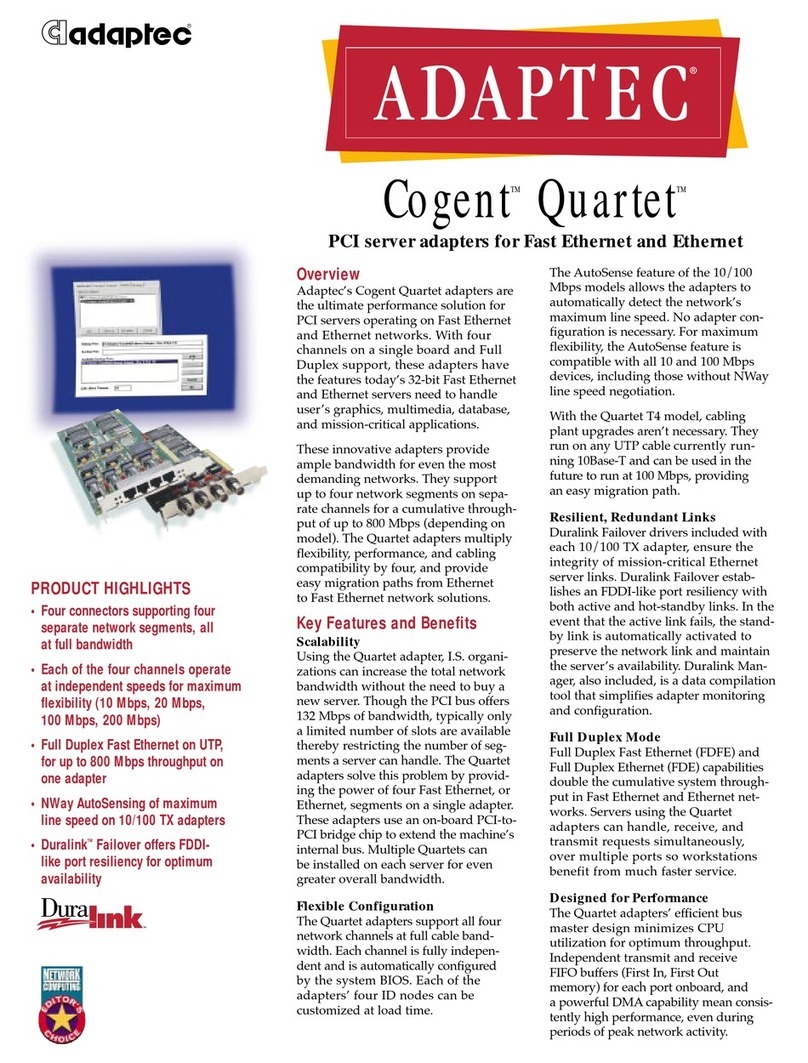
Adaptec
Adaptec ANA-6904 Specifications
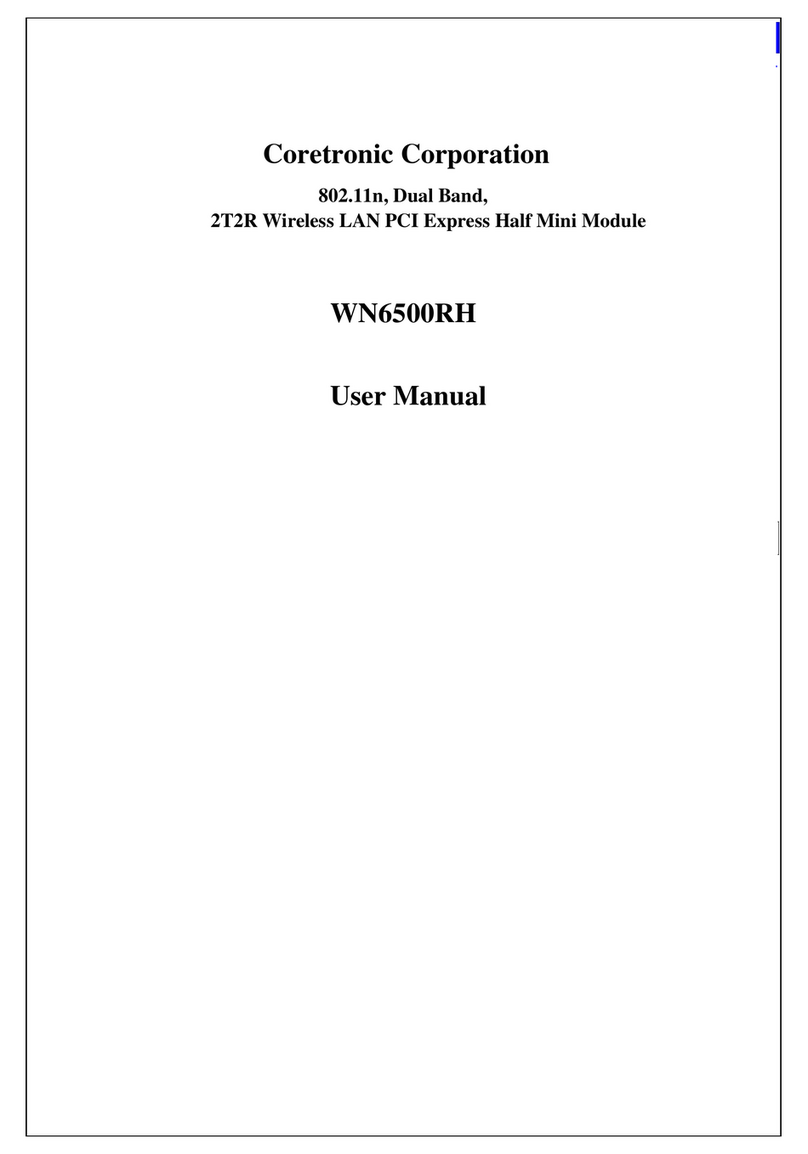
Coretronic
Coretronic WN6500RH user manual

SIIG
SIIG SC-SA0012-S1 Quick installation guide

DAQ system
DAQ system PCIe-AIO14 user manual
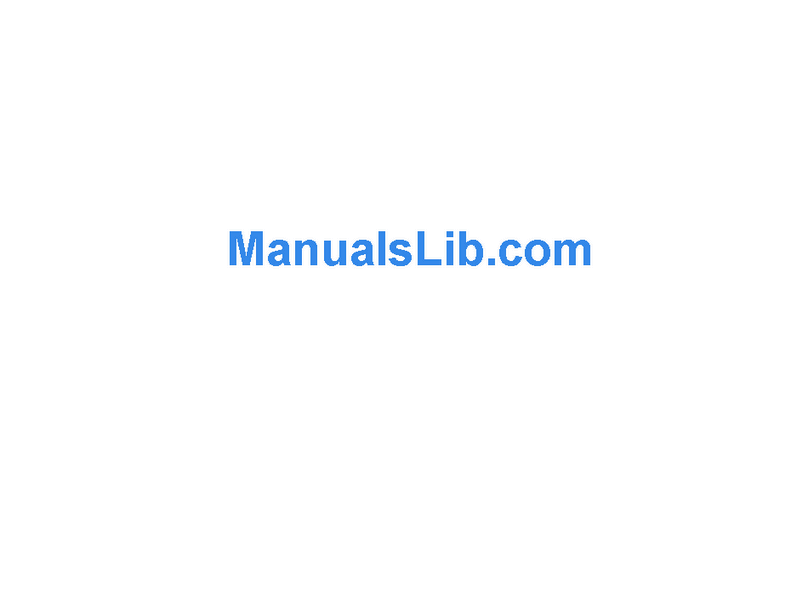
Addonics Technologies
Addonics Technologies ADSA3GPX1-2E user guide
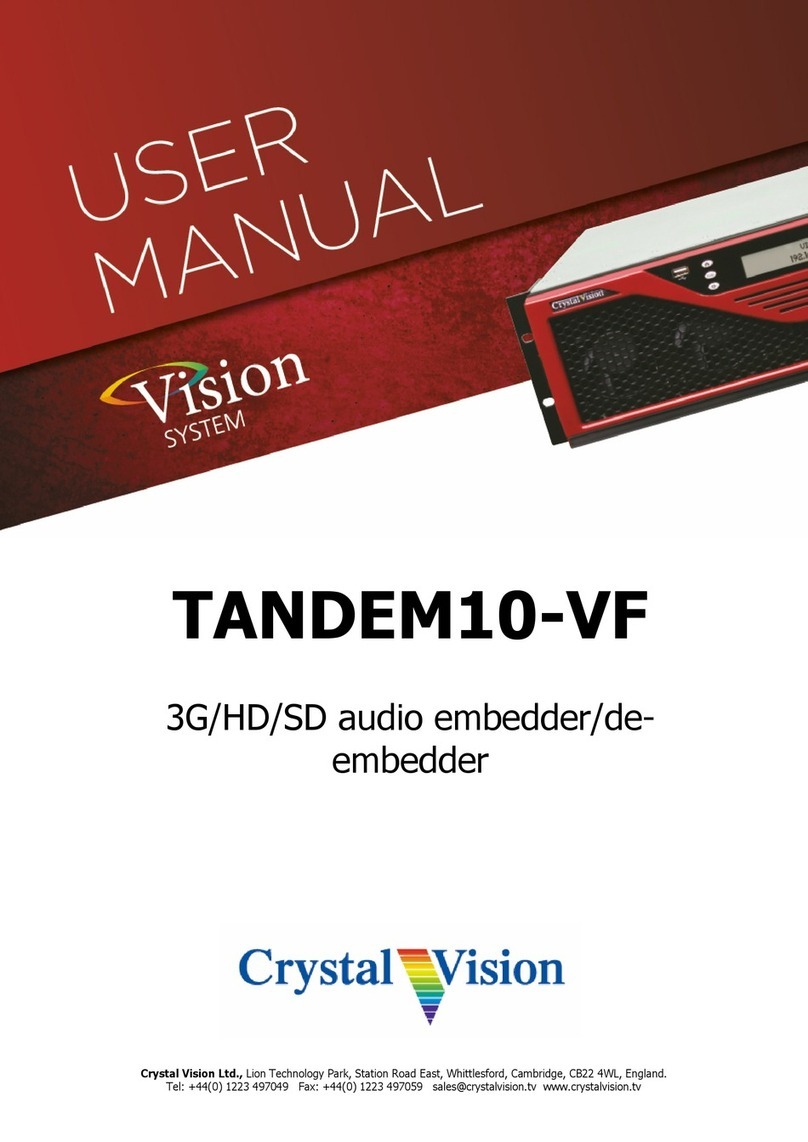
Crystal Vision
Crystal Vision Vision System TANDEM10-VF user manual