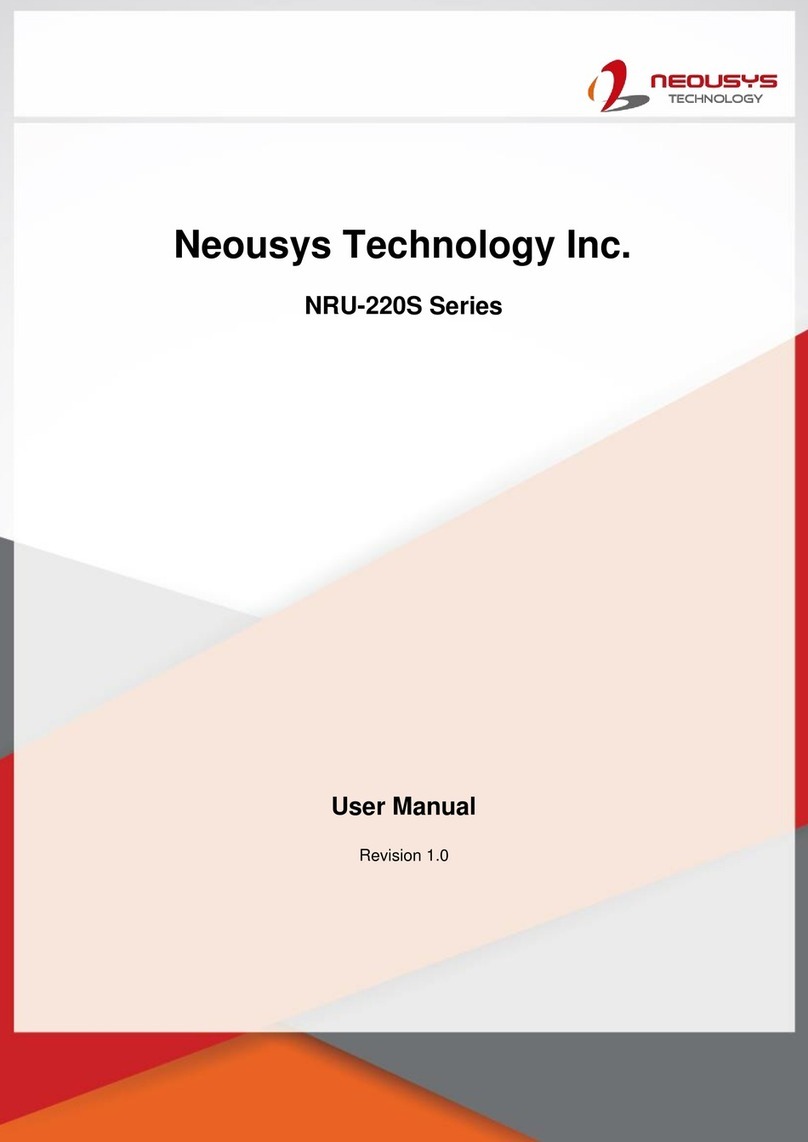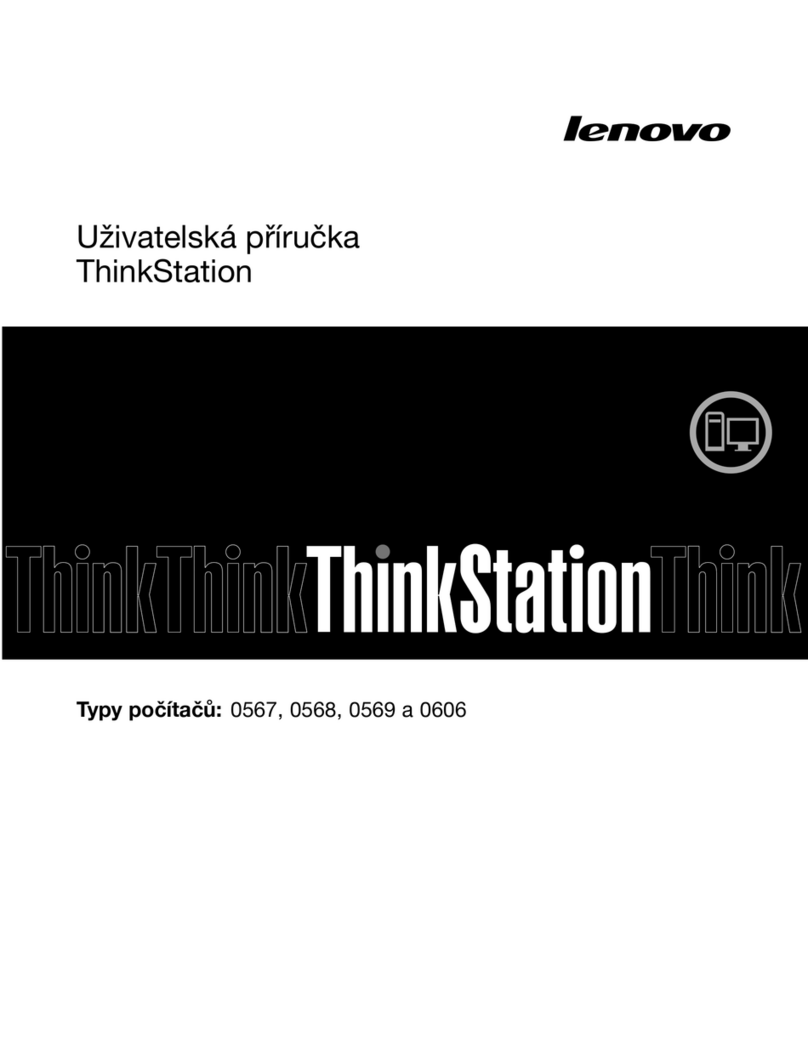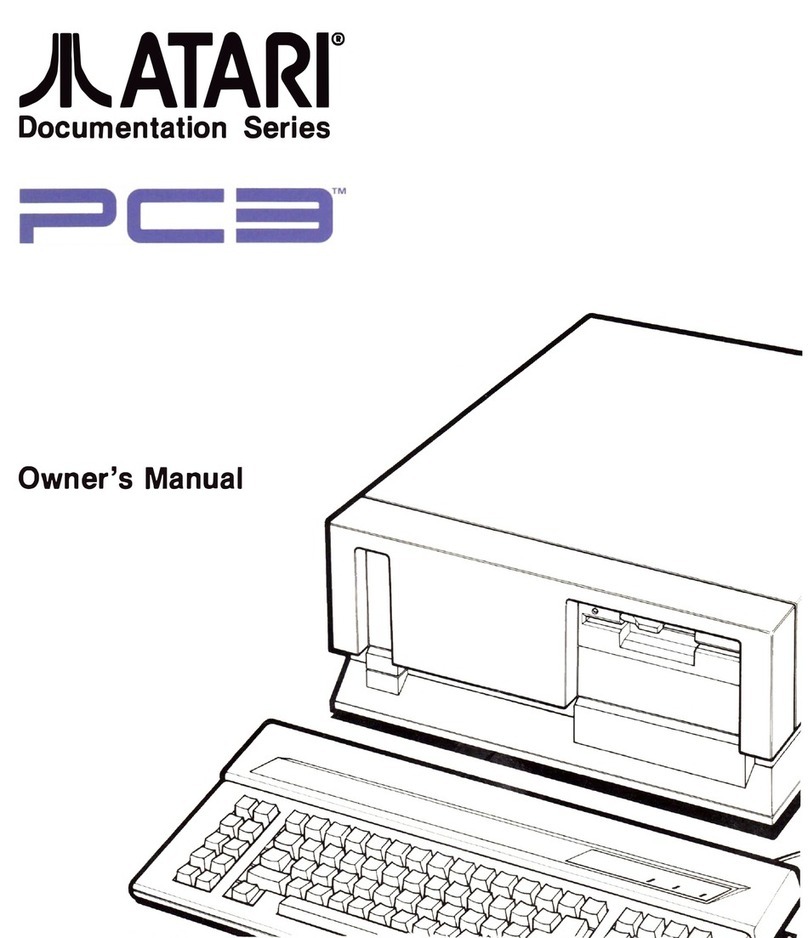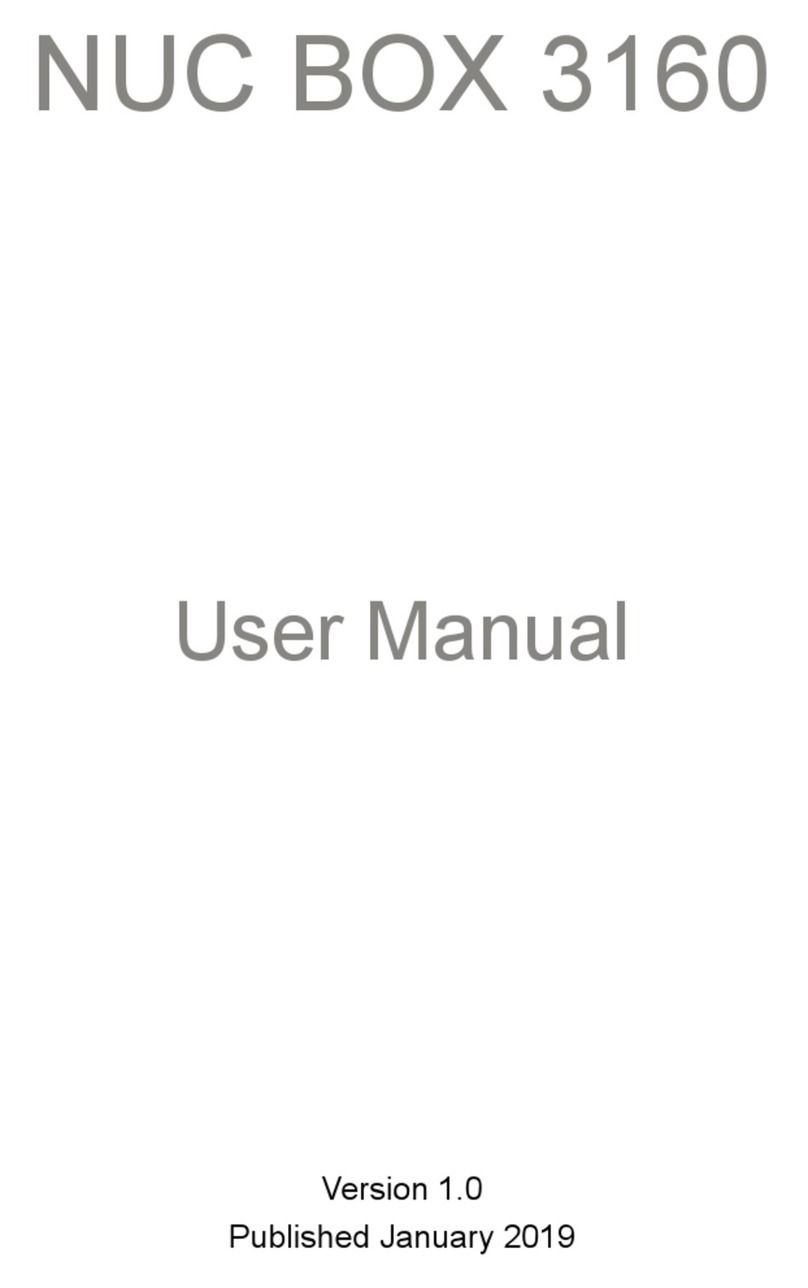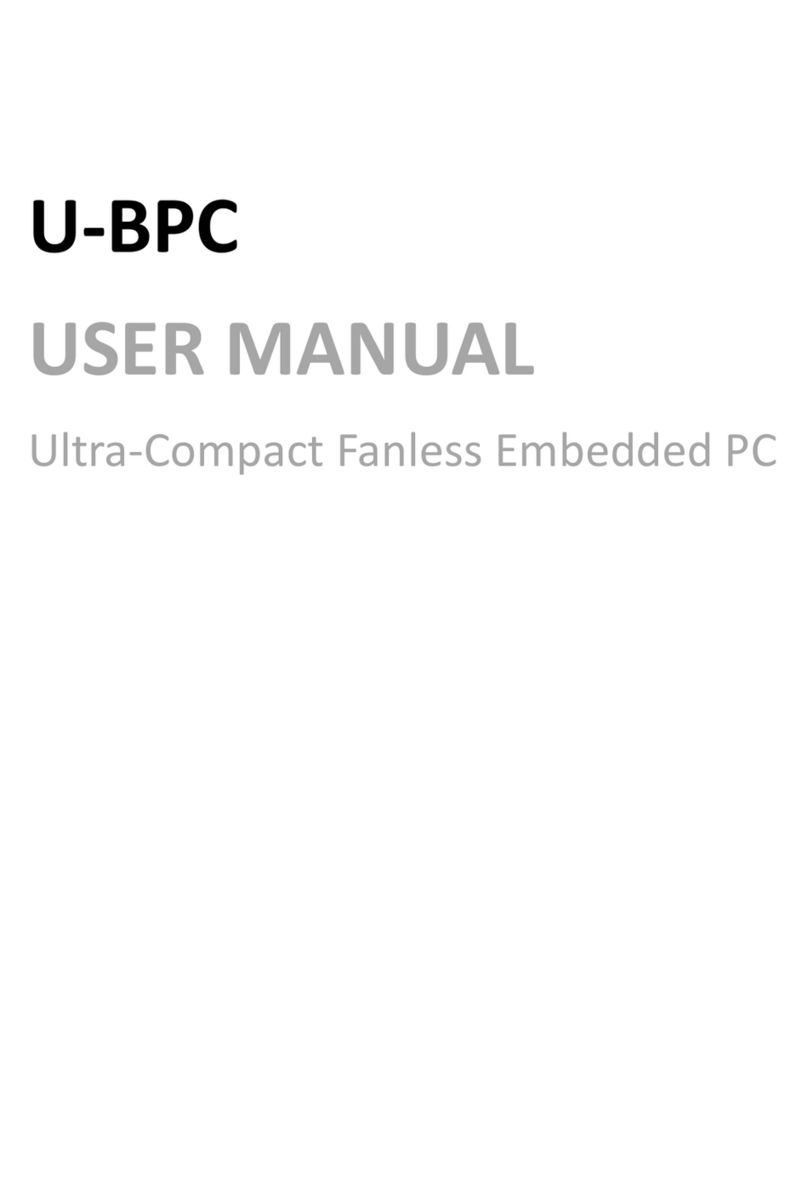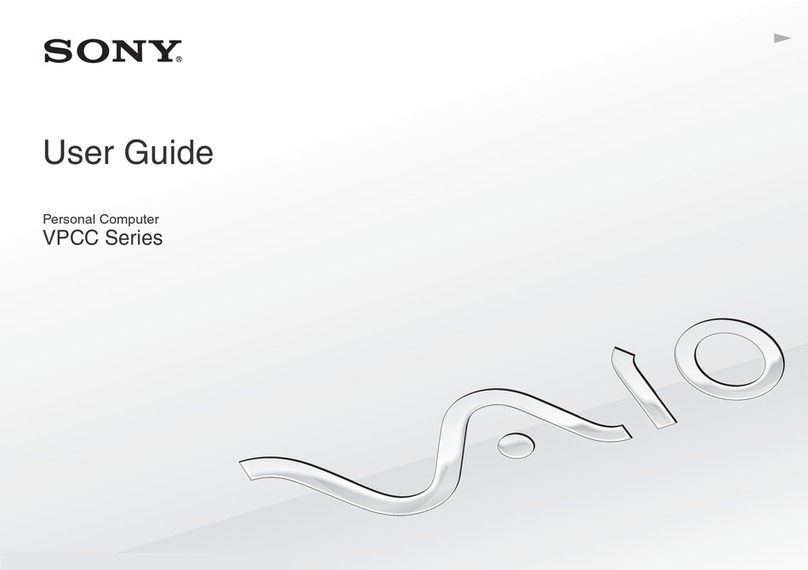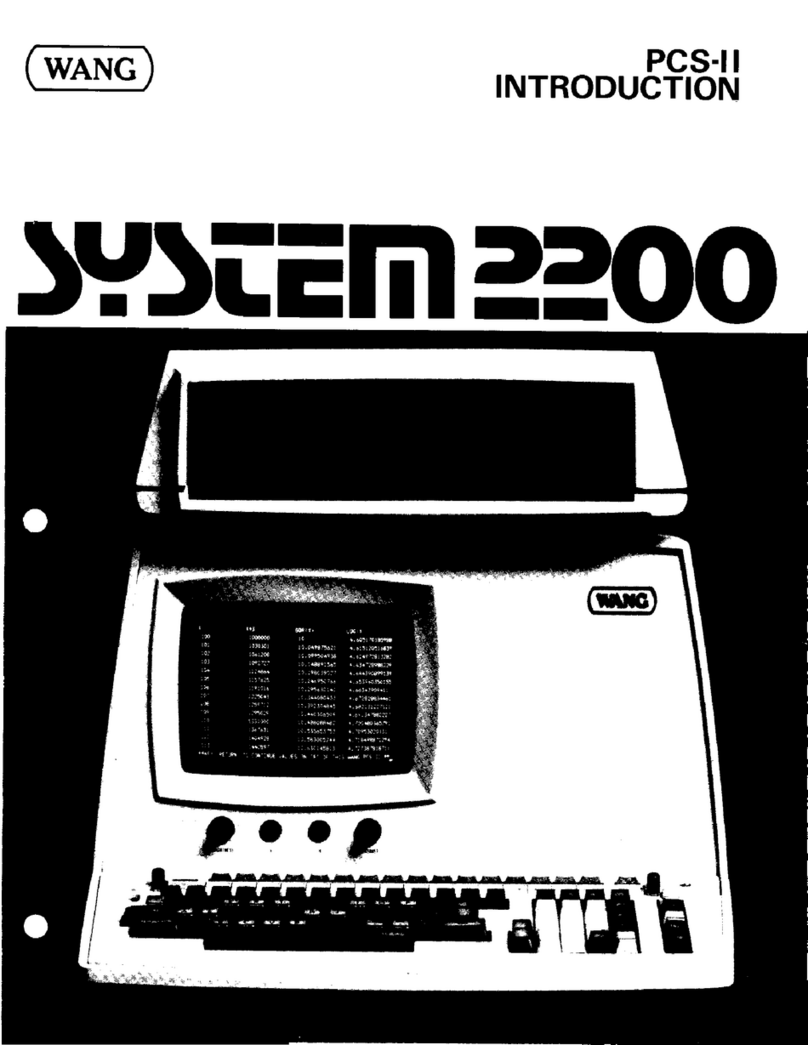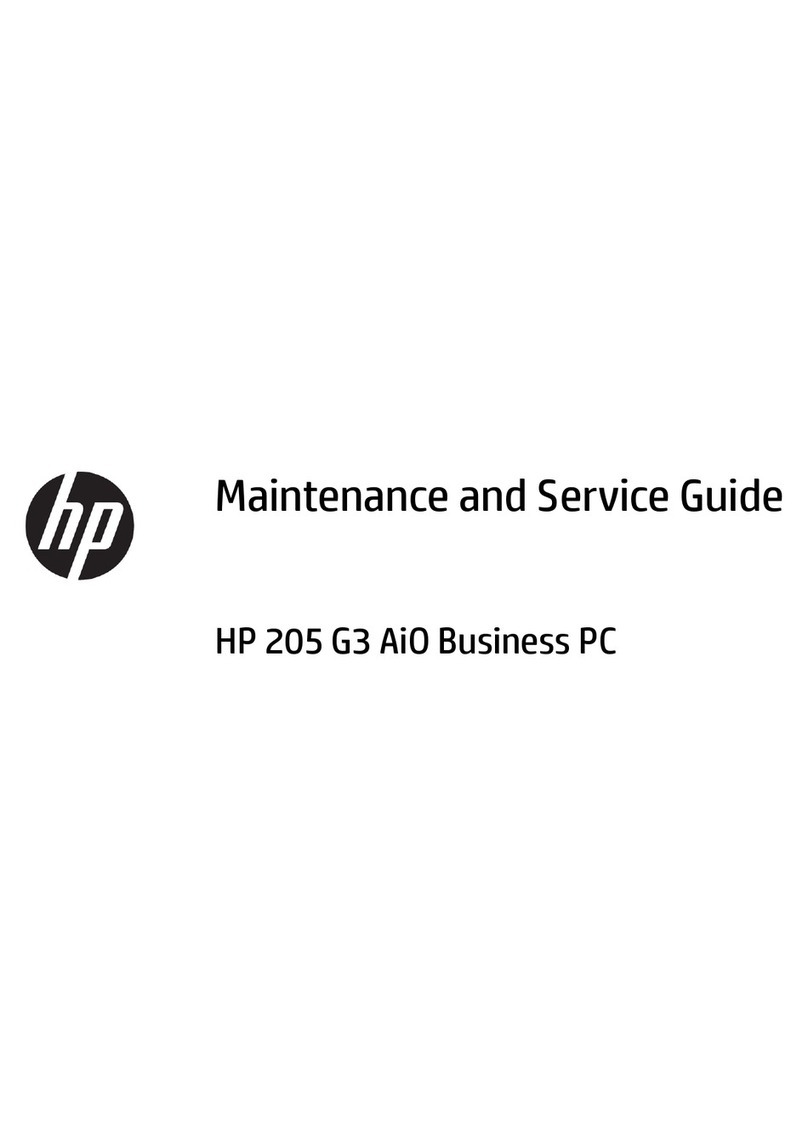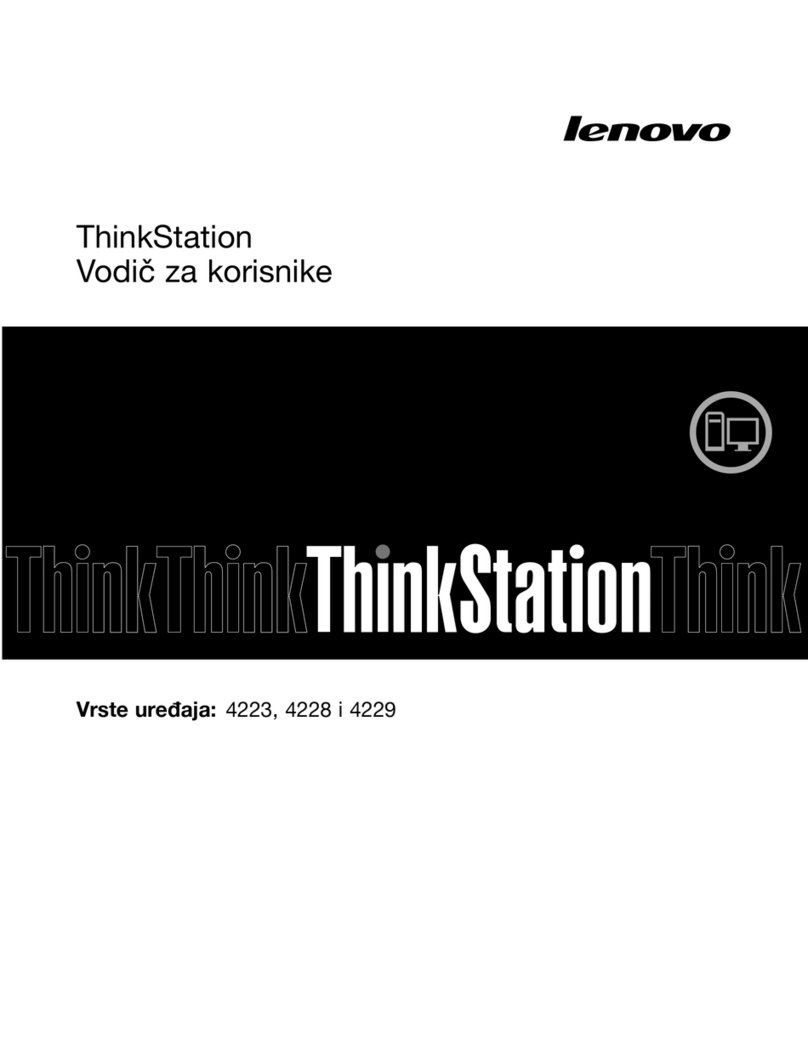Neousys Nuvo-9100VTC Series User manual

Nuvo-9100/9200VTC Series
Quick Introduction Guide
• Only qualified service personnel should install and service this
product to avoid injury.
• Observe all ESD procedures during installation to avoid damaging
the equipment.
Unpack the equipment and make sure the following tools are
available and delivered contents are correct.
1-1. User-provided tools
1-2. Packing List
• Anti-static wrist wrap
1Preparing tools
2
Warning
01
02
03
04
05
06
07
08
09
Nuvo-9000VTC series system
CPU bracket
Nuvo-9100VTC damping bracket
Nuvo-9200VTC damping bracket kit (L+R)
Foot pad
3-pin pluggable terminal block
2.5" HDD/SSD thermal pad (if HDD not installed)
Rubber spacer (barebone system only)
Screw pack
12x grommets (Nuvo-9100VTC)
4x grommets + 4x sleeves (Nuvo-9200VTC)
1
1
1
1
4
2
1
4
1
Item Description Quantity
Overview - Front Panel
3USB3.2 Gen2x1 Port 45
The system's USB 3.2 Gen2x1 ports (10Gbps) are implemented
via native xHCI (eXtensible Host Controller Interface) controller
and are backward compatible with USB3.2 Gen.1 USB 2.0, USB
1.1 and USB 1.0 devices. UEFI USB is also supported so you can
use USB keyboard/ mouse in UEFI shell environment. Indicated in
are screw-lock holes for the corresponding USB port.
xHCI driver is supported natively in Windows 10, therefore you do
not need to install the xHCI driver prior to utilizing USB functions.
red
USB2.0 Port
The USB2.0 ports are implemented via native xHCI (eXtensible Host
Controller Interface) and are backward compatible with USB 1.1 and
USB 1.0 devices. UEFI USB support is also provided so you can use
USB keyboard/ mouse in UEFI shell environment. Indicated in is
a screw-lock hole for the corresponding USB port.
xHCI driver is supported natively in Windows 10, therefore you do not
need to install xHCI driver to utilize USB functions.
red
Nuvo-9100VTC Series
Nuvo-9200VTC Series
The CMOS Reset button is used to manually reset the motherboard
BIOS in case of system halt or malfunction. To avoid unexpected
operation, it is purposely placed behind the panel. To reset,
disconnect the DC power input, and use the tip of a pen to press and
hold for at least 5 seconds to reset the BIOS.
Note
Clearing the CMOS will reset all BIOS settings to default and may
result in down time!
Warning
You MUST unplug the DC connection to the system before
resetting the CMOS.
CMOS Reset Button

USB3.2 Gen2x2 Type-C Port
9
6
DisplayPort
8
VGA Port 7
VGA connector is the most common video display connection.
The VGA output supports up to 1920x1200@60Hz resolution.
The system supports triple independent display outputs by
connecting display devices to VGA, DVI and DisplayPort
connection. To support multiple display outputs and achieve
best VGA output resolution in Windows, you need to install
corresponding graphics drivers.
Note
Please make sure your VGA cable includes SDA and SCL (DDC clock and
data) signals for correct communication with monitor to get
resolution/timing information. A cable without SDA/ SCL can cause blank
screen on your VGA monitor due to incorrect resolution/timing output.
USB3.2 Gen1x1 Port
The system's USB 3.2 Gen1x1 ports (5Gbps) are implemented via
native xHCI (eXtensible Host Controller Interface) controller and are
backward compatible with USB 2.0, USB 1.1 and USB 1.0 devices.
UEFI USB is also supported so you can use USB keyboard/mouse in
UEFI shell environment. Indicated in is a screw-lock hole for the
corresponding USB port. xHCI driver is supported natively in Windows
10, therefore you do not need to install the xHCI driver prior to utilizing
USB functions.
red
2.5G Ethernet and PoE+ Ports
10
The system has a DisplayPort (DP) output which is a digital display
interface that mainly connect video source and carry audio to a
display device. When connected to a DP, it can deliver up to 8K
UHD (7680 x 4320 @ 60Hz) in resolution. The system is designed
to support passive DP adapter/ cable. You can connect to other
display devices using DP-to-HDMI cable or DP-to-DVI cable.
The system supports triple independent display outputs by
connecting display devices to VGA, DVI and DisplayPort
connection. To support multiple display outputs and achieve best
DisplayPort output resolution in Windows, you need to install
corresponding graphics drivers.
The system's USB 3.2 Gen2x2 type-C port offers up to 20Gbps of
data transfer bandwidth, and is implemented via the native xHCI
(eXtensible Host Controller Interface) controller. The port is
backward compatible with USB3.2 Gen.1 USB 2.0, USB 1.1 and USB
1.0 devices via a USB hub (not included) to connect to external
devices. xHCI driver is supported natively in Windows 10, therefore
you do not need to install the xHCI driver prior to utilizing USB
functions.
The ports marked in are Power over Ethernet (PoE) ports
implemented with Intel I225-IT 2.5G Ethernet controller, and marked in is
implemented using Intel® I219-LM controller that supports Wake-on-LAN and is
also compatible with to support
advanced features such as remote SOL desktop and remote on/ off control. The
PoE+ ports feature panel screw fix holes (indicated in ) for a firm and secure
connection. The ports supply electrical power and data on a standard CAT-5/CAT-
6 Ethernet cable. Acting as a PoE PSE (Power Sourcing Equipment), compliant
with IEEE 802.3at, each PoE port delivers up to 25W to a Powered Device (PD),
and the system has a total 100W power PoE budget.
green/ black
blue
Intel® AMT (Active Management Technology)
red
11
10
DVI Port
DVI-D transmits graphics data in digital format and therefore can
deliver better image quality at high resolution. The DVI connector on
the front panel can either output DVI signals or other digital signals (via
an adapter/ cable) depending on the display device connected. It
supports resolutions up to 1920x1200@60Hz.The system supports
triple independent display outputs by connecting display devices to
VGA, DVI and DisplayPort connection. To support multiple display
outputs and achieve best DVI output resolution in Windows, you need
to install corresponding graphics driver.

Status LED Indicator
12
There are four LED indicators on the I/O panel: IGN, WDT, HDD
and PWR. The descriptions of these four LED are listed in the
following table.
Power Button
13
The power button is a non-latched switch for ATX mode on/off
operation. To turn on the system, press the power button and the
PWR LED should light-up green. To turn off the system, issuing a
shutdown command in OS is preferred, or you can simply press the
power button. To force shutdown when the system freezes, press
and hold the power button for 5 seconds. Please note that there is a
5-second interval between on/off operations (i.e. once the system is
turned off, there is a 5-second wait before you can power-on the
system).
Cassette Module
14
The Nuvo-9200VTC systems features a Neousys' patented expansion
Cassette (R.O.C. Patent No. M456527) that provides a separated
compartment to accommodate an add-on card. It effectively manages
thermal conditions of both the system and the add-on card. The
modular concept brought by Cassette module also reduces the
complexity of installing and replacing an add-on card in the fanless
controller.
15 16
Reset Button
The reset button is used to manually reset the system in case of
system halt or malfunction. To avoid unexpected reset, the button is
purposely placed behind the panel. To reset, please use a pin-like
object (eg. tip of a pen) to access the reset button.
2.5"HDD/SSD Hot Swappable Tray
The Nuvo-9100VTC systems support an external 2.5" HDD/ SSD
via a hot-swappable slot while Nuvo-9200VTC systems support two
external 2.5" HDD/ SSD via hot-swappable slots. Designed for easy
access, the HDD/ SSD slot is secured by a lock (indicated in ). red
Note
The tray supports up to 9.5mm thickness HDD/ SSD.
Nuvo-9100VTC
Nuvo-9200VTC

Rear Panel IO
17
Nuvo-9100VTC
Nuvo-9200VTC
CAN bus Port
18
CAN bus is a robust industrial bus with a pair of differential signals
and is commonly used in various industrial and in-vehicles
applications. The system is equipped with a CAN bus DB9 port that
is compatible with both industrial and in-vehicle applications. The
CAN bus port supports CAN2.0A and CAN2.0B up to 1Mbps.
Pin Definition
M12 Power over Ethernet Port (Nuvo-9100/ 9200VTC)
19
Nuvo-9104/ 9108VTC
Nuvo-9204/ 9208VTC
PoE ports are provided via 8-
pole, x-coded M12 connectors,
offering extraordinary reliability
for Ethernet connection. Power
over Ethernet (PoE) supplies
electrical power along with data
on a standard Ethernet cable. As
an IEEE 802.3at compliant PSE
(Power Sourcing Equipment),
each PoE port can deliver up to
25W of power to a Powered
Device (PD), such as an IP
camera. PoE is able to
automatically detect the device
connected and determine
whether to dispatch power thus it
is also compatible with
traditional Ethernet devices.
RJ45 Power over Ethernet Port (Nuvo-9x04/ 9x08VTC)
The ports supply electrical power along with data on a standard CAT-6
Ethernet cable. Acting as a Power Source Equipment (PSE), compliant
with IEEE 802.3at standard, each port can deliver up to 25W of power to a
Powered Device (PD), such as a PoE IP camera. PoE is able to
automatically detect the device connected and determine whether to
dispatch power thus it is also compatible with traditional Ethernet devices.

3-pin Terminal Block for DC and Ignition Input
23 3-pin Remote On/ Off
24
The system accepts a wide range of DC power input from 8 to
48V via a 3-pin pluggable terminal block, which is fit for field
usage where DC power is usually provided. The screw clamping
mechanism on the terminal block offers connection reliability
when wiring DC power.
In addition to DC power input, this terminal block can also
accept ignition signal input (IGN).
Please make sure the voltage of DC power is correct before you
connect it to the system. Supplying a voltage over 48V will
damage the system.
Warning
The "Remote On/ Off" 3-pin connection allows for the connection of an
external non-latched switch to turn on/ off the system. It is useful
when the system is placed in a cabinet or a not easily accessed
location. You may connect an external status LED (20mA) indicator by
connecting to PWR LED and GND.
COM Ports
20 21 22
COM1 and COM2 (in red) are software-
configurable RS-232/ 422/ 485 ports. COM3
and COM4 (in blue) are standard 9-wire RS-232
ports. The operation mode of COM1 and COM2
can be set in BIOS setup utility. The following
table describes the pin definition of COM ports.
3.5mm Headphone/ Microphone Jack
The system audio function uses high definition audio. There is a
female 4-pole audio jack for headphone (speaker) output and
microphone input. The HD audio codec is natively supported in
Windows 10 and 11, and no additional drivers are required.
Digital Input/ Output
The system provides 4x isolated digital input channels and 4x isolated
digital output channels. The DIO functions support polling mode I/O
access and DI change-of-state interrupt.

Nuvo-9100VTC Damping Bracket Installation
25
The damping bracket comes standard with the system to provide
shock and vibration resistance for in-vehicle conditions. Please
refer to the exploded view for wall-mount installation.
Nuvo-9200VTC Damping Bracket Installation
26
Available in the accessory box, take out the two brackets and secure them using the six M4 screws
provided.
Please refer to the exploded view for wall-mount installation.
a.
b.
Note
If you are wall mounting the system, place the heatsink fins
perpendicular to the ground for better heat dissipation efficiency.
This manual suits for next models
1
Other Neousys Desktop manuals