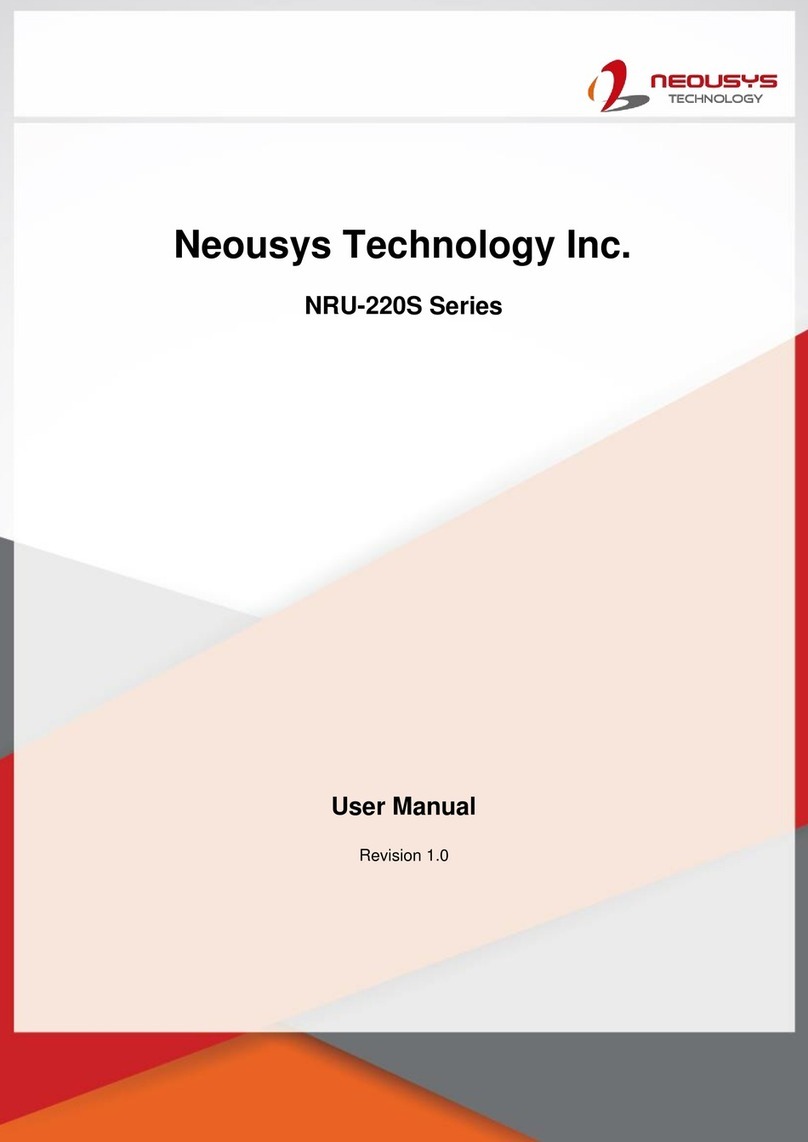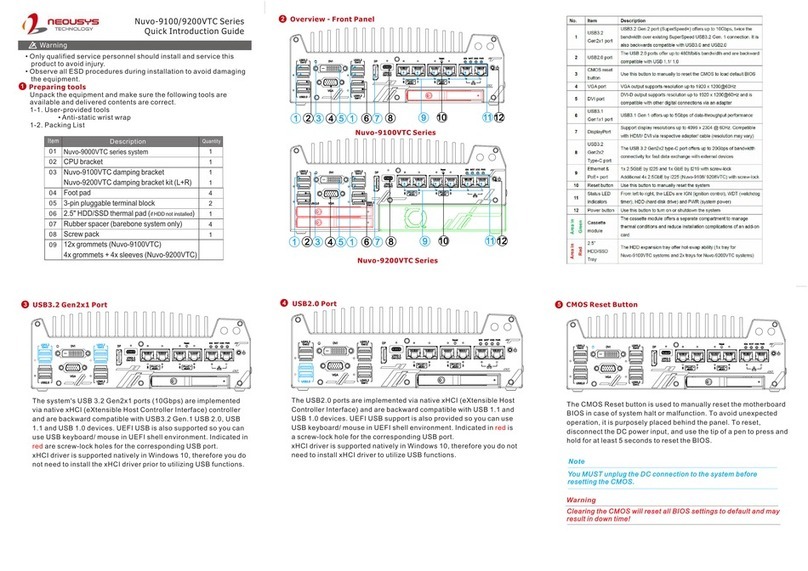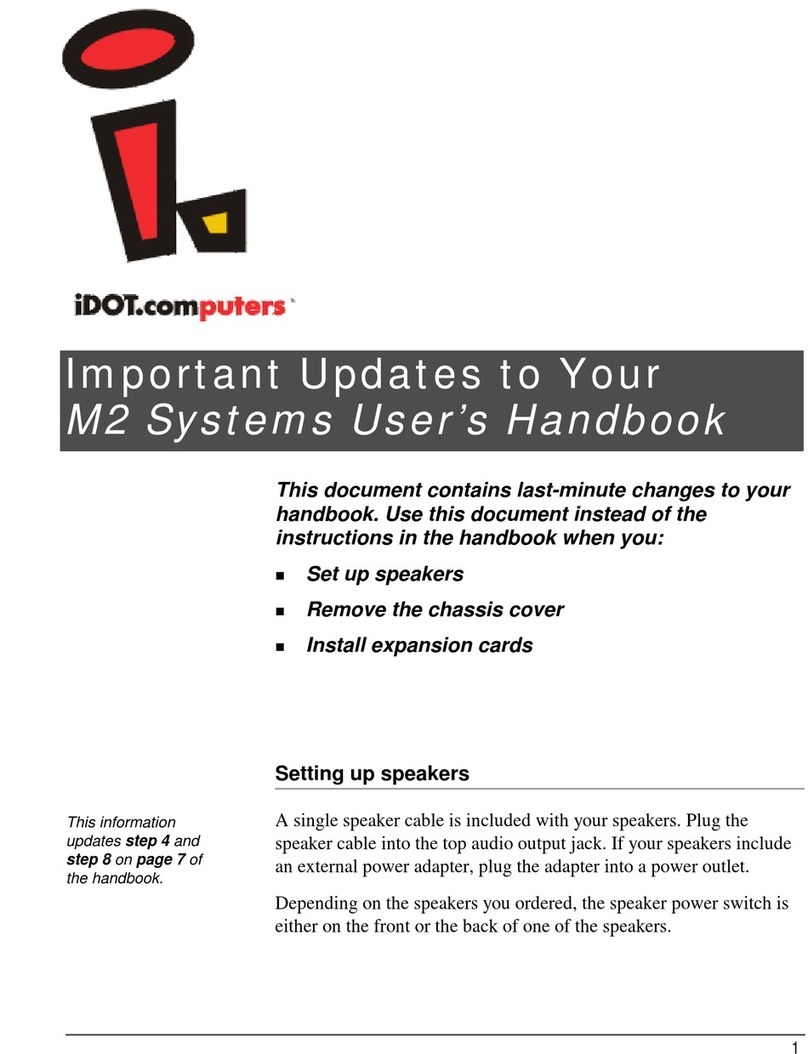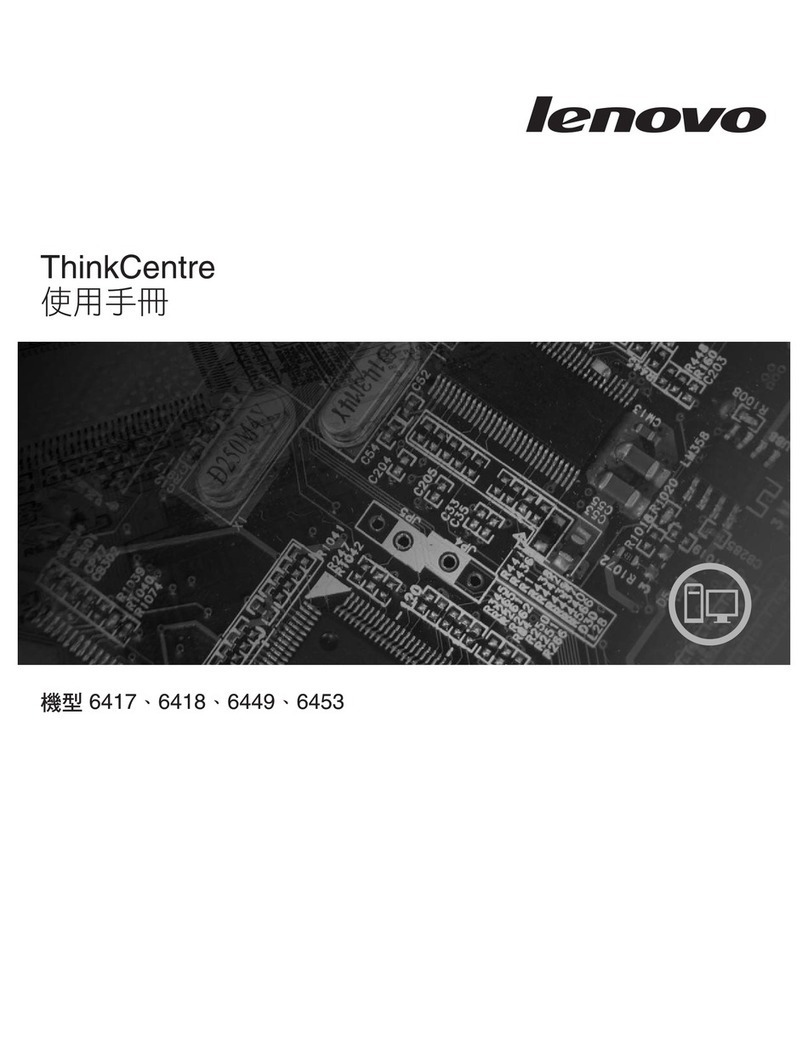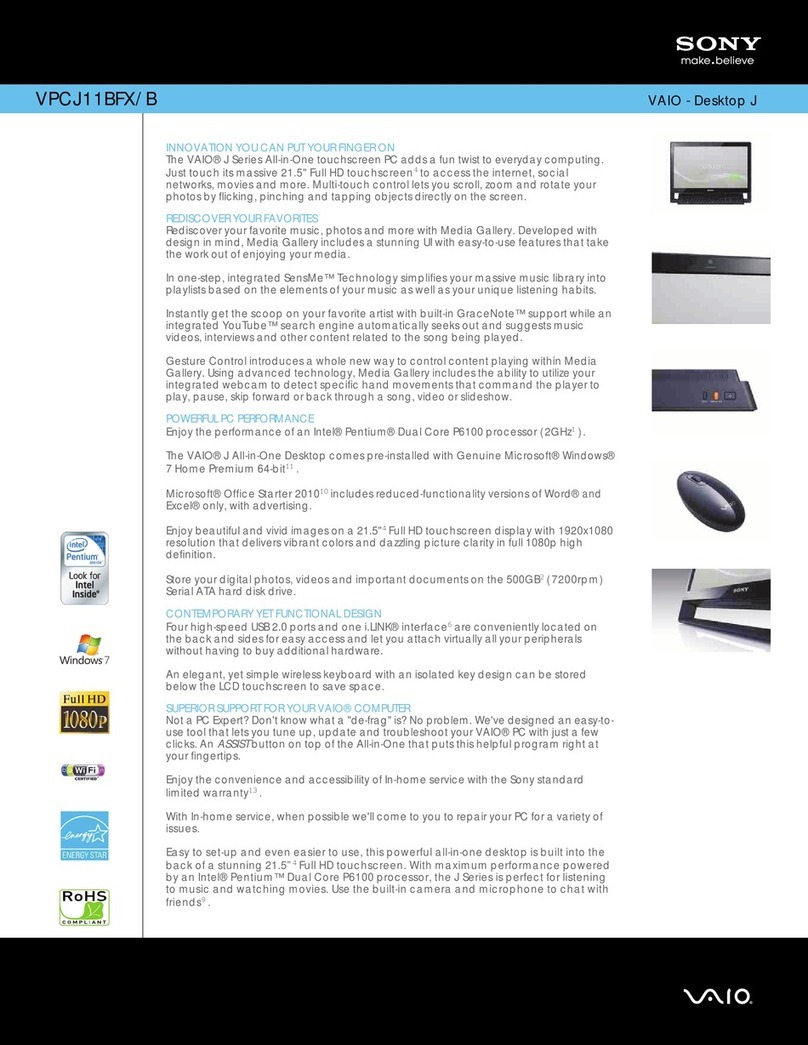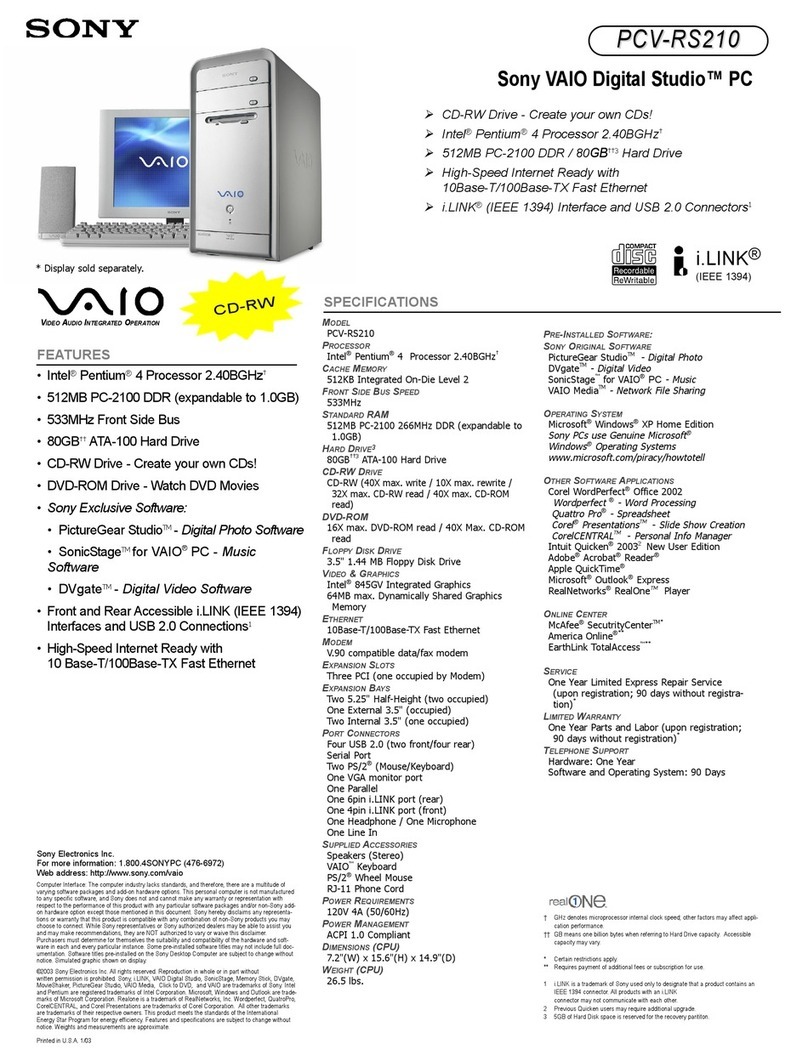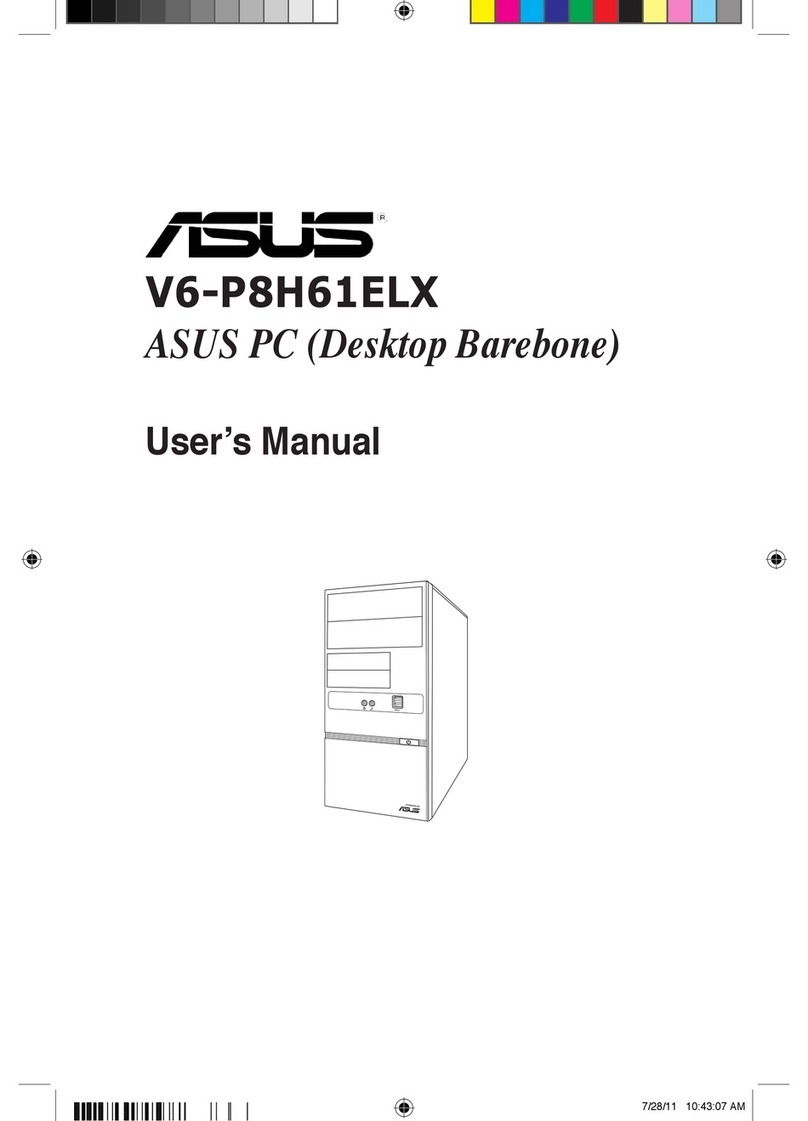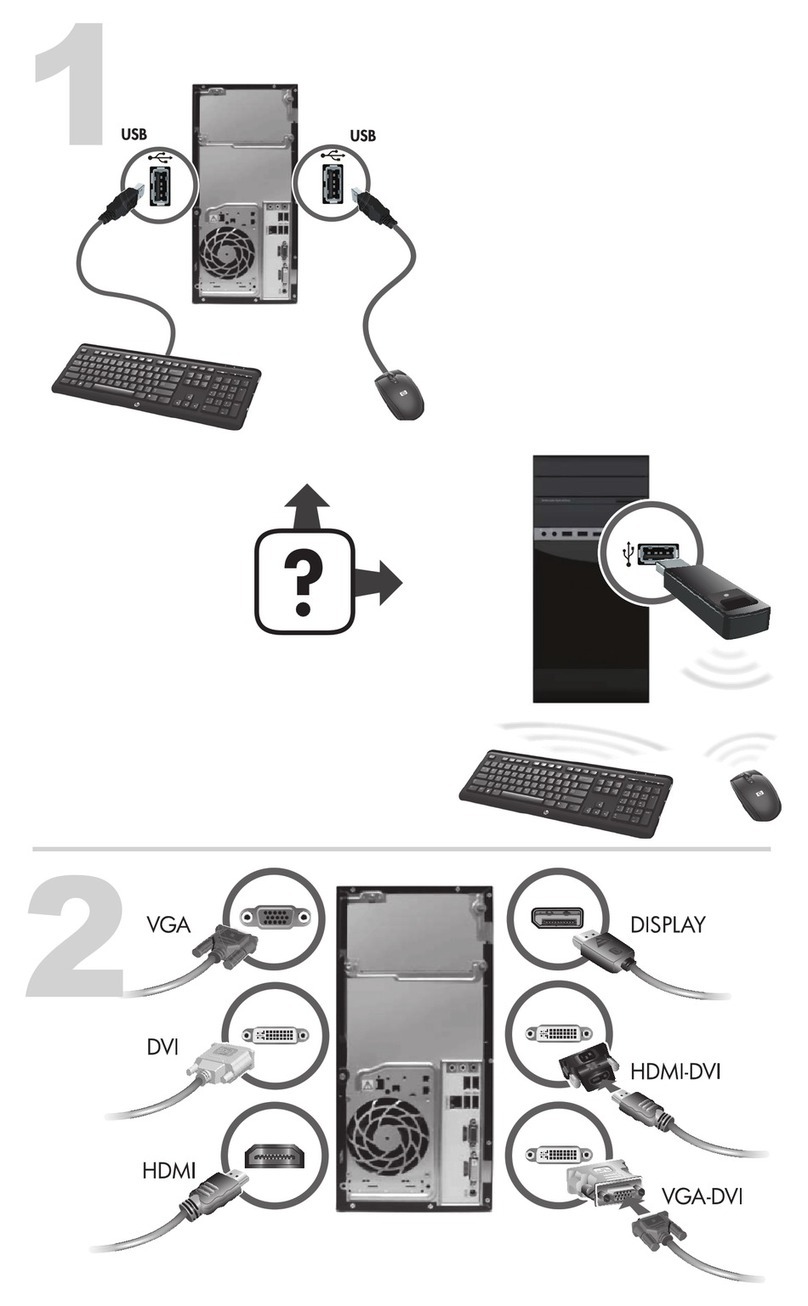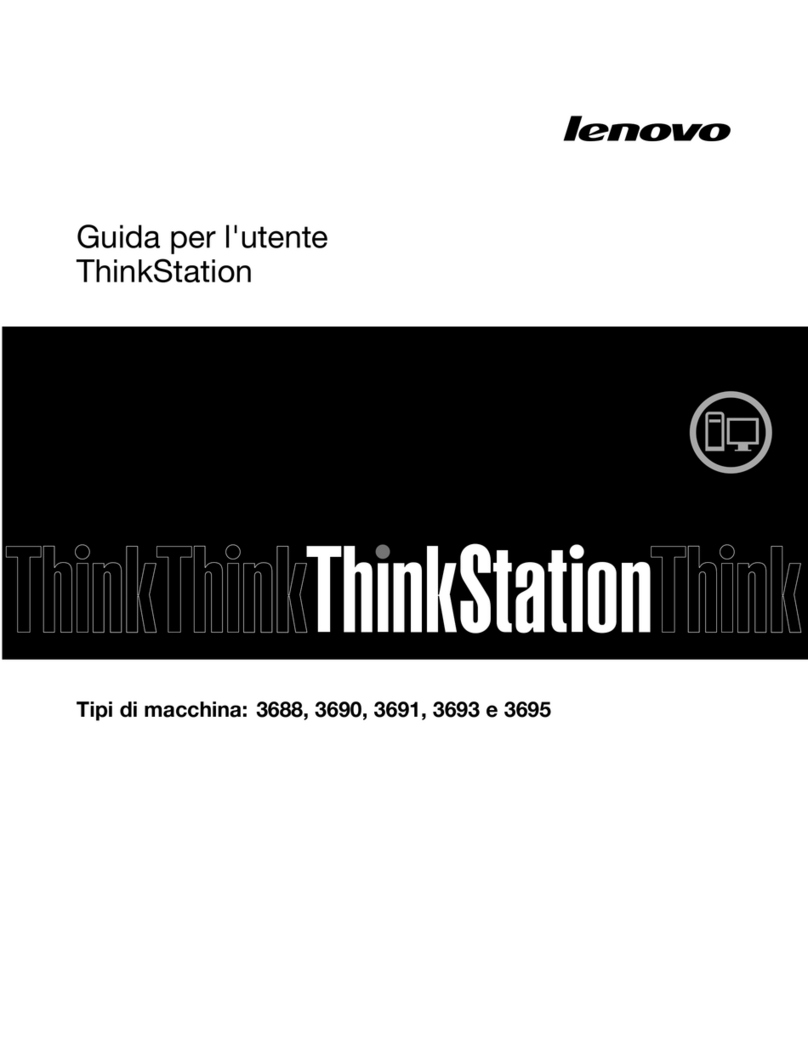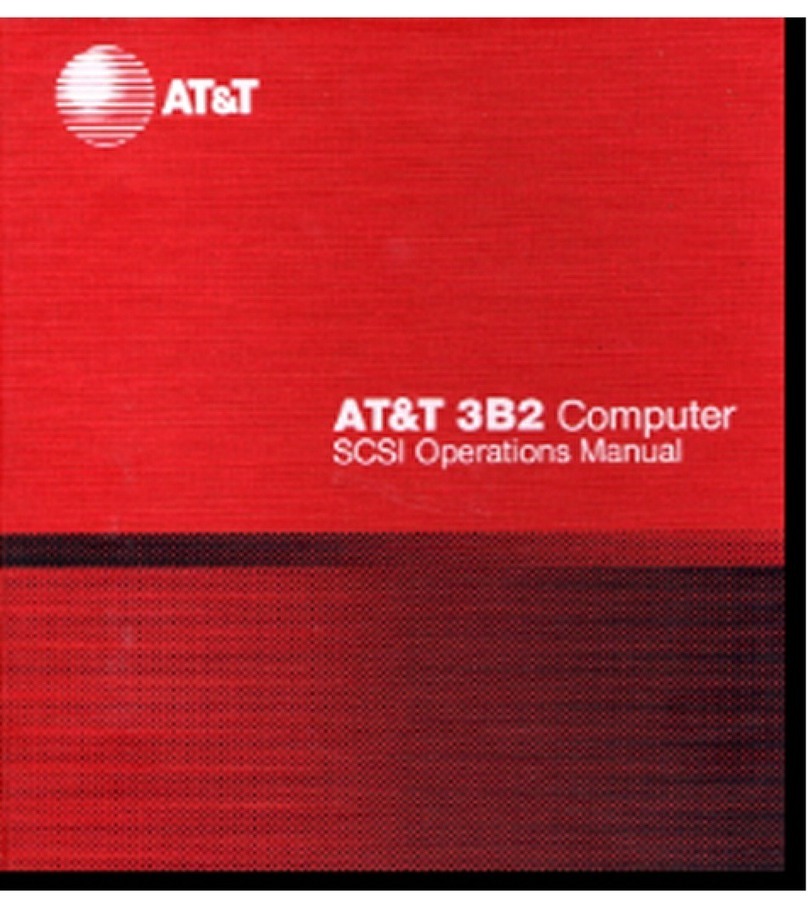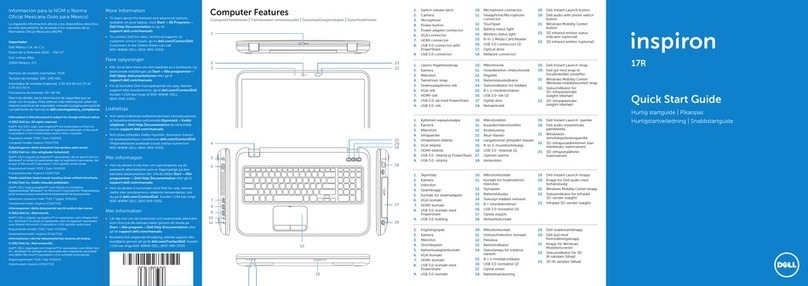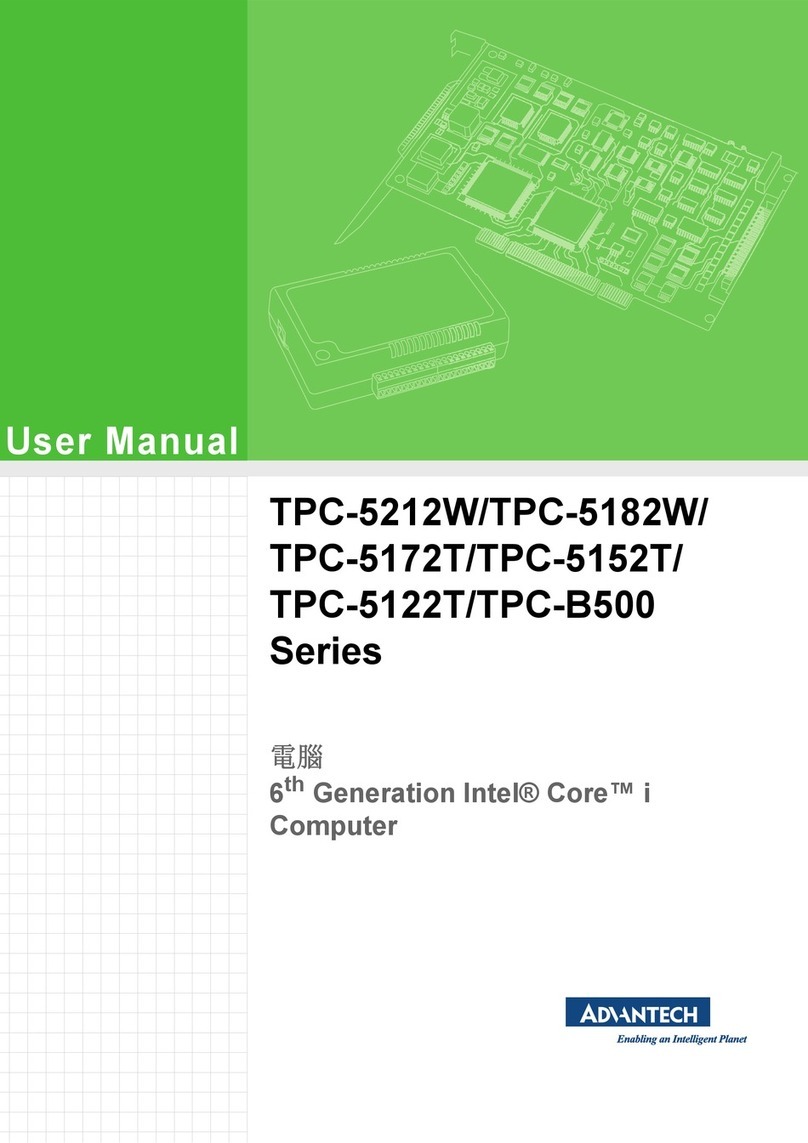Neousys POC-100 Series User manual

POC-100 User’s Manual
Copyright © 2013 Neousys Technology Inc. All Right Reserved. Page 1 of 65
Neousys Technology Inc.
POC-100 Series
Ultra-Compact Intel® Atom™ D525 Fanless Controller
User’s Manual
Rev. A3
Published Nov 17
th
, 2014

POC-100 User’s Manual
Copyright © 2013 Neousys Technology Inc. All Right Reserved. Page 2 of 65
Date Description Version
2014/07/01 Correct COM pin define A2
2014/11/17 Change POC-100BK to 100ST A3

POC-100 User’s Manual
Copyright © 2013 Neousys Technology Inc. All Right Reserved. Page 3 of 65
Contents
Declaimer.............................................................................................................................5
Declaration of Conformity.............................................................................................5
FCC ...................................................................................................................5
CE......................................................................................................................5
Copyright and Trademarks ...........................................................................................5
Chapter 1 Introduction ......................................................................................................6
1.1 Overview............................................................................................................6
1.2 Product Specification .........................................................................................7
Specification of POC-100...................................................................................7
Chapter 2 Getting to know your POC-100 ........................................................................9
2.1 Unpacking your POC-100..................................................................................9
2.2 Front Panel I/O Functions................................................................................10
Power Button ...................................................................................................10
Reset Button....................................................................................................11
LED Indicators .................................................................................................11
USB Connectors..............................................................................................12
VGA Connector................................................................................................12
Gigabit Ethernet Port .......................................................................................13
2.2 Back Panel I/O Functions ................................................................................14
USB Connectors..............................................................................................14
Speaker-out Jacks ...........................................................................................14
COM Ports (COM1 & COM2)...........................................................................15
Power Input......................................................................................................16
2.3 Internal I/O Functions.......................................................................................18
Status LED Output...........................................................................................18
Remote On/Off & Reset Control.......................................................................19
PS/2 Keyboard/Mouse.....................................................................................20
Internal USB 2.0 Ports.....................................................................................21
Optional COM Ports (COM3 & COM4).............................................................23
mSATA Socket .................................................................................................24
Mini PCI Express Connector and SIM Socket..................................................25
SATA Connector...............................................................................................26
LVDS Connector, Backlight Control and LVDS Power .....................................27
Internal 5V and 12V DC Power Supply............................................................30
2.4 Mechanical Dimension.....................................................................................31
Top View ..........................................................................................................31
Front View........................................................................................................32
Side View.........................................................................................................32

POC-100 User’s Manual
Copyright © 2013 Neousys Technology Inc. All Right Reserved. Page 4 of 65
Bottom View.....................................................................................................33
Chapter 3 Getting Start...................................................................................................34
3.1 Install a 2.5” HDD/SSD on SATA Port..............................................................34
3.2 Install a mSATA SSD on mSATA Port...............................................................36
3.3 Install a Mini-PCIe Module...............................................................................37
3.4 Mount your POC-100.......................................................................................40
3.5 Connect DC power to you POC-100................................................................44
Connect DC power via DC jack........................................................................44
Connect DC power via 2-pin pluggable terminal block (POC-100ST Only)......44
3.6 Power on your POC-100..................................................................................46
To power on POC-100 using the power button on the front panel....................46
To power on POC-100 using an external latched switch (AT-mode)................46
To power on POC-100 using an external non-latched switch (ATX-mode).......48
To power on POC-100 using Wake-on-LAN function.......................................49
Chapter 4 BIOS and Driver.............................................................................................52
4.1 BIOS Settings ..................................................................................................52
COM1 Operating Mode....................................................................................52
COM3 Operating Mode (Optional)...................................................................53
SATA Controller Mode......................................................................................53
IGD Boot Type & LVDS Output Resolution ......................................................54
Power On after Power Failure Option..............................................................56
Wake-on-LAN Option.......................................................................................56
Watchdog Timer for Booting.............................................................................57
Select a Boot Device........................................................................................58
4.2 Operating System Support...............................................................................60
4.3 Driver Installation.............................................................................................61
To install all drivers using “One-Click” driver installation ..................................61
AppendixA Using H/W Watchdog Timer........................................................................62
A.1 Install WDT and DIO Library............................................................................62
A.2 Function Reference..........................................................................................64
InitWDT............................................................................................................64
SetWDT...........................................................................................................64
StartWDT .........................................................................................................65
ResetWDT .......................................................................................................65
StopWDT .........................................................................................................65

POC-100 User’s Manual
Copyright © 2013 Neousys Technology Inc. All Right Reserved. Page 5 of 65
Declaimer
This manual is intended to be used as a practical and informative guide only and is subject
to change without prior notice. It does not represent commitment from Neousys Technolgy
Inc. Neousys shall not be liable for direct, indirect, special, incidental, or consequential
damages arising out of the use of the product or documentation, nor for any infringements
upon the rights of third parties, which may result from such use.
Declaration of Conformity
FCC
This equipment has been tested and found to comply with the limits for a Class A digital
device, pursuant to part 15 of the FCC Rules. These limits are designed to provide
reasonable protection against harmful interference when the equipment is operated in a
commercial environment. This equipment generates, uses, and can radiate radio frequency
energy and, if not installed and used in accordance with the instruction manual, may cause
harmful interference to radio communications. Operation of this equipment in a residential
area is likely to cause harmful interference in which case the user will be required to correct
the interference at his own expense.
CE
The product(s) described in this manual complies with all applicable European Union (CE)
directives if it has a CE marking. For computer systems to remain CE compliant, only
CE-compliant parts may be used. Maintaining CE compliance also requires proper cable
and cabling techniques.
Copyright and Trademarks
This document contains proprietary information protected by copyright. All rights are
reserved. No part of this document may be reproduced by any mechanical, electronic, or
other means in any form without prior written permission of the manufacturer.
Company/product names mentioned herein are used for identification purposes only and
are trademarks and/or registered trademarks of their respective companies.

POC-100 User’s Manual
Copyright © 2013 Neousys Technology Inc. All Right Reserved. Page 6 of 65
Chapter 1 Introduction
1.1 Overview
Take advantage of the ultra compactness of Neousys’ POC-100 fanless embedded
controller!
POC-100 condenses a complete computer system into the size of a 3.5” hard drive. It
comprises Intel® Atom™ D525 processor, on-board soldered 2GB DDR3, dual GbE ports,
COM ports and USB ports to fit general application requirements. Inside POC-100, there
are SATA port, mSATA socket, mini-PCIe socket and two optional COM ports for further
system configuration.
Reliability is another key advantage of POC-100. Its fan-less and cable-less
mechanical design give POC-100 superior durability, while soldered DDR3 memory offers
exceptional shock/vibration resistance. The aluminum-extrusion heat sink is cautiously
designed to allow a -20 °C to 60 °C operating temperature range.
The compactness of POC-100 introduces a great benefit for deployment. This highly
integrated controller module can be placed and replaced easily in any restricted space.
Compact but delicate with full completion, POC-100 is the fitting “brain” for various
machines and equipments.
POC-100 Series

POC-100 User’s Manual
Copyright © 2013 Neousys Technology Inc. All Right Reserved. Page 7 of 65
1.2 Product Specification
Specification of POC-100
System Core
Processor Intel® Atom™ D525 1.8GHz dual-core processor
Chipset Intel® ICH8-M I/O Control Hub
Graphics Integrated Intel® GMA 3150 graphics
Memory On-board soldered 2GB DDR3 800MHz SDRAM
Panel I/O Interface
Ethernet 2x Gigabit Ethernet ports by Intel® I210
Video Port 1x DB-15 connector for analog RGB, supporting 2048 x 1536 resolution
Serial Port 1x software-programmable RS-232/422/485 (COM1)
1x RS-232 (COM2)
USB 3x USB 2.0 ports
Audio 1x Speaker-out
Internal I/O Interface
Serial Port 1x optioanl software-programmable RS-232/422/485 (COM3)
1x optional RS-232 (COM4)
Mini-PCIe 1x mini PCI Express slot with SIM socket
LVDS 1x 18-bit LVDS output with backlight control, supporting up to 1366 x 768 resolution
Storage Interface
SATA HDD 1x SATA ports with 2.5” HDD/SSD bracket
mSATA 1x mSATA socket
Power Supply
DC Input Built-in 8~25 VDC DC input
Input Connector 1x 2-pin pluggable terminal block for DC input (POC-100ST)
1x DC jack (ø2.5) for AC/DC adapter input (POC-100RK)
Power Consumption
Typical: 11.6W (0.97A @ 12V)
Full-loading: 14.6W (1.22A @ 12V) *
Mechanical
Dimension 149 mm (W) x 105 mm (H) x 44 mm (D)
Weight 1.0 kg (with one 2.5” SATA HDD)
Mounting Wall-mounting (standard) or DIN-rail mounting (optional)
Environmental
Operating
Temperature
-20°C ~ 60°C with SSD or mSATA, 100% CPU loading **/***
-10°C ~ 50°C with HDD, 100% CPU loading **/***

POC-100 User’s Manual
Copyright © 2013 Neousys Technology Inc. All Right Reserved. Page 8 of 65
Storage
Temperature -40°C ~85°C
Humidity 10%~90% , non-condensing
Vibration Operating, 5 Grms, 5-500 Hz, 3 Axes (w/ SSD, w/o add-on card, according to
Shock Operating, 50 Grms, Half-sine 11 ms Duration (w/ SSD, w/o add-on card, according
to IEC60068-2-27)
EMC CE/FCC Class A, according to EN 55022 & EN 55024
* Full-loading power consumption is measured with 2GB DDR3 memory and one 2.5” SATA HDD installed under the
following conditions:
-100% loading for Atom D525 CPU
-100% loading for 3D graphics
-100% loading for GbE port
** The CPU loading is applied using Intel® Thermal Analysis Tool. For detail testing criteria, please contact Neousys
Technology
*** For sub-zero operating temperature, a wide temperature HDD drive or Solid State Disk (SSD) is required.

POC-100 User’s Manual
Copyright © 2013 Neousys Technology Inc. All Right Reserved. Page 9 of 65
Chapter 2 Getting to know your POC-100
2.1 Unpacking your POC-100
When you receive the package of POC-100 series, please check immediately if the
package contains all the items listed in the following table. If any item is missing or
damaged, please contact your local dealer or Neousys Technology Inc. for further
assistance.
Item
Description Qty
1 POC-100ST or POC-100RK ultra-compact fanless controller
(According to the configuration you order, your POC-100 may contain
SATA HDD or mSATA module. Please verify these items if necessary.)
1
2 Neousys Drivers & Utilities DVD 1
3 Screw package 1

POC-100 User’s Manual
Copyright © 2013 Neousys Technology Inc. All Right Reserved. Page 10 of 65
2.2 Front Panel I/O Functions
On POC-100, we design all general-purpose I/O functions on the front panel so you can
easily access them. In this section, we’ll illustrate each I/O function on the front panel.
Power Button
The power button is a non-latched switch for ATX mode on/off operation. To turn on the
POC-100, press the power button and the PWR LED on the left-top side is lighted up. To
turn off the POC-100, you can either issue a shutdown command in OS, or just simply press
the power button. In case of system halts, you can press and hold the power button for 5
seconds to compulsorily shut down the system. Please note that a 5 seconds interval is
kept by the system between two on/off operations (i.e. once turning off the system, you
shall wait for 5 seconds to initiate another power-on operation).

POC-100 User’s Manual
Copyright © 2013 Neousys Technology Inc. All Right Reserved. Page 11 of 65
Reset Button
The reset button is used to manually reset the system in case of any abnormal condition. To
avoid unexpected operation, the reset button is hidden behind the front panel. You need to
use a pin-like object to push the reset button.
LED Indicators
There are three LED indicators on the front panel: PWR, HDD and WDT. The descriptions
of these three LED are listed in the following table.
Indicator
Color Description
PWR Green
Power indictor, lighted-up when system is on, off when system is off.
HDD Red Hard drive indicator, flashing when SATA hard drive is active.
WDT Yellow
Watchdog timer indicator, flashing when watchdog timer is started.

POC-100 User’s Manual
Copyright © 2013 Neousys Technology Inc. All Right Reserved. Page 12 of 65
USB Connectors
There are totally three USB ports on POC-100. Two of them are on the front panel. By BIOS
default, these USB ports are operated in EHCI (Enhanced Host Control Interface) mode
and are compatible to USB 2.0, USB 1.1 and USB 1.0 devices. Legacy USB support is also
provided so you can use USB keyboard/mouse in DOS environment.
VGA Connector
VGA connector is the most popular way for connecting a display. The VGA output of
POC-100 supports up to 2048 x 1536 resolution. By BIOS default and hardware
implementation, the VGAoutput is always enabled in any case. To achieve best VGAoutput
resolution in Windows, you need to install corresponding graphics driver. Please refer to
section 4.3 for information of driver installation.

POC-100 User’s Manual
Copyright © 2013 Neousys Technology Inc. All Right Reserved. Page 13 of 65
Gigabit Ethernet Port
POC-100 offers two Gigabit Ethernet ports using Intel
®
I210 GbE controller. When plugging
in the Ethernet cable, you can tell the Ethernet status and speed from the LED indicators on
the RJ45 connector as following:
Active/Link LED
LED Color Status Description
Yellow Off Ethernet port is disconnected
On Ethernet port is connected and no data transmission
Flashing
Ethernet port is connected and data is transmitting/receiving
Speed LED
LED Color Status Description
Green or
Orange Off 10 Mbps
Green 100 Mbps
Orange 1000 Mbps
To utilize the GbE port in Windows, you need to install corresponding driver for Intel
®
I210
GbE controller. Please refer to section 4.3 for information of driver installation.

POC-100 User’s Manual
Copyright © 2013 Neousys Technology Inc. All Right Reserved. Page 14 of 65
2.2 Back Panel I/O Functions
To fit more general application requirements, POC-100 offers more I/O functions on its back
panel. In this section, we’ll illustrate each I/O function on the back panel.
USB Connectors
There are totally three USB ports on POC-100. One of them is on the back panel. By BIOS
default, these USB ports are operated in EHCI (Enhanced Host Control Interface) mode
and are compatible to USB 2.0, USB 1.1 and USB 1.0 devices. Legacy USB support is also
provided so you can use USB keyboard/mouse in DOS environment.
Speaker-out Jacks

POC-100 User’s Manual
Copyright © 2013 Neousys Technology Inc. All Right Reserved. Page 15 of 65
POC-100 provides speaker-out function using Intel
®
High Definition Audio (built-in in
ICH8-M) and Realtek ALC262 codec. An audio jack is located on the back panel. To utilize
the speaker-out function in Windows, you need to install corresponding drivers for both
Intel
®
ICH8-M chipset and Realtek ALC262 codec. Please refer to section 4.3 for
information of driver installation.
COM Ports (COM1 & COM2)
POC-100 provides two COM ports on the back panel for communicating with external
devices. COM1 and COM2 are located on the back panel via 9-pin D-Sub male connectors.
They are implemented using industrial-grade ITE8783 Super IO chip (-40 to 85°C) and
provide up to 115200 bps baud rate.
COM1 is a software-selectable RS-232/422/485 port and COM2 supports RS-232 only. The
operation mode of COM1 can be set in BIOS setup utility (refer to section 4.1 for detail).
The following table describes the pin definition of COM ports.
COM1 COM2
Pin# RS-232 Mode RS-422 Mode RS-485 Mode
(Two-wire 485) RS-232 Mode
1 DCD DCD
2 RX 422 TXD+ 485 TXD+/RXD+
RX
3 TX 422 RXD+ TX
4 DTR 422 RXD- DTR
5 GND GND GND GND
6 DSR DSR

POC-100 User’s Manual
Copyright © 2013 Neousys Technology Inc. All Right Reserved. Page 16 of 65
7 RTS RTS
8 CTS 422 TXD- 485 TXD-/RXD- CTS
9 RI RI
Power Input
For different deployment environments, POC-100 offers two ways for DC power input.
POC-100RK features an on-panel DC jack for the power plug of an AC/DC adapter. For the
deployment where DC power is available, POC-100ST provides the pluggable terminal
block for direct DC wiring.
DC Jack on POC-100RK
The DC jack on POC-100RK is designed to use with a 12V AC/DC adapter with a ø2.5/5.5
plug. It’s convenient for indoor usage where AC power is usually available.
Caution
The rated voltage of DC jack is 16V. Supplying a voltage over 16V may cause safety issue. We
recommend you use a 12V AC/DC adapter with POC-100.

POC-100 User’s Manual
Copyright © 2013 Neousys Technology Inc. All Right Reserved. Page 17 of 65
Pluggable Terminal Block on POC-100ST Only
The 2-pin pluggable terminal block on POC-100ST is fit for field usage where DC power is
usually provided. It accepts a wide range of DC power input from 8 to 25V. And the screw
clamping connection of terminal block gives a very reliable way for wiring the DC power.
The following table describes the pin definition of the pluggable terminal block. For detail
information of connecting DC power, please refer to section 3.5.
Pin Description
V+ Positive polarity of DC power input.
V- Negative polarity of DC power input (usually power ground).
Caution
Please make sure the voltage and polarity of DC power is correct before you connect it to POC-100.
Supplying a voltage over 25V will damage the system..

POC-100 User’s Manual
Copyright © 2013 Neousys Technology Inc. All Right Reserved. Page 18 of 65
2.3 Internal I/O Functions
In addition to I/O connectors on the front/back panel, POC-100 provides other useful
features via its on-board connectors, such as SATA port, mSATAsocket, mini-PCIe socket,
LVDS, optional COM ports, remote on/off control, LED status output and etc. In this section,
we’ll illustrate these internal I/O functions.
Status LED Output
For an application which places POC-100 inside a cabinet, it’s useful to output the system
status to external LED indicators so users can check how the system’s running. POC-100
provides a 2x8 pins, 2.0mm pitch box header to output system status such as power, HDD
and watchdog timer.
The status LED output has a built-in series-resistor and provides 10mA current to directly
drive the external LED indicators. The following table describes the pin definition of the
status LED output.

POC-100 User’s Manual
Copyright © 2013 Neousys Technology Inc. All Right Reserved. Page 19 of 65
Pin# Definition Description
1 WDT+ [Output] Watchdog timer indicator, flashing when
watchdog timer is started.
2 WDT-
3 HDD+ [Output] Hard drive indicator, flashing when SATA hard
drive is active.
4 HDD-
5 Power+ [Output] System power indicator, on if system is turned
on, off if system is turned off.
6 Power-
Note
Please make sure the polarity is correct when you connect the external LED indicator to the Status
LED Output.
Remote On/Off & Reset Control
The remote on/off control function allows users to turn on or turn off the system remotely by
connecting an external switch. System reset control is also provided so you can use an
external non-latched switch to reset the system. These functions are provided via a 2x8
pins, 2.0mm pitch box header (the same one as status LED output).
Both AT-mode and ATX-mode on/off control are supported and can be configured by a 3-pin
jumper (upper-left corn on the photo). For detail information of using remote on/off control
function, please refer to section 3.6.

POC-100 User’s Manual
Copyright © 2013 Neousys Technology Inc. All Right Reserved. Page 20 of 65
Pin# Definition Description
7 Reset- [Input] System reset control, connecting to a non-latch
switch to reset the system. (polarity is negligible)
8 Reset+
9 Ctrl- [Input] Remote on/off control, connecting to an external
switch to turn on/off the system. (polarity is negligible)
10 Ctrl+
Jumper setting for AT/ATX mode remote on/off control
Mode Jumper Setting
AT
ATX
PS/2 Keyboard/Mouse
Table of contents
Other Neousys Desktop manuals