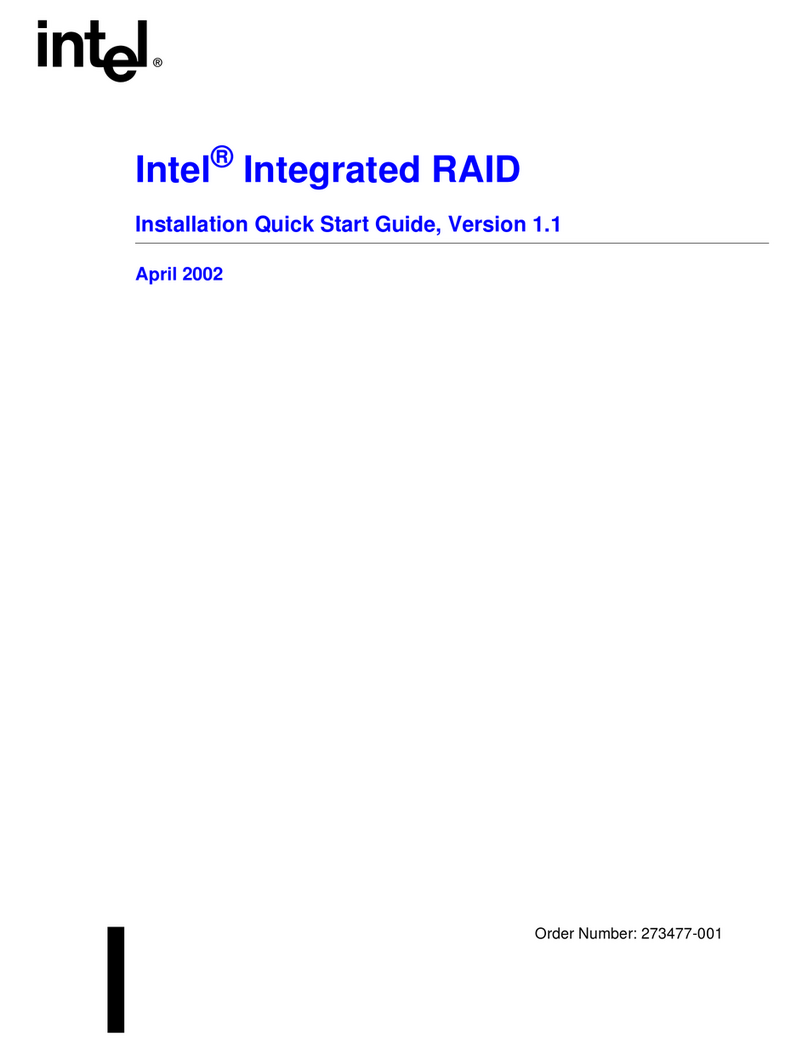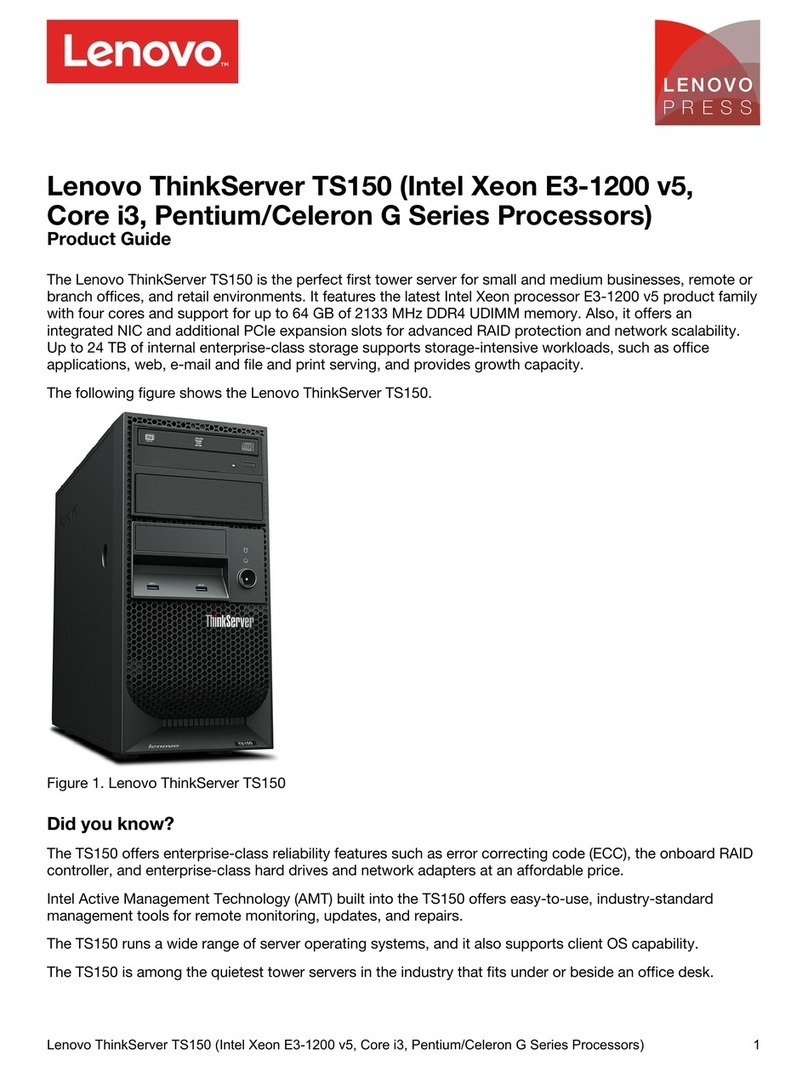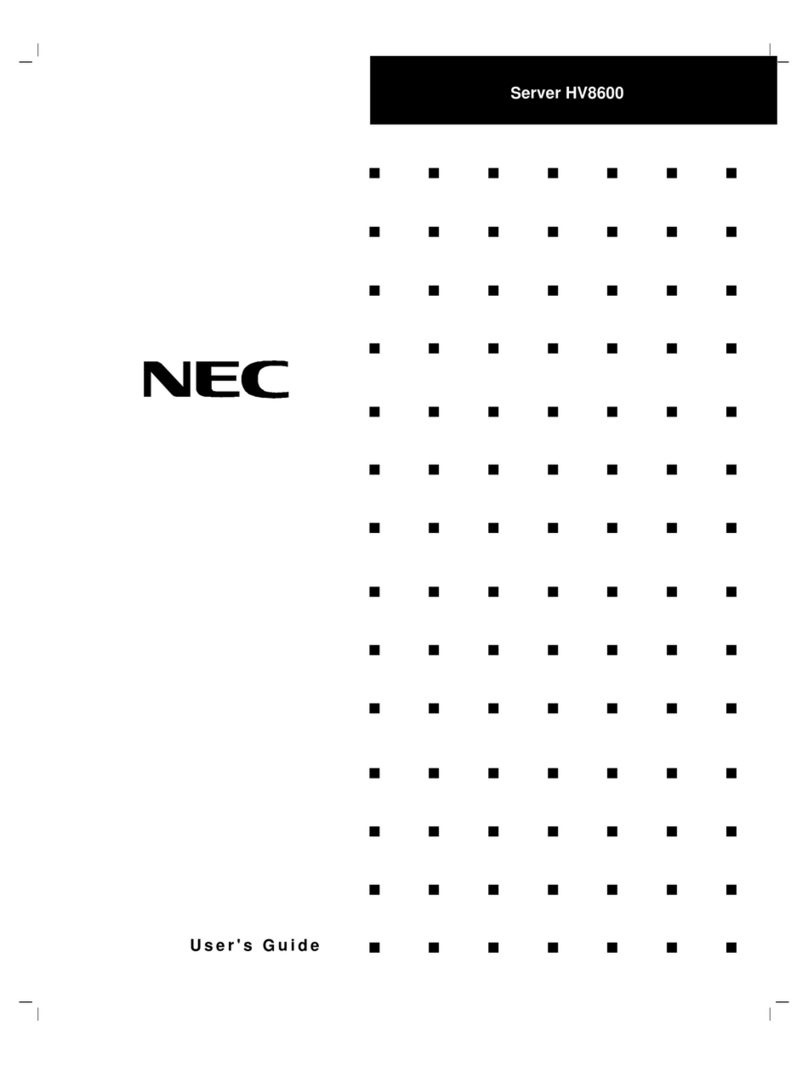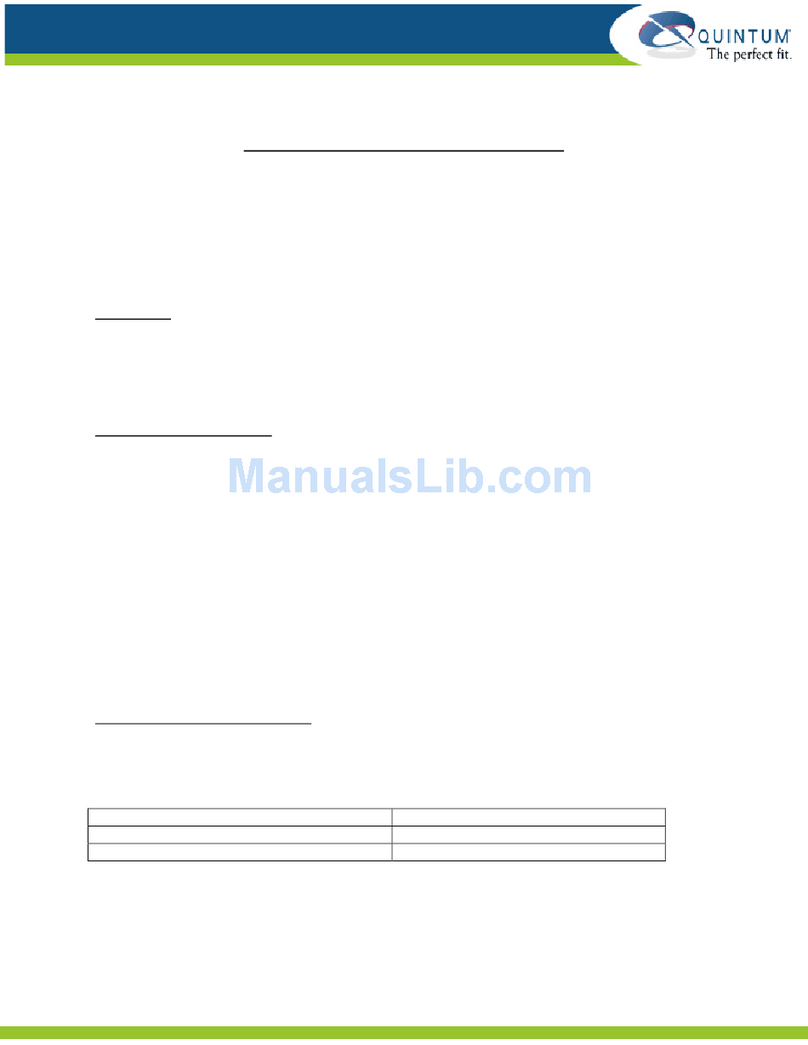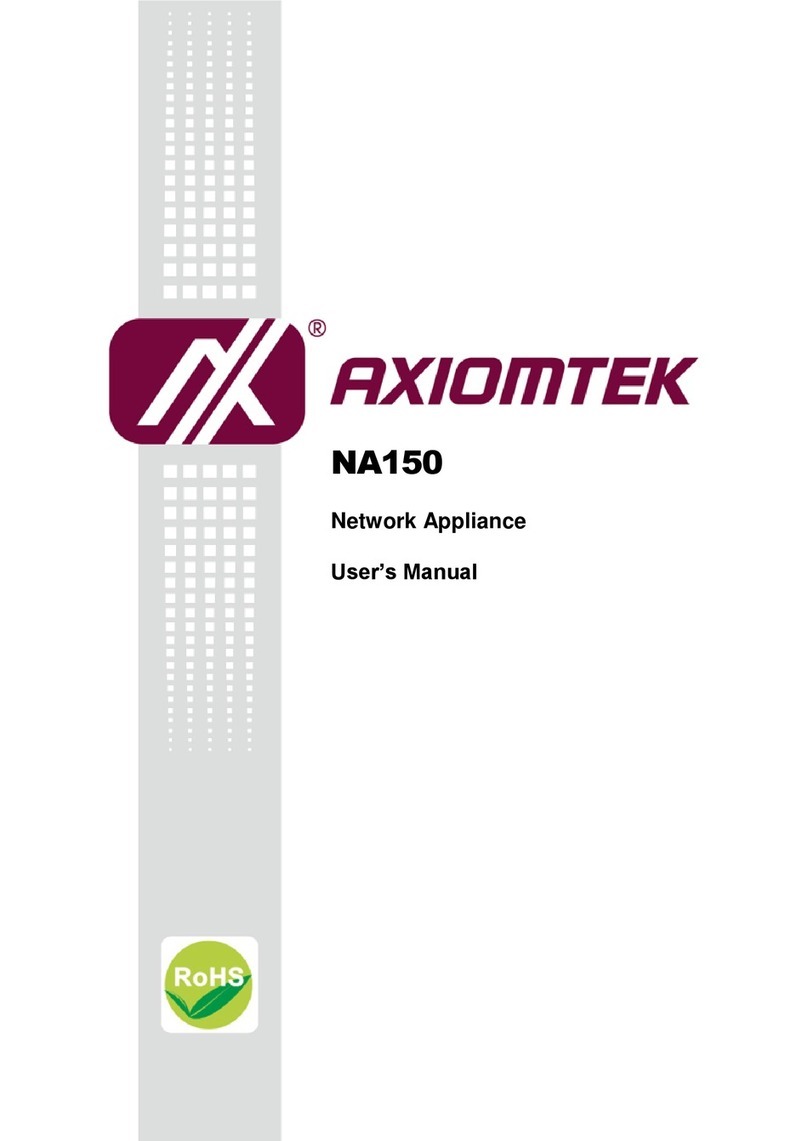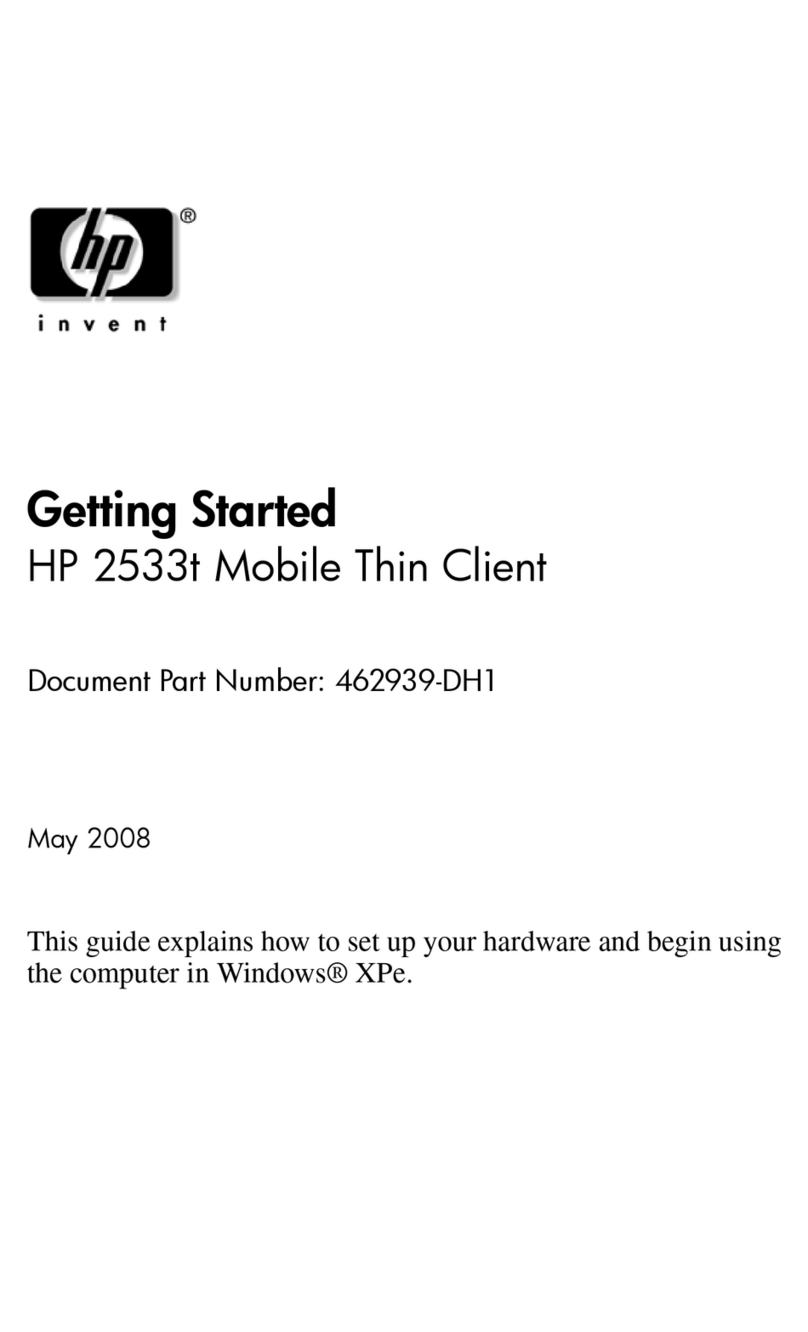Neoware Neoware c50 - Thin Client User manual
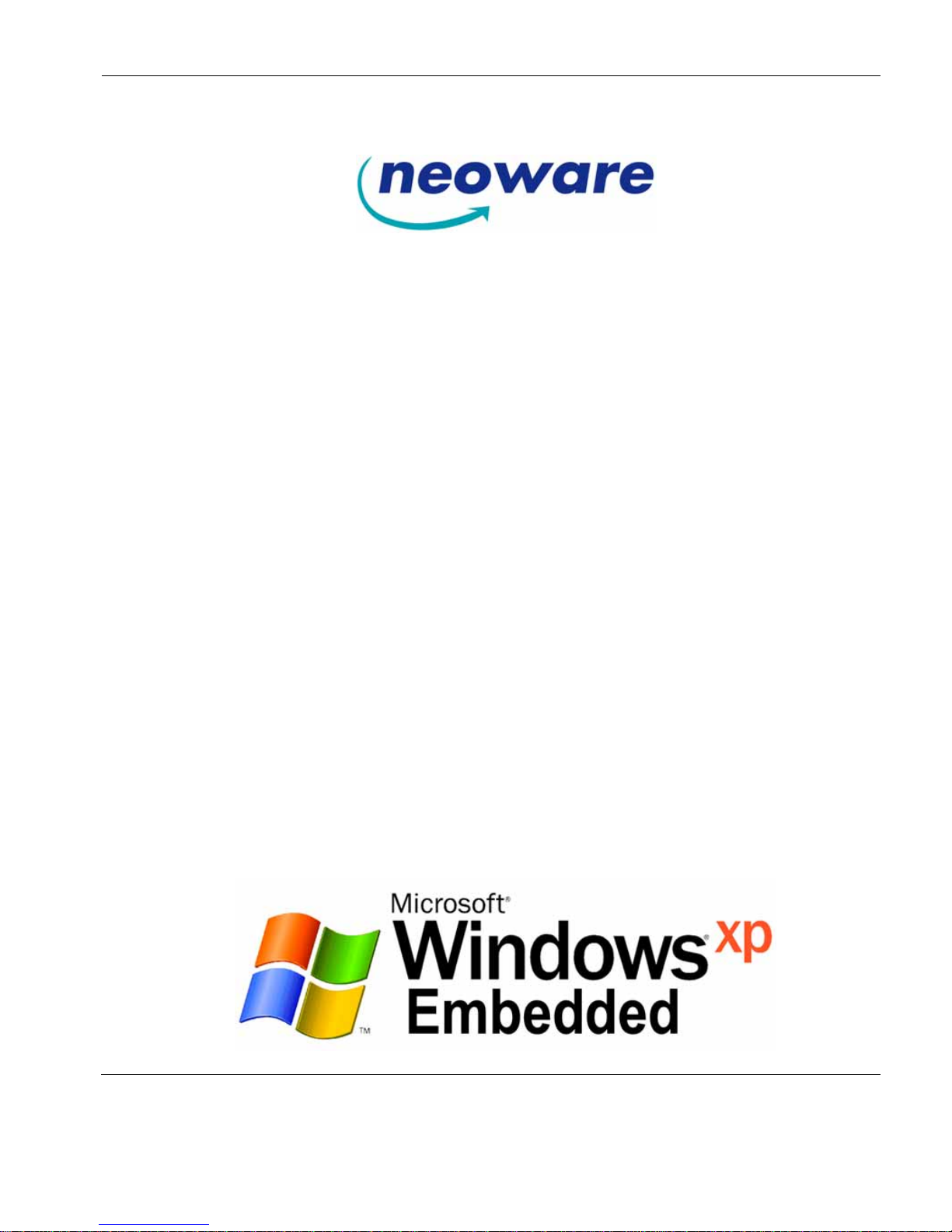
i
User Manual for Neoware Thin Clients
with Microsoft®Windows®
XP Embedded Operating System
Release 1.4
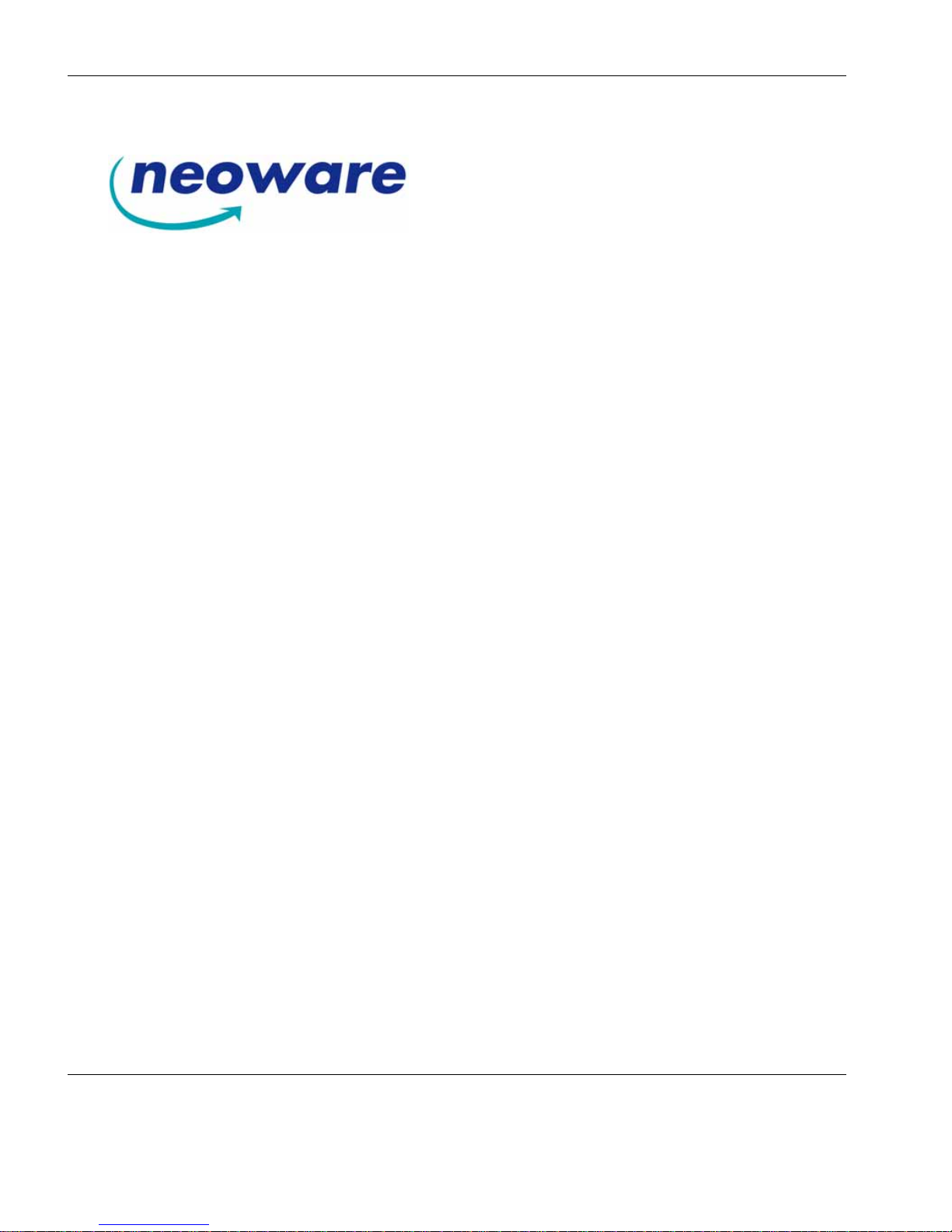
ii
© 2006 by Neoware, Inc.
3200 Horizon Drive,
King of Prussia, PA 19406 USA
Tel.: +1-610-277-8300
Fax: +1-610-771-4200
Email: [email protected]
Web: http://www.neoware.com
This manual is copyrighted by Neoware, Inc. All rights are reserved. This document may not, in
whole or in part, be copied, photocopied, reproduced, translated, or reduced to any electronic
medium or machine-readable form without prior consent, in writing, from Neoware, Inc.
Neoware, Capio, Eon, ThinSTAR, TeemTalk and ezRemote Manager are trademarks or registered
trademarks of Neoware, Inc. Microsoft and Windows are registered trademarks of Microsoft Corpo-
ration. MetaFrame, WinFrame, and ICA are registered trademarks of Citrix Systems, Inc. Other
trademarks used in this manual are the property of their respective owners.
Disclaimer: The information provided in this manual is intended for instructional purposes only
and is subject to change without notice. Neoware, Inc., accepts no responsibility or liability for
errors, omissions, or misleading information that may be contained in this manual.
April 2006

FCC Regulatory & Safety Information iii
FCC Regulatory & Safety Information
FCC regulatory and safety information can be found in the Quick-Start Guide that came with your thin client, and on the
Support section of the Neoware website which can be found at:
http://www.neoware.com/support.html
CANADA ICES/NMB-003 Class/Classe (B)
This Class B digital apparatus complies with Canadian ICES-003.
Cet appareil numérique de la classe B est conform à la norme NMB-003 du Canada.
Neoware Hardware Warranty
Neoware hardware warranties can be found in the Quick-Start Guide that came with your thin client, and on the Support sec-
tion of the Neoware website which can be found at:
http://www.neoware.com/support.html
Microsoft End User License Agreement (“EULA”)
END USER LICENSE AGREEMENT FOR MICROSOFT EMBEDDED SYSTEMS
You have acquired a device (“DEVICE”) that includes software licensed by NEOWARE, INC. (“NEOWARE”)
from Microsoft Licensing Inc. or its affiliates (“MS”). Those installed software products of MS origin, as well
as associated media, printed materials, and “online” or electronic documentation (“SOFTWARE”) are pro-
tected by international intellectual property laws and treaties. The SOFTWARE is licensed, not sold. All rights
reserved.
IF YOU DO NOT AGREE TO THIS END USER LICENSE AGREEMENT (“EULA”), DO NOT USE THE
DEVICE OR COPY THE SOFTWARE. INSTEAD, PROMPTLY CONTACT NEOWARE FOR INSTRUC-
TIONS ON RETURN OF THE UNUSED DEVICE(S) FOR A REFUND. ANY USE OF THE SOFTWARE,
INCLUDING BUT NOT LIMITED TO USE ON THE DEVICE, WILL CONSTITUTE YOUR
AGREEMENT TO THIS EULA (OR RATIFICATION OF ANY PREVIOUS CONSENT).
GRANT OF SOFTWARE LICENSE. This EULA grants you the following license:
· You may use the SOFTWARE only on the DEVICE.
·NOT FAULT TOLERANT. THE SOFTWARE IS NOT FAULT TOLERANT. NEOWARE HAS INDE-
PENDENTLY DETERMINED HOW TO USE THE SOFTWARE IN THE DEVICE, AND MS HAS RELIED
UPON NEOWARE TO CONDUCT SUFFICIENT TESTING TO DETERMINE THAT THE SOFTWARE IS
SUITABLE FOR SUCH USE.
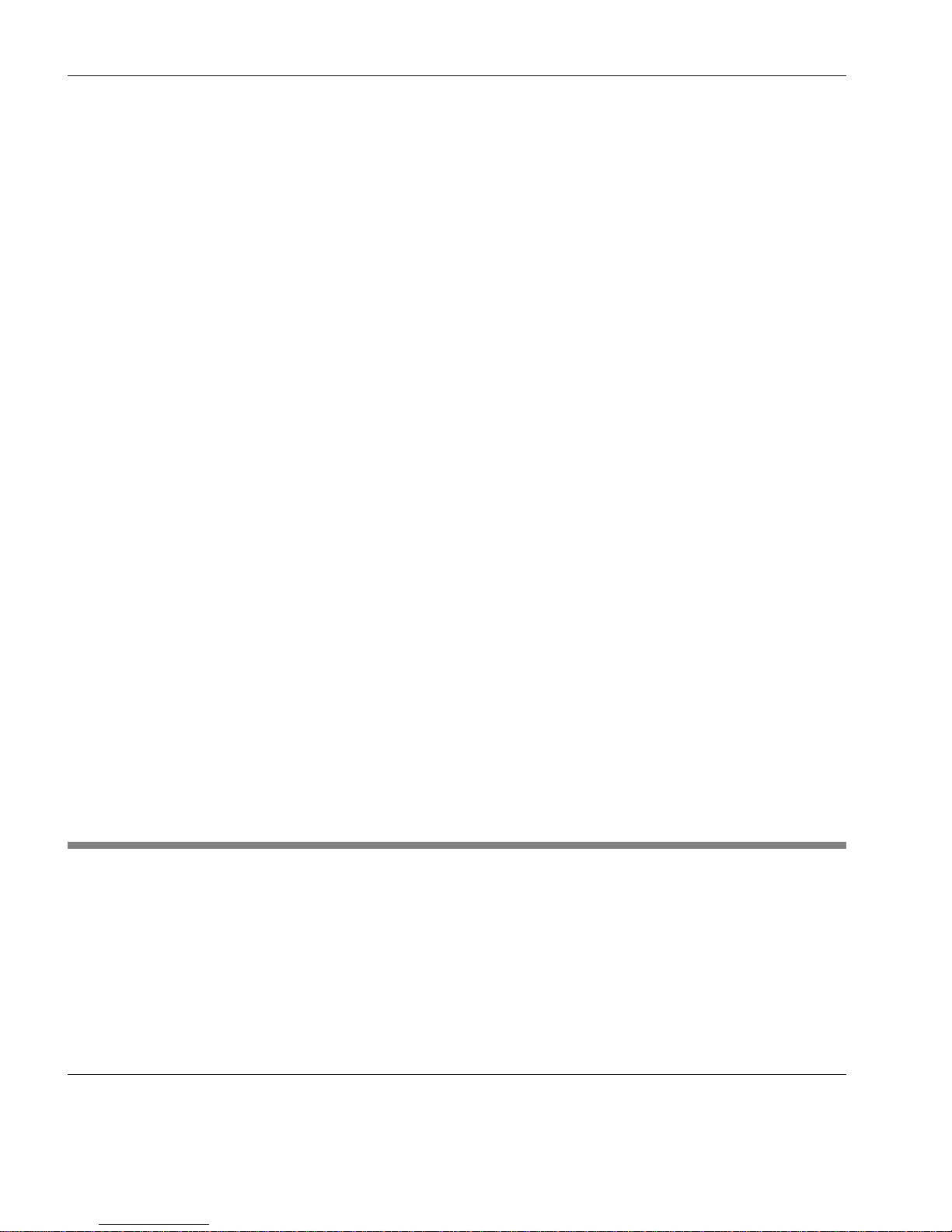
iv Lead-Content Warning
· NO WARRANTIES FOR THE SOFTWARE. THE SOFTWARE is provided “AS IS” and with all
faults. THE ENTIRE RISK AS TO SATISFACTORY QUALITY, PERFORMANCE, ACCURACY,
AND EFFORT (INCLUDING LACK OF NEGLIGENCE) IS WITH YOU. ALSO, THERE IS NO
WARRANTY AGAINST INTERFERENCE WITH YOUR ENJOYMENT OF THE SOFTWARE OR
AGAINST INFRINGEMENT. IF YOU HAVE RECEIVED ANY WARRANTIES REGARDING THE
DEVICE OR THE SOFTWARE, THOSE WARRANTIES DO NOT ORIGINATE FROM, AND ARE NOT
BINDING ON, MS.
·Note on Java Support. The SOFTWARE may contain support for programs written in Java. Java technol-
ogy is not fault tolerant and is not designed, manufactured, or intended for use or resale as online control equip-
ment in hazardous environments requiring fail-safe performance, such as in the operation of nuclear facilities,
aircraft navigation or communication systems, air traffic control, direct life support machines, or weapons sys-
tems, in which the failure of Java technology could lead directly to death, personal injury, or severe physical or
environmental damage. Sun Microsystems, Inc. has contractually obligated MS to make this disclaimer.
· No Liability for Certain Damages. EXCEPT AS PROHIBITED BY LAW, MS SHALL HAVE NO LIA-
BILITY FOR ANY INDIRECT, SPECIAL, CONSEQUENTIAL OR INCIDENTAL DAMAGES ARIS-
ING FROM OR IN CONNECTION WITH THE USE OR PERFORMANCE OF THE SOFTWARE.
THIS LIMITATION SHALL APPLY EVEN IF ANY REMEDY FAILS OF ITS ESSENTIAL PUR-
POSE. IN NO EVENT SHALL MS BE LIABLE FOR ANY AMOUNT IN EXCESS OF U.S. TWO
HUNDRED FIFTY DOLLARS (U.S.$250.00).
·Limitations on Reverse Engineering, Decompilation, and Disassembly. You may not reverse engineer,
decompile, or disassemble the SOFTWARE, except and only to the extent that such activity is expressly per-
mitted by applicable law notwithstanding this limitation.
·SOFTWARE TRANSFER ALLOWED BUT WITH RESTRICTIONS. You may permanently transfer
rights under this EULA only as part of a permanent sale or transfer of the Device, and only if the recipient
agrees to this EULA.
·EXPORT RESTRICTIONS. You acknowledge that SOFTWARE is subject to U.S. export jurisdiction.
You agree to comply with all applicable international and national laws that apply to the SOFTWARE, includ-
ing the U.S. Export Administration Regulations, as well as end-user, end-use and destination restrictions issued
by U.S. and other governments. For additional information see http://www.microsoft.com/exporting/.
Lead-Content Warning
Many PC products and accessories contain cords, cables or wires, such as power cords or
cords to connect the accessory to a PC. If this product has such a cord, cable or wire, then
the following warning applies:
WARNING: Handling the cord on this product will expose you to lead, a chemical known
to the State of California to cause cancer, and birth defects or other reproductive harm.
Wash hands after handling.
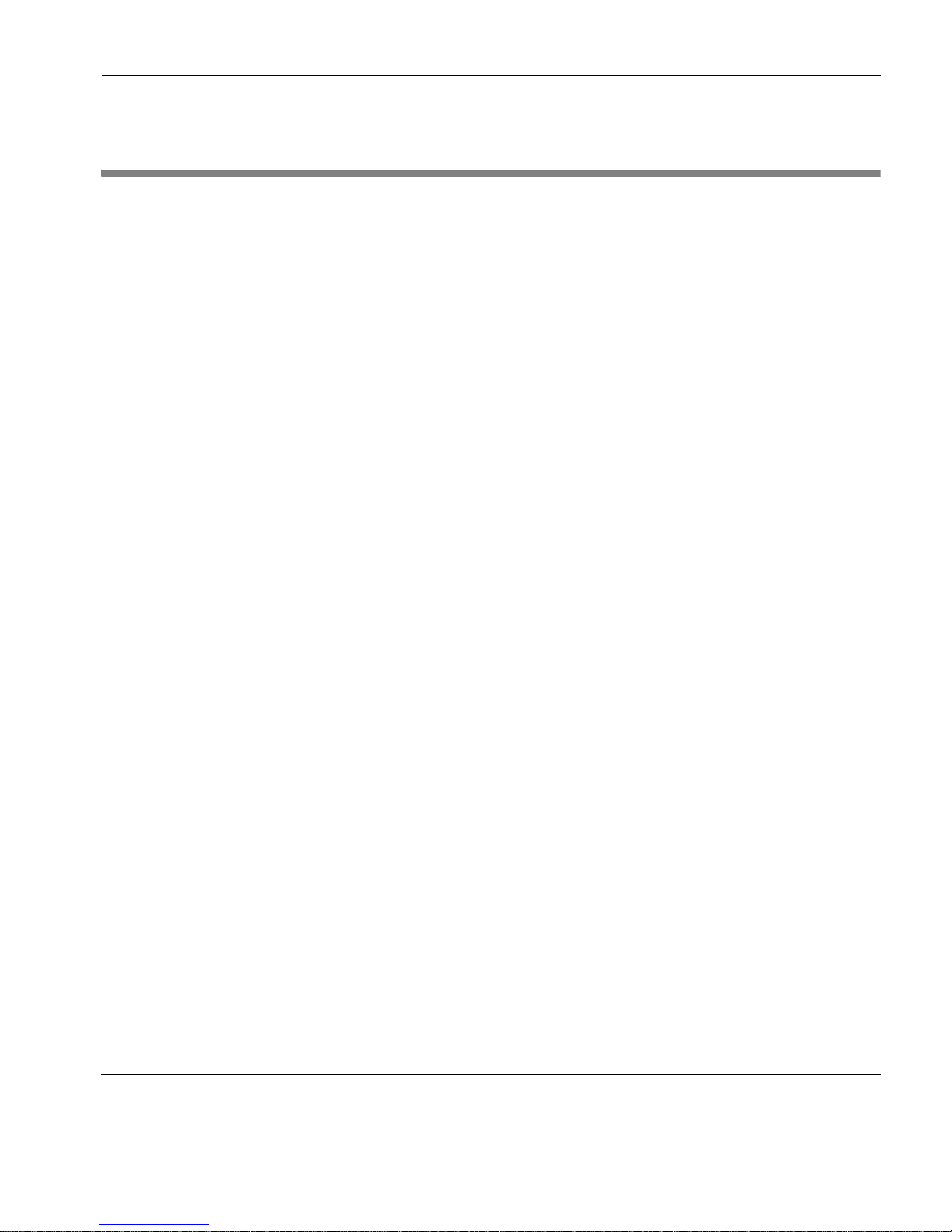
Safety Instructions v
Safety Instructions
Please read these safety instruction carefully and keep this user’s manual for later refer-
ence.
1. Before removing the outer case from the thin client, always disconnect the AC power cord
to prevent the possibility of dangerous electrical shock.
2. Before cleaning, disconnect the thin client from AC power. Do not use liquid or sprayed
cleaning products to clean the unit. Instead, use a moistened sheet or cloth for cleaning.
3. Do not expose the thin client to excessive humidity.
4. Be sure to install the thin client on a secure surface. A falling device could cause injury.
5. Place the power cord in such a way to avoid people stepping on it. Do not place anything
over the power cord.
6. Be sure to note all cautions and warnings on the thin client.
7. If the thin client is not used for a long period of time, disconnect the AC power to avoid
damage caused by voltage transients.
8. Never pour any liquid into any thin client openings: This could cause fire or electrical
shock.
9. If one of the following situation occurs, be sure to get the thin client checked by a qualified
service technician:
a. The power cord or plug is damaged.
b. Liquid penetrates the thin client case.
c. The thin client is exposed to moisture.
d. The thin client does not work well or you cannot get it to work according to the user’s
manual.
e. The thin client has been dropped or damaged.
f. If the thin client has obvious signs of breakage.
10.The thin client should be stored and used only in temperature and humidity controlled
environments. Storing thin clients below -20°C (-4°F) or above 60°C (140°F) may cause
damage.
11. The sound pressure level at the operators position according to IEC 704-1:1982 is equal or
less to 70dB(A).
12.The input power cord shall be minimum H05VV-F, 3G, 0.75mm², rate minimum 6A.
13.The thin client should be used only where ambient air temperatures are maintained below
40°C.

vi Safety Instructions
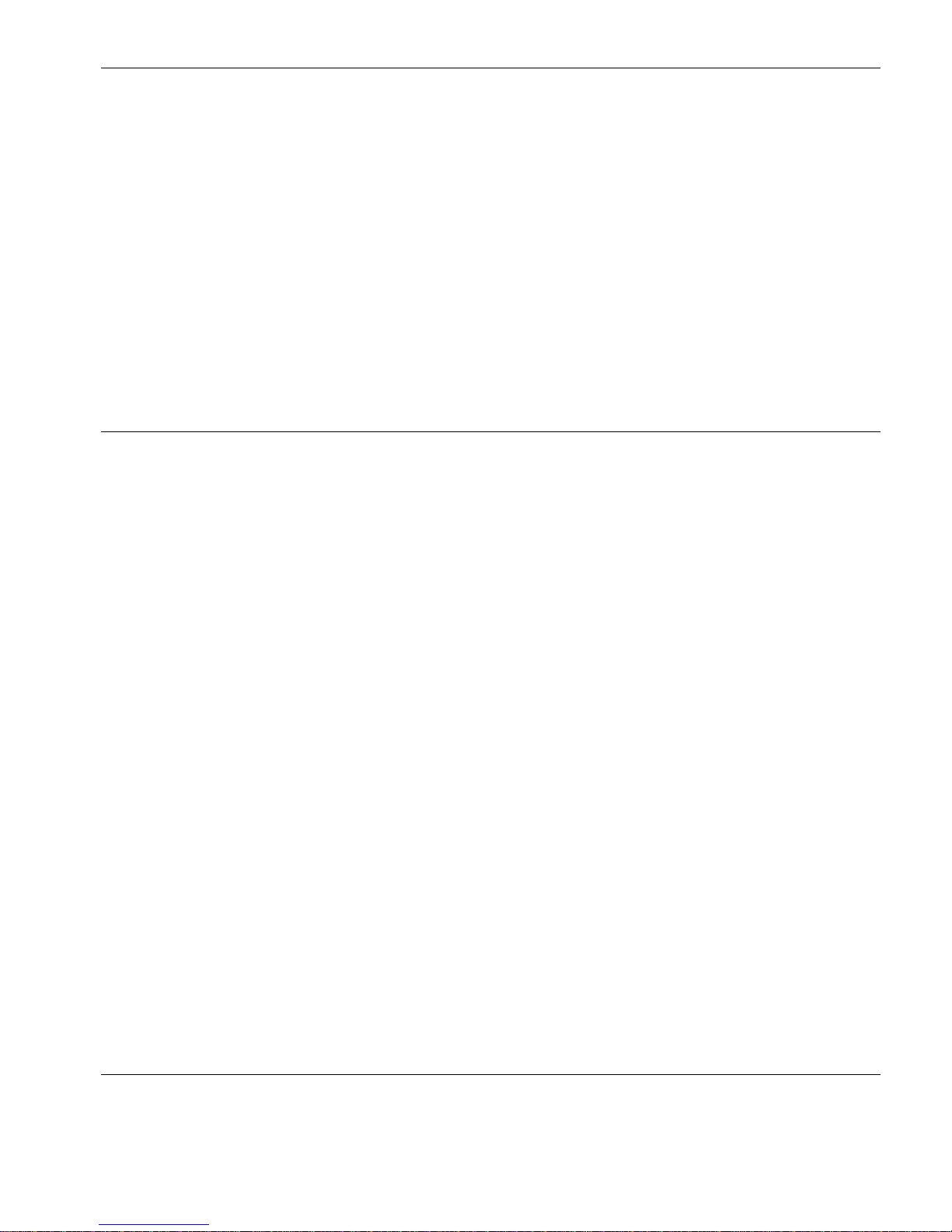
vii
Neoware Image Manager User Manual
Table of Contents
FCC Regulatory & Safety Information iii
CANADA ICES/NMB-003 Class/Classe (B) iii
Neoware Hardware Warranty iii
Microsoft End User License Agreement (“EULA”) iii
Lead-Content Warning iv
Safety Instructions v
Table of Contents vii
Introduction 1
Overview 1
Purpose & Intended Readers 1
Organization 1
What is a Neoware XPe Thin Client? 2
Getting More Information 3
The Internet 3
Technical Support 3
CHAPTER 1
Setting Up Your Neoware Thin Client 5
Unpacking Your Neoware Thin Client 5
Packaging Contents 5
Connecting the Components 6

Table of Contents
viii
Back Panel Connectors 6
Connecting the Cables 7
Connecting Parallel & Serial Peripheral Devices 7
Shutting Down Your Thin Client 8
Arranging Your Work Area 8
CHAPTER 2
Logging On 9
Preconfigured Logon Accounts 9
Neoware Default Logon Accounts 9
Logging On Using Default Logon Accounts 9
Automatic Logon 10
Enabling Auto Logon 10
Disabling Auto Logon 11
Domain Logon 12
Enabling Domain Logon 12
CHAPTER 3
Applications 15
Overview 15
Pre-installed Applications & Available Snap-ins 15
Citrix Program Neighborhood 16
Microsoft Remote Desktop Connection 17
Microsoft Internet Explorer 6.0 18
Neoware TeemTalk XPe 18
Supported Emulations 18
Setting Up TeemTalk XPe Connections 19
Sun Java 20
Adobe® Acrobat® Reader Plug-In 21
Macromedia Flash™ Plug-In 21
Microsoft Windows Media Player 21
CHAPTER 4
Technical Notes 23
File Storage Configuration 23
Flash Disk 23
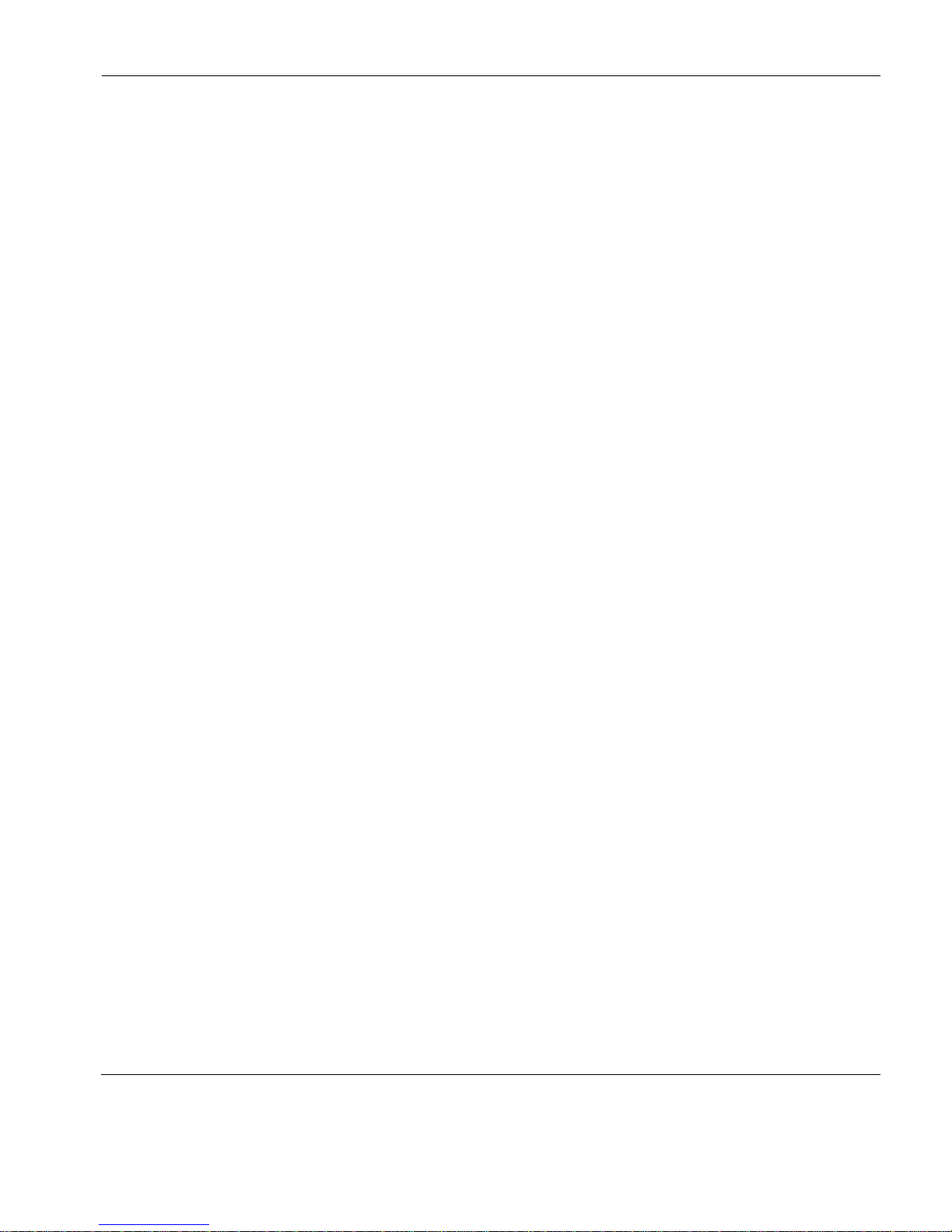
Table of Contents
ix
Temporary RAM Drive 23
Mapping Network Drives 25
Roaming Profiles 25
Task Manager 25
USB Device Support 26
Remote Management & Configuration 26
ezRemote Manager 26
Downloading ezRemote Manager 27
Neoware Language Pack Installer 27
Installing or Deleting Language Packs 28
CHAPTER 5
The Enhanced Write Filter 31
Enhanced Write Filter Operations 31
Overview 31
Accessing Enhanced Write Filter 32
Enhanced Write Filter Options 32
CHAPTER 6
Using Neoware Firewall 35
Introduction 35
What is Neoware Firewall? 35
Neoware Firewall & Windows Firewall 35
Configuring Neoware Firewall 36
Introduction 36
Starting the Configuration Utility 36
Currently Defined Firewall Filters 37
Changing the Filter Assignment 38
Editing a Filter 38
Removing a Filter 39
Adding a New Filter 39
Defining Filter Rules 40
Saving & Applying the Firewall Configuration 41
Exporting the Firewall Configuration File 42
Exporting Displayed Data 43
Default Neoware Firewall Rules 44

Table of Contents
x
CHAPTER 7
ezUpdate for XPe 53
ezUpdate Control Panel 53
FTP Server Setup 56
Obtaining the Windows XPe ezUpdate FTP Server
Package 56
Installing the ezUpdate FTP Server Package 56
ezUpdate FTP Server Package Contents 56
Adding Additional Profiles 57
ezUpdate Process Flow Notes 58
Index 61
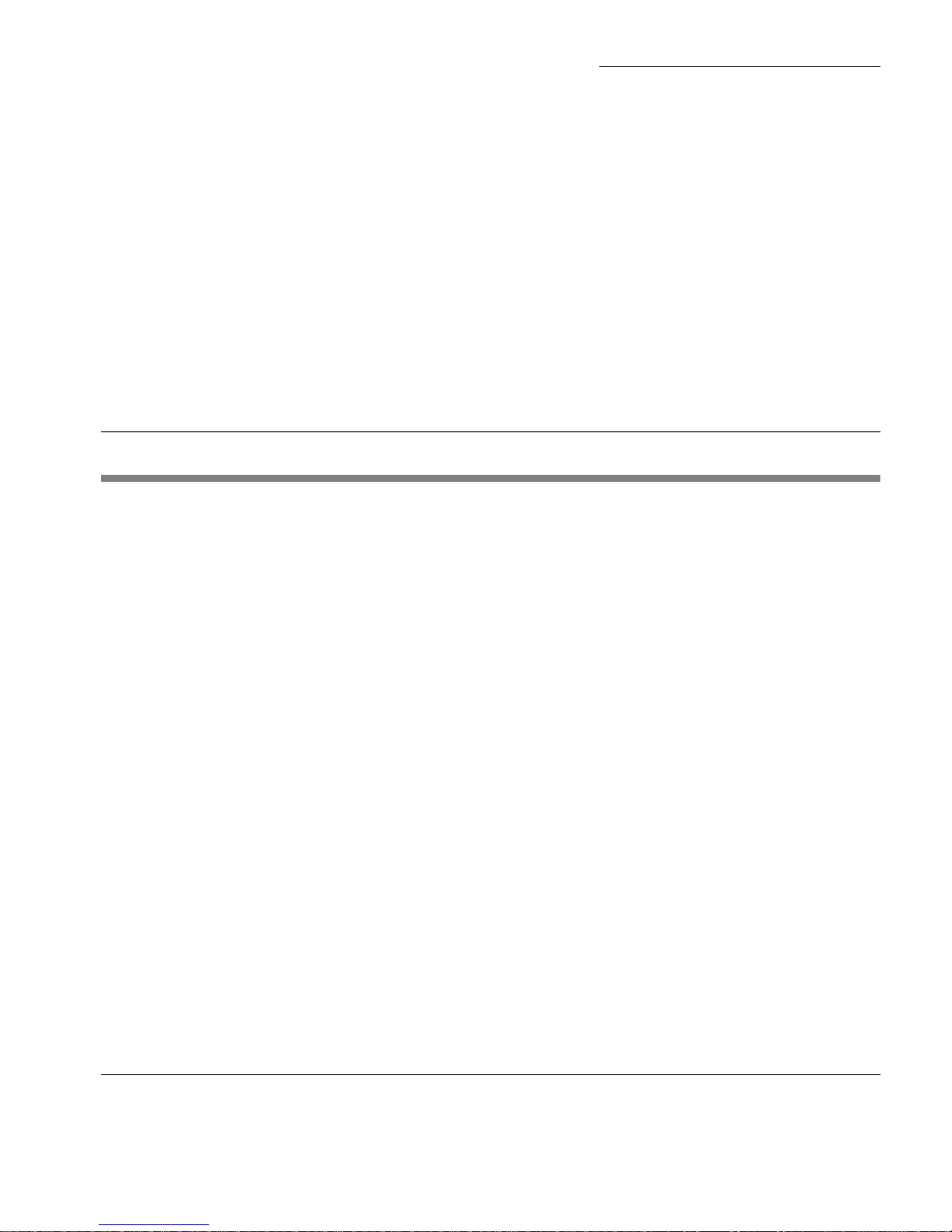
1
Windows XPe Thin Client User Manual
Introduction
This introduction describes the purpose and structure of this
manual, as well as other sources of information.
Overview
Purpose & Intended
Readers
This manual explains how to use Neoware thin clients that are
powered by Neoware software, incorporating the Microsoft®
Windows®XP Embedded (XPe) operating system. The intended
audience is system administrators and end users.
Organization Neoware recommends that you read the chapters of this manual in
order. The main topics covered are:
•Unpacking and setting up your thin client.
•Logging on to your thin client and configuring Logon accounts.
•Details of the pre-installed software applications on your thin
client.
•Technical notes
•Setting up an automatic software and configuration update
(“ezUpdate”) server
This manual does not explain how to use the Windows desktop or
Windows-based applications. For information concerning Win-
dows, read the documentation provided with the applications.
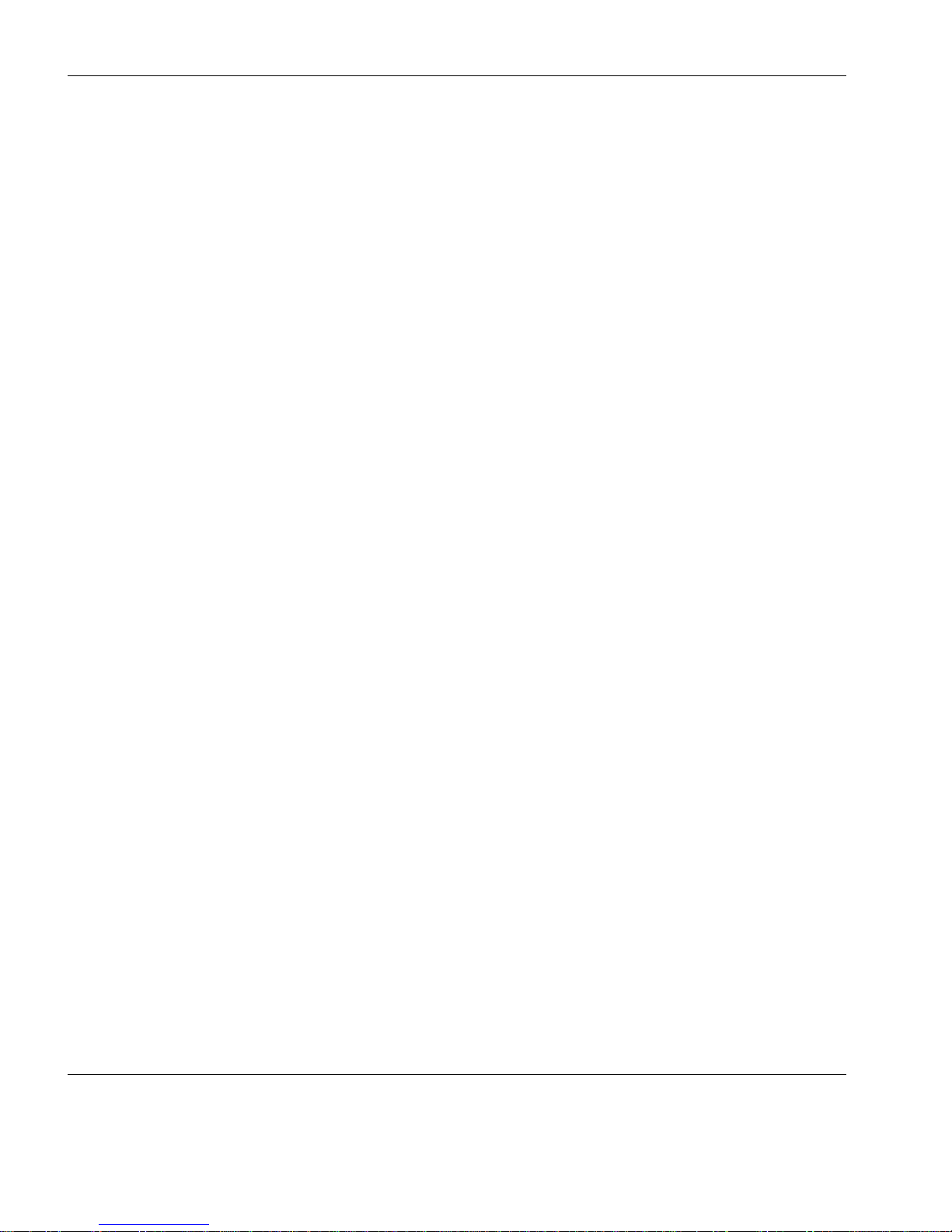
Introduction
2 Overview
What is a Neoware
XPe Thin Client?
The Neoware XPe thin client harnesses the power of Microsoft’s
Windows XP Embedded in an intelligent, customizable, and easily
manageable computing device without hard drive, fan, or other mov-
ing parts for completely silent, long-lasting operation.
Neoware’s XPe thin clients run Microsoft's industry-standard XPe
operating system. Neoware’s open approach to XPe allows you to
customize our XPe thin clients to fit virtually any computing envi-
ronment. In addition, Neoware has added its ezFeatures which
include:
•ezManage – Full remote management capabilities built into every
version of Neoware software. With Neoware’s remote management
software suite — ezRemote Manager — customers can update and
configure Neoware thin clients without ever visiting the desktop.
ezRemote Manager software provides administrators with complete
central management including: device discovery, asset management,
remote configuration, remote software updates, and installation of
additional software components (via Neoware’s ezSnap technol-
ogy). Also, by using ezRemote Manager, administrators can copy a
customized configuration from one XPe thin client to another, or to
thousands of others.
•ezSecure – ezSecure enables system administrators to completely
lock down Neoware software from unauthorized user intervention.
•ezSnap – ezSnap permits you to add new functionality, update exist-
ing software, or modify configurations in your Neoware thin clients,
without having to upload or download an entire software image.
Neoware XPe thin clients can connect to servers running Microsoft®
Windows®Server 2003, Microsoft Windows 2000 Server (as well as
Advanced Server and Datacenter Server versions), Microsoft Win-
dows NT 4.0 Server, Terminal Server Edition (TSE), and to servers
that are running Citrix MetaFrame® and WinFrame®. Neoware XPe
thin clients can also connect to XP Professional desktops. Using
Neoware’s TeemTalk terminal emulation suite (optional), you can
also connect to mainframes and midrange computers. Your XPe thin
client also comes fully configured to communicate with USB, serial,
and parallel devices, and (depending on the hardware series) may
include a PCI/ISA or PCMCIA slot for expandability. These features

Introduction
Getting More Information 3
allow you to connect printers, modems, bar code scanners, and other
peripheral devices to your thin client.
Neoware thin clients aren’t difficult to use. If you know how to use a
personal computer, or even if you don’t, you can use a Neoware thin
client.
Getting More Information
The Internet Current and archival information about Neoware products, including
the latest software updates, is available at:
http://www.neoware.com
In addition, this user manual and other Neoware documentation are
available at the Neoware Web site for browsing or downloading.
Technical Support For technical support regarding Neoware products, call Neoware at
+1.610.277.8300 or request support using the form at:
http://www.neoware.com/support/support_request.html
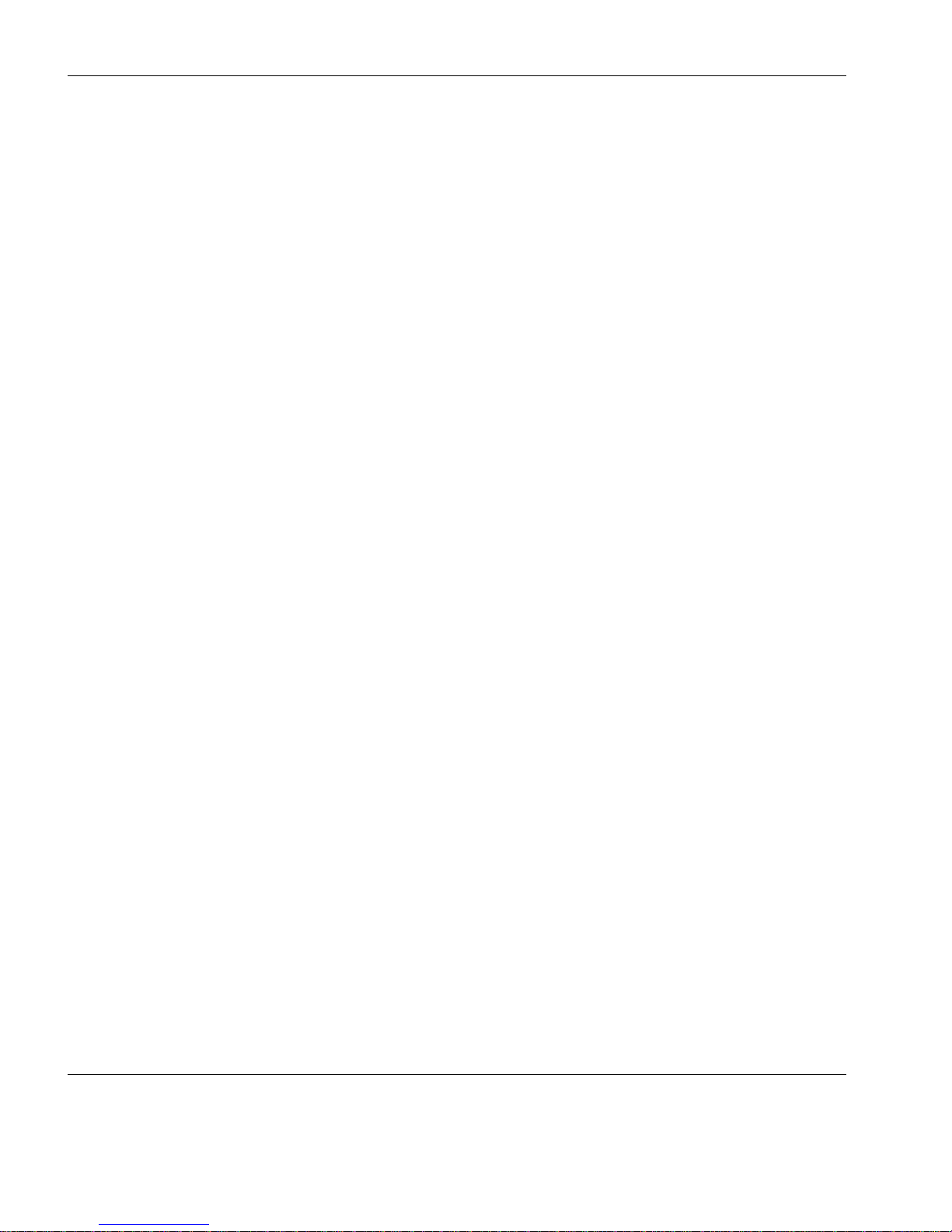
Introduction
4 Getting More Information
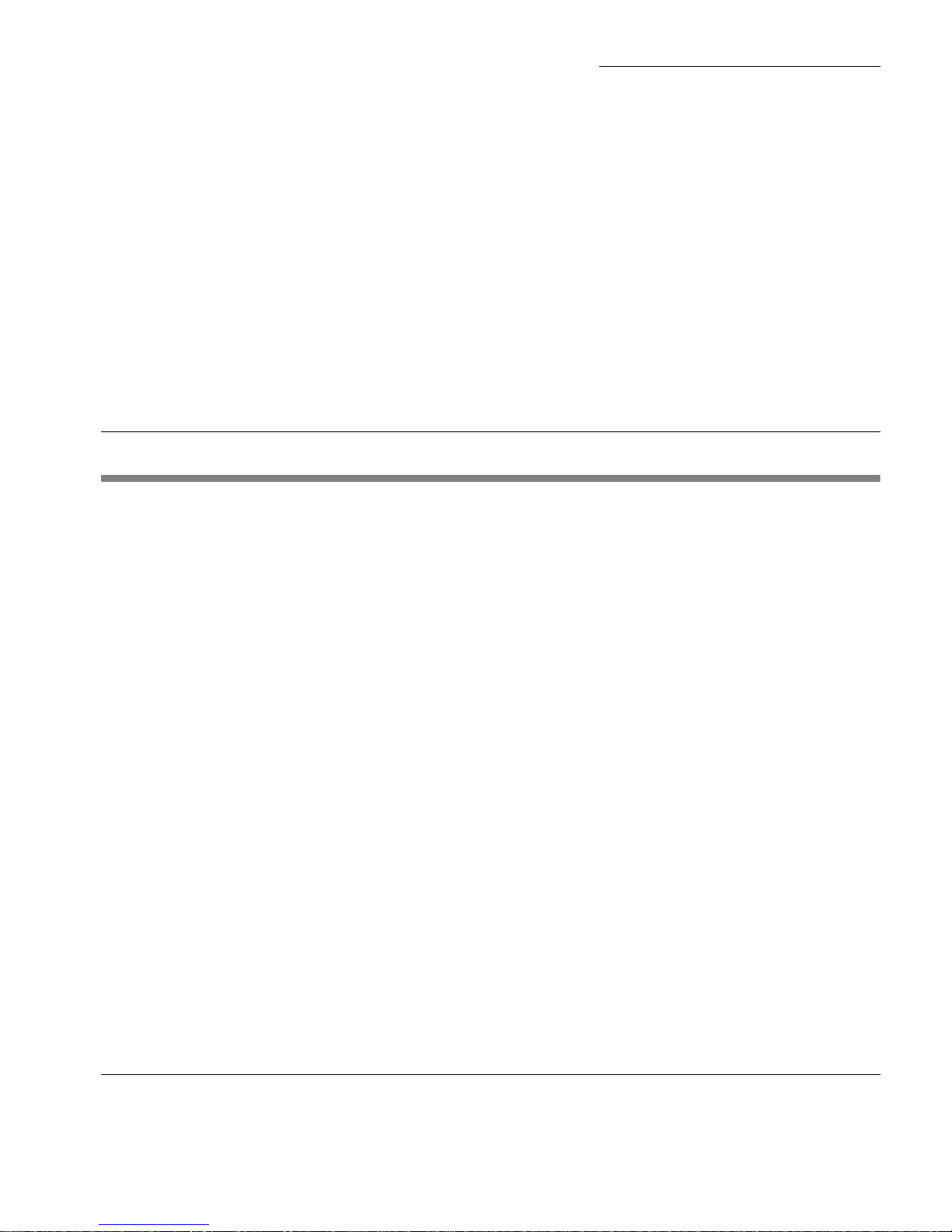
5
Windows XPe Thin Client User Manual
CHAPTER 1 Setting Up Your
Neoware Thin Client
This chapter describes how to set up your thin client.
Unpacking Your Neoware Thin Client
Packaging Contents Your Neoware-powered thin client typically is shipped in cartons
containing the items listed below. Depending on the shipping con-
figuration, one or more of the items may be contained in separate
shipping cartons (such as a monitor, keyboard, and mouse):
Thin Client
•A keyboard with cable attached.
•A mouse with cable attached.
•A power cable.
•Stabilizing feet or stand for using the thin client in a vertical
orientation.
Monitor
•A monitor power cable (attached to some monitors).
•A monitor video cable (attached to most monitors).
•A tilt/swivel base, attached or unattached.
To unpack your Neoware thin client, open the cartons and remove
the components carefully. Save the packing materials in case you
need to repack them.

Setting Up Your Neoware Thin Client
6 Connecting the Components
Connecting the Components
Back Panel
Connectors
The following is an explanation of the different connections that can
be found on Neoware thin clients. (Not all hardware platforms have
the same number or type of back panel connectors. This listing is
provided for general information about potential uses of these con-
nectors.)
•MOUSE is a PS/2-type mouse port (green-colored
connector marked with the word “MOUSE” or with the
icon displayed here).
•KEYBOARD is a PS/2-type keyboard port (purple-col-
ored connector marked with the word “KEYBOARD” or
with the icon displayed here).
•LAN is an RJ-45 jack. The thin client automatically
detects and connects to either 10BaseT or 100BaseT
(twisted-pair) Ethernet.
•PARALLEL is a standard DB-25 parallel port for local
printers.
•COM 1 and COM 2 are DB-9, RS-232 serial ports.
Depending on which software version is loaded in the thin
client, serial ports may be used for peripheral devices such as
modems, personal digital assistants (PDAs), and bar code
scanners.
•USB ports (two Type A USB ports).
•MIC is a 3.5 mm microphone jack.
•LINE IN is a 3.5 mm line audio input jack.
•LINE OUT is a 3.5 mm audio output jack.
•MONITOR is a standard DB-15, high-density, VGA-type
monitor connector.
FYI
The serial and parallel
ports can be used with
ICA, RDP (Windows
Server 2003), and
terminal emulation
connections.
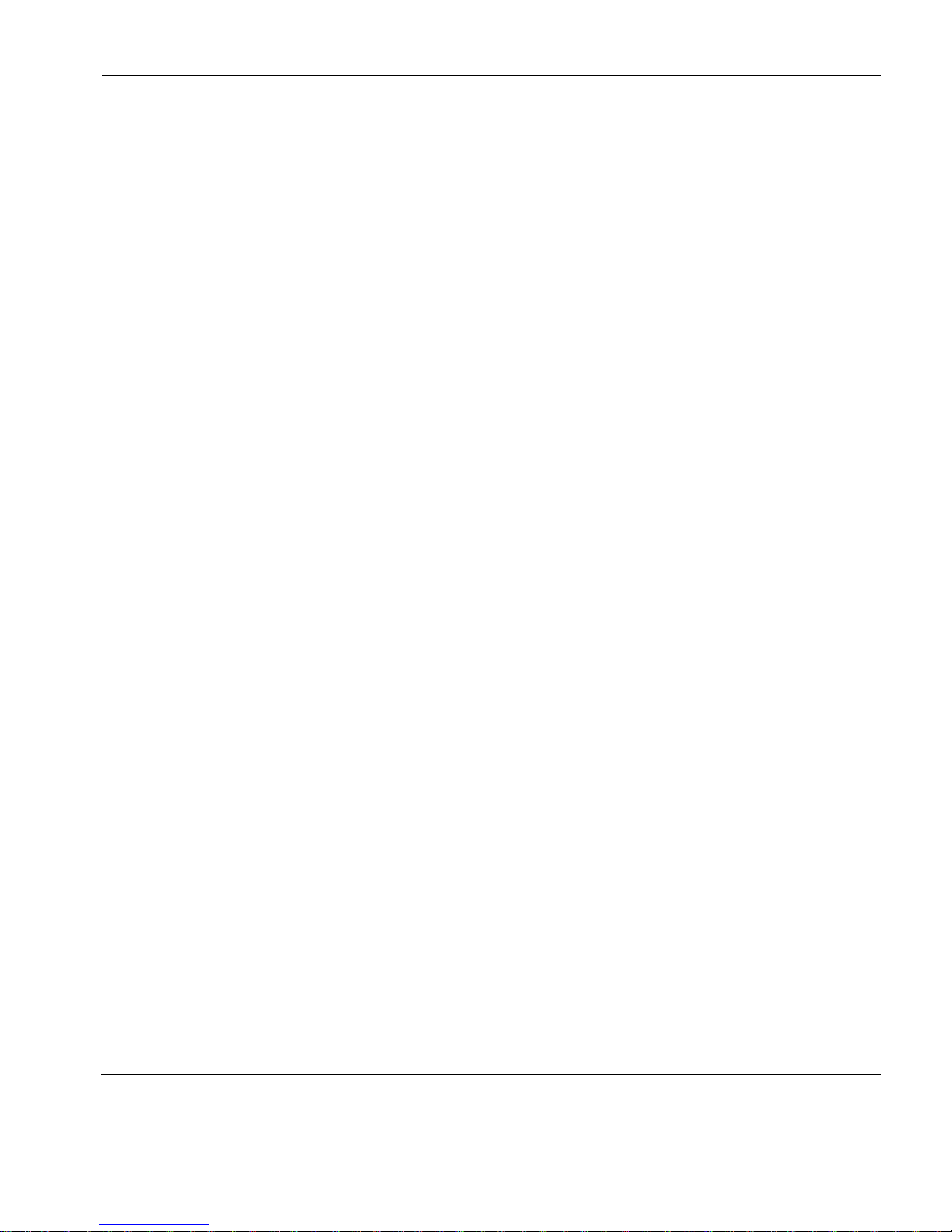
Setting Up Your Neoware Thin Client
Connecting the Components 7
•The power supply connects through the supplied power cable. It
automatically detects and accepts either 120 VAC or 240 VAC
line voltage.
Connecting the
Cables
Power must not be applied until all connections have been made.
Power cables should be connected last.
1Arrange the thin client and monitor in your work area.
2Connect the monitor video cable to the MONITOR port.
Do not overtighten the screws. The video cable connection to the
monitor varies. Some monitors have attached video cables.
3Connect the keyboard cable to the KEYBOARD (purple)
port.
4Connect the mouse cable to the MOUSE (green) port.
5Connect a twisted-pair, 10BaseT or 100BaseT Ethernet cable
into the LAN jack.
6Connect any other peripheral devices that you require, such
as a printer (see the following section for details).
7Connect the monitor power cable to a power outlet.
8Connect the power cable from the thin client to a power
outlet.
9Turn on your thin client and the monitor, then any
peripheral devices.
Connecting Parallel
& Serial Peripheral
Devices
You can connect a modem, printer, bar code scanner, and other
peripheral devices to your thin client.
1If your thin client is turned on, log off all its open connec-
tions, and then turn off the thin client.
2If you have a local printer, connect its cable to the PARAL-
LEL port. You can also attach local serial printers to either serial
port: COM 1 or COM 2.
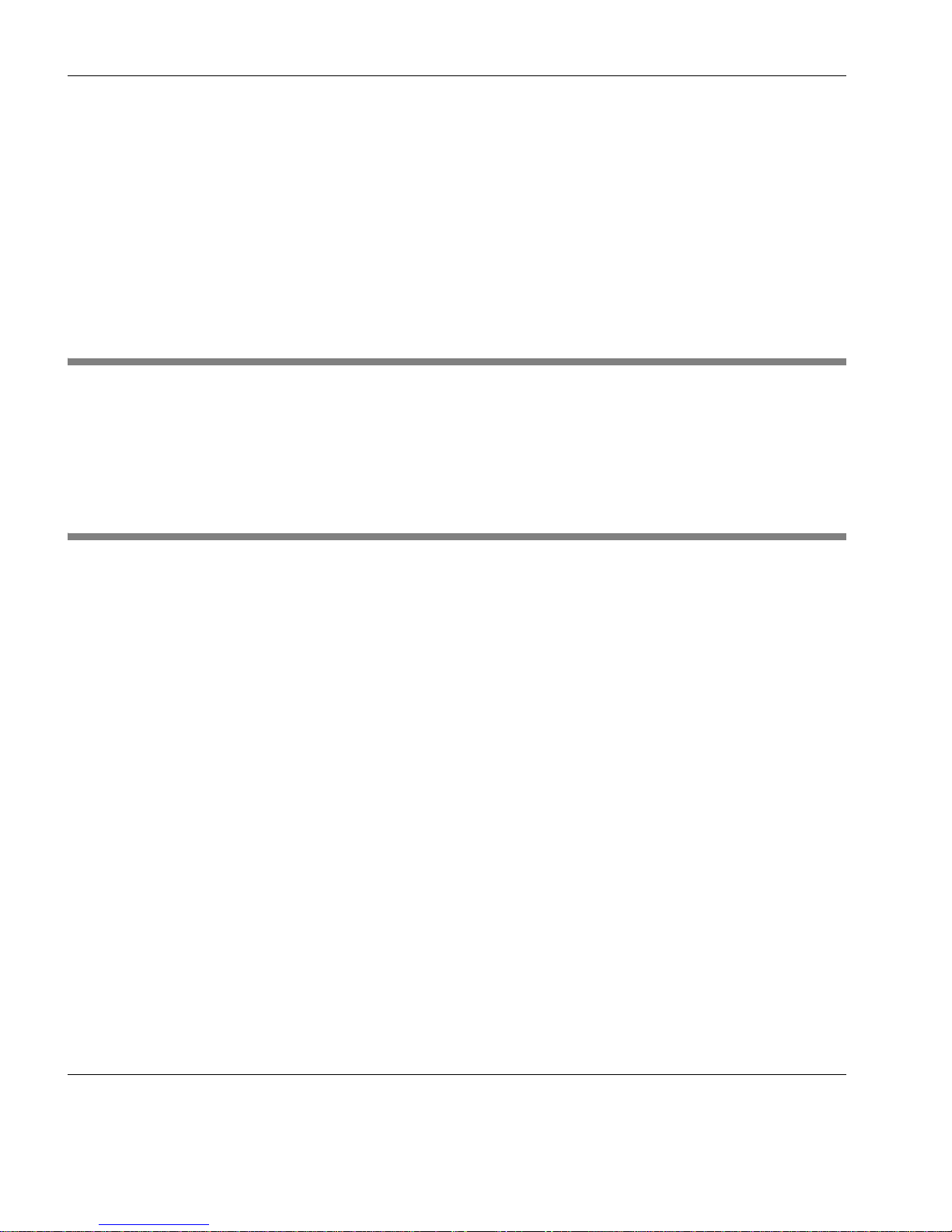
Setting Up Your Neoware Thin Client
8 Shutting Down Your Thin Client
3If you have an external modem, bar code scanner, or other
serial device, connect its cable to a serial port (COM 1 or
COM 2). Which serial port devices will work with your thin
client depends on the software version loaded in the device. Not
all software versions support all serial devices.
4Turn on your thin client and then the peripheral device.
Shutting Down Your Thin Client
Pressing and releasing the power button will shut down the
Windows operating system then power-off the unit.
Arranging Your Work Area
These tips will help reduce eye strain and body fatigue when using
your Neoware thin client:
•Adjust your chair seat level so that your feet are flat on the floor,
your legs form a right angle with the floor, your knees are free of
the chair seat, and your lower back is fully supported.
•Adjust the chair height the keyboard and mouse are at elbow
height so your wrists are straight and supported.
•Maintain a neutral neck posture with the top of the monitor no
higher than your eye level.
•Adjust the monitor and lighting to reduce glare on the screen and
to place the monitor at a correct distance for your vision.
•Take periodic breaks to stretch your arms and wrists and rest your
eyes.

9
Windows XPe Thin Client User Manual
CHAPTER 2 Logging On
This chapter describes how to initially log on to your Neoware XPe
thin client, and how to set up user accounts.
Preconfigured Logon Accounts
Neoware Default
Logon Accounts
Neoware ships XPe thin clients with two preconfigured logon
accounts: Administrator and User.
Logging on using the default Administrator logon account allows
the user to configure every aspect of the XPe thin client.
Logging on using the default User logon account allows the user to
use the pre-installed software but not to make configuration
changes to the XPe thin client. The User account is also configured
with constraints designed to improve overall security. These User
account limitations lock down the operating system so as to prevent
unauthorized changes that could impair the function of the thin cli-
ent, and reduce the exposure to viruses and other unintentional
software installations.
Logging On Using
Default Logon
Accounts
After powering up your XPe thin client for the first time, you can
logon to the thin client using one of the two preconfigured logon
accounts. The logon information for these two accounts is (the
passwords are case-sensitive):
Account User Name Password
Administrator Administrator Administrator
User User User

Logging On
10 Automatic Logon
In the Log On dialog, enter a user name and password to logon to
your thin client.
Note: The preconfigured logon account user names and passwords
are case sensitive. In addition, network administrators should imme-
diately change the password for the default Administrator account as
a security precaution. To work best with Neoware’s ezRemote Man-
ager thin client remote administration suite, Neoware recommends
that all thin clients (or at least all those in a group or location) be
assigned the same Administrator password.
Automatic Logon
Enabling automatic logon causes your thin client to logon using a
specified (thin client) user account following a power cycle (i.e.,
when powered on or after a restart).
Enabling Auto
Logon
1Logon to the thin client as Administrator.
2Click the Start button.
3Click Run.
4In the Run dialog box type autolog.exe in the Open field. When
finished, click OK.
Other manuals for Neoware c50 - Thin Client
9
This manual suits for next models
5
Table of contents
Other Neoware Server manuals

Neoware
Neoware Neoware c50 - Thin Client User manual

Neoware
Neoware Neoware c50 - Thin Client User manual
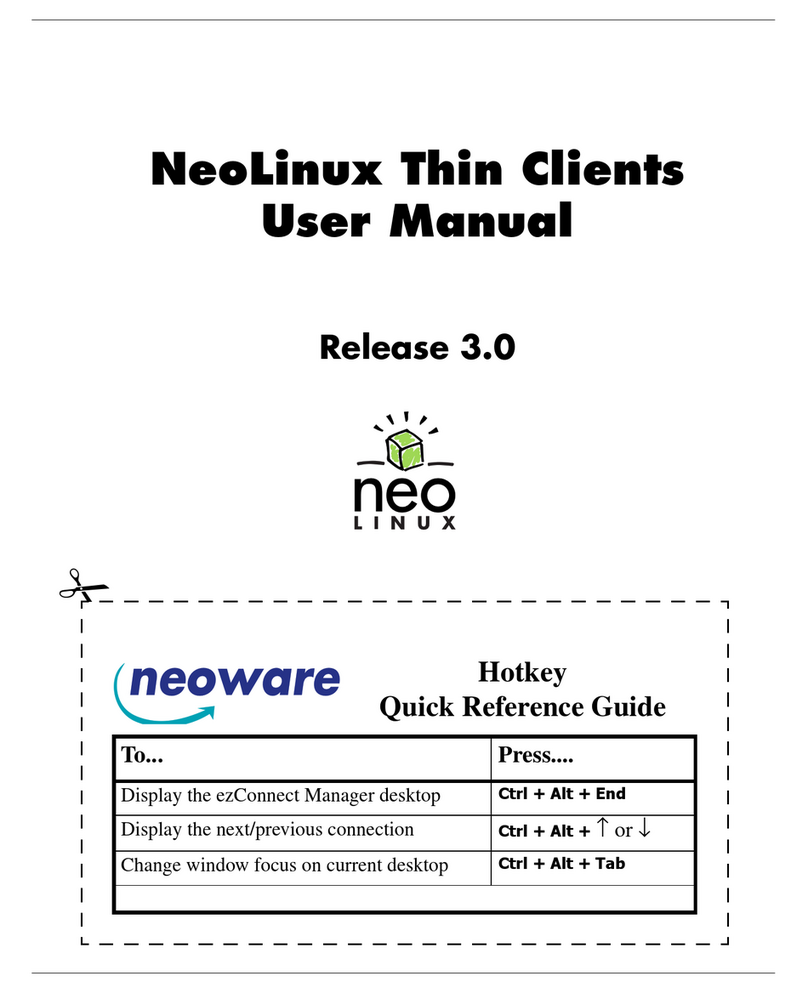
Neoware
Neoware Neoware e140 - Thin Client User manual
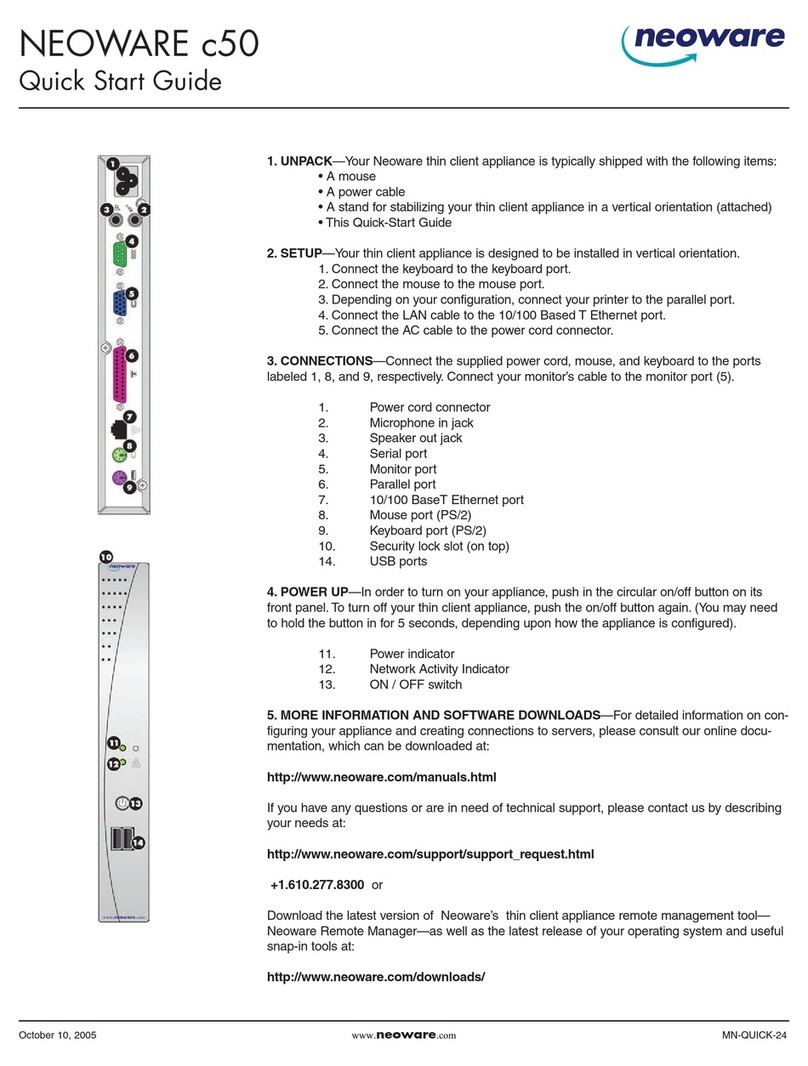
Neoware
Neoware Neoware c50 - Thin Client User manual
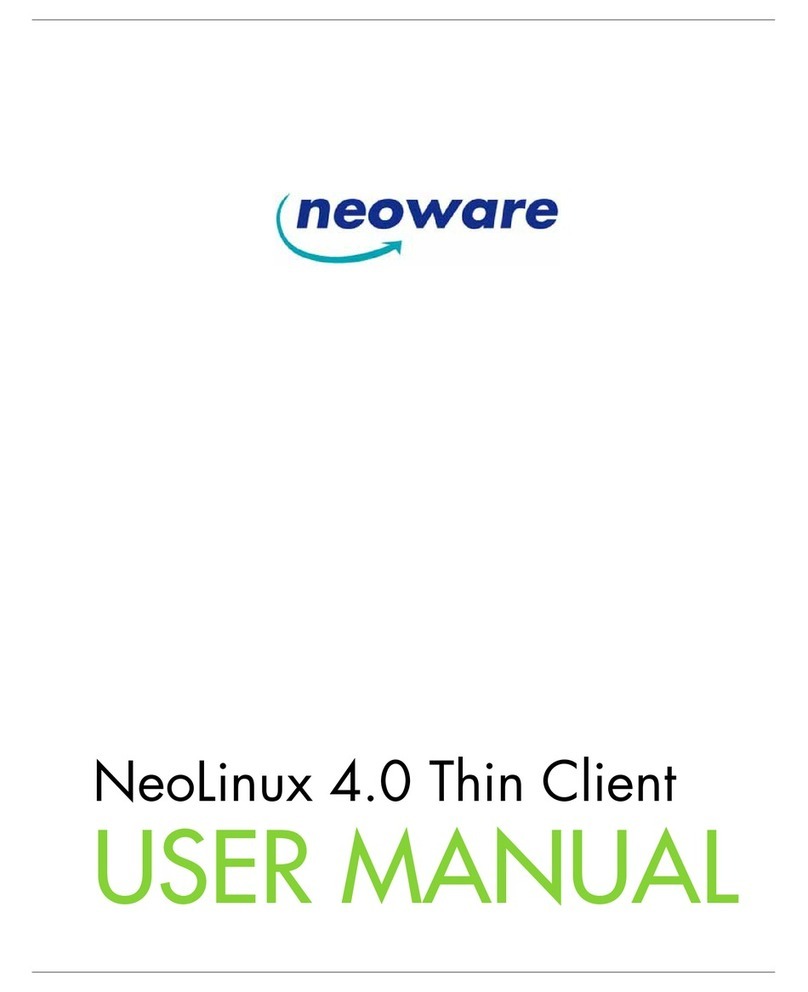
Neoware
Neoware Neoware c50 - Thin Client User manual

Neoware
Neoware Neoware c50 - Thin Client User manual
Popular Server manuals by other brands

Soarland & Hexin
Soarland & Hexin HXSP-2108E user manual

Bull
Bull NovaScale R440 E1 user guide

Perle
Perle IOLAN DS1 G Hardware installation guide
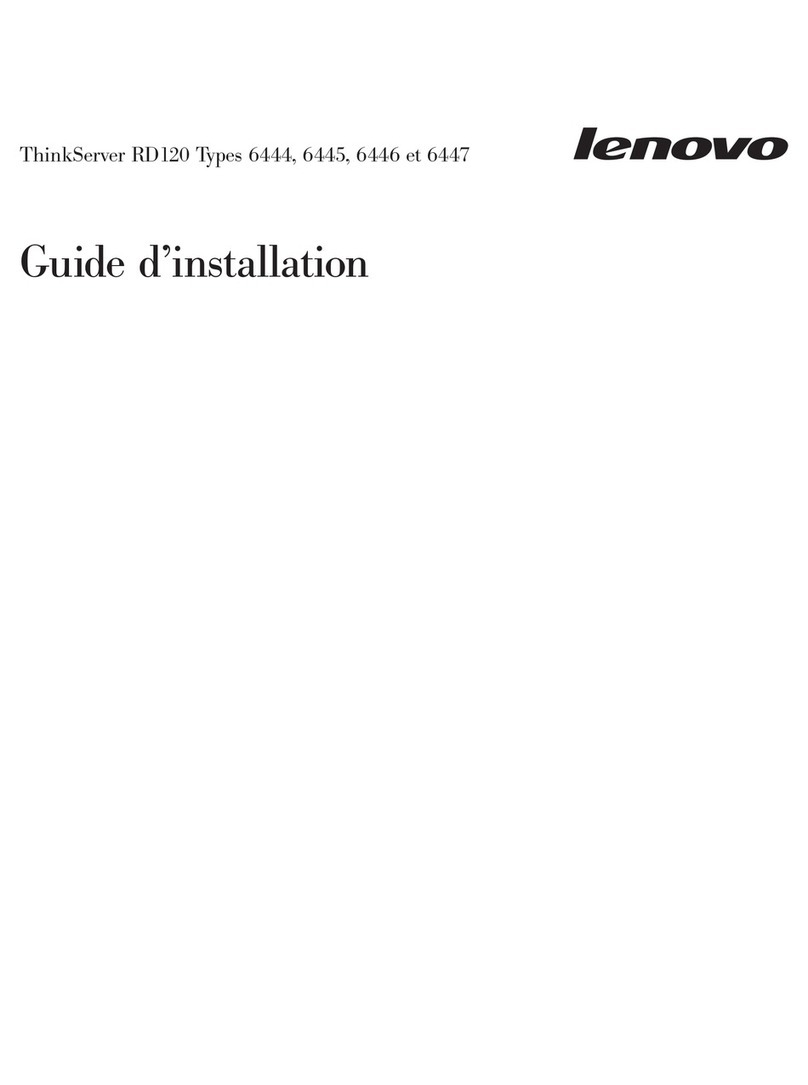
Lenovo
Lenovo ThinkServer RD120 Guide d'installation

Oracle
Oracle Sun Fire X4170 M2 Product notes
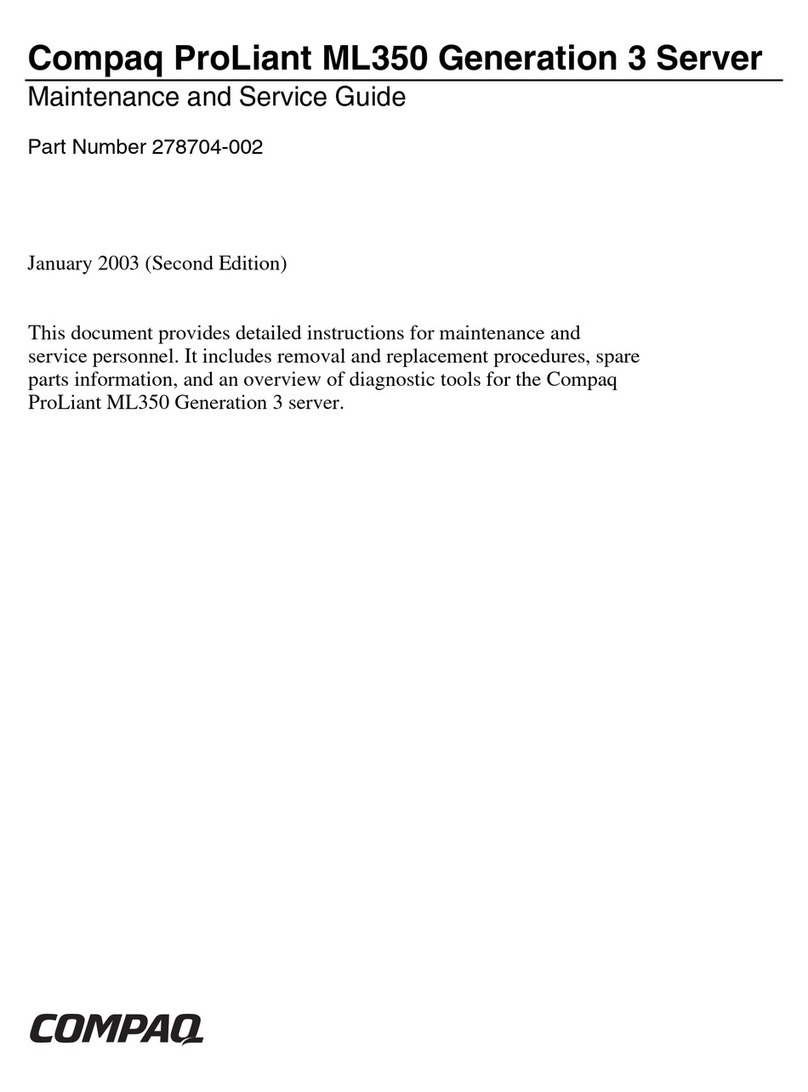
Compaq
Compaq ML350 - ProLiant - G2 Maintenance and service guide