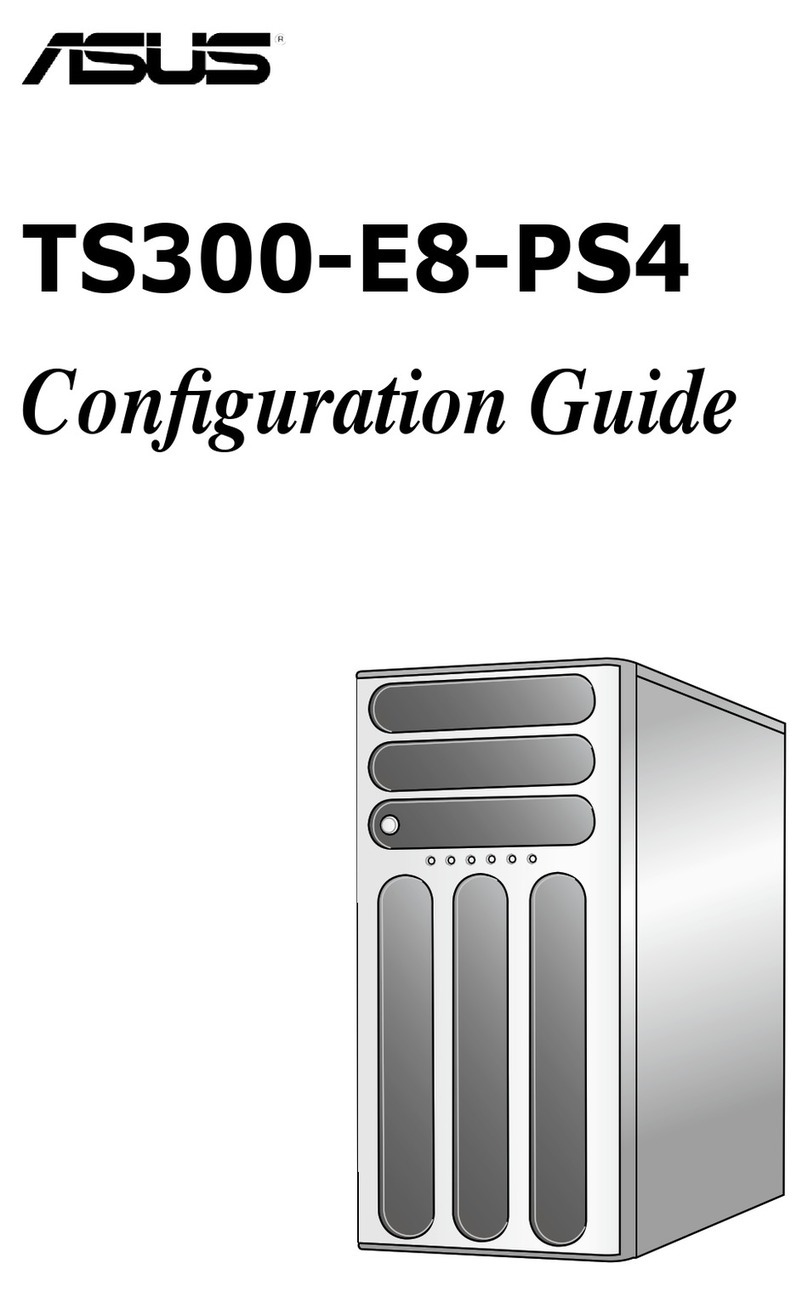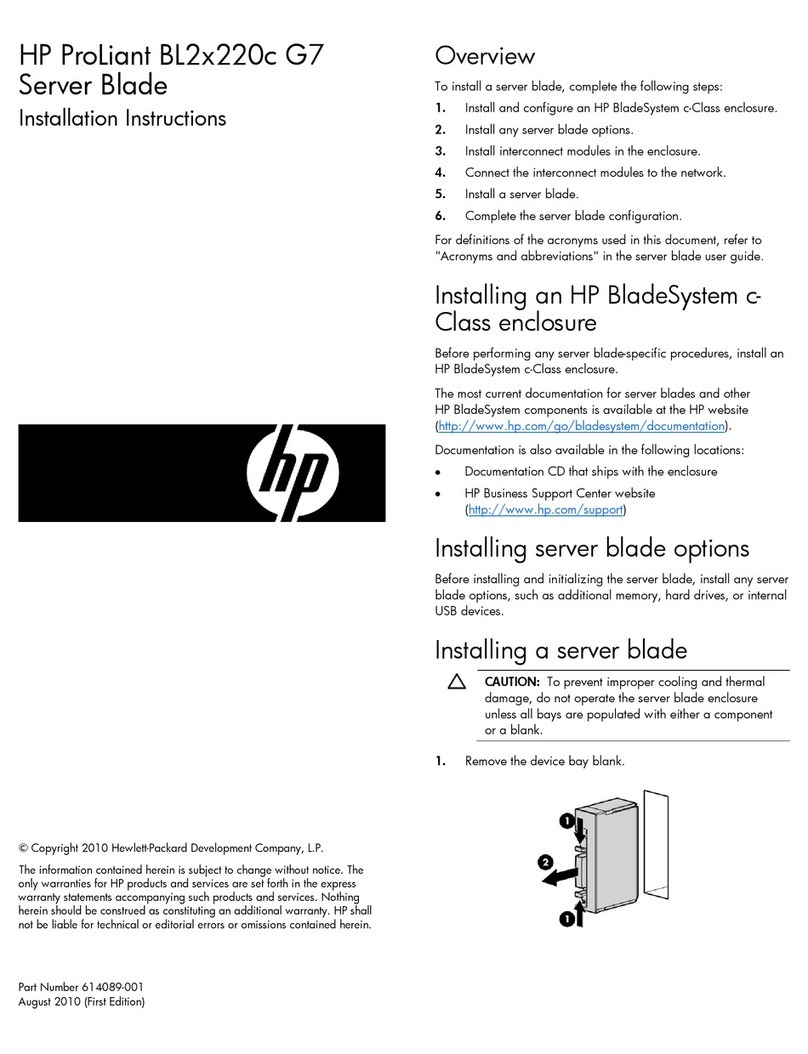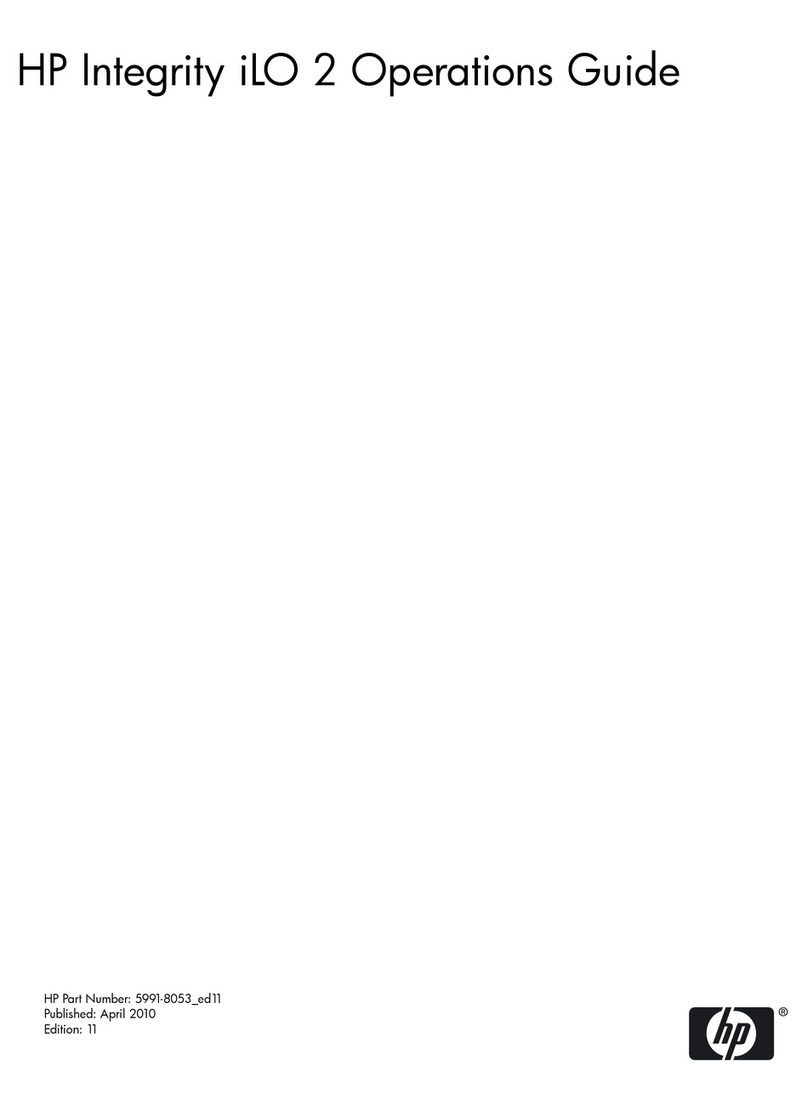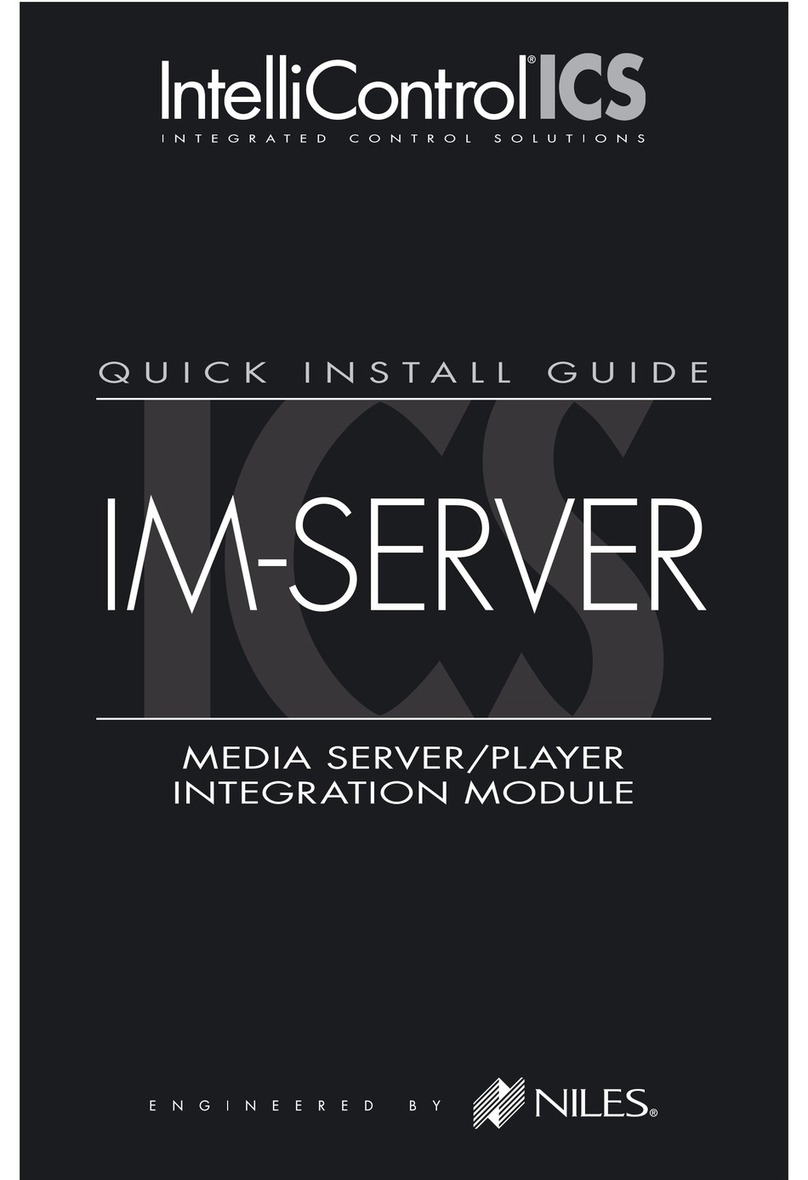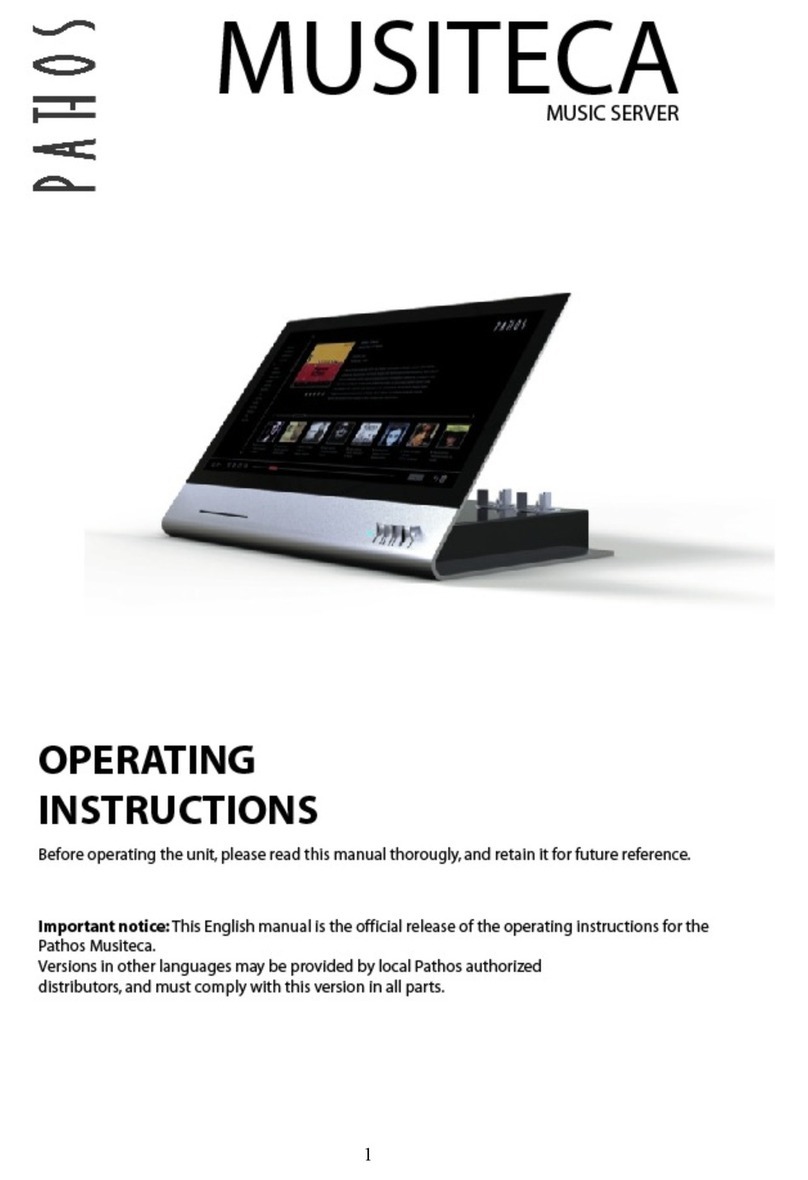Neoware Neoware e140 - Thin Client User manual
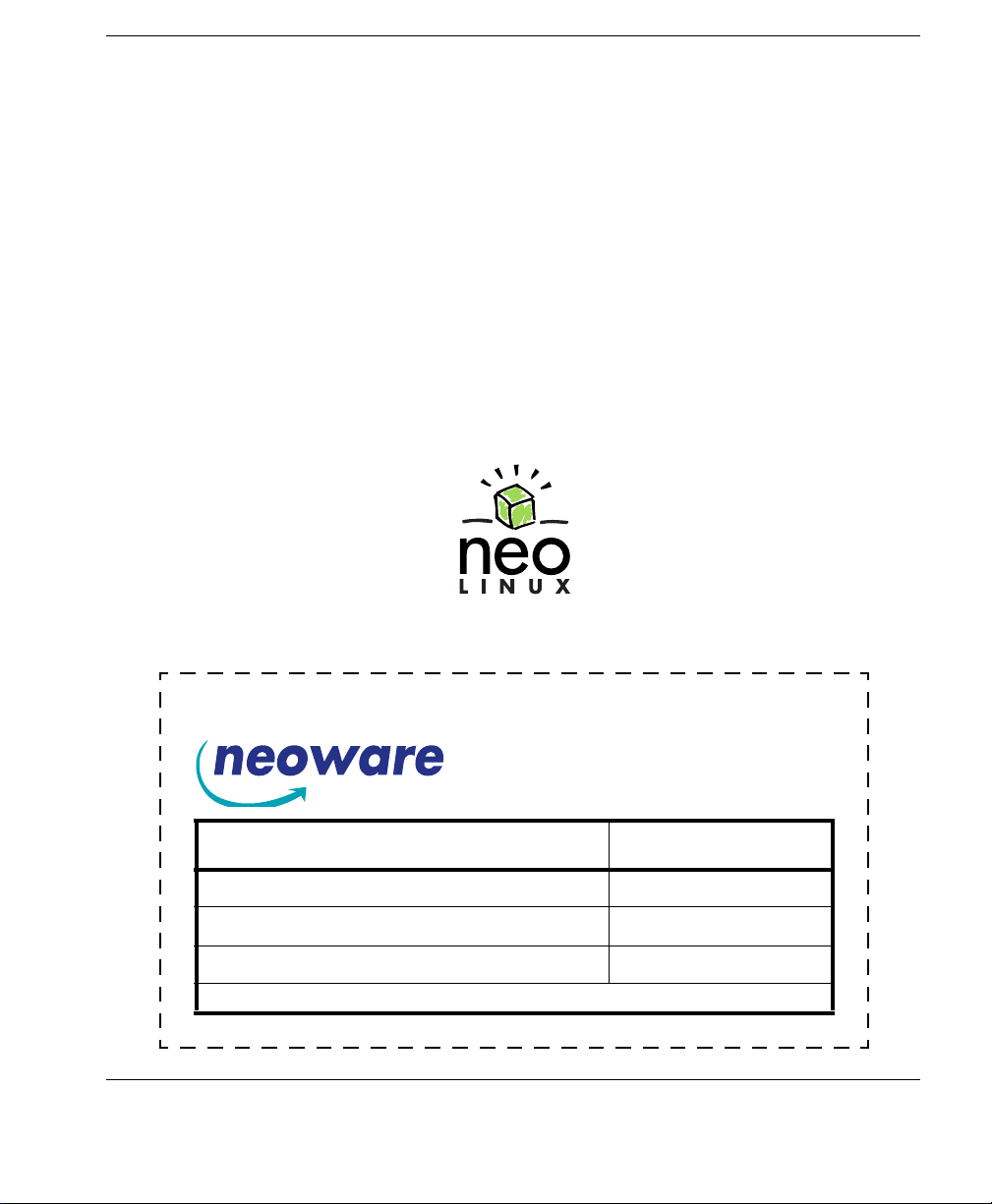
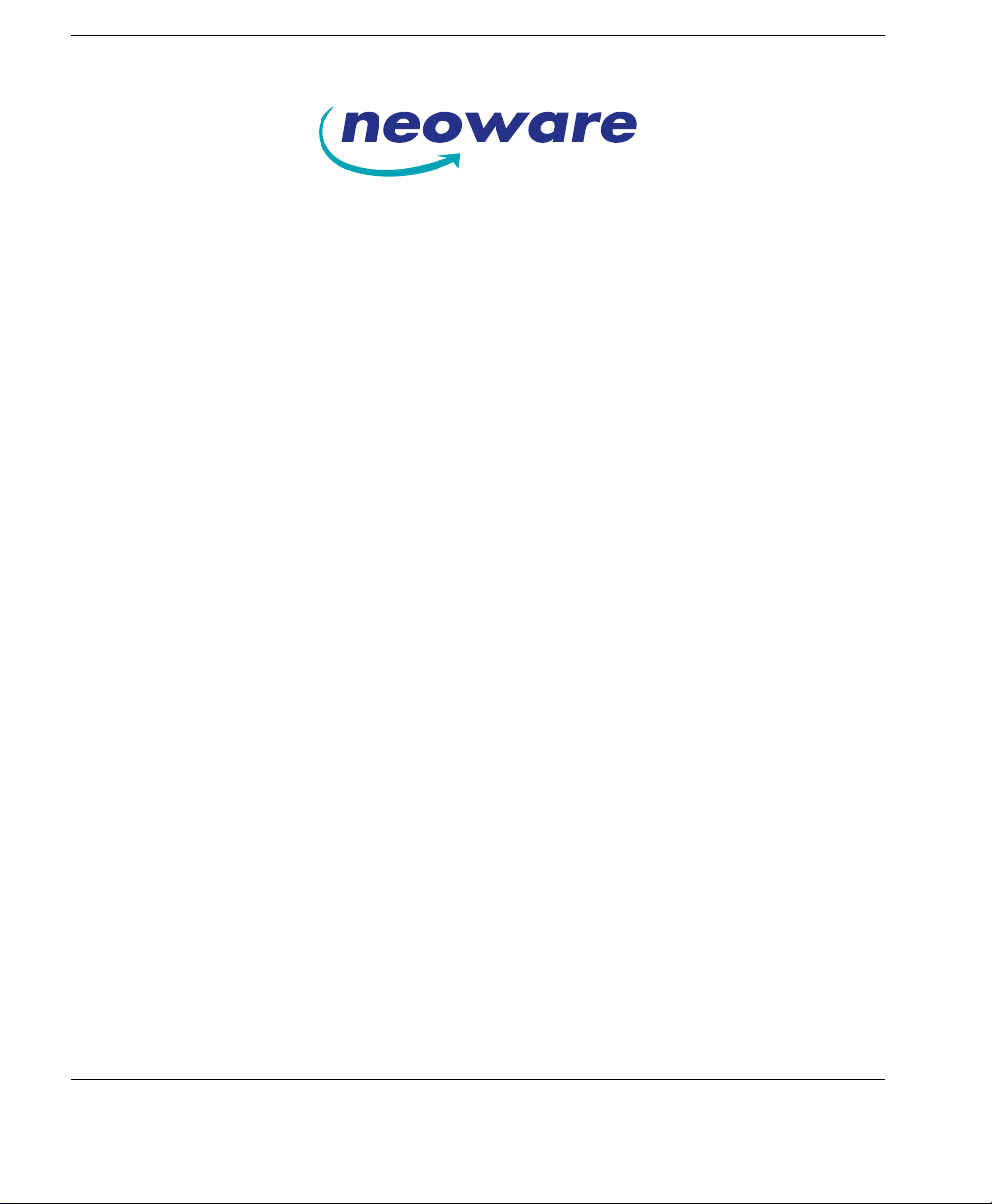

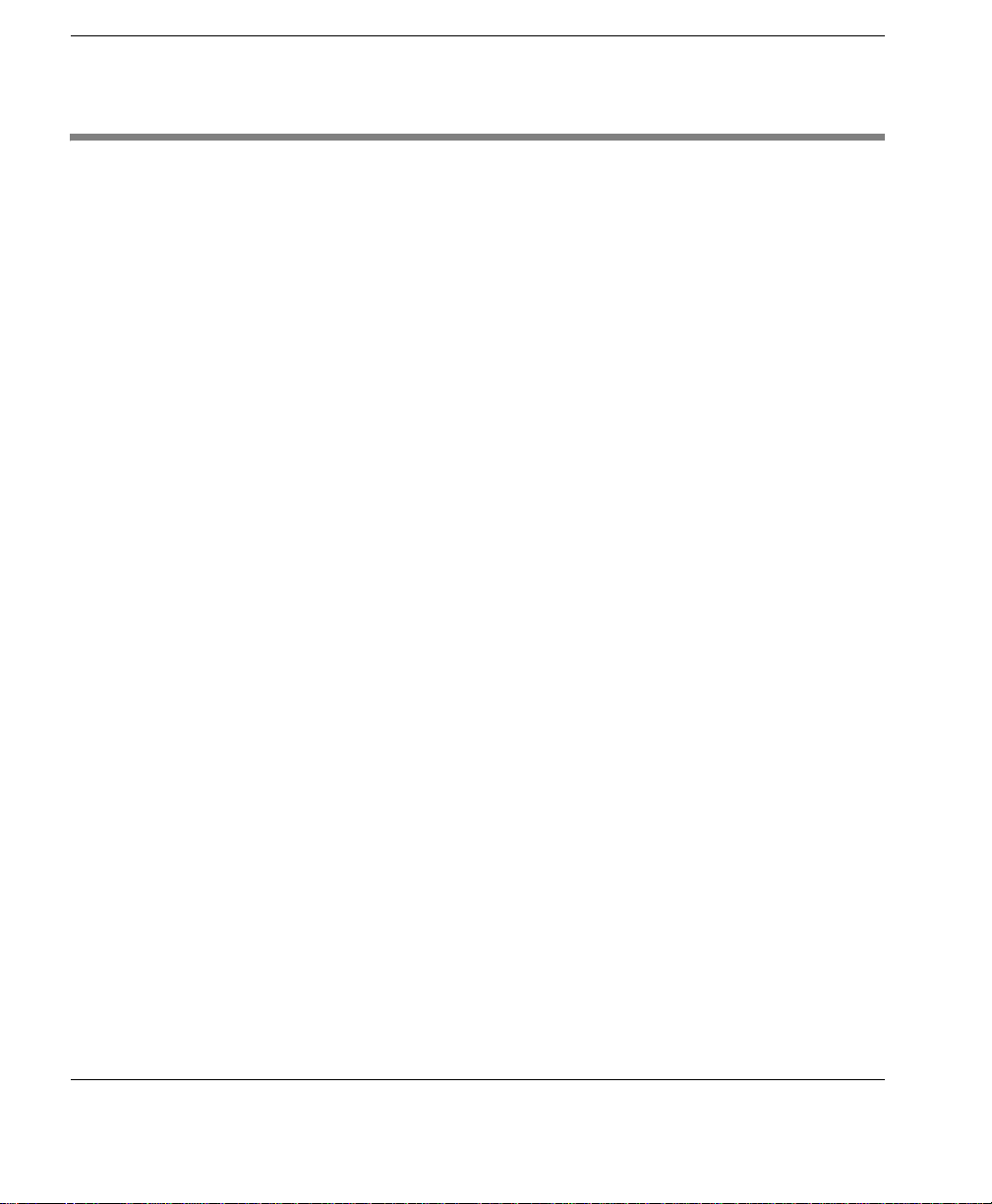
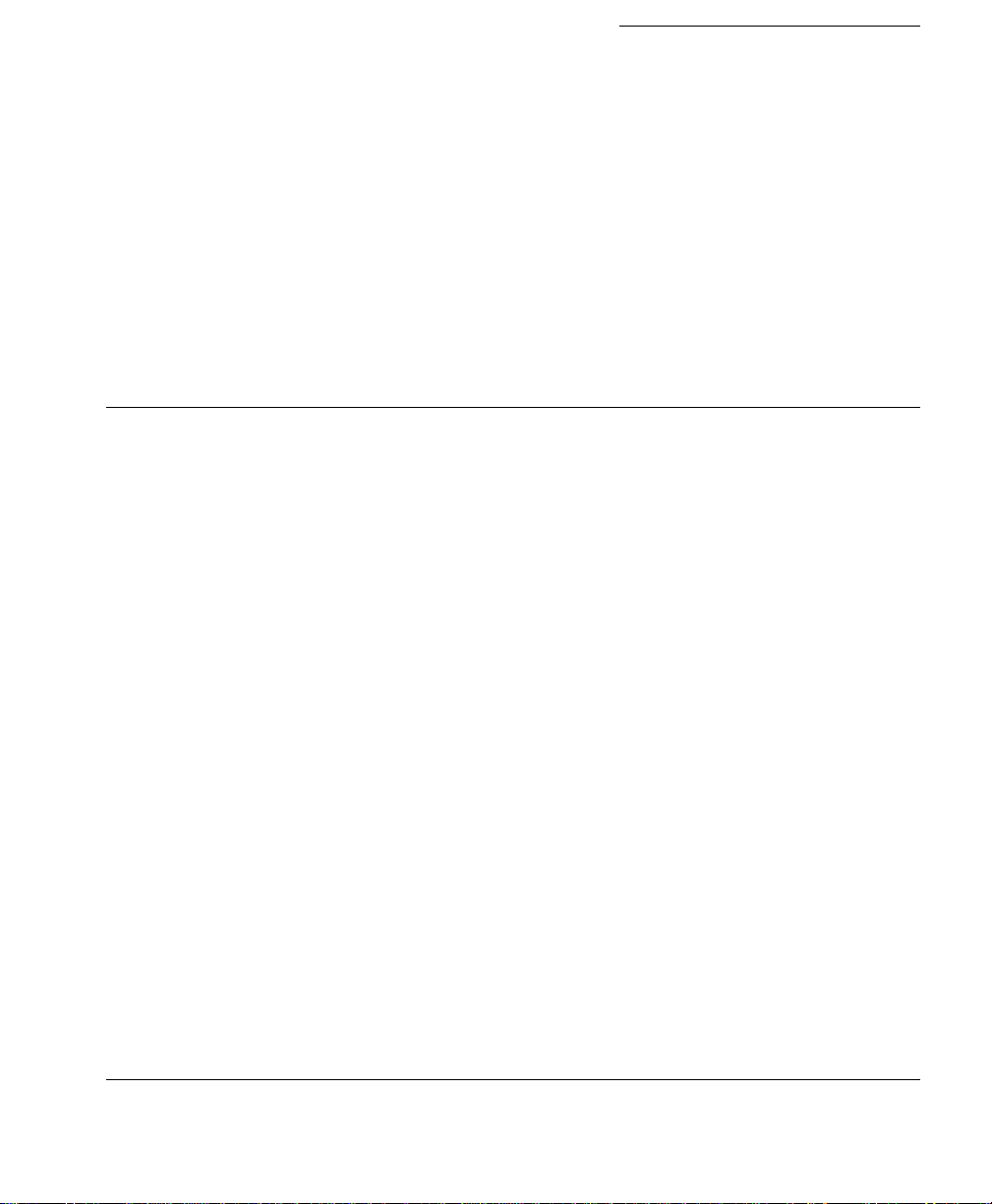
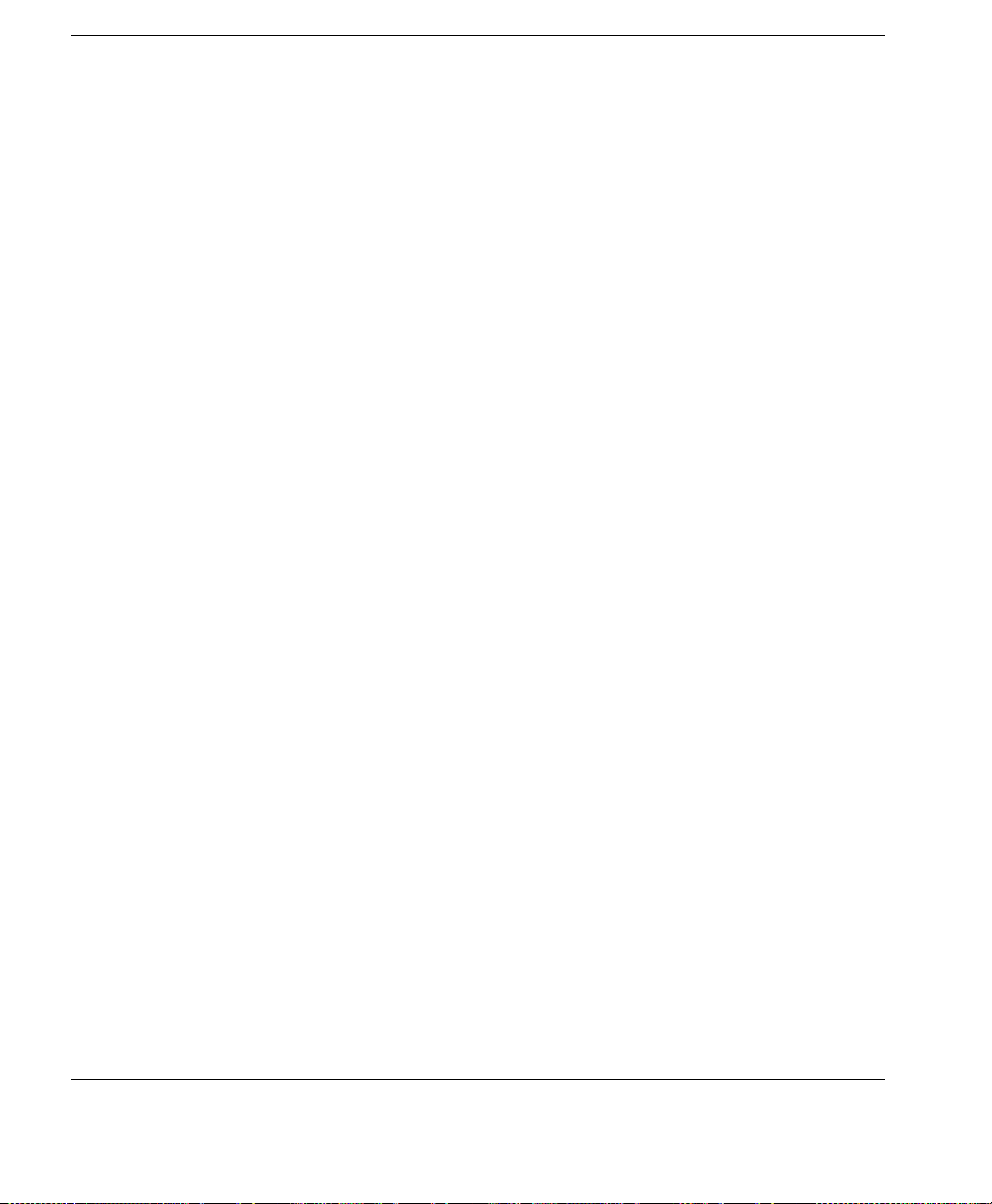
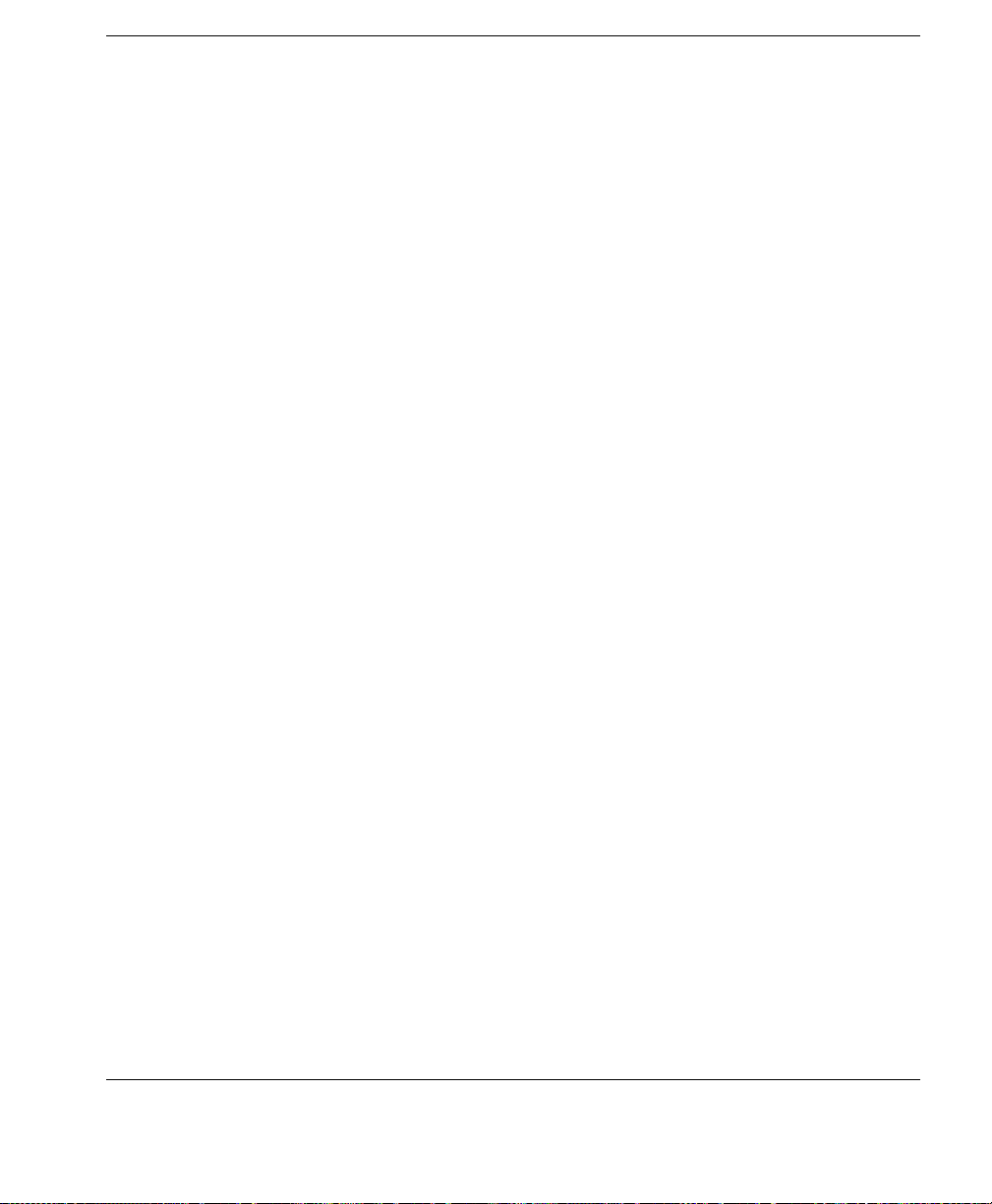
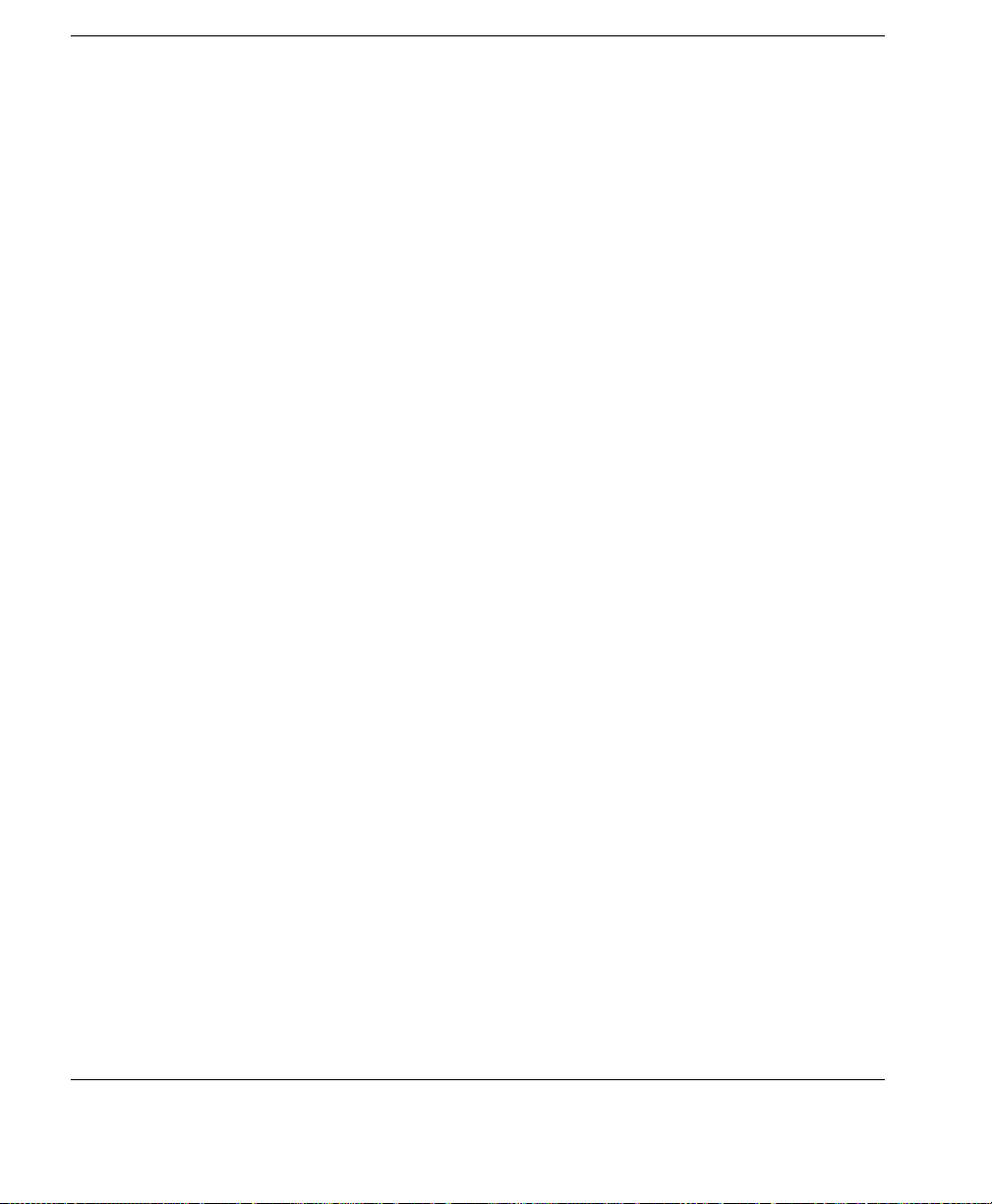

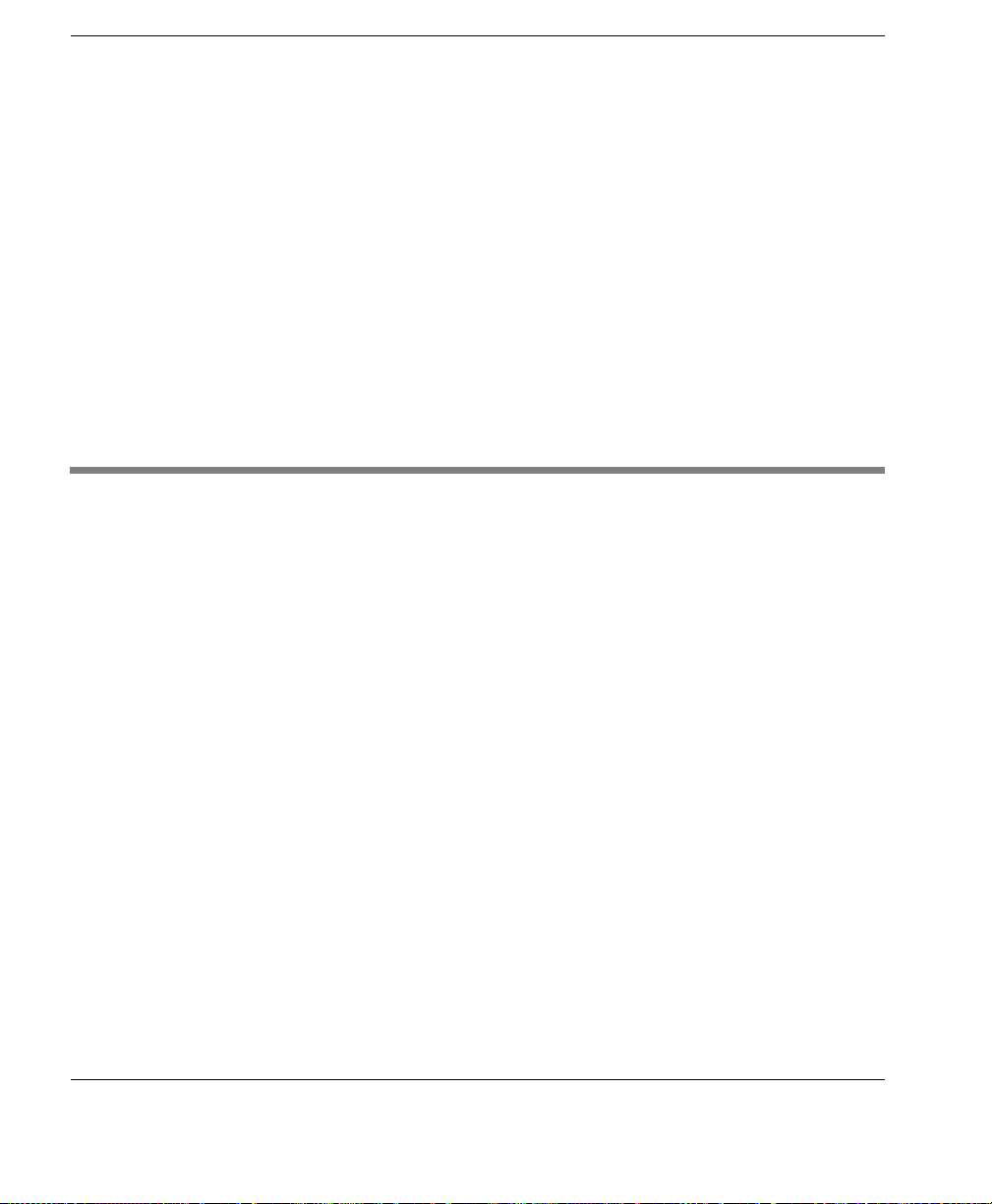




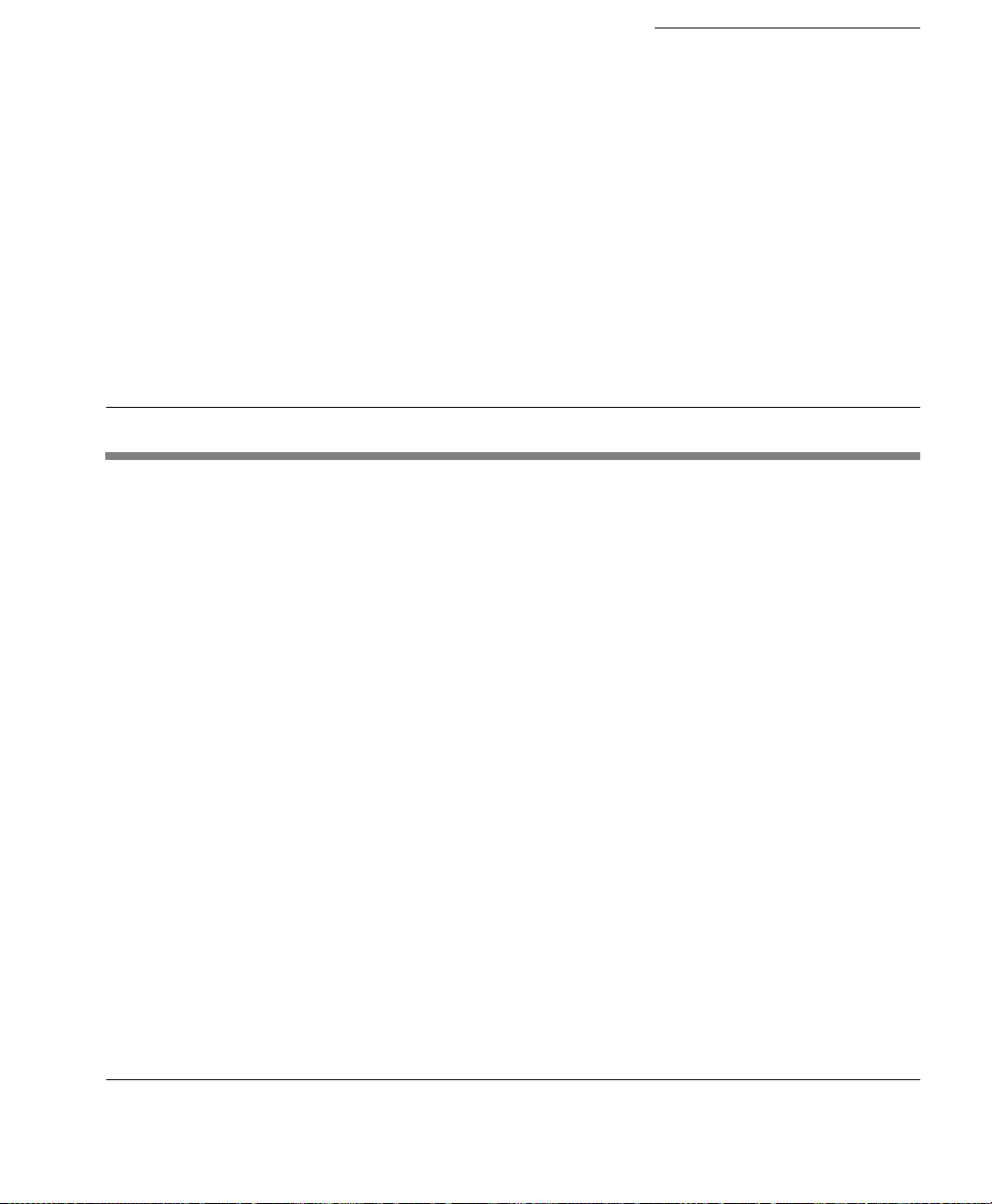

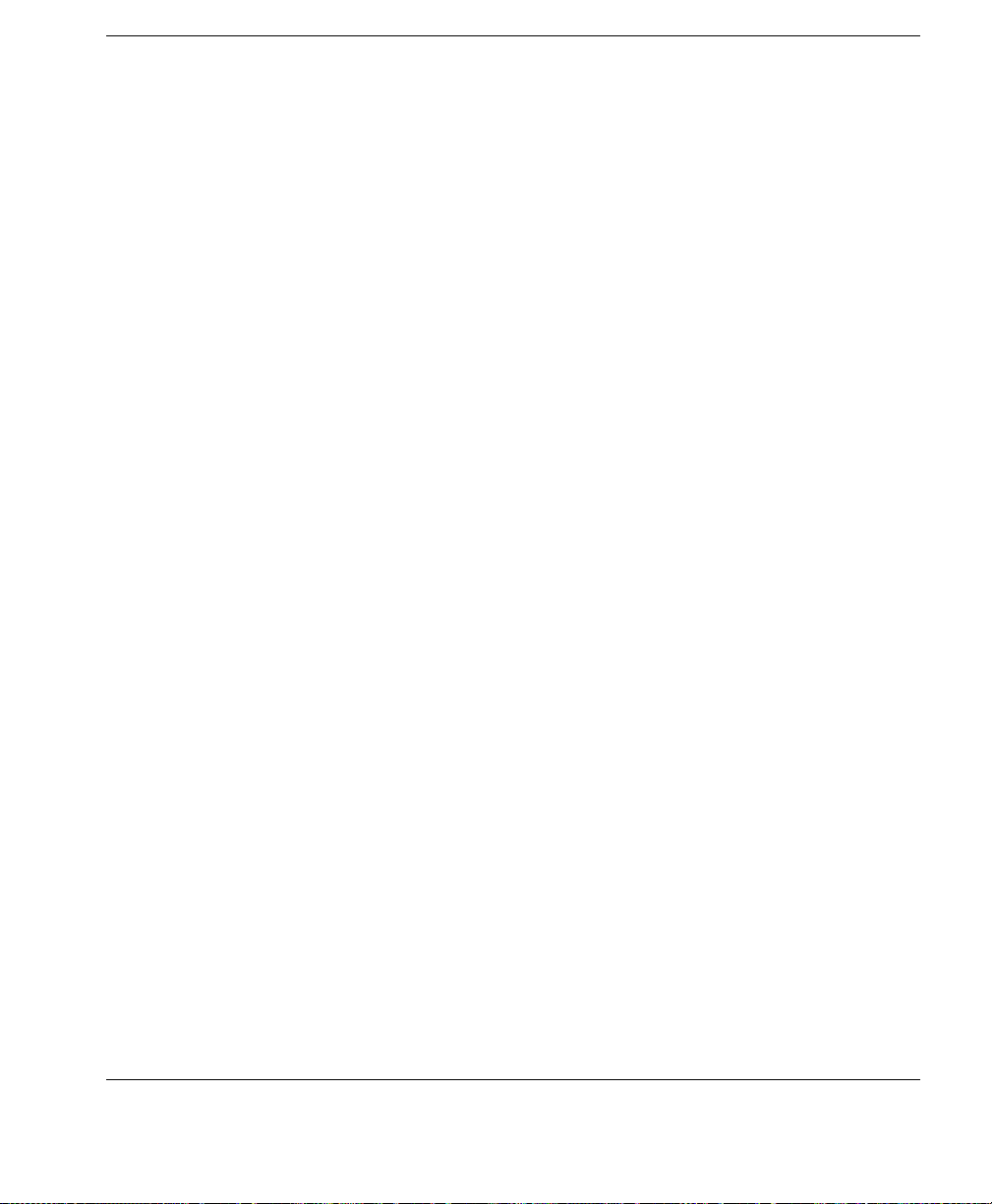
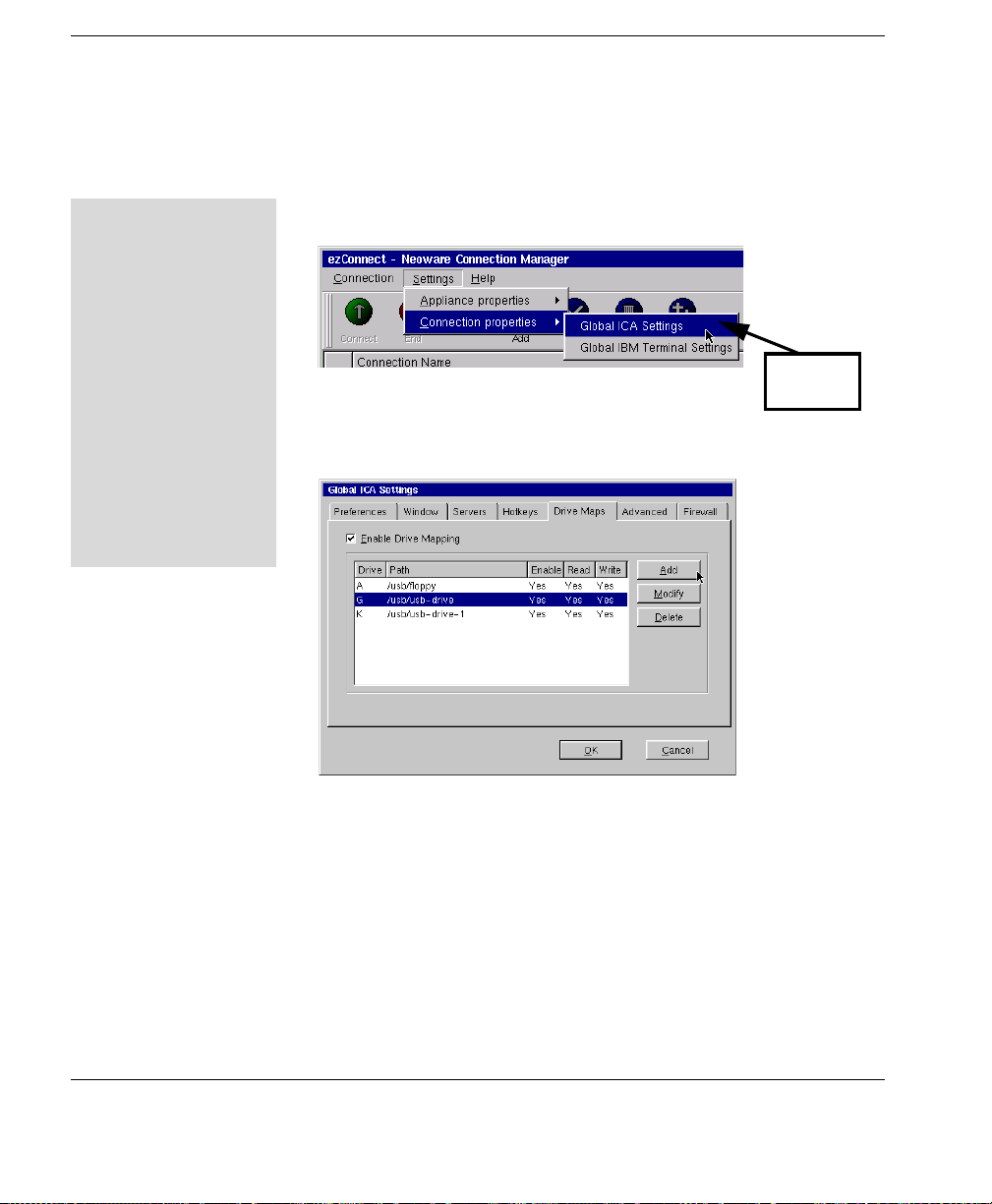

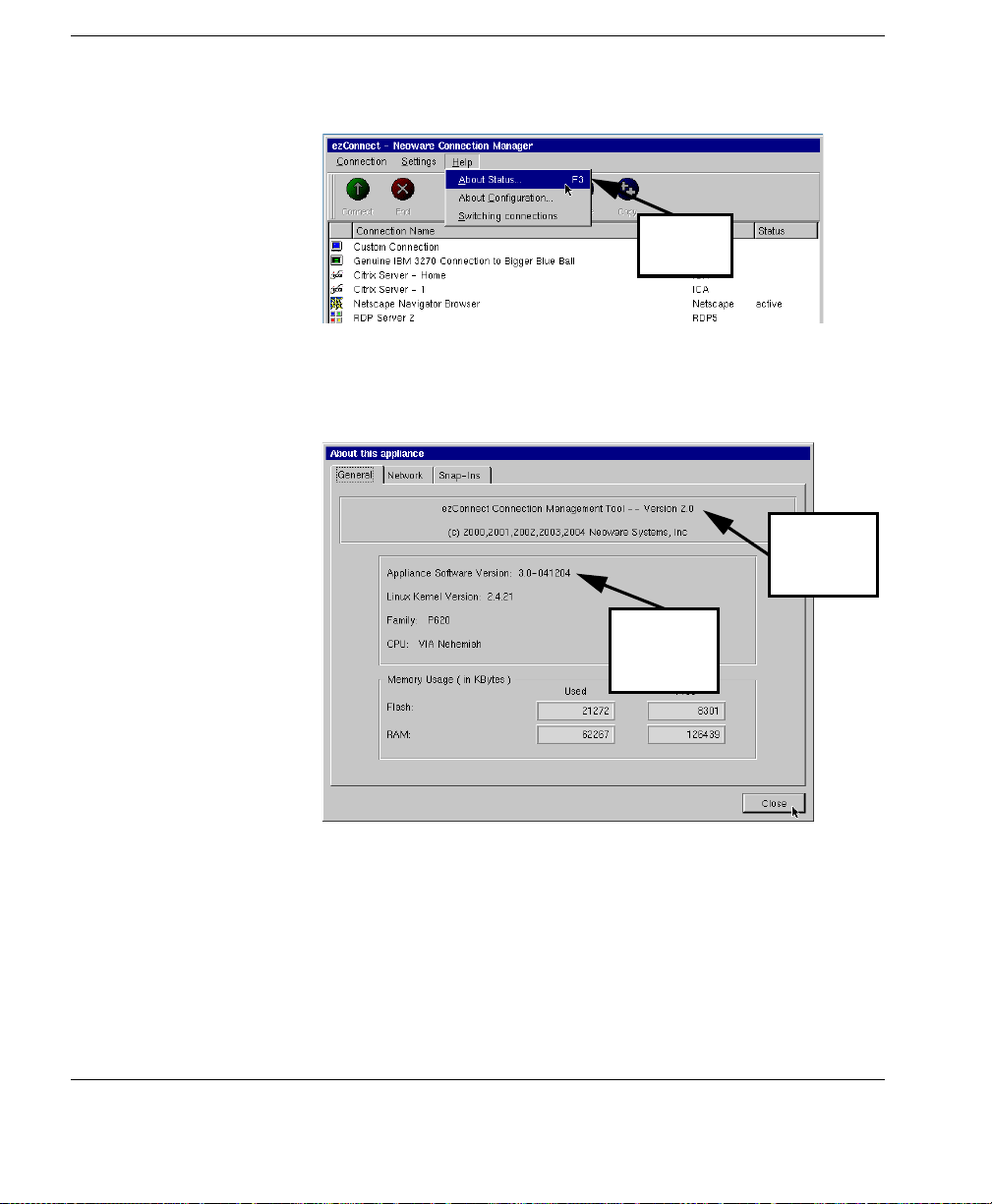
Other manuals for Neoware e140 - Thin Client
2
This manual suits for next models
4
Table of contents
Other Neoware Server manuals

Neoware
Neoware Neoware c50 - Thin Client User manual

Neoware
Neoware Neoware c50 - Thin Client User manual
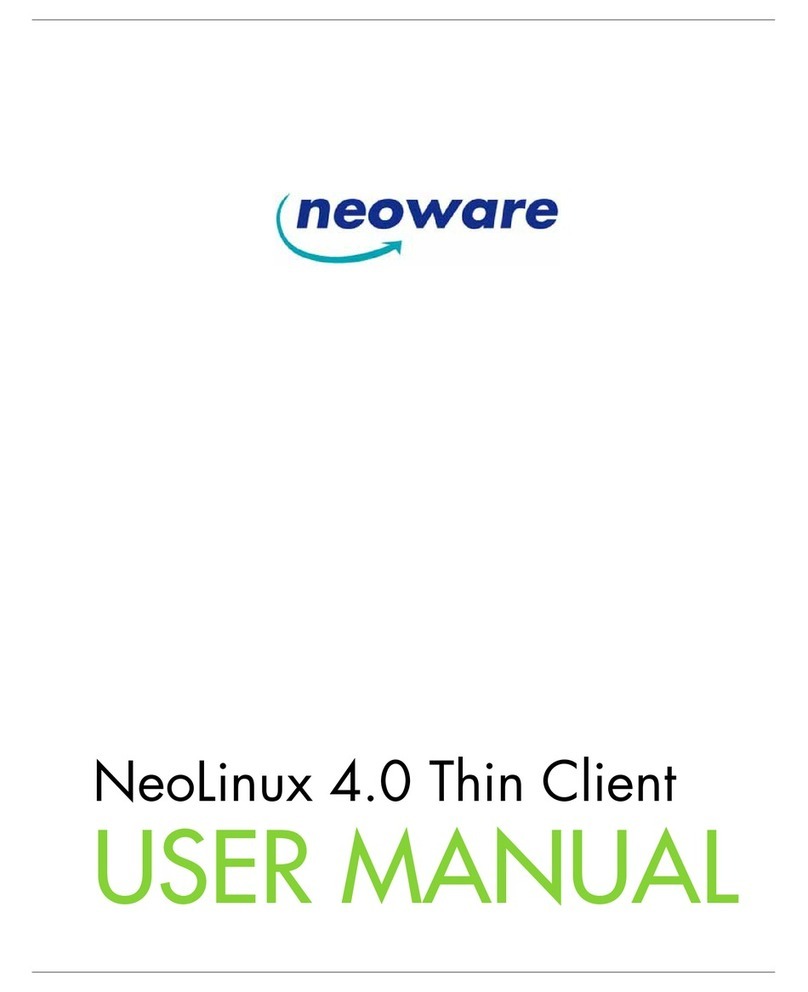
Neoware
Neoware Neoware c50 - Thin Client User manual

Neoware
Neoware Neoware c50 - Thin Client User manual

Neoware
Neoware Neoware c50 - Thin Client User manual
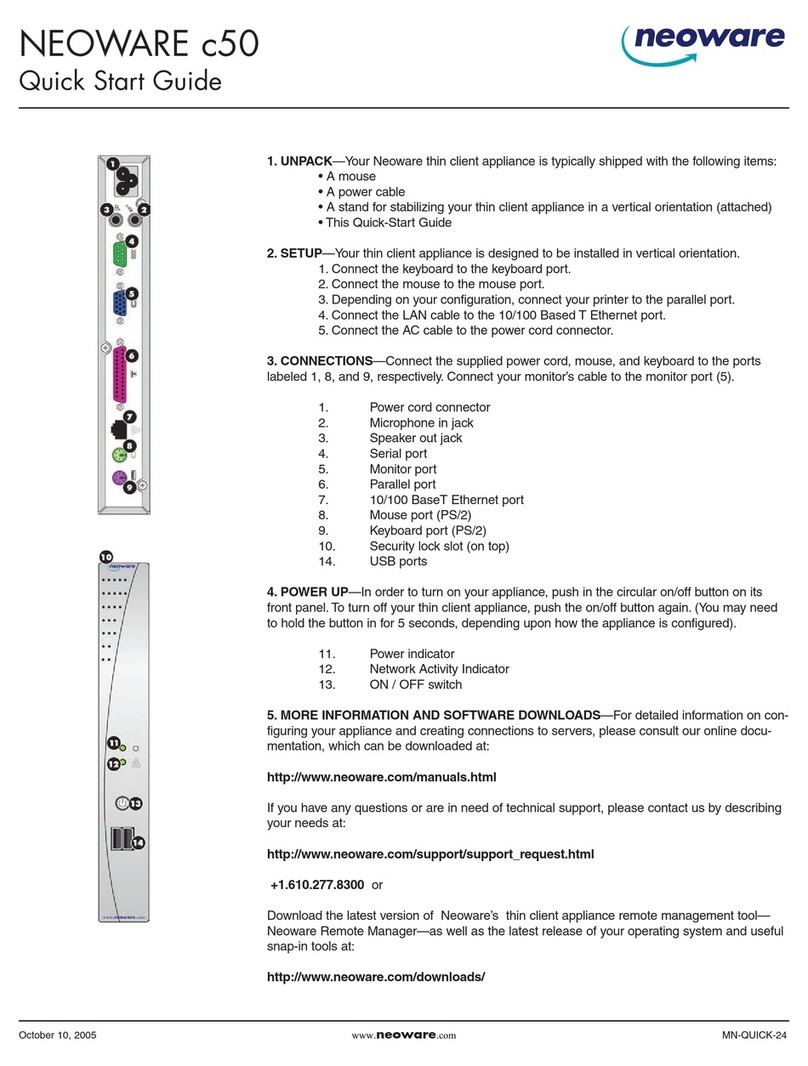
Neoware
Neoware Neoware c50 - Thin Client User manual
Popular Server manuals by other brands

HP
HP HPE ProLiant ML30 Gen9 Maintenance and service guide
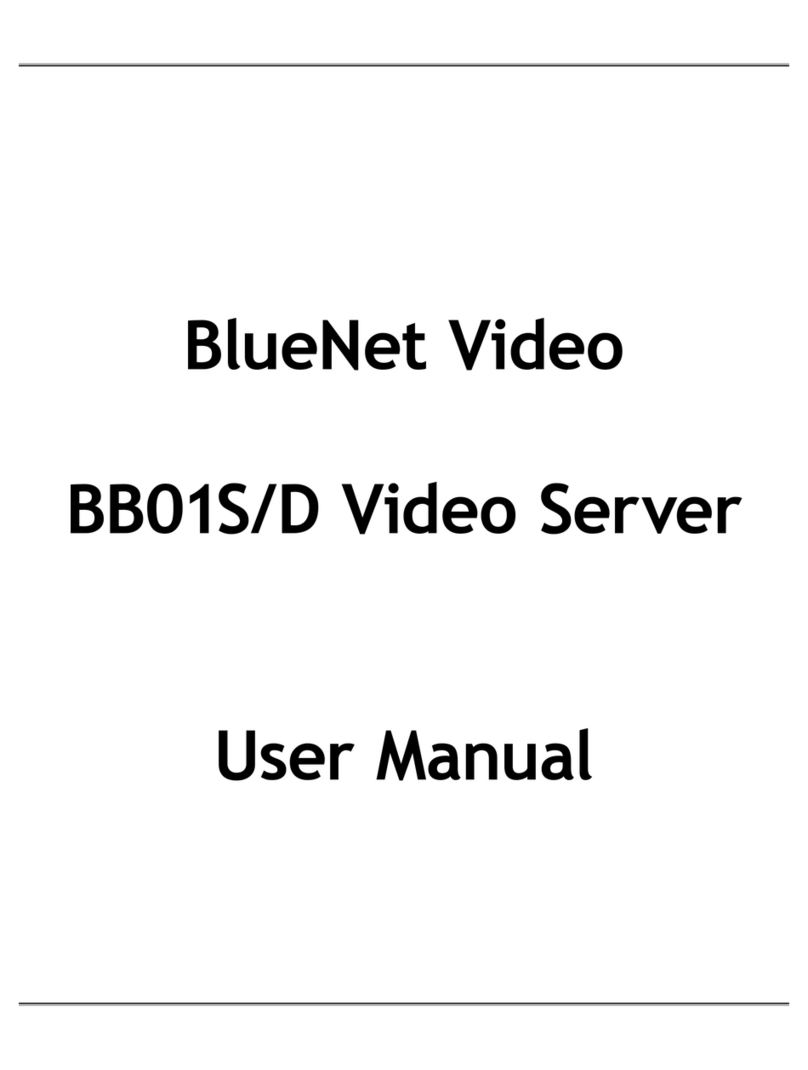
BlueNet Video
BlueNet Video BB01S user manual

HP
HP ProLiant DL380 Gen9 Maintenance and service guide
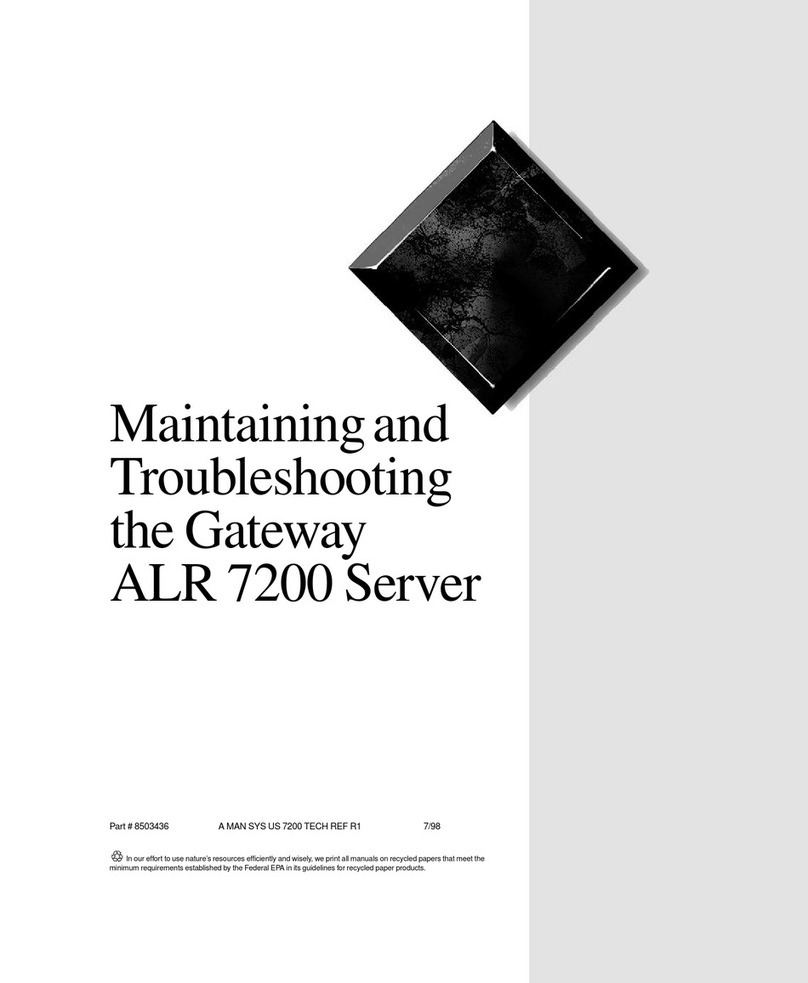
Gateway
Gateway ALR 7200 Maintaining and troubleshooting
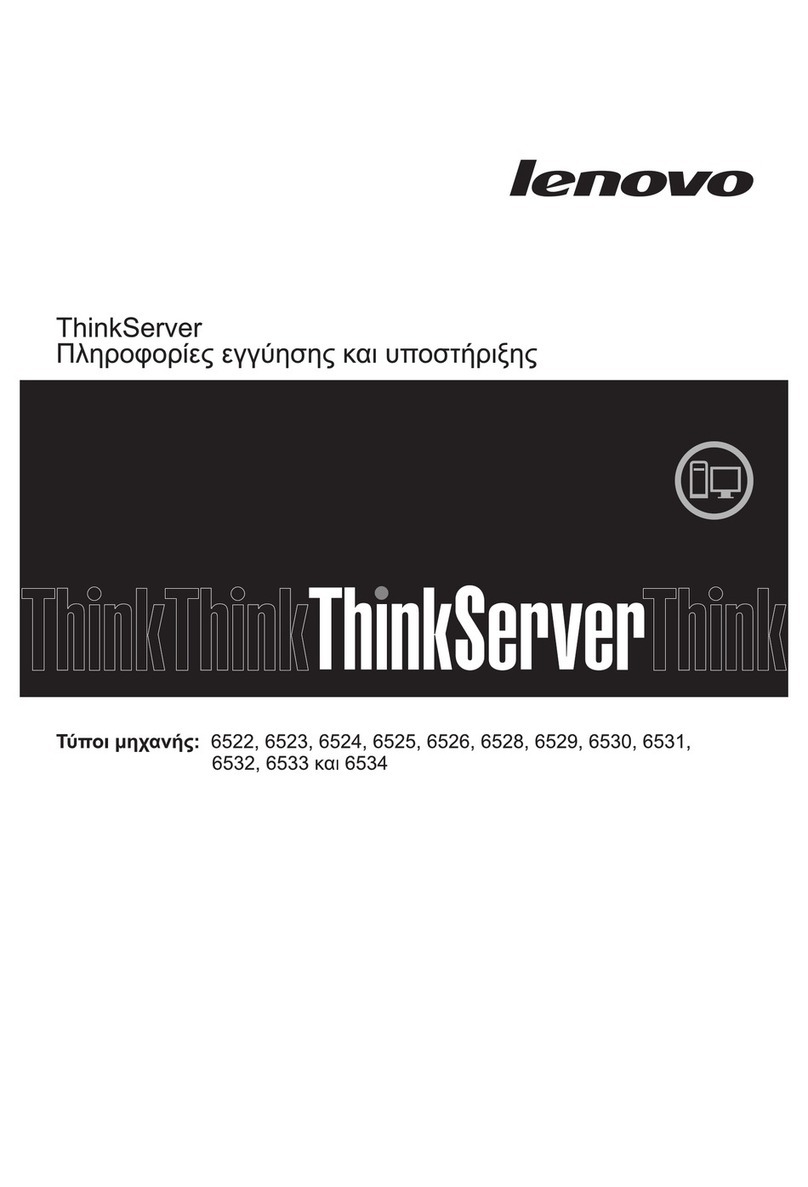
Lenovo
Lenovo THINKSERVER RS210 warranty and support information
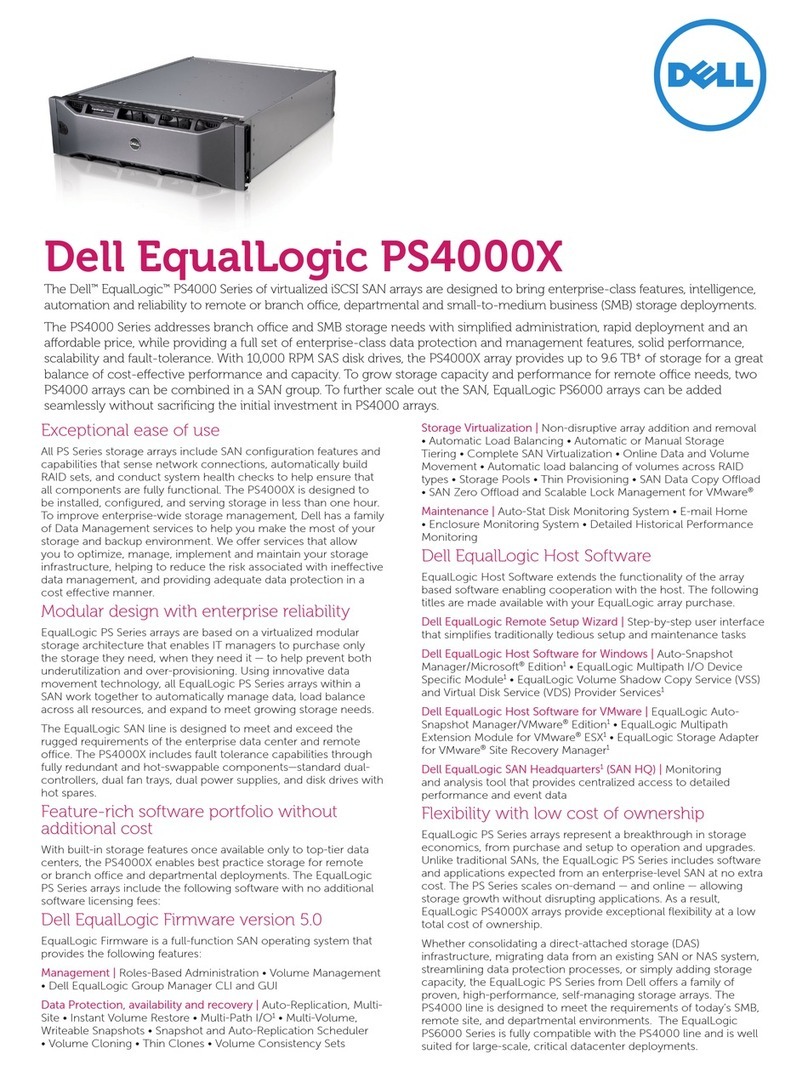
Dell
Dell PS4000X Specifications

Supermicro
Supermicro SuperServer E403-9P-FN2T user manual
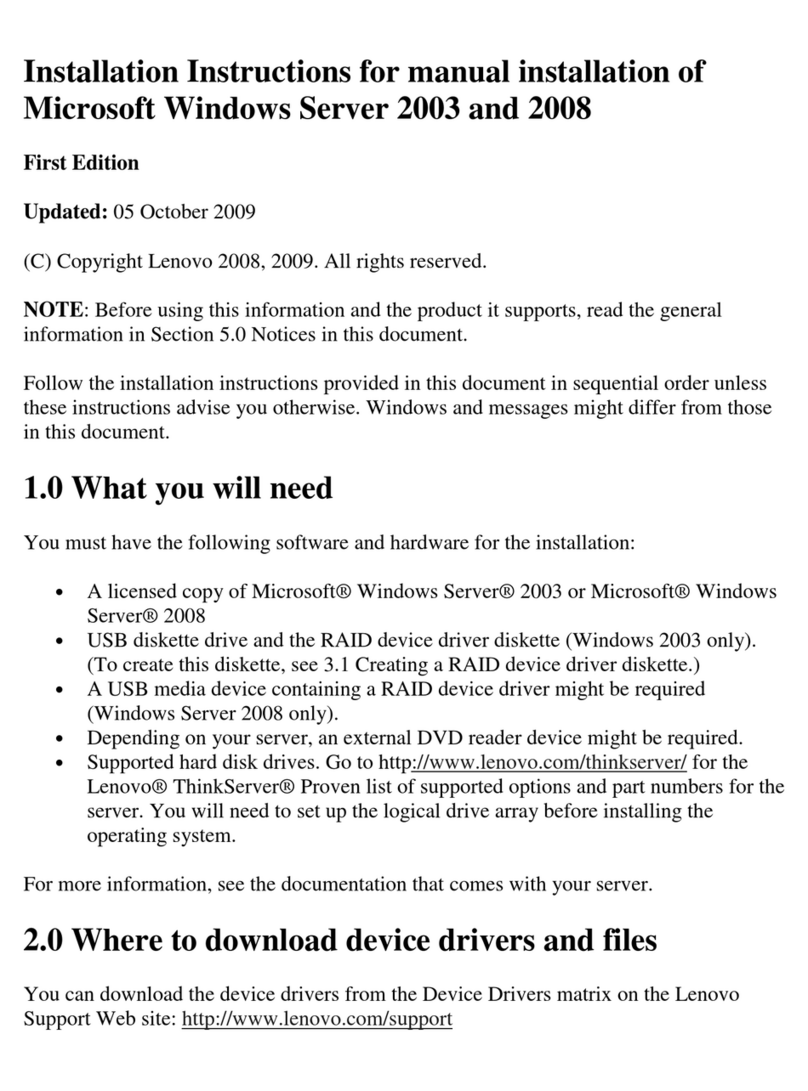
Lenovo
Lenovo ThinkServer RD210 installation instructions
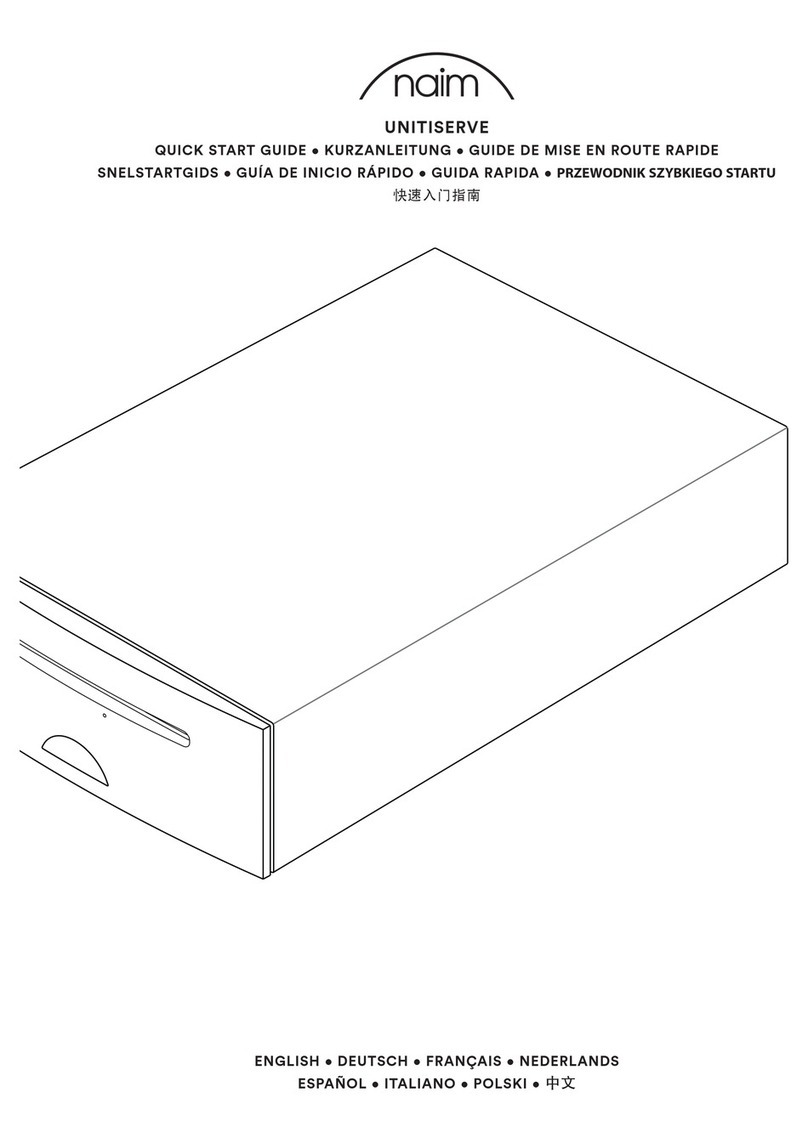
NAIM
NAIM UNITISERVE - quick start guide
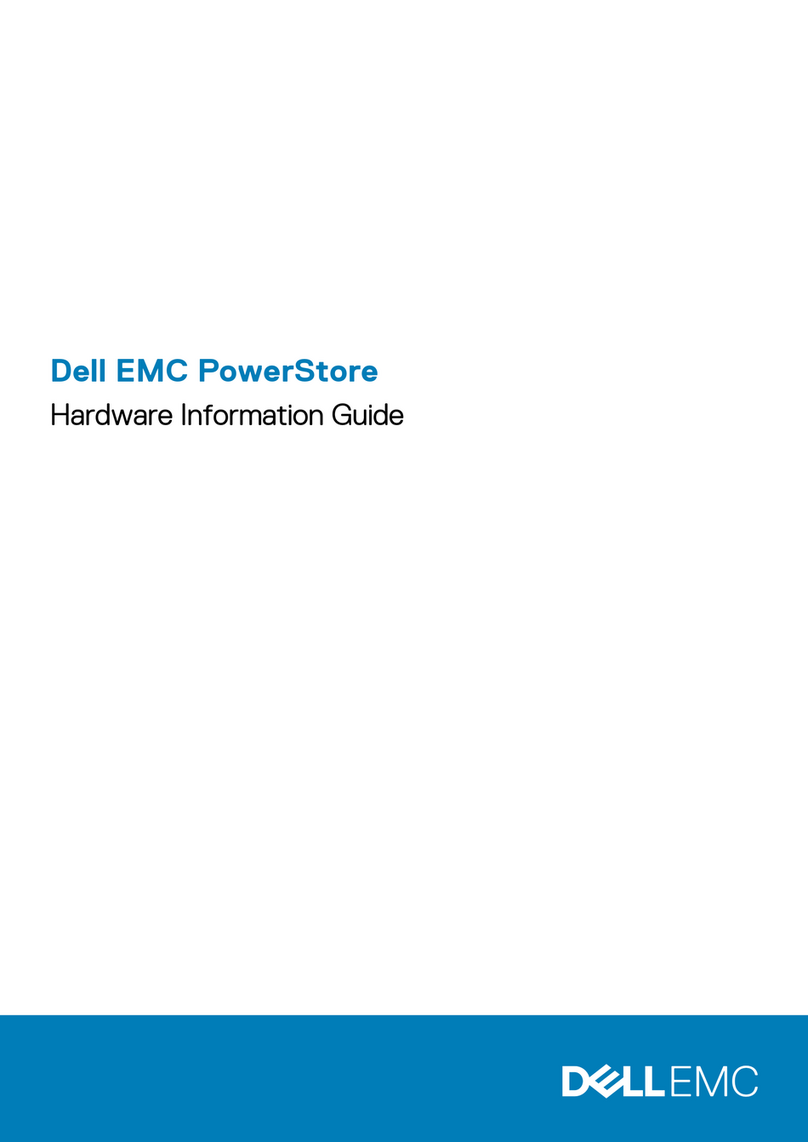
Dell EMC
Dell EMC PowerStore Series Hardware Information Guide

Fujitsu
Fujitsu PRIMERGY TX300 S3 Service supplement

TYAN
TYAN FT48-B8812 Service engineer's manual