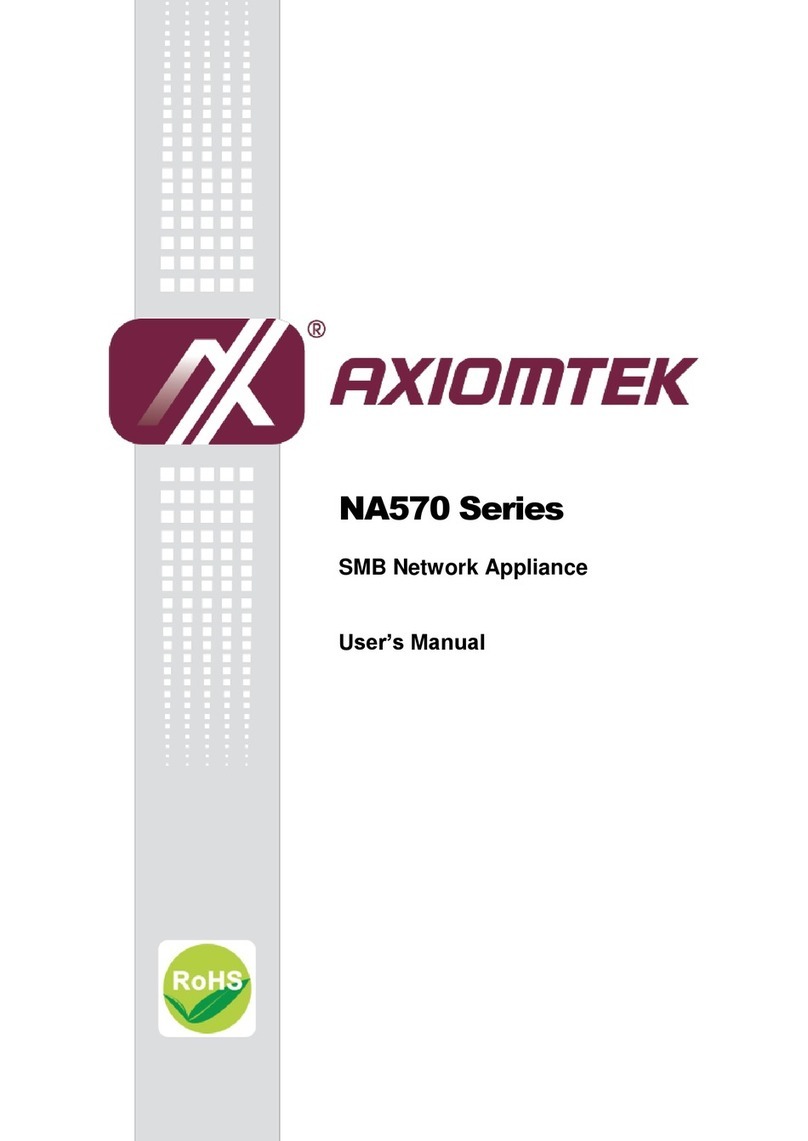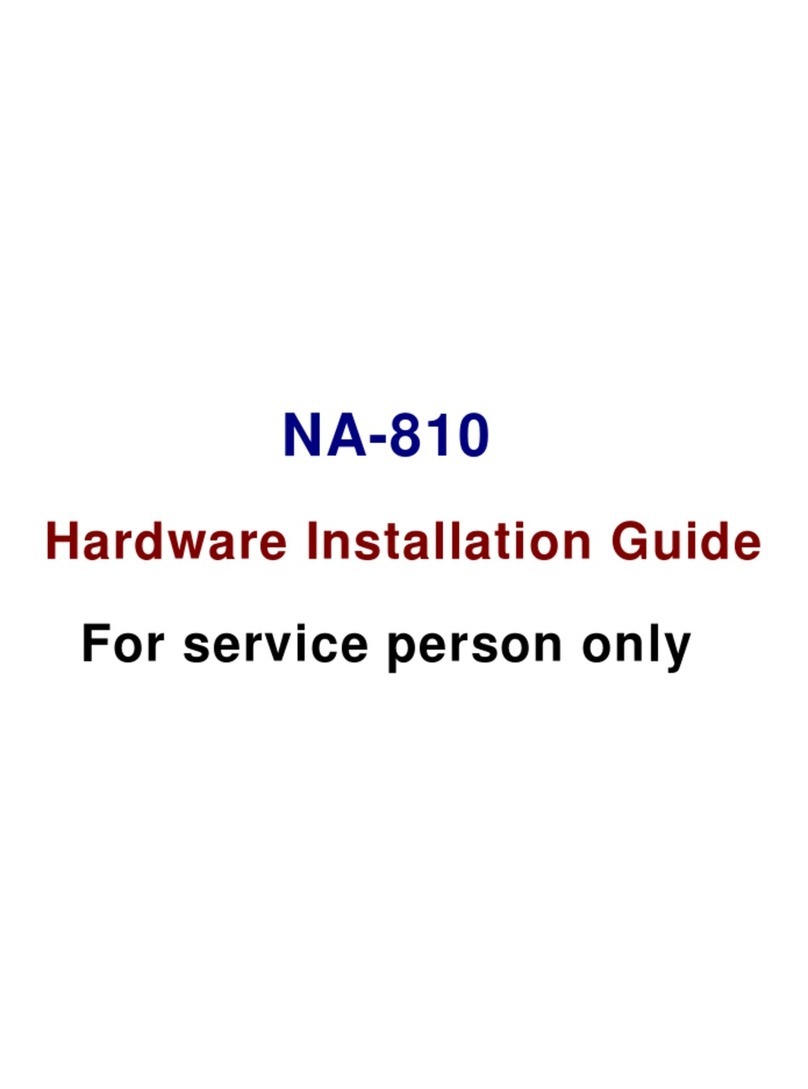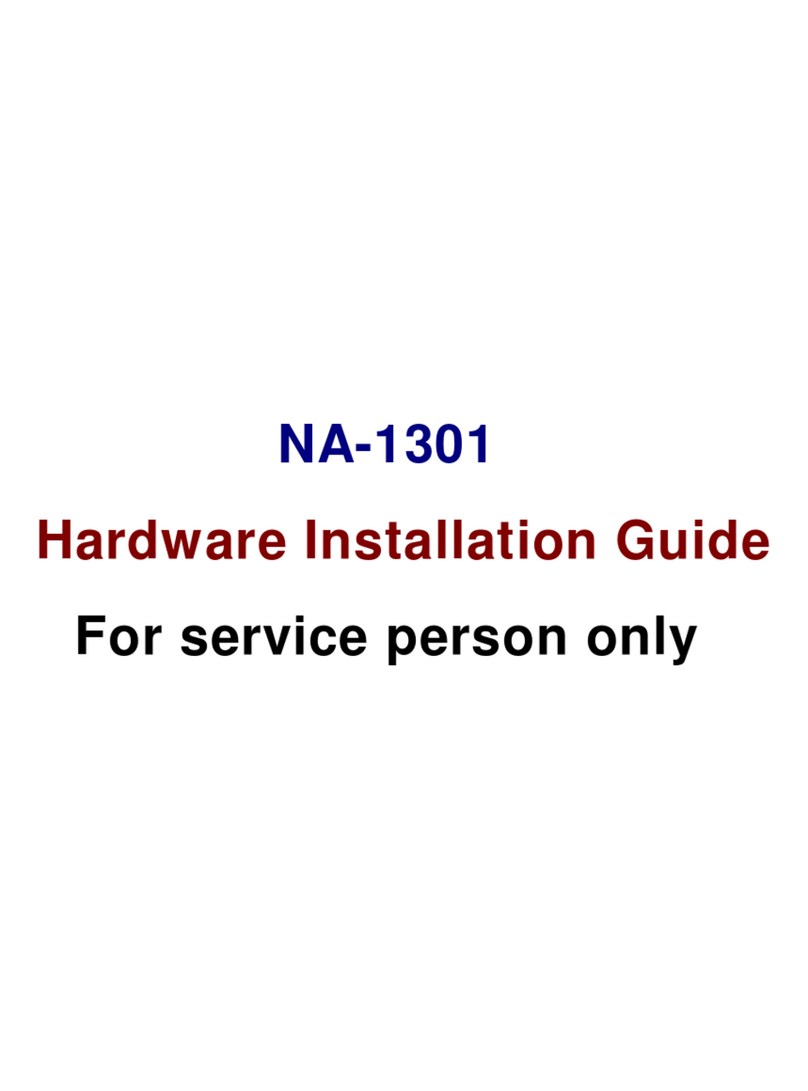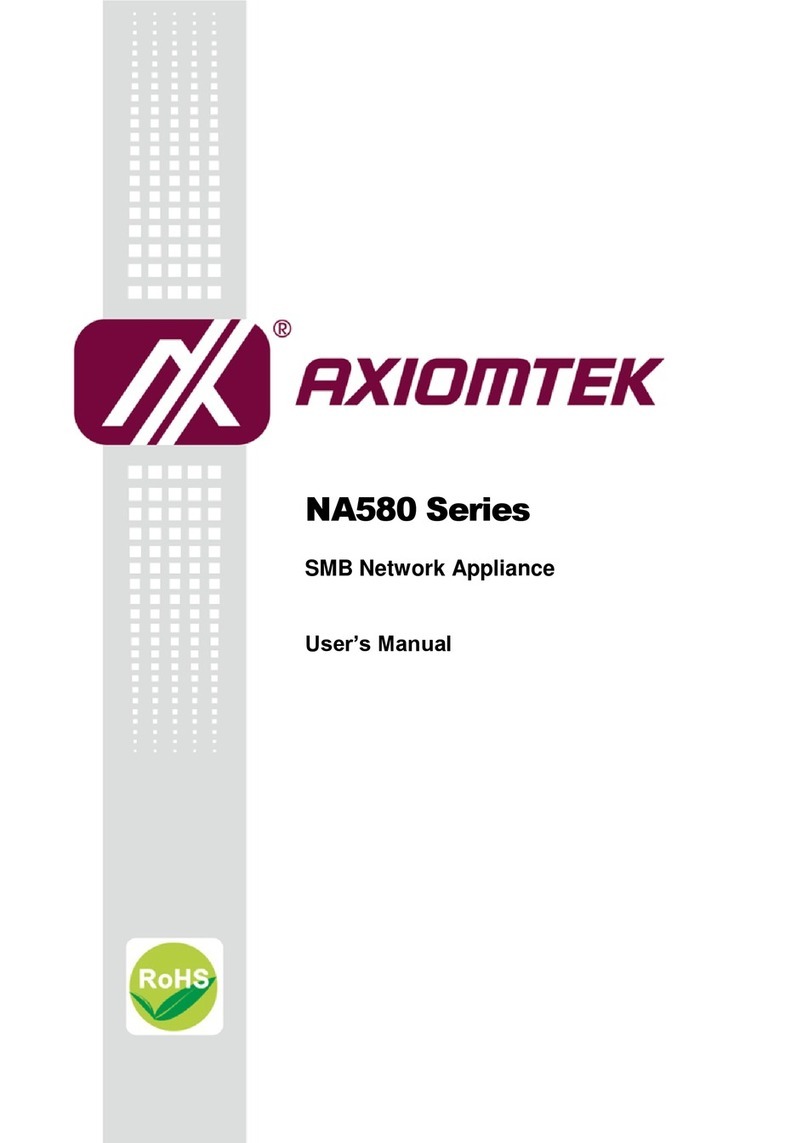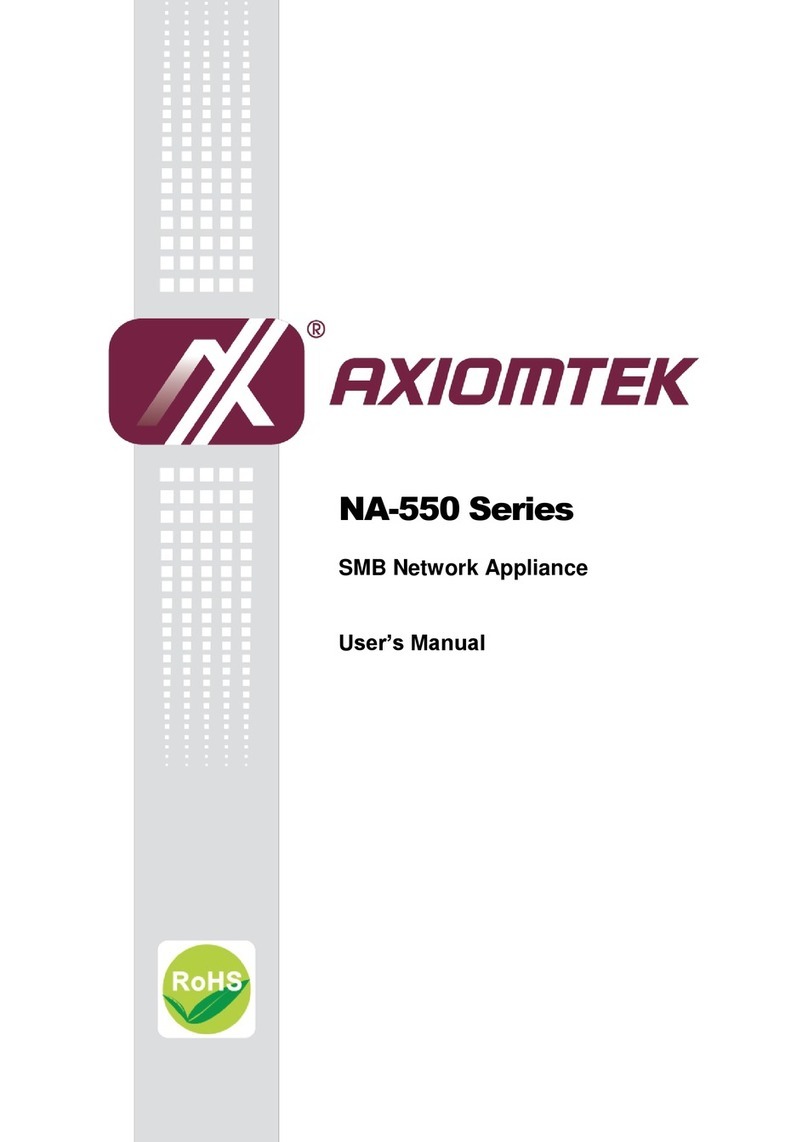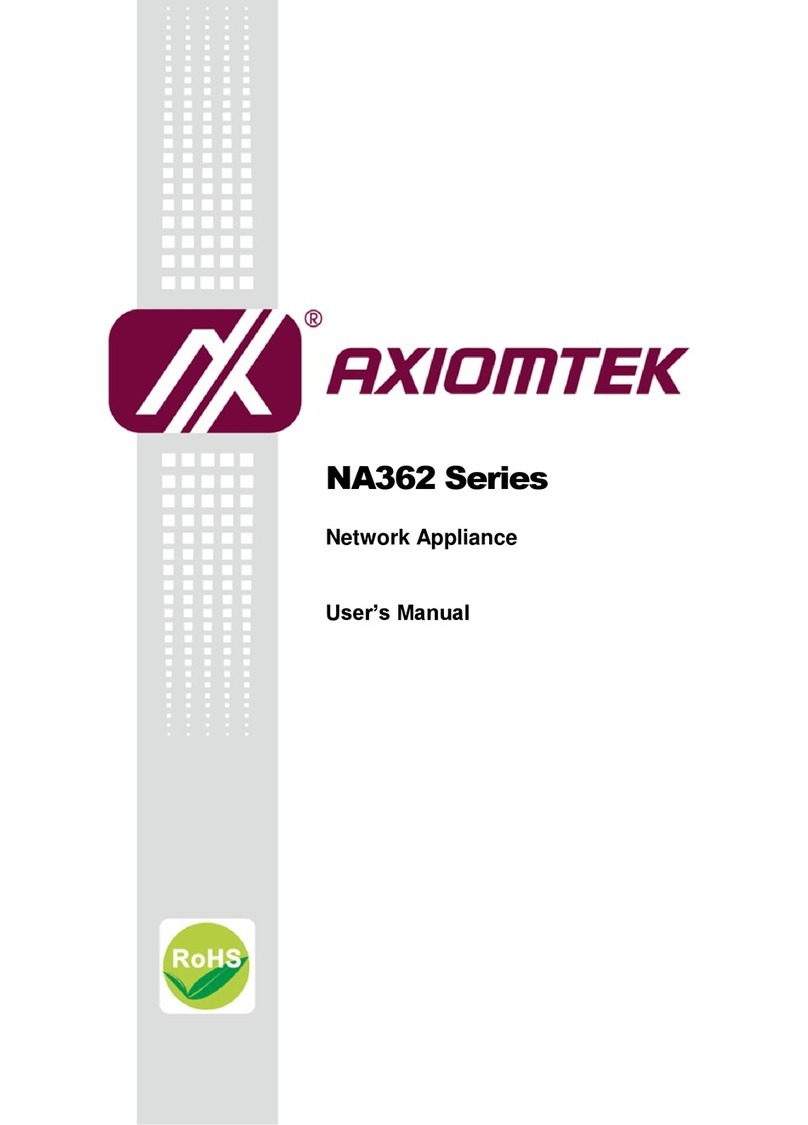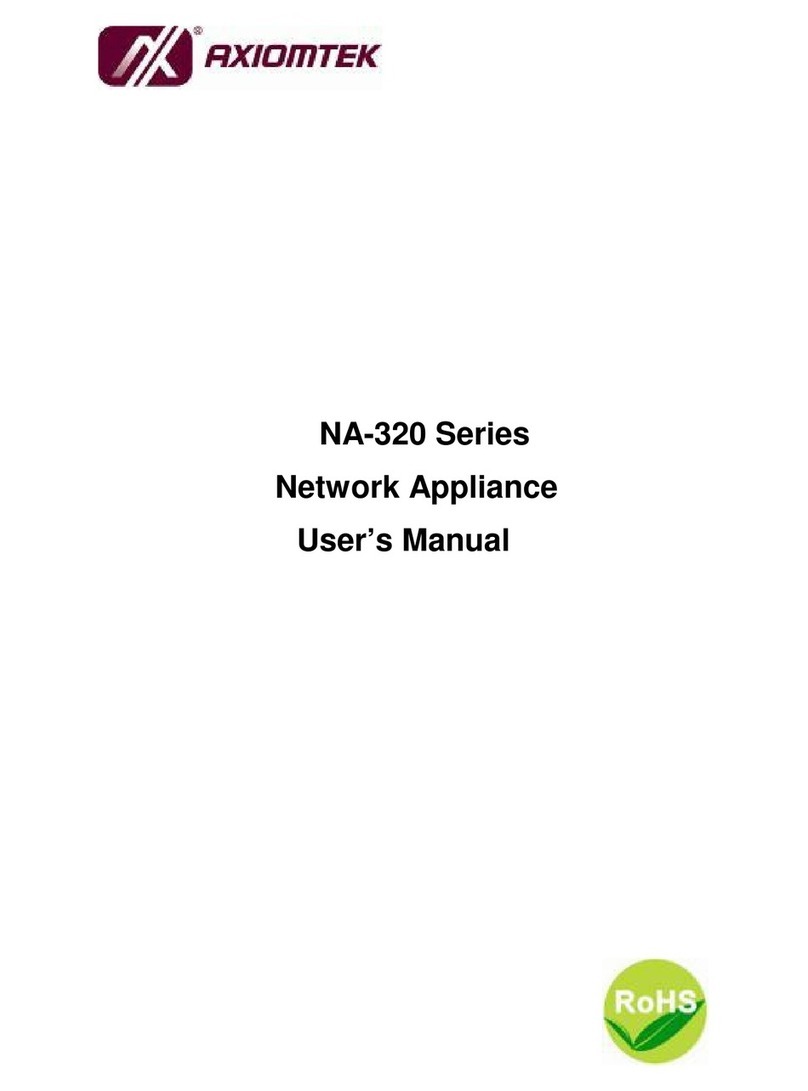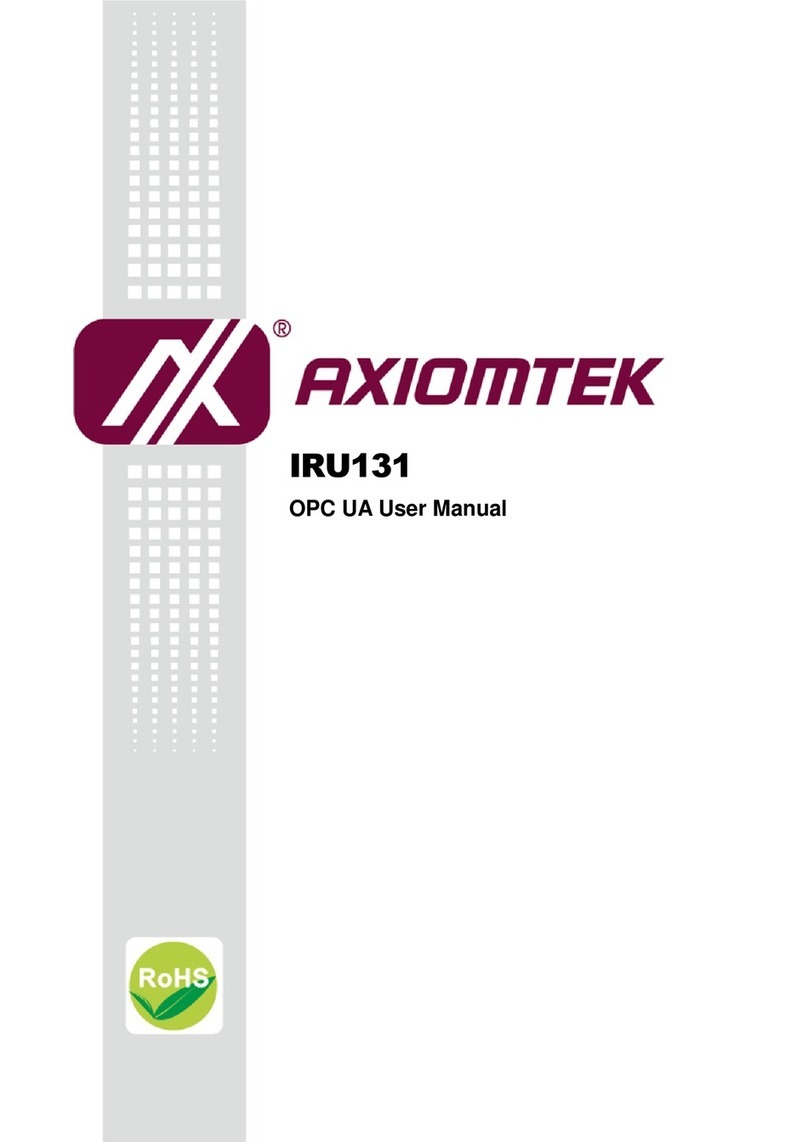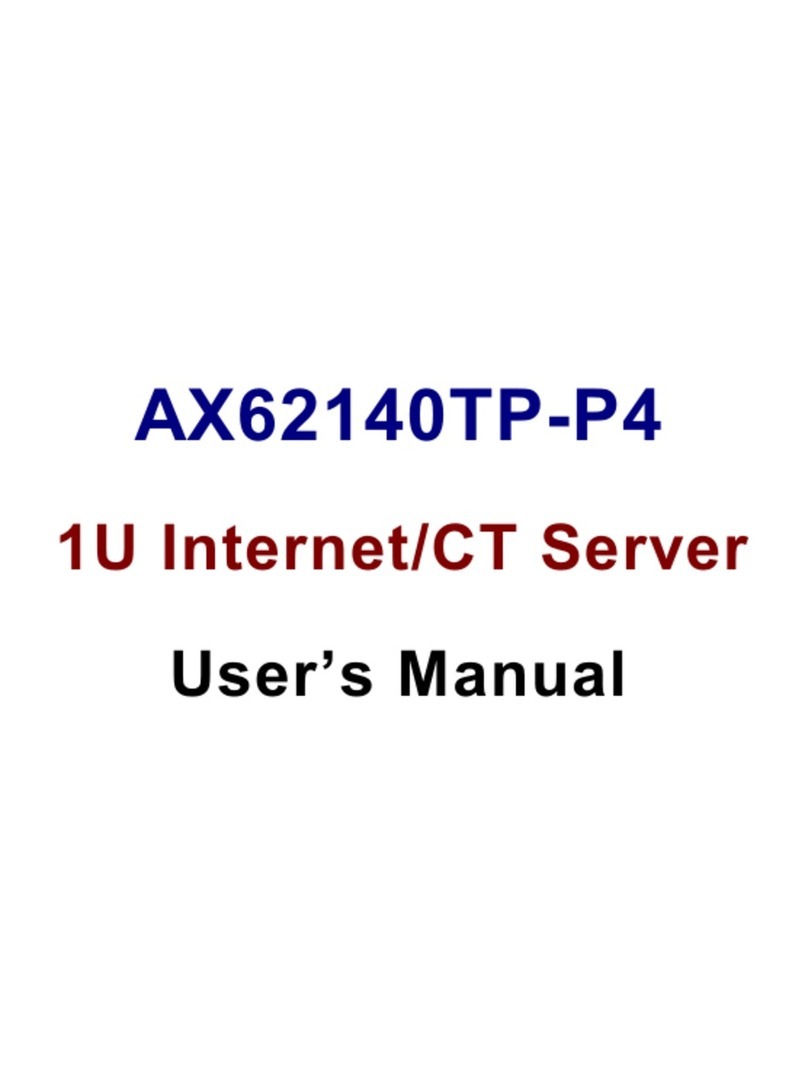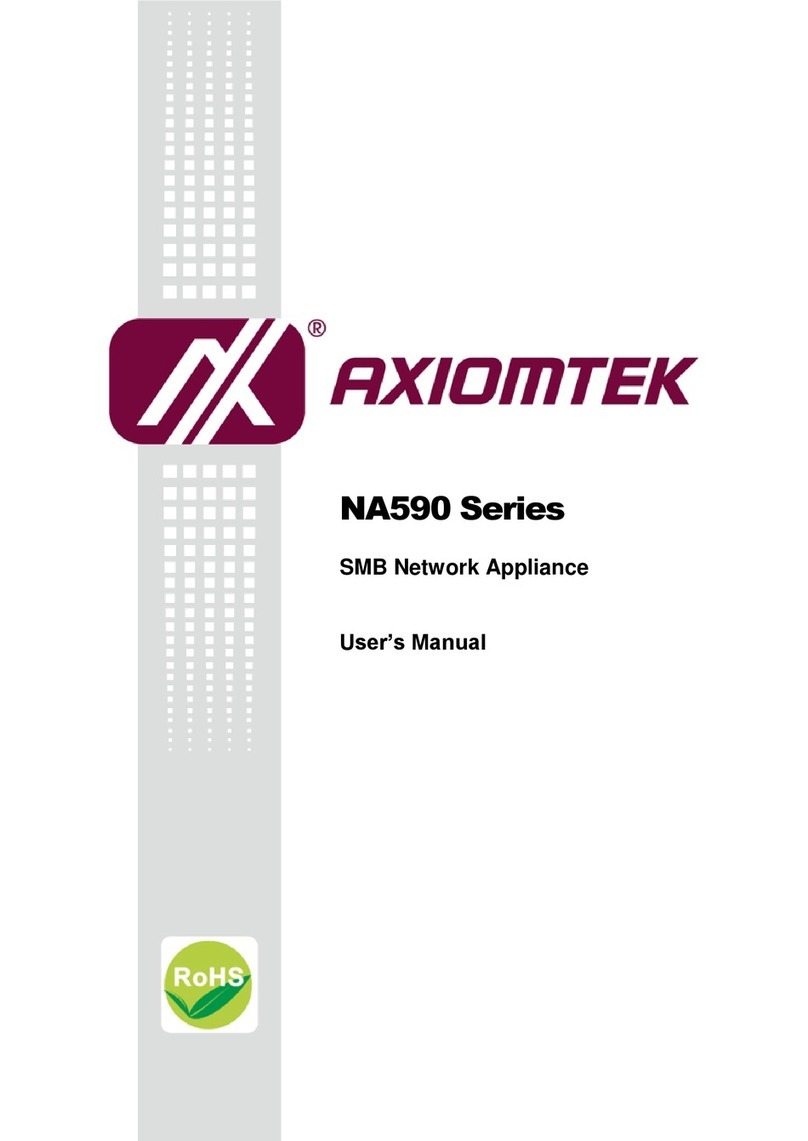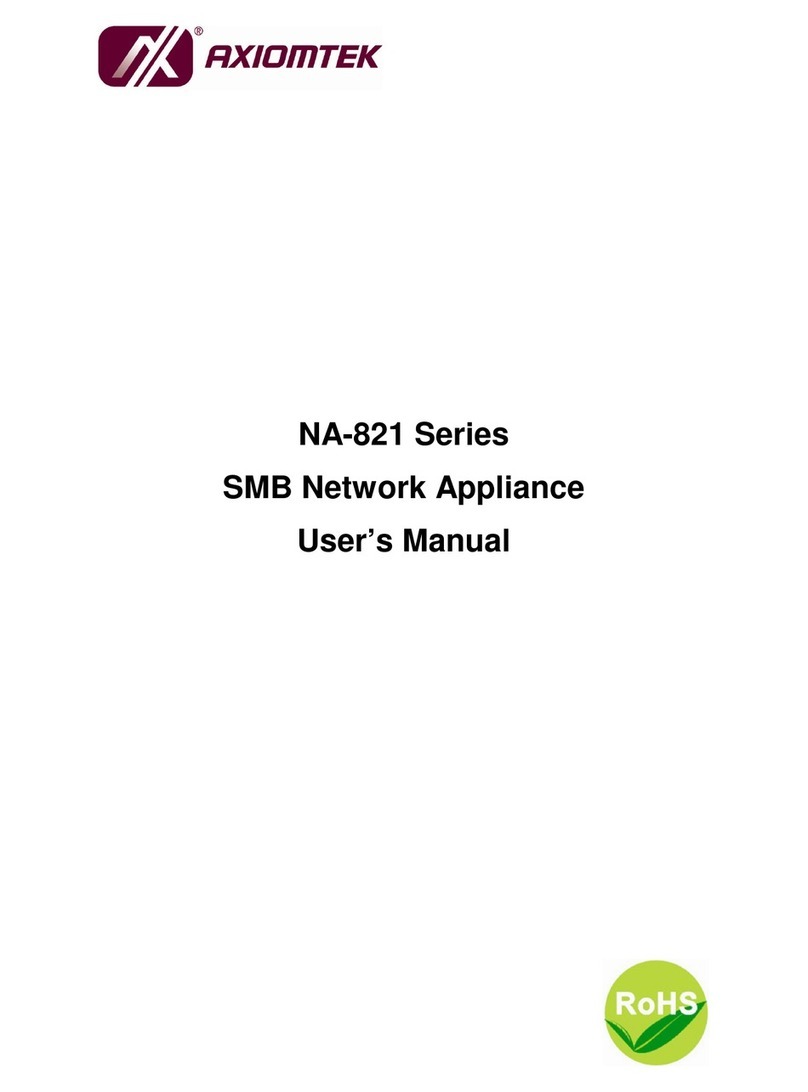Table of Contents
Safety Approvals.................................................................................................... iii
Safety Precautions................................................................................................. iii
CHAPTER 1 INTRODUCTION........................................................................1
1.1 General Description............................................................................ 1
1.2 Features............................................................................................... 1
1.3 Specifications...................................................................................... 2
1.3.1 System ............................................................................................................... 2
1.3.2 Mechanical / Environmental ............................................................................ 3
1.4 Dimensions and Outlines................................................................... 4
1.5 I/O Outlets............................................................................................ 5
1.5.1 Front Panel ........................................................................................................ 5
1.5.2 Rear Panel ......................................................................................................... 6
CHAPTER 2 HARDWARE DESCRIPTION.....................................................7
2.1 Checklist.............................................................................................. 7
2.2 Hard Disk Installation (2.5’) ................................................................ 7
2.3 Board Layout....................................................................................... 8
2.4 Jumper Settings.................................................................................. 9
2.4.1 TACT SW1 Selection (JP6)............................................................................... 9
2.5 Connectors........................................................................................ 10
2.5.1 SIM Socket (CN1/CN2) (Optional).................................................................. 10
2.5.2 MINI PCIe SLOT 1 (CN3)................................................................................. 11
2.5.3 MINI PCIe SLOT 2 (CN4)................................................................................. 12
2.5.4 SD Card Connector (CN5).............................................................................. 13
2.5.5 SATA Power Connector (CN6/CN7) .............................................................. 13
2.5.6 LAN1 ~ LAN4 Connector (CN8) ..................................................................... 13
2.5.7 DC12V In Power Jack (CN10)......................................................................... 14
2.5.8 Power Input 12V Connector (ATX1) (Optional)............................................ 14
2.5.9 DC12V Power Switch Connector (ATX2) (Optional).................................... 14
2.5.10 Serial Port1 For Console (COM1).................................................................. 14
2.5.11 USB Port Connector (USB1).......................................................................... 15
2.5.12 Gigabit Ethernet Connector (WAN)............................................................... 15
2.5.13 Serial ATA Connectors (SATA1, SATA2) ..................................................... 16
2.5.14 Fan Connector (FAN1) (Optional).................................................................. 16
2.5.15 Front Panel Bezel Connector (JP1)............................................................... 16
CHAPTER 3 SOFTWARE USER GUIDE......................................................17
3.1 Getting started .................................................................................. 17
3.2 Install development environment .................................................... 19
3.3 Compile the Linux kernel.................................................................. 20
3.4 Compile root file system................................................................... 21
3.5 Put kernel and root file system into SD card .................................. 22
3.6 Compile Sample Program................................................................. 23
3.7 How to use WiFi ................................................................................ 24
3.8 How to use GPIO to control status LED and push buttons............ 28
APPENDIX A WARNING ..............................................................................29