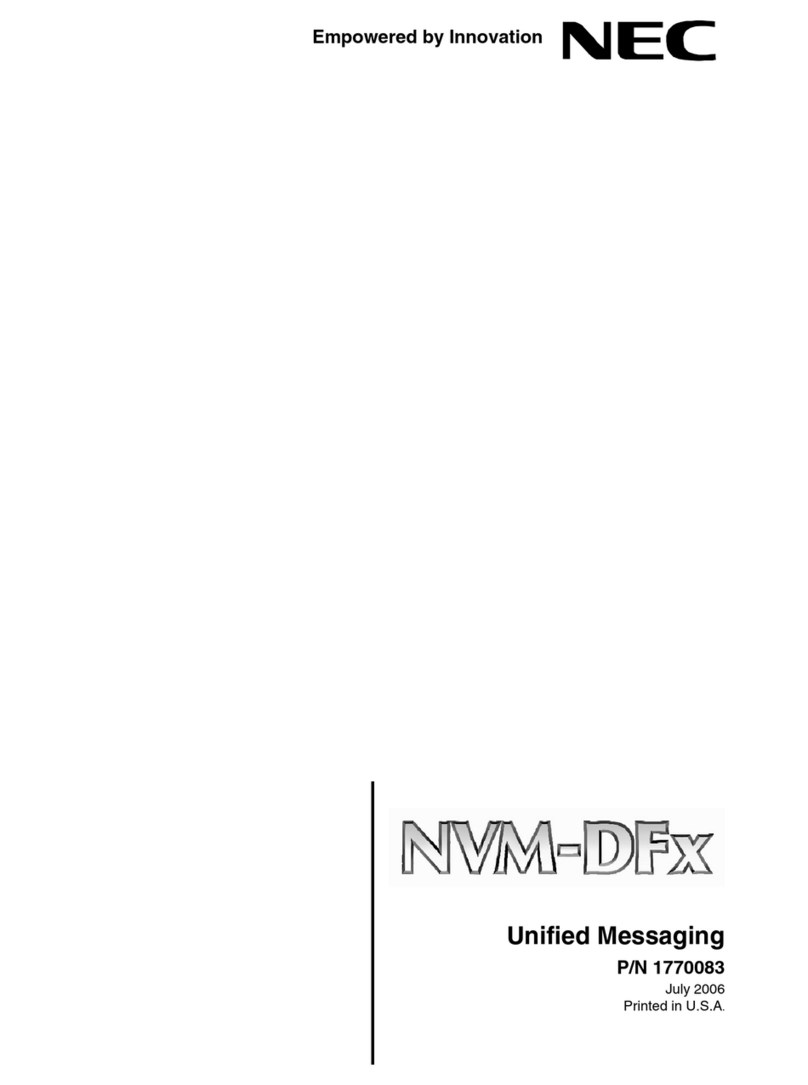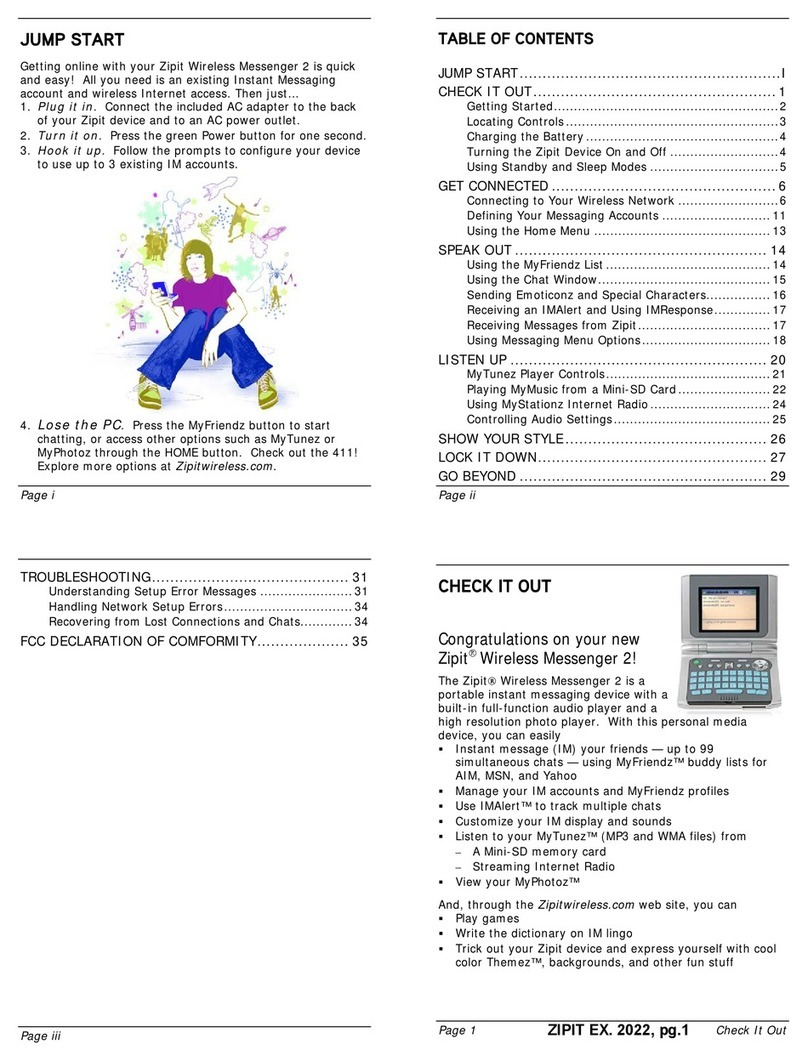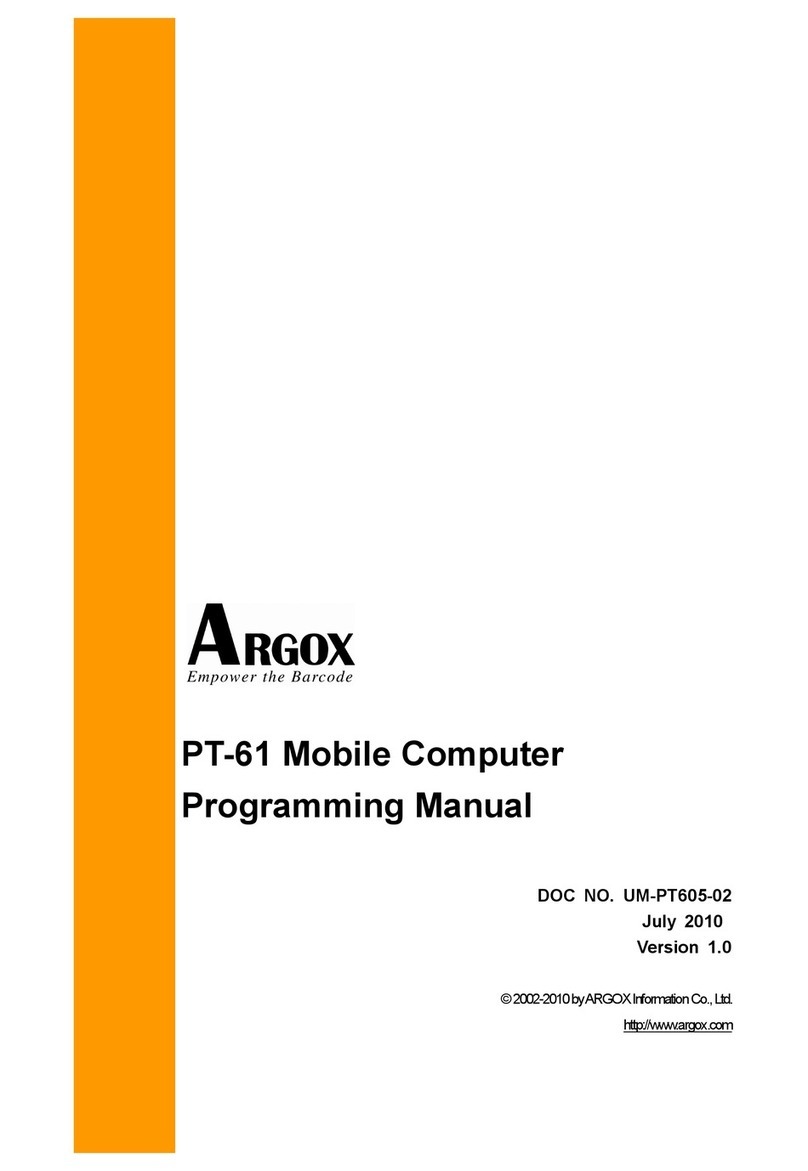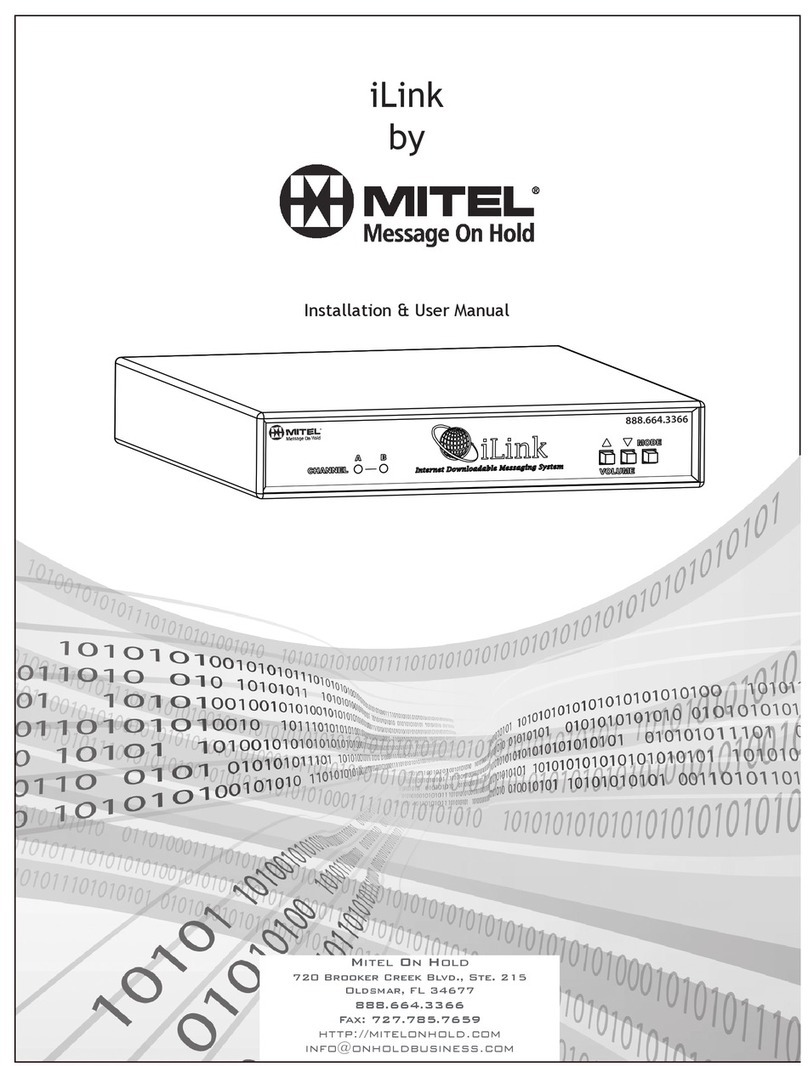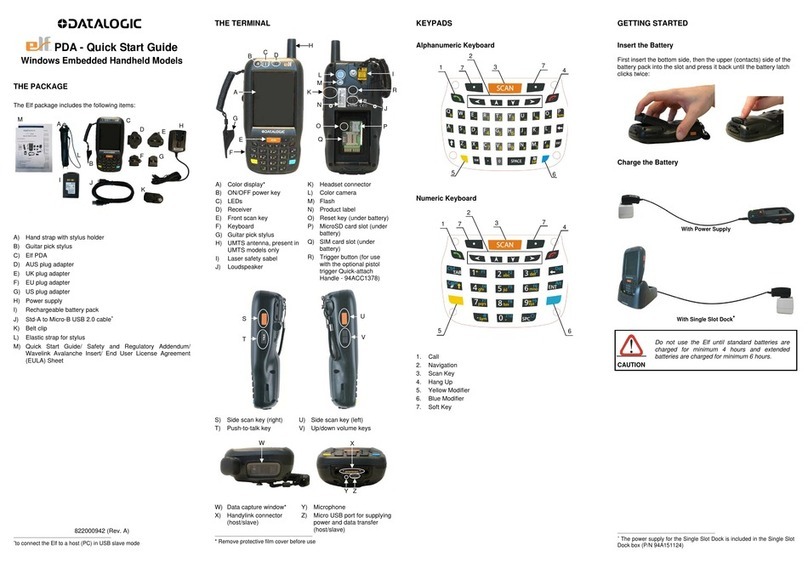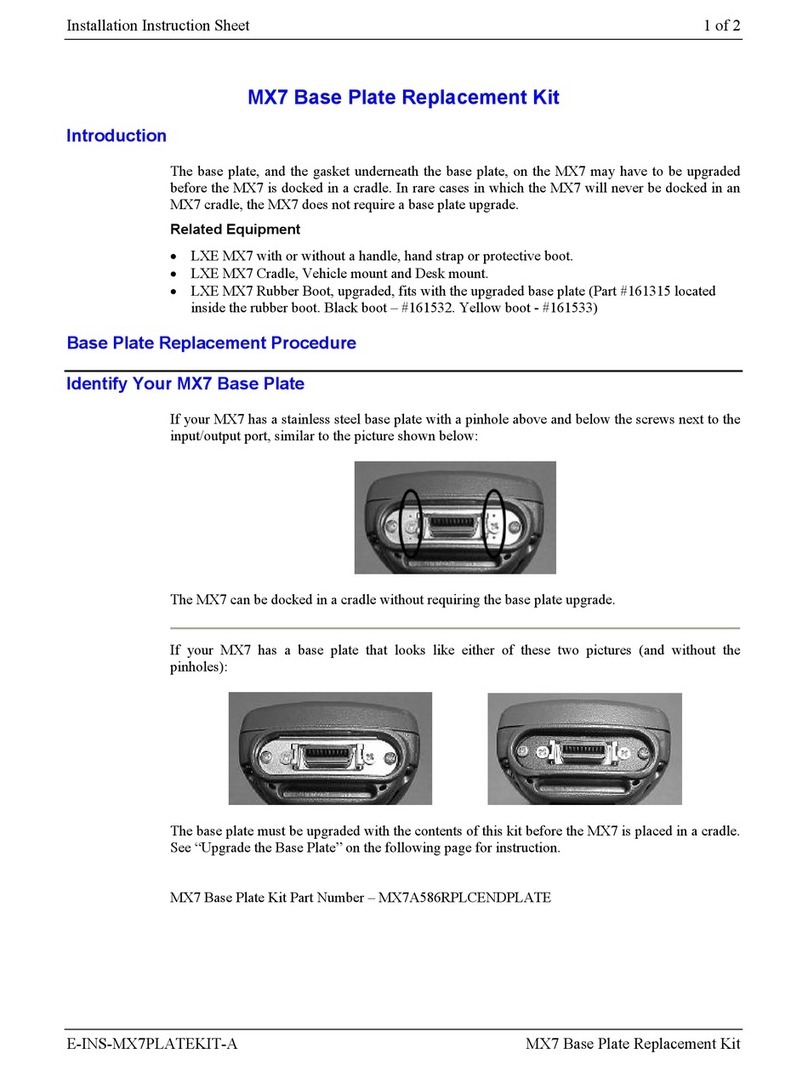NephSystem Technologies N320 User manual

NephSystem Technologies
DELTA BC, Canada, V4L 2A6
Tel: +1 604-9489289
Fax: +1 604-9489607
N320 Ruggedized PDA
Quick Start Guide
v2.2.4
Copyright © 2011 NephSystem Technologies. All Rights Reserved.
Disclaimer and Limitation of Liability
The content of this manual is for information use only and is subject to change without notice. NephSystem Technologies
assumes no responsibility or liability for any errors or inaccuracies that may appear in this publication. No part of this
manual may be reproduced in any form or by any means, electronic, mechanical, recording, or otherwise, without the
prior written permission of NephSystem Technologies.
NephSystem Technologies products are not designed, intended, authorized or warranted to be suitable for life support
applications or any other life critical applications which could involve potential risk of death, personal injury, property
damage, or environmental damage.
About NephSystem Technologies
NephSystem Technologies is the leading supplier in the fields of RFID, Smart Tracking Systems and Industrial PDAs. It
was established in 1998 and has headquarters in Canada and has offices in the Asian-Pacific region. NephSystem
works with partners around the world to ensure that our customers have the right products and solutions to achieve their
business goals.
We manufacture and distribute a wide variety of industrial embedded products, Wireless communication devices and
related peripherals around the world.

NephSystem Technologies
DELTA BC, Canada, V4L 2A6
Tel: +1 604-9489289
Fax: +1 604-9489607
Content
1. Get Understanding of Your N320 PDA
2. Hardware Connection of N320
3. Power On/Off and Reset Your N320 PDA
4. Getting Started
5. RFID Operation
6. Barcode Identification
7. GPS Operation
8. GPRS Operation
9. Safety & Security Specification

NephSystem Technologies
DELTA BC, Canada, V4L 2A6
Tel: +1 604-9489289
Fax: +1 604-9489607
1. Get Understanding of Your N320 PDA
The NephSystem Technologies’ N320 PDA package comes with the following
components.
PDA
Stylus
Mini-USB Cable
Battery
RFID sample tags (if the RFID feature is purchased)
Product CD or a copy of packing list
Global 110~220VAC power adapter
Please contact us if any of the above mentioned parts is not included in the package.

NephSystem Technologies
DELTA BC, Canada, V4L 2A6
Tel: +1 604-9489289
Fax: +1 604-9489607
Detailed Introduction:
1. Earpiece
2. System indicators
3. LCD: 3.2 inch Touch Screen LCD, the resolution is 240 * 320
4. Keypad
5. Programmable right key
6. Power Button
7. RESET button: can be used to RESET N320
8. Barcode scanner
9. Stylus holder
10. Speaker
11. USB interface
12. Camera: 1.3 million pixels camera
13. Flash light of the camera
14. Programmable left key
15. Strap
16. Battery cover
Keyboard Description:

NephSystem Technologies
DELTA BC, Canada, V4L 2A6
Tel: +1 604-9489289
Fax: +1 604-9489607
2. Hardware Connection of N320
Remove the battery cover
2
1
1
2
Insert a TF or Mini SD card
(If it is needed)
2
1

NephSystem Technologies
DELTA BC, Canada, V4L 2A6
Tel: +1 604-9489289
Fax: +1 604-9489607
Insert the SIM card Insert the battery
2
1
Install the battery cover
3
2
1

NephSystem Technologies
DELTA BC, Canada, V4L 2A6
Tel: +1 604-9489289
Fax: +1 604-9489607
Data Communication cable connection
Battery Charger Usage
22
1
3

NephSystem Technologies
DELTA BC, Canada, V4L 2A6
Tel: +1 604-9489289
Fax: +1 604-9489607
3. Power On/Off and Reset Your PDA
Power on:
Press and hold the power button for 2 to 3 seconds, the power indicator will light on
automatically, and at the same time, the startup picture will be displaying on the screen.

NephSystem Technologies
DELTA BC, Canada, V4L 2A6
Tel: +1 604-9489289
Fax: +1 604-9489607
Stand by:
Press the power button, PDA will enter into the standby mode or the sleeping mode.
Toggle the power button can wake it up.
Shut down:
When you don't need to use the N320, please press and hold the power button for 2
seconds, the PDA will pop up with a shutdown message window, just click the "Yes" to
shut down immediately, at this time the LCD backlight and the power indicator will be
off.
Reset Your N320 PDA:
Use the stylus to get your N320 reset by pressing the reset button on the panel

NephSystem Technologies
DELTA BC, Canada, V4L 2A6
Tel: +1 604-9489289
Fax: +1 604-9489607
4. Getting Started
NO
TE:
Mak
e
s
u
re
t
h
e
N320
is
full
y
c
h
arge
d
be
fore
proce
e
di
ng.
INSTALL the SYNCHRONIZATION SOFTWARE ON HOST PC
Do
not
conne
ct
y
our
N320
to
your
host
PC
unt
il
the
synchronization
software
ha
s
been
insta
lled
on
t
h
e
PC
.
For Windows 7/Vista
1.
Download
the
Windows
Mobile
Device
Center
software
from:
32bitO.S.:http://www.microsoft.com/download/en/details.aspx?id=14
64bitO.S.:http://www.microsoft.com/download/en/details.aspx?id=3182
2.
Follow
the
instructions
on
the
we
bpage
to
install
the
software.
Re
fer
to
the
Microsoft
website
for
informa
tion
on
how
to
use
the
software.
3.
When you connect your N320 to your computer for the first time, the Windows
Mobile Device Center should automatically start.
4. Click “
Set up your device
”.
5. Select the information you want to synchronize and click
Next
.
6. Follow the instructions in the remaining screens to complete the setup.

NephSystem Technologies
DELTA BC, Canada, V4L 2A6
Tel: +1 604-9489289
Fax: +1 604-9489607
For Windows XP/2000
ActiveSync
version
4.2
or
above versions
is
required
to
connect
to
Windows
Mobile
5.0,
and
version
4.5
or
greater
is
required
to
connect
to
Windows
Mobile
6. Users are able to find this ActiveSync from N320’s product CD.
1. When you connect your N320 to your computer for the first time, the New Partnership wizard should
automatically pop up.
NO
T
E:
If
the
wizard
does
no
t
auto
mat
i
ca
lly
ap
pea
r
,
click
St
art
|
All
Programs
|
Microsoft
ActiveSync.
2. Follow the setup wizard to set up the partnership. Once completed, the first
synchronization will start automatically.
3.
Th
e next time you wish to use the synchronization software, just plug your N320 into
your computer via the USB cable. The software will open automatically and update
your device.
5. RFID Operation(s)
RFID stands for “Radio Frequency Identification”. RFID is the most popular contactless
automatic identification technology in the world. It automatically identifies items and gets
their related data through radio frequency, the identification work does not require manual
interference.
RFID technology is able to identify moving items with fast speed and identify multiple
labels simultaneously; the operation is convenient and fast. NephSystem N320 ruggedized

NephSystem Technologies
DELTA BC, Canada, V4L 2A6
Tel: +1 604-9489289
Fax: +1 604-9489607
PDA has a built-in 13.56MHz High Frequency Mifare Standard RFID scanner and optional
125kHz or 134.2KHz FDX low frequency standard scanner(s) are also available.
We provide ready-to-use RFID testing software along with the products (if the RFID
feature is selected).
To make a testing for the RFID, please copy the file of “NephSystem_320.cab” from the
product CD over to your N320, click on this cab file on the N320, the testing software
will be installed properly on the PDA.
The RFID antenna zones for different RFID components are located at different areas
on N320 –
For 125 KHz or 134.2 KHz RFID, the antenna zone is located on the top side of back panel
(close to the camera area), see the picture below –

NephSystem Technologies
DELTA BC, Canada, V4L 2A6
Tel: +1 604-9489289
Fax: +1 604-9489607
Email:
sales@nephsystem.com
/
For 13.56MHz ISOq14443A RFID, the antenna zone is located at the keypad area on the
front panel, see the picture below –
13.56MHzRFID
125KHz/134.2KHzRFID

NephSystem Technologies
DELTA BC, Canada, V4L 2A6
Tel: +1 604-9489289
Fax: +1 604-9489607
We also offer detailed SDK for all of our RFID featured or Barcode featured PDAs, The
SDK includes the user-friendly testing software applications with the full functionalities,
detailed API documentations, detailed sample codes, etc.
For more info about the SDK, please contact our support team or sales representative
for details.
6. Barcode Identification
NephSystem N320 PDA has optional high performance of barcode scanner. It can
identify universal barcodes including EAN code, 39 code, cross 25 code, UPC code,
128 code, 93 code, Codabar, etc.
To make a testing for the RFID, please copy the file of “NephSystem_320.cab” from the
product CD over to your N320, click on this cab file on the N320, the testing software
will be installed properly on the PDA.

NephSystem Technologies
DELTA BC, Canada, V4L 2A6
Tel: +1 604-9489289
Fax: +1 604-9489607
7. GPS Operation
To make the GPS testing, please follow the steps below -
A. Get N320 PDA connected with a computer via the ActiveSync, copy the GPS
demo software of “VisualGPSceInstall.CAB” from the product CD onto any
folder on the PDA.
B. Click on the CAB on the N320 for the installation of GPS demo utility.
C. Go to “My Device” -> “Programs”, then click “VisualGPSce”
D. Click “Connect” from the menu, then choose “Serial Port (Comm Port)”

NephSystem Technologies
DELTA BC, Canada, V4L 2A6
Tel: +1 604-9489289
Fax: +1 604-9489607
E. Change the Port to “COM6”
F. Select the Baud as “4800”, then press “OK”

NephSystem Technologies
DELTA BC, Canada, V4L 2A6
Tel: +1 604-9489289
Fax: +1 604-9489607
G. Or users are able to use the default GPS testing software which is coming with
Windows Mobile 6.5 for testing purpose. To realize that, please got to “Start” ->
“Settings” -> “System”, then click on the icon of “GPS Settings”, see the picture
below –

NephSystem Technologies
DELTA BC, Canada, V4L 2A6
Tel: +1 604-9489289
Fax: +1 604-9489607
8. GPRS Operation
To perform a GPRS test, please follow the steps below –
A. Go to “Start” -> “Settings” -> “Connections”.
B. Then click on the “Connections” icon, on the following screen, choose the “Add
a new modem connection”, see pictures below –

NephSystem Technologies
DELTA BC, Canada, V4L 2A6
Tel: +1 604-9489289
Fax: +1 604-9489607
C. Name a connection then choose “Next” button.
D. In the “Access point name” area, type in the access point which is being used
in your GSM/GPRS network, for more information about it, please work with your
ISP to find out, and then click “Next” button to go ahead.

NephSystem Technologies
DELTA BC, Canada, V4L 2A6
Tel: +1 604-9489289
Fax: +1 604-9489607
E. If required, type in the log in information (User name and Password) on the next
window, then hit the button of “Finish”.
Note:Toacquirethelogininfo,pleaseworkwithyourISPfordetails.
F. The GPRS connection will be ready to go.
Table of contents