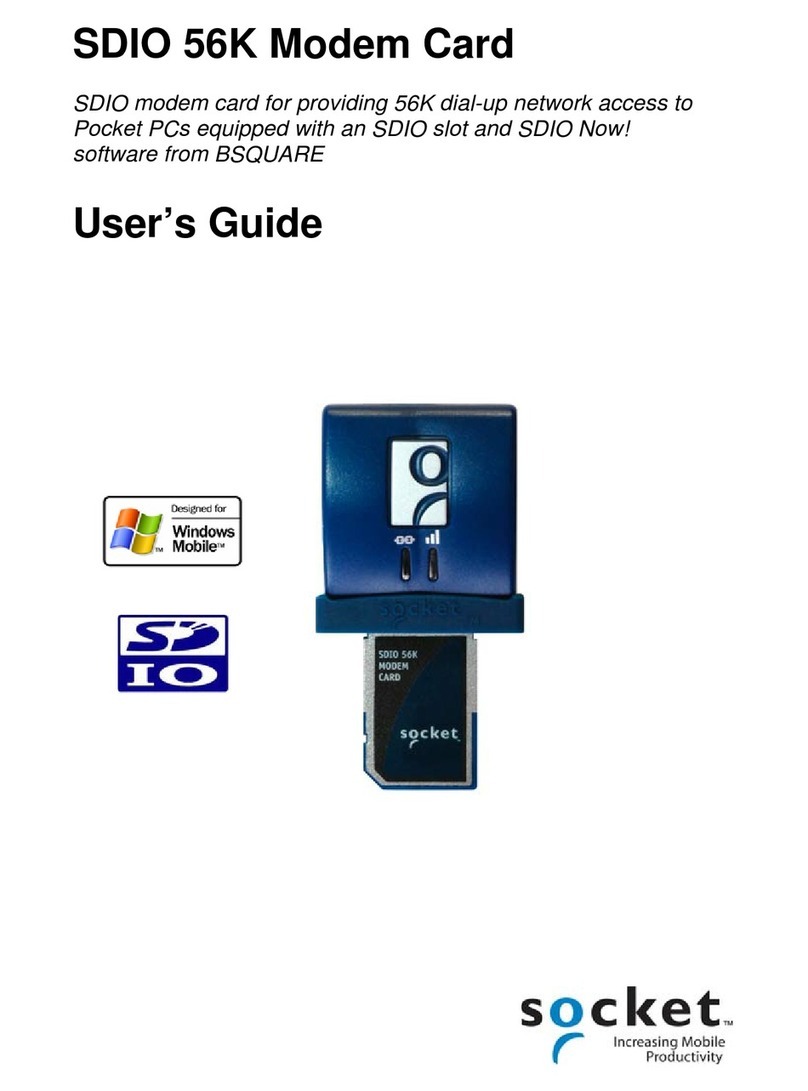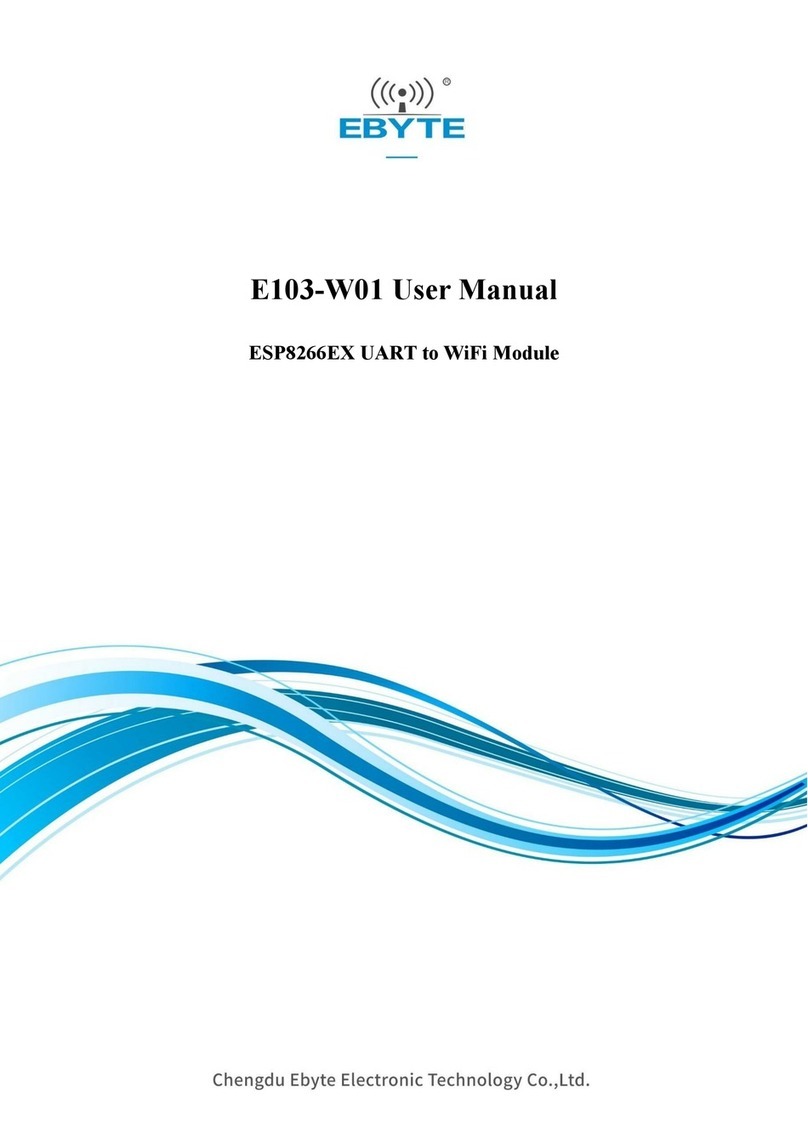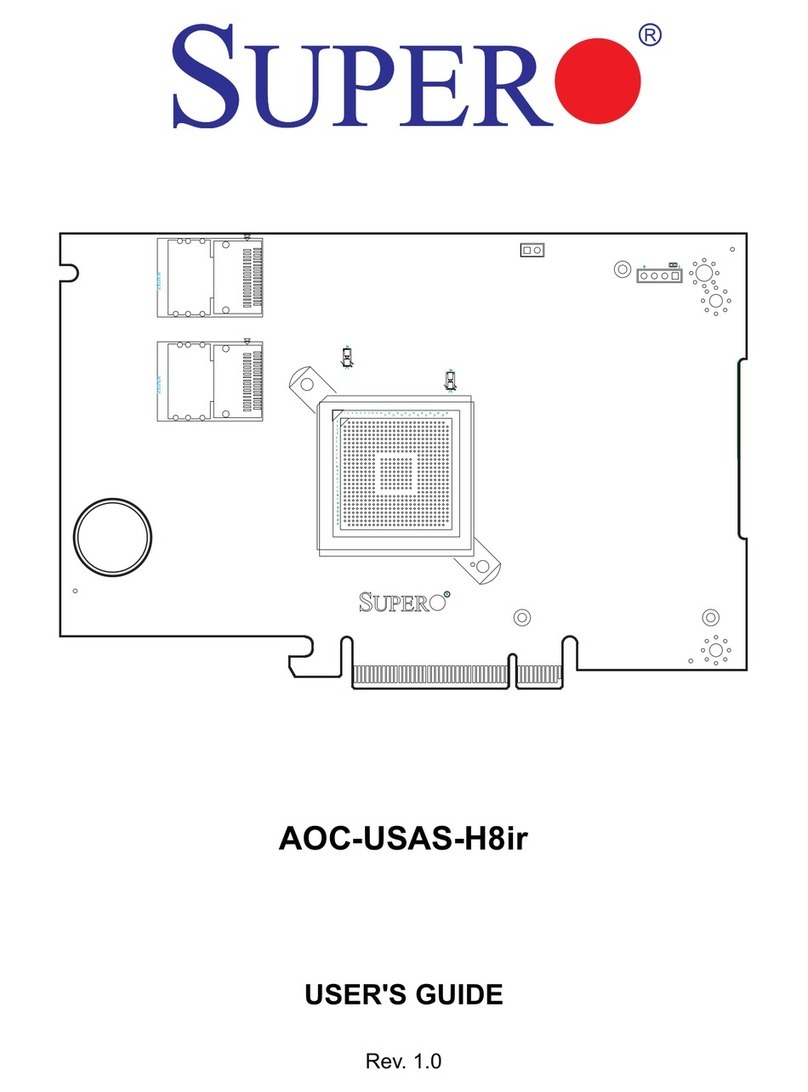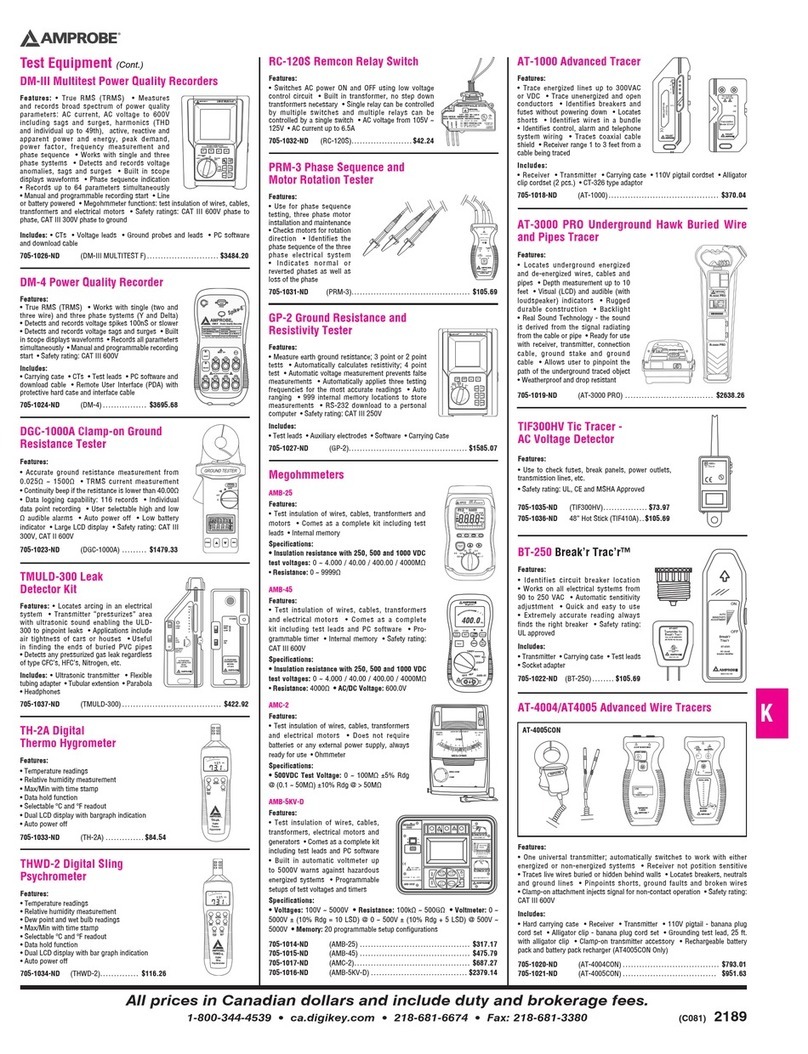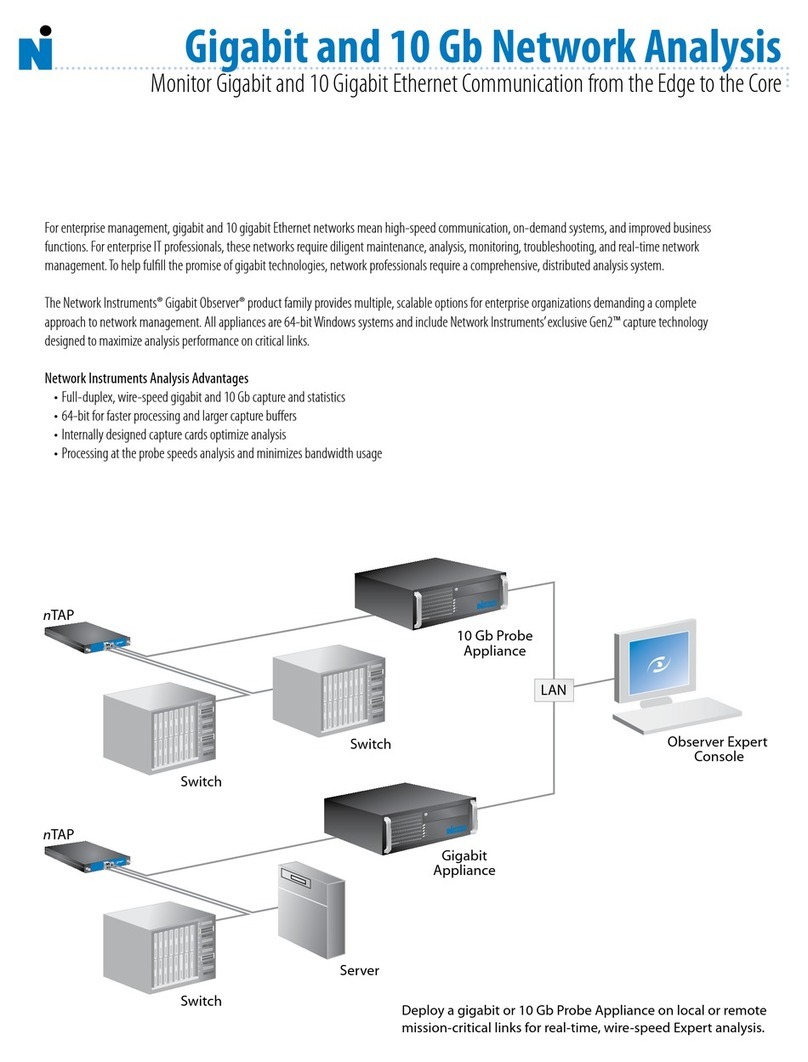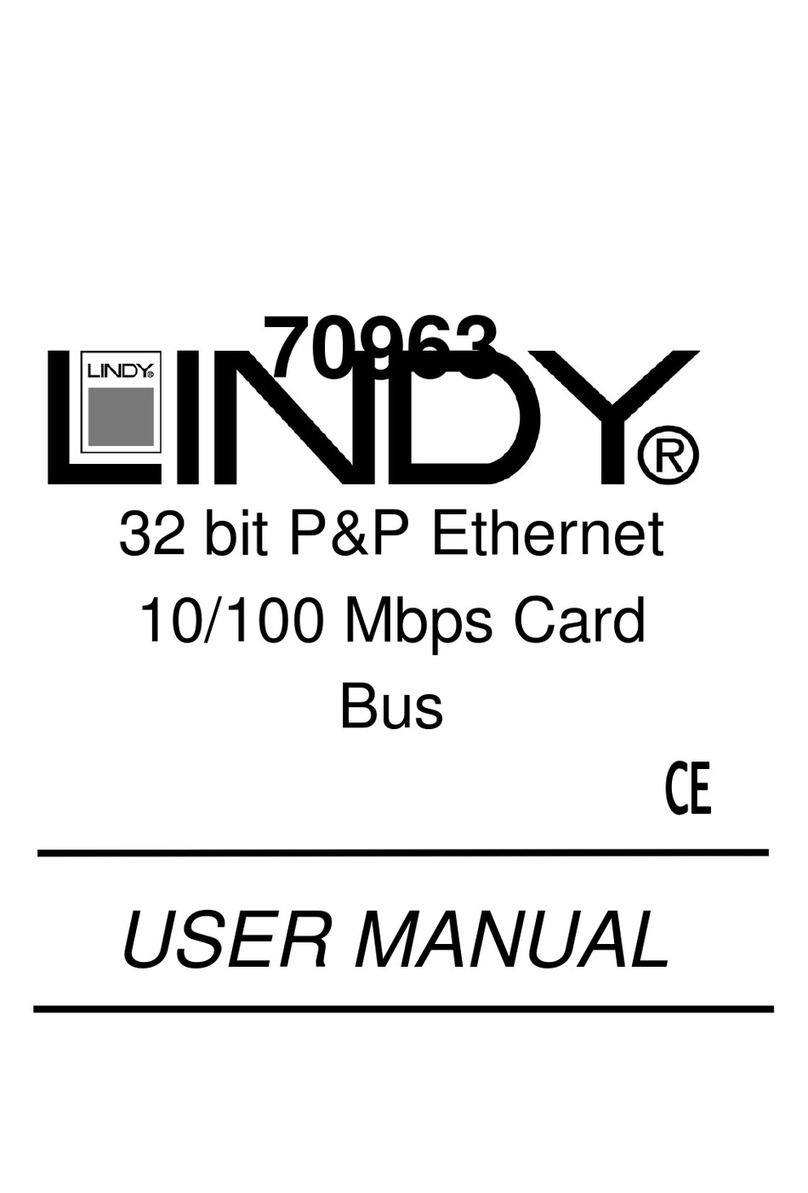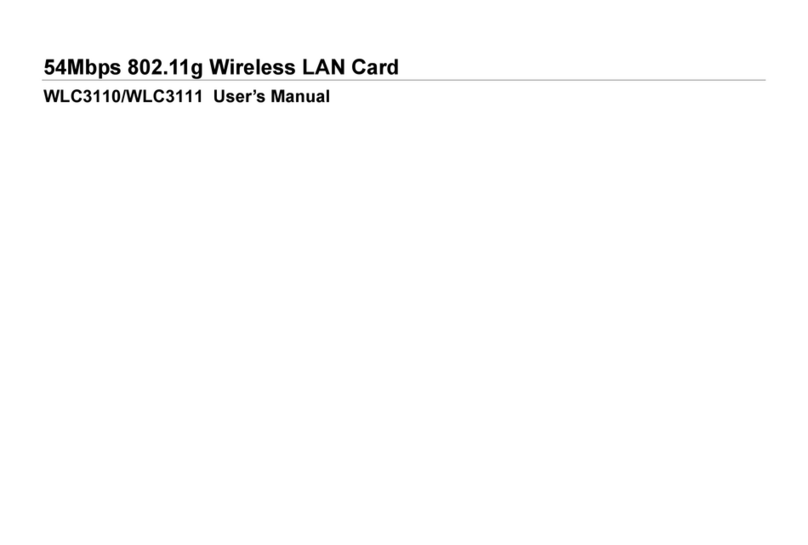Net to Net Technologies UIM-2E1 User manual

UIM-2E1
E1 Loop Bonding Uplink Interface Module
1.0 INSTALLATION
1.1 Unpack and Inspect the Equipment
The following components should be included:
z1 UIM-2E1
z4 #6 Phillips Panhead Nylon Locking Screws
z2 #6 Phillips Beige Flathead Screws
If there is any visible damage, do not attempt to connect the device. Contact Customer Support at 1-877-
1.2 Configure the E1 Ports
The E1 Configuration Switches for both Port 1 and Port 2 are on the component side of the UIM-2E1 circuit
board, opposite the faceplate/label. When facing the Configuration Switches, Port 1 switches are on the
left and Port 2 switches are on the right. Switches for both ports are numbered from left to right, #1-8.
1.2.1 Frame Type
Frame type is the data encapsulation method. An E1 frame consists of 248 data bits (an 8-bit
sample of each of the 31 E1 data channels), plus 8 synchronization bits, transmitted at a rate of
8,000 frames per second across the E1 line.
Installation Instructions
CAUTION Net to Net Technologies strongly recommends the use of proper electrostatic discharge (ESD) precautions when handling
this equipment.
NOTE Port 2 Configuration Switches on the UIM-2E1 are NOT USED: frame type and line code for Port 2 are determined by
the Port 1 switch settings. BOTH ports determine speed and timing configurations via communication with the remote
E1 equipment to which the UIM-2E1 is connected.
PORT 1 SWITCHES
Switch # Configuration Switch # Configuration
1not used 5not used
2not used 6not used
3FRAME TYPE 7not used
4LINE CODE 8not used
220-0000083 rev 01

The UIM-2E1 can be configured to use Cyclic Redundancy Check (CRC) to detect line errors and
scrutinize data integrity across the E1 line by appending, to the end of each E1 frame being
transmitted, a hexidecimal checksum calculated from the contents of the previously transmitted E1
frame. Remote E1 equipment makes a similar calculation upon receipt of each E1 frame and then
compares it to the checksum of the following E1 frame.
1.2.2 Line Code
Line code is the E1 mode of transmission. The two line code options outlined below fall within the
International Telecommunication Union - Telecommunication Standardization Sector (ITU-T) G.703
Standards for Transmission Facilities.
1.2.2.1 High Density Binary 3
High Density Binary 3 (HDB3) is used to accommodate the minimum ones density requirement
in the European public network. HDB3 line encoding helps prevent loss of synchronization
between the UIM-2E1 and remote E1 equipment by using bipolar violations to guarantee the
presence of pulses in the E1 line.
1.2.2.2 Alternate Mark Inversion
Alternate Mark Inversion (AMI) simply alternates positive and negative pulses. Although AMI
links typically encounter long strings of zeros which can potentially cause loss of
synchronization between units, Net to Net Technologies' products meet the European
minimum ones density requirement internally such that, even with AMI, loss of synchronization
is prevented between the UIM-2E1 and remote E1 equipment (just as it is with B8ZS).
1.3 Install the UIM-2E1
1.3.1 IP DSLAM Installation
The UIM-2E1 provides an upstream network connection, via a multiplexer uplink module (MUM), for
Net to Net Technologies' IP DSLAMs; neither an IP DSLAM nor a MUM can function without an uplink
interface module (UIM).
1.3.1.1 Affix the UIM-2E1 to a MUM
zSelect a port on the MUM for installation of the UIM-2E1: either port (1 or 2) may be
used. Although not required for operational purposes, if redundancy is desired two UIMs
may be installed on a MUM, one in each port.
Switch #3 Frame Type
down Cyclic Redundancy Check
up No Cyclic Redundancy Check
Switch #4 Line Code
down High Density Binary 3
up Alternate Mark Inversion
NOTE The UIM-2E1 can be installed on a MUM that is already in service, though you must remove the MUM
from the IP DSLAM chassis in order to do so. Removal of a MUM from a powered IP DSLAM will
not affect the operational status of other modules within the chassis; it will however,
disengage the IP DSLAM's upstream network connection.
220-0000083 rev 01

zRemove the blanking plate from the selected port.
zCarefully slide the faceplate of the UIM-2E1 under the lip of the MUM faceplate at the
selected port opening such that the UIM-2E1 circuit board is facedown and the UIM-2E1
label shows through the MUM port opening with the UIM-2E1 model name along the
right-hand edge.
zEnsure that the mounting holes on the UIM-2E1 are lined up with the corresponding
pems on the MUM circuit board and that the board-to-board connector key pins are
properly aligned.
zGently press down across the center of the UIM-2E1 circuit board until the board-to-
board connector is fully seated.
zSecure the UIM-2E1 circuit board to the MUM circuit board, at the pems, with the (4)
provided panhead screws.
zSecure the UIM-2E1 faceplate to the MUM faceplate using the (2) provided beige
flathead screws.
1.3.1.2 Install the MUM in an IP DSLAM Chassis
The IPD12000 is a fourteen slot chassis; slots 1-12 are reserved for interface modules and
slots 13-14 are reserved for multiplexer uplink modules (MUMs). The IPD4000 is a five slot
chassis; slots 1-4 are reserved for interface modules and slot 5 is reserved for a MUM.
zAlign the MUM with the slot module guides of the chosen slot for installation (either slot
13 or 14 on the IPD12000 or slot 5 on the IPD4000).
zSlide the MUM firmly into the chassis. DO NOT USE EXCESS FORCE.
zVerify that the PWR (Power) LED on the MUM faceplate is illuminated.
zTighten the fastening screws on the MUM faceplate.
1.3.2 Mini DSLAM Installation
zRemove the (8) beige flathead screws securing the Mini DSLAM chasis and carefully lift off the
chassis cover. Set the screws aside.
zSelect a port on the Mini DSLAM for UIM-2E1 installation: either port (1 or 2) may be used.
Although not required for operational purposes, if redundancy is desired two UIMs may be
installed on a Mini DSLAM, one in each port.
zRemove the blanking plate from the selected port.
CAUTION Blanking plates should be stored for possible future use: if a UIM-2E1 is removed
from a MUM, it must be replaced with either another UIM or a blanking plate. DO NOT
OPERATEAN IPDSLAM WITH A MUMTHAT HAS ANOPENUIMPORT.
CAUTION Disconnect all power sources from the Mini DSLAM before installing the UIM-2E1.
220-0000083 rev 01

zCarefully slide the faceplate of the UIM-2E1 under the inside lip of the Mini DSLAM at the
selected port opening such that the UIM-2E1 circuit board is facedown and the UIM-2E1 label
shows through the Mini DSLAM port opening with the UIM-2E1 model name along the right-
hand edge.
zEnsure that the mounting holes on the UIM-2E1 are lined up with the corresponding pems on
the Mini DSLAM circuit board and that the board-to-board connector key pins are properly
aligned.
z
Gently press down across the center of the UIM-2E1 until the board-to-board connector is
fully seated.
z
Secure the UIM-2E1 circuit board to the Mini DSLAM circuit board, at the pems, with the (4)
provided panhead screws.
zSecure the UIM-2E1 faceplate to the front of the Mini DSLAM using the (2) provided beige
flathead screws.
zReplace the Mini DSLAM chassis cover and secure with the original (8) beige flathead screws.
2.0 CONNECTING THE E1 LINE(S)
The primary feature of the UIM-2E1 is loop bonding capability, though it functions with a single E1 connection as
well.
2.1 Loop Bonded Connection
Using two E1 lines for one network connection (loop bonding) will net twice the speed and data passing
capability as a single E1 connection. A second E1 line can also be considered a backup for the first, and
vice versa, should one of the lines become disabled. A UIM-2E1 can only establish loop bonded
connections with other Net to Net loop bonding capable E1 provider equipment. See Net to Net's E1 Loop
Bonding Product to Product Feature Compatability list (http://www.nettonet.com/support/docs/230-
0000035 ).
Plug the E1 cables into the E1 RJ45 Ports on the UIM-2E1 faceplate; the order of connection is not
important. Verify both connections: the Port 1 and Port 2 Lnk LEDs on the UIM-2E1 faceplate will flash
green to indicate the connections are established and operational.
2.2 Single E1 Connection
A single line connection can be established between a UIM-2E1 and any of Net to Net's E1 provider
equipment, regardless of loop bonding capability.
Plug the E1 cable into one of the two E1 RJ45 ports on the UIM-2E1 faceplate; either port (1 or 2) may be
used. Verify the connection: the E1 Lnk LED on the UIM-2E1 faceplate (Port 1 Lnk or Port 2 Lnk depending
upon which port was connected) will flash
g
reen to indicate the connection is established and operational.
CAUTION Blanking plates should be stored for possible future use: if a UIM-2E1 is removed from a
Micro DSLAM, it must be replaced with either another UIM or a blanking plate. DO NOT
OPERATE A MINI DSLAM WITH AN OPEN UIM PORT.
220-0000083 rev 01

2.3 E1 RJ45 Pinout
If you are using a shielded E1 cable for your network connection, it must be grounded through pins 3, 6, 7
and 8.
3.0 ADDITIONAL INFORMATION
3.1 LED Indications
(A pulsing LED blinks steadily at a rate of once per second. A flashing LED blinks at a more
rapid, less constant rate.)
3.2 European Regulatory Compliance for Class A Equipment
E1 RJ45 PINOUT
Pin 1 Rx Ring Pin 5 Tx Tip
Pin 2 Rx Tip Pin 6 not used
Pin 3 not used Pin 7 not used
Pin 4 Tx Ring Pin 8 not used
LED State Indication Additional Information
Port 1
Lnk and
Port 2
Lnk
flashing
green
E1 connection is established and active Traffic is flowing.
solid green problematic E1 connection A connection exists but there is indication of
a problem with the E1 line.
no
illumination
Loss of Synchronization (LOS)
The incoming connection to the UIM-
2E1 has been lost; no data is being
received.
If the outgoing connection from the UIM-2E1
has also been lost then the remote E1
equipment has LOS as well.
Port 1
Alm and
Port 2
Alm
no
illumination
E1 is operational An established E1 link has no alarm
indications and is operational UNLESS the
E1 Lnk LED remains unlit as well, in which
case the UIM-2E1 has LOS.
solid amber Remote Alarm Indication (RAI)
The outgoing connection from the UIM-
2E1 has been lost; no data is being
transmitted.
The remote E1 equipment has lost its
incoming connection and has LOS.
pulsing
amber
Alarm Indication Signal (AIS)
An indirect connection has been lost;
the UIM-2E1 may no longer be receiving
data from the remote E1 equipment.
The remote E1 equipment has lost a
connection with an intermediate device and
has LOS or RAI.
NOTE The following regulatory compliance information applies to the UIM-2E1 as installed in a Mini DSLAM or on a MUM in
an IP DSLAM.
220-0000083 rev 01

This Class A product complies with European Norm EN55022.
Warning: In a domestic environment this product may cause radio interference in which case the user may
be required to take adequate measures to correct the situation.
220-0000083 rev01
© Copyright 2002 Net to Net Technologies, Inc.
™ The Net to Net Logo is a trademark of Net to Net Technologies, Inc.
Worldwide Headquarters
Net to Net Technologies
112 Corporate Drive
Portsmouth, NH 03801
USA
+1 877-638-2638
http://www.NetToNet.com/
EMEA Headquarters
Net to Net Technologies
Victoria House 19 Park Way
Newbury Berkshire RG14 1EE
UK
+44 (0) 1635 570950
220-0000083 rev 01
Table of contents
Other Net to Net Technologies Network Card manuals
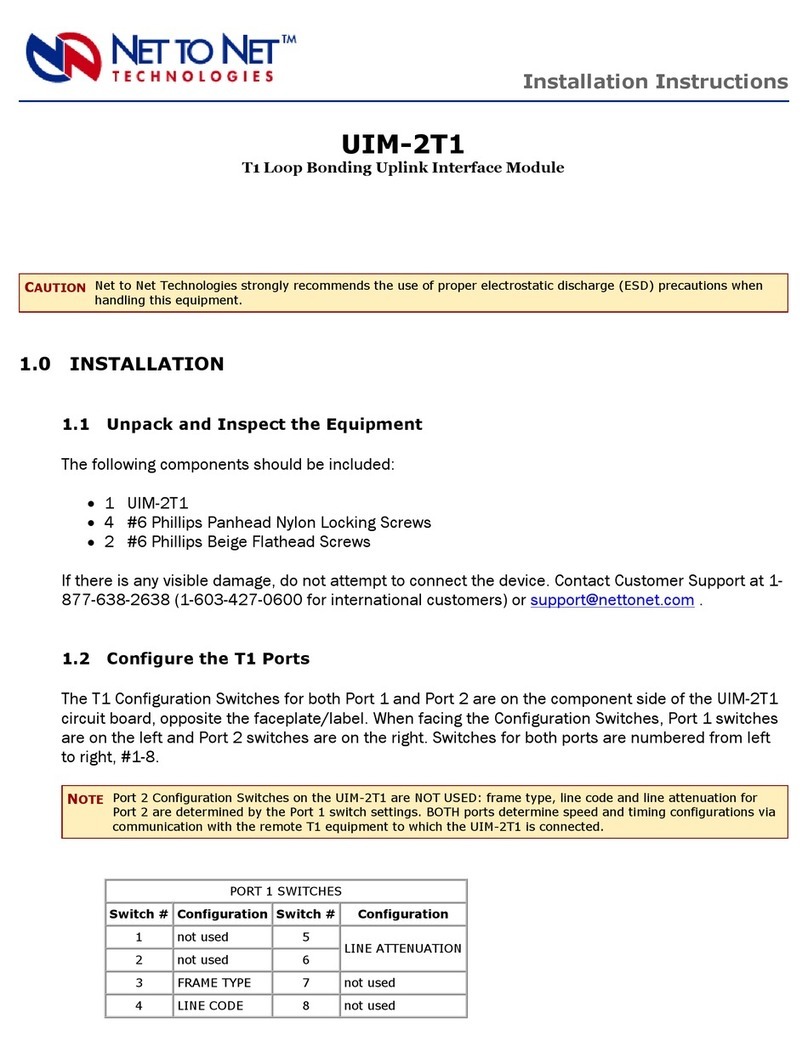
Net to Net Technologies
Net to Net Technologies UIM-2T1 User manual
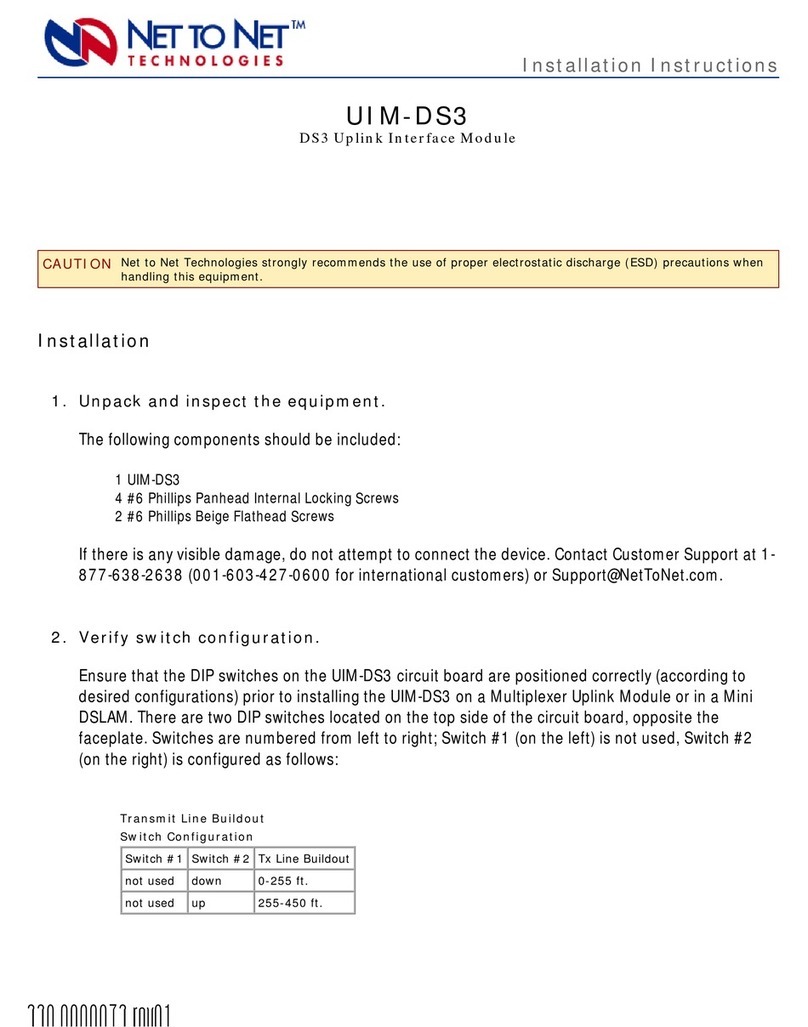
Net to Net Technologies
Net to Net Technologies UIM-DS3 User manual

Net to Net Technologies
Net to Net Technologies UIM-E1 User manual
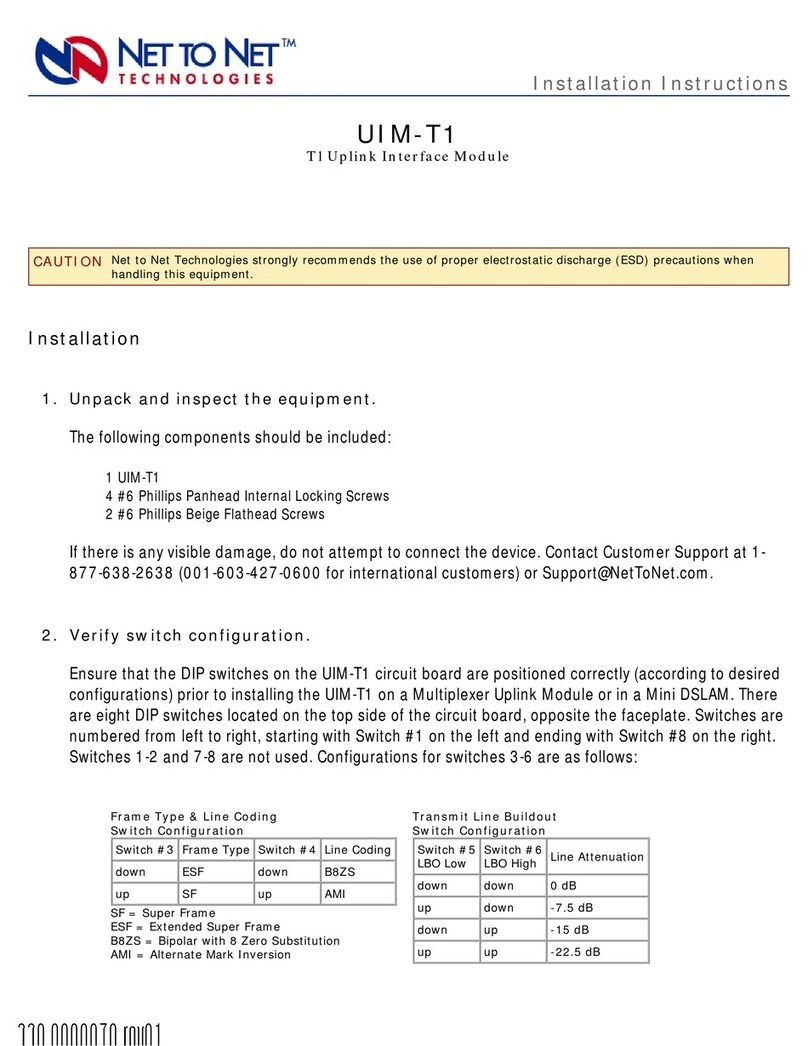
Net to Net Technologies
Net to Net Technologies UIM-T1 User manual
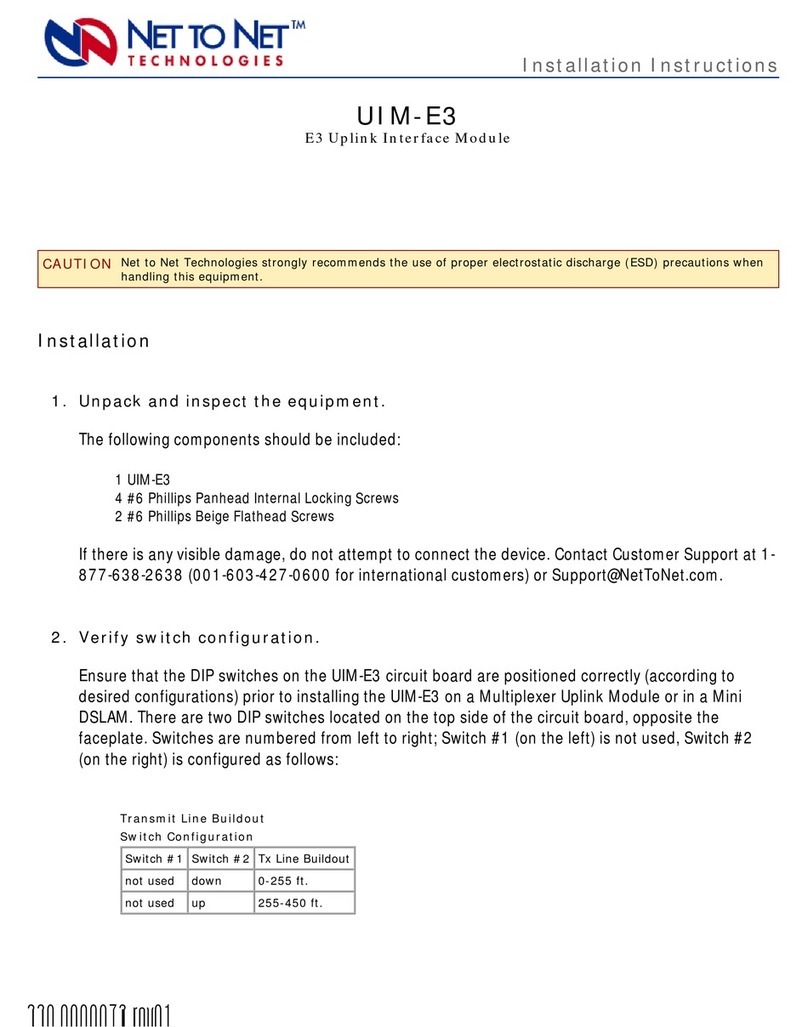
Net to Net Technologies
Net to Net Technologies UIM-E3 User manual
Popular Network Card manuals by other brands
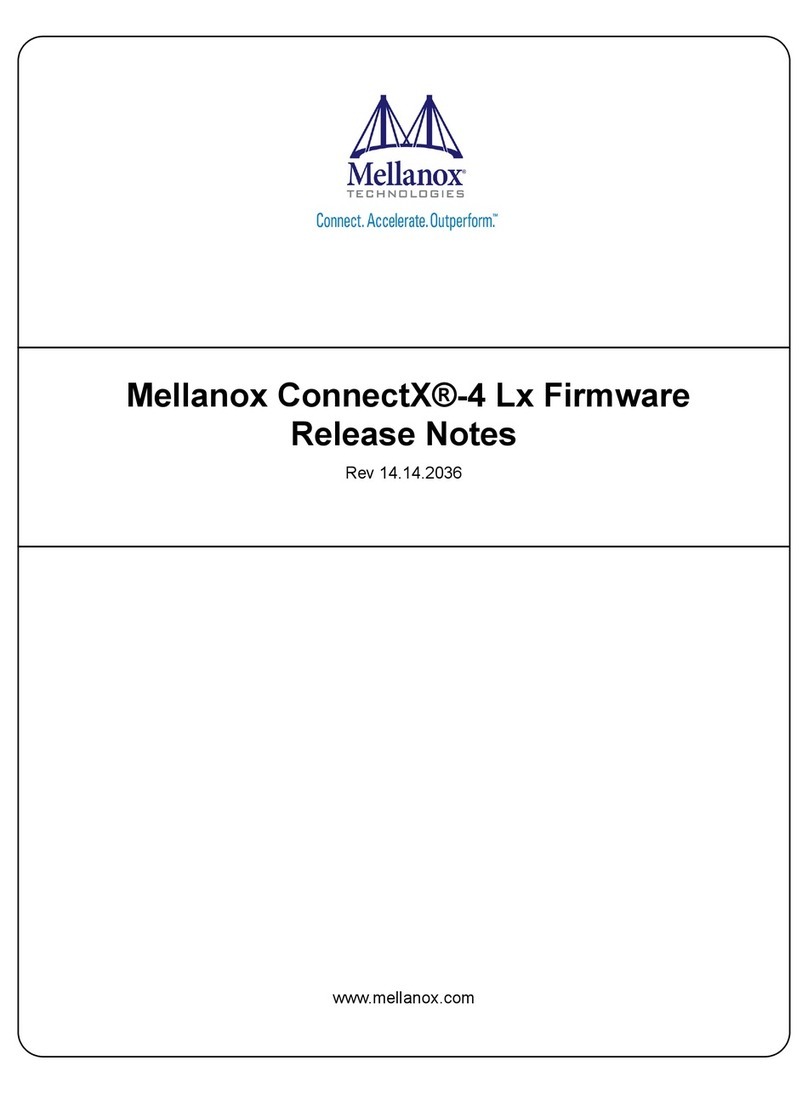
Mellanox Technologies
Mellanox Technologies ConnectX-4 Lx Firmware release notes
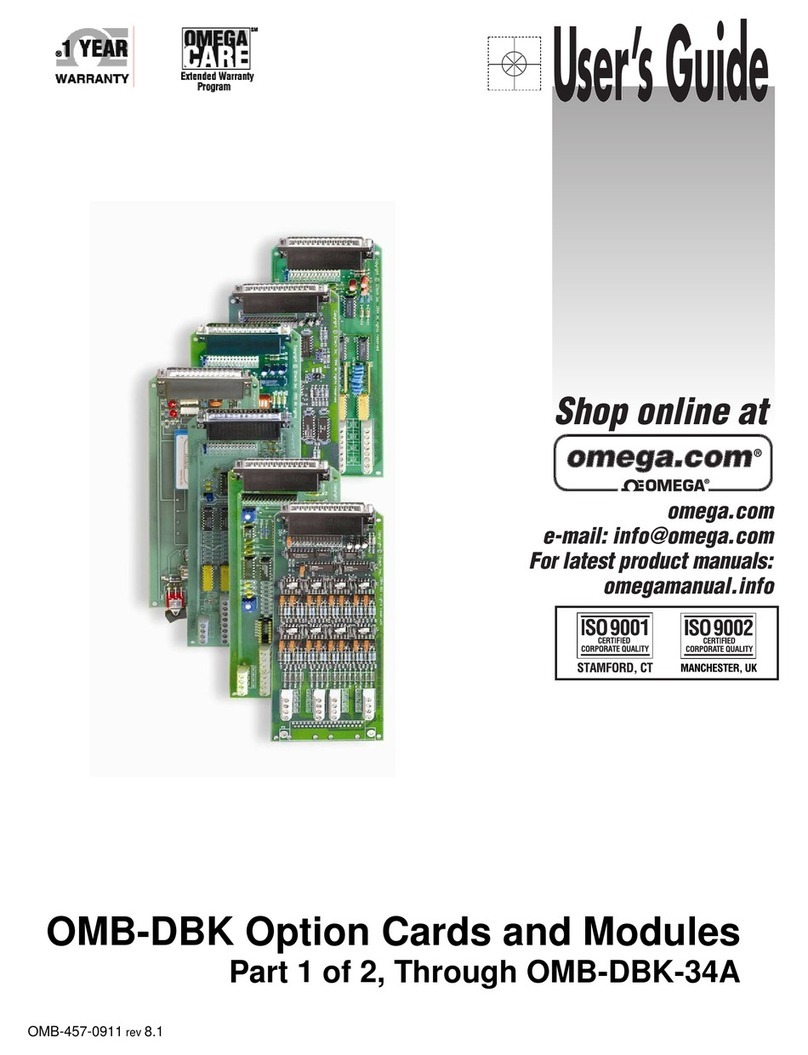
Omega Engineering
Omega Engineering OMB-DBK-34A user guide
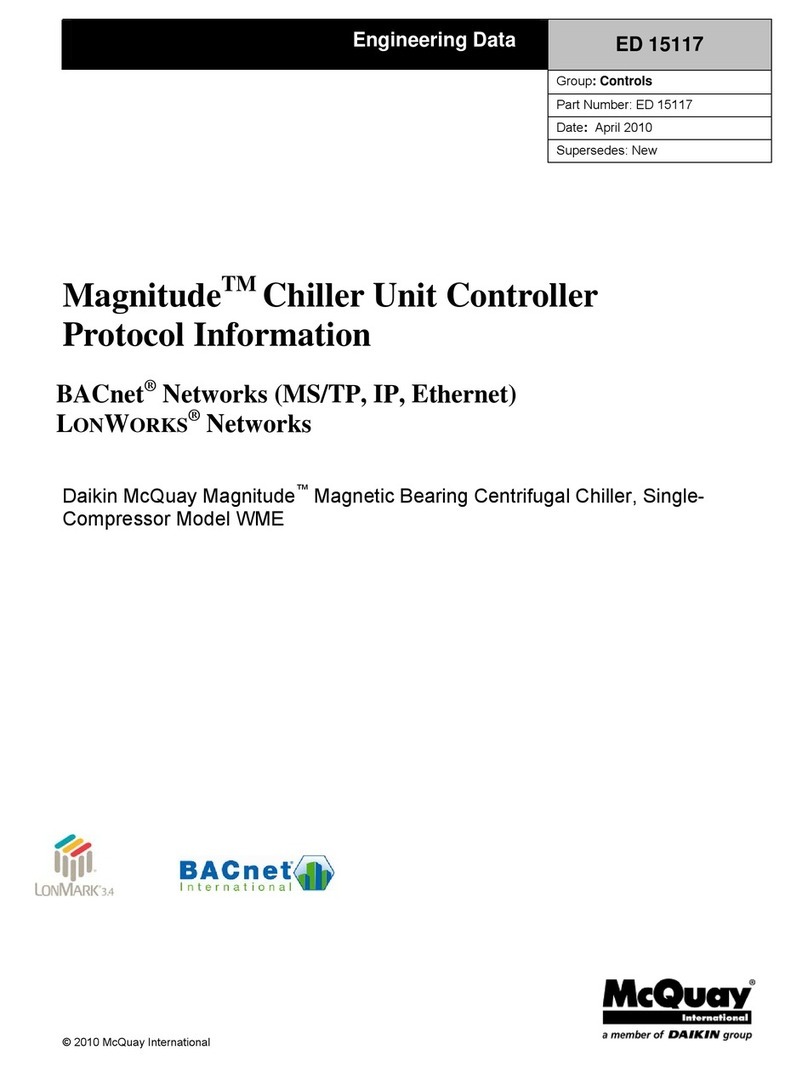
Daikin McQuay
Daikin McQuay ED 15117 Protocol information

HP
HP NC510C user guide

3Com
3Com Fast EtherLink 3C515-TX user guide

Acksys
Acksys WLg-LINK-OEM quick start guide