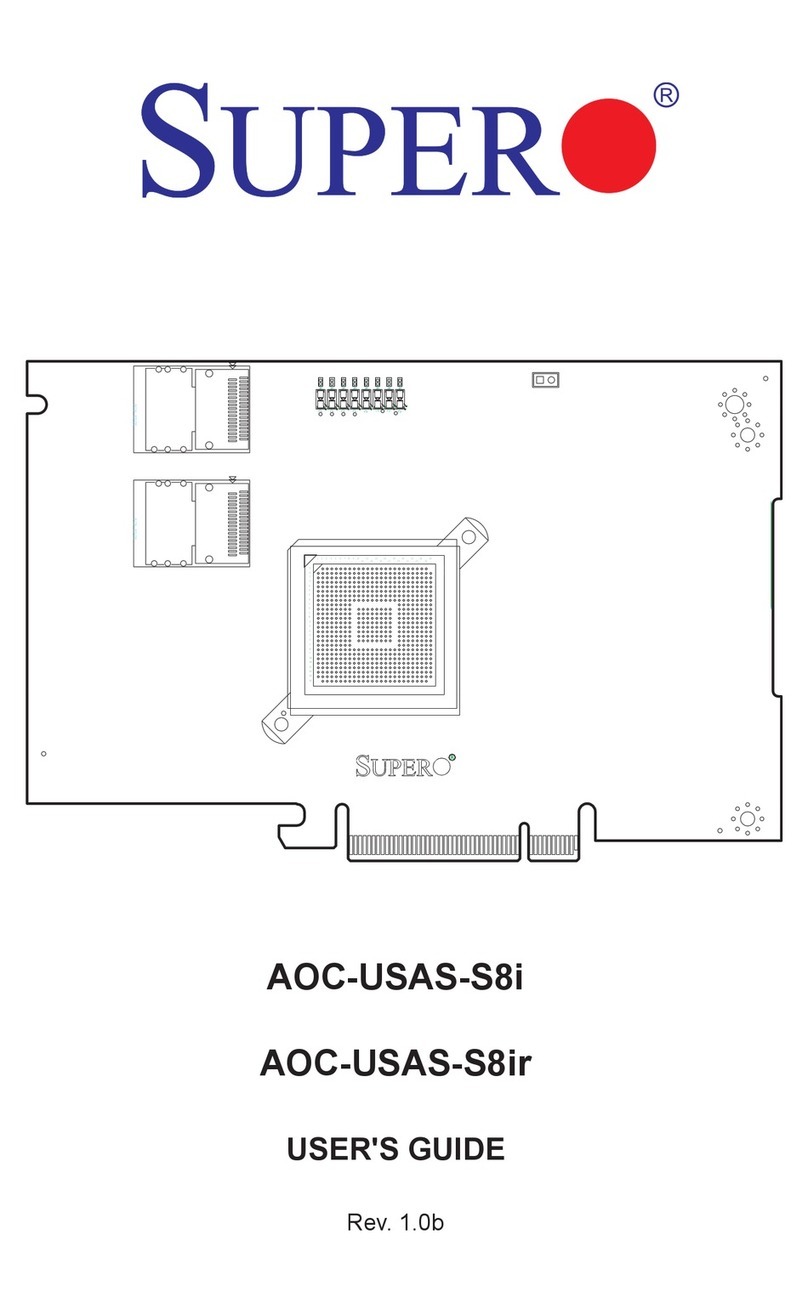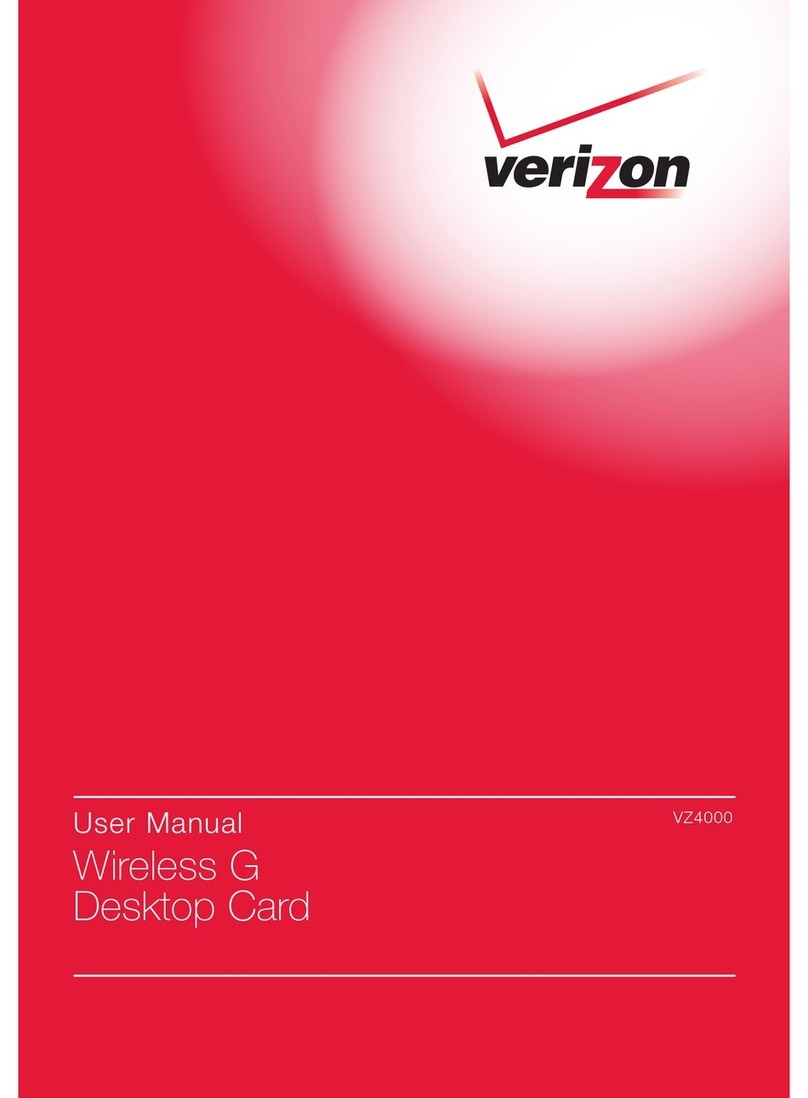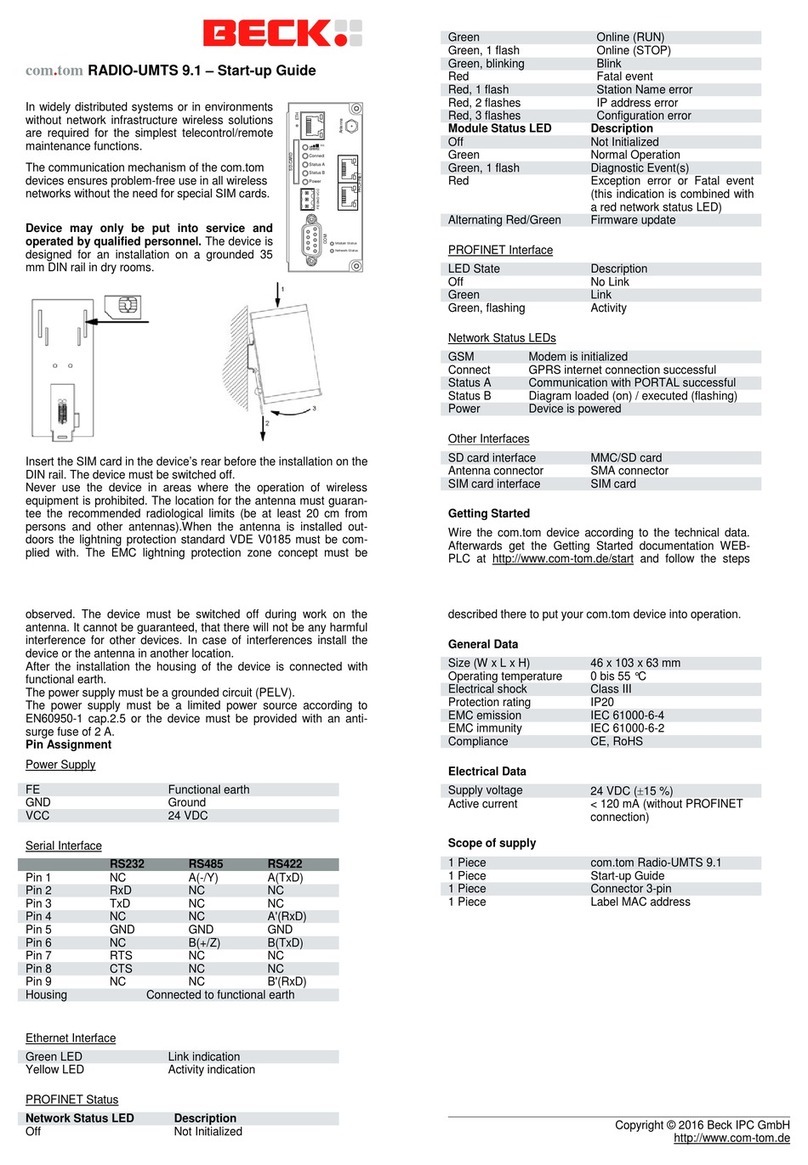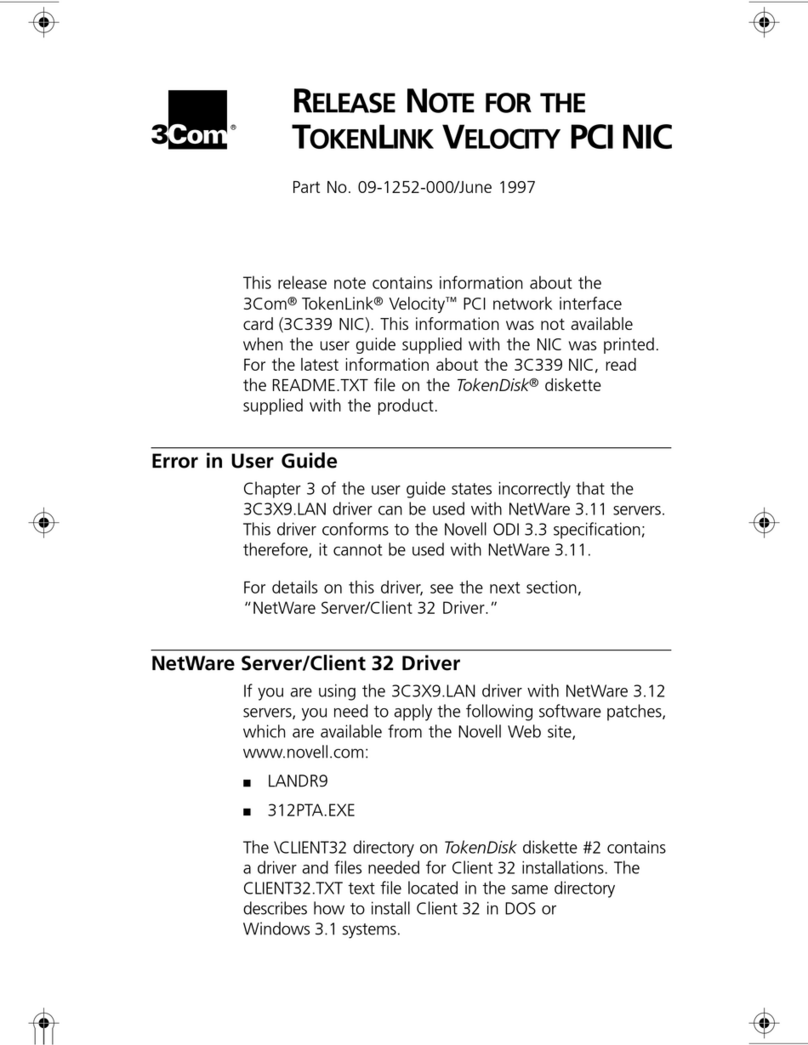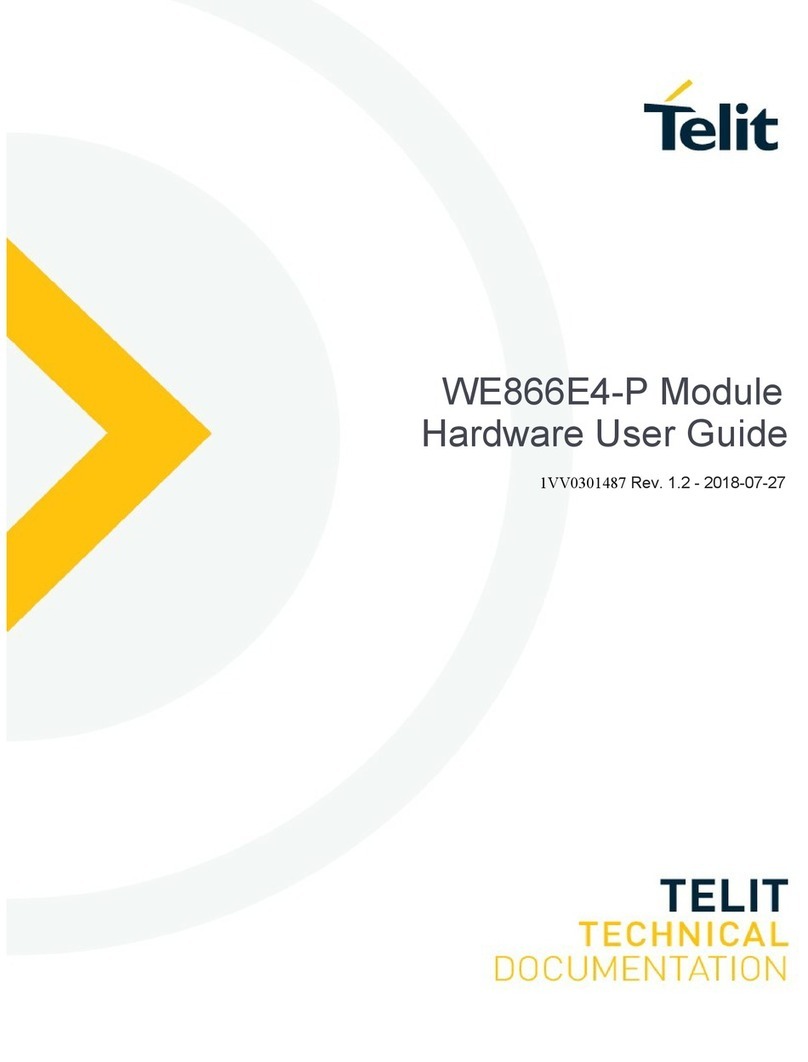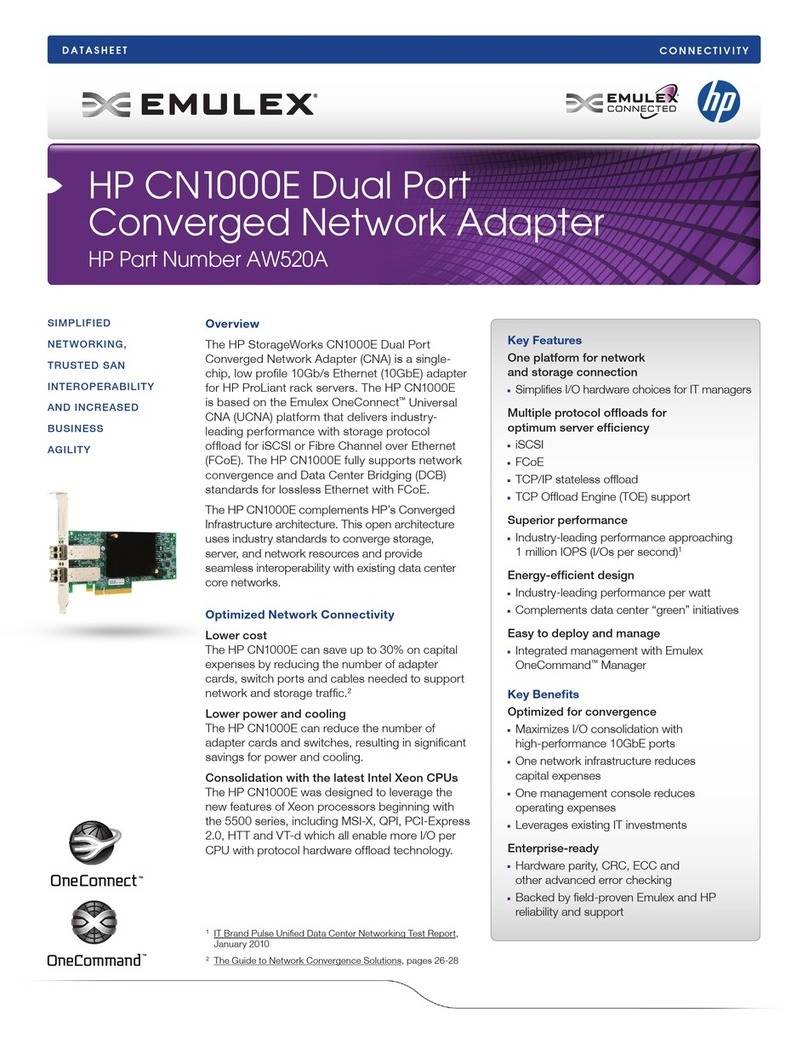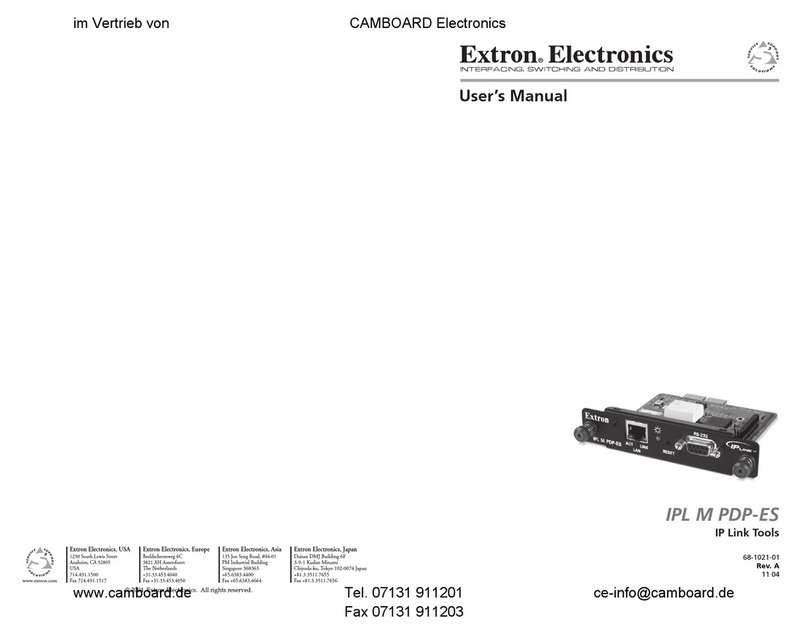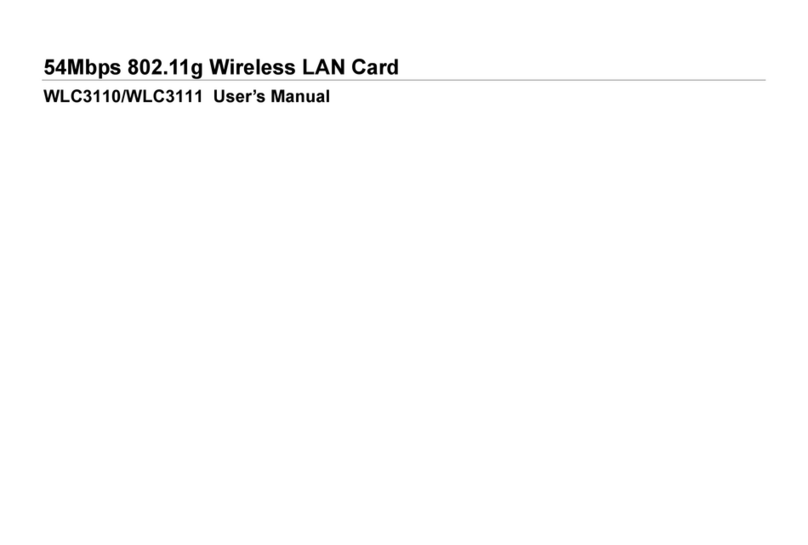Net to Net Technologies UIM-DS3 User manual

220-0000072 rev01
UIM-DS3
DS3 Uplink Interface Module
Installation
1. Unpack and inspect the equipment.
The following components should be included:
1 UIM-DS3
4 #6 Phillips Panhead Internal Locking Screws
2 #6 Phillips Beige Flathead Screws
If there is any visible damage, do not attempt to connect the device. Contact Customer Support at 1-
2. Verify switch configuration.
Ensure that the DIP switches on the UIM-DS3 circuit board are positioned correctly (according to
desired configurations) prior to installing the UIM-DS3 on a Multiplexer Uplink Module or in a Mini
DSLAM. There are two DIP switches located on the top side of the circuit board, opposite the
faceplate. Switches are numbered from left to right; Switch #1 (on the left) is not used, Switch #2
(on the right) is configured as follows:
Transmit Line Buildout
Switch Configuration
Installation Instructions
CAUTION Net to Net Technologies strongly recommends the use of proper electrostatic discharge (ESD) precautions when
handling this equipment.
Switch #1 Switch #2 Tx Line Buildout
not used down 0-255 ft.
not used up 255-450 ft.

220-0000072 rev01
3. Install the UIM-DS3.
Required tool for installation: Phillips screwdriver.
UIM-DS3 Installation in an IP DSLAM
Affix the UIM-DS3 to a Multiplexer Uplink Module (MUM).
a. Place the MUM on a flat surface with the circuit board facing up.
b. Select a port on the MUM for UIM-DS3 installation; either port (1 or 2) may be
used. Although not required for operational purposes, if redundancy is desired, two
UIMs may be installed on the MUM, one in each port.
c. Remove the blanking plate* from the selected port.
d. Carefully slide the faceplate of the UIM-DS3 under the lip of the MUM faceplate at
the selected port opening such that the UIM-DS3 circuit board is facedown and the
UIM-DS3 label shows through the port opening with the model name along the
right-hand edge.
e. Ensure the mounting holes on the UIM-DS3 are lined up with the corresponding
pems on the MUM and the board-to-board connector key pins are properly aligned.
f. Gently press down with even pressure on all four corners of the UIM-DS3 until the
board-to-board connector is fully seated.
g. Secure the boards together at the pems with the (4) provided panhead screws.
h. Secure the UIM-DS3 faceplate to the MUM faceplate using the (2) provided beige
flathead screws.
Install the MUM in an IP DSLAM chassis.
The IPD12000 is a fourteen slot chassis; slots 1-12 are reserved for Access Modules
and slots 13-14 are reserved for Multiplexer Uplink Modules (MUMs). The IPD4000 is a
five slot chassis; slots 1-4 are reserved for Access Modules and slot 5 is reserved for a
MUM.
NOTE The UIM-DS3 may be attached to a MUM that has already been in service, although you must
remove the MUM from the IP DSLAM in order to do so.
Removal of a MUM from an IP DSLAM chassis that is powered up will not
affect the operational status of other modules within the chassis;
it will, however, disengage the IP DSLAM's upstream network connection.
CAUTION *Blanking plates should be stored for possible future use. If a UIM-DS3 is removed from a
MUM, it must be replaced with either another UIM or a blanking plate. DO NOT INSTALL A
MUM WITH AN EMPTY UIM PORT INTO AN IP DSLAM.

220-0000072 rev01
a. Align the MUM with the slot module guides of the chosen slot for installation
(either slot 13 or 14 on the IPD12000 or slot 5 on the IPD4000).
b. Slide the MUM firmly into the chassis. DO NOT USE EXCESS FORCE.
c. Tighten the fastening screws on the MUM faceplate.
d. Verify that the PWR (Power) LED on the MUM faceplate is illuminated.
UIM-DS3 Installation in a Mini DSLAM
a. Remove the (8) screws securing the Mini DSLAM chassis and carefully lift off the chassis
cover. Set the screws aside.
b. Select a port on the Mini DSLAM for UIM-DS3 installation; either port (1 or 2) may be
used. Although not required for operational purposes, if redundancy is desired, two UIMs
may be installed in the Mini DSLAM, one in each port.
c. Remove the blanking plate* from the selected port.
d. Carefully slide the faceplate of the UIM-DS3 under the inside lip of the Mini DSLAM at
the selected port opening such that the UIM-DS3 circuit board is facedown and the UIM-
DS3 label shows through the port opening with the model name along the right-hand
edge.
e. Ensure the mounting holes on the UIM-DS3 are lined up with the corresponding pems on
the Mini DSLAM board and the board-to-board connector key pins are properly aligned.
f. Gently press down with even pressure on all four corners of the UIM-DS3 until the board-
to-board connector is fully seated.
g. Secure the boards together at the pems with the (4) provided panhead screws.
h. Secure the UIM-DS3 faceplate to the front of the Mini DSLAM chassis using the (2)
provided beige flathead screws.
i. Replace the Mini DSLAM chassis cover and secure with the original (8) screws.
CAUTION Disconnect all power sources from the Mini DSLAM before installing the UIM-DS3.
CAUTION *Blanking plates should be stored for possible future use. If a UIM-DS3 is removed from a Mini
DSLAM, it must be replaced with either another UIM or a blanking plate. DO NOT OPERATE A MINI
DSLAM WITH AN EMPTY UIM PORT.

220-0000072 rev01
4. Establish the DS3 connection.
Plug the DS3 Tx and Rx cables into the corresponding DS3 connection BNC ports on the UIM-DS3
faceplate. Verify the connection; the DS3 Lnk LED will pulse (once per second) to indicate the DS3
connection is established and operational.
Additional Information
LED Indicators
(A pulsing LED blinks steadily at a rate of once per second. A flashing LED blinks at a more rapid,
less constant rate.)
Regulatory Compliance
The following regulatory compliance information applies to the UIM-DS3 as installed in a Mini DSLAM
chassis or as affixed to a MUM installed in an IP DSLAM chassis.
FCC Regulatory Compliance Information for Class A Equipment
Note: This equipment has been tested and found to comply with the limits for a Class A digital
device, pursuant to part 15 of the FCC Rules. These limits are designed to provide reasonable
protection against harmful interference when the equipment is operated in a commercial
NOTE A DS3 Uplink Interface Module (UIM-DS3) must be connected via DS3 line to a DS3 network extender provider
unit (DNE4500-P or DNE4500-P-6-AC/DC). A UIM-DS3 connected to a DS3 network extender subscriber unit
(DNE4500-S) will not function.
LED State Indication Additional Information
Lnk flashing green DS3 is operational The DS3 connection has been established and traffic is flowing.
solid green DS3 link is
established A connection exists but there is indication of a problem with the DS3 line.
no
illumination Red Alarm The incoming connection to the UIM-DS3 has been lost; no data is being
received.
Alm no
illumination DS3 is operational Note: If the DS3 Lnk LED also remains unlit then the UIM-DS3 is in Red
Alarm.
solid amber Yellow Alarm The outgoing connection from the UIM-DS3 has been lost; no data is being
transmitted.
pulsing amber Blue Alarm An indirect connection has been lost; the UIM-DS3 may no longer be
receiving data.

220-0000072 rev01
environment. This equipment generates, uses and can radiate radio frequency energy and, if
not installed and used in accordance with the instruction manual, may cause harmful
interference to radio communications. Operation of this equipment in a residential area is
likely to cause harmful interference in which case the user will be required to correct the
interference at his own expense.
Caution: Changes or modifications not expressly approved by the manufacturer could void the
user’s authority to operate the equipment.
Industry Canada Regulatory Compliance Information for Class A Equipment
This Class A digital apparatus complies with Canadian ICES-003.
Cet appareil numérique de la Classe A est conforme à la norme NMB-003 du Canada.
220-0000072 rev01
© Copyright 2001 Net to Net Technologies, Inc.
™ The Net to Net Logo is a trademark of Net to Net Technologies, Inc.
Worldwide Headquarters
Net to Net Technologies
112 Corporate Drive, Suite 1
Portsmouth, NH 03801
USA
+1 877-638-2638
http://www.NetToNet.com/
Net to Net Technologies
Victoria House 19 Park Way
Newbury Berkshire RG14 1EE
UK
+44 (0) 1635 570950
Table of contents
Other Net to Net Technologies Network Card manuals
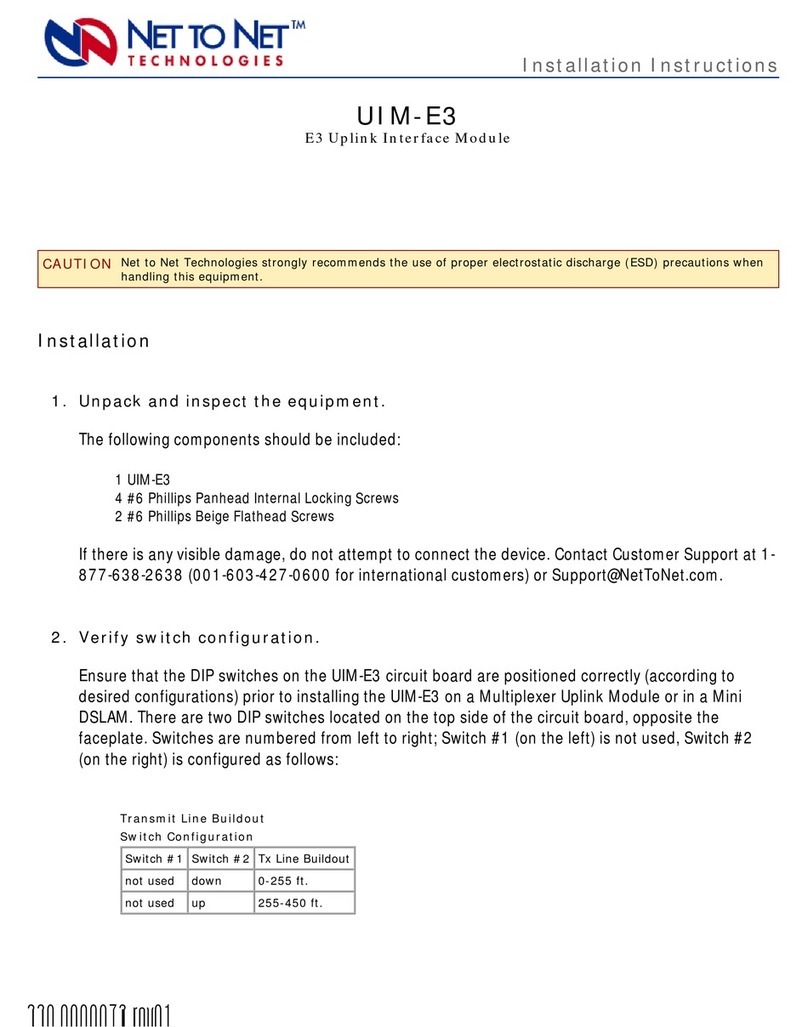
Net to Net Technologies
Net to Net Technologies UIM-E3 User manual

Net to Net Technologies
Net to Net Technologies UIM-E1 User manual
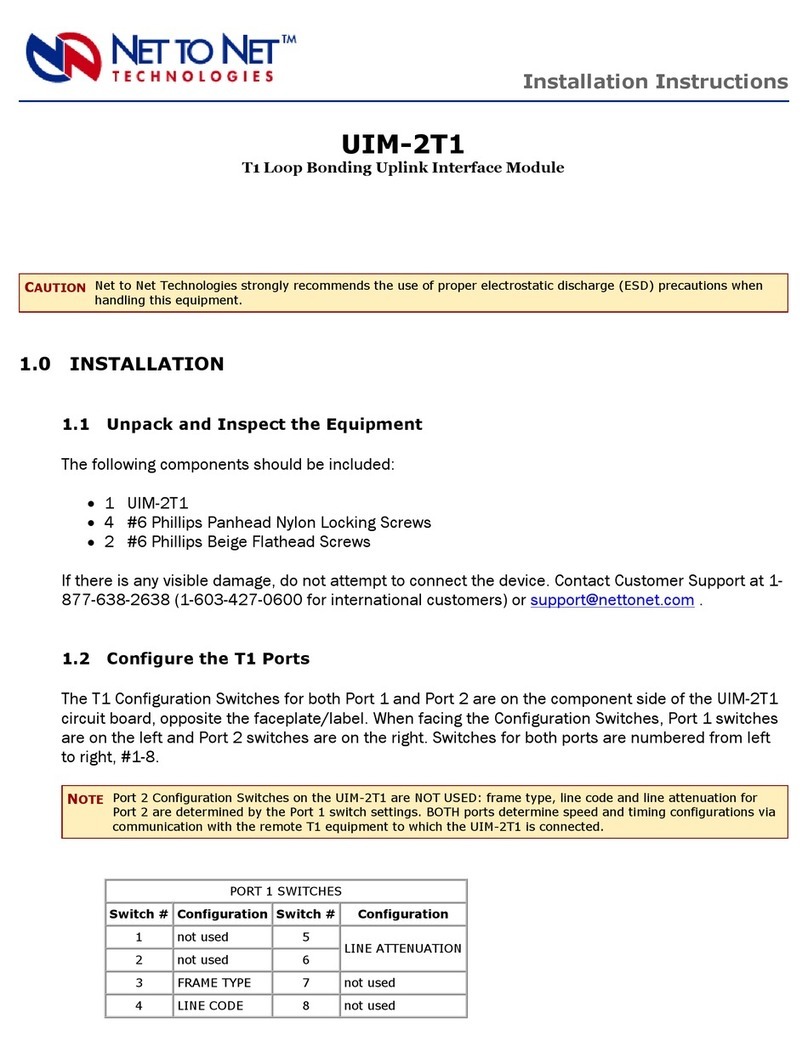
Net to Net Technologies
Net to Net Technologies UIM-2T1 User manual
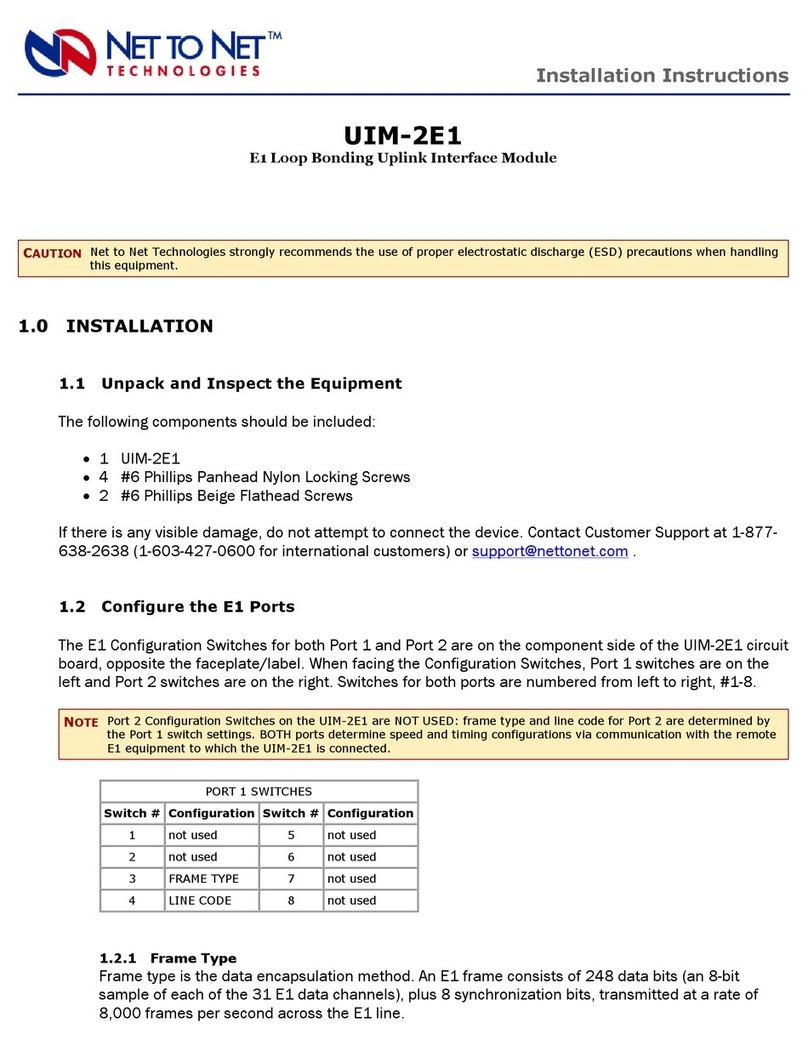
Net to Net Technologies
Net to Net Technologies UIM-2E1 User manual
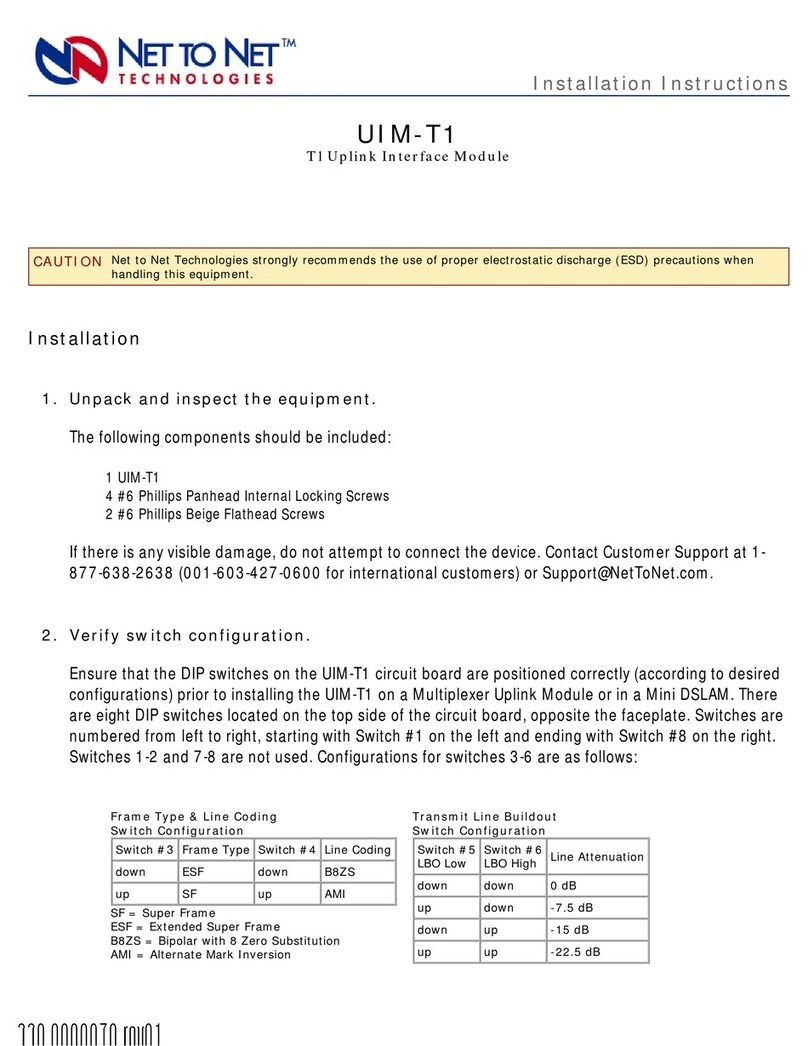
Net to Net Technologies
Net to Net Technologies UIM-T1 User manual