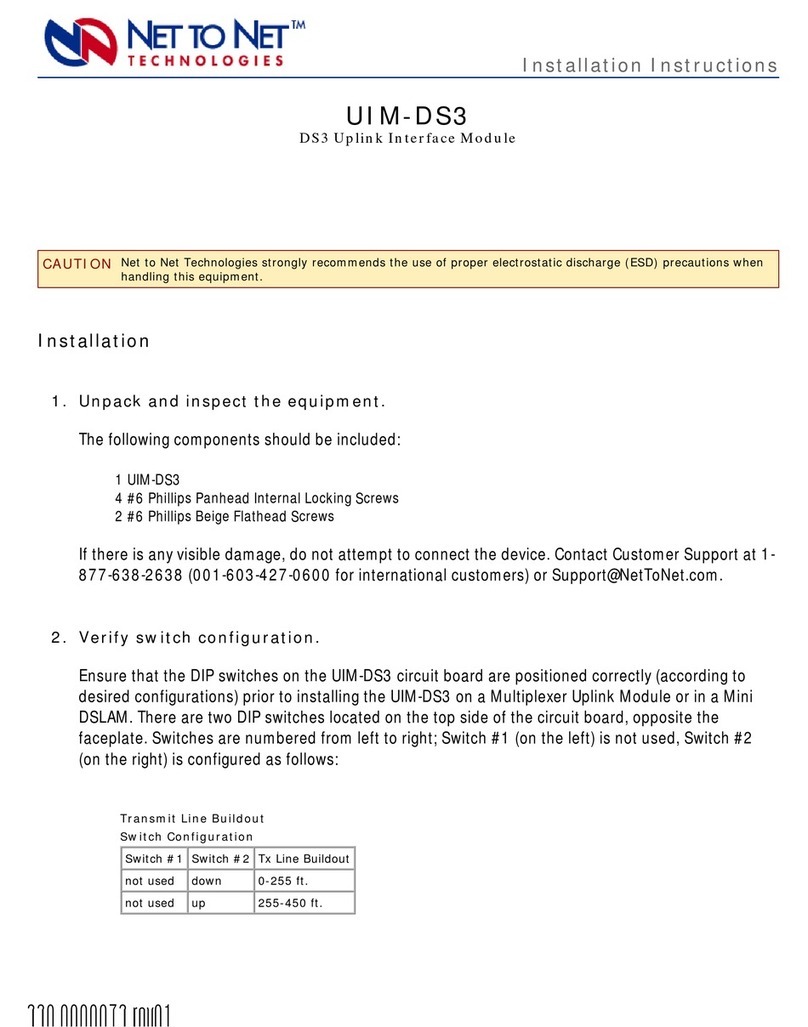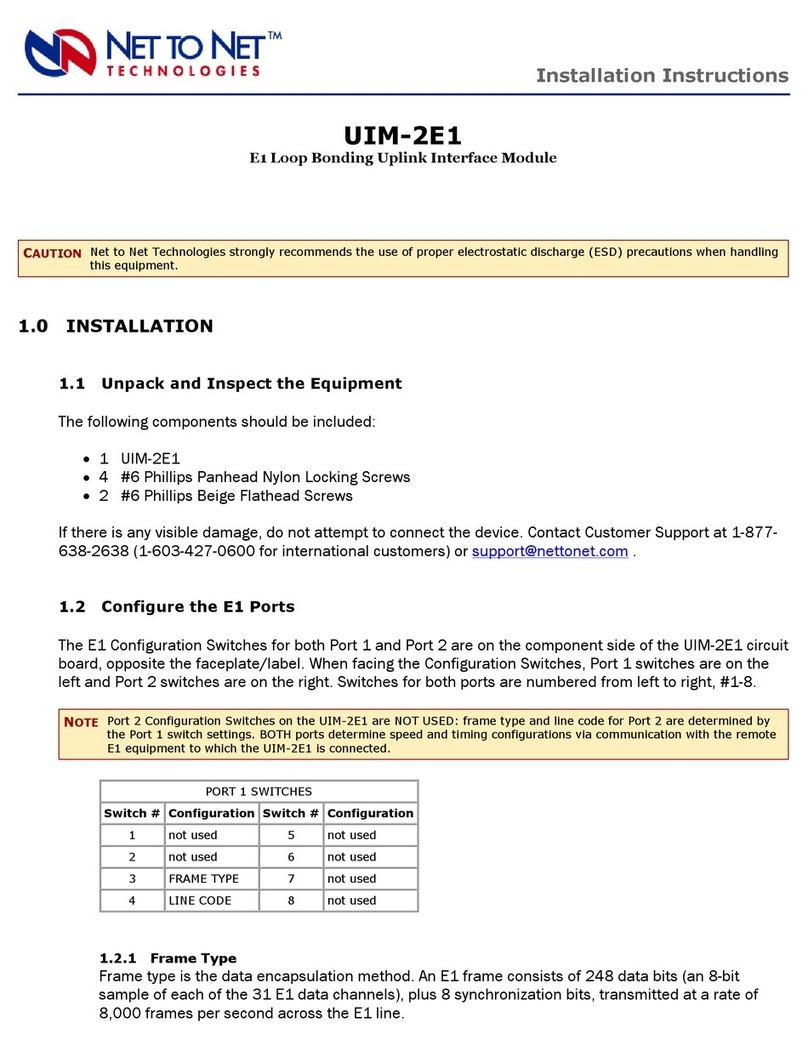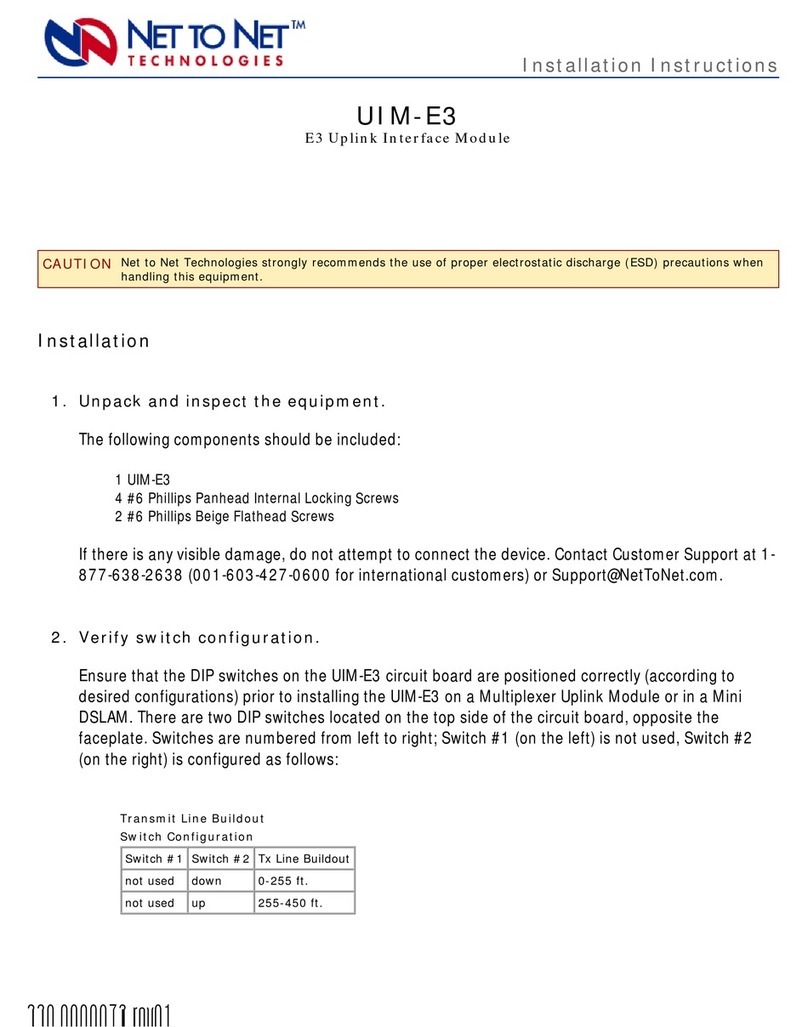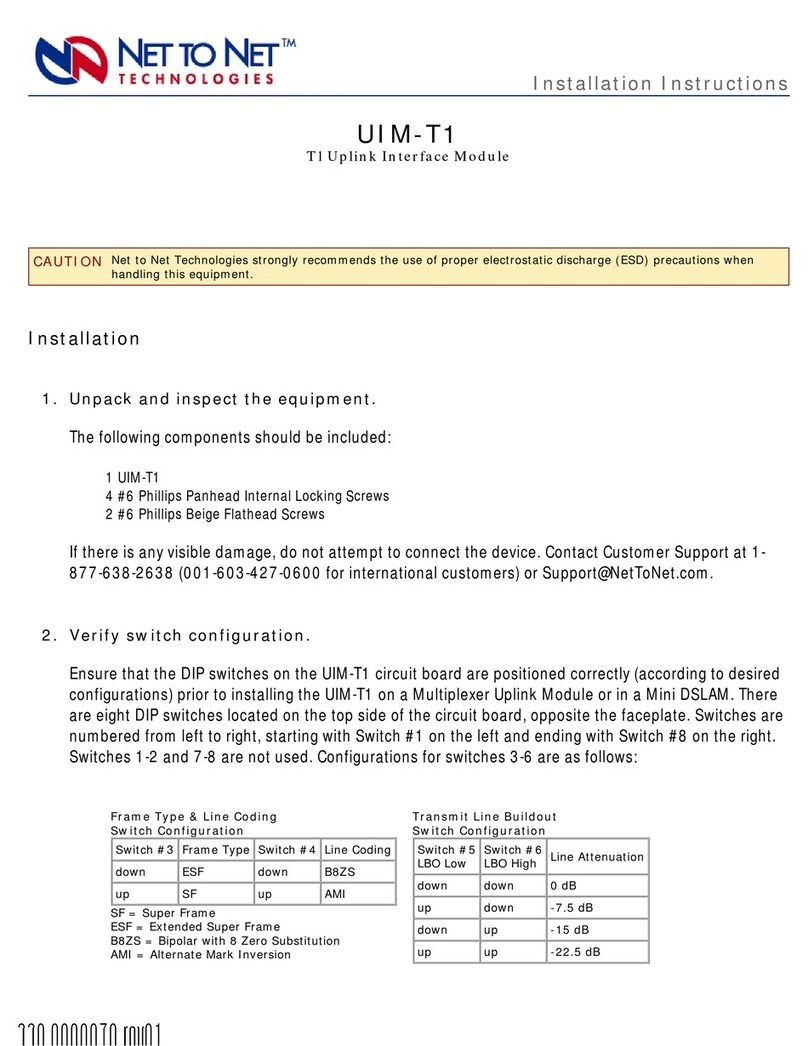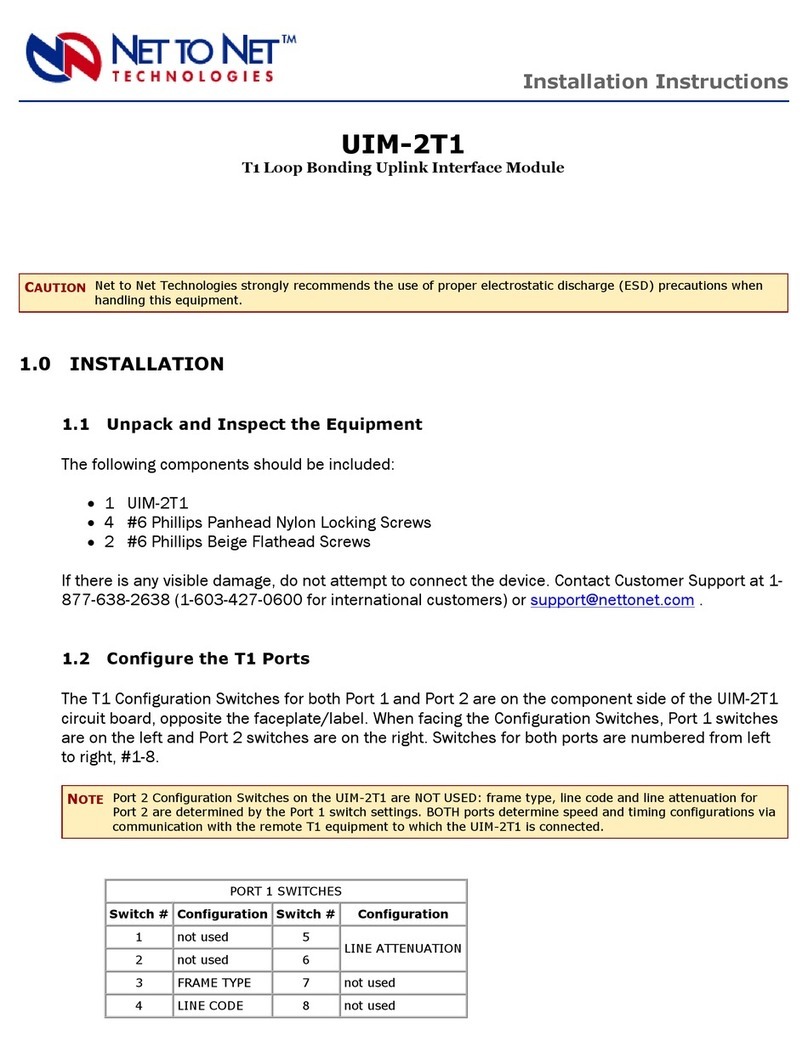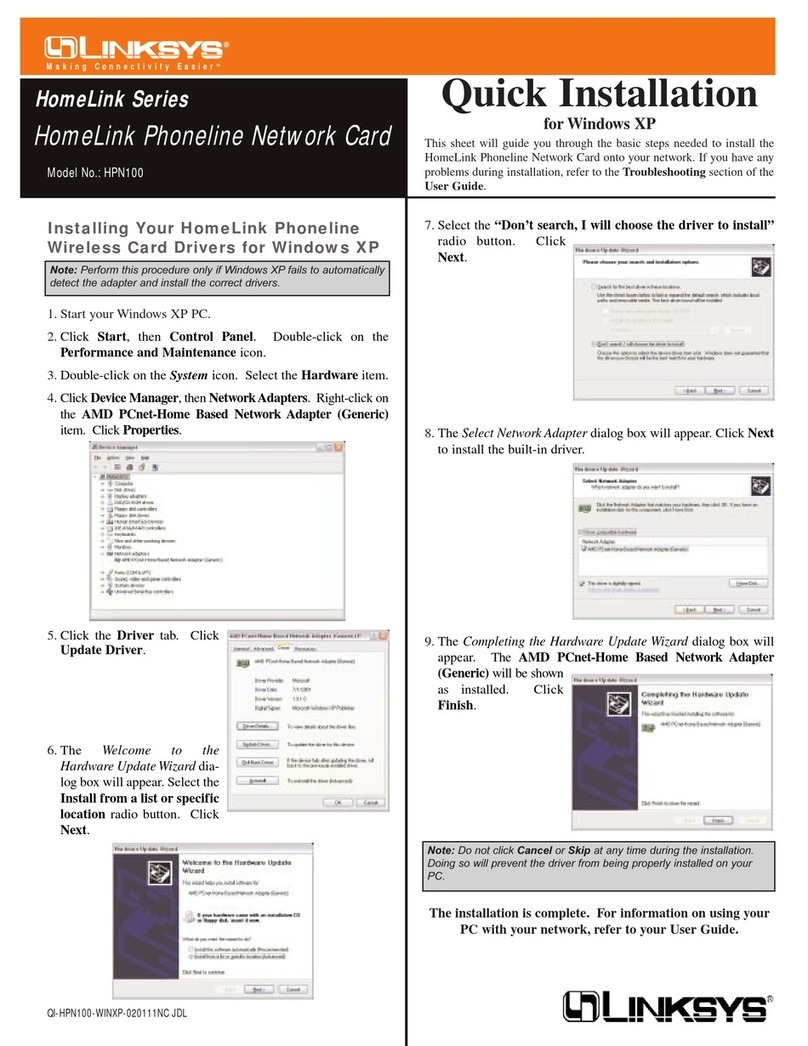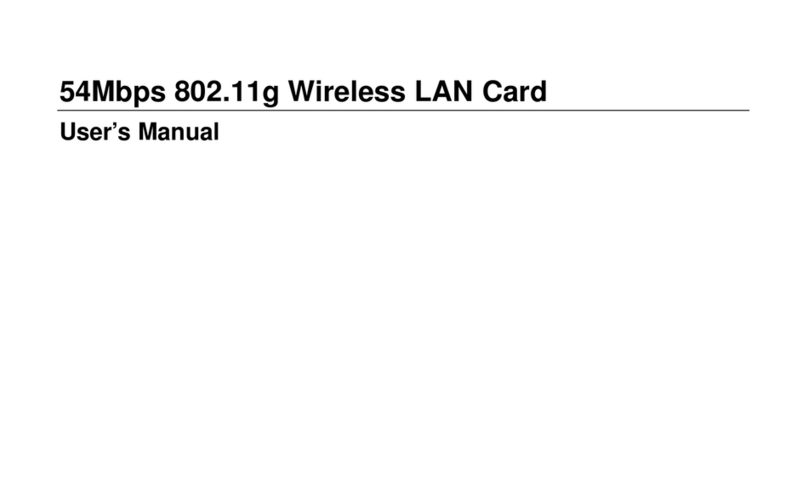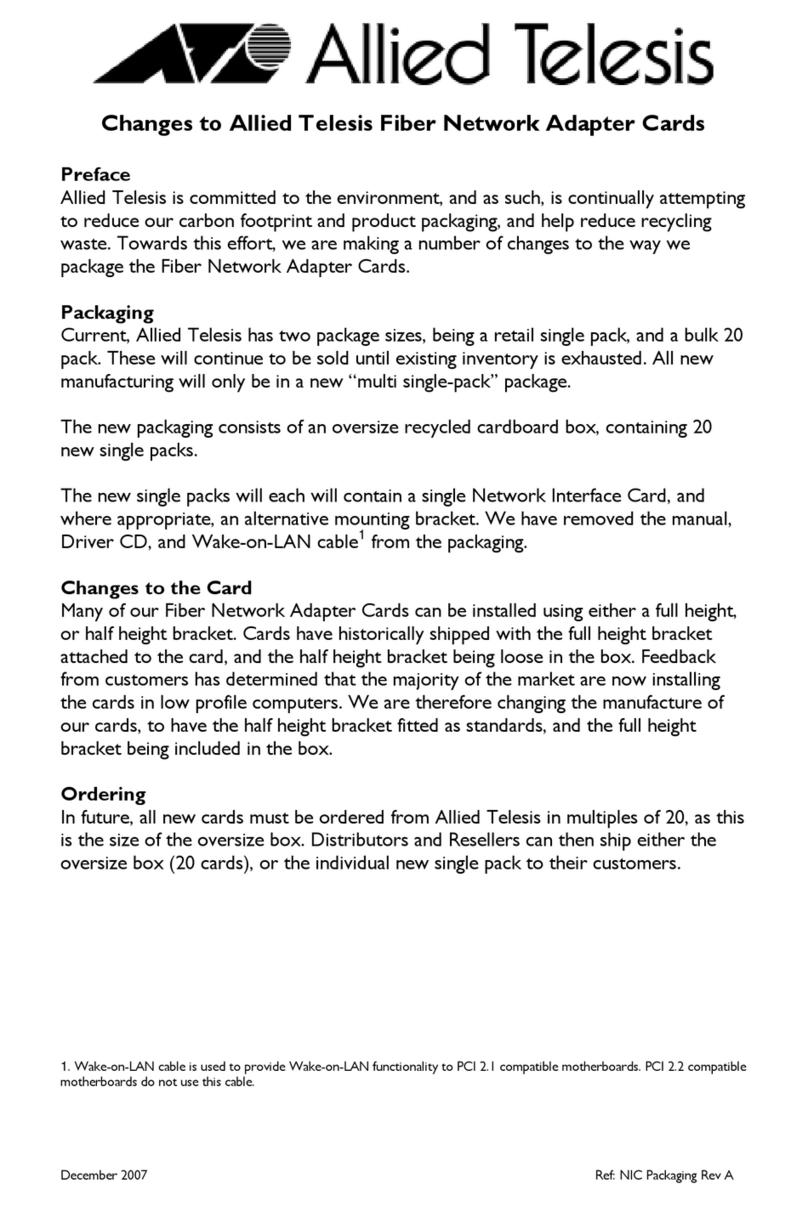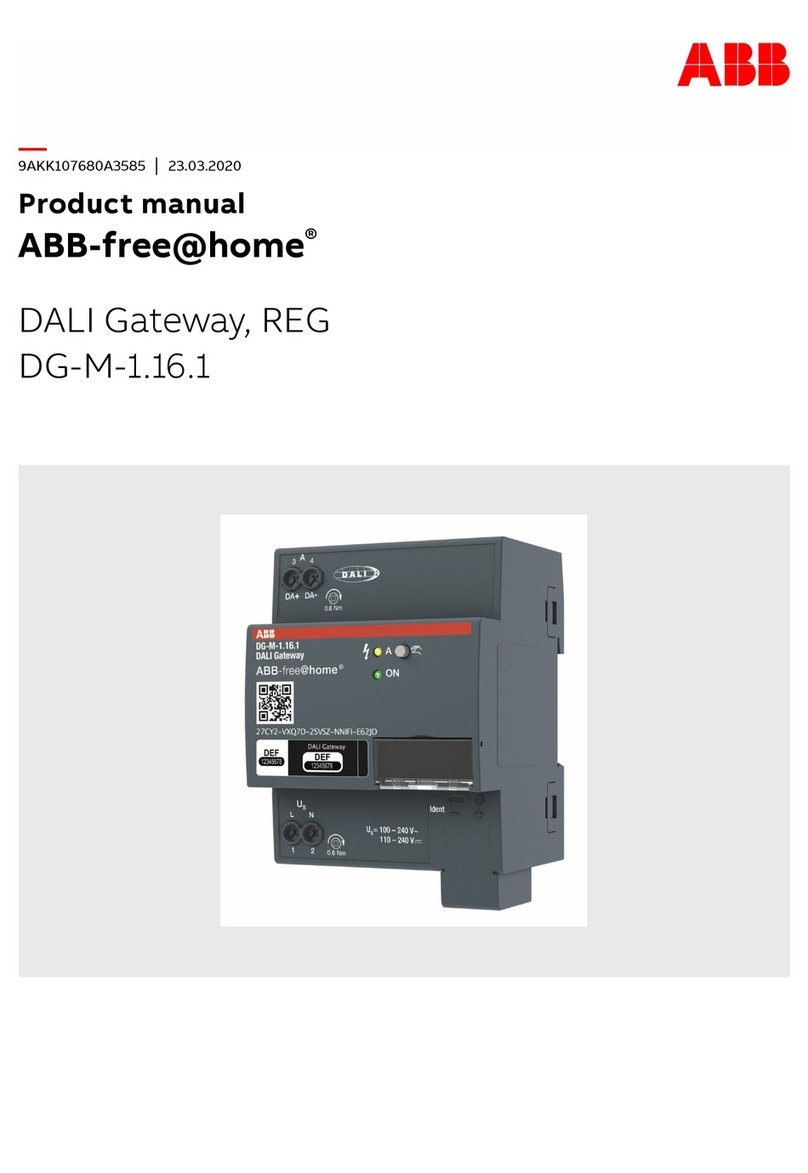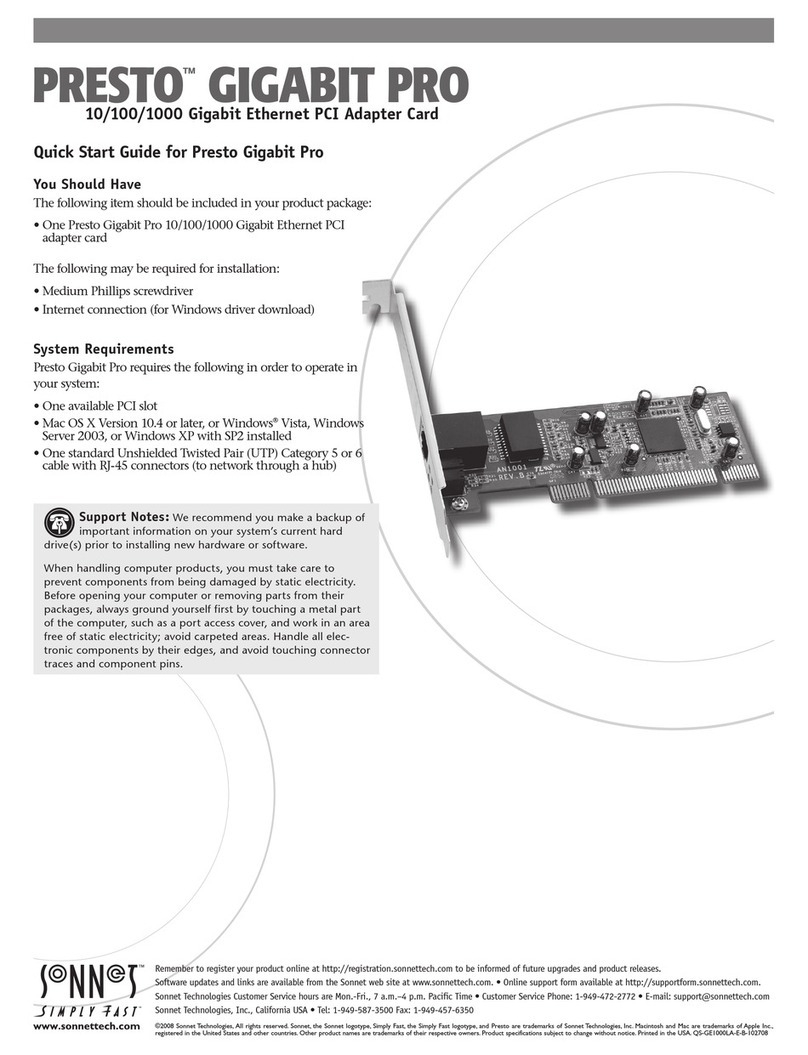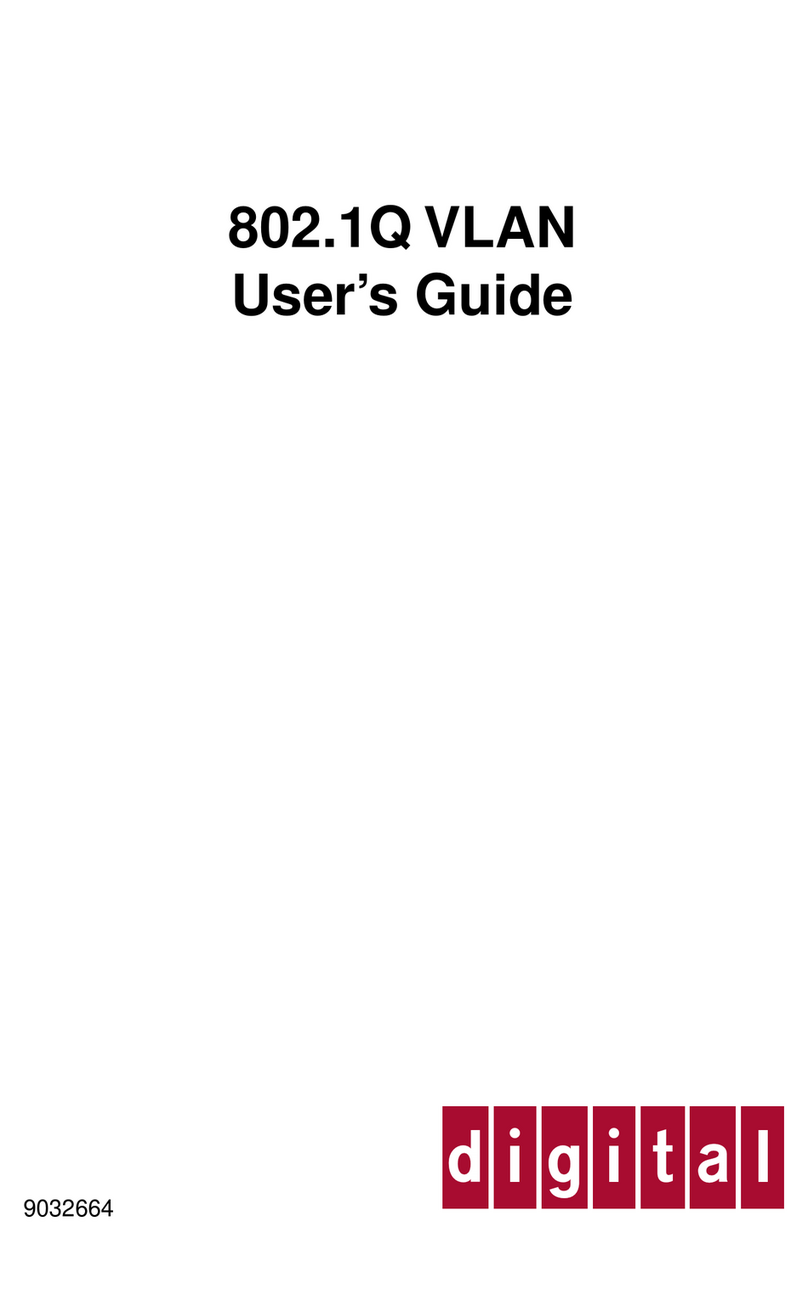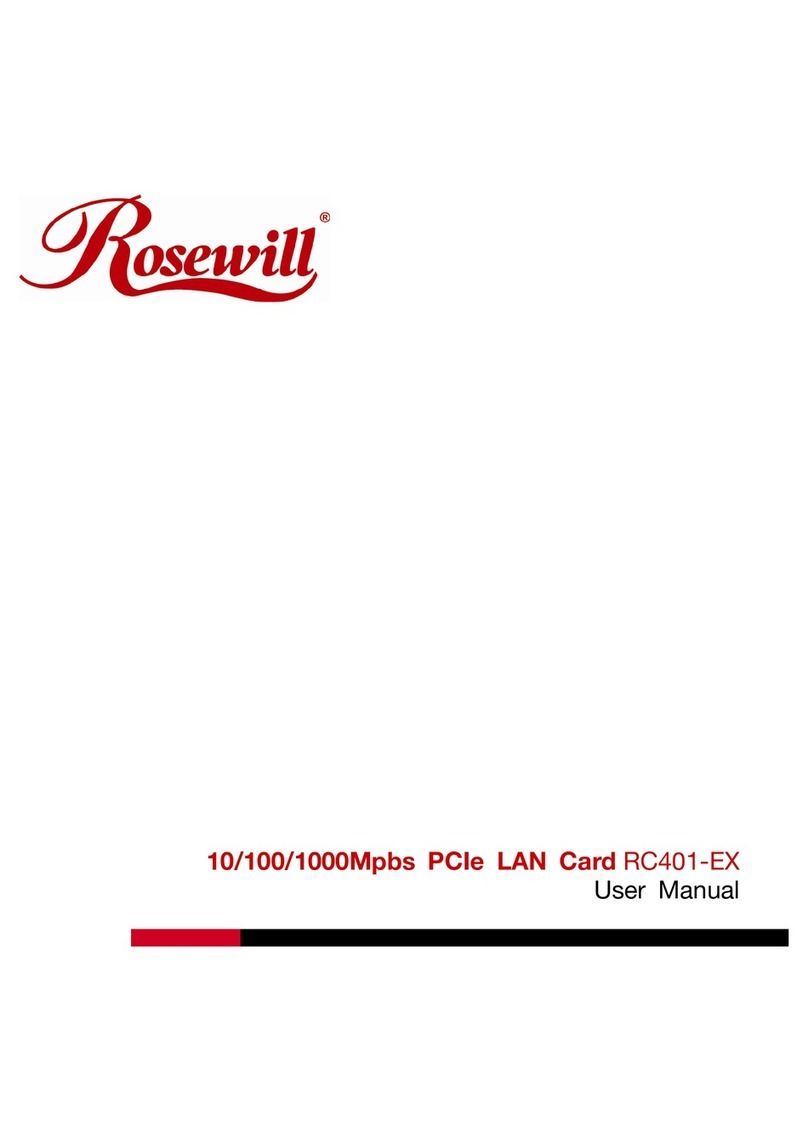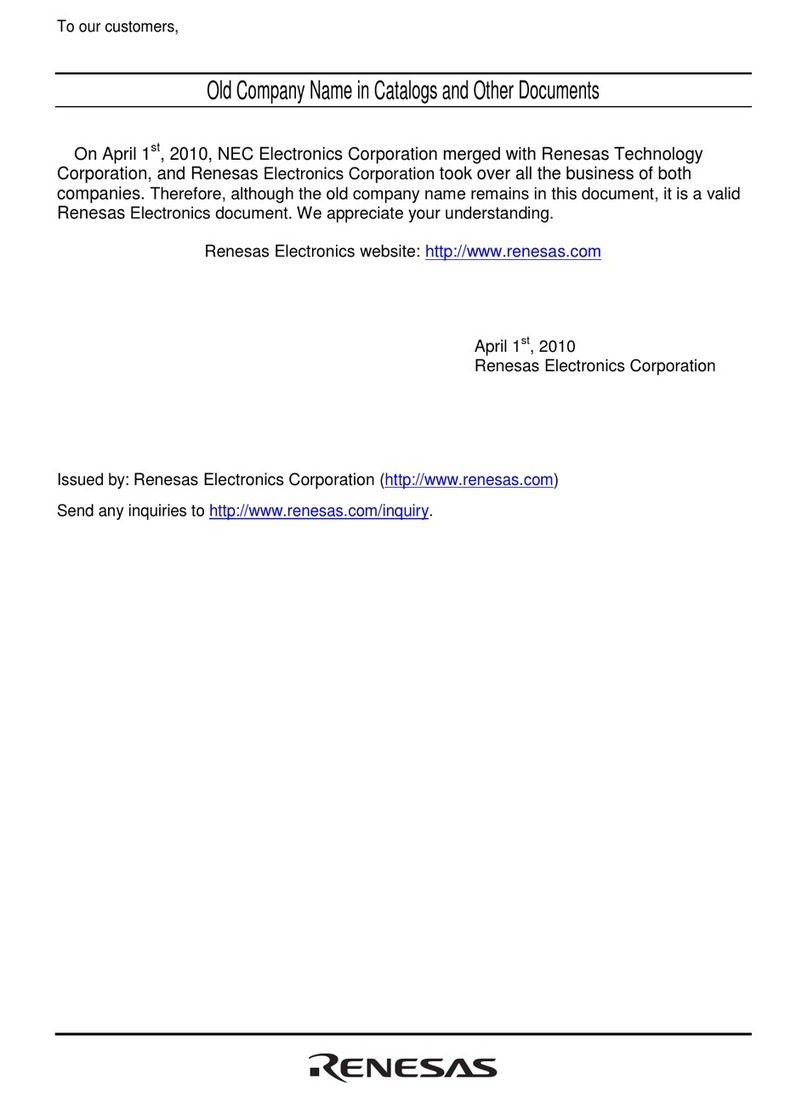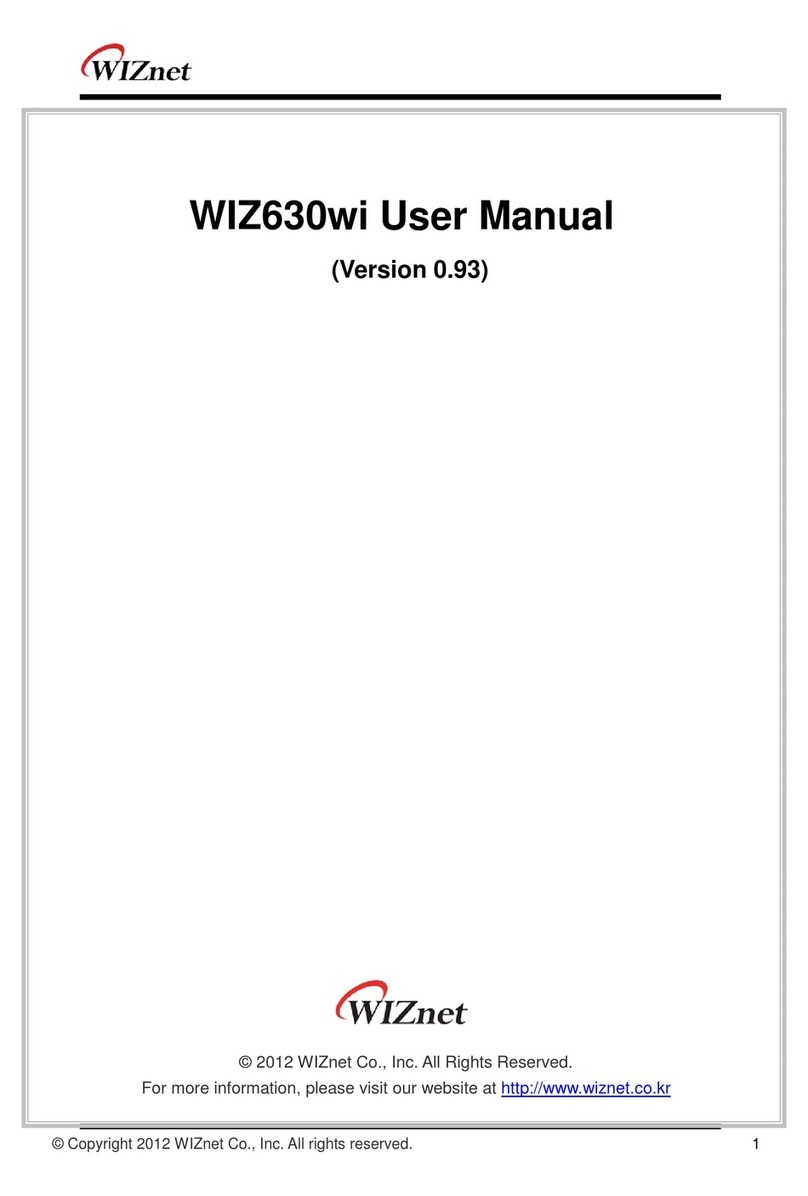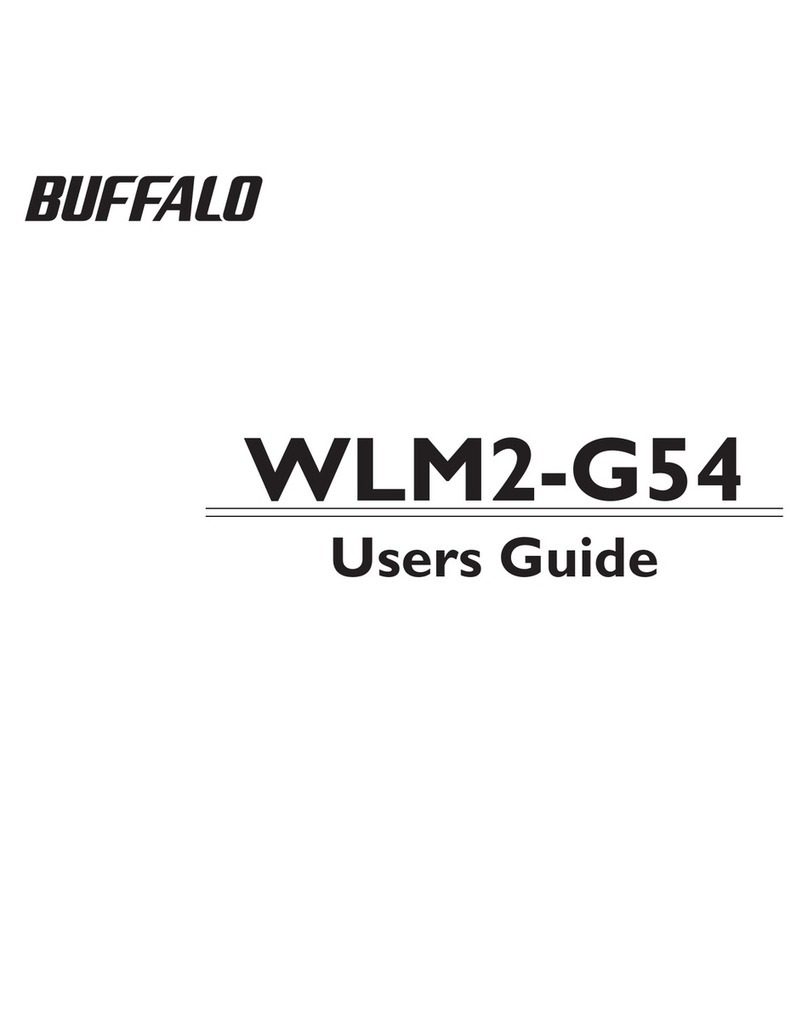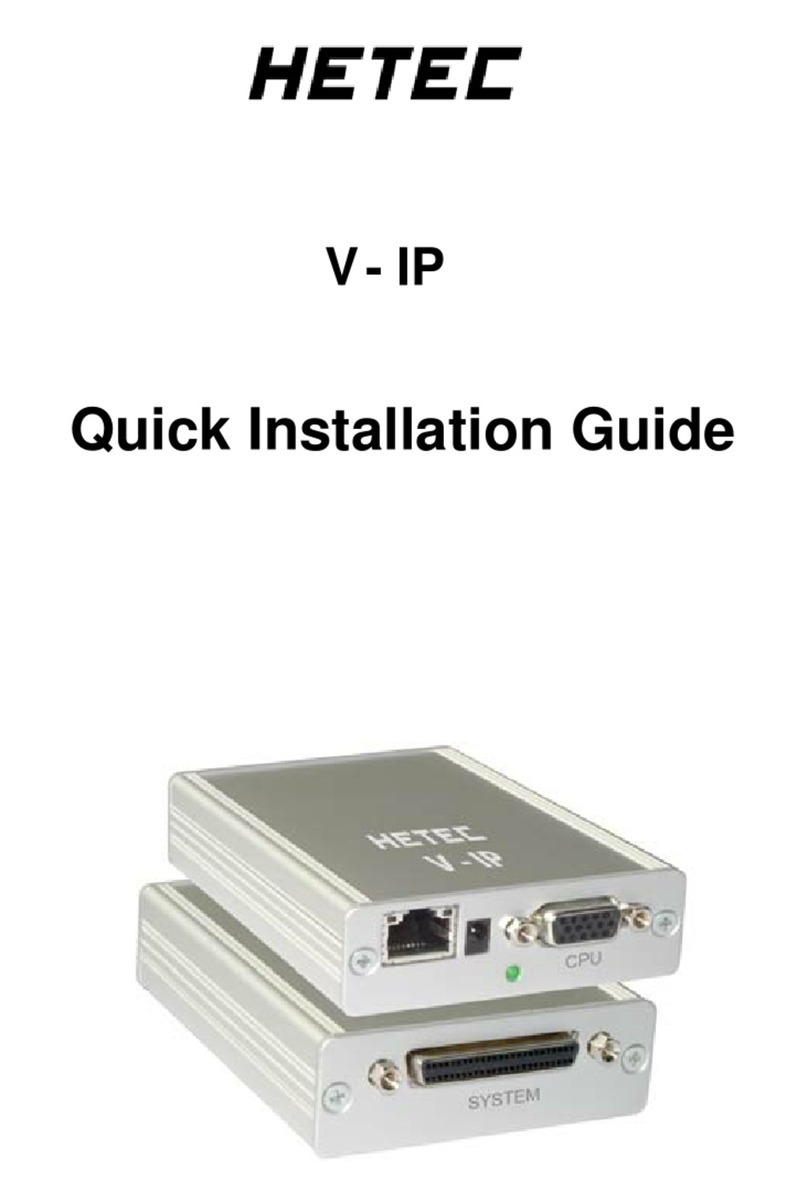220-0000071 rev01
3. Install the UIM-E1.
Required tool for installation: Phillips screwdriver.
UIM-E1 Installation in an IP DSLAM
Affix the UIM-E1 to a Multiplexer Uplink Module (MUM).
a. Place the MUM on a flat surface with the circuit board facing up.
b. Select a port on the MUM for UIM-E1 installation; either port (1 or 2) may be used.
Although not required for operational purposes, if redundancy is desired, two UIMs
may be installed on the MUM, one in each port.
c. Remove the blanking plate* from the selected port.
d. Carefully slide the faceplate of the UIM-E1 under the lip of the MUM faceplate at
the selected port opening such that the UIM-E1 circuit board is facedown and the
UIM-E1 label shows through the port opening with the model name along the right-
hand edge.
e. Ensure the mounting holes on the UIM-E1 are lined up with the corresponding
pems on the MUM and the board-to-board connector key pins are properly aligned.
f. Gently press down with even pressure on all four corners of the UIM-E1 until the
board-to-board connector is fully seated.
g. Secure the boards together at the pems with the (4) provided panhead screws.
h. Secure the UIM-E1 faceplate to the MUM faceplate using the (2) provided beige
flathead screws.
Install the MUM in an IP DSLAM chassis.
The IPD12000 is a fourteen slot chassis; slots 1-12 are reserved for Access Modules
and slots 13-14 are reserved for Multiplexer Uplink Modules (MUMs). The IPD4000 is a
five slot chassis; slots 1-4 are reserved for Access Modules and slot 5 is reserved for a
MUM.
NOTE The UIM-E1 may be attached to a MUM that has already been in service, although you must
remove the MUM from the IP DSLAM in order to do so.
Removal of a MUM from an IP DSLAM chassis that is powered up will not
affect the operational status of other modules within the chassis;
it will, however, disengage the IP DSLAM's upstream network connection.
CAUTION *Blanking plates should be stored for possible future use. If a UIM-E1 is removed from a
MUM, it must be replaced with either another UIM or a blanking plate. DO NOT INSTALL A
MUM WITH AN EMPTY UIM PORT INTO AN IP DSLAM.