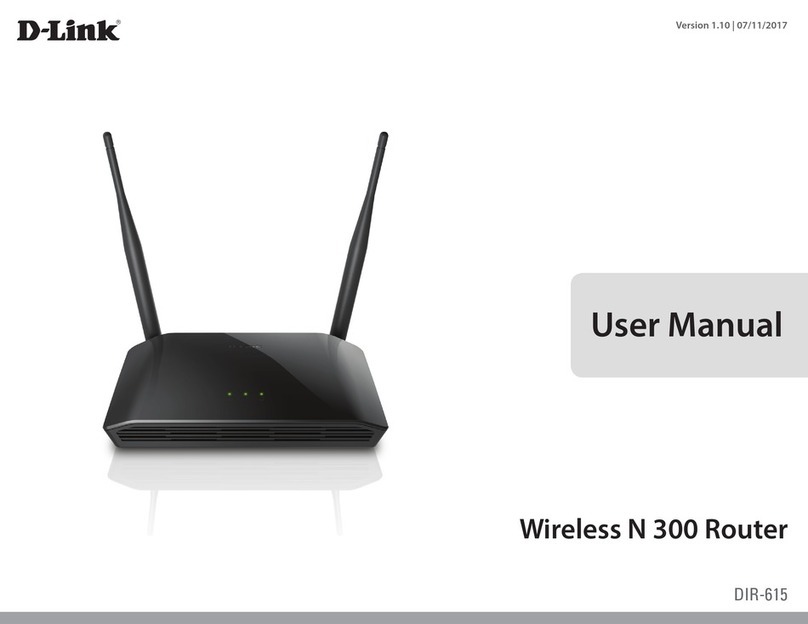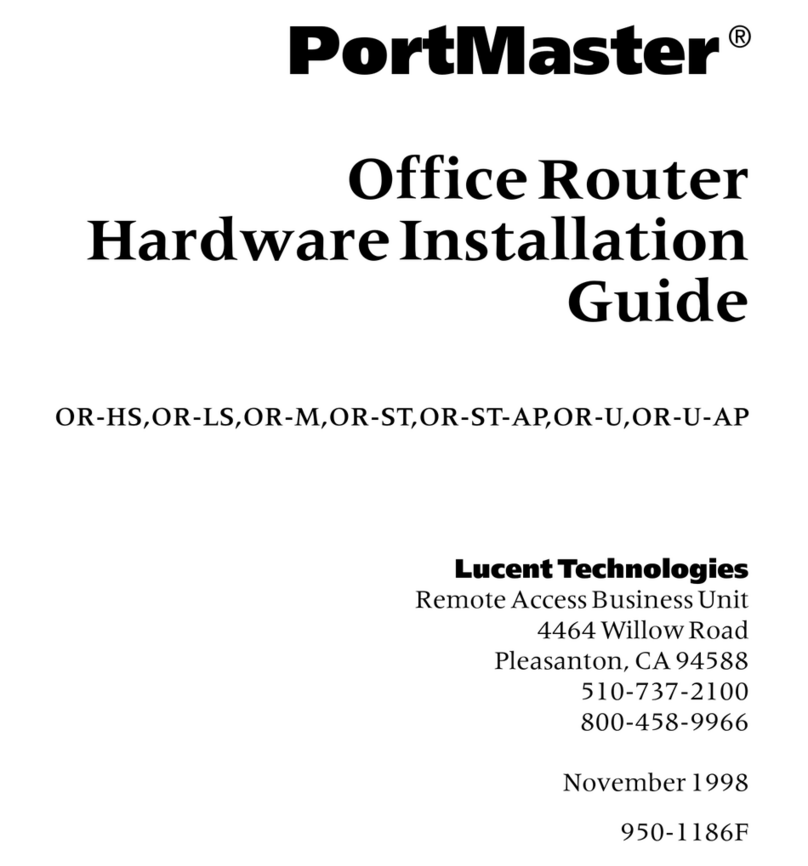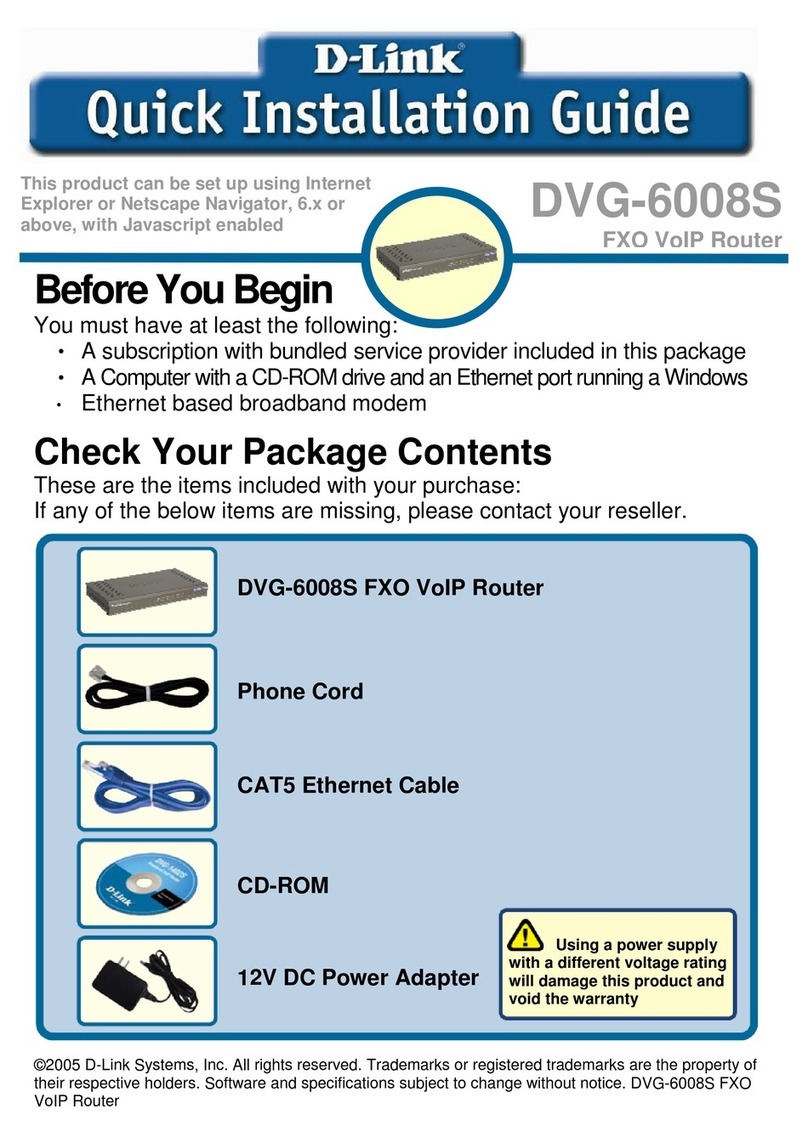Net to Net Technologies SIA2410R User manual

S
SI
IA
A2
24
41
10
0R
R
S
SH
HD
DS
SL
L
R
Ro
ou
ut
te
er
r
U
Us
se
er
r
M
Ma
an
nu
ua
al
l
Revision 1.3 Software version 3.9.2
Net To Net Technologies
Copyright © 2002 Net To Net Technologies, Inc. All rights reserved.
Tel: (603)422-0600
E-mail: [email protected]

Net To Net Technologies SIA2410R User Manual
Net To Net Technologies 1
Contents
PART I: SIA2410R Introduction ...........................................2
Introduction.................................................................................................................... 3
Specifications................................................................................................................. 4
PART II: Installing the Router ...............................................7
Getting started.............................................................................................................. 8
SIA2410R Package Contents................................................................................... 9
Connecting cables......................................................................................................10
PART III: Configuring the Router ........................................12
Accessing the Console..............................................................................................13
User Mode .....................................................................................................................14
Establishing LAN Interface .....................................................................................16
Establishing WAN(SHDSL) Interface..................................................................18
Configuring the Routing Table ..............................................................................22
Configuring the ARP Table......................................................................................26
Saving the Configuration ........................................................................................28
Rebooting the system ..............................................................................................31
PART IV: Configuring advanced Functions ...........................32
Configuring Bridge Function ..................................................................................33
Configuring DHCP Function....................................................................................36
Configuring NAT Function .......................................................................................40
Configuring VLANs and QoS ..................................................................................45
VLAN Modes..................................................................................................................45
QoS Methods................................................................................................................45
Configure Simple Network Time Protocol (SNTP) ........................................50
PART V: System maintenance ..............................................51
Accessing Telnet .........................................................................................................52
Configuring SNMP Functions .................................................................................52
Upgrading the System Software..........................................................................53
PART VI: Configuration Examples........................................56
Configuring NAT/PAT Functions............................................................................56
Appendix .............................................................................57
Connector Pin-outs....................................................................................................57

Net To Net Technologies SIA2410R User Manual
Net To Net Technologies 2
PART I: SIA2410R Introduction
•Overview and Features
•Specifications

Net To Net Technologies SIA2410R User Manual
Net To Net Technologies 3
Introduction
Introduction to the Net To Net Technologies SIA2410R Router
Overview
The SIA2410R router with SHDSL is a full-featured, stand-alone router with
VLAN and QoS support for connecting diverse Local Area Networks (LANs) to
the Internet and other remote networks. It provides a fast SHDSL (Symmetric
High-speed Digital Subscriber Line) connection to the Internet or between
LANs. The SIA2410R supports a packet-based network technology that
allows high-speed transmission over twisted-pair copper wire between a
DSLAM in the central office and a customer site, or on copper loops between
two sites. The SIA2410R provides a single G.SHDSL port and four Ethernet
switch ports, this allows up to four devices to be connected to the router
without the use of an external hub or switch.
Features
The SIA2410R provides the following features.
•Multiple line rates from 72kbps to 2320kbps including rate adaptive mode
when used in point to point configurations
•Interoperates with SµD2000-6/12, SMD2000G-12, SMD2000-24,
SAM2000G-12 and SIM2000-24 Net to Net products
•Integrated 4 port Ethernet switch with MID/MID-X auto sensing ports.
•LED’s on the front side for monitoring and troubleshooting
•IP routing for internet and intranet connectivity
•Various management tools. (RS232 CLI, Telnet CLI and SNMP)
•RIP1, RIP2 IP routing protocol
•Support for Network Address Translation (NAT/PAT)
•DHCP that assigns an IP address to local network nodes automatically
and dynamically
•Configuration flexibility of 802.1Q VLAN support
•Quality of Service (QoS) features including 802.1p Priority, Differentiated
Services Code Point (DSCP) – RFC#2474, and LAN Port based Priority.
•Diagnostic utilities such as Ping and Traceroute

Net To Net Technologies SIA2410R User Manual
Net To Net Technologies 4
Specifications
[Table 1-1] The SIA2410R router specification
Hardware Specifications
Line Coding Method G.SHDSL (TCPAM, ITU G.991.2)
DSL Port (for G.SHDSL) 1 port with RJ-11
LAN Port (for Ethernet) 4 ports with RJ-45
Console Port RS232 RJ-45
Data Rate WAN: 72kbps~2320kbps
LAN: 10/100Mbps auto negotiating
Power External Adapter 5V 2.0A
Dimension 230mm(W) x 165mm(D) x 35mm(H)
Software Specifications
LAN IP
WAN NTNHDLC
Routing RIP I, RIP II
Management SNMPv1 (MIB I, MIB II), http NMS, CLI
VLAN 802.1Q
QoS
802.1p Priority
DiffServ (DSCP) RFC 2474
Port based Priority
Application
TELNET RFC 854
DHCP RFC 1531
NAT/PAT
IP Filter
TFTP software upgrade

Net To Net Technologies SIA2410R User Manual
Net To Net Technologies 5
POWER ACT COL
Net to Net
Technologies
LINK SYNC TX RX
The front side of the SIA2410R Router
The Net To Net Technologies SIA2410R router has various LED’s on the front
panel to provide port status and diagnostic information.
[Figure 1-2] The front side of the SIA2410R
[Table 1-2] LED Descriptions
LED STATUS DESCRIPTION
POWER ON/OFF Power ON/OFF
ACT Blink NOT USED
COL ON/OFF NOT USED
LINK ON/OFF LAN port physical cable connection status
SYNC ON/OFF DSL port G.SHDSL synchronization status
TX Blink DSL port data transmitting
RX Blink DSL port data receiving

Net To Net Technologies SIA2410R User Manual
Net To Net Technologies 6
The rear panel of the SIA2410R Router
Sockets for the Power, LAN, Console and DSL connections in addition to the
ON/OFF switch are located on the rear panel of the SIA2410R.
[Figure 1-4] The rear side of the SIA2410R router
[Table 1-3] Port Descriptions
Port Explanation
DC 5V Connection to the 5V DC mains adapter
CONSOLE
(RJ-45 to DB9)
Serial port for connection to an RS-232 serial port of a PC (e.g.
COM 1).
LAN
(RJ-45)
Provides 4 Ethernet ports for connectivity to PCs and network
devices.
DSL
(RJ-11)
Connect a pair of copper wires for G.SHDSL connection, tip
and ring are on center two pins of the RJ-11 jack (6pin
connector)
Earth Ground
Lug An earth ground connection is provided if required.
CONSOLE DSL
ON OFF DC5V
LAN
1234

Net To Net Technologies SIA2410R User Manual
Net To Net Technologies 7
PART II: Installing the Router
•Getting Started
•Package Contents
•Connecting Cables

Net To Net Technologies SIA2410R User Manual
Net To Net Technologies 8
Getting started
Check the items below before you begin.
Physical Environments
To ensure reliable operation of the SIA2410R a suitable location must be
chosen which meets the following environmental conditions:
•Operating Temperature: 0ºC to 50ºC
•Operating Relative Humidity: 5% to 95% (non-condensing)
Required Parameters
The SIA2410R needs to be configured with various parameters to enable
network connectivity, if you are uncertain of these please contact your
network administrator or service provider.
For basic operation the following values will be needed:
•WAN IP address and subnet mask
•LAN IP address and subnet mask
•Default gateway IP address
•Primary and secondary domain name server (DNS) IP address

Net To Net Technologies SIA2410R User Manual
Net To Net Technologies 9
SIA2410R Package Contents
Package Contents
Following items are needed for the set up of the Net To Net Technologies
SIA2410R Router:
•Power cable and AC/DC adapter
•UTP CAT 5 Ethernet cable with RJ-45 connectors for LAN connection
•Console cable (RJ-45 to DB9 connector)
•Telco cable with RJ-11 (use center pins) for SHDSL connection
The SIA2410R package should contain the following items:
[Table 2-1] Net To Net Technologies SIA2410R router package:
Item Quantity Description
SIA2410R 1 Router
Power Cable 1 Country specific mains lead
Power Adapter 1 AC/DC adapter (DC 5V)
Console Cable 1 RJ-45 to DB-9 pin serial cable
UTP Cable 1 For a Local Area Network (LAN) connection
Documentation 1 This Guide

Net To Net Technologies SIA2410R User Manual
Net To Net Technologies 10
Connecting cables
This section explains the physical set up for the Net To Net Technologies
SIA2410R router.
Connecting Power Cables
1. Plug the AC/DC adapter into the mains outlet.
2. Plug the other end of the AC/DC power adapter into the port named
"DC5V" in the back of the SIA2410R unit.
3. Switch the power switch to the ON position.
4. Confirm if the LED named "POWER" is illuminated on the front panel.
Note: If the LED is not on, check that the power cable is properly connected
or that the AC supply is switched on.
Connecting LAN Port
1. Connect one end of the UTP cable to the network equipment such as a
PC, switch or other network device.
2. Connect the other end of the UTP cable to one of the "LAN" ports on
the back of the SIA2410R unit.
3. Confirm if the LED named "LINK" is illuminated for the appropriate LAN
port.
Note1: If the LED is not on, check if the UTP cable is properly connected or if
there is a break in the cable.
Note2: You can use both a UTP Straight-through cable and a UTP Cross-over
cable to connect the PC or network device to the SIA2410R’s LAN port,
the port automatically adapts if a crossover connection is required.

Net To Net Technologies SIA2410R User Manual
Net To Net Technologies 11
Connecting DSL ports
1. Plug the RJ-11 connector (DSL line is connected via the centre two
pins of the RJ11 socket) into the DSL socket on the SIA2410R.
Note: The DSL ‘SYNC’ LED will be illuminated when the DSL line is
synchronized.

Net To Net Technologies SIA2410R User Manual
Net To Net Technologies 12
PART III: Configuring the Router
•Accessing the Console
•User Mode
•Establishing LAN interface
•Establishing WAN interface
•Configuring the Routing Table
•Configuring the ARP Table
•Saving the Configuration
•Rebooting the system

Net To Net Technologies SIA2410R User Manual
Net To Net Technologies 13
Accessing the Console
Connecting via the Console Port
To configure the router a serial connection needs to be made between the
SIA2410R and a PC. Connect the RJ-45 connector to the port labeled
‘CONSOLE’ on the back of the SIA2410R unit, and the other end of the cable
(DB-9 connector) to the computer’s COM port.
Run any communications program that supports vt100 emulation
(HyperTerminal or Zterm for example) to communicate directly with the
router through the computer’s COM port.
Note: If random or illegible characters appear on your display, the
communications settings are probably incorrect. Mask sure that your
communications software is configured as follows.
[Table 2-2] Console software parameters
PARAMETER VALUE
Bits per Second 9600
Data Bits 8
Parity N
Stop Bit 1
Flow Control None
Terminal Type VT100
Telnet Connection
Once the SIA2410R has been configured with an IP address, you may use the
IP address to open a Telnet session with the unit from any workstation on the
same network. The Net To Net Technologies SIA2410R can be configured
using a program that supports the Telnet protocol.

Net To Net Technologies SIA2410R User Manual
Net To Net Technologies 14
User Mode
The Net To Net Technologies SIA2410R supports two modes: Login Mode and
Configuration Mode. The two modes allow operators to monitor the router
without giving them access to configuration commands.
Login Mode
The Login mode only allows the user to monitor the router functions; it
does not allow configuration commands.
Activating the Login Mode:
1. Enter the password and press Enter. The default password is
‘password’:
Password : password
If you enter the correct password, the command-line prompt appears
as follows :
SIA2410R>
2. To close this mode, enter ‘exit’ at the command prompt:
SIA2410R> exit
Note:The default password must be typed in lower case. If the properly
typed default password does not work, check whether ‘Caps Lock’ is on
or not.
Configuration Mode
The Configuration mode allows all commands to be entered by the user.
To Activate the Configuration mode, type in the following command whilst in
Login mode:
1. SIA2410R> enable
2. Enter the password and press Enter. The default password is
‘password’:
Password: password

Net To Net Technologies SIA2410R User Manual
Net To Net Technologies 15
1. If you enter the correct password, the command-line prompt appears
as follows:
SIA2410R(conf)#
2. To exit the configuration mode, enter the Exit command at the prompt:
SIA2410R(conf)# exit
Note:The default password must be typed in lower case. If the properly
typed default password does not work, check whether the ‘Caps Lock’
key is pressed or not.
Changing a Password
Both the ‘login’ and the ‘configuration’ mode passwords may be
changed from the configuration mode. It is advised that both
passwords be changed as part of the configuration process to prevent
unauthorized access.
Changing a password for Login Mode.
Command passwd
Usage Examples
SIA2410R(conf)# passwd
Enter login password:xxxx
New password:yyyy
Re-enter new password:yyyy
Changing a password for Configuration Mode.
Command passwd config
Usage Examples
SIA2410R(conf)# passwd config
Enter config password:xxxx
New password:yyyy
Re-enter new password:yyyy

Net To Net Technologies SIA2410R User Manual
Net To Net Technologies 16
And then you must save the changes in Flash memory.
Command write config
Note: If you lost your password, please contact Net To Net Technologies
Tel: (603) 422-0600
Establishing LAN Interface
Assigning an IP Address to the LAN interface
Command interface <ifname> ip <address> <mask> [secondary]
Parameters
<ifname> interface name
<address> IP address
<mask> subnet mask
[secondary] indicates a secondary IP address
Usage
Examples
(conf)# interface lan ip 168.126.188.130 255.255.255.0
(conf)# interface lan ip 192.168.3.2 255.255.255.224 secondary
Note: When adding a secondary IP address on the same interface, don’t
forget to add the string “secondary”. Otherwise, it will replace the
primary IP address with the new IP address.
Viewing configuration for the LAN interface
The following statistics are available for a given interface:
Up/Down status
MAC address
IP address
Routing or bridging mode status

Net To Net Technologies SIA2410R User Manual
Net To Net Technologies 17
To display the LAN interface configuration, use the following command:
Command show interface [-v|-c] [<ifname>]
Parameters
-v shows full statistics
-c initializes the statistics
<ifname> interface name
Usage Examples
(conf)# show interface lan
Interface: lan, status <UP>, mtu 1500
ip address 168.126.188.130 255.255.255.0
Routing-only mode
ether 00:d0:84:01:08:b2, speed 100 Mbps full-duplex
(conf)#
(conf)# show interface -v lan
----------------------------------------------------------------
Interface: lan, status <UP>, mtu 1500
----------------------------------------------------------------
ip address 168.126.188.130 255.255.255.0
Routing-only mode
ether 00:d0:84:01:08:b2, speed 100 Mbps full-duplex
descriptor rhead:0x921e0 thead:0x91db8 ttail:0x91db8
statistics:
10 RxOK, 0 RxNoBufs, 0 RxMiss
0 RxCRCErr, 0 RxAlignErr, 0 RxDribbles
5 TxOK, 0 TxNotReady, 0 TxTooBig
0 TxLossCRS, 0 TxLateCols, 0 TxCollisions
(conf)#
(conf)# show interface –c lan
Note: To display all interfaces, use the “show interface” command.
Deleting the secondary IP address
Command int <ifname> delete [secondary] <address>
Parameters
<ifname> interface name
[secondary] indicates a secondary IP address
<address> IP address
Usage
Examples
(conf)# int lan delete secondary 172.16.10.1

Net To Net Technologies SIA2410R User Manual
Net To Net Technologies 18
Establishing WAN(SHDSL) Interface
The SIA2410R unit supports a single SHDSL connection. The SHDSL port is
referred to as the WAN interface.
Configuring the WAN (SHDSL) port
The SHDSL port supports multiple data rates as well as a rate-adaptive
mode. Also it can act as both a COE and a CPE. The SHDSL port
supports multiple line rates ranging from 72 kbps to 2320 kbps. In rate
adaptive mode line rate is negotiated to the highest achievable data
rate, given the loop conditions, and then locked when the line trains.
To control the SHDSL physical port, use the following commands:
Command
device <ifname> gshdsl co [auto] <kbps>
device <ifname> gshdsl rt
Parameters
<ifname> interface name
co|rt unit type (COE or CPE), the default is CPE.
[auto] use rate adaptive mode
<kbps> sets a line rate in kbps from 72 to 2320
64 x N + 8 + I x 8 , N=1~36 / I=0,1
Usage example
(conf)# device wan gshdsl co 2320
(conf)# device wan gshdsl rt
(conf)# device wan gshdsl co auto 2320
Note : Once the ‘rt’ option is used to set the unit as a CPE, it is automatically
set to adaptive mode (speed set by COE).

Net To Net Technologies SIA2410R User Manual
Net To Net Technologies 19
Viewing the device configuration
To verify whether the unit type and line rate have been configured
correctly, use the following command:
Command show device
Parameters
Usage example
(conf)# sh dev
name type side speed
--------------------------------------------
l a n 1 0 b a s e - t * 1 0 M b p s
wan gshdsl (ANNEX-A) RT auto
(conf)#
Monitoring the SHDSL port
Use the "gshdsl" command to display the status of an SHDSL physical
port on the router.
Command gs
Parameters
Usage examples
(conf)# gs
==========================================================
G.SHDSL R2.0(A.233.1.21) Device Driver, (14:25 05/15/2002)
==========================
Line # 0
==========================
Side RT
Mode ADAPTIVE
OP state [Data]
SYNC status sync
rate(kbps) 2320
Tx Power 13
LoopAtten(dB) -1
SNR(dB) 35
SMargin (dB) 2
(conf)#
Table of contents
Popular Network Router manuals by other brands

ICP DAS USA
ICP DAS USA WF-2572 quick start

TP-Link
TP-Link Archer VR600 Quick installation guide

Draytek
Draytek Vigor3910 Series quick start guide
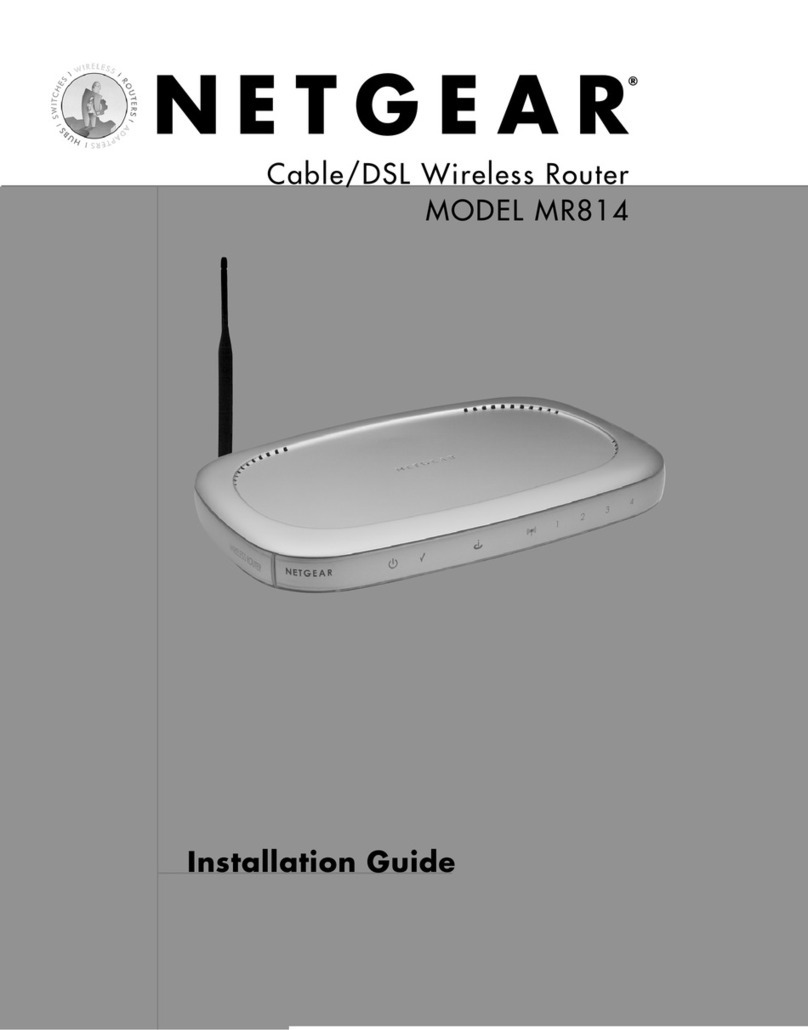
NETGEAR
NETGEAR MR814 - 802.11b Cable/DSL Wireless Router installation guide

GREAT ARBOR
GREAT ARBOR GAC-300 user manual

TP-Link
TP-Link TL-ER7206 installation guide