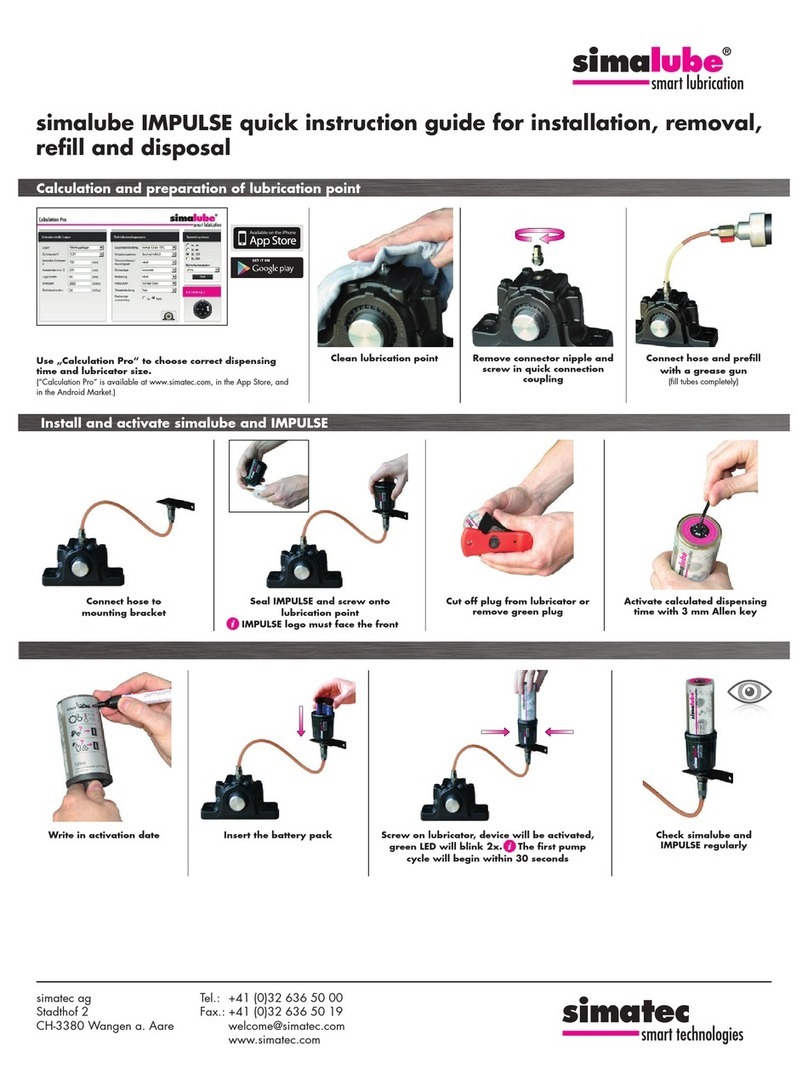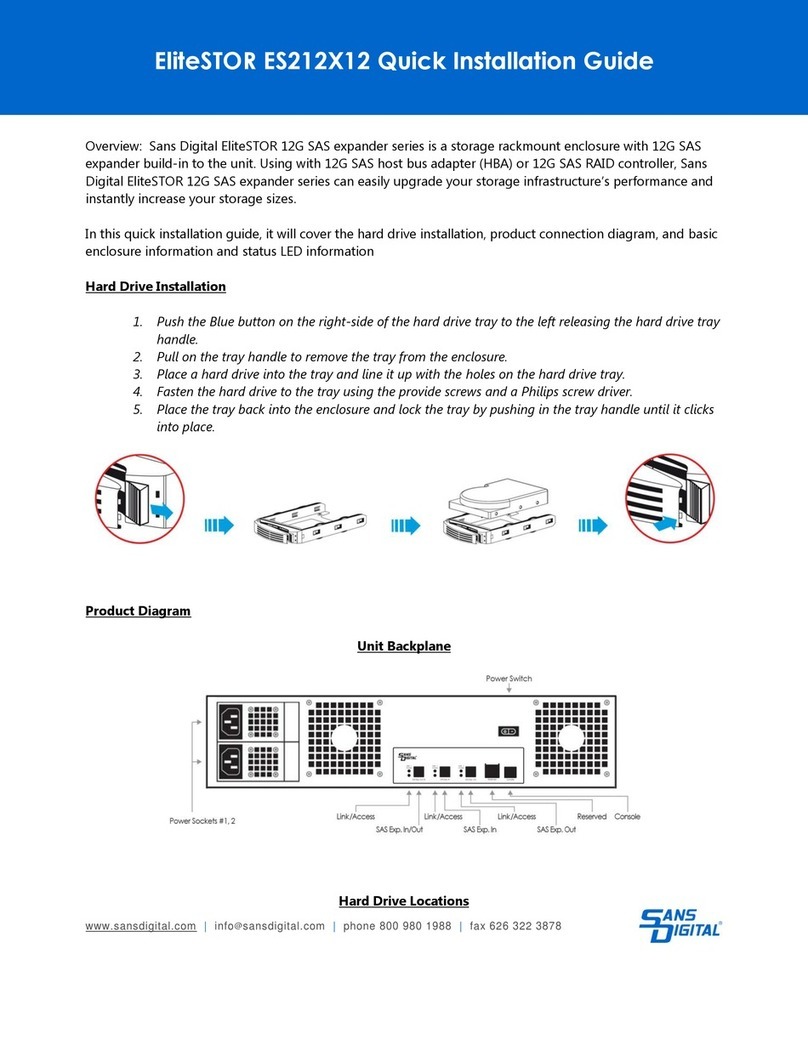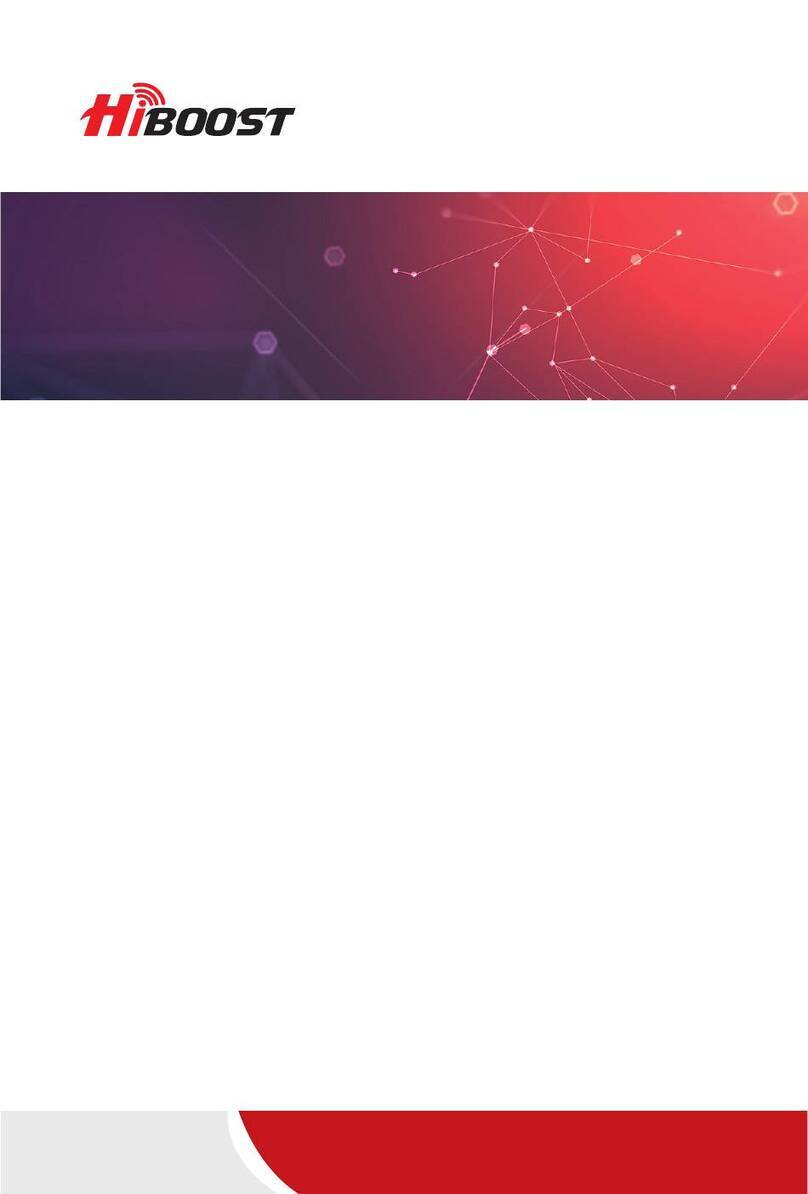Net to Net ENE2020-P User manual

ENE2020-P and ENE2020-S
E1 Loop Bonding Network Extender Provider and Subscriber
1.0 INSTALLATION
1.1 Unpack and Inspect the Equipment
The following components should be included:
1ENE2020
1power supply
If there is any visible damage, do not attempt to connect the device. Contact Customer Support at 1-877-
1.2 Power Up the ENE2020
Plug the power supply into the power adapter port on the back of the ENE2020 and connect it to your
power source. Verify that the Power LED on the front of the ENE2020 is illuminated.
1.3 Configure the E1 Ports
Configuration Switches for both E1 Port 1 and E1 Port 2 are numbered from left to right, #1-8.
Installation Instructions
CAUTION Net to Net Technologies strongly recommends the use of proper electrostatic discharge (ESD) precautions when handling
this equipment.
NOTE Upon start up, the Ethernet link will remain disabled (as indicated by solid illumination of the Ethernet
100, Act and Lnk LEDs) until at least one of the two E1 connections has been established.
Power T1 or E1
Adapter
Port 2 Config Port 1 Config
10/100 Ethernet Port 2 Port 1
5V DC
E1 Network Extender 2000
ENE2020
Port 2
Port 1
Lnk Alm Power 100 Act Lnk
E1 Connections 10/100 Ethernet Connection
Power T1 or E1
Adapter
Port 2 Config Port 1 Config
10/100 Ethernet Port 2 Port 1
5V DC
220-0000081 rev 01

1.3.1 Speed
Ports 1 and 2, Switches #1 and #2: ENE2020-P ONLY
The E1 lines each have 31 channels continually running at 64 kbps for a collective bandwidth of
1,984 kbps. The timeslot configuration determines how many of the channels for each port will
actually receive data. Ports configured to operate as fractional E1 lines require contiguous timeslots
as indicated in the table below.
Port 1 Configuration Switches #1 and #2 on the ENE2020-P work in tandem with one another to
provide four timeslot/bandwidth options for the Port 1 E1 link. Port 2 Configuration Switches #1 and
#2 on the ENE2020-P provide the timeslot/bandwidth options for the Port 2 E1 link. The ENE2020-S
determines timeslot and bandwidth configurations for the two E1 links via communication with its
partner E1 provider unit.
1.3.2 Frame Type
Port 1 ONLY, Switch #3: both the ENE2020-P and the ENE2020-S
Frame type is the E1 data encapsulation method. A frame consists of 248 bits (8-bit samples of
each of the 31 E1 data channels plus a synchronization bit) transmitted at a rate of 8,000 frames
per second (1,984 kbps) across the E1 line. The ENE2020 can be configured to use Cyclic
Redundancy Check (CRC) to detect line errors and scrutinize data integrity across the E1 line by
appending a hexidecimal checksum (calculated from the previous E1 frame contents) to the end of
each E1 frame. The remote modem then makes a similar calculation upon receipt of each E1 frame
ENE2020-P
PROVIDER CONFIGURATION SWITCHES
ENE2020-S
SUBSCRIBER CONFIGURATION SWITCHES
Switch Port 1 Port 2 Port 1 Port 2
1
speed speed
NOT USED:
the ENE2020-Sdetermines speed via
communication with its partner E1 provider unit
2
3frame
type
NOT USED:
Port 2 frame type is determined by the
Port 1 frame type configuration
frame
type
NOT USED:
Port 2 frame type is determined by the
Port 1 frame type configuration
4line
code
NOT USED:
Port 2 line code is determined by the
Port 1 line code configuration
line code
NOT USED:
Port 2 line code is determined by the Port
1 line code configuration
5NOT
USED NOT USED NOT
USED NOT USED
6NOT
USED NOT USED NOT
USED NOT USED
7timing
NOT USED:
Port 2 timing is determined by the Port
1 timing configuration
NOT USED:
the ENE2020-S determines timing via
communication with its partner E1 provider unit
8NOT
USED NOT USED NOT
USED NOT USED
Switch #1 Switch #2 Timeslots Bandwidth (kbps)
down down 1-31 1,984
up down 1-24 1,536
down up 1-16 1,024
up up 1-8 512
220-0000081 rev 01

and compares it to the checksum of the ensuing E1 frame.
Port 1 Configuration Switch #3 on the ENE2020-P and the ENE2020-S controls the frame type of
BOTH E1 ports (Port 1 and Port 2); frame type for the two ports cannot be configured independently.
1.3.3 Line Code
Port 1 ONLY, Switch #4: both the ENE2020-P and the ENE2020-S
Line code is the E1 mode of transmission. The two line code options outlined below fall within the
International Telecommunication Union - Telecommunication Standardization Sector (ITU-T) G.703
Standards for Transmission Facilities.
1.3.3.1 High Density Binary 3
High Density Binary 3 (HDB3) is used to accommodate the minimum ones density requirement
in the European public network. HDB3 line encoding helps prevent loss of synchronization
between the ENE2020 and remote E1 equipment by using bipolar violations to guarantee the
presence of pulses in the E1 line.
1.3.3.2 Alternate Mark Inversion
Alternate Mark Inversion (AMI) simply alternates positive and negative pulses. Although AMI
links typically encounter long strings of zeros which can potentially cause loss of
synchronization between units, Net to Net Technologies' products meet the European
minimum ones density requirement internally such that, even with AMI, loss of synchronization
is prevented between the ENE2020 and remote E1 equipment (just as it is with HDB3).
Port 1 Configuration Switch #4 on the ENE2020-P and the ENE2020-S controls the line code of
BOTH E1 ports (Port 1 and Port 2); line code for the two ports cannot be configured independently.
1.3.4 Timing
Port 1 ONLY, Switch #7: ENE2020-P ONLY
Timing refers to the clock source for E1 transmission links.
1.3.4.1 Local Clock Source
Local clock source refers to timing derived from an oscillator onboard the ENE2020-P.
1.3.4.2 Loop Clock Source
Loop clock source refers to timing derived from an intermediate device.
Port 1 Configuration Switch #7 controls the timing of BOTH E1 links (Port 1 and Port 2) on the
ENE2020-P. The ENE2020-S determines timing for the two E1 links via communication with its
partner E1 provider unit.
Switch #3 Frame Type
down Cyclic Redundancy Check
up No Cyclic Redundancy Check
Switch #4 Line Code
down High Density Binary 3
up Alternate Mark Inversion
220-0000081 rev 01

1.4 Connect the E1 Line(s)
The primary feature of the ENE2020 is loop bonding capability, although both the provider and subscriber
units are able to function with a single E1 connection as well.
1.4.1 Loop Bonded Connection
Using two E1 lines for one network connection (loop bonding) will net twice the speed and data
passing capability as a single E1 connection. A second E1 line can also be considered a backup for
the first, and vice versa, should one of the lines become disabled. An ENE2020 can only establish
loop bonded connections with other Net to Net loop bonding capable E1 equipment. See Net to
Net's E1 Loop Bonding Product to Product Feature Compatability list.
Plug the E1 cables into the E1 RJ45 ports (Port 1 and Port 2) on the back of the ENE2020; the order
of connection is not important. Verify both connections: the Port 1 and Port 2 Lnk LEDs on the front
of the ENE2020 will pulse green to indicate the connections are established and operational.
1.4.2 Single E1 Connection
A single line connection can be established between an ENE2020-S and any of Net to Net's E1
provider units, regardless of loop bonding capability. Likewise, a single line connection can also be
established between an ENE2020-P and any of Net to Net's E1 subscriber units, regardless of loop
bonding capability.
Plug the E1 cable into one of the two E1 RJ45 ports on the back of the ENE2020; either port (Port 1
or Port 2) may be used. Verify the connection: the E1 link LED on the front of the ENE2020 (Port 1
Lnk or Port 2 Lnk depending upon which port was connected) will pulse green to indicate the
connection is established and operational.
1.4.3 E1 RJ45 Pinout
If you are using a shielded E1 cable for your network connection, it must be grounded through pins
3, 6, 7 and 8.
Switch #7 Clock Source
down Local
up Loop
Power T1 or E1
Adapter
Port 2 Config Port 1 Config
10/100 Ethernet Port 2 Port 1
5V DC
E1 Network Extender 2000
ENE2020
Port 2
Port 1
Lnk Alm Power 100 Act Lnk
E1 Connections 10/100 Ethernet Connection
Power T1 or E1
Adapter
Port 2 Config Port 1 Config
10/100 Ethernet Port 2 Port 1
5V DC
E1 Network Extender 2000
ENE2020
Port 2
Port 1
Lnk Alm Power 100 Act Lnk
E1 Connections 10/100 Ethernet Connection
220-0000081 rev 01

1.5 Connect the Ethernet Line
The 10/100 Ethernet Port auto-negotiates speed and duplex mode in accordance with the remote
equipment to which it's connected; Ethernet speed and duplex mode configurations cannot be hard set on
the ENE2020. For the best connection results, the remote device (PC, hub, switch, etc.) should be set to
auto-negotiate speed and duplex mode as well. If the remote device cannot be configured to auto-
negotiate, speed may be hard set at either 10 Mbps or 100 Mbps but duplex mode must be hard set to
Half Duplex; a 10/100 Ethernet connection will not operate properly if the remote device is hard set to Full
Duplex.
Plug the Ethernet cable into the 10/100 Ethernet Port on the back of the ENE2020. Verify the connection:
solid green illumination of the 10/100 Ethernet Connection Lnk (Link) LED on the front of the ENE2020
indicates a connection has been established. If the Ethernet Lnk LED is illuminated but not the Ethernet
100 LED then a 10 Mbps connection has been established. If the Ethernet Lnk AND 100 LEDs are both
illuminated, then a 100 Mbps connection has been established.
For most applications, the ENE2020 connects to a PC using a straight-
t
hrough Ethernet cable and to a hub
or a switch using a crossover Ethernet cable. For any other connection combinations you must verify the
pinout of the Ethernet device to which you are connecting the ENE2020 in order to determine which type
of cable is required.
E1 RJ45 PINOUT
Pin 1 Rx Ring Pin 5 Tx Tip
Pin 2 Rx Tip Pin 6 not used
Pin 3 not used Pin 7 not used
Pin 4 Tx Ring Pin 8 not used
Power T1 or E1
Adapter
Port 2 Config Port 1 Config
10/100 Ethernet Port 2 Port 1
5V DC
E1 Network Extender 2000
ENE2020
Port 2
Port 1
Lnk Alm Power 100 Act Lnk
E1 Connections 10/100 Ethernet Connection
ETHERNET RJ45 PINOUT
Pin 1 Rx+ Pin 5 not used
Pin 2 Rx- Pin 6 Tx-
Pin 3 Tx+ Pin 7 not used
Pin 4 not used Pin 8 not used
220-0000081 rev 01

2.0 LED INDICATIONS
LED State Indication Additional Information
E1 Connections
Lnk (Port 1 and
Port 2)
flashing
green
E1 connection is established and
active
Traffic is flowing.
solid green problematic E1 connection A connection exists but there is indication of a
problem with the E1 line.
no
illumination
Loss of Synchronization (LOS)
The incoming connection to the
unit has been lost; no data is
being received.
If the outgoing connection from the unit has also
been lost then the unit's partner ENE2020 will
have LOS as well; see NOTE on following
page.
E1 Connections
Alm (Port 1 and
Port 2)
no
illumination
E1 is operational An established E1 link has no alarm indications
and is operational unless the E1 Lnk LED remains
unlit as well, in which case the ENE2020 has LOS.
solid amber Remote Alarm Indication
(RAI)
The outgoing connection from the
unit has been lost; no data is
being transmitted.
The unit's partner ENE2020 has lost its incoming
connection and has LOS; see NOTE on
following page.
pulsing
amber
Alarm Indication Signal (AIS)
An indirect connection has been
lost; the unit may no longer be
receiving data from its partner
ENE2020.
The unit's partner ENE2020 has lost a connection
with an intermediate device and has LOS or RAI;
see NOTE on following page.
Power solid green ENE2020 is operational If the Power LED is not illuminated, it is unlikely
that the ENE2020 is receiving power and
therefore none of the LEDs will be illuminated.
10/100 Ethernet
Connection 100
solid green 100 Mbps Ethernet connection is
established
If the Ethernet 100 LED is illuminated, the
Ethernet Lnk LED will also be illuminated.
A solid green Ethernet 100 LED can also signify
an E1 Alarm; see NOTE on following page.
no
illumination
no 100 Mbps Ethernet connection If the Ethernet 100 LED remains unlit but the
Ethernet Lnk LED is illuminated then a connection
has been established at 10 Mbps rather than 100
Mbps.
10/100 Ethernet
Connection Act
pulsing
amber
standard operation Traffic is flowing without any problems.
solid amber heavy traffic A solid amber Ethernet Act LED can also signify
an E1 Alarm; see NOTE on following page.
no
illumination
no activity Either there is no Ethernet link or a link exists but
there is no activity.
10/100 Ethernet
Connection Lnk
solid green Ethernet connection is
established
If the Ethernet Lnk LED is illuminated but not the
Ethernet 100 LED then a 10 Mbps connection has
been established. If the Ethernet 100 LED is also
illuminated, then a 100 Mbps connection has
been established.
A solid green Ethernet Lnk LED can also signify
an E1 Alarm; see NOTE on following page.
no
illumination
no Ethernet connection The Ethernet 100 and Act LEDs will remain unlit
by default.
220-0000081 rev 01

(A pulsing LED blinks steadily at a rate of once per second. A flashing LED blinks at a more rapid,
less constant rate.)
220-0000081 rev01
© Copyright 2002 Net to Net Technologies, Inc.
™ The Net to Net Logo is a trademark of Net to Net Technologies, Inc.
NOTE Whenever BOTH ENE2020 E1 connections have lost link and/or are experiencing E1 Alarm, the Ethernet link
will automatically be disabled (as indicated by solid illumination of the Ethernet 100, Act and Lnk LEDs). Upon
reestablishment of at least one of the E1 connections, the Ethernet link will be reinstated and the Ethernet
LEDs will reflect current Ethernet Status.
Worldwide Headquarters
Net to Net Technologies
112 Corporate Drive
Portsmouth, NH 03801
USA
+1 877-638-2638
http://www.NetToNet.com/
EMEA Headquarters
Net to Net Technologies
Victoria House 19 Park Way
Newbury Berkshire RG14 1EE
UK
+44 (0) 1635 570950
220-0000081 rev 01
This manual suits for next models
1
Table of contents
Popular Extender manuals by other brands

Linksys
Linksys RE6300 user guide

SWIT Electronics
SWIT Electronics FLOW500 Tx user manual

SureCall
SureCall Flare 3.0 user guide
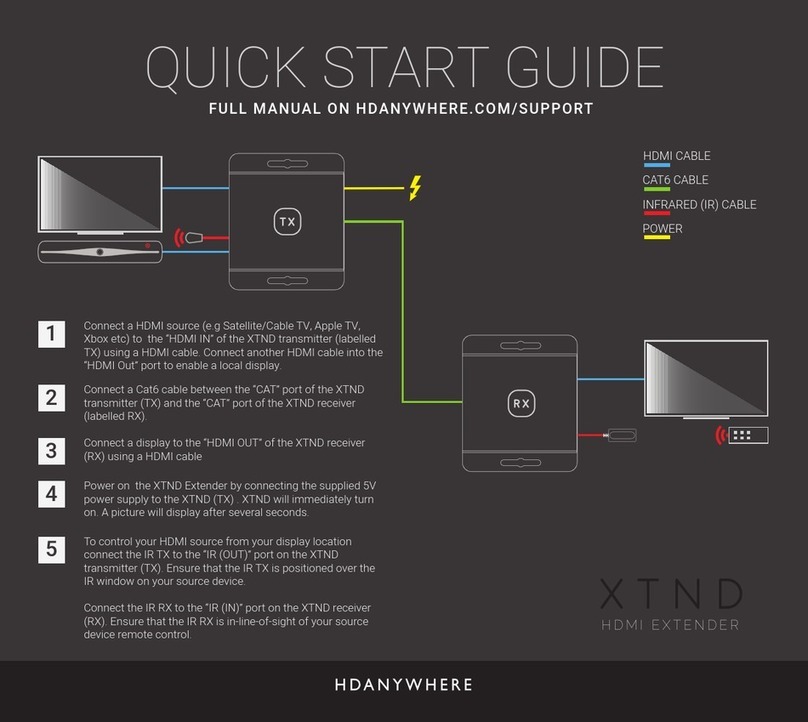
HDanywhere
HDanywhere XTND quick start guide

Synergy Global Technology
Synergy Global Technology LCDK1041 user manual

Lightware
Lightware UMX-TP-TX100R Programmer's reference manual