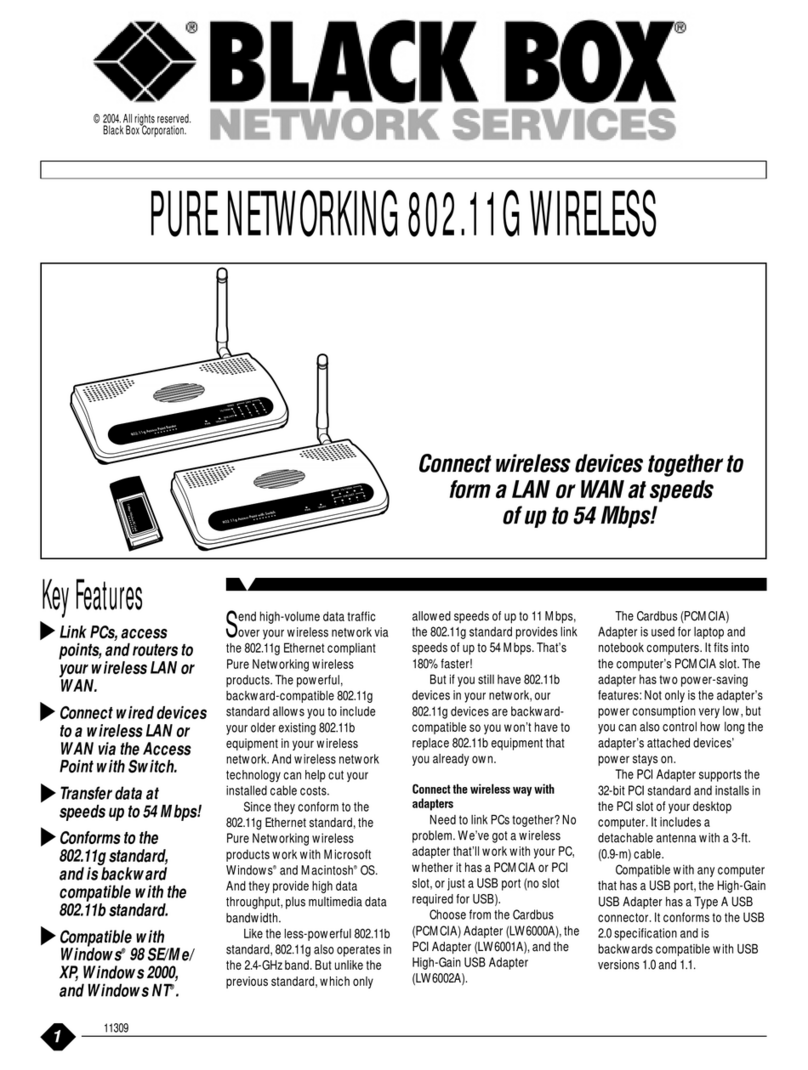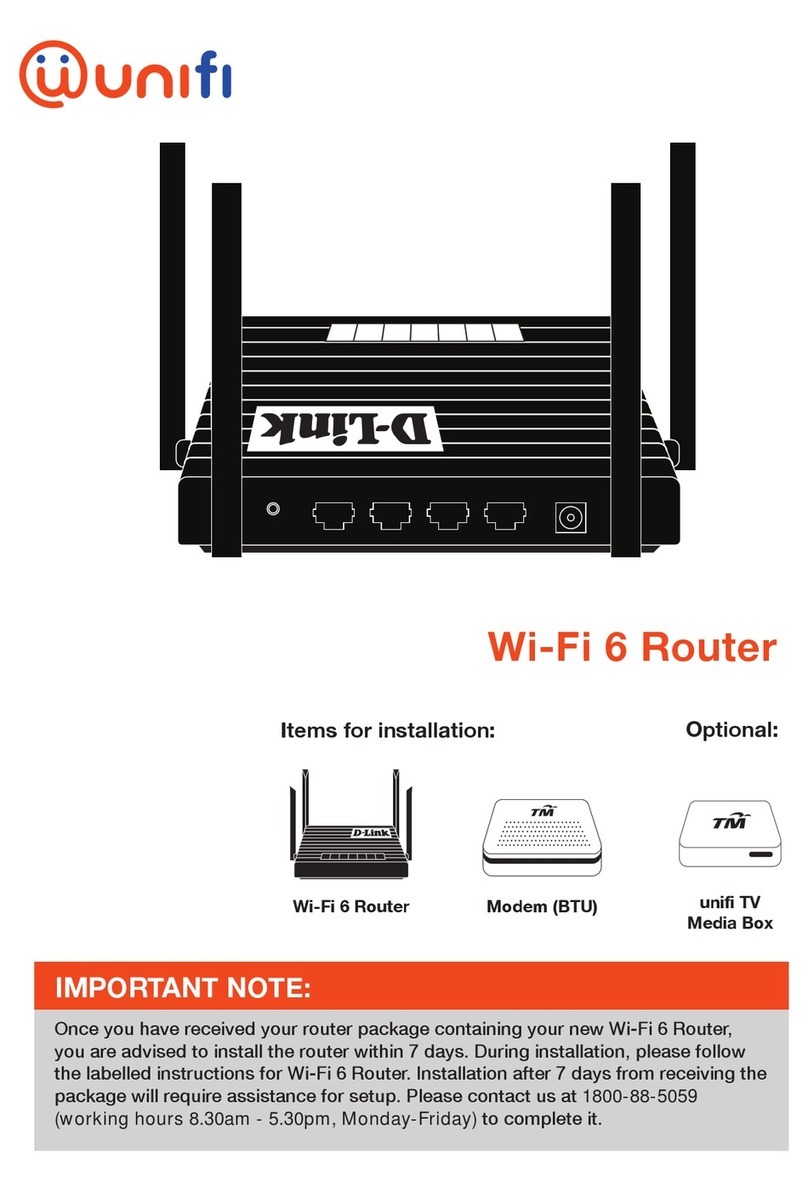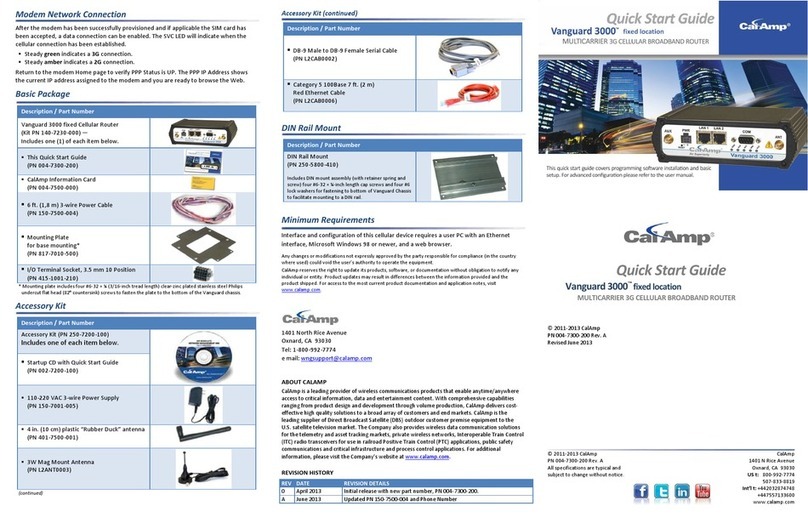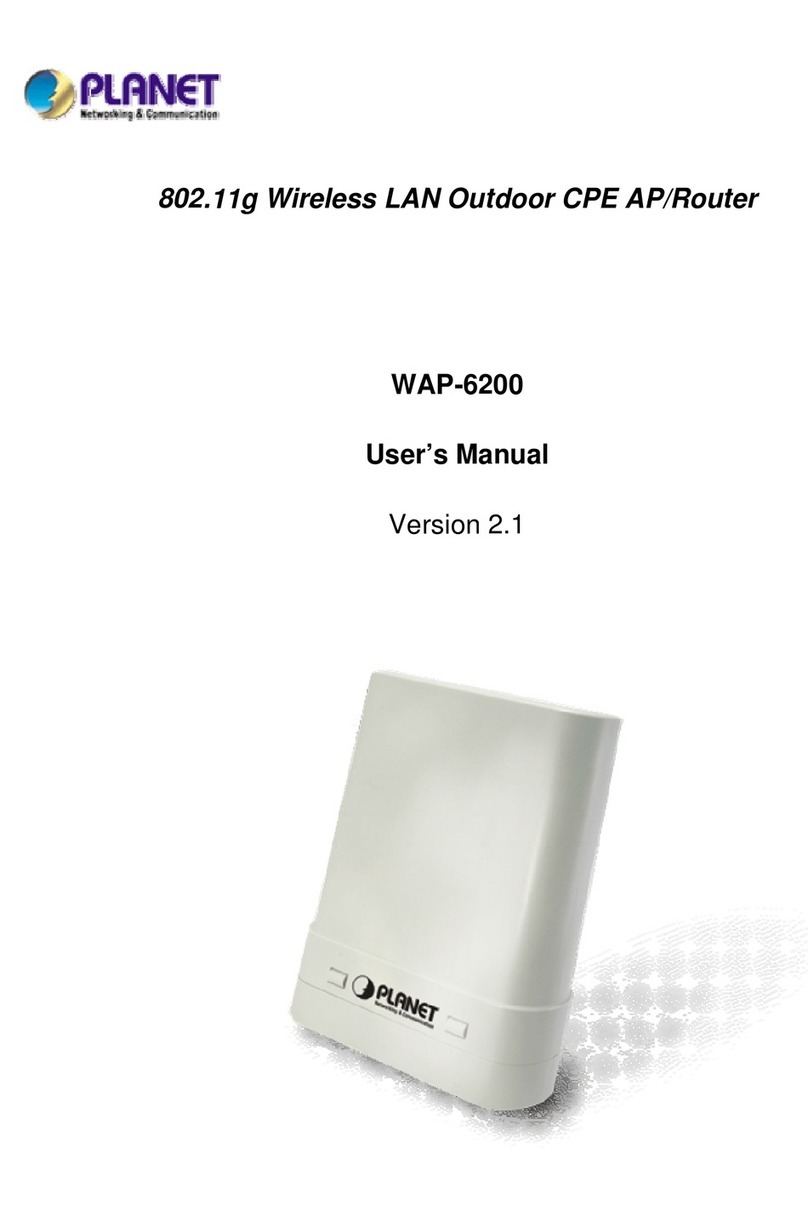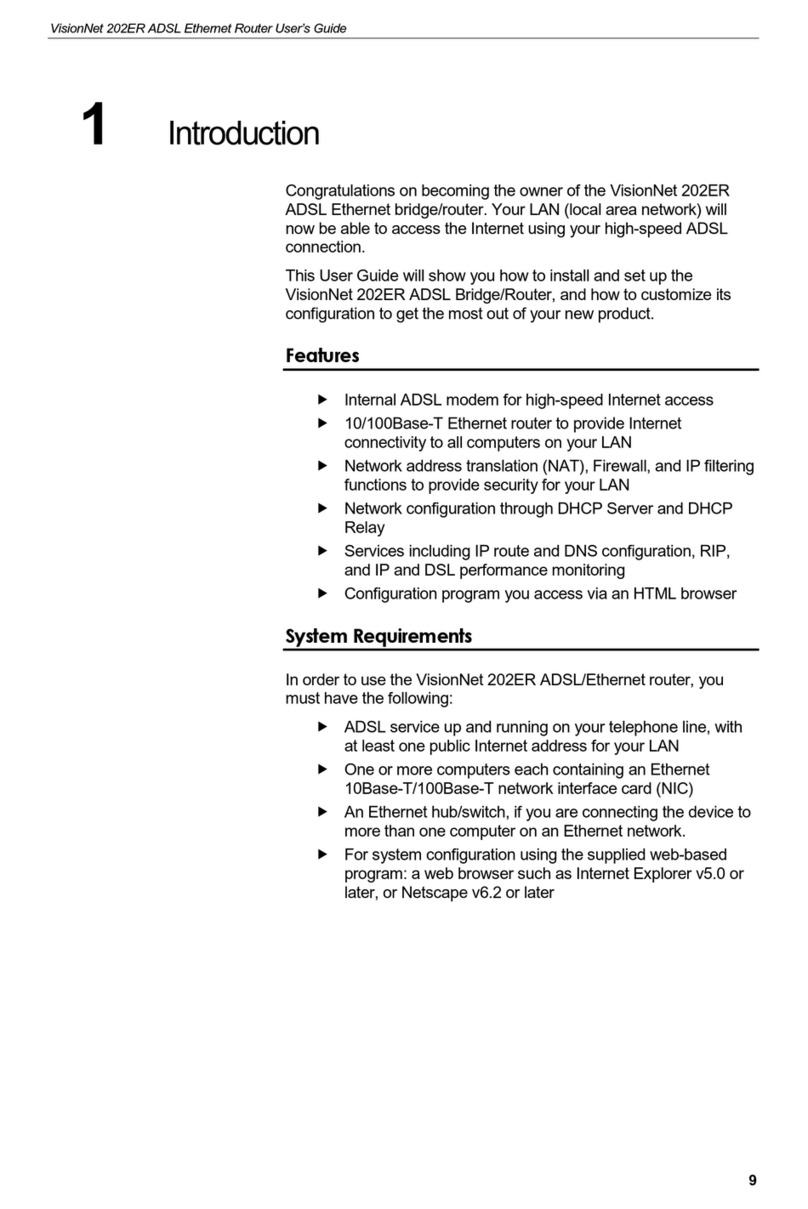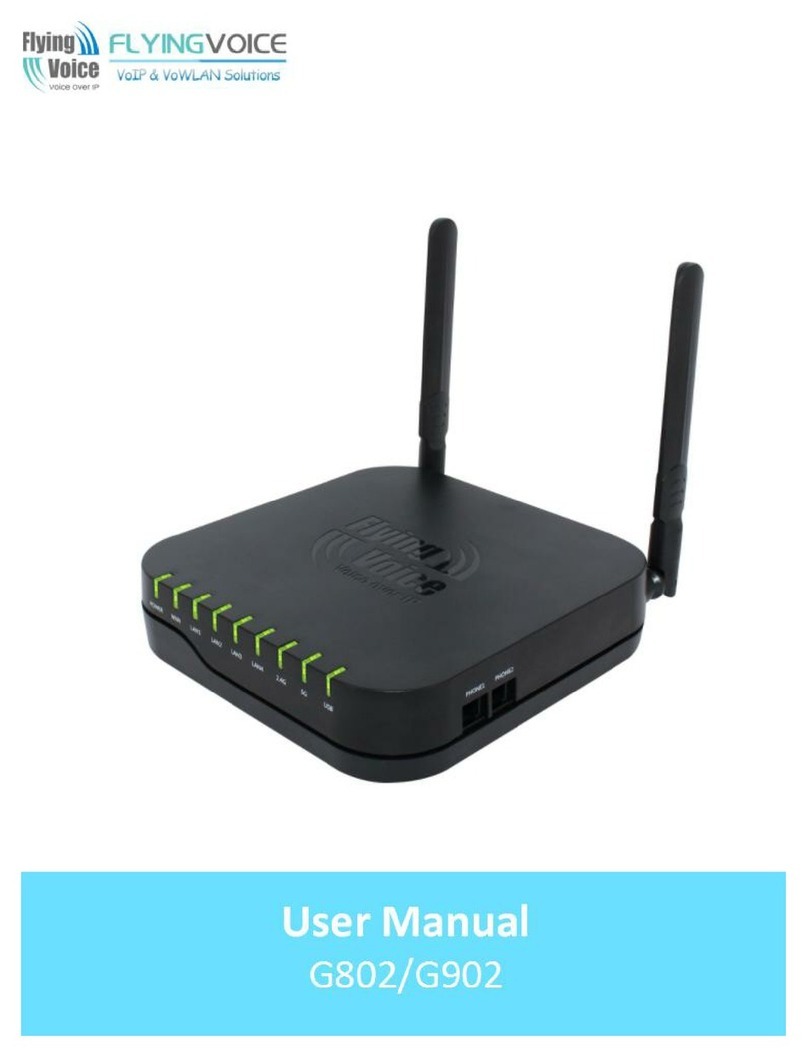net-TV PTA-8961A1 User manual

OperatingInstructions
Network Receiver Box
Model: PTA-8961A1
Date: 18Nov2011
net•TV |RECEIVER

Contents
Check the Package Contents·········································································································································4
Locating Control and Ports············································································································································5
Hardware Installation······················································································································································7
Viewing the Remote Control········································································································································11
Connect the Transmitter Box·······································································································································13
Use the AV Video Source (only for 8960A5/A7) ·········································································································17
Record Programs··························································································································································18
Play Recorded Files······················································································································································19
Set the Receiver Box ····················································································································································21

<< 3>>
The net-TV Box has two parts: Encoding Transmitter Box (including models PTA-8960A2/8960A5/8960A7)
and this decoding Receiver Box. The Receiver Box must be connected to the Transmitter Box via the network
(LAN or WAN) to enjoy programs.
Ready? Please refer to the following instructions to use net-TV Box.

<< 4>>
Check the Package Contents
After unpacking, check that if all the following items have been included:

<< 5>>
Locating Control and Ports
Front Panel
USB Port:
DISK: Connect a USB storage device for record or playback.
WiFi: Connect the specific WiFi wireless USB adapter or 3.5G Modem to access network.
Remote Sensor:
Point remote control here.
Status indicators:
Show the current status of this product.
USB :USB storage indication
NET: Network connection indication
PWR: Power indication.

<< 6>>
Rear Panel
DC-IN:
Connect the supplied power adapter.
ETHERNET:
Connect a network with an always-on broadband connection.
AV-OUT:
Connect to the A/V input of TV by the supplied 3-in-1 AV cable.
RESET:
Press it with pen-point for three seconds, the box will reset to the default setting.

<< 7>>
Table 1 The Status Indicators:
The Receiver Box has three status lights on the front to indicate what’s happening.
LED Indication Meaning
●Light off The power of the box is off.
●Dark green static The box is starting up or in standby.
●Light green static The box is operating.
PWR
☀Green flashing The box is resetting to the factory defaults.
●Light off Both the WAN and LAN connection are not ready, or have failed.
●Red static LAN functionality is enabled.
☀
Red flashing The box is sending or receiving data over LAN.
● Green static Either WAN or WAN+LAN functionality is enabled.
NET
☀
Green flashing The box is sending or receiving data over either WAN or WAN+LAN.
●Light off The USB storage is not being used.
●Red static The USB storage is plugged into the USB port.
USB
☀Red flashing Illuminates when data is read from or written to the USB storage.

<< 8>>
Hardware Installation
Please connect the Receiver Box as the following diagram.

<< 9>>
Connect USB Storage
If you want to record the programs or play recorded files, you should plug a USB storage device in the
DISK port at the front panel of the Box.(You can skip the step if you don’t need record)
✍
If the USB storage can’t work when plugged into the DISK port, you can try to plug it into the
3.5G/WiFi port and plug the 3.5G/WiFi device into the DISK port.
Connect 3.5G Modem or WiFi wireless adapter
Plug the 3.5G Modem or WiFi wireless adapter into the 3.5G/WiFi port, and set 3.5G or wiFi as the
network configuration of the Receiver Box (@24), and then you can get to internet via the 3.5G or WiFi
wireless network.
Connect Video Output
Use the supplied 3-in-1 AV cable to connect the terminal marked AV-OUT on the Box, then connect
the other end of it to the supplied AV cable, then to the AV IN [VIDEO & L-AUDIO-R] of your TV.
Connect to Your Network
Connect the Receiver Box’s ETHERNET port to the corresponding port on your Modem or Router
using the supplied Ethernet cable.

<< 10 >>
Connect Power Source
Connect the power adapter to the port labeled DC5.5V. Plug the power adapter into an electrical
outlet.
[Note]Remember to place the step at last.

<< 11 >>
Viewing the Remote Control
Point the Remote Control at the remote sensor and press the buttons.
:
Switch Video Source.
On/standby
Turns on the box, or sets to standby mode.
0 to 9 number keys, channel return and channel confirm.
MENU:
Menu key, pressing it will enter the function setting menu.
MUTE:
Mute key.
CH ^/CHv /VOL+/VOL-/ENTER: Generally CH ^/v keys are
used for channel selection and VOL+/ - keys for volume
control. When in the menu page, The direction keys and
ENTER are used to select and confirm the function settings.
REC.:
To start or stop real-time record.
INFO:
On/off the system and network status information.
Playback control buttons.

<< 12 >>
Lift the cover at the back of the remote control upward as shown in the
figure.
Install two AAA size batteries.
Make sure to match the “+” and “-“ ends of the batteries with the diagram inside
the compartment.
Replace the cover.
Remove the batteries and store them in a cool, dry place if you won’t be using
the remote control for a long time. The remote control can be used up to about
5 meters from the box.
✍
If the remote control doesn’t work, check the following:
xIs the Receiver Box power on?
xAre the plus and minus ends the batteries reversed?
xAre the batteries drained?
xIs there a power outage, or is the power adapter unplugged?
xIs there a special fluorescent light or neon sign nearby?

<< 13 >>
Connect the Transmitter Box
If the TV shows black (blue) picture when you use the Box for the first time, please ensure you select the right
video source.
Then press “ ” on the supplied remote control, it will pop up the ID input menu on TV, please enter the ID of
the Transmitter Box and connect it.
If you have connected the Transmitter Box successfully, press “ ” on the remote control, then the Box will
connect the Transmitter Box automatically. Please refer to these detailed steps:
1. Press “MENU” on the remote control, it will pop up the
main menu as right. Select the「Enter ID」and press
“ENTER”.

<< 14 >>
2. Move the cursor to the ID or password item, and then
press “ENTER”.
✍
You can get the ID number on the sticker labeled at the
bottom of the Transmitter Box unit.
The default password is 「admin」.

<< 15 >>
3. It will pop up the on screen keyboard for you to enter the
ID number and password of the Transmitter Box, use
the direction keys and ENTER key on the remote control
to select the letters, then press “OK” on the soft
keyboard to confirm and exit.
4. Press “Login” button to connect the Transmitter Box.

<< 16 >>
✍
The means of control keys of the on screen keyboard is as following:
Caps Switch the capitals and small letters. When the left light of the key is red, you can enter capital
letters. You can press “0” on the remote control to switch the capitals and small letters.
Back Delete the letter on the left of the cursor.
Clear Delete all of the letters.
Move the cursor to the left or right.
OK Confirm and exit the soft keyboard.
Cancel Exit the soft keyboard.

<< 17 >>
Use the AV Video Source (only for 8960A5/A7)
If the Transmitter Box has connected to the AV video source such as DVD or STB, and it also connected IR
Blaster cable and completed IR learning (please refer to the operation instructions of Transmitter Box), you
can control the AV programs by following the steps:
1. Press “ ” on the remote control to switch the video source
to AV source.
2. Triple press “0” key on the remote control (in one second
interval), it will display on the screen.
✍
xBecause remote control orders must transmit to Transmitter,
then transform to IR signals to control the extern devices, and
the extern devices also have response time, so there will be
5~10 seconds delay (depends on your network condition).
xThe remote control of Receiver Box and the virtual remote
control are not exactly corresponding (as right, keys with the
same number is corresponding). The direction keys and pause
key on the virtual remote control can’t be corresponding.

<< 18 >>
Record Programs
When watching the programs you can record them and enjoying them later.
1. First plug the USB storage device to USB connector of the box, and ensure that the USB status light of
box is on.
2. Press “REC.” on the remote control, the box will begin to record programs, and it will display the recording
sign on the screen. The time at means the record duration. You can press “REC.” again to
stop recording.
The default naming rule of the recorded files is (TV48-YYMMDD-HHMMSS_001.mp4 for example):
TV48 YYMMDD HHMMSS 001
Video Source
(+channel number) Record date Record time The recording file No.
So the name TV48-111117-170000_001 means that the file is recorded at 2011.11.17 17:00:00 and the
recorded video source was TV source 48 channel. (The source item can be TV + channel number, AV or
CAM.)
✍
xThe external USB device must be FAT32 format.
xThe Box doesn’t support some USB storage devices.

<< 19 >>
Play Recorded Files
You can play the recorded files in your USB storage device by following these steps:
1. First plug the USB storage device to USB connector of the box. Then press “MENU” on the remote control
to pop up the main menu. Select 「Playback」and press “ENTER” to enter the 「Play List」page. It will list
all the recorded files in the USB storage device.
2. Move the cursor to select the recorded file which you
want to play, and then press “ENTER” to play it.
You can also press “ ” to delete the selected file or
press the “ ” keys to move to the last or next page.

<< 20 >>
3. You can press “0” key on the remote control to change
the playback repeat mode.
Press “INFO” to enter into to the「Playback Options」
page. This page shows the loop mode switch method.
✍
The recorded files (.mp4) will be stored in the root’s record folder of the USB storage device. If you change
the name of the “record” folder or recorded files in computer, the box will can’t identity them when you plug to
the box next time. So it’s recommended to copy the files to computer then change their name, but don’t
change the name of the recorded files in the USB storage device.
Table of contents
Popular Network Router manuals by other brands

NETGEAR
NETGEAR R6400 Configuration guide
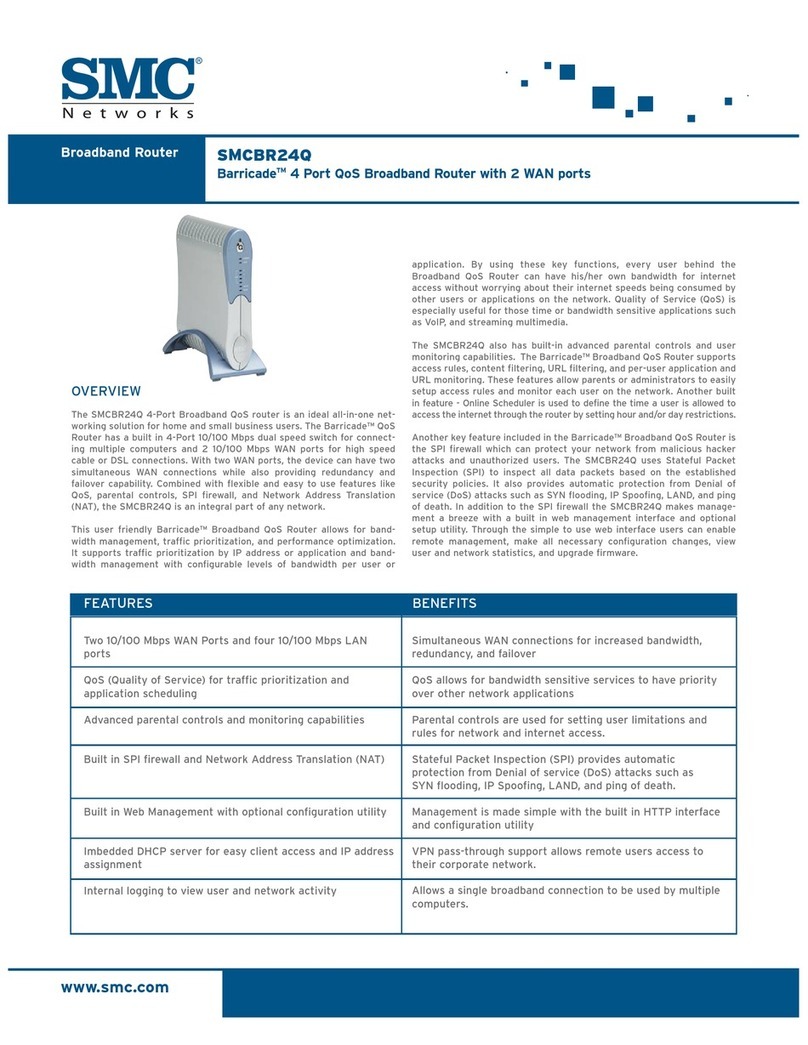
SMC Networks
SMC Networks SMC Barricade SMCBR24Q Specifications

BinTec
BinTec BinGO Plus Quick install guide

Linksys
Linksys WRT54GV2 user guide
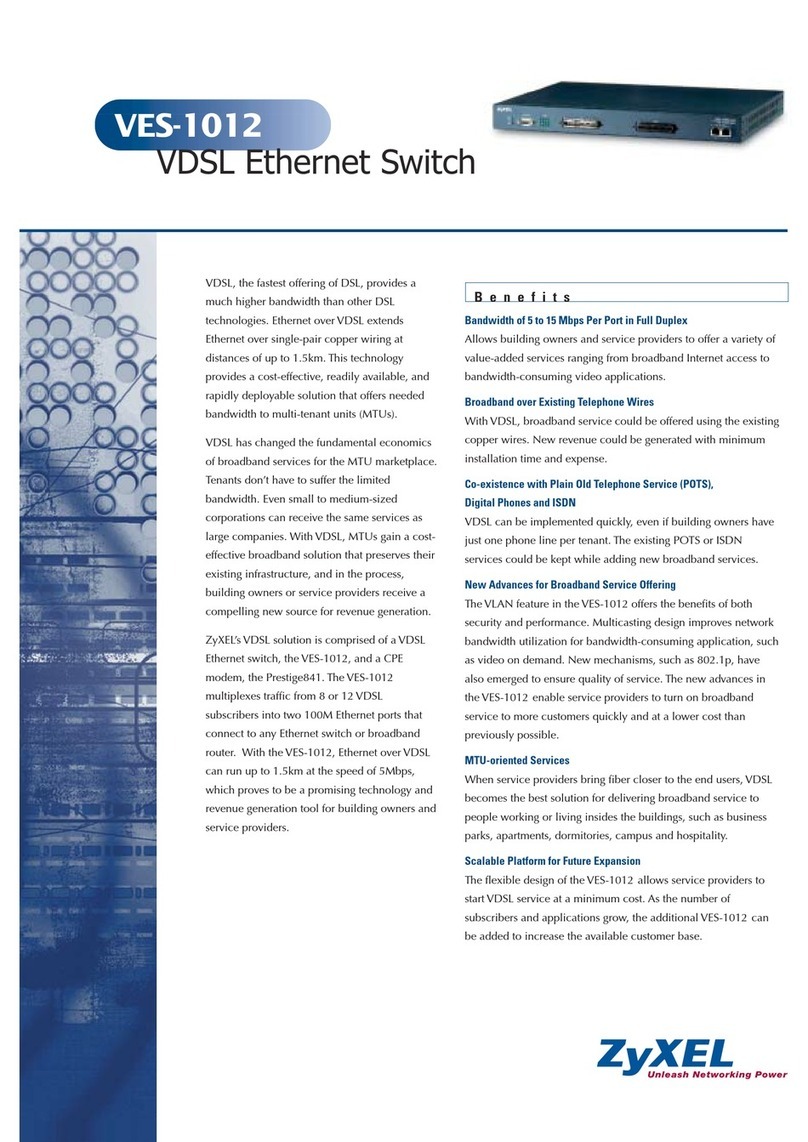
ZyXEL Communications
ZyXEL Communications VES-1012 - datasheet

Encore Networks
Encore Networks EN-2000 Quick installation guide